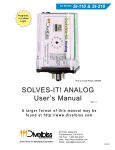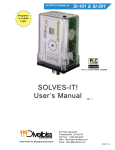Download - Divelbiss Corporation
Transcript
USER’S MANUAL Revision: 3 Micro Bear Controller Covered Models: ICM-MB-100 ICM-MB-110 Divelbiss Corporation 9778 Mt. Gilead Road, Fredericktown, Ohio 43019 Toll Free: 1-800-245-2327 Web: http://www.divelbiss.com Email: [email protected] 2009007.3 Table of Contents Manual Contents Getting Started How to Use this Manual........................................................................ 3 Configuring the MIcro Bear Target in EZ LADDER Toolkit...................... 4 Loading the Micro Bear Kernel.............................................................. 4 Getting to Know the Micro Bear............................................................ 6 Micro Bear Features Programming Port................................................................................. 9 Status LED.............................................................................................. 9 Programmable LEDs............................................................................... 9 Input Power......................................................................................... 10 Mounting............................................................................................. 10 Digital Inputs....................................................................................... 11 Counter Input...................................................................................... 12 Digital Outputs..................................................................................... 12 Digital Outputs Option Solder Jumpers............................................... 13 Analog Input........................................................................................ 15 ICM-MB-110 Display Board Features................................................... 15 FRAM / EEPROM Memory................................................................... 17 Specifications....................................................................................... 17 WARNING!! The ICM-MB-1XX, as with other programmable controllers must not be used alone in applications which could be hazardous to personnel in the event of failure of this device. Precautions must be taken by the user to provide mechanical and/or electrical safeguards external to this device. This device is NOT APPROVED for domestic or human medical use. ICM-MB-1XX User’s Manual Document #: 2009007.3.pdf Divelbiss Corporation • 9778 Mt. Gilead Road • Fredericktown, Ohio 43019 • 1-800-245-2327 • www.divelbiss.com PAGE 1 of 17 Getting Started This section explains how to read this manual and understand the symbols and information that it contains. To begin using your Micro Bear Controller, you will need to follow these steps: • Install EZ LADDER Toolkit if not already installed (not included). • Configure the Micro Bear Controller in the EZ LADDER Toolkit Project Settings. • Using purchased or self-made cables, connect the Input Power and Programming Port. • Write a ladder diagram program. • Download and run the program on the Micro Bear Controller. Refer to the appropriate sections of this manual for details on the above items. Getting Started How to Use this Manual In this manual, the following conventions are used to distinguish elements of text: BOLD italic SMALL CAPS Denotes labeling, commands, and literal portions of syntax that must appear exactly as shown. Used for variables and placeholders that represent the type of text to be entered by the user. Used to show key sequences or actual buttons, such as OK, where the user clicks the OK button. In addition, the following symbols appear periodically in the left margin to call the readers attention to specific details in the text: Warns the reader of a potential danger or hazard associated with certain actions. Appears when the text contains a tip that is especially useful. Indicates the text contains information to which the reader should pay particularly close attention. All Specifications and Information Subject to Change without Notice ICM-MB-1XX User’s Manual Document #: 2009007.3.pdf Divelbiss Corporation • 9778 Mt. Gilead Road • Fredericktown, Ohio 43019 • 1-800-245-2327 • www.divelbiss.com PAGE 3 of 17 Getting Started Configuring the MIcro Bear Target in EZ LADDER Toolkit Before you can program and use the MicroBear Controller, it must be configured as a target within the EZ LADDER Toolkit. For help with installing or using EZ LADDER, please refer to the EZ LADDER User’s Manual. 1. In EZ LADDER, from the File Menu at the top, click PROJECT then SETTINGS. This will open the Project Settings Window. Select Micro Bear PLC as the target from the choices. Refer to Figure 1.1. Figure 1.1 - Project Settings Window 2. A new window will open. Select the Model number of the Micro Bear from the drop-down menu. Click OK to close this selection window. Click OK again, this will close the Project Settings Window, saving the specific Micro Bear model as the target for this ladder diagram project. Loading the Micro Bear Kernel THE ICM-MB-XXX WILL NOT FUNCTION UNLESS THIS STEP (KERNEL LOADING) IS COMPLETED. The kernel is the firmware for the controller and to provide greater flexibility and reliability, Micro Bear Controller shipments are factory shipped without a kernel. If this is a new unit from the factory, it will be necessary to load the kernel before a ladder program can be downloaded. If the kernel is already loaded, this step is not required. To upgrade a kernel, see the EZ LADDER User’s Manual. ICM-MB-1XX User’s Manual Document #: 2009007.3.pdf Divelbiss Corporation • 9778 Mt. Gilead Road • Fredericktown, Ohio 43019 • 1-800-245-2327 • www.divelbiss.com PAGE 4 of 17 Getting Started To install the Micro Bear’s kernel: 1. Verify the target has been configured (see Configuring the Micro Bear Target in EZ LADDER Toolkit). 2. Connect the Programming cable(s) from the computer to the Micro Bear. See Programming Port in the Micro Bear Features section. 3. Create a small one-rung program with a normally open (direct contact) and an output tied together. You may also open a preexisting program for the Microbear. EZ LADDER version 1.0.4.4 and later includes a sub-directory (...EZ LADDER\Kernel Install Start Programs\)which has starter programs for each target to load the kernel. Choose GetStarted_MB-100.dld or GetStarted_MB-110. dld based on the part number. 4. Click the (Compile) button 5. Click the (Monitor) button to change from the ‘Edit’ to ‘Monitor’ Mode. 6. Click the (Connect) button to connect to the target. A dialog will appear automatically when no kernel is loaded. If this dialog does not appear, click PROJECT then BOOTLOADER. 7. Click the BROWSE button and select the target’s kernel (by partnumber) located by default at C:\Program Files\EZ Ladder\Kernel\ The following are kernel names and descriptions: File Name Description To be Used on (Partnumber) ICM_MB_100.dat Kernel for Micro Bear ICM-MB-100, ICM-MB-110 Figure 1.2 - Bootloader / Kernel Select ICM-MB-1XX User’s Manual Document #: 2009007.3.pdf Divelbiss Corporation • 9778 Mt. Gilead Road • Fredericktown, Ohio 43019 • 1-800-245-2327 • www.divelbiss.com PAGE 5 of 17 Getting Started 8. Click the OPEN button to finish the kernel selection. Make sure the correct kernel is chosen. 9. Click the UPDATE TARGET button to install the kernel. 10. A dialog box will appear to show the status of the kernel installation. This could take a couple of minutes to install. 11. When the dialog windows close, the installation is complete. The Micro Bear is ready to use and may be connected to and programs may be downloaded. The Micro Bear does not store a serial number internally. Getting to Know the Micro Bear The Micro Bear Controller is designed to provide low cost, yet powerful control options. The Micro Bear is designed specifically for OEMs with it’s open-board design. It can be mounted using the supplied mounting holes or can be mounted using optional snaptrack. Snap-track kits with multiple options are available. Refer to Figure 1.4, as it illustrates the Micro Bear. ICM-MB-1XX User’s Manual Document #: 2009007.3.pdf Divelbiss Corporation • 9778 Mt. Gilead Road • Fredericktown, Ohio 43019 • 1-800-245-2327 • www.divelbiss.com PAGE 6 of 17 Getting Started Figure 1.4 - Micro Bear Product Drawing The Micro Bear features 5mm screw type terminal blocks for all external connections. Each point will accept 20-14 AWG wire size. Refer to Figure 1.5 for the Micro Bear external Connections.. Figure 1.5 - Micro Bear Connections ICM-MB-1XX User’s Manual Document #: 2009007.3.pdf Divelbiss Corporation • 9778 Mt. Gilead Road • Fredericktown, Ohio 43019 • 1-800-245-2327 • www.divelbiss.com PAGE 7 of 17 Micro Bear Features This section explains the Micro Bear Controller (ICM-MB-1XX) hardware features, options and information regarding EZ LADDER Toolkit for basic operation. For more in-depth information on EZ LADDER Toolkit including features and how to use, download the latest EZ LADDER Toolkit Manual from www.divelbiss.com. Micro Bear Features Programming Port The Micro Bear is programmed using its Programming Port (COM 0). This RS232 serial port is only to be used for programming using Divelbiss EZ LADDER Toolkit software. This is not a general purpose port and may not be used in any other capacity than programming the controller itself. The Programming Port defaults to: Baud: Parity: Data Bits: Stop Bits : 57600 None 8 1 The Micro Bear Programming Port is labeled PGM and accepts a 3.5mm Stereo Audio plug. The programming cable is sold separately. For ordering, use the part number SI-PGM. Refer to Figure 2.1. Figure 2.1 - Programming Port Connection Status LED The operating status of the Micro Bear can be determined by the Status LED (See Figure 1.4). When the Status LED is flashing at a slow rate, approximately once per second, then there is no ladder program executing. When the Status LED is flashing at a fast rate, approximately 10 times per second, a program has been loaded and it is executing. If the Status LED is flickering quickly, then there is no kernel loaded. Should the Status LED not flash at all, first check the input power. If the input power is correct and there is still no Status LED, contact Divelbiss Technical Services. Programmable LEDs The Micro Bear has two programmable LEDs on-board that may be used in the ladder diagram. These two LEDs are controlled as any other output using the Direct Coil. Their variables are automatically created when the ICM-MB-100 target is selected and are LED1 and LED2 repectively. Additional programmable LEDs are available on the ICM-MB-110 (Micro Bear with Display model). ICM-MB-1XX User’s Manual Document #: 2009007.3.pdf Divelbiss Corporation • 9778 Mt. Gilead Road • Fredericktown, Ohio 43019 • 1-800-245-2327 • www.divelbiss.com PAGE 9 of 17 Micro Bear Features Input Power The Micro Bear may be powered using 9-32VDC. The input power must be of sufficient supply to drive the Micro Bear controller (and I/O loads if driven via on-board jumper options - See the Digital Outputs Section). Figure 2.2 shows the proper power connections to the Micro Bear. Figure 2.2 - Input Power Connections Mounting The Micro Bear mounts is designed to mount to equipment using the four provided mounting holes (1 near each corner). Each hole is of the diameter to accept a #4 screw. See Figure 2.3 for dimensions. The Micro Bear is also designed to mount into snap-track. Consult factory for snap-trak options and pricing. Figure 2.3 - Micro Bear Mounting & Dimensions ICM-MB-1XX User’s Manual Document #: 2009007.3.pdf Divelbiss Corporation • 9778 Mt. Gilead Road • Fredericktown, Ohio 43019 • 1-800-245-2327 • www.divelbiss.com PAGE 10 of 17 Micro Bear Features Digital Inputs The Micro Bear includes 6 on-board digital inputs. They are identified in EZ LADDER Toolkit and this manual as GPI0 through GPI5. Each digital input can accept an input voltage of 9-32 VDC. The inputs are wired on board with one common terminal for every three inputs (GPI0-GPI2 have a common terminal and GPI3-GPI5 have a common terminal). This configuration allows for the inputs to be used as Sinking or Sourcing in groups of 3 based on your external wiring. GPI0 may be used as general purpose digital input or high speed counter; while GPI1 - GPI5 can only be used as general purpose digital inputs. For information on using GPI0 as high speed counter inputs, refer the COUNTER INPUTS Section of this User’s Manual. To read a digital input status in a ladder diagram, place and connect the appropriate contact for your needs. The DIRECT CONTACT and INVERTED CONTACT functions are used to read digital inputs in the ladder diagram. When placing the contact, verify you select the correct input address (GPI0 - GPI5) from the provided drop-down menu. Figure 2.4 illustrates the connections using GPI0-GPI2 as a sinking input and GPI3-GPI5 as a sourcing input. Figure 2.4 - Typical Digital Input Connections ICM-MB-1XX User’s Manual Document #: 2009007.3.pdf Divelbiss Corporation • 9778 Mt. Gilead Road • Fredericktown, Ohio 43019 • 1-800-245-2327 • www.divelbiss.com PAGE 11 of 17 Micro Bear Features Counter Input As was noted in the Digital Inputs Section, one of the digital inputs (GPI0) may be utilized as a high speed counter (up counting only). This input will accept a maximum frequency of 25KHz and is optically isolated to promote noise immunity. This input is ideal anywhere that high speed counting is required; such as calculating RPM, batch counting and more. To use GPI0 in a ladder diagram as a high speed counter, you must use the CNTRMR function block. This block, when placed in the ladder diagram, will provide a drop-down menu to select which counter to use. Refer to the EZ LADDER Toolkit User’s Manual for details on the CNTRTMR and other function blocks. GPI0 is Counter Channel 1 in the CNTRTMR function block. Please note: Individually, the GPI0 input is designed to be used as a digital input only or high speed counter input only. EZ LADDER will allow the placement of contacts and /or CNTRTMR function in any program. Therefore, you can place and use the contacts and the CNTRTMR function block in the same program (they use the same digital input). This can be useful in some programs based on the application, but it is important to know that input contacts will only operate at a fraction of the frequency that the CNTRTMR function block can accurately read. Typical High Speed Counter connections are shown in Figure 2.5. This example is shown as a sinking input, but this input can still be wired as sinking or sourcing (must match GPI1 and GPI2 as they share the same common (C) terminal). Figure 2.5 - Typical Counter Input Connections Digital Outputs The Micro Bear includes 4 on-board digital outputs. They are identified in the EZ LADDER Toolkit and this manual as GPO0 - GPO3. GPO0-GPO03 are relay outputs and consist of two different relay configurations. See the Specifications Section in this manual for complete ratings. DPDT relays are used for digital outputs GPO0 and GPO1; therefore, each output has two Form C relays (COM/NO/NC x 2) that switch states when the output is energized / de-energized. Default from the factory, these are Dry Contacts. Figure 2.6 represents the standard configuration of GPO0 and GPO1. The terminal blocks for GPO0 and GPO1 are labled with a A and B representing each of the Form C poles. ICM-MB-1XX User’s Manual Document #: 2009007.3.pdf Divelbiss Corporation • 9778 Mt. Gilead Road • Fredericktown, Ohio 43019 • 1-800-245-2327 • www.divelbiss.com PAGE 12 of 17 Micro Bear Features Figure 2.6 - GPO0 / GPO1 Relay Diagram Form C relays are used for digital outputs GPO2 and GPO3; therefore, each output has a normally open and normally closed contact that switch states when the output is energized / de-energized. Default from the factory, these are Dry Contacts. Figure 2.7 represents the standard configuration of GPO2 and GPO3. Figure 2.7 - GPO2 / GPO3 Relay Diagram To control a digital output in a ladder diagram, place and connect the appropriate coil for your needs. The DIRECT COIL and INVERTED COIL functions are used to control digital outputs in the ladder diagram. When placing the coil, verify you select the correct output address (GPO0 - GPO3) from the provided drop-down menu. Digital Outputs Option Solder Jumpers As previously noted, the Micro Bear comes from the factory with Dry Contacts on all relay outputs. These contacts can be jumpered so that their commons (C) can be connected electrically. Each output relay contact set can be individually connected to this on-board bus. On the solder-side of the Micro Bear (back side), a set of jumper solder type pads is provided for each set of relay contacts (JMP1-6). Soldering a jumper between these two jumper pads will connect the output relay common (C) to the bus. Refer to Figure 2.8 for the jumper location and Figure 2.9 for the electrical representation. In addition to being able to connect the relay commons to a bus, this bus can be electrically connected to either the +VDC Input Power or the Input Power Common. To connect the bus to the +VDC Input Power, solder a jumper between the JMP7 pads. To connect the bus to the Input Power Common, solder a jumper between the JMP8 pads. Refer to Figure 2.8 for the jumper location and Figure 2.9 for the electrical representation. ICM-MB-1XX User’s Manual Document #: 2009007.3.pdf Divelbiss Corporation • 9778 Mt. Gilead Road • Fredericktown, Ohio 43019 • 1-800-245-2327 • www.divelbiss.com PAGE 13 of 17 Micro Bear Features When using the relay outputs with the optional on-board jumper bus, the total output current is limited. Refer to the Specifications Section for relay data and current limitations. Using loads too large for this bus system will result in damage to the Micro Bear. Figure 2.8 - Optional Solder Jumper Identification Figure 2.9 - Optional Solder Jumper Schematic ICM-MB-1XX User’s Manual Document #: 2009007.3.pdf Divelbiss Corporation • 9778 Mt. Gilead Road • Fredericktown, Ohio 43019 • 1-800-245-2327 • www.divelbiss.com PAGE 14 of 17 Micro Bear Features Analog Input The Micro Bear provides 1 analog input for external devices. The analog input is single-ended with 10 bits of accuracy and can accept an input signal from 0-5VDC. This single-ended analog input requires the analog signal to be input on the AN0 terminal. The analog input common (C) terminal is connected on-board to the input power common terminal (C). An additional analog input is available on the ICM-MB-110 (Micro Bear with Display model). Figure 2.10 shows the typical analog input wiring connections. A variable (AIN0) is automatically created when the Micro Bear target is selected. This variable (AIN0) will represent the actual current reading on the analog input as an integer number (0-1023). To use the analog input reading, place the appropriate analog input variable as an input to function blocks. Figure 2.10 - Typical Analog Input Connections ICM-MB-110 Display Board Features The ICM-MB-110 is a Micro Bear controller with a factory installed display option. The ICM-MB-110 provides a 4 digit, 7 segment display capable of displaying integers and real values, 3 programmable pushbuttons that are used as digital inputs in EZ LADDER Toolkit, 3 programmable LEDs that are used as digital outputs in EZ LADDER Toolkit and an additional 0-5VDC, 10 bit, single-ended analog input (identical to the analog input located on the main Micro Bear controller board). This display option top mounts to the Micro Bear Controller board. 4 Digit, 7 Segment Display The display can display variables up to 4 digits total; either reals or integer. The display is accessed in the EZ LADDER Tookit using the SI_DISP and SI_CLRDISP function blocks. Refer to the EZ LADDER Tookit manual for details on these function blocks. Figure 2.11 illustrates the Micro Bear with Display option (ICM-MB-110). Programmable Pushbuttons The ICM-MB-110 display board provides 3 individual pushbuttons that are used in the EZ LADDER Toolkit as digital inputs. These pushbuttons may be used in the program for any function as programmed. Variables (PB1, PB2 and PB3) are automatically created when the ICM-MB-110 target is selected. These variables are to be used as contacts (inputs) in the EZ LADDER Toolkit ladder diagram. ICM-MB-1XX User’s Manual Document #: 2009007.3.pdf Divelbiss Corporation • 9778 Mt. Gilead Road • Fredericktown, Ohio 43019 • 1-800-245-2327 • www.divelbiss.com PAGE 15 of 17 Micro Bear Features Programmable LEDs The ICM-MB-110 display board provides 3 individual programmable LED indicators. These LED indictors are to be used in the EZ LADDER Toolkit ladder diagram as digital outpus (coils) and can indicate any condition or status as programmed. Variables (EXP_LED1, EXP_LED2 and EXP_LED3) are automatically created when the ICM-MB-110 target is selected. These variables are to be used as coils (outputs) in the EZ LADDER Toolkit ladder diagram. Analog Input The ICM-MB-110 display board provides 1 additional analog input for external devices. The analog input is single-ended with 10 bits of accuracy and can accept an input signal from 0-5VDC. This single-ended analog input requires the analog signal to be input on the AN1 terminal. The analog input common (C) terminal is connected on-board to the input power common terminal (C). A variable (AIN1) is automatically created when the Micro Bear target is selected. This variable (AIN1) will represent the actual current reading on the analog input as an integer number (0-1023). To use the analog input reading, place the appropriate analog input variable as an input to function blocks. Figure 2.11 - Micro Bear Display Board Option (ICM-MB-110) ICM-MB-1XX User’s Manual Document #: 2009007.3.pdf Divelbiss Corporation • 9778 Mt. Gilead Road • Fredericktown, Ohio 43019 • 1-800-245-2327 • www.divelbiss.com PAGE 16 of 17 Micro Bear Features FRAM / EEPROM Memory As one of the standard features of PLC on a Chip™ and EZ LADDER Toolkit, the ICM-MB-1XX supports the use FRAM memory that may be used to store and recall boolean, integer, real and timer values in non-volatile memory in the ladder diagram. FRAM is a technology that stores data in locations similar to EEPROM memory. This can be used to store field adjustable set points and more. The ICM-MB-1XX supports 406 bytes of FRAM memory. This memory is similar to EEPROM, it is accessed in the ladder diagram using the EEPROM_READ and EEPROM_WRITE Function blocks. The same variable type that writes to the EEPROM location should be used to read the EEPROM location. A memory map is recommended for organizing variables stored in EEPROM. Each FRAM/EEPROM address is absolute and is one byte in size. Boolean variables fill two bytes while all other variable types fill four bytes of FRAM/EEPROM. When writing a boolean to address 0, the actual variable will use addresses 0 and 1 (two bytes). Should you write an integer variable into address 0, then it would use addresses 0-3. A memory map should be created and used to assign variable types and addresses prior to coding to ensure that variable size and types are accounted for. Variable 1 Address - Boolean (2 bytes) uses location 0 and 1. Variable 2 Address - Integer (4 bytes) uses location 2,3,4 and 5. Variable 3 Address - Boolean (2 bytes) uses location 6 and 7. FRAM / EEPROM ADDRESS LOCATION Variable & Type 0 1 2 3 4 5 6 7 8 9 Variable 1 (Boolean) Variable 2 (Integer) Variable 3 (Boolean) Figure 2.12 - FRAM/EEPROM Memory Locations As this memory is based on RAM technology, it does not suffer limitations on the number of write cycles. Each location may be written to often without fear of the location failing from too many write cycles. Specifications Processor: Memory: Serial Ports: Digital Inputs: Digital Outputs: Counters: Analog Inputs: Input Power: Display: LEDs: Pushbuttons: Operating Temp: Program Language: Dimensions: Mounting: Type: ICM-MB-1XX User’s Manual PLC on a ChipTM 64K Flash, 512 Bytes RAM, 406 Bytes EEPROM, 100 Bytes Retentive 1 Programming Port Qty 6, Rated 9-32VDC Total 4 Relay Outputs Qty 2, DPDT, Dry Contacts rated 2A@30VDC, .5A@125VAC, .25A@250VAC Qty 2 SPDT, Dry Contacts rated 5A@125VAC, 5A@250VAC, 5A@30VDC Relay Output Common Terminals can be jumpered on-board to Input Power +VDC or Common Maximum current when jumpered on-board is 7 Amps total (DC) 1 Channels, Count Up, 25KHz Max. (using GPI0) 2 Channels, 0-5VDC, 10 bit, Single Ended (Second channel on ICM-MB-110 display board) 9-32VDC , 105mADC Maximum Current @ 24VDC (No Output Loads Included) 4 Digit, 7 Segment with Decimal Point 1 Status and two programmable LEDs on Micro Bear (all models) 3 additional progammable LEDs on ICM-MB-110 display board. 3 Programmable Pushbuttons on ICM-MB-110 display board. 0-60º C Ladder Logic using Divelbiss EZ LADDER Toolkit. 2.86” Wide x 4.35” Length x .75” Tall. (ICM-MB-110: 1.2” Tall) Panel Mount using screws or optional Snap-Track (sold separately) Open Board Document #: 2009007.3.pdf Divelbiss Corporation • 9778 Mt. Gilead Road • Fredericktown, Ohio 43019 • 1-800-245-2327 • www.divelbiss.com PAGE 17 of 17