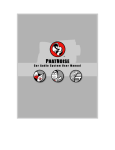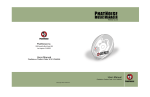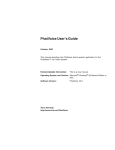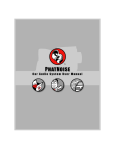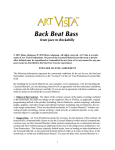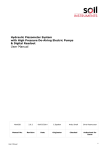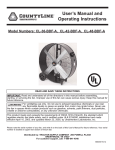Download PhatBox Digital Media Player - VW / Audi Quick
Transcript
PhatBox Digital Media Player - VW / Audi Quick-Start Guide Section I : Installing the PhatBox 7. The red and green lights should turn on. Mounting the PhatBox Red (Power) Green (Activity) When choosing a mounting location remember: Leave at least 3 inches of clearance for the cable. The PhatBox should be mounted parallel or perpendicular to the floor of the car. Don't mount near wiring or fuel lines. Leave the front of the PhatBox unobstructed for easy insertion of and removal of the cartridge. The unit should be mounted to a hard stable surface, such as particle board or sheet metal. 3" Important note: If you do not have experience installing car audio equipment, we recommend you seek the assistance of a professional car audio installer. Connecting the PhatBox to a Car Stereo Head Unit 8. Approximately 5 seconds later, both lights should be off and stay off. 9. Turn on your stereo (usually by turning the key to ACC). 10. Switch to CD changer mode on your stereo. Depending on the stereo, this is done by pressing the CD, CDC, or MODE button. 11. Wait up to 15 seconds for a welcome message to play. 12. Congratulations! The PhatNoise PhatBox is installed and ready to be used. Turn off the stereo and remove the cartridge. Section II : Setting up at home Installing the PhatNoise Music Manager Software This software is included on the CD found in your package. Please make sure that the cradle is disconnected before installing the PhatNoise Music Manager. 1. Turn off the car and the radio. 1. Close all Windows programs that may be running. 2. Gain access to the CD changer cables located in your trunk. They are usually located near the navigation system or attached to the CD changer. 2. Insert the PhatNoise Music Manager software CD into your PC's CD-ROM drive. The PhatNoise Music Manager software installation program should launch automatically. 3. Connect the short PhatNoise cable into the back of the PhatBox and screw in the thumb screws. Do not attach the PhatNoise cable to the VW / Audi CD changer cable yet. 3. If the PhatNoise Music Manager software installation program does not run, follow these steps to run the software manually: a. Click the Start button in the lower left corner of your screen and select Run.... The Run dialog box appears. b. Type the following text in the drop-down list box: d:\PMM_setup.exe where d: is the letter corresponding to your CD-ROM drive c. Click OK 4. Secure the PhatBox to a flat mounting location with the four included self-tapping screws. 4. Follow the instructions to install the PhatNoise Music Manager software. 5. When the installation is finished, the program setup will ask you to reboot the computer. 6. Once your computer has restarted, plug the power supply into the USB cradle. 5. Fully insert the DMS cartridge into the front. 7. Connect the USB cradle to a USB port on your PC. 8. Insert the DMS cartridge firmly into the USB cradle. Avoid 'slapping' the cartridge into place. The green and red indicator lights should illuminate. The DMS cartridge will then be detected by the computer's operating system. 6. Plug the PhatNoise cable into the VW / Audi CD changer cable. VW / Audi CD Changer Cable PhatNoise Cable Launching the PhatNoise Music Manager 1. Launch the PhatNoise Music Manager software. 2. After the Music Manager splash screen, the Load Songs screen will appear. Choose a location on your computer that contains songs you wish to load into the PhatNoise Music Manager database. This may be a music folder you already have (i.e. " C:\My Music "). 3301-QSG-EN PhatBox Digital Media Player - VW / Audi Quick-Start Guide Section III : Creating and Managing Playlists Your PhatNoise Music Manager Software is used to create and manage playlists. If you do not have any digital music files on your computer please go to "Section III : Creating and Managing Playlists" of the user manual to learn how to convert audio CDs into MP3s. To search, create and manage your music playlists, click on the Library button. 1. Creating a new playlist Click the Create Playlist button. Change the name of the playlist to a name of your choice. 3. The Devices view is organized in two parts: ·The PhatNoise Music Manager Playlist and Windows Explorer panels. ·The All Supported Devices panels. 4. Activate the cartridge by clicking PhatNoise DMS in the All Supported Devices panel. If the blue Reconnect button appears click on it to activate your DMS. When the DMS cartridge is configured properly a red Go button will appear. If the DMS cartridge has not been configured properly, a configuration wizard will launch. For more information, refer to Appendix A: Updating the Firmware in your PhatBox in the user manual. 5. Click the red Go button. 2. Adding songs to a static playlist 1. Click on the All Songs playlist. Section IV: Operating the PhatNoise Car Audio System 2. Type a keyword or phrase in the Search box. 1. Setting the audio mode Put the head unit into CD changer mode by pressing the CD button 2. Using the SSA/Voice Interface for stereos with 6 DISC buttons. 3. Highlight the desired songs. The PhatBox uses the 6 DISC buttons as "mode" buttons. - Button 1 activates track browsing 1 - Buttons 2 through 5 are Browse Modes - Button 6 lists features Track 2 3 4 5 6 Playlist Album Artist Genre Features B. Use the TRACK FORWARD or TRACK BACKWARD buttons to find the next Selection in a Mode. TRACK BACKWARD 4. Drag the desired songs into your playlist. There are many ways to search, organize, customize and add to your music collection. To learn more about these features please refer to "Section III : Creating and Managing Playlists" of the user manual. Transferring MP3s and playlists to the DMS cartridge 1. Make sure the DMS cartridge is inserted into the USB cradle. The LED lights on the cradle will flicker when the cartridge has been properly inserted. 2. Click on the Device Manager button to access the Device View. C. Push the Track button (the DISC 1 button) and then use the TRACK FORWARD or TRACK BACKWARD buttons to advance through the Tracks within your Selection. TRACK FORWARD NOTE: After 5 seconds of song play an audio cue will sound that letting you know that the PhatBox has automatically toggled into track browsing mode. You can then use the TRACK FORWARD or TRACK BACKWARD buttons to advance through the Tracks within your Selection. 2. (alt.) Using the SSA/Voice Interface for stereos with DISC + and DISC - buttons. A. The DISC + and DISC - buttons cycle through 5 modes: Playlist (2) Album (3) Artist (4) Genre (5) and Features (6). B. Use the TRACK FORWARD or TRACK BACKWARD buttons to advance through the Selections within the chosen Mode. 2 3A C. After 5 seconds of audio play there will be an audio cue 3C - Track 1 that lets you know the PhatBox has toggled into track browsing mode. You can then use the TRACK FORWARD and TRACK BACKWARD buttons to advance through the Tracks within your Selection. 3 3B 4 3C 5 6 3D etc. 3C - Track 2 etc. For more information on SSA/ Voice please consult your user's manual or the SSA / Voice Reference Guide.