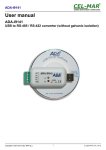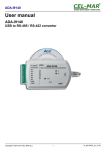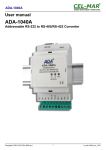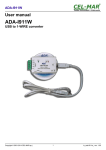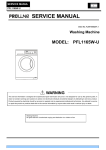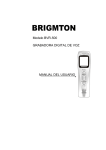Download USB to RS-232 Converter with galvanic isolation ADA - CEL-MAR
Transcript
ADA-I9110 User Manual ADA-I9110 USB to RS-232 Converter with galvanic isolation Copyright © 2001-2012 CEL-MAR sp.j. 1 io_ada-i9110_en_v3.22 ADA-I9110 Contents 1. GENERAL INFORMATION...................................................................................................................................................................... 3 1.1. WARRANTED INFORMATION ...................................................................................................................................................... 3 1.2. GENERAL CONDITIONS FOR SAFE USE.................................................................................................................................... 3 1.3. CE LABEL....................................................................................................................................................................................... 3 1.4. ENVIRONMENTAL PRESERVATION............................................................................................................................................ 3 1.5. SERVICE AND MAINTENANCE..................................................................................................................................................... 3 2. PRODUCT INFORMATION................................................................................................................................................................... 3 2.1. PROPERTIES................................................................................................................................................................................. 3 2.2. DESCRIPTION................................................................................................................................................................................ 4 3. CONFIGURATION .................................................................................................................................................................................. 4 4. INSTALLATION....................................................................................................................................................................................... 4 4.1. CONVERTER CONNECTION TO RS-232 INTERFACE OF DEVICE............................................................................................4 4.2. CONNECTION TO COMPUTER'S USB INTERFACE.................................................................................................................... 5 4.3. POWER SUPPLY........................................................................................................................................................................... 5 5. DRIVERS INSTALLATION IN SYSTEM WINDOWS .............................................................................................................................. 5 5.1. EXAMPLE DRIVER INSTALLATION IN WINDOWS 7 SYSTEM...................................................................................................5 6. DRIVER UNINSTALLATION.................................................................................................................................................................. 11 6.1. DRIVER UNINSTALLATION IN WINDOWS 98/ME SYSTEMS...................................................................................................11 6.2. DRIVER UNINSTALLATION IN WINDOWS 2000/XP/2003/VISTA/7/2008 SYSTEMS...............................................................12 6.2.1. EXAMPLE DRIVER UNINSTALLATION IN WINDOWS 7 SYSTEMS.................................................................................12 6.3. EMERGENCY DRIVER UNINSTALLATION................................................................................................................................. 13 6.3.1. EMERGENCY DRIVER UNINSTALLATION IN WINDOWS 98/ME/2000...........................................................................13 6.3.2. EMERGENCY DRIVER UNINSTALLATION IN WINDOWS XP/2003/Vista/7/2008..........................................................13 7. USING................................................................................................................................................................................................... 13 7.1. BAUD RATE SELECTION FOR PROFIBUS COM PORT...........................................................................................................13 7.2. SELECTION OF COM PORT GREATER THEN COM9..............................................................................................................13 8. VERSIONS............................................................................................................................................................................................ 13 9. RS232 INTERFACE – PIN DESCRIPTION OF D-SUB9-MALE SOCKET............................................................................................14 10. SPECIFICATION................................................................................................................................................................................. 14 2 ADA-I9110 1. GENERAL INFORMATION Thank you for your purchase of CEL-MAR Company product. This product has been completely tested and is covered by a two year warranty on parts and operation from date of sale. If any questions or problems arise during installation or use of this product, please do not hesitate to contact Technical Support at +48 41 362-12-46 or e-mail [email protected]. 1.1. WARRANTED INFORMATION The ADA-I9110 converter is covered by a two year warranty from date of sale. In case of being damaged it will be repair or the damaged component will be replace. The warranty does not cover damage caused from improper use, materials consumption or any unauthorized changes. If the product does not function (is damaged), or not operate in accordance with the instructions, will be repaired. All warranty and no warranty repairs must be returned with paid transport and insuring to the CEL-MAR Company. CEL-MAR Company under no circumstances won't be responsible for ensuing damage from improper using the product or as a result of random causes: the lightning discharge, the flood, the fire and the like. CEL-MAR Company is not be held responsible for damages and loss including: loss of profits, loss of data, pecuniary losses ensuing from using or the impossibility of using this product. In specific cases CEL-MAR Company discontinue all warranties and in particular do not follow the user manual and do not accept terms of warranty by the user. 1.2. GENERAL CONDITIONS FOR SAFE USE The device should be installed in a safe and stable places (eg, electroinstallation cabinet), the powering cable should be arranged so as not to be exposed to trampling, attaching, or pulling out of the circuit. Do not put device on the wet surface. Do not connect devices for nondescript powering sources, Do not damage or crush powering wires. Do not make connection with wet hands. Do not adapt, open or make holes in casings of the device! Do not immerse device in water or no other liquid. Do not put the fire opened on device sources: candles, an oil lamps and the like. Complete disable from the supply network is only after disconnecting the power supply circuit voltage. Do not carry out the assembly or disassembly of the device if it is enabled. This may result to short circuit and damage the device. 1.3. CE LABEL The CE symbol on the device CEL-MAR means compatibility with electromagnetic compatibility Electromagnetic Compatibility Directive EMC 2004/108/WE. Declaration of Conformity is available by contact with Technical Service (email: [email protected]; phone: +48 41 362-12-46). 1.4. ENVIRONMENTAL PRESERVATION This sign on the device inform about putting expended device with other waste materials. Device should send to the recycling. (In accordance with the act about the Electronic Appliance Expended from day 29 of July 2005) 1.5. SERVICE AND MAINTENANCE The ADA-I9110 converter does not require the servicing and maintenance. Technical support is available at number +48 41 362-12-46 in 8.00-16.00, from Monday to Friday or e-mail [email protected]. 2. PRODUCT INFORMATION Converter is delivered with: user manual, CD-ROM with software. 2.1. PROPERTIES ● ● ● ● ● ● ● ● ● ● ● ● ● ● ● ● Conversion of USB to RS-232 standard, Compliant with USB1.1 and USB 2.0 standard, Transmitted signals: Rx, Tx, RTS, CTS, DTR, DSR, DCD, RI, Baud rate (bps): 300, 600, 1200, 2400, 4800, 9600, 19200, 38400, 57600, 115200, 230400, 460800, 921600, PROFIBUS baud rate ( bps): 300 bps, 600 bps, 1200 bps, 2400 bps, 4800 bps, 9600 bps,19200 bps, 93750(230400) bps, 187500(460800) bps, 500000(921600) bps. Transparent for all protocols: MODBUS, DNP, PROFIBUS and other, Any format of byte defined with the specification of RS232 interface, Automatic data flow control (RTS-TOGGLE function), Power supply from the USB port, 2,5kV= optoisolation in signal channel between USB and RS-232 interface, 1kV= or 3kV= galvanic isolation in power supply channel between USB and RS232, RS-232 interface connection via DSUB-9 male connector, Connection USB interface via USB-type A connector, USB interface, socked B-type, Interface casing, Casing dimensions (W x D x H) 84mm x 23mmx 59mm. 3 ADA-I9110 2.2. DESCRIPTION ADA-I9110 converts USB to RS-232 without interfering in the format of transmitted data. Converter uses transmission lines as Rx, Tx, RTS, CTS, DTR, DSR, DCD, RI and GND (ground) to communicate with RS-232 interface devices and it is automatically detect by the computer system after connecting to USB network (Plug&Play device). This converter doesn't required external power supply (it is powered from USB bus) and it uses asynchronism baud rate up to 921,3 kbps. ADA-I9110 has implemented optoisolation in signal channel between USB and RS-232 and 1kV= or 3kV= galvanic isolation in the power circuit. Purchasing the converter you will also receive drivers for Windows 98, ME, NT, 2000, XP, Vista, Linux. Installing this software on Operating System it add the additional COM port about the next free number, witch can be used as standard COM port. It is virtual COM port therefore some software use DOS can work improperly but it's considerably faster then standard port – baud rate up to 921,6 kbps. 3. CONFIGURATION Converter can be configured by using TOG switch (Fig.1) to operate with data flow control of RTS-TOGGLE type or without this control,. Converter ADA-I9110 can be connected to the converter ADA-1040 (RS232 to RS485/RS422) using the RTS-TOGGLE control type, allowing correct operating on 2-wires RS-485 bus (control operation of the 485 transmitter using the RTS signal from ADA-I9110). Options TOG Switch are described in the Table bellow. TOG Switch Description ON Operating of RTS line in RTS-TOGGLE mode of RS232 interface of ADA-I9110 OFF Standard operating of RTS line RS232 interface of ADA-I9110 ON ADA-I9110 59mm USB TO RS-232 ISOLATED CONVERTER OFF TOG Tx Rx RTS CTS PWR DTR DSR DCD RI 23mm 84mm Fig. 1 ADA-I9110 view 4. INSTALLATION This chapter will show you correctly connection of the ADA-I9110 to USB and RS-232 interface. 4.1. CONVERTER CONNECTION TO RS-232 INTERFACE OF DEVICE Connection should be done in use of shielded cable (RS232 extender) ended DB-9M male plug, max. lengths up to 15m. 1 DCD 2 RX 3 TX 4 DTR 5 GND DSR 6 RTS 7 CTS 8 RI 9 Fig. 2 Signal configuration of RS-232 interface in converter DB-9M (mail) connector 4 ADA-I9110 Computer ADA-I9110 RS232 DB-9M connector USB cable type A-B USB connector type A USB connector type B Device with RS-232 (DTE) interface RS232 DB-9M connector DCD - 1 RX - 2 TX - 3 DTR - 4 DSR - 6 RTS - 7 CTS - 8 1 - DCD 2 - RX 3 - TX 4 - DTR 6 - DSR 7 - RTS 8 - CTS RI - 9 GND - 5 9 - RI 5 - GND Transmission direction Fig. 3 Converter connection to DTE type device (e.g. PC) with RS-232 interface Computer ADA-I9110 RS232 DB-9M connector USB cable type A-B USB connector type A USB connector type B Modem with RS-232 (DCE) interface RS232 DB-9M connector DCD - 1 RX - 2 TX - 3 DTR - 4 DSR - 6 RTS - 7 CTS - 8 1 - DCD 2 - RX 3 - TX 4 - DTR 6 - DSR 7 - RTS 8 - CTS RI - 9 GND - 5 9 - RI 5 - GND Transmission direction Fig. 4 Converter connection to DCE type device (e.g. modem) with RS-232 interface 4.2. CONNECTION TO COMPUTER'S USB INTERFACE ADA-I9110 converter connection to computer should be done by use USB cable with A type connector. 4.3. POWER SUPPLY ADA-I9110 converter is fed from USB port of PC. After connection to USB port of computer, green LED PWR should be ON. If doesn't you should check: – the computer is running, – the connection of converter cable to PC, – hibernation mode of PC isn't ON, 5. DRIVERS INSTALLATION IN SYSTEM WINDOWS Converter ADA-I9110 is purchased with the driver package Installer for Windows systems on CD-ROM. For installation follow the steps below: a/ insert the CD-ROM to optical driver of the computer, b/ the installation wizard will run automatically, if not double click ADAUSBDRV.exe. c/ following the steps of installation wizard, will be installed the Drivers and Uninstaller for the Windows systems 98, ME, 2000, XP, 2003, Vista, Win7, 2008, d/ connect the convert to USB port of computer and follow the steps of installation wizard. 5.1. EXAMPLE DRIVER INSTALLATION IN WINDOWS 7 SYSTEM Together With ADA-I9110 converter is delivered CD-ROM with drivers for the system: Windows 98/ME/2000/XP/Vista/7/2008 for the baud rates: a/ Standard b/ Profibus Driver installation have to be done from the account with Administrator permissions. For the Drivers installation in Windows 7 system follow the steps bellow: 5 ADA-I9110 a/ insert the CD-ROM to optical driver of computer, b/ the installation wizard will run automatically, if not double click ADAUSBDRV.exe form the CD-ROM. After running the installer, the wizard installation window will appear. Press [Next] Select STANDARD Drivers and press [Next] 6 ADA-I9110 Press [Install] Press [Next], will be installed Drivers for USB Bus. 7 ADA-I9110 Press [Install this driver software anyway]. Installation of drivers for USB Bus will start. 8 ADA-I9110 Press [Install this driver software anyway]. Installation of drivers for Virtual Port will start. 9 ADA-I9110 Press [Finish] Press [Finish]. The driver for ADA-I9110 have been installed. This can be checked in “Uninstall or change a program“. 10 ADA-I9110 Now you can connect ADA-I9110 to computer port. After connection will appear the Tool tip with [Your device is ready to use]. To see the details press the Tooltip, and will appear information window where you can see which COM port was assigned to converter. After this installation, RS232 port of ADA-I9110 converter is available in the system as normal COM port. You have to remember about specified baud rate for communication. If during installation you selected driver for Standard baud rates you would be able to use: 300 bps, 600 bps, 1200 bps, 2400 bps, 4800 bps, 9600 bps, 19200 bps, 38400 bps, 57600 bps, 115200 bps, 230400 bps, 460800 bps, 921600 bps. If during installation you selected driver for Profibus baud rates you would be able to use: 300 bps, 600 bps, 1200 bps, 2400 bps, 4800 bps, 9600 bps,19200 bps, 9375 0bps ( if you select 230400bps), 187500 bps (if you select 460800bps ), 500000 bps ( if you select 921600bps ). 6. DRIVER UNINSTALLATION 6.1. DRIVER UNINSTALLATION IN WINDOWS 98/ME SYSTEMS In this system driver uninstallation have to be done according follow steps: a/ disconnect converter from computer, b/ select menu Start > Setting > Control Panel > Add > Remove Programs, c/ select from the list “ADA USB Serial Converter Driver” and press [Change / Remove], e/ reboot the computer. 11 ADA-I9110 6.2. DRIVER UNINSTALLATION IN WINDOWS 2000/XP/2003/VISTA/7/2008 SYSTEMS In this system driver uninstallation have to be done according follow steps: a/ disconnect converter from computer, b/ login as the Administrator, c/ select menu Start > Setting > Control Panel > Add > Remove Programs, d/ select from the list Windows Driver Package – CEL-MAR ADA – Virtual USB Serial Port, e/ press [Change / Remove], Virtual USB Serial Port driver will be uninstalled, f/ select from the list Windows Driver Package – CEL-MAR ADA – USB Serial Converter, g/ press [Change / Remove], driver converter of USB Bus will be uninstalled, h/ after uninstallation reboot the computer. 6.2.1. EXAMPLE DRIVER UNINSTALLATION IN WINDOWS 7 SYSTEMS Windows 7 system driver uninstallation have to be done according follow steps: a/ disconnect converter from computer, b/ login the Administrator account , c/ select menu Start > Control Panel > Programs > Uninstall, d/ select from Windows Driver Package – CEL-MAR ADA – Virtual USB Serial Port, e/ press [Uninstall/Change], Virtual USB Serial Port driver will be uninstalled f/ select from the list Windows Driver Package – CEL-MAR ADA – USB Serial Converter g/ press [Uninstall/Change], driver converter of USB Bus will be uninstalled, h/ after uninstallation reboot the computer. 12 ADA-I9110 6.3. EMERGENCY DRIVER UNINSTALLATION If there are problems with correct operation of drivers or converter and or on computer was installed driver other devices this type, you can use special software form delivered CD-ROM to clean the system form files and entries in the system registry.. This can be done after uninstallation descried in point 6.1 and 6.2. 6.3.1. EMERGENCY DRIVER UNINSTALLATION IN WINDOWS 98/ME/2000 Emergency driver uninstallation in Windows 98/ME/2000 system have to be done according follow steps: a/ disconnect converter from computer, b/ from CD-ROM delivered with converter, copy to hard disk the folder Windows\Win-98ME_1.09.06\FTClean for Windows 98/ME or Windows\Win-2000\FTClean for Windows 2000, c/ from FTClean folder run the application FTClean.exe and follow the Tooltip, d/ after finishing, reboot the computer. 6.3.2. EMERGENCY DRIVER UNINSTALLATION IN WINDOWS XP/2003/Vista/7/2008 Emergency driver uninstallation in Windows XP/2003/Vista/7/2008 system have to be done according follow steps: a/ disconnect converter from computer, b/ login the Administrator account, c/ from CD-ROM delivered with converter, copy to hard disk the folder Windows\Win-XP-2003-Vista-7-2008_2.06\ CDMUninstaller, d/ from CDMUninstaller folder run the application uninstall.bat, e/ after finishing, reboot the computer. 7. USING After property connection according to section above you can start using the converter. During the data transmission LEDs should blink and they indicate appropriately: LED Description PWR – green Power ON Tx – yellow Transmitted Data form the ADA-I9110 via RS-232 port to the RS-232 Device. Rx – red Received Data from the RS-232 Device connected to RS232 converter port. RTS – yellow RTS (Request To Send) line condition of RS232 converter port. CTS – red CTS (Clear To Send) line condition of RS232 converter port. DTR – yellow DTR (Data Terminal Ready) line condition of RS232 converter port. DSR – red DSR (Data Set Ready) line condition of RS232 converter port. DCD – red DCD (Data Carrier Detect) line condition of RS232 converter port. LED ON - status signal equal 1 logical LED OFF - status signal equal 0 logical 7.1. BAUD RATE SELECTION FOR PROFIBUS COM PORT For setting correct Profibus baud rate (after installation “Virtual Port” driver for Profibus) in application using virtual port COM follow table below. Set baud rate [bps] Actual baud rate [bps] Profibus 230400 937500 460800 187500 921600 500000 7.2. SELECTION OF COM PORT GREATER THEN COM9 If virtual port COM of converter will install in Windows OS as COM10 or greater then in application using this port you should type COM port address as: \\.\COM10. 8. VERSIONS ADA-I9110 Order example: Product symbol : ADA-I9110-2 Galvanic isolation: 1kV= 1 3kV= 2 13 2 – galvanic isolation 1kV=. ADA-I9110 9. RS232 INTERFACE – PIN DESCRIPTION OF D-SUB9-MALE SOCKET Pin DB-9 connector SIGNAL 1 DCD 2 DESCRIPTION ADA-I9110 Data Carrier Detect Receiver Rx Transmitted Data Receiver 3 Tx Received Data Transmitter 4 DTR Data Terminal Ready Transmitter 5 GND Signal ground GND 6 DSR Data Set Ready Receiver 7 RTS Request To Send Transmitter 8 CTS Clear To Send Receiver 9 RI Ring Indicator Receiver 10. SPECIFICATION Parameters USB RS-232 Connector USB connector type B DSUB-9M (mail) Line length up to 5m up to15 m 1 1 Maximum number of connected devices Transmission line Standards Cable DB9F/DB9M multi-core 9x0,34 shielded (op to 15m) or twisted cable 9-pairs UTP 9x2x0,5 Standard USB extension cable A-A (24AWG) shield inside large interferences (STP 9x2x0,5 (24AWG)). USB1.1, USB2.0 EIA-232, CCITT V.11 Maximum baud rate up to 921,6 kbps (Standard) / up to 1500 kbps (Profibus) Transmission type Asynchronism half duplex or full duplex, • PWD – green LED power supply, • RX – red LED received data, • TX – yellow LED transmitted data, • additional signals: RTS, CTS, DTR, DSR, DCD, RI Optical Signalization Nominal work conditions Power requirements from USB of Computer Power Galvanic Isolation < 0,5 W Between RS232 signal line and USB on level 1kV= or 3kV=. Operating temperature 0 ÷ +23 ÷ +50°C 5 ÷ 95% - non-condensing Humidity Location during work Safety requiring Free Resistance to disruptions according to the standard PN-EN 55024. Emission of disruptions according to the standard PN-EN 55022. According to the PN-EN60950 norm. Environment Commercial and light industrial. Electromagnetic compatibility Casing 84 mm x 23 mm x 59 mm. Dimensions (W x D x H) Material Polistyren IP20 Degree of casing protection Weight 0,05 kg Conditions of storing and transportation -40 ÷ 70°C Storage temperature Humidity 5 ÷ 95% - non-condensing 14 ADA-I9110 15 ADA-I9110 Dear Customer, Thank you for purchasing CEL-MAR Company product. We hope that the ADA-I9110 converter and this user manual help simplify your network of 1-Wire sensor for industrial applications. We also wish to remind you that CEL-MAR Company are a manufacturer of the widest selections of data communications products in the world in applications such as: data transmission converters in RS232, RS485, RS422, USB, Current Loop, Fibre-Optic and Ethernet Converters and many others. We welcome your feedback so please contact us to tell how you like our products and how we can satisfy you present and future needs. CEL-MAR sp.j. Zakład Informatyki i Elektroniki str. Ściegiennego 219C 25-116 Kielce, POLSKA Tel.................................................... : +48 41 362-12-46 Tel/fax.............................................. : +48 41 361-07-70 Web................................................. : http://www.cel-mar.pl/en Office................................................: [email protected] Sales department ............................ : [email protected] Technical information ..................... : [email protected] 16