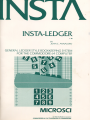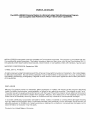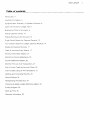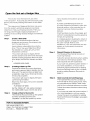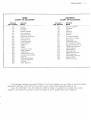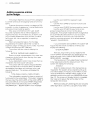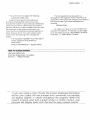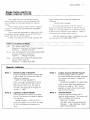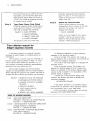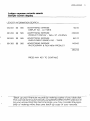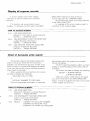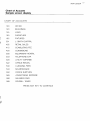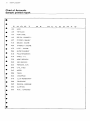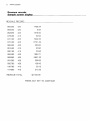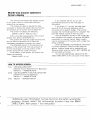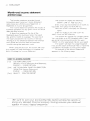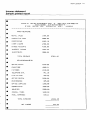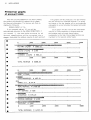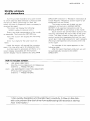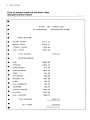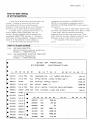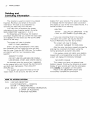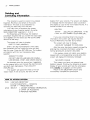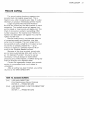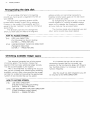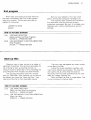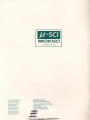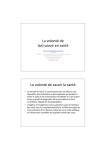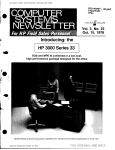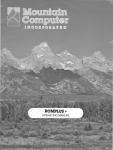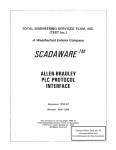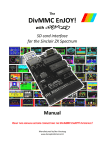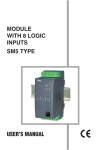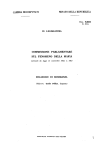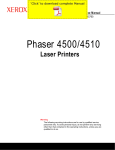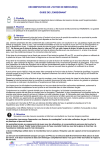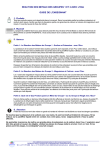Download Insta-Ledger Manuals
Transcript
INSTA-LEDGER T.M. GENERAL LEDGER STYLE BOOKKEEPING SYSTEM FOR THE COMMODORE 64 COMPUTER BY JOHN C. ANNALORO MICROSCI INSTA-LEDGER The INSTA-LEDGERFinancial System is a General Ledger Style Bookkeeping Program, with Complete Data Retrieval and Report Generation Capabilities. INSTA-LEDGER is designed to be fully operable on Commodore equipment. The program IScompatible with the Commodore 64 series computers. The system requires at least one disk drive, such as the Commodore 1541. If the optional printer reports are to be produced, a Commodore, or compatible printer with interface, may be used. MICROSCI CORPORATION, September 1984 ©1983, John C. Annaloro All rights reserved under International and Pan-American Copyright Conventions. Published in the United States by Microsci Corporation. No part of this publication may be transmitted or reproduced in any way, including but not limited to photocopy, photography, magnetic or other record, without prior agreement and written permission of the publisher. DISCLAIMER Microsci Corporation makes no warranties, either expressed or Implied, with respect to the program described herein, its quality, performance, merchantability, or fitness for any particular purpose. This program is sold "as is': The entire risk as to its quality and performance is with the buyer. Should the program prove defective following its purchase, the buyer (and not the creator of the program, Microsci, their distributors or their retailers) assumes the entire cost of all necessary servicmq, repair or correction and any incidental or consequential damages. In no event will Microsci Corporation be liable for direct, indirect, incidental or consequential damages resulting from any defect in the program even if it has been advised of the possibility of such damages. Some laws do not allow the exclusion or limitation of implied warranties or liabilities for mcidential or consequential damages, so the above limitation or exclusion may not apply. Printed in the United States of America. INSTA·LEDGER Table of contents Introduction, 4 Loading the Program, 5 USing the Main Directory-A System Overview, 6 Open the First Set ot Ledger Files, 7 Building the Chart of Accounts, 8 Adding Expense Entries, 10 Posting Revenue to the Account, 12 Single Factor Search for Expense Records, 13 Two Criterion Search for Ledger Expense Records, 14 Display All Expense Records, 17 Chart of Accounts Entry Search, 17 Revenue Information Search, 21 Month End Income Statements, 23 Income Statement Graphs, 26 Monthly Print-out of All Transactions, 27 End of Period Totals by Account Class, 29 Year-to-Date Listing of All Transactions, 31 Deleting and Correcting Records, 32 Record Sorting, 33 Reorganizing the Data Disk, 34 Checking Available Ledger (Memory) Space, 34 Ending Program, 35 Back-up Files, 35 Warranty Information, 36 3 4 INSTA-LEDGER Introduction INSTA-LEDGER presents the basic fundamentals of accounting and bookkeeping for home finances or small business applications. INSTA-LEDGER has been designed primarily for those with no structured training In accounting practice. yet who need to manage their financial records in a manner compatible with standardized bookkeeping principles and produce formal printed financial reports The outstanding feature of the program IS the simple practical approach to the accounting system and the clear, easy to understand documentation INSTA-LEDGER is a "General Ledger" style financial bookkeeping system, designed to make maximum use of your computer's abilities. The program runs in color, with all information uniformly color coded. All user prompts and commands, for example, will display brightly in yellow throughout the program. When the system is being used with a green screen or amber monitor, user prompts and commands will display apart from the text for easy system control. A major objective of the program is to treat each bookkeeping function as an independent activity. This will help you In quickly mastering the system without diminishing the accounting concepts or program capabilities No computer system can completely replace the expert advice of a good accountant, CPA or tax attorney fNSTA-LEDGER IS made to complement the work of your financial planners by logically and efficiently organizing your records, and by printing reports that emphasize Internal control over your revenue and expenses. The program IS designed to be the strong and helpful foundation of an excellent overall financial records management system. Using the system for the first time Before using the bookkeeping software, read the complete user manual. This will save much time later and familiarity With the manual will allow you to locate the answers to your questions as they arise. This understanding of the bookkeeping system will also help you In organizing your financial records. Next, collect your record of expenses by gathering receipts, cancelled checks, current books, etc, and your records of Income and revenue from bank records or deposit slips and any other channels Sort the expenses by type, and sort the revenue by source. Give each grouping or "classification" a name and number. This will become your Index system called the Chart of Accounts These account titles and reference numbers will be used to summarize your financial activities. This is an essential part of the bookkeeping program, for even the smallest accounting system should have a Chart of Accounts. Review pages 8 and 9 of the user manual. This will provide additional assistance in building your Chart. Design a Chart of Accounts before loading the software for the first time, and refer to your notes when putting the data on-line When putting information Into the system, the program will always ask how many entries you wish to make. You may enter up to 20 items or records at a time. If you enter " you will be returned to the program's MAIN DIRECTORY If you have more than 20 records to add, you may use the MAIN DIRECTORY selections 1, 2, and 3 as many times as necessary to complete the task. Pages 10 and 12 should be re-read prior to adding your first financial records. These two sections are titled "Adding Expense Entries to the Ledger," and "Posting Revenue to the Accounts" The chapters will assist you in the mechanics of getting your finanCial records onto the data diskettes The "Data Disk" itself will easily hold up to 400 or 500 records, depending on the length of each of your entnes. Use this Information to determine the length of your system's "Accounting Period." MAIN DIRECTORY selection number 6 (End of Period Accounting Transactions) is used to total and give a final report on all the information held on your data disk. In light use applications, these end of period functions need only be done at the end of the year With more moderate use, the accounting INSTA-LEDGER period should be shortened to semi-annually, quarterly, monthly or some other logical time frame Also, by keeping the period reasonably short, such as quarterly, you speed up the time of reading your records and producing reports, because the physical length of your accounting files IS smaller Occasionally, you should read through a screen display of your financial records and check them for accuracy. If you find that an item has been incorrectly entered, delete that record, then add a new entry with the proper data. Periodically sort your bookkeeping files Sorting takes some time to complete, it is not done automatically after each entry Instead, it is done on demand (MAIN DIRECTORY selection 8), and the function may be used whenever necessary Sorting should always be done prior to producing any reports, so that your data appears In exact, logical sequence There are two last areas to be considered when using the system Backing up your financial records by making copies of your data disk, and care of the diskette itself. Accidents happen, and disks become damaged or lost It is important that you minimize the risk of losing all your accounting data, and avoid having to rebuild the files from old records. The reasons for backing up your data disk are obvious. It can be done automatically using the MAIN DIRECTORY selection 9. As your files become large, you may consider the possibility of making more than one back-up copy of your records. As the system archives your records, the program makes continuous use of your computer's read/write capabilities. A flaw on the diskette can prevent the disk drive from addressing old records or storing new ones. Disk failure can be prevented, however, by using high quality diskettes and maintaining a standard of careful handling of your storage media. Be sure not to bend the diskette or touch the diskette surface. Return the disks to their protective jackets and store in a secure place. Dust, fingerprints, temperature extremes, magnetic fields, pressing while writing on disk labels, and even smoke can damage your diskette and make it unsuitable for use. 5 To summarize, the most successful manner to approach this powerful bookkeeping system is with care and organization By following the simple directions in the manual, the automatic organization of your financial records with graphs, displays, and reports will be a smooth operational process Remember Read the user manual before loading software Design a good Chart of Accounts Routinely check your Input for accuracy. Keep "Accounting Periods" reasonable Sort records before producing reports Back-up your data Use quality diskettes and handle them carefully. Loading your accounting program For your first use of this accounting program you will need the following items: 1. The accounting program disk. 2. Two blank unformatted diskettes for record storage 3. The program's user manual for instruction. 4. Financial information to be journalized. To start, you must record at least one expense transaction and provide at least one revenue or income item to file. Prepare your computer, disk drive, and monitor as per the operational instructions provided with the equipment. Insert the program disk into the disk drive unit. In uppercase letters-enter LOAD "INSTA-LEDGER" ,8 (press RETURN) The disk drive will be activated and your program will load into the computer. When the red indicator light on the drive unit goes off, the flashing cursor will return to the monitor screen. Enter: RUN (Press RETURN) The title page of the program will display and you may now begin. 6 fNSTA·LEDGER Using the main directory- A system overview All functions are accessed through the MAIN DIRECTORY. The folloWlllg information illustrates the proper use and capabilities of each section. o Open the First Set of Ledger Files This section IS for the first tune use of the accounting system. If formats the "Data Disk" and "Back-Up Disk," and files the first Revenue, Expense, and Chart of Accounts Information Add New Account Number and Description This function IS utilized when adding new account classifications to the Chart of Accounts 2 Post New Expenditures to the Ledger All continuing listings of financial expenses are entered into the system using this function 3 Deposit Revenue to the Accounts 6 End of Period Accounting Transactions For Year-End or Accounting Period End totals of all activity In the accounting files A report or graphs of the totals by account class IS generated, as well as a final printing of the year's records 7 Journal Adjustments-Deletions Entries containing errors or that need to be changed may be accessed With Section 7, 8 File Maintenance/Record Sorting Functions available are date-sorting all files, checking available space to add more accounting information, and reorganizing the files to speed the reading of data. 9 Back-up Files and End Program This section IS used when making a back-up copy of the accounting files and for signing out of the system. This section builds the Revenue Record Files and is used to furnish the system with all Income, cash, revenue, and funding information. 4 Research Information and Create Reports Almost all report and information retrieval from the data base IS obtained with this function. The Chart of Accounts can be accessed, as well as all Ledger Expense Entries and Revenue Records Searches will locate records In any file by date, account number or other groupings Special reports may be produced to provide in-depth financial analysis and accounting data 5 Monthly Income Statement and Balances Formal income statements are generated In this division. Account totals by class are given. A print-out of all expenditures for the month can be obtained in report and bar graph fashion A note on data entry: As you add information into the system, you will find the keyboard is "controlled," When numeric data is requested, the alphabetic keys on your computer are disabled. When descriptive information is requested, only some non-essential characters and graphic symbols do not function Date Information is checked for accuracy automatically, as are all other fields. If you attempt to enter invalid information an error buzzer may sound, and the system will request that the data be input again, Lastly, you may cancel a function at any time by entering three consecutive periods'; ' This will end the input sequence and return you to the system's MAIN DIRECTORY. fNSTA-LEDGER 7 Open the first set of ledger files This section is for the first time use of the financial system. A second use of this function could destroy records by erasing information on the Data Disk This sequence of tasks will be done only once. First, the system will format (organize) two blank diskettes to hold your financial records. Then you will be quideo through a logical progression of building an accounting records storage and retrieval system. many records are located to produce reports Step 1. A complete guide to building the Chart of Accounts appears on pages 8 and 9 of this user manual. Refer to it for assistance, if you are unfamiliar with this system, or if you need to review the Information A proper understanding of Chart of Account Reference Numbers, within this financial system, is the essential key to maximum access of all accounting features. Chart Numbers must be three digits, and conform to standard accounting practice formats for numbering. Create a Data Disk Follow the screen directions that are displayed, and remove the program disk from the disk drive unit Insert a blank, unformatted disk into the drive. This is now your Data Disk. When the diskette is in, press any key on the keyboard to continue. The screen will clear to display the file and the disk drive will whirl while the blank diskette is being prepared. When the disk drive stops, remove the diskette and label it Step 4. Follow the screen directions when adding information to the financial system. The data requests are self-explanatory. LEDGER DATAFILES Step 2. When the drive stops, remove the diskette and label it FILE BACK-UP DISK Set the "BACK-UP" disk aside and place the "DATA DISK" back into the disk drive. Step 3. If you have not used this system before, If you need assistance, or if you wish to review the input conventions for adding Revenue Records, refer to the complete guide to adding Revenue Records on page 12. Creating a Back-up File Continue to follow the screen directions and insert a second blank diskette into the drive unit This second disk will later hold a duplicate copy of your financial records for security purposes. The screen will clear to display the backup file being formatted. Create a Chari of Accounts The Chart of Accounts sets up the system by which all financial entries are classified. It is also the system by which HOW TO ACCESS SCREEN: USE MAIN DIRECTORY [Open The First Set of Ledger Files] ENTER 0 - PRESSRETURN Deposit Revenue to Accounts The Revenue Files hold all records of Incoming revenue. Step 5. Open Journal and List Expenses The Expense Records File contains a financial trail of all out-going funds. Here, all expenditures are listed in date-order and by their individual reference number Follow the screen directions when listing expenses. If you have not used this system before, if you need assistance, or if you need to review the input conventions for adding Expense Entries to the ledger, see pages 10 and 11 8 INSTA-LEDGER Building the Chart of Accounts It is important to structure the Chart of Accounts to match your exact accounting needs Since all business and financial groups have many different accounts, it is necessary to create a system that allows each category to be quickly identified. Every account, therefore, IS given a number as well as a name. Similar accounts are grouped and assigned a certain block of numbers. The standard accounting practice IS to number your Chart of Accounts as follows. Assets Accounts from 100 to 199 Liability Accounts from 200 to 299 Owner Equity from 300 to 399 Revenue Accounts from 400 to 499 Expense Accounts from 500 to 599 Number gaps are ordinanly left In between the account numbers in each block so that new accounts may be added when needed. An example of two typical Chart of Accounts appears on the following page. This system will accept any three digit account number, from 100 to 999 For the purpose of producing reports, however, the following conventions must be observed when entenng Information Revenue must be numbered from 400 to 499 to be listed on your pnnt-outs as a Revenue Account Also, owner equity accounts will conveniently display as revenue when numbered In the 300 range. This allows all funds coming Into the business from all sources to be documented. HOW TO ACCESS SCREEN: USE MAIN DIRECTORY [Add New Account No. & Description] ENTER 1 - PRESS RETURN Expense Accounts must be numbered at 500 or greater, in order to appear on Income Statements and year-end accounting reports Liability Accounts, 200 to 299, may be entered into the system but do not appear on month end or year-to-date statements. Net liabilities Will be reflected as net loss on statements and reports that are produced on demand. When entering information, the first data requested by the system will be the number of accounts you wish to input Then, the screen will clear to display the following ACCOUNT NUMBER (XXX) Enter the three digit Account Reference Number, then press the RETURN key. (If you attempt to enter less than three digits, or more than 3 characters, you will be automatically returned to the ACCOUNT NUMBER (XXX) query.) Next, the screen will display the following ACCOUNT TITLE Here, you may enter up to fifteen characters for the Account Title. Press the RETURN key. If you attempted to enter a title greater than fifteen characters long, the following message will appear ACCOUNT TITLE TOO LONG The screen will clear to re-request the Account Number and Title again, and you must enter the data a second time. At the completion of data entry, all information will be recorded on the diskette in the Chart of Accounts File You will be automatically returned to the MAIN DIRECTORY INSTA-LEDGER HOME CHART OF ACCOUNTS Account Ref. Number 110 120 130 140 405 415 425 430 500 510 520 530 540 550 560 570 580 590 600 610 620 630 640 660 Account Name House Vehicles Furniture Rental Property Prirnary Salary Second Incorne Interest & DIvidends Misc. Incorne Entertainrnent Food Expenses Horne Repairs Cable TV Utilities Taxes Insurance Costs Water Utilities Telephone Personal Expenses Professional Journals Gas/Oil Medical Expenses Club Mernbership Clothing Mise Expense 9 BUSINESS CHART OF ACCOUNTS Account Ref. Number 120 140 145 150 160 162 202 301 405 415 420 500 503 520 522 530 534 550 565 580 585 Account Name Office Equlprnent Buildings Land Vehicles Furniture Fixtures Accounts Payable John Srnlth, Capital Retail Sales Consulting Fees Commissions Earned Equipment Rental Exp Telephone Expense Utility Expense Office Rental Cleaning Fees Maintenance Costs Ottice Supplies Advertising Expense Salaries Paid Payroll Tax Exp The examples illustrate two typical Charts of Accounts. Design your own Chart of Accounts before loading the software for the first time and refer to your notes when putting the data on-line Later, this information may be reviewed, printed, changed or updated. An example of a screen display of the Chart of Accounts is shown on page 19, and a sample print-out on page 20 10 INSTA-LEDGER Adding expense entries to the ledger The Ledger Expense Account File is designed to contain a listing of all outgoing funds and money spent. Expense Accounts must be numbered at 500 or greater In order to appear on Income Statements and year-end accounting reports. Also, as a convenience to the user, Asset Accounts numbered 100 to 199 will appear on expense records. This will allow you to list the cost of purchasing Asset Items such as cars, furniture, land, signs, etc, as an expense for reporting purposes When entering information, the first data requested by the system will be the number of Expense Ledger Entries you wish to make. Input that number and press the RETURN key. The screen will then clear to display the following Use the word CASH to represent cash purchases. Use the word CARD to represent credit card expenditures Use the word CHECK for Items paid by checks Use the word OTHER for payments or outgoing charges that do not fall into the above categories. An example might be bank charges that are automatically deducted from your accounts: notes, warrants or vouchers you may issue for goods or services received. or to denote special 'payable" classifications DATE OF EXPENDITURE (MMDDYY) Here you may enter up to four digits for the check number. Greater than four characters or no digits will result in the "INVALID INFORMATION BEGIN AGAIN" message The next piece of the Ledger Expense Record to be requested will be the dollar amount. The screen will display the following Enter a SIX digit representation of the date, two characters for the month, then the day, then year Press the RETURN key. If you attempted to enter more or less than six characters the error buzzer will sound. The screen will then clear to request that the date Information be re-entered. When the date IS acceptable, the system will continue to the next required data Item The screen will display the following: TYPE (CASH-CHECK-CARD-OTHER) Trus intorrnation records the type or source of funds used in the expenditure The system requires that you input the word CASH, or the word CARD, or the word CHECK, or the word OTHER. Responses different than these will produce the "INVALID INFORMATION - BEGIN AGAIN" error message If you entered the word CHECK, the system will require that the check number be entered, and display the following CHECK NUMBER AMOUNT Enter the dollar amount of the transaction as requested. The system will accept amounts up to one million dollars. Amounts of one million or over must be divided into rnuttpte entries Again, if you attempt to enter an amount over 999999.99 or less than .01, the screen will display the error message, then clear and require that all the data for this transaction be re-input. When providing any dollar figures, do not use a dollar sign ($) or a comma (,) as part of your entry INSTA-LEDGER The screen will next display the following: ACCOUNT CODE (XXX) Enter the three digit Account Reference Number as requested. Be sure that you have included this number on your previously established Chart of Accounts File If the number is not part of the Chart File an error will be created. After you input the description of the expense, the system will check the Account Reference Number against the Chart of Accounts File. If no such number exists within the file, the following error message will display 11 The last data item to be requested is a description of the expense. This is meant to be an elaboration of the Chart Title, and give more detail of the expense itself. The screen will display the following: DESCRIPTION As stated, you have up to 24 characters to describe the expense. An example of use might be a description such as "TELEPHONE CHARGE FOR FEB," or "NEW OFFICE CHAIRS" THE ACCOUNT NUMBER YOU HAVE INPUT IS NOT LISTED IN THE CHART OF ACCOUNTS INVALID INFORMATION - BEGIN AGAIN HOW TO ACCESS SCREEN: USE MAIN DIRECTORY [Post New Expenditures To Ledger] ENTER 2 - PRESSRETURN "If you are using a color monitor the screen displayed information will be color coded. All user prompts and commands, for example, will display brightly in yellow throughout the program. When the system is being used with a green screen or amber monitor, user prompts will display apart from the text for easy system control." 12 INSTA-LEDGER Posting revenue to the accounts The Revenue Accounts track all cash, income, and funding coming into the system. Revenue must have an Account Reference Number between 400 and 499 to be listed on your print-outs as a Revenue Account. Also, Owner Equity Accounts will conveniently display as revenue when numbered In the 300 range This allows all incoming funds from all sources to be documented When entering information, the first data requested by the system will be the number of transactions you wish to put into the flies. Enter the quantity and press the RETURN key. The screen will clear to display the following DATE OF REVENUE RECEIPT (MMDDYY) Enter a six digit representation of the date, two characters for the month, then the day, then year Press the RETURN key. If you attempted to enter more or less than SIX characters, the screen will clear and you will have to re-enter the data. If the date you input was acceptable, the system will continue to the next question and display the following: LEDGER ACCOUNT NUMBER (XXX) Enter the three digit Account Reference Number as requested. Be sure that you have included this number on your previously established Chart of Accounts File. Again, if you attempt to enter more or less than three digits the screen will clear and you must re-enter all the data. HOW TO ACCESS SCREEN: USE MAIN DIRECTORY [Deposit Revenue To The Accounts] ENTER 3 - PRESSRETURN Lastly, the screen will display the following AMOUNT Enter the dollar amount of the transaction. The system will accept amounts up to one million dollars. Amounts of one million or over must be divided into multiple entries. Again, if you attempt to enter amounts greater than 999999.99 or less than .01 , the screen will clear and request that all data for this transaction be re-input. When providing any dollar figures, do not use a dollar sign ($) or a comma (,) as part of your entry. When your transactions have been completed, you will be returned to the MAIN DIRECTORY. INSTALEDGER 13 Single factor search for ledger expense records The Ledger Expense information search function gathers records from the Expense File and combines common groupings into special reports. These reports may be either screen displays of data, or formal print-outs listing the requested Information The records are presented in date-order, with the earliest records appearing first and the most recent near the end of the report If there IS no data in the file that matches the report request, the screen will display the following ENTRY NOT FOUND The following section lists the search factors and gives examples of typical results Page 15 IS an Illustration of a sample screen display from a Single Factor Search Page 16 illustrates the printed report feature After the report has been completed, you will be returned to the MAIN DIRECTORY. HOW TO ACCESS SCREEN: [I st] USE MAIN DIRECTORY [Research Information & Create Reports] ENTER 4 - PRESS RETURN [2nd] USE SECONDARY FUNCTION DIRECTORY [Ledger Expense Information 1 ENTER 1 - PRESS RETURN [3rd] USE TERTIARY FUNCTION SELECTION [Single Factor Search] ENTER A - PRESS RETURN Search criterion Entry 1 Search by Day of Expense Entry 3 Finds all expense records entered with a given date. The screen will clear to display the following: DATE TO FIND (MMDDYY) Enter a six digit representation of the date; two characters for the month, then the day, then year. An input of , 010185" will produce all records for January 1, 1985. Entry 2 MONTH (JAN=01, Enter a three digit Chart Reference Number. An input of "520" would produce a report of all records with that Account Number. Entry 4 Expenses of Entire Month Finds all expense records for a given month. The screen will clear to display the following: ETC) Enter two digits for the month. An Input of "06" will produce all records for June Ledger Account Number Search Finds all entries within a Chart of Accounts Reference Number grouping, The screen will clear to display the following: ACCOUNT NUMBER TO FIND (XXX) Amount Search Finds all expense entries with a specific dollar amount The screen will clear to display the following: AMOUNT TO FIND (DO NOT USE DOLLAR SIGN OR COMMA - USE DECIMAL POINT AND CENTS DIGITS) 14 INSTA-LEDGER Enter the amount you wish to find. As requested, use the decimal point and both decimal place digits. An input of "20.00" will locate all expense records of exactly twenty dollars Entry 5 Type (Cash-Check-Card-Other) Finds all expense entries made with a given payment medium The screen will clear to display the following: SELECT $ CASH EXPENSE K CHECK EXPENSE R CREDIT CARD USE o OTHER EXPENSE As directed, enter one of the four symbols representing the expense type. An Input of "R" will produce a report of all expenses Incurred by credit card use Entry 6 Search by Check Number Finds a given expense record by locating the check number on the file records. The screen will clear to display the following CHECK NUMBER Enter up to four digits for the check number. If there is a record in the Expense File containing that check number, it will be produced Two criterion search for ledger expense records A two factor search for expense records develops a report based on multiple pieces of Information. This function could be used, for example, to find all "credit card purchases in May," or "how many checks were written on January 1st:' or "the number of banking expenses automatically deducted from your bank account" Both screen displays and formal printed reports can be generated with this system feature. When utilizing this function, the system will clear to request the first criterion and display the following: SELECT 1 SEARCH BY DAY OF EXPENSE 2 EXPENSES OF ENTIREMONTH 3 LEDGER ACCOUNT NUMBER SEARCH 4 AMOUNT SEARCH 5 TYPE (CASH-CHECKCARD-OTHER) 6 SEARCH BY CHECK NUMBER HOW TO ACCESS SCREEN: [1st] USE MAIN DIRECTORY [Research Information & Create Reports] ENTER 4 - PRESS RETURN [2nd] USE SECONDARY FUNCTION DIRECTORY [Ledger Expense Information] ENTER 1 - PRESS RETURN USE TERTIARY FUNCTION SELECTION [Two Factor Search] ENTER B - PRESS RETURN [3rd] (A detailed explanation of each selection appears on the previous pages.) Enter a number. The system will create a special Expense File of just those records that fall within the first category selected. The screen will clear again to re-display the selection menu Enter a second choice. The system will search the special expense file to create your report An example of the screen display report can be found on page 15 An Illustration of the printed report on page 16. If there are no records that satisfy both criterion, the screen will clear to display the following message: NO RECORD FOUND A two factor selection is a powerful search routine that can produce many valuable reports from Information held in your data base. At the conclusion of your report you will be returned to the MAIN DIRECTORY. INSTA-LEDGER Ledger expense records search Sample screen display LEDGER INFORMATION SEARCH 052483 $$ 565 ADVERTISING EXPENSE DISPLAY AD - LA TIMES 061283 $$ 565 ADVERTISING EXPENSE PRODUCT DISPLAY - WALL ST. JOURNAL 083083 $$ 565 ADVERTISING EXPENSE EMPLOYMENT SEARCH AD - TIMES 091383 $$ 565 ADVERTISING EXPENSE PHOTOGRAPH & FILM NEW PRODUCT 102.50 2500.00 64012 140000 4642.62 PRESS ANY KEY TO CONTINUE "Back up your financial records by making copies of your data disk. This can be done automatically using MAIN DIRECTORYselection 9. As your accounting files become large, you may consider the possibility of making more than one back-up copy of your records." 15 16 INSTA-LEDGER Ledger expense records search Sample printed report • • ------------------------------------------------------------------------------• • • • • • • • • • • • • LED • • • • • • • G E R E N TRY REP 0 R T 070184 CHK.lI 454 100 Hor1E (HOUSE PAYMENT FOR JUL'r) 070184 CHk.lI 440 530 PERSQt4AL EXP. (MAKE-UP) 57.80 070284 CH':.l1 434 515 CABLE 1. V. (CHARGE FOR JUL'r) 31. 80 070284 CHK.lI 442 580 TELEPHONE (BILL FOR JUNE) 35.44 070384 CASH 599 MISC. EXPENSES (JENNY'S ALLOWANCE) 15.00 533 1200.00 070484 CASH 070484 CF:EDIT CARD 525 MISC. EXPENSES (FIREWORKS) 070784 CASH 599 MISC. EXPENSES (FLOWERS FOR GARDEN) 071084 CASH 599 ruse, EXPENSES (MOWS BIRTHDAY) 071284 CREDIT CARD 595 071484 CHK.lI 444 071984 CASH 071984 CASH 510 FOOII/GROCERIES (DINNER PART't') 36.11 072884 CHK.lI 452 595 CLOTHING (PAtHS FRor1 t4E I t1AN-MARCUS) 45.80 072184 CHK.lI 460 585 MEDICAL EXPENSE (BRACES Qt4 JENN'r'S TEETH) 072284 CASH 500 ENTERTAINMENT (MOVIES) 16.40 072384 CHK.lI 463 545 .JATER 46.95 072384 CH':.l1 464 599 nrsc, EXPENSES (NEWSPAPER) 7.58 072684 CASH 599 MISC. EXPENSES (NE.J KEY) 3.44 072884 CHK.lI 465 510 FOOD/GROCERIES 072984 CREDIT CARD 570 CLUB t1EMBERSH I P (HEALTH SPA) 873084 CASH MISC. EXPENSES (STAMPS) 10.00 CAR REPAIRS (TIRES At4D TUNE-UP) 600.00 5.92 45.60 CLOTHING (SHOPPING SPREE IN N.'r.) 1800.00 100 HOME (SECQt4D MORTGAGE) 1608.00 510 FOOD/GROCERIES (-) 599 (-) (-) 405.21 2188.00 35.31 38.25 2.30 --------------- 8130.83 INSTALEOGER 17 Display all expense records A screen display of the entire Ledger Expense File may be obtained by usmq this selection This function will only generate screen displays (To produce a printed report use MAIN DIRECTORY selection 6, [End of Period Accounting], LIST ALL TRANSACTIONS) At the end of the report, you will be returned to the MAIN DIRECTORY An example of the screen display report IS Illustrated on the following page HOW TO ACCESS SCREEN: [1 st I [2nd] USE MAIN DIRECTORY [Research Information & Create Reports] ENTER 4 - PRESS RETURN USE SECONDARY FUNCTION DIRECTORY Expense Information] ENTER 1 - PRESS RETURN l Ledger [3rd] USE TERTIARY FUNCTION SELECTION [Display All Expense Records] ENTER C - PRESS RETURN Chart of Accounts entry search This section retrieves information about your Chart of Accounts There are three functions available one that finds an account number if you know the name, a second that displays the name If you Input the number, and a third that prints the entire Chart of Accounts When usmq the first two functions, the screen will clear to display the following ACCOUNT TITLE TO FIND or ACCOUNT NUMBER TO FIND (XXX) Enter the appropriate information If matching data resides within the system me complete record will display. The third selection produces either a screen display or a printed listing of the entire Chart of Accounts The screen will clear to display the following SELECT 1 SCREEN DISPLAY 2 PRINTED REPORT Enter your choice At the end of the report you will be returned to the MAIN DIRECTORY Pages 19 and 20 illustrate the Chart of Accounts screen display and print-out HOW TO ACCESS SCREEN: [lstJ USE MAIN DIRECTORY [Research Information & Create Reports] ENTER 4 - PRESS RETURN [2nd] USE SECONDARY FUNCTION DIRECTORY [Chart of Accounts Information] ENTER 2 - PRESS RETURN [3rdl SELECT 1 SEARCH BY ACCOUNT NUMBER 2 SEARCH BY ACCOUNT TITLE 3 DISPLAY THE CHART OF ACCOUNTS 18 INSTA-LEDGER All expense records Sample screen display LEDGER INFORMATION SEARCH 520 060183 / CK# 265 .; 169 061283 CK# 266 061283 0 062283 $$ 534 580 OFFICE RENTAL EXPENSE LEASE PAYMENT 5TH AVE SPACE 845.00 FURNITURE NEW CHAIRS FOR RECEPTION AREA 1261.64 SALARIES PAID JUNE PAYROLL 4832.11 MAINTENANCE TYPEWRITER REPAIR 2400 062983 .; 503 CK# 267 TELEPHONE EXPENSE CHARGE FOR MAY MCI 10376 070283 120 CK# 268 OFFICE EQUIPMENT TWO NEW FILE CABINETS 204.19 520 070483 / CK# 269 OFFICE RENTAL EXPENSE JULY LEASE - 5TH AVE SPACE 845.00 071883 $$ 590 071983 .; 500 CK# 270 072383 0 590 MISCELLANEOUS EXPENSE FLOWERS FOR OFFICE EQUIPMENT RENTAL EXPENSE COMPUTER RENTAL MISCELLANEOUS EXPENSE LUNCH WITH STOCK HOLDERS 350 291 A5 64.70 847535 PRESS ANY KEY TO CONTINUE INSTA-LEDGER 19 Chart of Acounts Sample screen display CHART OF ACCOUNTS 120 OFFICE 140 BUILDINGS 145 LAND 160 FURNITURE 162 FIXTURES 301 J. SMITH CAPITAL 405 RETAIL SALES 415 CONSULTING FEE 420 COMMISIONS 500 EQUIPMENT RENTAL 503 TELEPHONE EXP. 520 UTILITY EXPENSE 522 OFFICE RENTAL 530 CLEANING FEES 534 MAINTENANCE 550 OFFICE SUPPLIES 565 ADVERTISING EXPENSE 580 SALARIES PAID 585 PAYROLL TAXES PRESS ANY KEY TO CONTINUE , 20 INSTA-LEDGER Chart of Accounts Sample printed report • • • • • • • • • • • • • • • • • • • • • • C 100 H ART HDr>lE 120 \IEHICLES 130 FUR,HTURE 140 REIHRL PROPERT'r 405 PF: 1t1RR'r SALRR'r 415 SECOfUt IHCot1E 425 INCOME 430 nrsc. INCOME 500 EIHERTRIN,lENT 510 FOOD/GROCERIES 515 CRBLE T.V. 520 HOME REPAIRS C-'-,C" CAR 530 PERSONRL EXP. 54£1 545 WATER 550 TAXES 56(1 INSURRt,CE 570 CLUB t1Er1BERSH I P 5813 TELEPHONE 585 MEDICRL EXPENSE 595 CLOTHalG 599 MISC. o F ACCOUt-4TS INSTA-LEOGER 21 Revenue information search The first three functions locate a specific Revenue entry by either date, amount or account number classification. The screen will clear and request your selection. All revenue records within your specified grouping will display. If, however, there are no records that match the Input parameters, the following message Will display The last selection provides a listing of all Revenue Records contained in the file. The system will read the file, then clear to display the following message: SELECT 1 SCREEN DISPLAY 2 PRINTED REPORT Sample screen displays and printed reports are shown below and on page 22. ENTRY NOT FOUND HOW TO ACCESS SCREEN: [1 sf] USE MAIN DIRECTORY [Research Information & Create Reports] ENTER 4 - PRESS RETURN [2nd] USE SECONDARY FUNCTION DIRECTORY [Revenue Records] ENTER 3 - PRESS RETURN [3rd] SELECT • • • • • • • • • • • • R E 1 2 3 4 SEARCH BY DATE OF RECORD SEARCH BY AMOUNT OF REVENUE SEARCH BY ACCOUNT NUMBER DISPLAY ALL REVENUE INFO. C 0 R D 0 F R E V E N U E ---------------------------------------------------------------------------020185 405 1600.00 46130.00 020285 430 020285 430 .34 020485 405 4413.00 020585 405 31313.32 020985 425 400.013 021085 430 2693.22 021285 415 3700.1313 021385 425 2804.23 021385 425 35.0'" 021685 415 300.00 021785 430 1700.00 021785 415 6713.32 021785 4313 450.00 0221385 405 76.50 1322385 425 560.33 22 INSTA-LEOGER Revenue records Sample screen display REVENUE RECORD 060383 420 145634 060583 420 6.93 062883 405 197600 070583 415 072183 405 3050 1942.33 072183 405 6721.49 080484 081583 420 415 40000 082183 415 3050 082583 420 1983.71 082883 405 5821.32 091383 420 299.32 092783 420 108.42 100783 415 30.12 101683 415 212.33 REVENUE TOTAL 3050 $21049.81 PRESS ANY KEY TO CONTINUE INSTA-LEDGER 23 Month-end income statement Screen display This function summarizes the budget activity of any given month for which data has been entered into the system. The screen will clear to request the data necessany to retrieve the proper financial records, and produce an on-screen Income Statement. The screen will display the following: MONTH (JAN=Ol, FEB=02, ETC) Enter a two digit representation of the month desired, then press the RETURN key. The system will read the Ledger Expense File and the Cash & Revenue File to make the calculations necessany to produce the report. The REVENUE portion of the statement will appear on the screen first. The total amount of revenue will display on the top portion of the screen, along with the month of record. At the bottom of the screen, the system will display the following: GRAPH DATA?(Y, N) If you respond with an 'N', you will automatically proceed to the next page of information If you enter a 'Y', for yes, the total dollar amounts for all accounts displayed will be converted into a graphic display. This function changes the numerical figures into a diagram that plots the relative volume of each account. After all REVENUE activity for the month has been displayed, the system will provide EXPENSE information in a similar manner. Again, graphs may be produced on the screen with a single key stroke if desired. When all EXPENSE and REVENUE Information has been displayed, a last summany page will appear. Expense totals will be subtracted from Revenue totals, and the month's NET INCOME will be calculated and shown. You will be automatically advanced to the MAIN DIRECTORY at the conclusion of the report HOW TO ACCESS SCREEN: [1 st] USE MAIN DIRECTORY [Monthly Income Statement And Balances] ENTER 5 - PRESS RETURN [2nd] USE SECONDARY FUNCTION DIRECTORY [Month End Income Statement] ENTER 1 - PRESS RETURN [3rd] SELECT SCREEN DISPLAY "Additional user information can be found on-line when running the program. Simply select the accounting function from the MAIN DIRECTORY, then press 'I' for Instruction." 24 INSTA-LEDGER Month-end income statement printed copy This function produces a pnnted formal accounting report called an Income Statement (also known as a Profit & Loss Statement. or Statement of Income & Expenses.) The Income Statement presents the results of business operations for any given month for which data has been entered A three-line heading at the top of the Statement gives the business name, the report title. and the month of coverage. The last line of the report provides the net Income or net loss This figure IS the difference between the revenue from goods and services and the expenses Incurred dunng that particular month When us.nq trus function, the screen will clear to re-request the data necessary to complete the tasks of buildino the Income Statement The screen will display the following MONTH ETC) Enter a two digit representation of month as requested. then press the RETURN key Next. the screen will display the following YEAR Enter four digits for the year (such as 1985) Press the RETURN key The screen will request the company name You may enter up to 30 characters here. If you are dOing horne accounting enter the word "HOME' or other appropnate title for your report The system will read the Ledger Expense Files and the Cash & Revenue Files to make the calculations necessary to produce the report. An example of the Income Statement appears on the following page HOW TO ACCESS SCREEN: [1 st USE MAIN DIRECTORY [Monthly Income Statement And Balances I ENTER 5 - PRESS RETURN [2nd] USE SECONDARY FUNCTION DIRECTORY [Month End Income Statement] ENTER 1 - PRESS RETURN [3rd] SELECT PRINTED REPORT "Be sure to sort your accounting files before producing reports or doing any detailed financial analysis. Sorting assures your data will appear in exact, logical sequence." INSTA-LEDGER -25 Income statement Sample printed report • • • • • • • • • • • • • • • • • • • • • • ENGINEERING & DEVELOPMENT I t .... Cor.... E STFtTEr.... Et.... T FOR END OF MONTH 10. 1984 OHIO RE··.··Et.... UE i<:ETA I L 3330.00 cm4SULT I1Ki cm1t', I SS IONS 4802.10 OTHER I NCOt1E 2700.00 W/SALE ACCOUNTS 4100.00 INTEREST I14COt'lE 1029.32 I NVESTt1ENTS 3000.0t1 TOTAL REVENUE 27021.42 E:X:PENSES OFFICE mUIR. 6103.86 FURNITURE 4805.21 FIXTURES 2100.00 TELEPHDt4E EXR. UTILIW EXP. OFFICE RENTAL MA I NTENArlCE 741. 10 302.22 2600.0£1 305.00 OFFI CE SUPRLI ES 1200.00 ADVERTISING 3600.00 SALARIES 2900.00 PA'rROLL 1600.£1£1 MISC. EXPENSES TOTAL NET INCOME 103.21 26366.60 654.82 26 INSTA-LEOGER Printed bar graphs of account totals After the Income Statement has been printed, the system will provide the opportunity to graph the financial Information. The screen will clear to display the following GRAPH DATA? (Y, N) Two graphs will be produced. one for revenue and the second for expense records. The scale and range of the bar graphs will be automatically calculated to accommodate the largest amounts recorded If you respond with an 'N', you will be automatically returned to the MAIN DIRECTORY If Each graph will also Include the total dollar volume of either expense or revenue and the percentage each account classification contributes to the total. Percentage factors are rounded to the nearest whole figure. you answer 'Y', the total dollar amounts for all account classifications will be converted into a diagram that plots the relative volume of each account. • • e 100121 2000 3000 4130121 512100 ------------+------------+------------+------------+------------+ 1 PF:H1RR',' SRLRF:'r 1m.• i :> 3600.32 ------------+------------+------------+------------+------------+ • • ------------+------------+------------+------------+------------+ rtHEREST It-lCor1E :> see, 21 ------------+------------+------------+------------+------------+ ieee • 13 • TOTRL REVENUE • • • • • • • • 13 2£10121 3000 4000 5eB0 30BI2I 401313 5B£lB :> 661313.53 1 ElEl0 20BB ------------+------------+------------+------------+------------+ HOME lillill :> 28121(1 I I', ------------+------------+------------+------------+------------+ FOOD/GROCERIES $ 4£15.21 ------------+------------+------------+------------+------------+ £I%!il CABLE T.V. $ 31.8 ------------+------------+------------+------------+------------+ ! 1m 1II!IIIIIUlIH!li5.ll HOME REPRI R::; $ 37013. 65 ------------+------------+------------+------------+------------+ CRR REPRIRS :> 6013 ------------+------------+------------+------------+------------+ rt,SURRt,CE $ 6713. 25 ------------+------------+------------+------------+------------+ t'1ED I CRL EXPEt4SE • • i :> 2100 sacoun rt,COI1E $ 2113121 ------------+------------+------------+------------+------------+ CLOTHING mill, :> 180121 ------------+------------+------------+------------+------------+ 13 1e!1121 TOTAL EXPENSES 200121 f 121137.91 313121121 413£113 501313 INSTA-LEDGER 27 Monthly printouts of all transactions Enter four digits for the year (such as 1985) DIRECTORY selection 4, "Research Information & Create Reports," Request a screen report for all transactions for the month) The pnnted entries are divideo Into two categones and provide a LEDGER ENTRY REPORT of all expense transactions and the REVENUE REPORT for all revenue of the month Each section lists all information stored In the data files associated with each entry of the given month The data IS listed in date order, With the earliest transactions appearing first and the most recent last Total dollar amounts for each category (Revenue and Expense) are provided at the end of the report Lastly, the screen will request the company name, You may enter up to 30 characters here, A printed report is produced and there is no screen display associated with this function (Screen display may be obtained by using MAIN An example of this report appears on the following page, After the report has been produced, you will be automatically returned to the MAIN DIRECTORY A pnnt-out of all records for any given month for which data has been entered IS produced with this function When performing this task, the screen will clear to request the data necessary to structure the report The screen will display the tollowing: MONTH (JAN=Ol, FEB=02, ETC) Enter a two digit representation of the month as requested, Then press the RETURN key, Next. the screen will display the Iollowinc: YEAR HOW TO ACCESS SCREEN: [1 st] USE MAIN DIRECTORY [Monthly Income Statement And Balances] ENTER 5 - PRESS RETURN [2nd] USE SECONDARY FUNCTION DIRECTORY [Pnnt-Out All Transactions] ENTER 2 - PRESS RETURN "Use quality diskettes and handle them carefully. A flaw on the diskette can prevent the disk drive from addressing old records or storing new information." 28 INSTA-LEOGER Month end listing of all transactions Sample printed report • • • • • • • • • • • • • • • • • • • • • • LED 030184 FOR HOME END OF G R E CHK.II 624 E ACCOUNTS MONTH N 1984 REP TRY 595 CLOTHING (NEW BLUE SUIT) 100 HOt1E 010RTGAGE PAYMENT-MARCH) 0 R T 432.34 030184 CHK.II 657 030384 CREDIT CARD 500 EtHERTA I Nt1EtH (GREEN FEES-PEBBLE BEACH) 030384 CHK.II 658 525 CAR REPAIRS (NEW BRAKES FOR FORD) 210.30 1331284 CASH 510 FOOD/GROCERIES 132.32 031384 CREDIT CARD 599 MISC. EXPENSES (FLOWERS FOR THE HOUSE) 18.00 '131484 CREDIT CARD 510 FOOD/GROCERIES (BIlnHDA'r PART'r) 64.80 031684 CASH 585 MEDICAL EXPENSE (DENTAL WORK-DR. HOL TV 032184 OTHEI<: 599 t1ISC. EXPENSES (BANK CHECKING CHARGE) UTILITIES (ELECTRIC AND GAS) 032384 CHK.II 659 540 032484 CHK.1I 670 580 032484 CHK.1I 671 560 032584 CHK.II 672 570 032984 CREDIT CARD 500 1200.00 (-) 100.00 62.90 cncr CHARGES) 90.82 INSURANCE (HOt1E POll CY RENEWAL) 540.00 CLUB MEI1BERSH I P (HEALTH SPA) 30.00 .JlSECRETARY) ENTERTAINMENT 81.40 3015.20 REVEt-lUE REP Et-lTR'T' 0 R T 632.33 030284 405 031284 425 45.21 031784 430 170121.00 030184 425 168.00 032784 425 3690.00 --------------6235.54 INSTA-LEDGER 29 End-of-period totals by accounting class screen displays This function summarizes the year-to-date activity for all data that has been entered into the system. The Ledger Expense File and the Cash & Revenue File will be read to make the calculations necessary to produce the report. The Revenue portion of the statement will appear on the screen first. The total amount of revenue will display on the top portion of the screen, along with the title of this report At the bottom of the screen, the system will display the following: GRAPH DATA? (Y, N) If you respond with an 'N', you will automatically proceed to the next page of information. An entry of 'Y', for yes, will convert the dollar amounts for all accounts displayed into a graphic display. The bar graph diagrams plot the relative volume of each account. After all REVENUE activity for the period has been displayed, the system will provide EXPENSE information in a similar manner Again, graphs may be produced on the screen with a single key stroke. When all EXPENSE and REVENUE information has been given, a last summary page will be displayed. Expense totals will be subtracted from Revenue totals, and the year's NET INCOME will be calculated and shown. End of period totals by account class printed report This function provides a year-to-date or a period-to-date summary of all expenses and revenue. The system totals all transactions, then categorizes each by its account reference title. A printed report is produced The report summarizes all activity in all account classes. The format of the report is similar to the Monthly Income Statements, so easy comparisons can be made for detailed financial analysis. An example of the END OF PERIOD EXPENSE ACCOUNTING REPORT appears on the following page. HOW TO ACCESS SCREEN: [1st] [2nd] [3rd] USE MAIN DIRECTORY [End Of Period Accounting Transactions] ENTER 6 - PRESS RETURN USE SECONDARY FUNCTION DIRECTORY [Totals By Account Class] Er'HER 1 - PRESS RETURN SELECT SCREEN DISPLAY OR PRINTED REPORT After the end-of-period or year-to-date report has been printed, the system will provide the opportunity to graph the financial information. The screen will clear to display: GRAPH DATA?(Y, N) If you respond with an 'N', you will be automatically returned to the MAIN DIRECTORY. If you answer 'Y', the total dollar amounts for all the end-of-period accounts will be converted into two bar graph displays. A sample bar graph appears on page 26. 30 INSTA-LEDGER End of period totals by account class Sample printed report • • • • • • • • • • • • • • • • • • • • • • OF PER I OD ACCOUNTING PRIMAR'T' SALARY 36319.12 SECOflD 24670.32 HHEREST INCOME tlISC. 3899.56 12687.28 INCOME 77576.28 TOTAL REVENUE HOME 16800.00 VEHICLES 12034.32 516.40 ENTERTAINMEtH FOOD/GROCERIES 5376.63 181.813 CABLE T. V. 600.00 CAR REPAIRS 1457.80 PERSOflFtL EXP. 346.515 WATER CLUB IP 230.25 635.44 TELEPHONE t1EDICAL EXPENSE 3023.33 CLOTHING 6845.00 MI SC. 43851.76 TOTAL EXPENSES 52437.68 NET INCOME 25138.60 INSRLEDGER 31 Year-to-date listing of all transactions categories and produce a LEDGER ENTRY REPORT of all expense transactions and a RECORD OF REVENUE REPORT for all revenue transactions Each section lists all information stored In the data files associated with each entry. Data IS listed In date order, with the earliest transactions appearing first and the most recent last Total dollar amounts for each category (Revenue and Expense) IS given at the end of the report An example of this report appears below. A print-out of all records is produced with this function It should be done at the end of the accounting period for your record-keeping purposes. It may be done at any time, however, to provide a year-to-date listing of all transactions. A printed report is produced and there is no screen display activity associated with this function (Screen displays may be obtained by using MAIN DIRECTORY selection 4, "Research Information & Create Reports." Request a screen report of all transactions in each category.) The printed entries are divided into two HOW TO ACCESS SCREEN: [1 st] USE MAIN DIRECTORY [End Of Period Accounting Transactions] ENTER 6 - PRESS RETURN [2nd] USE SECONDARY FUNCTION DIRECTORY [List All Period Transactions] ENTER 2 - PRESS RETURN • • • ------------------------------------------------------------------------------• • • • • • --------------------------------------------------------• • • • • • • • • • Et-lD OF E>';PEt-lSE L E G E R E N T F.: R 'T' E P R 0 T 090183 CHK.lI 554 5'13 TELEPHONE EXP. (MCI CHARGE FOR AUGUST) 090183 CHK.lI 543 522 OFFICE RENTAL (LEASE PA'T'MENT /SEPT) 2600.00 090183 OTHER 580 SALARIES (PAYROLL/AUGUST) 5602.29 090183 CHK.lI 432 585 PA','F:OLL TAXES 2600.00 i190283 555 500 EOUIP. RENTAL (COMPUTER EQU I P/SEPTEr1BEF: ) 090283 CREDIT CARD 640 090983 OTHER 091183 CHK.lI 091283 CHK.lI R 091383 CHK.lI 090123 091583 CHK.lI 601.32 (-) 2600.00 t1ISC. EXF'ENSES (LUNCH FOR STAFF) E C 0 R D 415 500.00 090983 430 199.00 CREDIT 090983 430 9'" 092123 CREDIT 091283 405 4002.10 092183 CREDIT 091283 415 1200.00 092183 CHK.lI 091883 430 4600.00 139278" CASH 091883 450 279.00 091883 • D PERIOD ACCOUNTING 0 F 100.21 R E E 32 INSTA-LEOGER Deleting and correcting information This function is used to correct mis-entered Expense, Revenue, and Chart of Accounts information The task is accomplished by removing the bad entry from the files You may then re-introduce the proper information to your financial system by using MAIN DIRECTORY selections 1, 2 or 3, For Expenses and Revenue, the deletion procedure requires that you furnish the exact date as it appears on the record, as well as the dollar amount of the entry, deleted from your records, The screen will display a message that the transaction was successful, and display a copy of the now erased record, in a manner similar to the following The screen will clear to display: DATE TO FIND (MMDDYY) Enter a six digit representation of the date: two characters for the month first, then the day, then the year Press the RETURN key, The system will respond with the next necessary data question AMOUNT TO FIND (DO NOT USE DOLLAR SIGN OR COMMA USE DECIMAL POINT AND CENTS DIGITS) The screen will clear to display: ACCOUNT NUMBER TO FIND (XXX) After the entry has been erased, proceed by entering the corrected Information using the normal procedures as earlier described, As directed, enter the amount as it appeared on the original entry, and include the decimal point and both cent digit places, Then press the RETURN key, The system will search the files to find an exact match, If one is found, the entry will be HOW TO ACCESS SCREEN: [1sf] USE MAIN DIRECTORY [Journal Adjustments - Deletions] ENTER 7 - PRESS RETURN [2nd] SELECT 1 LEDGER EXPENSE INFORMATION 2 CHART OF ACCOUNTS 3 REVENUE RECORDS DELETED 102783 520 UTILITY EXPENSES 67.83 CHK# 441 SEPTEMBER TELEPHONE BILL If you are correcting Chart of Accounts Information, the screen will request that the Account Reference Number be furnished, If the system could not match your deletion request with a corresponding records entry, the screen will display the following message NO ENTRY FOUND This means you have mis-entered your deletion request Continue by obtaining a screen display of your records and note the erroneous entry exactly as it appears on the screen Return to the DELETION function and successfully complete the procedure, 32 INSTA·LEDGER Deleting and correcting information This function is used to correct rnis-entered Expense, Revenue, and Chart of Accounts information The task is accomplished by removing the bad entry from the files You may then re-introduce the proper information to your financial system by using MAIN DIRECTORY selections 1, 2 or 3 For Expenses and Revenue, the deletion procedure requires that you furnish the exact date as it appears on the record, as well as the dollar amount of the entry deleted from your records, The screen will display a message that the transaction was successful, and display a copy of the now erased record, in a manner similar to the following: The screen will clear to display: DATE TO FIND (MMDDYY) Enter a six digit representation of the date; two characters for the month first, then the day, then the year Press the RETURN key, The system will respond with the next necessary data question: AMOUNT TO FIND (DO NOT USE DOLLAR SIGN OR COMMA USE DECIMAL POINT AND CENTS DIGITS) The screen will clear to display, ACCOUNT NUMBER TO FIND (XXX) After the entry has been erased, proceed by entering the corrected Information using the normal procedures as earlier described, As directed, enter the amount as it appeared on the original entry, and include the decimal point and both cent digit places, Then press the RETURN key, The system will search the files to find an exact match, If one is found, the entry will be HOW TO ACCESS SCREEN: [1sf) [2nd] USE MAIN DIRECTORY [Journal Adjustments - Deletions] ENTER 7 - PRESS RETURN SELECT 1 LEDGER EXPENSE INFORMATION 2 CHART OF ACCOUNTS 3 REVENUE RECORDS DELETED 102783 520 UTILITY EXPENSES 67.83 CHK# 441 SEPTEMBER TELEPHONE BILL If you are correcting Chart of Accounts Information, the screen will request that the Account Reference Number be furnished, If the system could not match your deletion request with a corresponding records entry, the screen will display the following message: NO ENTRY FOUND This means you have mis-entered your deletion request Continue by obtaining a screen display of your records and note the erroneous entry exactly as it appears on the screen Return to the DELETION function and successfully complete the procedure, INSTA-LEDGER Record sorting The record sorting functions organize your recorded data into logical sequences. This IS helpful to you when reviewing your data. It is also necessary to produce meaningful printed reports. Ledger Expense Records and Revenue Records are ordered by the date entered on each transaction. The earliest record will appear first, and the latest or most recent will display last The Chart of Accounts is sorted in ascending criart number sequence. The lowest Chart Reference Number and Description will appear first, and the highest number last Record sorting uses a considerable amount of computing power and, therefore, may take some time to complete. This can range from a few seconds to sort a small file or to place a new record into an already ordered file - up to minutes to organize a jumbled expense file of three or four hundred detailed records. Because of this time involved, record sorts are not done automatically after each entry. It is an "On Demand Function" for you to use as necessary. It should always be done before producing any printed reports, or before doing any financial analysis from displayed data. Correct file organization makes your records quicker to comprehend and much easier to understand. After all sorting has been finished, you will be returned to the MAIN DIRECTORY. HOW TO ACCESS SCREEN: [1st] USE MAIN DIRECTORY [File Maintenance/Record Sorting] ENTER 8 - PRESS RETURN [2nd] USE SECONDARY FUNCTION DIRECTORY [Sort Files] ENTER 1 - PRESS RETURN 33 34 /NSTA-LEDGER Reorganizing the data disk The accounting Information and expense records you have saved IS organized into files on your diskette The Disk Drive Operating System (DOS) locates these records In each file by reading a Directory In the middle of the diskette, and then going to the disk "address" to read the information stored there The Directory can become disorganized when you have used the files for a long time, adding records and canceling transactions. Deleting records leaves gaps on the disk which are too small to be useful By reorganizing the data disk you move the records together to maximize available storage space on the diskette, the Directory IS updated, and your data can be accessed faster This function needs only occasional use, and only if some records have been deleted. HOW TO ACCESS SCREEN: [1st] [2nd] USE MAIN DIRECTORY [File Maintenance/Record Sorting] ENTER 8 - PRESS RETURN USE SECONDARY FUNCTION DIRECTORY [Reorganize Data Disk] ENTER 2 - PRESS RETURN Checking available ledger space Your personal computer has a finite amount of memory space This function checks that space to find how many additional ledger records may be accommodated by the system This is accomplished by loading the account files Into the computer and measuring the remaining available memory. After a few seconds, the screen will clear for a statement providing the approximate number of new records that can be added. HOW TO ACCESS SCREEN: [1st] [2nd] USE MAIN DIRECTORY [File Maintenance/Record Sorting] ENTER 8 - PRESS RETURN USE SECONDARY FUNCTION DIRECTORY [Check Available Ledger Space] ENTER 3 - PRESS RETURN It IS important that you do not add more accounting records than the computer can process. As the flies become large, with three to four hundred entries, it is necessary to use this function frequently After the result has been displayed, you will be returned to the MAIN DIRECTORY INSTA-LEDGER 35 End program When data processing and data retrieval has been completed, sign out of the system using this function. The screen will clear to display the following LEDGER CLOSED READY Remove any diskette in the disk-drive before turning the computer hardware off. The exposed disk surfaces are sensitive and therefore must be returned to their protective envelopes. Be sure to manage your diskettes with careful handling and secure storage. HOW TO ACCESS SCREEN: [1st] [2nd] USE MAIN DIRECTORY [Back-Up Files And End Program] ENTER 9 - PRESS RETURN USE SECONDARY FUNCTION DIRECTORY [End Program] ENTER 1 - PRESS RETURN Back-up files Making a copy of your records is a matter of significant importance. This process eliminates the risk of losing all your accounting records, or having to spend a great deal of time rebuilding the accounting files from receipts and bank records. This copying procedure reads the records from the "Data Disk," then instructs you to remove the diskette and insert the "Back-Up Disk." Your new accounting file is then duplicated exactly. HOW TO ACCESS SCREEN: [1st] USE MAIN DIRECTORY [Back-Up Files And End Program] ENTER 9 - PRESS RETURN [2nd] USE SECONDARY FUNCTION DIRECTORY [Back-Up Files] ENTER 2 - PRESS RETURN The new copy will replace any older version on the Back-Up Disk. Follow the screen directions carefully, and insert each diskette as instructed. The disk files are copied one at a time; first the Chart of Accounts, then the Cash and Revenue File, and lastly the Ledger Expense File Store the Back-Up Disk in a safe place. This is your Insurance of secure data.