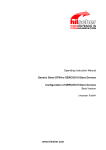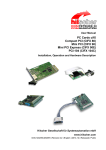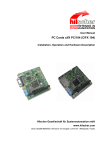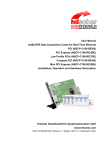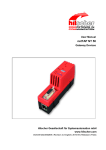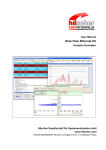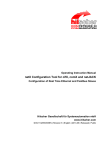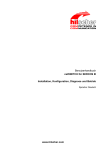Download www.hilscher.com User Manual CIFX Cards Real Time Ethernet
Transcript
User Manual CIFX Cards Real Time Ethernet Installation, Operation and Hardware Description Language: English www.hilscher.com Communication Interface Hilscher cifX-RE Table of Contents • 2 Table of Contents 1 INTRODUCTION.........................................................................................................6 1.1 About the User Manual ...............................................................................................6 1.1.1 1.1.2 1.1.3 1.2 Contents of the Product CD........................................................................................9 1.2.1 1.2.2 1.3 2 SAFETY ....................................................................................................................12 2.1 Intended Use ............................................................................................................12 2.2 Personnel Qualification.............................................................................................13 2.3 Labeling of Safety Instructions..................................................................................13 2.4 Safety Instructions ....................................................................................................14 2.5 Electrical Current ................................................................................................15 Electrostatic Discharge.......................................................................................15 DESCRIPTION AND REQUIREMENTS ...................................................................16 3.1 Description................................................................................................................16 3.2 System Requirements ..............................................................................................17 3.3 Requirements for Operation .....................................................................................18 3.3.1 3.3.2 5 Electrical Current ................................................................................................14 Electrostatic Discharge.......................................................................................14 Safety Instructions USA............................................................................................15 2.5.1 2.5.2 4 Guarantee...........................................................................................................11 Registered Trademarks......................................................................................11 Licenses....................................................................................................................11 2.4.1 2.4.2 3 Directory Structure of the CD ...............................................................................9 Documentations cifX Cards................................................................................10 Legal Notes...............................................................................................................11 1.3.1 1.3.2 1.4 List of Revisions ...................................................................................................7 Reference on Hardware and Software .................................................................8 Conventions in this Manual ..................................................................................8 cifX Slave Device................................................................................................18 cifX Master Device..............................................................................................18 GETTING STARTET .................................................................................................19 4.1 Steps how to install and configure cifX Slave Devices .............................................19 4.2 Steps how to install and configure cifX Master Devices ...........................................20 INSTALLING CIFX CARD .........................................................................................21 5.1 Safety Advices ..........................................................................................................21 5.1.1 5.2 Safety Advices USA ...........................................................................................21 CIFX 50-RE and CIFX 50E-RE.................................................................................22 5.2.1 Fix Front Plate Sticker ........................................................................................23 Hilscher Gesellschaft für Systemautomation mbH – Rheinstr. 15 – D 65795 Hattersheim Edition 8 – UM:CIFX-RE#EN – 2008/05 Communication Interface Hilscher cifX-RE 5.3 CIFX 80-RE ..............................................................................................................24 5.3.1 6 7 Table of Contents • 3 Fix Front Plate Sticker ........................................................................................25 5.4 CIFX 90-RE ..............................................................................................................26 5.5 CIFX 104C-RE and CIFX 104C-RE-R ......................................................................27 5.6 CIFX 104C-RE\F and CIFX 104C-RE-R\F................................................................27 INSTALLING SOFTWARE ........................................................................................28 6.1 Installing cifX Device Driver ......................................................................................28 6.2 Installing the netX Configuration and Diagnostic Utility ............................................33 6.3 Installing SYCON.net................................................................................................33 NETX CONFIGURATION AND DIAGNOSTIC UTILITY............................................34 7.1 Configuration Steps cifX Card ..................................................................................34 7.2 Starting netX Configuration and Diagnostic Utility ....................................................35 7.3 Introduction to the Dialog Structure ..........................................................................35 7.3.1 7.3.2 7.3.3 7.4 General Buttons..................................................................................................37 Help ....................................................................................................................37 Status Line..........................................................................................................38 Working with netX Configuration and Diagnostic Utility ............................................39 7.4.1 7.4.2 7.4.3 Selecting Language / Firmware, downloading Firmware ...................................40 Configuration ......................................................................................................41 Diagnostics .........................................................................................................43 8 TROUBLESHOOTING ..............................................................................................47 9 DEVICE DRAWINGS AND CONNECTIONS ............................................................48 9.1 Device Drawing CIFX 50-RE ....................................................................................48 9.2 Device Drawing CIFX 50E-RE ..................................................................................48 9.3 Device Drawing CIFX 80-RE ....................................................................................49 9.4 Device Drawing CIFX 90-RE ....................................................................................49 9.5 Device Drawing CIFX 104C-RE................................................................................50 9.6 Device Drawing CIFX 104C-RE-R ............................................................................50 9.7 Device Drawing CIFX 104C-RE\F ............................................................................51 9.8 Device Drawing CIFX 104C-RE-R\F.........................................................................51 9.9 Device Drawing Connection Interface AIFX-RE .......................................................52 9.10 Device Drawing Diagnosis Interface AIFX-DIAG ......................................................52 9.11 Ethernet Interface .....................................................................................................53 9.11.1 9.11.2 9.11.3 Ethernet pinning at the RJ45 Socket..................................................................53 Ethernet Connection Data ..................................................................................53 Use of Hubs and Switches .................................................................................54 9.12 Mini-B USB Connector (5 Pin) ..................................................................................55 9.13 Rotary Switch for Slot Number .................................................................................55 Hilscher Gesellschaft für Systemautomation mbH – Rheinstr. 15 – D 65795 Hattersheim Edition 9 – UM:CIFX-RE#EN – 2008/06 Communication Interface Hilscher cifX-RE 9.14 Cable Connector.......................................................................................................56 9.14.1 9.14.2 9.14.3 10 LED Real Time Ethernet Systems ............................................................................58 10.1.1 10.1.2 10.1.3 10.1.4 10.1.5 10.1.6 10.1.7 10.1.8 10.1.9 10.1.10 Technical Data cifX Real-Time Ethernet Cards ........................................................68 11.1.1 11.1.2 11.1.3 11.1.4 11.1.5 11.1.6 11.1.7 11.2 CIFX 50-RE ........................................................................................................68 CIFX 50E-RE......................................................................................................69 CIFX 80-RE ........................................................................................................70 CIFX 90-RE ........................................................................................................71 CIFX 104C-RE, CIFX 104C-RE-R, CIFX 104C-RE\F, CIFX 104C-RE-R\F .....72 AIFX-RE .............................................................................................................73 AIFX-DIAG..........................................................................................................73 Protocols...................................................................................................................74 11.2.1 11.2.2 11.2.3 11.2.4 11.2.5 11.2.6 11.2.7 11.2.8 11.2.9 EtherCAT Master................................................................................................74 EtherCAT Slave..................................................................................................74 EtherNet/IP Scanner (Master) ............................................................................75 EtherNet/IP Adapter (Slave)...............................................................................76 Open Modbus/TCP.............................................................................................77 Powerlink Controlled Node / Slave.....................................................................77 PROFINET IO-RT-Controller..............................................................................78 PROFINET IO-RT-Device ..................................................................................79 SERCOS III Slave ..............................................................................................80 CONFIGURATION PARAMETERS...........................................................................81 12.1.1 12.1.2 12.1.3 12.1.4 12.1.5 12.1.6 13 LED Names for each Real Time Ethernet System.............................................58 LED EtherCAT Master........................................................................................59 LED EtherCAT Slave..........................................................................................60 LED EtherNet/IP Scanner (Master) ....................................................................61 LED EtherNet/IP Adapter (Slave).......................................................................62 LED Open Modbus/TCP.....................................................................................63 LED Powerlink Controlled Node / Slave.............................................................64 LED PROFINET IO-RT Controller......................................................................65 LED PROFINET IO-RT-Device ..........................................................................66 LED SERCOS III Slave ......................................................................................67 TECHNICAL DATA ...................................................................................................68 11.1 12 Pinning for Cable Connector Ethernet................................................................56 Pinning for Cable Connector DIAG ....................................................................57 Pinning for SYNC Connector, X51 .....................................................................57 LED ...........................................................................................................................58 10.1 11 Table of Contents • 4 EtherCAT Slave Parameters ..............................................................................81 EtherNet/IP Adapter Parameters........................................................................82 Open Modbus/TCP Parameters .........................................................................84 Powerlink Controlled Node / Slave Parameters .................................................86 PROFINET IO-Device Parameters.....................................................................88 SERCOS III Slave Parameters...........................................................................89 LISTS ........................................................................................................................90 13.1 List of Figures ...........................................................................................................90 Hilscher Gesellschaft für Systemautomation mbH – Rheinstr. 15 – D 65795 Hattersheim Edition 9 – UM:CIFX-RE#EN – 2008/06 Communication Interface Hilscher cifX-RE 13.2 Table of Contents • 5 List of Tables ............................................................................................................91 14 GLOSSARY...............................................................................................................93 15 CONTACTS...............................................................................................................94 Hilscher Gesellschaft für Systemautomation mbH – Rheinstr. 15 – D 65795 Hattersheim Edition 9 – UM:CIFX-RE#EN – 2008/06 Communication Interface Hilscher cifX-RE 1 1.1 Introduction • 6 Introduction About the User Manual This user manual contains descriptions of the installation, operation and hardware of Real Time Ethernet cifX cards under Windows ® 2000/Windows®. Hilscher Gesellschaft für Systemautomation mbH – Rheinstr. 15 – D 65795 Hattersheim Edition 9 – UM:CIFX-RE#EN – 2008/06 Communication Interface Hilscher cifX-RE 1.1.1 Introduction • 7 List of Revisions Index Date Chapter Revisions 1 17 May 2006 all created 2 13 June 2007 2, 4, 7 actualized according to ANSI Z 535.6, LED description actualized Descriptions for the cards CIFX 50E-RE, CIFX 90-RE, CIFX 104C-RE, CIFX 104C-RE-R, CIFX 104C-RE\F, CIFX 104C-RE-R\F completed, Descriptions for SERCOS III Slave added 1, 3, 4, 7, 8 3 27.06.07 7.1.3 Description MS and NS LED EtherNet/IP Adapter (Slave) adapted 4 01.08.07 all 3.4 – 3.11 EtherCAT Master, EtherNet/IP Scanner (Master) added, Notice to LED at RJ45 socket added 5 15.08.07 1.2, 1.3, 1.8, 3.1, 3.3, 5.1, 6 1.8 2.1., 7.1.1, 8.1, 8.2.1, 8.2.2 8.2.3 Information and description to the System configurator SYCON.net added, 15.02.08 All 1 2.1 2.4 3 4 5.4 6 Descriptions, data and drawings for the CIFX 80-RE card Descriptions Chapter „Introduction“ actualized, Section „Intended Use“ actualized, Section „Safety Instructions“ actualized, Chapter „Description and Requirements“ adapted, Chapter „Getting Startet“ added, Section “CIFX 104C-RE and CIFX 104C-RE-R” adapted, Chapter „Installing Software“ descriptions to the cifX Device Driver and cifX Driver Setup inserted, Chapter „Troubleshooting “actualized, Chapter „Device Drawings and Connections“ here inserted and actualized, Section „LED PROFINET IO-RT Controller“ adapted. Section „ LEDs PROFINET IO-RT-Device “ actualized. Section „Protocols“ actualized, 6 7 8 9.1.1 9.1.2 10.2 7 05.05.08 All 1 2.1 3 4 5 6 7 11 12 14 Information for Master license added, Information for PROFINET IO-RT-Controller added, Protocol data for EtherCAT-Master added. Descriptions for Powerlink, Open Modbus/TCP and SERCOS III Slave added; Descriptions to the cifX Driver Setup erased, Descriptions to the netX Configuration and Diagnostic Utility inserted, Chapte „Introductionl“ actualized, Section „Intended Use“ actualized, Chapter „Description and Requirements“ actualized, Chapter „Getting startet“ actualized, Chapter „Installing CIFX Cards“ actualized, Chapter „Installing Software“ actualized, Chapter „netX Configuration and Diagnostic Utility“ added and actualized. Chapter „Technical Data“ actualized, Chapter „Configuration Parameter“ added and actualized. Glossary added 8 21.05.08 1 3 4 5 6 7 10 Chapte „Introductionl“ actualized, Chapter „Description and Requirements“ actualized, Chapter „Getting startet“ actualized, Chapter „Installing CIFX Cards“ actualized, Chapter „Installing Software“ actualized, Chapter „netX Configuration and Diagnostic Utility“ added and actualized. Chapter „LED“ actualized 9 09.06.08 4.2 9.11.3 10.1.7 11.2 12 Section “Steps how to install and configure cifX Master Devices” actualized, Section “Use of Hubs and Switches” actualized, Section “LED Powerlink Controlled Node / Slave” actualized, Section “Protocols” actualized, Configuration parameters Real-Time-Ethernet-Systems actualized., Table 1: List of Revisions Hilscher Gesellschaft für Systemautomation mbH – Rheinstr. 15 – D 65795 Hattersheim Edition 9 – UM:CIFX-RE#EN – 2008/06 Introduction • 8 Communication Interface Hilscher cifX-RE 1.1.2 Reference on Hardware and Software Card Type Device CIFX 50-RE Revision 2 CIFX 50E-RE Revision 1 CIFX 80-RE Revision 1 CIFX 90-RE Revision 2 CIFX 104C-RE Revision 3 CIFX 104C-RE-R Revision 3 CIFX 104C-RE\F Revision 3 CIFX 104C-RE-R\F Revision 3 AIFX-RE Revision 2 AIFX-DIAG Revision 1 Table 2: Reference on Hardware Software Software netX Configuration and Diagnostic Utility-Setup: netXSetup.exe Software Version 1.1.0.49 Table 3: Reference on Software 1.1.3 Conventions in this Manual Operating Instructions, a result of an operation step or notes are marked as follows: Operating Instructions: ¾ <instruction> Or 1. <instruction> 2. <instruction> Results: ° <result> Notes: Note: <note> Hilscher Gesellschaft für Systemautomation mbH – Rheinstr. 15 – D 65795 Hattersheim Edition 9 – UM:CIFX-RE#EN – 2008/06 Introduction • 9 Communication Interface Hilscher cifX-RE 1.2 Contents of the Product CD The Product CD for the Communication InterFaces cifX contains: • cifX Device Driver • netX Configuration and Diagnostic Utility setup including the loadable Firmware • System configurator SYCON.net • Device Description Files (GSDML, EDS, XML, XDD) • Documentation 1.2.1 Directory Structure of the CD All manuals on this CD are delivered in the Adobe Acrobat® Reader format (PDF). Directory Name Description API Toolkit, Header Files and cifX32DLL.lib Documentation Documentation in the Acrobat® Reader Format (PDF) Driver cifX Device Driver EDS Device Description File Firmware Loadable Firmware Software cifX Configuration and Diagnostic Utility, System Configurator SYCON.net (configuration and diagnostic program) Table 4: Directory Structure of the CD 1.2.1.1 Device Description Files The CD Rom includes the device description files for the following Slave devices: Real Time Ethernet Name / Extension EtherCAT Slave DDF, XML EtherNet/IP Adapter (Slave) EDS Powerlink Controlled Node / Slave XDD PROFINET IO-RT-Device GSDML/XML Table 5: Device Description Files Hilscher Gesellschaft für Systemautomation mbH – Rheinstr. 15 – D 65795 Hattersheim Edition 9 – UM:CIFX-RE#EN – 2008/06 Introduction • 10 Communication Interface Hilscher cifX-RE 1.2.2 Documentations cifX Cards The following documentation overview gives information, for which items you can find further information in which manual. Manual Contents Document name User Manual, CIFX Cards Real Time Ethernet Installation, Operation and Hardware Description CIFX-RE_usermanual_en.pdf Operating Instruction Manual SYCON.net Frame Application SYCONnet_netFrame_en.pdf Operating Instruction Manual FDT Container SYCONnet_netDevice_en.pdf Operating Instruction Manual DTM for EtherCAT Master EtherCAT_Master_DTM_en.pdf* Operating Instruction Manual Generic EtherCAT Slave DTM for EtherCAT Slave Devices EtherCAT_Slave_DTM_en.pdf* Operating Instruction Manual DTM for EtherNet/IP Scanner Devices EtherNetIP_Scanner_DTM_en.pdf Operating Instruction Manual DTM for EtherNet/IP Adapter Devices EtherNetIP_Adapter_DTM_en.pdf Operating Instruction Manual Generic EtherNet/IP Adapter DTM for EtherNet/IP Adapter Devices and Modular Generic EtherNet/IP Adapter DTM for modular EtherNet/IP Adapter Devices EtherNetIP_GenericAdapter_DTM_en.pdf Operating Instruction Manual DTM for Hilscher PROFINET IO-Controller PROFINET_IO_Controller_DTM_en.pdf Operating Instruction Manual DTM for Hilscher PROFINET IO-Devices PROFINET_IO_Device_DTM_en.pdf Operating Instruction Manual Generic DTM for PROFINET IO Devices PROFINET_IO_GenericDevice_DTM_en.pdf Table 6: Documentations cifX Devices Real Time Ethernet Hilscher Gesellschaft für Systemautomation mbH – Rheinstr. 15 – D 65795 Hattersheim Edition 9 – UM:CIFX-RE#EN – 2008/06 Communication Interface Hilscher cifX-RE 1.3 1.3.1 Introduction • 11 Legal Notes Guarantee Although the cifX cards CIFX 50-RE, CIFX 50E-RE, CIFX 80-RE, CIFX 90RE, the devices of the family CIFX 104C-RE and the AIFX-RE and AIFXDIAG interfaces as well as the driver program have been developed with great care and has been thoroughly tested, Hilscher Gesellschaft für Systemautomation mbH cannot guarantee the suitability of these boards for any purpose not confirmed by us in writing. Guarantee claims shall be limited to the right to require rectification. Liability for any damage which may have arisen from the use of this hard and software or its documentation shall be limited to cases of intent. 1.3.2 Registered Trademarks Windows® 2000 / Windows® XP are registered trademarks of Microsoft Corporation. 1.4 Licenses If a cifX card is used as a slave, neither for the firmware nor for the configurator SYCON.net a license is required. Licenses are required, if the cifX card is used with • a firmware with master functionality*, • an OPC server. * The master license includes the card operating as master and the license for the configurator SYCON.net for the respective card. Hilscher Gesellschaft für Systemautomation mbH – Rheinstr. 15 – D 65795 Hattersheim Edition 9 – UM:CIFX-RE#EN – 2008/06 Communication Interface Hilscher cifX-RE 2 2.1 Safety • 12 Safety Intended Use The cifX cards • CIFX 50-RE, CIFX 50E-RE • CIFX 80-RE • CIFX 90-RE • CIFX 104C-RE, CIFX 104C-RE-R • CIFX 104C-RE\F, CIFX 104C-RE-R\F described in this user manual are PC cards for real-time Ethernet communication. Depending from the loaded firmware, the real time Ethernet systems listed hereafter can be realized using the cifX card: • EtherCAT Master • EtherCAT Slave • EtherNet/IP Scanner (Master) • EtherNet/IP Adapter (Slave) • Open Modbus/TCP • Powerlink Controlled Node / Slave • PROFINET IO-RT-Controller • PROFINET IO-RT-Device • SERCOS III Slave The interfaces • AIFX-RE • AIFX-DIAG are used for connection to the CIFX 90-RE card or the devices of the family CIFX 104C-RE. Hilscher Gesellschaft für Systemautomation mbH – Rheinstr. 15 – D 65795 Hattersheim Edition 9 – UM:CIFX-RE#EN – 2008/06 Communication Interface Hilscher cifX-RE 2.2 Safety • 13 Personnel Qualification The cifX card must only be installed, configured and removed by qualified personnel. 2.3 Labeling of Safety Instructions The safety instructions are pinpointed particularly. The instructions are highlighted with a specific safety symbol, a warning triangle and a signal word according to the degree of endangerment. Inside the note the danger is exactly named. Instructions to a property damage message do not contain a warning triangle. Symbol Sort of Warning or Principle Safety symbol for the warning to personal injury Warning of danger by electrical current Warning of damages by electrostatic discharge Table 7: Safety Symbols and Sort of Warning or Principle 2.3.1.1 Signal Words Signal Word Meaning DANGER indicates a direct hazard with high risk, which will have as consequence death or grievous bodily harm if it isn't avoided. The use of this signal word shall be restricted to extremely hazard. Remark: The signal word may not be used in case of danger of pure property damages. WARNING indicates a possible hazard with medium risk, which will have as consequence death or (grievous) bodily harm if it isn't avoided. Remark: The signal word may not be used in case of danger of pure property damages. CAUTION indicates a minor hazard with medium risk, which could have as consequence simple battery if it isn't avoided. Note Indicates an important note in the manual. Table 8: Signal Words 2.3.1.2 Signal Words USA Signal Word Meaning DANGER Indicates a Hazardous Situation Which, if not Avoided, will Result in Death or Serious Injury. WARNING Indicates a Hazardous Situation Which, if not Avoided, could Result in Death or Serious Injury. CAUTION Indicates a Hazardous Situation Which, if not Avoided, may Result in Minor or Moderate Injury. NOTICE Indicates a Property Damage Message. Note Indicates an Important Note in the Manual. Table 9: Signal Words according to ANSI Hilscher Gesellschaft für Systemautomation mbH – Rheinstr. 15 – D 65795 Hattersheim Edition 9 – UM:CIFX-RE#EN – 2008/06 Communication Interface Hilscher cifX-RE 2.4 Safety • 14 Safety Instructions This manual contains instructions which must be observed to ensure your own personal safety and to avoid damage to devices. 2.4.1 Electrical Current Electrocution WARNING! Disconnect the power plug of the PC and make sure, that the PC is current-free. Only after disconnecting power open the PC cabinet and install or remove the cifX card. Device Destruction! CAUTION! Use only 3.3 V for power supply to operate the card. Operation with 5 V power supply leads to device destruction. Also all I/O signals are only 3.3V tolerant. The cifX card may not be powered by a 5 V power supply! The cifX card may only be powered by a 3.3 V power supply. The use of a higher supply voltage than 3.3V may result in severe damage to the cifX card! Further, all signal pins require 3.3V signaling voltage and are not 5 V tolerant! 2.4.2 Electrostatic Discharge Adhere to the necessary safety precautions for components that are vulnerable with electrostatic discharge (EN 61340-5-1 und EN 61340-5-2 as well as IEC 61340-5-1 und IEC 61340-5-2). Electrostatic Discharge This equipment is sensitive to electrostatic discharge, which cause CAUTION! internal damage and affect normal operation. Follow guidelines when you handle this equipment: Touch a grounded object to discharge potential static. Wear an approved grounding wriststrap. Do not touch connectors or pins on component boards. Do not touch circuit components inside the equipment. If available, use a static-safe workstation. When not in use, store the equipment in appropriate static-safe packaging. Hilscher Gesellschaft für Systemautomation mbH – Rheinstr. 15 – D 65795 Hattersheim Edition 9 – UM:CIFX-RE#EN – 2008/06 Communication Interface Hilscher cifX-RE 2.5 Safety • 15 Safety Instructions USA This manual contains instructions which must be observed to ensure your own personal safety and to avoid damage to devices. 2.5.1 Electrical Current Electrocution Disconnect the power plug of the PC and make sure, that the PC is current-free. Only after disconnecting power open the PC cabinet and install or remove the cifX card. Device Destruction! Use only 3.3 V for power supply to operate the card. Operation with 5 V power supply leads to device destruction. Also all I/O signals are only 3.3V tolerant. The cifX card may not be powered by a 5 V power supply! The cifX card may only be powered by a 3.3 V power supply. The use of a higher supply voltage than 3.3V may result in severe damage to the cifX card! Further, all signal pins require 3.3V signaling voltage and are not 5 V tolerant! 2.5.2 Electrostatic Discharge Adhere to the necessary safety precautions for components that are vulnerable with electrostatic discharge (EN 61340-5-1 und EN 61340-5-2 as well as IEC 61340-5-1 und IEC 61340-5-2). Electrostatic Discharge This equipment is sensitive to electrostatic discharge, which cause internal damage and affect normal operation. Follow guidelines when you handle this equipment: Touch a grounded object to discharge potential static. Wear an approved grounding wriststrap. Do not touch connectors or pins on component boards. Do not touch circuit components inside the equipment. If available, use a static-safe workstation. When not in use, store the equipment in appropriate static-safe packaging. Hilscher Gesellschaft für Systemautomation mbH – Rheinstr. 15 – D 65795 Hattersheim Edition 9 – UM:CIFX-RE#EN – 2008/06 Communication Interface Hilscher cifX-RE 3 3.1 Description and Requirements • 16 Description and Requirements Description The cifX devices described in this user manual are PC cards for real-time Ethernet communication. Depending of the loaded firmware, the cifX card proceeds the communication of one of the following real time Ethernet systems: • EtherCAT Master • EtherCAT Slave • EtherNet/IP Scanner (Master) • EtherNet/IP Adapter (Slave) • Open Modbus/TCP • Powerlink Controlled Node / Slave • PROFINET IO-RT-Controller • PROFINET IO-RT-Device • SERCOS III Slave The cifX handles the complete data exchange between the connected Ethernet devices and the PC. The data exchange is proceeded via dualport memory. Hilscher Gesellschaft für Systemautomation mbH – Rheinstr. 15 – D 65795 Hattersheim Edition 9 – UM:CIFX-RE#EN – 2008/06 Communication Interface Hilscher cifX-RE 3.2 Description and Requirements • 17 System Requirements 1. Windows® 2000 / Windows® XP 2. PC with PCI connector (3.3 V) Type of Card PCI Connector CIFX 50-RE PCI slot (3,3 V) CIFX 50E-RE PCI Express X1 slot (3,3 V), X1 = Single Lane CIFX 80-RE Compact PCI (3,3 V) CIFX 90-RE Mini PCI Socket (3,3 V), Type III System Connector CIFX 104C-RE PCI Slot for PC/104 cards (3,3 V) CIFX 104C-RE-R CIFX 104C-RE\F CIFX 104C-RE-R\F Table 10: PCI Connector for cifX cards 3. CD ROM drive 4. Graphic resolution: min. 1024 x 768 pixel or higher 5. Keyboard and Mouse Hilscher Gesellschaft für Systemautomation mbH – Rheinstr. 15 – D 65795 Hattersheim Edition 9 – UM:CIFX-RE#EN – 2008/06 Communication Interface Hilscher cifX-RE 3.3 3.3.1 Description and Requirements • 18 Requirements for Operation cifX Slave Device For cifX Slave device operation the following requirements must be fulfilled: Protocols EtherCAT-Slave, EtherNet/IP-Adapter (Slave), Open Modbus/TCP, Powerlink Controlled Node / Slave, PROFINET IO-Device, SERCOS III-Slave Software Installation 1. The cifX Device Driver must be installed (from V0.933). FirmwareDownload 2. The netX Configuration and Diagnostic Utility program must be installed. 3. Using the netX Configuration and Diagnostic Utility program, the user must select the firmware which is to be loaded to the cifX Slave device. Parameter Setting 4. The cifX Slave device must be parameterized using one of the following options: • netX Configuration and Diagnostic Utility program • Application program (programming required) Communication 5. For the communication a Master for the respective communication system is required. Table 11: Requirements for cifX Slave Device Operation 3.3.2 cifX Master Device For cifX Master device operation the following requirements must be fulfilled: Protocols EtherCAT-Master, EtherNet/IP-Scanner (Master), PROFINET IO-Controller Software Installation 1. The cifX Device Driver must be installed (from V0.933). FirmwareDownload 3. Using the system configurator SYCON.net, the user must select the firmware which is to be loaded to the cifX Master device. Configuration 4. The cifX Master device must be configured using one of the following options: • System configurator SYCON.net • Application program (programming required) Communication For communication slave devices for the used communcation system are required. Table 12: Preconditions for cifX Master Device Operation Hilscher Gesellschaft für Systemautomation mbH – Rheinstr. 15 – D 65795 Hattersheim Edition 9 – UM:CIFX-RE#EN – 2008/06 Getting Startet • 19 Communication Interface Hilscher cifX-RE 4 4.1 Getting Startet Steps how to install and configure cifX Slave Devices The following table describes the steps to configure a cifX Slave device as it is typical for many cases. # Step Description For detailed information see section Page 1 Hardware Installation Installing cifX Slave device: Installing cifX Card 21 Installing cifX Device Driver 28 Disconnect the power plug of the PC. Open the cabinet of the PC. If necessary, glue enclosed sticker on the front plate. Plug in and mount the cifX Slave device. If necessary, connect a connection or a diagnosis interface. Close the PC casing. Connect the PC to the power supply and switch on the PC. 2 Windows® recognizes a new hardware and requires the device driver, which is on the CDROM cifX. cifX Device Driver Installation Enter the CD-ROM cifX in the PC and follow to the instructions of the installation wizard, to install the driver. 3 netX Configuration and Diagnostic Utility Installation Start the netX Utility setup program to install the netX Configuration and Diagnostic Utility. Installing the netX Configuration and Diagnostic Utility 33 4 Setting cifX Slave Device Parameters In the netX Configuration and Diagnostic Utility: - Select the language, - Select and download the firmware, - Setting the cifX Slave Device parameters. Configuration Steps cifX Card 34 Table 13: Installation and Configuration Steps cifX Slave Device Hilscher Gesellschaft für Systemautomation mbH – Rheinstr. 15 – D 65795 Hattersheim Edition 9 – UM:CIFX-RE#EN – 2008/06 Getting Startet • 20 Communication Interface Hilscher cifX-RE 4.2 Steps how to install and configure cifX Master Devices The following table describes the steps to configure a cifX Master device as it is typical for many cases. # Step Description For detailed information see section Page 1 Hardware Installation Installing cifX Master device: Installing cifX Card 21 Installing cifX Device Driver 28 Disconnect the power plug of the PC. Open the cabinet of the PC. If necessary, glue enclosed sticker on the front plate. Plug in and mount the cifX Master device. If necessary, connect a connection or a diagnosis interface. Close the PC casing. Connect the PC to the power supply and switch on the PC. 2 Windows® recognizes a new hardware and requires the device driver, which is on the CDROM cifX. cifX Device Driver Installation Enter the CD-ROM cifX in the PC and follow to the instructions of the installation wizard. 3 SYCON.net Installation Run the SYCON.net-Setup. Installing SYCON.net 33 4 Firmware Download - Start system configurator SYCON.net. - Select driver and assign device. - Select and download the firmware. See corresponding user manual under Documentations cifX Cards 10 5 Configuration cifX Master device - Configure the cifX Master device. 6 Download Configuration - Download the configuration to the cifX Master device *. (*EtherCAT-Master, EtherNet/IP-Scanner (Master), PROFINET IO-Controller) 7 Diagnostic - Righclick on device symbol. - Select context menu entry Diagnosis, - then select Diagnosis > Station Diagnosis - or Master Diagnosis. 8 I/O Monitor - Righclick on device symbol. - Select context menu entry Diagnosis, - then Additional Tools > IO Monitor. - Check the input or output data. Table 14: Installation and Configuration Steps cifX Master Device Hilscher Gesellschaft für Systemautomation mbH – Rheinstr. 15 – D 65795 Hattersheim Edition 9 – UM:CIFX-RE#EN – 2008/06 Communication Interface Hilscher cifX-RE 5 Installing cifX Card • 21 Installing cifX Card 5.1 Safety Advices Obey to the following safety advices, when installing the cifX card. Electrocution WARNING! Disconnect the power plug of the PC and make sure, that the PC is current-free. Only after disconnecting power open the PC cabinet and install or remove the cifX card. Device Destruction! Use only 3.3 V for power supply to operate the card. Operation with 5 V power supply leads to device destruction. CAUTION! Also all I/O signals are only 3.3V tolerant. Damage from electrostatic Discharge CAUTION! 5.1.1 To prevent damage to the PC and the cifX, make sure, that the cifX card is grounded via the endplate and the PC and make sure, that you are discharged when you mount/demount the cifX card. Safety Advices USA Obey to the following safety advices, when installing the cifX card. Electrocution Disconnect the power plug of the PC and make sure, that the PC is current-free. Only after disconnecting power open the PC cabinet and install or remove the cifX card. Device Destruction! Use only 3.3 V for power supply to operate the card. Operation with 5 V power supply leads to device destruction. Also all I/O signals are only 3.3V tolerant. Damage from electrostatic Discharge To prevent damage to the PC and the cifX, make sure, that the cifX card is grounded via the endplate and the PC and make sure, that you are discharged when you mount/demount the cifX card. Hilscher Gesellschaft für Systemautomation mbH – Rheinstr. 15 – D 65795 Hattersheim Edition 9 – UM:CIFX-RE#EN – 2008/06 Communication Interface Hilscher cifX-RE 5.2 Installing cifX Card • 22 CIFX 50-RE and CIFX 50E-RE For installation of the CIFX 50-RE or CIFX 50E-RE card handle as follows: 1. Use the sticker according to the firmware and glew it on the front of the CIFX 50-RE or CIFX 50E-RE card (see section Fix Front Plate Sticker on page 23). 2. Disconnect the power plug of the PC. 3. Open the cabinet of the PC. 4. Plug in the CIFX 50-RE card on a free PCI slot, or plug in the CIFX 50E-RE card on a free PCI express slot. 5. Fix the CIFX 50-RE or CIFX 50E-RE card using the hole intended. 6. Close the PC casing. 7. Connect the PC to the power supply and switch on the PC. Hilscher Gesellschaft für Systemautomation mbH – Rheinstr. 15 – D 65795 Hattersheim Edition 9 – UM:CIFX-RE#EN – 2008/06 Installing cifX Card • 23 Communication Interface Hilscher cifX-RE 5.2.1 Fix Front Plate Sticker Note: Your cifX card set contains a set of front plate stickers (6 different stickers). Depending from the loaded firmware the label on each sticker indicates the names of the respective system and communication status LED or of the LED of the RJ45 Ethernet female connector. (Further information to this question you find also in section LED Real Time Ethernet Systems beginning from page 58.) Front Plate Stickers for CIFX 50-RE and CIFX 50E-RE: SERCOS III PROFINET IO Open Modbus/TCP Powerlink EtherNet/IP cifX-LED EtherCAT Slave EtherCAT Master Figure 1: Front Plate Stickers for CIFX 50-RE and CIFX 50E-RE for the labeling of the card LED or of the LED of the Ethernet female connector SYS (yellow / green) SYS SYS SYS SYS SYS SYS SYS COM 0 (red/ green) RUN RUN MS BS RUN SF STA COM 2 (red/ green) ERR ERR NS BE ERR BF ERR RJ45 Ch0 green LINK L/A IN LINK L/A LINK LINK L/A yellow ACT - ACT - ACT RX/TX - RJ45 Ch1 green - L/A OUT LINK L/A LINK LINK L/A yellow - - ACT - ACT RX/TX - Table 15: cifX LED Labeling depending of the loaded Firmware ¾ Use the sticker according to the firmware and glew it on the front of the CIFX 50-RE or CIFX 50E-RE card. Hilscher Gesellschaft für Systemautomation mbH – Rheinstr. 15 – D 65795 Hattersheim Edition 9 – UM:CIFX-RE#EN – 2008/06 Communication Interface Hilscher cifX-RE 5.3 Installing cifX Card • 24 CIFX 80-RE For installation of the CIFX 80-RE card handle as follows: 1. Use the sticker according to the firmware and glew it on the front of the CIFX 80-RE card (see section Fix Front Plate Sticker on page 25). 2. Disconnect the power plug of the PC. 3. Open the cabinet of the PC and remove blank plate. 4. Put down the ejection lever at the CIFX 80-RE card. 5. Plug in the CIFX 80-RE card to a free compact PCI slot. 6. Fasten the CIFX 80-RE card. ¾ Tip up the lever and click in. ¾ Screw the CIFX 80-RE card with two screws onto the wholes above and below. 7. Close the PC casing. 8. Connect the PC to the power supply and switch on the PC. Note: To remove the CIFX 80-RE card from the compact PCI slot, first press the grey button at the ejection lever and then press the ejection lever downwards. Hilscher Gesellschaft für Systemautomation mbH – Rheinstr. 15 – D 65795 Hattersheim Edition 9 – UM:CIFX-RE#EN – 2008/06 Installing cifX Card • 25 Communication Interface Hilscher cifX-RE 5.3.1 Fix Front Plate Sticker SYS (yellow / green) SYS SYS SYS SYS SYS SYS SERCOS III PROFINET IO Open Modbus/TCP Powerlink EtherNet/IP cifX-LED EtherCAT Slave EtherCAT Master Note: Your cifX card set contains a set of front plate stickers (6 different stickers). Depending from the loaded firmware the label on each sticker indicates the names of the respective system and communication status LED or of the LED of the RJ45 Ethernet female connector. (Further information to this question you find also in section LED Real Time Ethernet Systems beginning from page 58.) SYS COM 0 (red/ green) RUN RUN MS BS RUN SF STA COM 1 (red/ green) ERR ERR NS BE ERR BF ERR RJ45 Ch0 green LINK L/A IN LINK L/A LINK LINK L/A yellow ACT - ACT - ACT RX/TX - RJ45 Ch1 green - L/A OUT LINK L/A LINK LINK L/A yellow - - ACT - ACT RX/TX - Table 16: cifX LED Labeling depending of the loaded Firmware ¾ Use the sticker according to the firmware and glew it on the front of the CIFX 80-RE card. Hilscher Gesellschaft für Systemautomation mbH – Rheinstr. 15 – D 65795 Hattersheim Edition 9 – UM:CIFX-RE#EN – 2008/06 Communication Interface Hilscher cifX-RE 5.4 Installing cifX Card • 26 CIFX 90-RE For installation of the CIFX 90-RE card handle as follows: 1. Disconnect the power plug of the PC. 2. Open the cabinet of the PC. 3. Plug in the CIFX 90-RE card in the Mini PCI socket (Type III System Connector) on the mainboard. 4. Press the clamps at the Mini PCI socket until they snap in, to fasten the CIFX 90-RE card to the mainboard. To connect the AIFX-RE connection interface: 5. Connect the cable connector X1 on the AIFX-RE connection interface with the cable. 6. Connect the cable connector X4 on the CIFX 90-RE card with the cable. 7. Mount the AIFX-RE on the PC cabinet. Only then: 8. Close the PC casing. 9. Connect the PC to the power supply and switch on the PC. Hilscher Gesellschaft für Systemautomation mbH – Rheinstr. 15 – D 65795 Hattersheim Edition 9 – UM:CIFX-RE#EN – 2008/06 Communication Interface Hilscher cifX-RE 5.5 Installing cifX Card • 27 CIFX 104C-RE and CIFX 104C-RE-R For installation of the CIFX 104C-RE card handle as follows: 1. Disconnect the power plug of the PC. 2. Open the cabinet of the PC. 3. Plug in the CIFX 104C-RE card on a free PCI slot for PC 104 cards. 4. Fix the CIFX 104C-RE card to the mainboard using 4 spacing bolts and screws intended. The scope of delivery does not include spacing bolts and screws. 5. Close the PC casing. 6. Connect the PC to the power supply and switch on the PC. 5.6 CIFX 104C-RE\F and CIFX 104C-RE-R\F For installation of the CIFX 104C-RE card handle as follows: 1. Disconnect the power plug of the PC. 2. Open the cabinet of the PC. 3. Plug in the CIFX 104C-RE card on a free PCI slot for PC 104 cards. 4. Fix the CIFX 104C-RE card to the mainboard using 4 spacing bolts and screws intended. The scope of delivery does not include spacing bolts and screws. To connect the connection interface AIFX-RE: 5. Connect the cable connector Ethernet X 1 on the connection interface AIFX-RE with the cable. 6. Connect the cable connector Ethernet X 4 (or X304) on the CIFX 104CRE card with the cable. 7. Mount the AIFX-RE on the PC cabinet. To connect the Diagnosis Interface AIFX-DIAG: 8. Connect the cable connector DIAG X 1 on the Diagnosis Interface AIFX-DIAG with the cable. 9. Connect the cable connector DIAG X 3 (or X303) on the CIFX 104C-RE card with the cable. 10. Mount the AIFX-DIAG on the PC cabinet. After that: 11. Close the PC casing. 12. Connect the PC to the power supply and switch on the PC. Hilscher Gesellschaft für Systemautomation mbH – Rheinstr. 15 – D 65795 Hattersheim Edition 9 – UM:CIFX-RE#EN – 2008/06 Communication Interface Hilscher cifX-RE 6 6.1 Installing Software • 28 Installing Software Installing cifX Device Driver To install the cifX Device Driver proceed as described hereafter: 1. After installation of the cifX card restart your PC. Windows® 2000 / Windows® XP recognize the cifX card automatically. ° The message Found New Hardware is displayed and the Found new Hardware Wizard is started. 2. Select Install from a list or specific location (Advanced). Figure 2: Found new Hardware Wizard - Indicate Software Source 3. Insert the installation CD now. 4. Click to the button Next >. ° The Found new Hardware Wizard asks you to select the researchand installation options. Hilscher Gesellschaft für Systemautomation mbH – Rheinstr. 15 – D 65795 Hattersheim Edition 9 – UM:CIFX-RE#EN – 2008/06 Communication Interface Hilscher cifX-RE Installing Software • 29 Figure 3: Found new Hardware Wizard - Select research- and installation options 5. Select Search for the best driver in these locations. 6. Activate the checkbox Search removable media (floppy, CD-ROM...). 7. Click to the button Next >. ° The driver software for the cifX Device Driver gets installed. Hilscher Gesellschaft für Systemautomation mbH – Rheinstr. 15 – D 65795 Hattersheim Edition 9 – UM:CIFX-RE#EN – 2008/06 Communication Interface Hilscher cifX-RE Installing Software • 30 Figure 4: Found new Hardware Wizard - Software gets installed Hilscher Gesellschaft für Systemautomation mbH – Rheinstr. 15 – D 65795 Hattersheim Edition 9 – UM:CIFX-RE#EN – 2008/06 Communication Interface Hilscher cifX-RE Installing Software • 31 ° The Found new Hardware Wizard indicates the cifX PCI/PCIe Device software installation is complete. Figure 5: Found new Hardware Wizard - Software installation has been completed 8. Click in Found new Hardware Wizard > Completing the Found new Hardware Wizard to the button Finish. ° The installation of the cifX Device Driver is complete. Hilscher Gesellschaft für Systemautomation mbH – Rheinstr. 15 – D 65795 Hattersheim Edition 9 – UM:CIFX-RE#EN – 2008/06 Communication Interface Hilscher cifX-RE Installing Software • 32 9. Check in the Computer Manager, if your cifX card installed correctly. ¾ Therefore open the Computer Manager as follows: Desktop symbol My Computer > rightclick Properties > window System Properties > tab Hardware > button Computer Manager. ¾ Check, if the view of your Computer Manager corresponds to the marked area in the view hereafter. Figure 6: Device Manager > cifXPCI/PCIe Device - correctly installed Note: The cifX card has to be configured. Hilscher Gesellschaft für Systemautomation mbH – Rheinstr. 15 – D 65795 Hattersheim Edition 9 – UM:CIFX-RE#EN – 2008/06 Communication Interface Hilscher cifX-RE 6.2 Installing Software • 33 Installing the netX Configuration and Diagnostic Utility After the cifX Device Driver is installed start the netX Utility setup program to install the netX Configuration and Diagnostic Utility: Therefore: ¾ Close all application programs on the system! ¾ Insert the cifX CD to the local CD ROM drive. ¾ Start in the directory Software the netX Utility setup program and execute the installation steps according to the instructions at the screen. Or: ¾ Select netX Configuration and Diagnostic Utility of the autostart menu. 6.3 Installing SYCON.net To install the system configurator SYCON.net: ¾ Close all application programs on the system! ¾ Insert the cifX CD to the local CD ROM drive. ¾ Start in the directory Software the SYCON.net setup program SYCONnet netX setup.exe. Or: ¾ Select SYCON.net of the autostart menu. Note: Administrator privileges are required on Windows® 2000/ Windows® XP systems for installation! ¾ Choose System Installation from the start screen. ° The installation program asks for the components to be installed. ¾ Answer these questions with Yes or No. Hilscher Gesellschaft für Systemautomation mbH – Rheinstr. 15 – D 65795 Hattersheim Edition 9 – UM:CIFX-RE#EN – 2008/06 Communication Interface Hilscher cifX-RE 7 7.1 netX Configuration and Diagnostic Utility • 34 netX Configuration and Diagnostic Utility Configuration Steps cifX Card The chapter netX Configuration and Diagnostic Utility provides information on how to configure the device parameters of a real-time Ethernet or a fieldbus Slave and what can be read from the diagnostic window. Configuration Steps The following table describes the main steps how to configure a cifX device if the cifX device driver is already installed. # Action Short Description For detailed information see section Page 1 Starting the netX Utility Start the netX Configuration and Diagnostic Utility. Starting netX Configuration and Diagnostic Utility 35 2 Selecting the Language Select the language of the netX Configuration and Diagnostic Utility graphical user interface. Selecting Language / Firmware, downloading Firmware 40 3 Selecting the Firmware Protocol and downloading the Firmware Select the firmware protocol. Selecting Language / Firmware, downloading Firmware 40 4 Set and download the Parameters Set the configuration parameters for the Slave to be used and download this one to the cifX card. Configuration 41 5 cifX Diagnosis Check cifX communication. Diagnostics 43 Download the firmware via Apply. Table 17: Configuration Steps / USB Device Driver already installed Hilscher Gesellschaft für Systemautomation mbH – Rheinstr. 15 – D 65795 Hattersheim Edition 9 – UM:CIFX-RE#EN – 2008/06 Communication Interface Hilscher cifX-RE 7.2 netX Configuration and Diagnostic Utility • 35 Starting netX Configuration and Diagnostic Utility ¾ Start the netX Configuration and Diagnostic Utility via Start > Programs > netX Setup > netX Setup Program. ° The utility detects the type of the connected cifX, for Real-TimeEthernet or for fieldbusses. To read more on how to configure the cifX and to use its diagnostic features refer to the descriptions hereafter. 7.3 Introduction to the Dialog Structure The graphical user interface of the netX Configuration and Diagnostic Utility is divided in five main areas: • A header with the Select Network and Language Bar • A second header with the Device Identification • The Navigation Area (left side) • The Configuration Window (middle) • The Diagnostic Window (right side) Select Network and Language Bar Device Identification Navigation Area Diagnostic Window Configuration Window OK Cancel Apply Help Status Line Figure 7: Dialog Structure of netX Configuration and Diagnostic Utility Additional information e. g. online-state of the netX Configuration and Diagnostic Utility can be found in the Status Line. Explanations to general dialog elements like buttons can be found in the subsection General Buttons on page 37. Hilscher Gesellschaft für Systemautomation mbH – Rheinstr. 15 – D 65795 Hattersheim Edition 9 – UM:CIFX-RE#EN – 2008/06 Communication Interface Hilscher cifX-RE netX Configuration and Diagnostic Utility • 36 Select Network / Language Icon Bar Figure 8: Select Network Icon Bar Figure 9: Select Language Icon Bar (only English yet) Device Identification The Device Identification shows the information about the connected cifX. Parameter Meaning IO Device Name of the device Vendor Vendor name of the device Firmware Name of the currently loaded firmware Device ID Identification number of the device Vendor ID Identification number of the vendor Version Version of the currently loaded firmware Table 18: Device Identification Navigation Area, Configuration and Diagnostic Window The Navigation Area at the left side of the netX Configuration and Diagnostic Utility shows the installed drivers and devices as a folder structure. The Navigation Area can be hidden via the symbol or it can be displayed again via the symbol . The actual parameters of the currently loaded firmware are displayed in the Configuration window of the netX Configuration and Diagnostic Utility and can be edited there. In the Diagnostic window system and communication diagnosis is displayed. With the Start COM button the communication to the Master can be started respectively can be stopped with the Stop COM button. The device can also be reset with the Reset button. Hilscher Gesellschaft für Systemautomation mbH – Rheinstr. 15 – D 65795 Hattersheim Edition 9 – UM:CIFX-RE#EN – 2008/06 Communication Interface Hilscher cifX-RE 7.3.1 netX Configuration and Diagnostic Utility • 37 General Buttons The table below explains the general buttons in the netX Configuration and Diagnostic Utility user interface. Button Meaning OK 1. Configuration modified - The firmware and Configuration are downloaded: If the configuration has been changed and you click to the OK button, the firmware/configuration is downloaded to the cifX. 2. Configuration has not been modified - If the configuration has not been changed and you click to the OK button, you are asked if you want to download the firmware/configuration, if you want to quit the netX Configuration and Diagnostic Utility or if you want to cancel. Cancel If the configuration has been changed and you click to the Cancel button, you are asked if you want to save the configuration. If you answer this question with yes, the configuration will be saved but it will not been downloaded to the cifX. Apply If the configuration has been changed and you click to the Apply button, the firmware/configuration is directly downloaded to the cifX and the Apply button is greyed out again. The Apply button is greyed out, if the offline and the online configuration are identical. Help To open the netX Configuration and Diagnostic Utility online help, click on the Help button. Table 19: General Buttons 7.3.2 Help ¾ To open the help in netX Configuration and Diagnostic Utility, click on the Help button or press the F1 key. Hilscher Gesellschaft für Systemautomation mbH – Rheinstr. 15 – D 65795 Hattersheim Edition 9 – UM:CIFX-RE#EN – 2008/06 Communication Interface Hilscher cifX-RE 7.3.3 netX Configuration and Diagnostic Utility • 38 Status Line The Status Line displays information about the current state of the netX Configuration and Diagnostic Utility. The download or any other activity is signaled in the status line. Figure 10: Status Line – Status Fields 1 to 6 Number Meaning 1 Icon Connection State: Icon going closed = Device is going online Icon closed = Device is online Icon going opened = Device is going offline Icon opened = Device is offline Icon with lightening = Device communication disturbed 2 Data Source States The displayed data are read out from the instance data set (database). The displayed data are read out from the instance data set (database). Database is locked with password. The displayed data are read out from the device. The displayed data are read out from the device. Device is locked with password. 3 States of the instance Data Set All data loaded - Valid Modified = Parameter is changed (not equal) to data source. Invalid Modified = Invalid value (e. g. not plausible) Initial data set = Parameter value is equal to data source value (data base or fieldbus device). 4 Changes directly made on the Device Changes have only an impact on the device and not on the instance data set. Instance data set and device may not be consistent any more. Load Configure and Diagnosis Parameters Table 20: Status Line Icons Hilscher Gesellschaft für Systemautomation mbH – Rheinstr. 15 – D 65795 Hattersheim Edition 9 – UM:CIFX-RE#EN – 2008/06 - Communication Interface Hilscher cifX-RE 7.4 netX Configuration and Diagnostic Utility • 39 Working with netX Configuration and Diagnostic Utility After the netX Configuration and Diagnostic Utility has been started, the Select Network / Language Icon Bar is activated. All the other firmware / language buttons are greyed out. The Device Identification shows the information about the connected cifX. Figure 11: netX Configuration and Diagnostic Utility Hilscher Gesellschaft für Systemautomation mbH – Rheinstr. 15 – D 65795 Hattersheim Edition 9 – UM:CIFX-RE#EN – 2008/06 Communication Interface Hilscher cifX-RE 7.4.1 netX Configuration and Diagnostic Utility • 40 Selecting Language / Firmware, downloading Firmware 1. In the Select Language Icon Bar select the language icon for the language in which the graphical user interface shall be displayed. Icon Language English Japanese Italian French German Chinese Table 21: Select Language Icon Bar (only English yet) ° The graphical user interface of the netX Configuration and Diagnostic Utility is displayed in the corresponding language. 2. Selecting Firmware Protocol. Real-Time Ethernet Fieldbus Firmware Button Firmware Button Firmware Firmware EtherNet/IP-Adapter (Slave) PROFIBUS DP-Slave Powerlink Controlled Node / Slave CC-Link Slave PROFINET IO-Device DeviceNet Slave EtherCAT-Slave CANopen Slave SERCOS III Slave Open Modbus/TCP Table 22: Select Network Icon Bar: Firmware Buttons Real-Time Ethernet and Fieldbus System ¾ Select in the Select Network Icon Bar the firmware button for the Slave device you intend to use with the cifX. 3. Set parameters. 4. Download Firmware. ¾ Activate the Apply button. ° The selected firmware/configuration is directly downloaded to the cifX device. The download is signaled in the status line. Hilscher Gesellschaft für Systemautomation mbH – Rheinstr. 15 – D 65795 Hattersheim Edition 9 – UM:CIFX-RE#EN – 2008/06 Communication Interface Hilscher cifX-RE 7.4.2 netX Configuration and Diagnostic Utility • 41 Configuration The actual parameters of the selected firmware protocol are displayed in the Configuration window. The configuration parameters can be edited. With the Default button the parameters can be reset to the default state. ¾ Click to the Configuration window to put the focus on it. Figure 12: Configuration Window Hilscher Gesellschaft für Systemautomation mbH – Rheinstr. 15 – D 65795 Hattersheim Edition 9 – UM:CIFX-RE#EN – 2008/06 Communication Interface Hilscher cifX-RE netX Configuration and Diagnostic Utility • 42 Note: For the description of the single parameters refer to section Fehler! Verweisquelle konnte nicht gefunden werden. on page Fehler! Textmarke nicht definiert.. Section Subsection Manual Page Fehler! Verweisquelle konnte nicht gefunden werden. EtherCAT Slave Parameters 81 EtherNet/IP Adapter Parameters 82 Open Modbus/TCP Parameters 84 Powerlink Controlled Node / Slave Parameters 86 PROFINET IO-Device Parameters 88 SERCOS III Slave Parameters 89 T able 23: Descriptions Configuration Windows Hilscher Gesellschaft für Systemautomation mbH – Rheinstr. 15 – D 65795 Hattersheim Edition 9 – UM:CIFX-RE#EN – 2008/06 Communication Interface Hilscher cifX-RE 7.4.3 netX Configuration and Diagnostic Utility • 43 Diagnostics The Diagnostic window displays: • System and Communicating status information, • 16 Bit Input / Output data, • the SYS and COM LED status, • and the buttons for the functions: Start COM Start Communication, Stop COM Stop Communication and Reset Reset Device. ¾ Click to the Diagnostic window to put the focus on it. Figure 13: Diagnostic Window Hilscher Gesellschaft für Systemautomation mbH – Rheinstr. 15 – D 65795 Hattersheim Edition 9 – UM:CIFX-RE#EN – 2008/06 Communication Interface Hilscher cifX-RE 7.4.3.1 netX Configuration and Diagnostic Utility • 44 Diagnostic: System Figure 14: Diagnostic Window > System Display Meaning Ready Indicates, that the firmware has been started correctly. The firmware waits for a configuration. Error Indicates, that the firmware reports an error. Change of State The system change of state field contains information of the current operating status of the communication channel. State The system status field holds information regarding netX operating system rcX. The value indicates the current state the rcX has. Error The system error field holds information about the general status of the netX firmware stacks. An error code of zero indicates a faultless system. Table 24: Diagnostic Window > System Hilscher Gesellschaft für Systemautomation mbH – Rheinstr. 15 – D 65795 Hattersheim Edition 9 – UM:CIFX-RE#EN – 2008/06 Communication Interface Hilscher cifX-RE 7.4.3.2 netX Configuration and Diagnostic Utility • 45 Diagnostic: Communication Figure 15: Diagnostic Window > Communication Display Meaning Communicating Indicates, that the cifX takes part in the network communication. Error Indicates, that the firmware reports an error. Change of State The communication change of state register contains information about the current operating status of the communication channel and its firmware. State The communication state field contains information regarding the current network status of the communication channel. Error This field holds the current error code of the communication channel. If the cause of error is resolved, the communication error field is set to zero again. Table 25: Diagnostic Window > System, Communication Hilscher Gesellschaft für Systemautomation mbH – Rheinstr. 15 – D 65795 Hattersheim Edition 9 – UM:CIFX-RE#EN – 2008/06 Communication Interface Hilscher cifX-RE 7.4.3.3 netX Configuration and Diagnostic Utility • 46 Diagnostic: Input / Output, SYS / COM Input / Output Under Input / Output the state of the respective input or output signal is displayed for the first two Byte of the transmitted data. ¾ To set the inputs, click to the corresponding input symbol. ° The input symbol is displayed in the corresponding color. If the Master sends data, the outputs are set. Figure 16: Diagnostic Window > Input, Output, Start COM, Stop COM, Reset SYS / COM Under SYS / COM the state of the respective LED is displayed. Further information to this you find in section LED Real Time Ethernet Systems beginning from page 58 7.4.3.4 Diagnostic: Start COM, Stop COM, Reset Button Meaning With the Start COM button the communication to the Master can be started. With the Stop COM button the communication to the Master can be stopped. With the Reset button the device can be reset. Table 26: Start COM, Stop COM, Reset Hilscher Gesellschaft für Systemautomation mbH – Rheinstr. 15 – D 65795 Hattersheim Edition 9 – UM:CIFX-RE#EN – 2008/06 Communication Interface Hilscher cifX-RE 8 Troubleshooting • 47 Troubleshooting General ¾ Check, if the requirements for cifX card operation are served: Further information to this you find in section Requirements for Operation on page 18. LINK-LED ¾ Check using the LINK LED status, if a connection to the Ethernet is established. Further information to this you find in chapter LED Real Time Ethernet Systems on page 58. Cable ¾ Check that the pin occupation of the used cable is correct. Configuration ¾ Check the configuration in the Master and the Slave device. The configuration has to match. Diagnostic using the netX Configuration and Diagnostic Utility (Slave) With the menu netX Configuration and Diagnostic Utility > Diagnostics the diagnosis information of the Slave device is shown. The shown diagnostic information depends on the used protocol. Diagnostic using the System Configurator SYCON.net (Master) With the menu Online > Diagnosis the diagnosis information of the Master device is shown. The shown diagnostic information depends on the used protocol. Note: More information about the device diagnosis and its functions you find in the operating manual of the corresponding Real Time Ethernet system. Therefore refer to section Documentations cifX Cards on page 10. Hilscher Gesellschaft für Systemautomation mbH – Rheinstr. 15 – D 65795 Hattersheim Edition 9 – UM:CIFX-RE#EN – 2008/06 Communication Interface Hilscher cifX-RE 9 9.1 Device Drawings and Connections • 48 Device Drawings and Connections Device Drawing CIFX 50-RE Note: Device supports Auto Crossover Function Note: With loaded EtherNet/IPAdapter, Scanner or EtherCAT Master firmware only channel 0 can be used, channel 1 is deactivated. Figure 17: Device Drawing CIFX 50-RE The meaning of the yellow and green LED at the RJ45 socket depends from the loaded firmware. See section LED Real Time Ethernet Systems beginning from page 58. 9.2 Device Drawing CIFX 50E-RE Note: Device supports Auto Crossover Function Note: With loaded EtherNet/IPAdapter, Scanner or EtherCAT Master firmware only channel 0 can be used, channel 1 is deactivated. Figure 18: Device Drawing CIFX 50E-RE The meaning of the yellow and green LED at the RJ45 socket depends from the loaded firmware. See section LED Real Time Ethernet Systems beginning from page 58. Hilscher Gesellschaft für Systemautomation mbH – Rheinstr. 15 – D 65795 Hattersheim Edition 9 – UM:CIFX-RE#EN – 2008/06 Communication Interface Hilscher cifX-RE 9.3 Device Drawings and Connections • 49 Device Drawing CIFX 80-RE Note: Device supports Auto Crossover Function Note: With loaded EtherNet/IP-Adapter, Scanner or EtherCAT Master firmware only channel 0 can be used, channel 1 is deactivated. Figure 19: Device Drawing CIFX 80-RE The meaning of the yellow and green LED at the RJ45 socket depends from the loaded protocol. See section LED Real Time Ethernet Systems beginning from page 58. 9.4 Device Drawing CIFX 90-RE Figure 20: Device Drawing CIFX 90-RE Hilscher Gesellschaft für Systemautomation mbH – Rheinstr. 15 – D 65795 Hattersheim Edition 9 – UM:CIFX-RE#EN – 2008/06 Communication Interface Hilscher cifX-RE 9.5 Device Drawings and Connections • 50 Device Drawing CIFX 104C-RE Note: Device supports Auto Crossover Function Note: With loaded EtherNet/IPAdapter, Scanner or EtherCAT Master firmware only channel 0 can be used, channel 1 is deactivated. Figure 21: Device Drawing CIFX 104C-RE The meaning of the yellow and green LED at the RJ45 socket depends from the loaded firmware. See section LED Real Time Ethernet Systems beginning from page 58. 9.6 Device Drawing CIFX 104C-RE-R Note: Device supports Auto Crossover Function Note With loaded EtherNet/IPAdapter, Scanner or EtherCAT Master firmware only channel 0 can be used, channel 1 is deactivated. Figure 22: Device Drawing CIFX 104C-RE-R The meaning of the yellow and green LED at the RJ45 socket depends from the loaded firmware. See section LED Real Time Ethernet Systems beginning from page 58. Hilscher Gesellschaft für Systemautomation mbH – Rheinstr. 15 – D 65795 Hattersheim Edition 9 – UM:CIFX-RE#EN – 2008/06 Communication Interface Hilscher cifX-RE 9.7 Device Drawings and Connections • 51 Device Drawing CIFX 104C-RE\F Figure 23: Device Drawing CIFX 104C-RE\F 9.8 Device Drawing CIFX 104C-RE-R\F Figure 24: Device Drawing CIFX 104C-RE-R\F Hilscher Gesellschaft für Systemautomation mbH – Rheinstr. 15 – D 65795 Hattersheim Edition 9 – UM:CIFX-RE#EN – 2008/06 Communication Interface Hilscher cifX-RE 9.9 Device Drawings and Connections • 52 Device Drawing Connection Interface AIFX-RE Only for CIFX 104C-RE\F, CIFX 104C-RE-R\F and CIFX 90-RE. Note: Device supports Auto Crossover Function Note With loaded EtherNet/IP-Adapter, Scanner or EtherCAT Master firmware only channel 0 can be used, channel 1 is deactivated. Figure 25: Device Drawing Connection Interface AIFX-RE The meaning of the yellow and green LED at the RJ45 socket depends from the loaded firmware. See section LED Real Time Ethernet Systems beginning from page 58. 9.10 Device Drawing Diagnosis Interface AIFX-DIAG Only for CIFX 104C-RE\F and CIFX 104C-RE-R\F. Figure 26: Device Drawing Diagnosis Interface AIFX-DIAG Hilscher Gesellschaft für Systemautomation mbH – Rheinstr. 15 – D 65795 Hattersheim Edition 9 – UM:CIFX-RE#EN – 2008/06 Device Drawings and Connections • 53 Communication Interface Hilscher cifX-RE 9.11 Ethernet Interface For the Ethernet interface use RJ45 plugs and twisted pair cable of category 5 (CAT5) or higher, which consists of 4 twisted cores and has a maximum transmission rate of 100 MBit/s (CAT5). 9.11.1 Ethernet pinning at the RJ45 Socket Note: The device supports the Auto Crossover function. Due to this fact RX and TX can be switched. The following figure shows the RJ45 standard pinning. Device supports Auto Crossover Pin 1: TX+ Function Pin 2: TXPin 3: RX+ Pin 4: Term 1 Pin 5: Term 1 Pin 6: RXPin 7: Term 2 Pin 8: Term 2 Figure 27: Ethernet pinning at the RJ45 Socket Pin Signal Meaning 1 TX+ Transmit Data + 2 TX– Transmit Data – 3 RX+ Receive Data + 4 Term 1 Connected to each other and terminated to PE through RC circuit* 5 Term 1 6 RX– Receive Data – 7 Term 2 8 Term 2 Connected to each other and terminated to PE through RC circuit* * Bob Smith Termination Table 27: Ethernet pinning at the RJ45 Socket 9.11.2 Ethernet Connection Data Medium 2 x 2 Twisted-Pair cupric cable, CAT5 (100 MBit/s) Length of cable max. 100 m Transmission rate 10 MBit/s / 100 MBit/s Table 28: Ethernet Connection Data Hilscher Gesellschaft für Systemautomation mbH – Rheinstr. 15 – D 65795 Hattersheim Edition 9 – UM:CIFX-RE#EN – 2008/06 Device Drawings and Connections • 54 Communication Interface Hilscher cifX-RE 9.11.3 Use of Hubs and Switches For the corresponding communication systems the use of hubs and switches is forbidden or applicable. The following table shows the use of hubs and switches by communication system: Communication System Hub Switch EtherCAT forbidden applicable only between Master and 1. participant PROFINET IO forbidden applicable only, if the switch supports ‘priority tagging’ (100 MBit/s, Full duplex) EtherNet/IP allowed applicable (10 MBit/s / 100 MBit/s, Full or Half Duplex, Auto-Negotiation) SERCOS III forbidden forbidden Table 29: Use of Hubs and Switches Hilscher Gesellschaft für Systemautomation mbH – Rheinstr. 15 – D 65795 Hattersheim Edition 9 – UM:CIFX-RE#EN – 2008/06 Communication Interface Hilscher cifX-RE Device Drawings and Connections • 55 9.12 Mini-B USB Connector (5 Pin) Only for CIFX 80-RE, CIFX 104C-RE, CIFX 104C-RE-R. For CIFX 104C-RE\F, CIFX 104C-RE-R\F when using the AIFX-DIAG. Figure 28: Mini-B USB Connector (5 Pin), S302 Pin Name Description 1 USB_EXT USB Bus Power (+5 V, supplied externally) 2 D- Data - 3 D+ Data + 4 ID Not connected 5 GND Ground Table 30: Pin out, S302 9.13 Rotary Switch for Slot Number Only for CIFX 104C devices The Rotary Switch for Slot Number is used for setting the physical slot number. Max. 4 modules can be plugged on each other. Each slot setting can be used only one time. The module next to the host controller gets the CLK 0, the following modules get the next higher CLK number. Switch Position Module No. Slot CLK ID Select INT 0, 4, 8 1 CLK 0 IDSEL 0 INTA 1, 5, 9 2 CLK 1 IDSEL 1 INTB 2, 6 3 CLK 2 IDSEL 2 INTC 3, 7 4 CLK 3 IDSEL 3 INTD Table 31: Rotary Switch for Slot Number, S1 Hilscher Gesellschaft für Systemautomation mbH – Rheinstr. 15 – D 65795 Hattersheim Edition 9 – UM:CIFX-RE#EN – 2008/06 Communication Interface Hilscher cifX-RE Device Drawings and Connections • 56 9.14 Cable Connector 9.14.1 Pinning for Cable Connector Ethernet Only for CIFX 104C-RE\F (X304), CIFX 104C-RE-R\F (X4) and CIFX 90-RE (X4). Pin Signal 1 GND 2 +3V3 Analog 3 STA0_green 4 STA0_red 5 XM0_TX 6 STA1_green 7 CH0_LINKn 8 CH0_ACTIVITY 9 AIFINIT 10 STA1_red 11 CH0_TXP 12 CH0_TXN 13 CH0_RXP 14 CH0_RXN 15 CH1_TXP 16 CH1_TXN 17 CH1_RXP 18 CH1_RXN 19 CH1_LINKn 20 CH1_ACTIVITY Table 32: Pinning for Cable Connector Ethernet X4 or X304 – Cable 20 pin Ethernet + Status LED Hilscher Gesellschaft für Systemautomation mbH – Rheinstr. 15 – D 65795 Hattersheim Edition 9 – UM:CIFX-RE#EN – 2008/06 Communication Interface Hilscher cifX-RE 9.14.2 Device Drawings and Connections • 57 Pinning for Cable Connector DIAG Only for CIFX 104C-RE\F (X303), CIFX 104C-RE-R\F (X3). Pin 1 2 3 4 5 6 7 8 9 10 11 12 Signal GND +3V3 STA2 STA3 USB_POS USB_NEG RDYn RUNn STA0_green STA0_red STA1_green STA1_red Table 33: Pinning for Cable connector DIAG X3 or X303 Cable 12 pin USB + Status LED 9.14.3 Pinning for SYNC Connector, X51 Only for CIFX 80-RE, CIFX 90-RE, CIFX 104C-RE, CIFX 104C-RE-R, CIFX 104C-RE\F, CIFX 104C-RE-R\F. Pin Signal 1 GND 2 IO_0 XMAC3 IO_1 XMAC3 3 Table 34: Pinning for SYNC Connector, X51 Hilscher Gesellschaft für Systemautomation mbH – Rheinstr. 15 – D 65795 Hattersheim Edition 9 – UM:CIFX-RE#EN – 2008/06 LED • 58 Communication Interface Hilscher cifX-RE 10 LED 10.1 LED Real Time Ethernet Systems 10.1.1 LED Names for each Real Time Ethernet System SYS (yellow / green) SYS SYS SYS SYS SYS SYS SERCOS III PROFINET IO Open Modbus/TCP Powerlink EtherNet/IP cifX-LED EtherCAT Slave EtherCAT Master Note: Depending from the loaded cifX firmware the cifX LED are configured to the corresponding real-time Ethernet system. SYS COM 0 (red/ green) RUN RUN MS BS RUN SF STA COM 1 (red/ green) ERR ERR NS BE ERR BF ERR RJ45 Ch0 green LINK L/A IN LINK L/A LINK LINK L/A yellow ACT - ACT - ACT RX/TX - RJ45 Ch1 green - L/A OUT LINK L/A LINK LINK L/A yellow - - ACT - ACT RX/TX - Table 35: LED Names for each Real Time Ethernet System LED System Status Name SYS RUN ERR STA SF Communication Status BF MS NS BS BE LINK, L ACT, A RJ45 L/A L/A IN L/A OUT Meaning System Run Error Status System Failure Bus Failure Module Status Network Status Bus Status Bus Error Link Activity Link/Activity Link/Activity Input Link/Activity Output Table 36: Meaning LED Names Hilscher Gesellschaft für Systemautomation mbH – Rheinstr. 15 – D 65795 Hattersheim Edition 9 – UM:CIFX-RE#EN – 2008/06 LED • 59 Communication Interface Hilscher cifX-RE 10.1.2 LED EtherCAT Master LED Color State Meaning SYS green On Operating System running yellow Flashing cyclic with 1Hz Device indicates boot error yellow static Bootloader is waiting for booting procedure - Off Power supply for the device is missing or hardware defect - Off INIT: The device is in state INIT green Blinking PRE-OPERATIONAL: The device is in state PREOPERATIONAL green Flickering BOOT: Device is in Boot mode green Single Flash SAFE-OPERATIONAL: The device is in state SAFEOPERATIONAL green On OPERATIONAL: The device is in state OPERATIONAL - Off Master has no errors red On Master has detected a communication error. The error is indicated in the DPM LINK / RJ45 Ch0 & Ch1 green On A link is established - Off No link established ACT / RJ45 Ch0 & Ch1 yellow Flashing The device sends/receives Ethernet frames RUN ERR Table 37: EtherCAT Master RUN and ERR LED Indicator States EtherCAT Master: Indicator state Definition On The indicator is constantly on. Off The indicator is constantly off. Blinking The indicator turns on and off phase with a frequency of 2,5 Hz: on for 200 ms followed by off for 200 ms. Flickering The indicator turns on and off phase with a frequency of approximately 10 Hz: on for approximately 50 ms followed by off for 50 ms. Single Flash The indicator shows one short flash (200 ms) followed by a long off phase (1,000 ms). Double Flash The indicator shows a sequence of two short flashes (each 200 ms), separated by a short off phase (200 ms). The sequence is finished by a long off phase (1,000 ms). Table 38: Indicator States EtherCAT Master Hilscher Gesellschaft für Systemautomation mbH – Rheinstr. 15 – D 65795 Hattersheim Edition 9 – UM:CIFX-RE#EN – 2008/06 LED • 60 Communication Interface Hilscher cifX-RE 10.1.3 LED EtherCAT Slave LED Color State Meaning SYS green On Operating System running yellow Flashing cyclic with 1Hz Device indicates boot error yellow static Bootloader is waiting for booting procedure - Off Power supply for the device is missing or hardware defect - Off INIT: The device is in state INIT green Blinking PRE-OPERATIONAL: The device is in state PREOPERATIONAL green Single Flash SAFE-OPERATIONAL: The device is in state SAFEOPERATIONAL green On OPERATIONAL: The device is in state OPERATIONAL - Off No error: The EtherCAT communication of the device is in working condition red Blinking Invalid Configuration: General Configuration Error (Example: State change commanded by master is impossible due to register or object settings.) red Single Flash Unsolicited State Change: Slave device application has changed the EtherCAT state autonomously: Parameter "Change" in the AL status register is set to 0x01:change/error (Example: Synchronization Error, device enters SafeOperational automatically.) red Double Flash Application Watchdog Timeout: An application watchdog timeout has occurred. (Example: Sync Manager Watchdog timeout) red On PDI Watchdog Timeout: A PDI Watchdog timeout has occurred (Example: Application controller is not responding any more) green On A link is established green Flashing The device sends/receives Ethernet frames - Off No link established - - RUN ERR L/A IN / RJ45 Ch0 & Ch1 L/A OUT / yellow RJ45 Ch0 & Ch1 Table 39: EtherCAT Slave RUN and ERR LED Indicator States EtherCAT Slave: Indicator state Definition On The indicator is constantly on. Off The indicator is constantly off. Blinking The indicator turns on and off phase with a frequency of 2,5 Hz: on for 200 ms followed by off for 200 ms. Single Flash The indicator shows one short flash (200 ms) followed by a long off phase (1,000 ms). Double Flash The indicator shows a sequence of two short flashes (each 200 ms), separated by a short off phase (200 ms). The sequence is finished by a long off phase (1,000 ms). Table 40: Indicator States EtherCAT Slave Hilscher Gesellschaft für Systemautomation mbH – Rheinstr. 15 – D 65795 Hattersheim Edition 9 – UM:CIFX-RE#EN – 2008/06 LED • 61 Communication Interface Hilscher cifX-RE 10.1.4 LED EtherNet/IP Scanner (Master) LED Color State Meaning SYS green On Operating System running. yellow Flashing cyclic with 1Hz Device indicates boot error. yellow static Bootloader is waiting for booting procedure. - Off Power supply for the device is missing or hardware defect. green On Device operational: If the device is operating correctly, the module status indicator shall be steady green. green Flashing Standby: If the device has not been configured, the module status indicator shall be flashing green. red On Major fault: If the device has detected a non-recoverable major fault, the module status indicator shall be steady red. red Flashing Minor fault*: If the device has detected a recoverable minor fault, the module status indicator shall be flashing red. NOTE: An incorrect or inconsistent configuration would be considered a minor fault. (*for future use ) red / green Flashing Self-test: While the device is performing its power up testing, the module status indicator shall be flashing green / red. - Off No power: If no power is supplied to the device, the module status indicator shall be steady off. green On Connected: If the device has at least one established connection (even to the Message Router), the network status indicator shall be steady green. green Flashing No connections: If the device has no established connections, but has obtained an IP address, the network status indicator shall be flashing green. red On Duplicate IP*: If the device has detected that its IP address is already in use, the network status indicator shall be steady red. (*For future use ) red Flashing Connection timeout: If one or more of the connections in which this device is the target has timed out, the network status indicator shall be flashing red. This shall be left only if all timed out connections are reestablished or if the device is reset. red / green Flashing Self-test: While the device is performing its power up testing, the network status indicator shall be flashing green / red. - Off Not powered, no IP address: If the device does not have an IP address (or is powered off), the network status indicator shall be steady off. LINK / RJ45 Ch0 & Ch1 green On A connection to the Ethernet exists - Off The device has no connection to the Ethernet ACT / RJ45 Ch0 & Ch1 yellow Flashing The device sends/receives Ethernet frames MS NS Table 41: EtherNet/IP Scanner (Master) Hilscher Gesellschaft für Systemautomation mbH – Rheinstr. 15 – D 65795 Hattersheim Edition 9 – UM:CIFX-RE#EN – 2008/06 LED • 62 Communication Interface Hilscher cifX-RE 10.1.5 LED EtherNet/IP Adapter (Slave) LED Color State Meaning SYS green On Operating System running. yellow Flashing cyclic with 1Hz Device indicates boot error. yellow static Bootloader is waiting for booting procedure. - Off Power supply for the device is missing or hardware defect. green On Device operational: If the device is operating correctly, the module status indicator shall be steady green. green Flashing Standby: If the device has not been configured, the module status indicator shall be flashing green. red On Major fault: If the device has detected a non-recoverable major fault, the module status indicator shall be steady red. red Flashing Minor fault*: If the device has detected a recoverable minor fault, the module status indicator shall be flashing red. NOTE: An incorrect or inconsistent configuration would be considered a minor fault. (* For future use) red / green Flashing Self-test: While the device is performing its power up testing, the module status indicator shall be flashing green / red. - Off No power: If no power is supplied to the device, the module status indicator shall be steady off. green On Connected: If the device has at least one established connection (even to the Message Router), the network status indicator shall be steady green. green Flashing No connections: If the device has no established connections, but has obtained an IP address, the network status indicator shall be flashing green. red On Duplicate IP*: If the device has detected that its IP address is already in use, the network status indicator shall be steady red. (* For future use) red Flashing Connection timeout: If one or more of the connections in which this device is the target has timed out, the network status indicator shall be flashing red. This shall be left only if all timed out connections are reestablished or if the device is reset. red / green Flashing Self-test: While the device is performing its power up testing, the network status indicator shall be flashing green / red. - Off Not powered, no IP address: If the device does not have an IP address (or is powered off), the network status indicator shall be steady off. LINK / RJ45 Ch0 & Ch1 green On A connection to the Ethernet exists - Off The device has no connection to the Ethernet ACT / RJ45 Ch0 & Ch1 yellow Flashing The device sends/receives Ethernet frames MS NS Table 42: EtherNet/IP Adapter (Slave) Hilscher Gesellschaft für Systemautomation mbH – Rheinstr. 15 – D 65795 Hattersheim Edition 9 – UM:CIFX-RE#EN – 2008/06 LED • 63 Communication Interface Hilscher cifX-RE 10.1.6 LED Open Modbus/TCP LED Color State Meaning SYS green On Operating System running. yellow Flashing cyclic with 1Hz Device indicates boot error. yellow static Bootloader is waiting for booting procedure. - Off Power supply for the device is missing or hardware defect. - Off Not Ready OMB task is not ready green Flashing cyclic with 1Hz Ready, not configured yet OMB task is ready and not configured yet green Flashing cyclic with 5Hz Waiting for Communication: OMB task is configured green On Connected: OMB task has communication – at least one TCP connection is established - Off No communication error red Flashing cyclic with 2Hz (On/Off Ratio = 25 %) System error red On Communication error active LINK / RJ45 Ch0 & Ch1 green On A connection to the Ethernet exists - Off The device has no connection to the Ethernet ACT / RJ45 Ch0 & Ch1 yellow Flashing The device sends/receives Ethernet frames RUN ERR Table 43: LED Open Modbus/TCP Hilscher Gesellschaft für Systemautomation mbH – Rheinstr. 15 – D 65795 Hattersheim Edition 9 – UM:CIFX-RE#EN – 2008/06 LED • 64 Communication Interface Hilscher cifX-RE 10.1.7 LED Powerlink Controlled Node / Slave LED Color State Meaning SYS green On Operating System running. yellow Flashing cyclic with 1Hz Device indicates boot error. yellow static Bootloader is waiting for booting procedure. - Off Power supply for the device is missing or hardware defect. - Off Slave initializing green Flickering Slave is in Basic Ethernet state Single Flash Slave is in Pre-Operational 1 Double Flash Slave is in Pre-Operational 2 Triple Flash Slave is in ReadyToOperate On Slave is Operational Blinking Slave is Stopped - Off Slave has no error red On Slave has detected an error green On Link: A connection to the Ethernet exists green Flashing Activity: The device sends/receives Ethernet frames - Off The device has no connection to the Ethernet yellow - - BS BE L/A / RJ45 Ch0 & Ch1 RJ45 Ch0 & Ch1 Table 44: LED Powerlink Controlled Node / Slave RUN / ERR LED Indicator Powerlink Controlled Node / Slave: Indicator state Definition On The indicator is constantly on. Off The indicator is constantly off. Flickering The indicator turns on and off phase with a frequency of approximately 10 Hz: on for approximately 50 ms followed by off for 50 ms. Red and green LED shall be on alternately. Blinking The indicator turns on and off phase with a frequency of approximately 2,5 Hz: on for approximately 200 ms followed by off for 200 ms. Red and green LED shall be on alternately. Single Flash The indicator shows one short flash (approximately 200 ms) followed by a long off phase (approximately 1,000 ms). Double Flash The indicator shows a sequence of two short flashes (each approximately 200 ms), separated by a short off phase (approximately 200 ms). The sequence is finished by a long off phase (approximately 1,000 ms). Triple Flash The indicator shows a sequence of three short flashes (each approximately 200 ms), separated by a short off phase (approximately 200 ms). The sequence is finished by a long off phase (approximately 1,000 ms). Table 45: Indicator States Powerlink Controlled Node / Slave Hilscher Gesellschaft für Systemautomation mbH – Rheinstr. 15 – D 65795 Hattersheim Edition 9 – UM:CIFX-RE#EN – 2008/06 LED • 65 Communication Interface Hilscher cifX-RE 10.1.8 LED PROFINET IO-RT Controller LED Color State Meaning SYS green On Operating System running yellow Flashing cyclic at 1Hz Device indicates boot error yellow Static Bootloader is waiting for booting procedure - Off Power supply for the device is missing or hardware defect red On (together with BF „red ON“) SF No valid Master license BF red Flashing cyclic at 2 Hz System error: Invalid configuration - Off No error red On No Connection: No Link. or (together with SF „red ON“) No valid Master license red Flashing cyclic at 2 Hz Configuration fault: not all configured IO-Devices are connected. - Off No error LINK / RJ45 Ch0 & Ch1 green On A connection to the Ethernet exists - Off The device has no connection to the Ethernet RX/TX / RJ45 Ch0 & Ch1 yellow Flashing The device sends/receives Ethernet frames Table 46: PROFINET IO-RT Controller Hilscher Gesellschaft für Systemautomation mbH – Rheinstr. 15 – D 65795 Hattersheim Edition 9 – UM:CIFX-RE#EN – 2008/06 LED • 66 Communication Interface Hilscher cifX-RE 10.1.9 LED PROFINET IO-RT-Device LED Color State Meaning SYS green On Operating System running yellow Flashing cyclic at 1Hz Device indicates boot error yellow static Bootloader is waiting for booting procedure - Off Power supply for the device is missing or hardware defect red On Watchdog timeout; channel, generic or extended diagnosis present; system error red Flashing cyclic at 2 Hz (for 3 sec.) DCP signal service is initiated via the bus - Off No error red On No configuration; or low speed physical link; or no physical link red Flashing cyclic at 2 Hz No data exchange - Off No error LINK / RJ45 Ch0 & Ch1 green On A connection to the Ethernet exists - Off The device has no connection to the Ethernet RX/TX / RJ45 Ch0 & Ch1 yellow Flashing The device sends/receives Ethernet frames SF BF Table 47: PROFINET IO-RT-Device Hilscher Gesellschaft für Systemautomation mbH – Rheinstr. 15 – D 65795 Hattersheim Edition 9 – UM:CIFX-RE#EN – 2008/06 LED • 67 Communication Interface Hilscher cifX-RE 10.1.10 LED SERCOS III Slave LED Color State Meaning SYS green On Operating System running. yellow Flashing cyclic with 1Hz Device indicates boot error. yellow static Bootloader is waiting for booting procedure. - Off Power supply for the device is missing or hardware defect. green Blinking CP0: Communication phase 0 green Single Flash CP1: Communication phase 1 green Double Flash CP2: Communication phase 2 green Triple Flash CP3: Communication phase 3 green On CP4: Communication phase 4 - Off NRT: Non Real-time Mode red On Error - Off No error green On Link: A connection to the Ethernet exists green Flashing Activity: The device sends/receives Ethernet frames - Off The device has no connection to the Ethernet yellow - - STA ERR L/A / RJ45 Ch0 & Ch1 RJ45 Ch0 & Ch1 Table 48: SERCOS III Slave RUN and STA LED Indicator States SERCOS III Slave: Indicator state Definition On The indicator is constantly on. Off The indicator is constantly off. Blinking The indicator turns on and off phase with a frequency of 2,5 Hz: on for 200 ms followed by off for 200 ms. Single Flash The indicator shows one short flash (200 ms) followed by a long off phase (1,000 ms). Double Flash The indicator shows a sequence of two short flashes (each 200 ms), separated by a short off phase (200 ms). The sequence is finished by a long off phase (1,000 ms). Triple Flash The indicator shows a sequence of three short flashes (each 200 ms), separated by a short off phase (200 ms). The sequence is finished by a long off phase (1,000 ms). Table 49: Indicator States SERCOS III Slave Hilscher Gesellschaft für Systemautomation mbH – Rheinstr. 15 – D 65795 Hattersheim Edition 9 – UM:CIFX-RE#EN – 2008/06 Technical Data • 68 Communication Interface Hilscher cifX-RE 11 Technical Data 11.1 Technical Data cifX Real-Time Ethernet Cards Note: All technical data are temporarily and can be altered without notice. 11.1.1 CIFX 50-RE Item CIFX 50-RE System Interface PCI, 32-Bit Dual-Port Memory Dual-Port Memory Size 64 KBytes Function Real-Time-Ethernet Communication Determined by the loaded firmware Protocols EtherCAT-Master, EtherCAT-Slave, EtherNet/IP-Scanner (Master), EtherNet/IP-Adapter (Slave), Open Modbus/TCP, Powerlink Controlled Node / Slave, PROFINET IO-Controller, PROFINET IO-Device, SERCOS III-Slave Ethernet Frame Types Ethernet II Processor netX 500 LED SYS, COM 0, COM 1, 2x Link, 2x Activity GUI cifX netX Configuration and Diagnostic Utility Transmission Rate 10/100 MBit/s, Auto-Negotiation, Cross-Over, Halfduplex/Fullduplex (100 MBit/s) Depending on used firmware Ethernet Interface RJ45 Socket, 10 Base-T, 100 Base-TX, potential free Power Supply +3,3 V ±5 % / 600 mA Dimensions (L x W x D) 120,0 x 73,2 x 18,5 mm Operating Temperature 0 °C ... 55 °C Table 50: Technical Data CIFX 50-RE Hilscher Gesellschaft für Systemautomation mbH – Rheinstr. 15 – D 65795 Hattersheim Edition 9 – UM:CIFX-RE#EN – 2008/06 Technical Data • 69 Communication Interface Hilscher cifX-RE 11.1.2 CIFX 50E-RE Item CIFX 50E-RE System Interface PCI-Express, Single-Lane Port, 32-Bit Dual-Port Memory Dual-Port Memory Size 64 KBytes Function Real-Time-Ethernet Communication Determined by the loaded firmware Protocols EtherCAT-Master, EtherCAT-Slave, EtherNet/IP-Scanner (Master), EtherNet/IP-Adapter (Slave), Open Modbus/TCP, Powerlink Controlled Node / Slave, PROFINET IO-Controller, PROFINET IO-Device, SERCOS III-Slave Ethernet Frame Types Ethernet II Processor netX 500 LED SYS, COM 0, COM 1, 2x Link, 2x Activity GUI cifX netX Configuration and Diagnostic Utility Transmission Rate 10/100 MBit/s, Auto-Negotiation, Cross-Over, Halfduplex/Fullduplex (100 MBit/s) Depending on used firmware Ethernet Interface RJ45 Socket, 10 Base-T, 100 Base-TX, potential free Power Supply +3,3 V ±5 % / 600 mA Dimensions (L x W x D) 120,0 x 77,6 x 18,5 mm Operating Temperature 0 °C ... 55 °C Table 51: Technical Data CIFX 50E-RE Hilscher Gesellschaft für Systemautomation mbH – Rheinstr. 15 – D 65795 Hattersheim Edition 9 – UM:CIFX-RE#EN – 2008/06 Technical Data • 70 Communication Interface Hilscher cifX-RE 11.1.3 CIFX 80-RE Item CIFX 80-RE System Interface Compact PCI (3,3 V) Dual-Port Memory Size 64 KBytes Function Real-Time-Ethernet Communication Determined by the loaded firmware Protocols EtherCAT-Master, EtherCAT-Slave, EtherNet/IP-Scanner (Master), EtherNet/IP-Adapter (Slave), Open Modbus/TCP, Powerlink Controlled Node / Slave, PROFINET IO-Controller, PROFINET IO-Device, SERCOS III-Slave Ethernet Frame Types Ethernet II Processor netX 500 LED SYS, COM 0, COM 1, 2x Link, 2x Activity GUI cifX netX Configuration and Diagnostic Utility Transmission Rate 10/100 MBit/s, Auto-Negotiation, Cross-Over, Halfduplex/Fullduplex (100 MBit/s) Ethernet Interface RJ45 Socket, 10 Base-T, 100 Base-TX, potential free Power Supply +3,3 V ±5 % / 600 mA Dimensions (L x W x D) 100,0 x 160,0 x 9,4 mm Operating Temperature -20 °C ... 55 °C Table 52: Technical Data CIFX 80-RE Hilscher Gesellschaft für Systemautomation mbH – Rheinstr. 15 – D 65795 Hattersheim Edition 9 – UM:CIFX-RE#EN – 2008/06 Technical Data • 71 Communication Interface Hilscher cifX-RE 11.1.4 CIFX 90-RE Item CIFX 90-RE System Interface Mini-PCI-Socket (3,3 V), Type III System Connector Dual-Port Memory Size 64 KBytes Function Real-Time-Ethernet Communication Determined by the loaded firmware Protocols EtherCAT-Master, EtherCAT-Slave, EtherNet/IP-Scanner (Master), EtherNet/IP-Adapter (Slave), Open Modbus/TCP, Powerlink Controlled Node / Slave, PROFINET IO-Controller, PROFINET IO-Device, SERCOS III-Slave Ethernet Frame Types Ethernet II Processor netX 500 LED SYS GUI cifX netX Configuration and Diagnostic Utility Transmission Rate 10/100 MBit/s, Auto-Negotiation, Cross-Over, Halfduplex/Fullduplex (100 MBit/s) Depending on used firmware Interface AIFX-RE Cable Connector Ethernet for connecting connection interface AIFX-RE Power Supply +3,3 V ±5 % / 600 mA Dimensions (L x W x D) 60,0 x 44,6 x 9,4 mm Operating Temperature -20 °C ... 70 °C Table 53: Technical Data CIFX 90-RE Hilscher Gesellschaft für Systemautomation mbH – Rheinstr. 15 – D 65795 Hattersheim Edition 9 – UM:CIFX-RE#EN – 2008/06 Technical Data • 72 Communication Interface Hilscher cifX-RE 11.1.5 CIFX 104C-RE, CIFX 104C-RE-R, CIFX 104C-RE\F, CIFX 104C-RE-R\F Item CIFX 104C-RE, CIFX 104C-RE-R, CIFX 104C-RE\F, CIFX 104C-RE-R\F System Interface PCI Slot for PC/104 cards (3,3 V) Dual-Port Memory Size 64 KBytes Function Real-Time-Ethernet Communication Determined by the loaded firmware Protocols EtherCAT-Master, EtherCAT-Slave, EtherNet/IP-Scanner (Master), EtherNet/IP-Adapter (Slave), Open Modbus/TCP, Powerlink Controlled Node / Slave, PROFINET IO-Controller, PROFINET IO-Device, SERCOS III-Slave Ethernet Frame Types Ethernet II Processor netX 500 LED SYS, COM 0, COM 1, 2x Link, 2x Activity GUI cifX netX Configuration and Diagnostic Utility Transmission Rate 10/100 MBit/s, Auto-Negotiation, Cross-Over, Halfduplex/Fullduplex (100 MBit/s) Depending on used firmware Ethernet Interface For CIFX 104C-RE, CIFX 104C-RE-R : RJ45 Socket, 10 Base-T, 100 Base-TX, potential free Interface AIFX-RE For CIFX 104C-RE\F, CIFX 104C-RE-R\F : Cable Connector Ethernet for connecting AIFX-RE Diagnostic Interface For CIFX 104C-RE\F, CIFX 104C-RE-R\F : Cable Connector DIAG Power Supply +3,3 V ±5 % / 600 mA Dimensions (L x W x D) 96,0 x 90,2 x 26,5 mm Operating Temperature -20 °C ... 55 °C Table 54: Technical Data CIFX 104C-RE, CIFX 104C-RE-R, CIFX 104C-RE\F, CIFX 104C-RE-R\F Hilscher Gesellschaft für Systemautomation mbH – Rheinstr. 15 – D 65795 Hattersheim Edition 9 – UM:CIFX-RE#EN – 2008/06 Technical Data • 73 Communication Interface Hilscher cifX-RE 11.1.6 AIFX-RE Item AIFX-RE Function Connection Interface Ethernet Interface cifX-RE Cards For CIFX 90-RE, CIFX 104C-RE\F, CIFX 104C-RE-R\F : Cable Connector Ethernet for connecting AIFX-RE Ethernet Interface RJ45 Socket, 10 Base-T, 100 Base-TX, potential free Transmission Rate 10/100 MBit/s, Auto-Negotiation, Cross-Over, Halfduplex/Fullduplex (100 MBit/s) Depending on used firmware Dimensions (L x W x D) 42,5 x 30,6 x 18,5 mm Operating Temperature -20 °C ... 70 °C Table 55: Technical Data AIFX-RE 11.1.7 AIFX-DIAG Item AIFX-DIAG Function Diagnostic Interface Diagnostic Interface For CIFX 104C-RE\F, CIFX 104C-RE-R\F : Cable Connector DIAG Dimensions (L x W x D) 53,5 x 23,3 x 14,7 mm Operating Temperature -20 °C ... 70 °C LED SYS, COM 0, COM 1, COM 2, COM 3, ON Table 56: Technical Data AIFX-DIAG Hilscher Gesellschaft für Systemautomation mbH – Rheinstr. 15 – D 65795 Hattersheim Edition 9 – UM:CIFX-RE#EN – 2008/06 Technical Data • 74 Communication Interface Hilscher cifX-RE 11.2 Protocols 11.2.1 EtherCAT Master Parameter Description Maximum number of cyclic input data 5760 bytes Maximum number of cyclic output data 5760 bytes Minimum bus cycle time 500 microseconds Acyclic communication CoE (CANopen over EtherCAT) CoE-Upload, CoE-Download max. 1500 bytes Functions Get OD List Emergency Slave diagnostics Topology Line Baud rate 100 MBit/s Data transport layer Ethernet II, IEEE 802.3 Configuration File Max. 1 MByte Table 57: EtherCAT Master 11.2.2 EtherCAT Slave Parameter Description Maximum number of cyclic input data 400 bytes (netX 100/netX 500) Acyclic communication SDO SDO Master-Slave SDO Slave-Slave (depending on Master capability) Type Complex Slave Functions Emergency FMMUs 3 (netX 100/netX 500) SYNC Manager 4 (netX 100/500) Baud rate 100 MBit/s Data transport layer Ethernet II, IEEE 802.3 Table 58: EtherCAT Slave Hilscher Gesellschaft für Systemautomation mbH – Rheinstr. 15 – D 65795 Hattersheim Edition 9 – UM:CIFX-RE#EN – 2008/06 Technical Data • 75 Communication Interface Hilscher cifX-RE 11.2.3 EtherNet/IP Scanner (Master) Parameter Description Maximum number of total cyclic input data 5760 bytes Maximum number of total cyclic output data 5760 bytes Maximum number of supported connections 64 connections for implicit and explicit Maximum number of cyclic input data 504 bytes/slave/telegram Maximum number of cyclic output data 504 bytes/slave/telegram IO Connection type Cyclic, minimum 2 ms * Maximum number of unscheduled data 1400 bytes per telegram UCMM, Class 3 supported Explicit Messages, Client and Server Services Get_Attribute_Single/All Predefined standard objects Identity Object Set_Attribute_Single/All Message Route Object Assembly Object Connection Manager Ethernet Link Object TCP/IP Object Maximal number of user specific objects 20 DHCP supported BOOTP supported Baud rates 10 and 100 MBit/s Data transport layer Ethernet II, IEEE 802.3 * depending on used number of connections and used number of input and output data Table 59: EtherNet/IP Scanner (Master) Hilscher Gesellschaft für Systemautomation mbH – Rheinstr. 15 – D 65795 Hattersheim Edition 9 – UM:CIFX-RE#EN – 2008/06 Technical Data • 76 Communication Interface Hilscher cifX-RE 11.2.4 EtherNet/IP Adapter (Slave) Parameter Description Maximum number of input data 504 bytes Maximum number of output data 504 bytes IO Connection 1 explicit owner, up to 2 listen only IO Connection type Cyclic, minimum 2 ms Explicit Messages Get_Attribute, Set_Attribute UCMM supported Max. number of user specific objects 20 Max. number of connections 8, explicit and implicit connections Predefined standard objects Identity Object Message Route Object Assembly Object Connection Manager Ethernet Link Object TCP/IP Object DHCP supported BOOTP supported Baud rates 10 and 100 MBit/s Data transport layer Ethernet II, IEEE 802.3 Table 60: EtherNet/IP Adapter (Slave) Hilscher Gesellschaft für Systemautomation mbH – Rheinstr. 15 – D 65795 Hattersheim Edition 9 – UM:CIFX-RE#EN – 2008/06 Technical Data • 77 Communication Interface Hilscher cifX-RE 11.2.5 Open Modbus/TCP Parameter Description Maximum number of input data 5760 bytes Maximum number of output data 5760 bytes Acyclic communication Read/Write Register, Max. 125 Registers per Read Telegram (FC 3, 4, 23), Max. 121 Registers per Write Telegram (FC 23), Max. 123 Registers per Write Telegram (FC 6) Read/Write Coil, Max. 2000 Coils per Read Telegram (FC 1, 2), Max. 1968 Coils per Write Telegram (FC 15) Modbus Function Codes 1, 2, 3, 4, 5, 6, 7, 15, 16, 23 Mode Message Mode: Client, Server (I/O data area is not used in this mode) Baud rates 10 and 100 MBit/s Data transport layer Ethernet II, IEEE 802.3 I/O Mode: Server Table 61: Open Modbus/TCP 11.2.6 Powerlink Controlled Node / Slave Parameter Description Maximum number of cyclic input data 1490 bytes Maximum number of cyclic output data 1490 bytes Acyclic data transfer SDO Upload/Download Functions: SDO over ASND and UDP Baud rate 100 MBit/s, half-duplex Data transport layer Ethernet II, IEEE 802.3 Ethernet Powerlink version V2 Table 62: Powerlink Controlled Node / Slave Hilscher Gesellschaft für Systemautomation mbH – Rheinstr. 15 – D 65795 Hattersheim Edition 9 – UM:CIFX-RE#EN – 2008/06 Technical Data • 78 Communication Interface Hilscher cifX-RE 11.2.7 PROFINET IO-RT-Controller Parameter Description Maximum number of total cyclic input data 3072 bytes Maximum number of total cyclic output data 3072 bytes Maximum number of cyclic input data 1024 bytes per device (= IOCR data length) Maximum number of cyclic output data 1024 bytes per device (= IOCR data length) Maximum number of configured devices 128 Acyclic communication Read/Write Record Limited to 1392 bytes per telegram Limited to 4096 bytes per request Alarm processing yes DCP supported Context management by CL-RPC Minimum cycle time 1ms Different IO-Devices can be configured with different cycle times Baud rate 100 MBit/s Full-Duplex mode Data transport layer Ethernet II, IEEE 802.3 Configuration File Max. 1 MByte Limitations RT over UDP not supported Multicast communication not supported DHCP is not supported (neither for PROFINET IOController nor for the IO-Devices) Only one IOCR per IO-Device Using cycle time of less than 4ms reduces the maximum amount of connected devices to 25 NameOfStation of IO-Controller CANNOT be set using the DCP SET NameOfStation service but only at start-up while configuring the IO-Controller SNMP not supported LLDP not supported Table 63: PROFINET IO-RT-Controller Hilscher Gesellschaft für Systemautomation mbH – Rheinstr. 15 – D 65795 Hattersheim Edition 9 – UM:CIFX-RE#EN – 2008/06 Technical Data • 79 Communication Interface Hilscher cifX-RE 11.2.8 PROFINET IO-RT-Device Parameter Description Maximum number of cyclic input data 1024 bytes Maximum number of cyclic output data 1024 bytes Maximum number of all submodules 80 Maximum slot address 300 Maximum subslot address 100 Acyclic communication Read/Write Record, max. 1024 bytes/telegram Alarm Types Process Alarm, Diagnostic Alarm, Return of SubModule, Plug Alarm, Pull Alarm DCP supported Used Protocols (subset) UDP, IP, ARP, ICMP (Ping) Topology recognition LLDP, SNMP V1, MIB2, physical device VLAN- and priority tagging yes Context Management by CL-RPC Minimum cycle time 1ms IO-Device can be configured with different cycle times Baud rate 100 MBit/s Data transport layer Ethernet II, IEEE 802.3 Table 64: PROFINET IO-RT-Device Hilscher Gesellschaft für Systemautomation mbH – Rheinstr. 15 – D 65795 Hattersheim Edition 9 – UM:CIFX-RE#EN – 2008/06 Technical Data • 80 Communication Interface Hilscher cifX-RE 11.2.9 SERCOS III Slave Parameter Description Maximum number of cyclic input data 200 bytes (including Device Control, Connection Control) Maximum number of cyclic output data 200 bytes (including Device Status, Connection Control) Maximum number of applicable device addresses 1 Minimum cycle time 250µs Topology Line and ring Acyclic communication (Service Channel) Read/Write/Standard Commands NRT Channel supported yes Communication phases NRT, CP0, CP1, CP2, CP3, CP4 Baud rate 100 MBit/s Data transport layer Ethernet II, IEEE 802.3 Supported SERCOS III version: Communication Specification Version 1.1 Supported SERCOS Communication Profiles SCP_VarCFG, SCP_NRT, SCP_Sync Table 65: SERCOS III Slave Note: The Firmware is based on the SERCOS III specification V1.1. Hilscher Gesellschaft für Systemautomation mbH – Rheinstr. 15 – D 65795 Hattersheim Edition 9 – UM:CIFX-RE#EN – 2008/06 Communication Interface Hilscher cifX-RE Configuration Parameters • 81 12 Configuration Parameters 12.1.1 EtherCAT Slave Parameters Parameter Meaning Range of Value / Value Communication start application controlled or automatic Application controlled, Automatic Interface Bus Startup Watchdog Time Watchdog time within which the device watchdog must be [0, 20 … 65535] ms, [ms] retriggered from the application program while the application default = 1000 ms, program monitoring is activated. When the watchdog time value is 0 = Off equal to 0 the watchdog respectively the application program monitoring is deactivated. I/O Data Status Status of the input or the output data. None, (1 Byte, 4 Byte) For each input and output date the following status information (in Byte) is memorized in the dual-port memory: Status 0 = None (default) Status 1 = 1 Byte (for future use) Status 2 = 4 Byte (for future use) Ident Vendor ID Identification number of the manufacturer 0 … (232 - 1), Hilscher: 044 (hex) Product Code Product code of the device 0 … (232 - 1), Default: CIFX RE ECS: 0x00000001 NXSTK 50-RE ECS: 0x00000008 Revision Number Revision number of the device 0 … (232 - 1), Default: CIFX RE ECS: 0x00020000 NXSTK 50-RE ECS: 0x00000000 Serial Number Serial number of the device 0 … (232 - 1) Input Length Length of the input data in Byte 0 … 400* Byte Default: 4 Byte Output Length Length of the output data in Byte 0 … 400* Byte Default: 4 Byte Data * Sum: The length of input and of output is equal 400 Bytes, Table 66: EtherCAT Slave Parameters Note: To configure the Master a XML file (device description file) is required. The settings in the used Master must comply with the settings in the Slave, to establish a communication. Important parameters are: Vendor ID, Product Code, Serial Number, Revision Number, Output and Input length. Hilscher Gesellschaft für Systemautomation mbH – Rheinstr. 15 – D 65795 Hattersheim Edition 9 – UM:CIFX-RE#EN – 2008/06 Communication Interface Hilscher cifX-RE 12.1.2 Configuration Parameters • 82 EtherNet/IP Adapter Parameters Parameter Meaning Range of Value / Value Communication start application controlled or automatic Application controlled, Automatic Interface Bus Startup [0, 20 … 65535] ms, Watchdog Time Watchdog time within which the device watchdog must be default = 1000 ms, [ms] retriggered from the application program while the application program monitoring is activated. When the watchdog time value is 0 = Off equal to 0 respectively the application program monitoring is deactivated. I/O Data Status Status of the input or the output data. None, (1 Byte, 4 Byte) For each input and output date the following status information (in Byte) is memorized in the dual-port memory: Status 0 = None (default) Status 1 = 1 Byte (for future use) Status 2 = 4 Byte (for future use) Ident Vendor ID Identification number of the manufacturer 283 Product Type Communication Adapter 12 Product Code Product code of the device CIFX RE EIS: 101 (hex), 257 NXSTK 50-RE: 101 (hex), 257 Major Rev Major Revision 1 Minor Rev Minor Revision 1 Device name Device name of the device station, e. g. EtherNet/IP Adapter (Slave) Character string, 0 - 31 characters Bus IP Address IP address for the device Netmask Network mask for the device Gateway Gateway address for the device Flags BootP: If set, the device obtains its IP Address, Netmask, Gateway Address from a BOOTP server. Default: DHCP DHCP: If set, the device obtains its IP Address, Netmask, Gateway Address from a DHCP server. 100Mbit: Speed Selection, If set, the device will operate at 100 Mbit/s, else at 10 Mbit/s. This parameter will not be in effect, when auto-negotiation is active. FullDuplex: Duplex Operation, If set, full-duplex operation will be used. The device will operate in half-duplex mode, if this parameter is set to zero. This parameter will not be in effect, when auto-negotiation is active. Auto-neg.: Auto-Negotiation, If set, the device will auto-negotiate link parameters with the remote hub or switch. Data Input Length Length of the input data in Byte 0 … 504 Byte Default: 2 Byte Output Length Length of the output data in Byte 0 … 504 Byte Default: 2 Byte Table 67: EtherNet/IP Adapter Parameters Hilscher Gesellschaft für Systemautomation mbH – Rheinstr. 15 – D 65795 Hattersheim Edition 9 – UM:CIFX-RE#EN – 2008/06 Communication Interface Hilscher cifX-RE Configuration Parameters • 83 Note: To configure the Scanner/Master an EDS file (device description file) is required. The settings in the used Scanner/Master must comply with the settings in the Adapter/Slave, to establish a communication. Important parameters are: Input, Output length, Vendor ID, Product Type, Product Code, Major Rev, Minor Rev, IP Address and Netmask. Hilscher Gesellschaft für Systemautomation mbH – Rheinstr. 15 – D 65795 Hattersheim Edition 9 – UM:CIFX-RE#EN – 2008/06 Communication Interface Hilscher cifX-RE 12.1.3 Configuration Parameters • 84 Open Modbus/TCP Parameters Parameter Meaning Range of Value / Value Communication start application controlled or automatic Application controlled, Automatic Interface Bus Startup [0, 20 … 65535] ms, Watchdog Time Watchdog time within which the device watchdog must be default = 1000 ms, [ms] retriggered from the application program while the application program monitoring is activated. When the watchdog time value is 0 = Off equal to 0 the watchdog respectively the application program monitoring is deactivated. Mode Mode of data exchange. 0 ... 1 0: Message-Mode 1: IO-Mode Swap Data-storage mode 0 ... 1 0: Data will not be swapped. 1: Data will be swapped. Bus Open Server Sockets Server Connections 0 ... 4 ... 16 Number of sockets to provide for server requests* *A value of 0 means that the Open Modbus/TCP task exclusive works as Client, while a Value of 16 means that the Open Modbus/TCP task exclusive works as Server in Message-Mode. The parameters Send Timeout, Connect Timeout and Close Timeout are for the Timeout between the Open Modbus/TCP Task and the TCP Task. Omb Open Time Connection remain open time 1 ... 10 ... 60000 Only for client jobs in message-mode. The connection to the destination-device stays open, until timeout is expired. Value is multiplied with 100 ms. Note: This timeout starts, after receiving the answer to a command Answer Timeout Telegram Timeout 1 ... 20 ... 60000 Only for client jobs in message-mode. After expiration of this time, the job will be canceled and an error is send to the application. Value is multiplied with 100 ms. Note: This timeout starts after command is send to the destination device via TCP Send Timeout TCP Task SendTimeout Parameter 0 ... Parameter for TCP task (in milliseconds) . Used OMB task internal. It specifies the timeout for trying to send messages via TCP/IP 2.000.000.000 0 is the default value of 31000 milliseconds Connect Timeout TCP Task Connect Timeout Parameter 0 ... Parameter for TCP task (in milliseconds). Used OMB task internal. It specifies the timeout for trying to establish a connection with the TCP task. 2.000.000.000 0 is the default value of 31000 milliseconds Close Timeout TCP Task Close Timeout Parameter 0 ... Parameter for TCP task (in milliseconds). Used OMB task internal. It specifies the timeout for trying to close a connection with the TCP task. 2.000.000.000 0 is the default Value of 13000 milliseconds IP Address IP address for the device. Valid IP address For more see next page Hilscher Gesellschaft für Systemautomation mbH – Rheinstr. 15 – D 65795 Hattersheim Edition 9 – UM:CIFX-RE#EN – 2008/06 Communication Interface Hilscher cifX-RE Configuration Parameters • 85 Parameter Meaning Range of Value / Value Net Mask Netmask for the subnet of the device. Valid netmask Gateway IP address of the default gateway. Valid IP address Flags BootP: If set, the device obtains its IP Address, Netmask, Gateway Address from a BOOTP server. 0 … 63 DHCP: If set, the device obtains its IP Address, Netmask, Gateway Address from a DHCP server. Table 68: Open Modbus/TCP Parameters Hilscher Gesellschaft für Systemautomation mbH – Rheinstr. 15 – D 65795 Hattersheim Edition 9 – UM:CIFX-RE#EN – 2008/06 Communication Interface Hilscher cifX-RE 12.1.4 Configuration Parameters • 86 Powerlink Controlled Node / Slave Parameters Parameter Meaning Range of Value / Value Communication start application controlled or automatic Application controlled, Automatic Interface Bus Startup [0, 20 … 65535] ms, Watchdog Time [ms] Watchdog time within which the device watchdog must be default = 1000 ms, retriggered from the application program while the 0 = Off application program monitoring is activated. When the watchdog time value is equal to 0 the watchdog respectively the application program monitoring is deactivated. I/O Data Status Status of the input or the output data. None, (1 Byte, 4 Byte) For each input and output date the following status information (in Byte) is memorized in the dual-port memory: Status 0 = None (default) Status 1 = 1 Byte (for future use) Status 2 = 4 Byte (for future use) Disable HostBit 0 of the stack configuration flags controls the hostTriggered Input Data triggered input data exchange: Exchange 0 = Host-Triggered Update enabled Default: HostTriggered Update enabled 1 = Host-Triggered Update disabled Disable HostTriggered Output Data Exchange Bit 1 of the stack configuration flags controls the hosttriggered output data exchange: 0 = Host-Triggered Update enabled Default: HostTriggered Update enabled 1 = Host-Triggered Update disabled Ident Vendor ID Identification number of the manufacturer 44 hex Serial Number Serial number of the device CIFX-RE: 0x000000000xFFFFFFFF Default: 0 Product Code Product code of the device CIFX RE PLS: 0x000000000xFFFFFFFF, Default:1 Revision Number Revision number of the device as specified by the manufacturer CIFX RE PLS: 0x000000000xFFFFFFFF Default: 0 Bus Node Id EPL Node ID (EPL = Ethernet Powerlink) DNS Node Name DNS-compatible name of the Powerlink Controlled Node / Slave Gateway Address Gateway address for IP stack 1...239 For more see next page Hilscher Gesellschaft für Systemautomation mbH – Rheinstr. 15 – D 65795 Hattersheim Edition 9 – UM:CIFX-RE#EN – 2008/06 Communication Interface Hilscher cifX-RE Parameter Configuration Parameters • 87 Meaning Range of Value / Value Length of the input data in byte 1… 1490 Byte, Data Input Data Bytes Default: 4 Byte Output Data Bytes Length of the output data in byte 1… 1490 Byte, Default: 4 Byte Disable PdDOMapping Version Check Bit 4 of the stack configuration flags controls whether the mapping version field in the PReq will be checked: 0 = Check PReq PDO mapping version Default: Do not check PReq PDO mapping version 1 = Do not check PReq PDO mapping version Configure Default Objects Bit 2 of the stack configuration flags controls whether the default objects have to be configured: Default: Create default objects 0 = Do not create default objects 1 = Create default objects If the objects will be created, the old set of previously existing objects will be cleared Delete Application Objects Bit 3 of the stack configuration flags controls whether all application objects are to be deleted. 0 = Do not delete application objects Default: Delete application specific objects 1 = Delete application-specific objects Table 69: Powerlink Controlled Node / Slave Parameters Note: To configure the Managing Node/Master a XDD file (device description file) is required. The settings in the used Managing Node/Master must comply with the settings in the Controlled Node/Slave, to establish a communication. Important parameters are: Vendor ID, Product Code, Serial Number, Revision Number, Node ID, Output and Input length. Hilscher Gesellschaft für Systemautomation mbH – Rheinstr. 15 – D 65795 Hattersheim Edition 9 – UM:CIFX-RE#EN – 2008/06 Communication Interface Hilscher cifX-RE 12.1.5 Configuration Parameters • 88 PROFINET IO-Device Parameters Parameter Meaning Range of Value / Value Communication start application controlled or automatic Application controlled, Automatic Interface Bus Startup Watchdog Time [ms] Watchdog time within which the device watchdog must be retriggered from the application program while the application program monitoring is activated. When the watchdog time value is equal to 0 respectively the application program monitoring is deactivated. [0, 20 … 65535] ms, default = 1000 ms, 0 = Off I/O Data Status None, (1 Byte, 4 Byte) Status of the input or the output data. For each input and output date the following status information (in Byte) is memorized in the dual-port memory: Status 0 = None (default) Status 1 = 1 Byte (for future use) Status 2 = 4 Byte (for future use) Ident Vendor ID Identification number of the manufacturer, assigned by PROFIBUS Nutzerorganisation e. V. 0 … (232 - 1), Hilscher: 011E (hex) Device ID Identification number of the device, freely eligibly by the manufacturer, fixed for every device. 0 … (216 - 1), CIFX RE PNS: 103 (hex), Dez 259 NXSTK 50-RE PNS: 105 (hex), Dez 261 Device Type Description of the device type, freely eligible Character string, 0 - 25 characters Order ID Hilscher device number ( e. g. 1610 100) or order description of the customer for its device Character string, 0 - 20 characters Name of Station Station name of the PROFINET IO-Device station. It has to match the station name configured in the PROFINET IOController for this device. Must be DNS compatible name. Character string, 1 - 240 characters, Default: See GSDML-File Type of Station Type name of the PROFINET station; name can be assigned freely. Character string, 1 - 240 characters Default: See GSDML-File Input Data Length Length of the input data in Byte 0 … 1024 Byte Default: 2 Byte Output Data Length Length of the output data in Byte 0 … 1024 Byte Default: 2 Byte Data Table 70: PROFINET IO-Device Parameters Note: To configure the Controller a GSDML file (device description file) is required. The settings in the used Controller must comply with the settings in the Device, to establish a communication. Important parameters are: Station Name, Vendor ID, Device ID, Input and Output data length. Note: Under Name of Station the name must be typed in, which was also used in the configuration file of the master of this device. If no name chosen freely is used in the configuration file, then the name from the GSDML file is used. Hilscher Gesellschaft für Systemautomation mbH – Rheinstr. 15 – D 65795 Hattersheim Edition 9 – UM:CIFX-RE#EN – 2008/06 Communication Interface Hilscher cifX-RE 12.1.6 Configuration Parameters • 89 SERCOS III Slave Parameters Parameter Meaning Range of Value / Value Bus Startup Communication start application controlled or automatic Application controlled, Automatic Watchdog Time Watchdog time within which the device watchdog must be [0, 20 … 65535] ms, [ms] retriggered from the application program while the application default = 1000 ms, program monitoring is activated. When the watchdog time value is 0 = Off equal to 0 respectively the application program monitoring is deactivated. I/O Data Status Status of the input or the output data. None, 1 Byte, 4 Byte For each input and output date the following status information (in Byte) is memorized in the dual-port memory: Status 0 = None Status 1 = 1 Byte Status 2 = 4 Byte Device Address Address for the SERCOS III Slave. [1 … 127] The address range is from 1 to 127. Object Dictionary Location of the Object Dictionary for Service Channel: local or Host local, Host 0= local 1= Host (not supported yet) Default = 0 IP Address Flag for IP address of the SERCOS III Slave station Default: none Netmask Flag for Network mask of the SERCOS III Slave station Default: none Gateway Flag for Gateway address of the SERCOS III Slave station Default: none Flags BootP: If set, the device obtains its configuration from a BOOTP server. Default: none DHCP: If set, the device obtains its configuration from a DHCP server. Table 71: SERCOS III Slave Parameters Hilscher Gesellschaft für Systemautomation mbH – Rheinstr. 15 – D 65795 Hattersheim Edition 9 – UM:CIFX-RE#EN – 2008/06 Communication Interface Hilscher cifX-RE Lists • 90 13 Lists 13.1 List of Figures Figure 1: Front Plate Stickers for CIFX 50-RE and CIFX 50E-RE for the labeling of the card LED or of the LED of the Ethernet female connector Figure 2: Found new Hardware Wizard - Indicate Software Source Figure 3: Found new Hardware Wizard - Select research- and installation options Figure 4: Found new Hardware Wizard - Software gets installed Figure 5: Found new Hardware Wizard - Software installation has been completed Figure 6: Device Manager > cifXPCI/PCIe Device - correctly installed Figure 7: Dialog Structure of netX Configuration and Diagnostic Utility Figure 8: Select Network Icon Bar Figure 9: Select Language Icon Bar (only English yet) Figure 10: Status Line – Status Fields 1 to 6 Figure 11: netX Configuration and Diagnostic Utility Figure 12: Configuration Window Figure 13: Diagnostic Window Figure 14: Diagnostic Window > System Figure 15: Diagnostic Window > Communication Figure 16: Diagnostic Window > Input, Output, Start COM, Stop COM, Reset Figure 17: Device Drawing CIFX 50-RE Figure 18: Device Drawing CIFX 50E-RE Figure 19: Device Drawing CIFX 80-RE Figure 20: Device Drawing CIFX 90-RE Figure 21: Device Drawing CIFX 104C-RE Figure 22: Device Drawing CIFX 104C-RE-R Figure 23: Device Drawing CIFX 104C-RE\F Figure 24: Device Drawing CIFX 104C-RE-R\F Figure 25: Device Drawing Connection Interface AIFX-RE Figure 26: Device Drawing Diagnosis Interface AIFX-DIAG Figure 27: Ethernet pinning at the RJ45 Socket Figure 28: Mini-B USB Connector (5 Pin), S302 Hilscher Gesellschaft für Systemautomation mbH – Rheinstr. 15 – D 65795 Hattersheim Edition 9 – UM:CIFX-RE#EN – 2008/06 23 28 29 30 31 32 35 36 36 38 39 41 43 44 45 46 48 48 49 49 50 50 51 51 52 52 53 55 Communication Interface Hilscher cifX-RE Lists • 91 13.2 List of Tables Table 1: List of Revisions Table 2: Reference on Hardware Table 3: Reference on Software Table 4: Directory Structure of the CD Table 5: Device Description Files Table 6: Documentations cifX Devices Real Time Ethernet Table 7: Safety Symbols and Sort of Warning or Principle Table 8: Signal Words Table 9: Signal Words according to ANSI Table 10: PCI Connector for cifX cards Table 11: Requirements for cifX Slave Device Operation Table 12: Preconditions for cifX Master Device Operation Table 13: Installation and Configuration Steps cifX Slave Device Table 14: Installation and Configuration Steps cifX Master Device Table 15: cifX LED Labeling depending of the loaded Firmware Table 16: cifX LED Labeling depending of the loaded Firmware Table 17: Configuration Steps / USB Device Driver already installed Table 18: Device Identification Table 19: General Buttons Table 20: Status Line Icons Table 21: Select Language Icon Bar (only English yet) Table 22: Select Network Icon Bar: Firmware Buttons Real-Time Ethernet and Fieldbus System T able 23: Descriptions Configuration Windows Table 24: Diagnostic Window > System Table 25: Diagnostic Window > System, Communication Table 26: Start COM, Stop COM, Reset Table 27: Ethernet pinning at the RJ45 Socket Table 28: Ethernet Connection Data Table 29: Use of Hubs and Switches Table 30: Pin out, S302 Table 31: Rotary Switch for Slot Number, S1 Table 32: Pinning for Cable Connector Ethernet X4 or X304 – Cable 20 pin Ethernet + Status LED Table 33: Pinning for Cable connector DIAG X3 or X303 Cable 12 pin USB + Status LED Table 34: Pinning for SYNC Connector, X51 Table 35: LED Names for each Real Time Ethernet System Table 36: Meaning LED Names Table 37: EtherCAT Master Table 38: Indicator States EtherCAT Master Table 39: EtherCAT Slave Table 40: Indicator States EtherCAT Slave Table 41: EtherNet/IP Scanner (Master) Table 42: EtherNet/IP Adapter (Slave) Table 43: LED Open Modbus/TCP Table 44: LED Powerlink Controlled Node / Slave Table 45: Indicator States Powerlink Controlled Node / Slave Table 46: PROFINET IO-RT Controller Table 47: PROFINET IO-RT-Device Table 48: SERCOS III Slave Table 49: Indicator States SERCOS III Slave Table 50: Technical Data CIFX 50-RE Table 51: Technical Data CIFX 50E-RE Hilscher Gesellschaft für Systemautomation mbH – Rheinstr. 15 – D 65795 Hattersheim Edition 9 – UM:CIFX-RE#EN – 2008/06 7 8 8 9 9 10 13 13 13 17 18 18 19 20 23 25 34 36 37 38 40 40 42 44 45 46 53 53 54 55 55 56 57 57 58 58 59 59 60 60 61 62 63 64 64 65 66 67 67 68 69 Communication Interface Hilscher cifX-RE Table 52: Technical Data CIFX 80-RE Table 53: Technical Data CIFX 90-RE Table 54: Technical Data CIFX 104C-RE, CIFX 104C-RE-R, CIFX 104C-RE\F, Table 55: Technical Data AIFX-RE Table 56: Technical Data AIFX-DIAG Table 57: EtherCAT Master Table 58: EtherCAT Slave Table 59: EtherNet/IP Scanner (Master) Table 60: EtherNet/IP Adapter (Slave) Table 61: Open Modbus/TCP Table 62: Powerlink Controlled Node / Slave Table 63: PROFINET IO-RT-Controller Table 64: PROFINET IO-RT-Device Table 65: SERCOS III Slave Table 66: EtherCAT Slave Parameters Table 67: EtherNet/IP Adapter Parameters Table 68: Open Modbus/TCP Parameters Table 69: Powerlink Controlled Node / Slave Parameters Table 70: PROFINET IO-Device Parameters Table 71: SERCOS III Slave Parameters Lists • 92 CIFX 104C-RE-R\F Hilscher Gesellschaft für Systemautomation mbH – Rheinstr. 15 – D 65795 Hattersheim Edition 9 – UM:CIFX-RE#EN – 2008/06 70 71 72 73 73 74 74 75 76 77 77 78 79 80 81 82 85 87 88 89 Communication Interface Hilscher cifX-RE Glossary • 93 14 Glossary CIFX Communication InterFace based on netX DPM Dual-Port Memory EDS Electronic Data Sheet XML based device description file. GSDML General Station Description Markup Language XML based device description file. netX Configuration and Diagnostic Utility The netX Configuration and Diagnostic Utility allows to operate cifX or netX based devices in different networks. Its graphical user interface serves as configuration tool for the installation, configuration and diagnosis of the devices. netX networX on chip, next generation of communication controllers Hilscher Gesellschaft für Systemautomation mbH – Rheinstr. 15 – D 65795 Hattersheim Edition 9 – UM:CIFX-RE#EN – 2008/06 Contacts • 94 Communication Interface Hilscher cifX-RE 15 Contacts Headquarter Germany Hilscher Gesellschaft für Systemautomation mbH Rheinstrasse 15 65795 Hattersheim Phone: +49 (0) 6190 9907-0 Fax: +49 (0) 6190 9907-50 E-Mail: [email protected] Support Phone: +49 (0) 6190 9907-99 E-Mail: [email protected] Subsidiaries China Japan Hilscher Ges.f.Systemaut. mbH Shanghai Representative Office 200010 Shanghai Phone: +86 (0) 21-6355-5161 E-Mail: [email protected] Hilscher Japan KK Tokyo, 160-0022 Phone: +81 (0) 3-5362-0521 E-Mail: [email protected] Support Phone: +81 (0) 3-5362-0521 E-Mail: [email protected] Phone: +86 (0) 21-6355-5161 E-Mail: [email protected] Support Switzerland France Hilscher France S.a.r.l. 69500 Bron Phone: +33 (0) 4 72 37 98 40 E-Mail: [email protected] Support Phone: +33 (0) 4 72 37 98 40 E-Mail: [email protected] Hilscher Swiss GmbH 4500 Solothurn Phone: +41 (0) 32 623 6633 E-Mail: [email protected] Support Phone: +49 (0) 6190 9907-99 E-Mail: [email protected] USA Italy Hilscher Italia srl 20090 Vimodrone (MI) Phone: +39 02 25007068 E-Mail: [email protected] Support Phone: +39 / 02 25007068 E-Mail: [email protected] Hilscher North America, Inc. Lisle, IL 60532 Phone: +1 630-505-5301 E-Mail: [email protected] Support Phone: +1 630-505-5301 E-Mail: [email protected] Hilscher Gesellschaft für Systemautomation mbH – Rheinstr. 15 – D 65795 Hattersheim Edition 9 – UM:CIFX-RE#EN – 2008/06