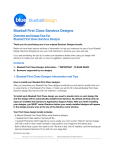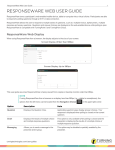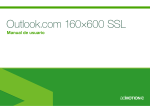Download Blueball Qubit Readme Manual
Transcript
Blueball Qubit Sandvox Designs Overview and Usage Tips For Blueball Qubit Sandvox Designs Thank you for purchasing one of our original Sandvox Designs bundle. Below we have listed various sections of information to help you maximize the use of your Blueball Design Sandvox Design(s) as you use it with Sandvox to produce your new web site. If you see something we can do to make your experience better when using our design with Sandvox to create your web site, or have a suggestion, please let us know! Contents 1 - Blueball Qubit Designs Information - **IMPORTANT - PLEASE READ! 2 - Browsers supported by our designs 1. Blueball Qubit Designs Information and Tips How to install your Blueball Qubit designs: After you download your Blueball Qubit designs bundle file you will need to double click on it to unzip the file. In the Blueball_Qubit_v1 folder you will find 6 individual Blueball Qubit Sandvox design files that end with the extension .svxDesign. To install each Blueball Qubit design you need to double click on each design file and the design will be automatically installed into Sandvox. By default all third party designs are installed into Sandvox’s Application Support folder. After you finish installing your designs, you MUST restart Sandvox before your newly installed designs will appear in the design preview area at the top of the Sandvox work window. Your Qubit design bundle includes: - 6 different Blueball Qubit 980px wide Sandvox designs. - 1 Blueball Qubit readme manual pdf file. Adding Your Own Custom Banner Images Into The Qubit Design Layout The Blueball Qubit designs allow you to easily add your own banner image into your Qubit design’s page layout. The custom banner image is placed into the “page-top” div area’s background at the top of the page under the title and title paragraph lines of text above the content and sidebar areas. B l u e b a l l Q u b i t D e s i g n I n f o r m a t i o n | ©2010 Blueball Design All Rights Reserved 1 Your custom banner image must be sized exactly as noted below! Banner image size - 980px wide by 160px tall We recommend saving your custom banner image as a 72 ixel resolution sRGB jpg image file with a 70% to 100% quality setting using the “save for web” function/feature (if available) in your image editor. Make sure there are no spaces in your image file name! After creating your new banner image, open up the Site Inspector window, click the Media tab and then drag your image into the box labeled “Banner” or use the “Select” button to choose your custom banner image, and your new banner image will replace the default image used in the design automatically. Logo Image The logo image is placed in the upper left area of the design layout in the #page-top div area to the left of the Title and Title Paragraph lines of text over the banner image. The logo image size is 200px wide by 100px tall. Your logo image file must be that exact size or it will not display correctly in the design layout. Be sure it is set to a 72 pixel resolution, in sRGB color mode, and saved as a jpg or png file. We recommend using the “save for web” feature in your image editor with quality settings between 55% to 80% saving it to a .jpg file format. Nav Menu Usage Tips - Important! The nav menu layout used in the Blueball Qubit theme allows you to have a large amount of pages included in it, much more than the normal horizontal menu layout does in a typical Sandvox design layout. The nav menu names will wrap to 2 lines if needed automatically for you, but we highly recommend keeping your nav menu’s names short and limited to a single line of text when possible. Color Hexcodes Used In The Blueball Qubit Designs Blue: #246FCC Dark: #000000 Green: #00B34C Orange: #FF741E Purple: #CD32C6 Red: #EB1827 (Continued next page...) B l u e b a l l Q u b i t D e s i g n I n f o r m a t i o n | ©2010 Blueball Design All Rights Reserved 2 Title and Title Paragraph Text Length Title Text - You must keep the Title text limited to one line of copy with any of the Blueball Qubit designs. Using 2 lines will result in display errors with this design. Title Paragraph Text - The Title Paragraph text can have up to 2 lines of text on any of the Blueball Qubit designs. Using more than 2 lines of text will result in display errors with this design. Using Images With Sidebar Pagelets When placing images into Sidebar Pagelets and Callouts, the Qubit design will automatically resize your images to fit using the default sizing of 190px wide we have specified in the Qubit design’s plist file. You do not need to resize your image files. This will be done automatically for you. Using Images In Sandvox and The Blueball Qubit Designs Since Sandvox by default will currently resize your image files in the content area down to 320px wide if they are wider than that originally and down to 640px in width on the single photo page, any Sandvox user has been limited on how they can adjust and use larger images in the site page content area. Your Site Page Image Sizes WIll Be Displayed The Full Width Of The Content Area With The Sidebar Showing By Default If Wider Than The Content Area Width. We have increased the image sizing for the content area images to better utilize the available content area width in the Blueball Qubit designs. In other words, the image width is set to fill up the available content area width (less 15px) with the sidebar showing instead of being restricted to just the Sandvox default maximum 320px width. We have also increased the image width sizing to better fill up the content area width on single image pages typically used in a photo album collection too. *NOTE: You may have to refresh your page view in the Sandvox work window to force Sandvox to resize your images that are affected by this built-in image scaling in the Blueball Qubit info.plist file. Working With Sandvox’s Default Sizing - For new and average Sandvox users we recommend you create your own images at the final display size, and drag and drop them into position on your site pages. This will also keep your site file size down to a minimum. Be sure your images are set at a 72 pixel resolution, and in sRGB color mode. Sandvox does not yet support png file transparency yet so be sure to flatten your image files before saving them. Or you can let Sandvox resize them and not do any image file creation. Either way will work but be sure to open the preferences window and set your final image output quality levels if you are letting Sandvox crop and reduce your original image files. (Continued next page...) B l u e b a l l Q u b i t D e s i g n I n f o r m a t i o n | ©2010 Blueball Design All Rights Reserved 3 We’ve Arranged Our main.css File Code Into Groups For Easier Modification By Advanced Sandvox Users If you open the main.css file you will see that the css code in our file is arranged in groups by areas of the design layout. We designed it this way to make it easier for advanced Sandvox users who want to “tinker under the hood” and customize the css some. BE SURE TO MAKE A BACKUP COPY OF YOUR DESIGN BEFORE ATTEMPTING ANY MODIFICATIONS OF THE CSS CODE! *NOTE!!! We do not recommend modifying the css code in this design unless you are well versed and familiar with css styling and coding. Modifying the css code could break the display functionality of the design in your Sandvox site. Any modifications are at the sole risk of the user and Blueball Design does not guarantee the performance of any Blueball Sandvox Design which has been altered or modified and we cannot be held liable if problems arise from your modifications. If you have questions on how to modify the css code elements used in this theme, post them on our Blueball Sandvox forum on our site at sandvoxdesigns.blueballdesign.com or on the Sandvox Yahoo user group at: http://tech.groups.yahoo.com/group/sandvox/ or the Sandvox Yahoo CSS user group at: http://tech.groups.yahoo.com/group/sandvoxcss/. Another very helpful resource is available from Karelia Software for doing simple modifications to your Sandvox design at: http://docs.karelia.com/z/Quickly_modifying_existing_designs.html We Offer Great Support Before and After Your Design Purchase Blueball Design has become known for our great customer support with our Rapidweaver Theme users over the past 5 years and now offer the same support to our Sandvox Design users. If you have a question, please submit it to us using our contact form page. Our Technical Support policy is listed below. Technical Support Technical support will be limited to questions and problems specifically associated with unaltered designs in normal conditions. We do not have the resources to offer free Sandvox technical support or to provide training on how to use Sandvox. We also cannot provide support for modified themes or graphics. We will be glad to assist you with modified design questions as time permits, but recommend you post questions in our Blueball Sandvox forum or in the Sandvox Yahoo groups. You are responsible for adding or editing your web site's content. A complete and very helpful on-line Sandvox user manual with videos and tutorials can be found at: http://docs.karelia.com. B l u e b a l l Q u b i t D e s i g n I n f o r m a t i o n | ©2010 Blueball Design All Rights Reserved 4 We do offer support relating to our design products and encourage you to report any bugs or problems you have with one of them. We also welcome any questions you may have about one of our Sandvox design products. We Offer Sandvox Design Modification Services Blueball Design offers Sandvox Design modification services starting from $40 and up. If you are wanting to change your color scheme, add in a new image, adjust the sizing of certain items, change the font styles, etc., please email us what you are wanting and we’ll be happy to help you out with your Sandvox design mod. We do not do “one off” custom Sandvox designs at this time. A Final Word On Our Sandvox Designs We believe that web design should be clean, simple, unique, professional and straightforward in functionality and design. Our Sandvox Designs will be developed following this mission statement. By keeping image use in the layout to a minimum our Sandvox Designs will produce sites that publish quicker and download faster for your site viewers, and will offer more stable display functionality in all the major browsers. 2. Browsers Supported By Our Blueball Qubit Design. The Blueball Qubit Designs have been tested and will display correctly on the following browsers: Safari (Mac/PC), Firefox (Mac/PC), and Internet Explorer 6, 7, and 8 (PC). This covers approx. 98% ± of the internet browser market. We do not support MAC Internet Explorer 5.2 or test our designs on Chrome, Opera, or Camino at this time. Help Us Improve Our Sandvox Designs For Sandvox Users! Comments, Feedback, and Suggestions Are Welcome! What do you think of our Sandvox Designs? What would you like to see? We need you to let us know what we can do to make your experience using Sandvox with our Sandvox Designs better for you. Use the contact form on our site or email us at [email protected]. Send Us Your Site URL When You Have Your Site Up and Running! We like to see what Sandvox users have done with our designs so please send us your site url so we can check it out. Good luck with building your Sandvox web site! Best, Charlie design guy at blueballdesign.com www.sandvoxdesigns.blueballdesign.com B l u e b a l l Q u b i t D e s i g n I n f o r m a t i o n | ©2010 Blueball Design All Rights Reserved 5