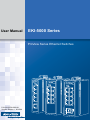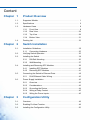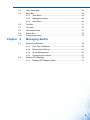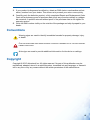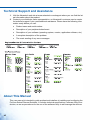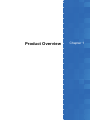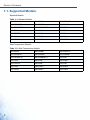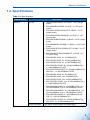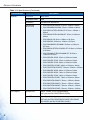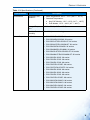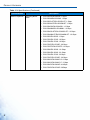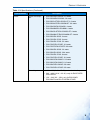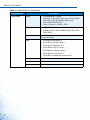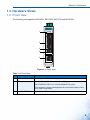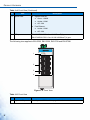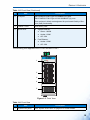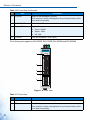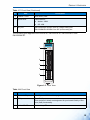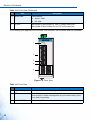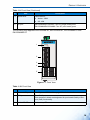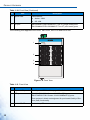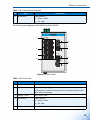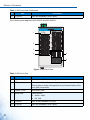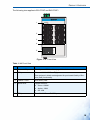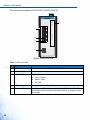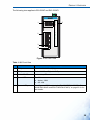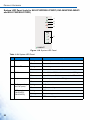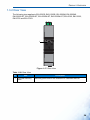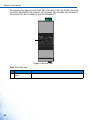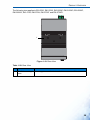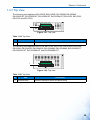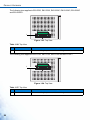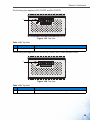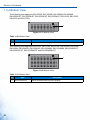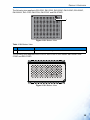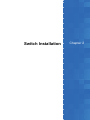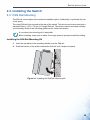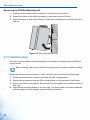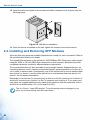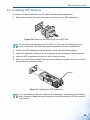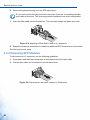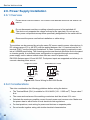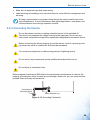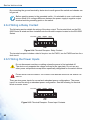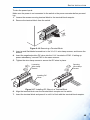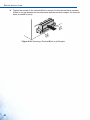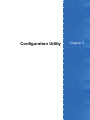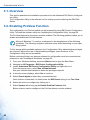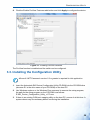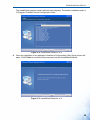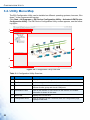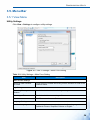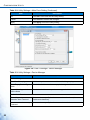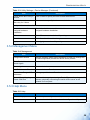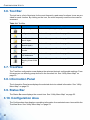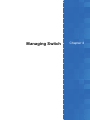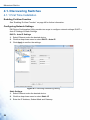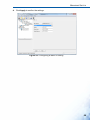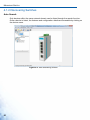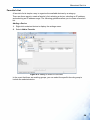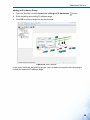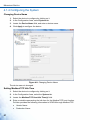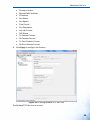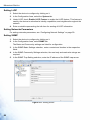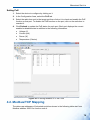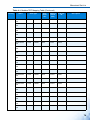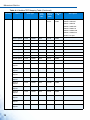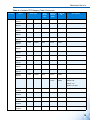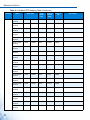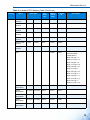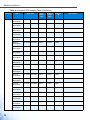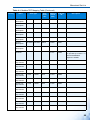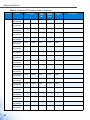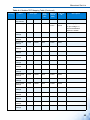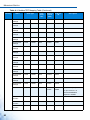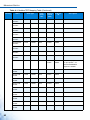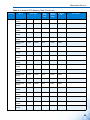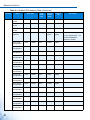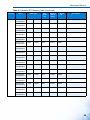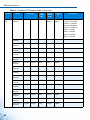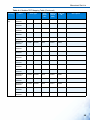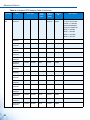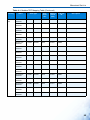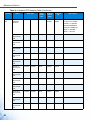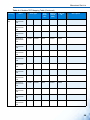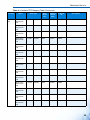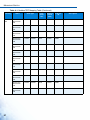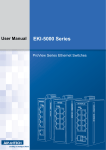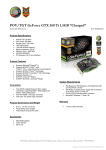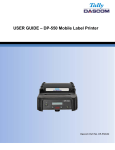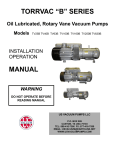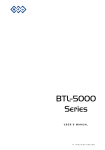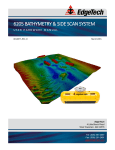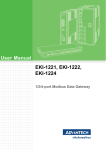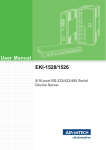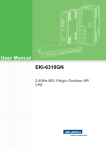Download ProView UM - Advantech
Transcript
User Manual EKI-5000 Series ProView Series Ethernet Switches P/N: 2015-EKI-5000-01 Version: Edition 4 , 2015/06 Content Chapter 1 Product Overview 1.1. Supported Models . . . . . . . . . . . . . . . . . . . . . . . . . . . . . . . . . . . . . . . . . 1 1.2. Specifications . . . . . . . . . . . . . . . . . . . . . . . . . . . . . . . . . . . . . . . . . . . . 2 1.3. Hardware Views . . . . . . . . . . . . . . . . . . . . . . . . . . . . . . . . . . . . . . . . . . 8 1.4. Chapter 2 2.1. 1.3.1 Front View.................................................................................. 8 1.3.2 Rear View ................................................................................ 24 1.3.3 Top View.................................................................................. 28 1.3.4 Bottom View............................................................................. 31 Packing List . . . . . . . . . . . . . . . . . . . . . . . . . . . . . . . . . . . . . . . . . . . . . 33 Switch Installation Installation Guidelines . . . . . . . . . . . . . . . . . . . . . . . . . . . . . . . . . . . . . 35 2.1.1 2.2. Verifying Switch Operation . . . . . . . . . . . . . . . . . . . . . . . . . . . . . . . . . 35 2.3. Installing the Switch. . . . . . . . . . . . . . . . . . . . . . . . . . . . . . . . . . . . . . . 36 2.4. 2.5. 2.3.1 DIN Rail Mounting.................................................................... 36 2.3.2 Wall-Mounting.......................................................................... 37 Installing and Removing SFP Modules . . . . . . . . . . . . . . . . . . . . . . . . 39 2.4.1 Installing SFP Modules ............................................................ 40 2.4.2 Removing SFP Modules .......................................................... 41 Connecting the Switch to Ethernet Ports. . . . . . . . . . . . . . . . . . . . . . . 42 2.5.1 2.6. Chapter 3 i Connecting Hardware .............................................................. 35 RJ45 Ethernet Cable Wiring .................................................... 42 Power Supply Installation . . . . . . . . . . . . . . . . . . . . . . . . . . . . . . . . . . 43 2.6.1 Overview.................................................................................. 43 2.6.2 Considerations ......................................................................... 43 2.6.3 Grounding the Device .............................................................. 44 2.6.4 Wiring a Relay Contact ............................................................ 45 2.6.5 Wiring the Power Inputs........................................................... 45 Configuration Utility 3.1. Overview . . . . . . . . . . . . . . . . . . . . . . . . . . . . . . . . . . . . . . . . . . . . . . . 49 3.2. Enabling ProView Function . . . . . . . . . . . . . . . . . . . . . . . . . . . . . . . . . 49 3.3. Installing the Configuration Utility . . . . . . . . . . . . . . . . . . . . . . . . . . . . 50 3.4. Utility Menu Map . . . . . . . . . . . . . . . . . . . . . . . . . . . . . . . . . . . . . . . . . 53 3.5. Menu Bar . . . . . . . . . . . . . . . . . . . . . . . . . . . . . . . . . . . . . . . . . . . . . . . 54 3.5.1 View Menu ............................................................................... 54 3.5.2 Management Menu .................................................................. 56 3.5.3 Help Menu ............................................................................... 56 3.6. Tool Bar . . . . . . . . . . . . . . . . . . . . . . . . . . . . . . . . . . . . . . . . . . . . . . . . 57 3.7. TreeView . . . . . . . . . . . . . . . . . . . . . . . . . . . . . . . . . . . . . . . . . . . . . . . 57 3.8. Information Panel . . . . . . . . . . . . . . . . . . . . . . . . . . . . . . . . . . . . . . . . 57 3.9. Status Bar . . . . . . . . . . . . . . . . . . . . . . . . . . . . . . . . . . . . . . . . . . . . . . 57 3.10. Configuration Area. . . . . . . . . . . . . . . . . . . . . . . . . . . . . . . . . . . . . . . . 57 Chapter 4 4.1. 4.2. Managing Switch Discovering Switches . . . . . . . . . . . . . . . . . . . . . . . . . . . . . . . . . . . . . 59 4.1.1 First Time Installation............................................................... 59 4.1.2 Discovering Switches............................................................... 61 4.1.3 Group Management ................................................................. 62 4.1.4 Configuring the System............................................................ 67 Modbus/TCP Mapping. . . . . . . . . . . . . . . . . . . . . . . . . . . . . . . . . . . . . 70 4.2.1 Modbus/TCP Mapping Table ................................................... 71 ii Federal Communication Commission Interference Statement For further certification information, please go to www.advantech.com Declaration of Conformity CE This product has passed the CE test for environmental specifications when shielded cables are used for external wiring. We recommend the use of shielded cables. This kind of cable is available from Advantech. Please contact your local supplier for ordering information. This product has passed the CE test for environmental specifications. Test conditions for passing included the equipment being operated within an industrial enclosure. In order to protect the product from being damaged by ESD (Electrostatic Discharge) and EMI leakage, we strongly recommend the use of CE-compliant industrial enclosure products. FCC Class A This equipment has been tested and found to comply with the limits for a Class A digital device, pursuant to part 15 of the FCC Rules. These limits are designed to provide reasonable protection against harmful interference when the equipment is operated in a commercial environment. This equipment generates, uses, and can radiate radio frequency energy and, if not installed and used in accordance with the instruction manual, may cause harmful interference to radio communications. Operation of this equipment in a residential area is likely to cause harmful interference in which case the user will be required to correct the interference at his own expense. Warnings for Class 1 Division 2 The following statements are required to appear for Class 1 Division 2 requirements These devices are open-type devices that are to be installed in an enclosure with tool removable cover/door that is suitable for the environment. WARNING -This equipment is suitable for use in Class I, Division 2, Groups A, B, C, and D or non-hazardous locations only. WARNING - EXPLOSION HAZARD - Do not connect or disconnect equipment unless power has been removed or the area is known to be non-hazardous." WARNING - EXPLOSION HAZARD - Substitution of any components may impair suitability for Class I, Division 2." AVERTISSEMENT - Ce équipement est adapté à une utilisation en Classe I, Division 2, Groupes A, B, C, et D ou non dangereux. AVERTISSEMENT - RISQUE D'EXPLOSION - Ne pas brancher ou débrancher l'équipement que l'alimentation a été retiré ou la région est connue pour être non dangereux ". AVERTISSEMENT - RISQUE D'EXPLOSION - Remplacement de tous les composants peut nuire à la conformité de Classe I, Division 2." iii ATEX Information ATEX Directive 94/9/EC (as amended relating to Group II, Category 3 locations) II 3G Standard: EN 60079-0:2012+A11:2013; EN 60079-15:2010 Conditions of safe use: The equipment shall only be used in an area of not more than pollution degree 2, as defined in IEC 60664-1. The equipment shall be installed in an enclosure that provides a degree of protection not less than IP 54 in accordance with EN 60079-15 and accessible only by the use of a tool. Transient protection shall be provided that is set at a level not exceeding 140 % of the peak rated voltage value at the supply terminals to the equipment. Safety Instructions Read these safety instructions carefully. Keep this user manual for later reference. Disconnect this equipment from any AC outlet before cleaning. Use damp cloth. Do not use liquid or spray detergents for cleaning. For plug-in equipment, the power outlet socket must be located near the equipment and must be easily accessible. Keep this equipment away from humidity. Put this equipment on a reliable surface during installation. Dropping it or letting it fall may cause danage. The openings on the enclosure are fo air convection. Protect the equipment from overheating. DO NOT COVER THE OPENINGS. Make sure the voltage of the power source is correct before connecting the equipment to the power outlet. Position the power cord so that people cannot step on it. Do not place anything over the power cord. All cautions and warning on the equipment should be noted. If the equipment is not used for a long time, disconnect it from the power source to avoid damage by transient over voltage. Never pour any liquid into an opening. This may cause fire or electrical shock. Never open the equipment. For safety reasons, the equipment should be opened only by qualified service personnel. iv If one of the following situations arises, get the equipment checked by service personnel: The power cord or plug is damaged. Liquid has peretrated into the equipment. The equipment has been exposed to moisture. The equipment does not work well, or you cannot get it to work according to the user manual The equipment has been dropped and damaged. The equipment has obvious signs of breakage. Instructions for installation in a pollution Degree 2 environment or equivalent statement. PoE requirements: This product was in-door used and not connected to outside plant, so user manual shall have the description as below or equivalent: “The equipment is to be connected only to PoE networks without routing to the outside plant.” Do NOT LEAVE THIS EQUIPMENT IN AN ENVIRONMENT WHERE THE STORAGE TEMPERATURE MAY GO BELOW -40°C(-40°F) OR ABOVE 75°C(167°F) THIS COULD DAMAGE THE EQUIPMENT. THE EQUIPMENT SHOULD BE IN A CONTROLLED ENVIRONMENT. Product Warranty (5 years) Company Address: ADVANTECH CO.,LTD. (研華股份有限公司) 1 ALY 20 LN 26 RUEIGUANG RD NEIHU DISTRICT TAIPEI 114 TAIWAN Advantech warrants to you, the original purchaser, that each of its products will be free from defects in materials and workmanship for five years from the date of purchase. This warranty does not apply to any products which have been repaired or altered by persons other than repair personnel authorized by Advantech, or which have been subject to misuse, abuse, accident or improper installation. Advantech assumes no liability under the terms of this warranty as a consequence of such events. Because of Advantech’s high quality-control standards and rigorous testing, most of our customers never need to use our repair service. If an Advantech product is defective, it will be repaired or replaced at no charge during the warranty period. For out of-warranty repairs, you will be billed according to the cost of replacement materials, service time and freight. Please consult your dealer for more details. If you think you have a defective product, follow these steps: 1. Collect all the information about the problem encountered. (For example, CPU speed, Advantech products used, other hardware and software used, etc.) Note anything abnormal and list any on screen messages you get when the problem occurs. 2. Call your dealer and describe the problem. Please have your manual, product, and any helpful information readily available. v 3. If your product is diagnosed as defective, obtain an RMA (return merchandize authorization) number from your dealer. This allows us to process your return more quickly. 4. Carefully pack the defective product, a fully-completed Repair and Replacement Order Card and a photocopy proof of purchase date (such as your sales receipt) in a shippable container. A product returned without proof of the purchase date is not eligible for warranty service. 5. Write the RMA number visibly on the outside of the package and ship it prepaid to your dealer. Conventions Warning signs are used to identify immediate hazards for property damage, injury or death. CAUTION SIGNS ARE USED WARN AGAINST POTENTIAL HAZARDS OR TO CAUTION AGAINST UNSAFE PRACTICES. Note signs are used to provide additional information for the device or settings. Copyright Copyright © 2015 Advantech Inc. All rights reserved. No part of this publication may be reproduced, adapted, stored in a retrieval system, translated into any language, or transmitted in any form or by any means without the written permission of the manufacturer. vi Technical Support and Assistance 1. Visit the Advantech web site at www.advantech.com/support where you can find the latest information about the product. 2. Contract your distributor, sales representative, or Advantech's customer service center for technical support if you need additional assistance. Please have the following information ready before you call: Product name and serial number Description of your peripheral attachment Description of your software (operating system, version, application software, etc.) A complete description of the problem The exact wording of any error messages About This Manual This user manual is intended to guide professional installers in installing and configuring the ProView Series Ethernet Switches. It includes technical specifications, software utility introduciton, as we as procedures for the use of the software utility to self-manage the devices. vii Product Overview Chapter 1 PRODUCT OVERVIEW 1.1. Supported Models Standard Models: Table 1-1. Standard Models EKI-5525S EKI-5525M EKI-5525S-ST EKI-5525M-ST EKI-5524SS EKI-5524MM EKI-5524SS-ST EKI-5524MM-ST EKI-5525 EKI-5725 EKI-5728 EKI-5729F EKI-5725FP EKI-5528 EKI-5526 EKI-5726 EKI-5726F EKI-5629C EKI-5626C EKI-5624P EKI-5729P Wide Temperature Models: Table 1-2. Wide Temperature Models 1 EKI-5525SI EKI-5525MI EKI-5525SI-ST EKI-5525MI-ST EKI-5524SSI EKI-5524MMI EKI-5524SSI-ST EKI-5524MMI-ST EKI-5525I EKI-5725I EKI-5728I EKI-5729FI EKI-5725FPI EKI-5528I EKI-5526I EKI-5726I EKI-5726FI EKI-5629CI EKI-5626CI EKI-5624PI EKI-5729PI PRODUCT OVERVIEW 1.2. Specifications Table 1-3. Specifications Specifications Interface Description I/O Port Power Connector EKI-5525S/EKI-5525SI: 4 x RJ45 + 1 x SC (single mode) EKI-5525M/EKI-5525MI: 4 x RJ45 + 1 x SC (multi mode) EKI-5525S-ST/EKI-5525SI-ST: 4 x RJ45 + 1 x ST (single mode) EKI-5525M-ST/EKI-5525MI-ST: 4 x RJ45 + 1 x ST (multi mode) EKI-5524SS/EKI-5524SSI: 4 x RJ45 + 2 x SC (single mode) EKI-5524MM/EKI-5524MMI: 4 x RJ45 + 2 x SC (multi mode) EKI-5524SS-ST/EKI-5524SSI-ST: 4 x RJ45 + 2 x ST (single mode) EKI-5524MM-ST/EKI-5524MMI-ST: 4 x RJ45 + 2 x ST (multi mode) EKI-5525/EKI-5525I: 5 x 10/100BaseT(X) EKI-5725/EKI-5725I: 5 x 10/100/1000BaseT(X) EKI-5728/EKI-5728I: 8 x 10/100/1000BaseT(X) EKI-5729F/EKI-5729FI: 8 x 10/100/1000BaseT(X) + 2 x 100/1000Base-FX SFP EKI-5725FP/EKI-5725FPI: 4 x 10/100/1000BaseT(X) with PoE + 1 x 100/1000Base-FX SFP EKI-5528/EKI-5528I: 8 x 10/100BaseT(X) EKI-5526/EKI-5526I: 16 x 10/100BaseT(X) EKI-5726/EKI-5726I: 16 x 10/100/1000BaseT(X) EKI-5726F/EKI-5726FI: 16 x 10/100/1000BaseT(X) + 2 x 100/1000Base-FX SFP EKI-5629C/EKI-5629CI: 8 x 10/100BaseT(X) + 2 x 10/100/1000Base-T(X) or 100/1000Base-FX SFP EKI-5626C/EKI-5626CI: 16 x 10/100BaseT(X) + 2 x 10/100/1000Base-T(X) or 100/1000Base-FX SFP EKI-5624P/EKI-5624PI: 4 x 10/100BaseT(X) with PoE + 2 x 10/100/1000BaseT(X) EKI-5729P/EKI-5729PI: 8 x 10/100/1000BaseT(X) with PoE + 2 x 10/100/1000BaseT(X) 6-pin screw Terminal Block (including relay) 2 PRODUCT OVERVIEW Table 1-3. Specifications (Continued) Specifications Physical LED Display Description Enclosure Metal Shell Protection Class IP30 Installation DIN-Rail and Wall-Mount Dimensions (W x H x D) EKI-5525S/EKI-5525SI: 27mm x 120mm x 84mm EKI-5525M/EKI-5525MI: 27mm x 120mm x 84mm EKI-5525S-ST/EKI-5525SI-ST: 27mm x 120mm x 84mm EKI-5525M-ST/EKI-5525MI-ST: 27mm x 120mm x 84mm EKI-5524SS: 28.5mm x 120mm x 85.3mm EKI-5524SSI: 28.5mm x 120mm x 85.3mm EKI-5524MM/EKI-5524MMI: 28.5mm x 120mm x 85.3mm EKI-5524SS-ST/EKI-5524SSI-ST: 28.5mm x 120mm x 85.3mm EKI-5524MM-ST/EKI-5524MMI-ST: 28.5mm x 120mm x 85.3mm EKI-5525/EKI-5525I: 27mm x 120mm x 84mm EKI-5725/EKI-5725I: 27mm x 120mm x 84mm EKI-5728/EKI-5728I: 43mm x 120mm x 84mm EKI-5729F/EKI-5729FI: 43mm x 120mm x 84mm EKI-5725FP/EKI-5725FPI: 74mm x 152mm x 105mm EKI-5528/EKI-5528I: 43mm x 120mm x 84mm EKI-5526/EKI-5526I: 74mm x 120mm x 84mm EKI-5726/EKI-5726I: 74mm x 120mm x 84mm EKI-5726F/EKI-5726FI: 74mm x 120mm x 84mm EKI-5629C/EKI-5629CI: 74mm x 120mm x 84mm EKI-5626C/EKI-5626CI: 74mm x 120mm x 84mm EKI-5624P/EKI-5624PI: 74mm x 152mm x 105mm EKI-5729P/EKI-5729PI: 74mm x 152mm x 105mm System LED PWR1, PWR2, P-Fail, Loop detection PoE (only for EKI-5725FP/EKI-5725FPI) Port LED Link / Speed / Activity PoE (only for EKI-5725FP/EKI-5725FPI, EKI-5624P/ EKI-5624PI and EKI-5729P/EKI-5729PI) 3 PRODUCT OVERVIEW Table 1-3. Specifications (Continued) Specifications Environment Switch Properties Description Operating Temperature Wide Temperature: -40°C ~ 75°C (-40°F ~ 167°F) Standard Temperature: Non PoE Models: -10°C ~ 60°C (14°F ~ 140°F) PoE Models: -25°C ~ 60°C(-4°F ~ 140°F) Storage Temperature -40°C ~ 85° C (-40°F ~ 185° F) Ambient Relative Humidity 10 ~ 95% (non-condensing) MAC Address EKI-5525S/EKI-5525SI: 2K entries EKI-5525M/EKI-5525MI: 2K entries EKI-5525S-ST/EKI-5525SI-ST: 2K entries EKI-5525M-ST/EKI-5525MI-ST: 2K entries EKI-5524SS/EKI-5524SSI: 2K entries EKI-5524MM/EKI-5524MMI: 2K entries EKI-5524SS-ST/EKI-5524SSI-ST: 2K entries EKI-5524MM-ST/EKI-5524MMI-ST: 2K entries EKI-5525/EKI-5525I: 2K entries EKI-5725/EKI-5725I: 2K entries EKI-5728/EKI-5728I: 8K entries EKI-5729F/EKI-5729FI: 8K entries EKI-5725FP/EKI-5725FPI: 2K entries EKI-5528/EKI-5528I: 8K entries EKI-5526/EKI-5526I: 8K entries EKI-5726/EKI-5726I: 8K entries EKI-5726F/EKI-5726FI: 8K entries EKI-5629C/EKI-5629CI: 8K entries EKI-5626C/EKI-5626CI: 8K entries EKI-5624P/EKI-5624PI: 2K entries EKI-5729P/EKI-5729PI: 8K entries 4 PRODUCT OVERVIEW Table 1-3. Specifications (Continued) Specifications Switch Properties 5 Description Switching Bandwidth EKI-5525S/EKI-5525SI: 1 Gbps EKI-5525M/EKI-5525MI: 1 Gbps EKI-5525S-ST/EKI-5525SI-ST: 1 Gbps EKI-5525M-ST/EKI-5525MI-ST: 1 Gbps EKI-5524SS/EKI-5524SSI: 1.2 Gbps EKI-5524MM/EKI-5524MMI: 1.2 Gbps EKI-5524SS-ST/EKI-5524SSI-ST: 1.2 Gbps EKI-5524MM-ST/EKI-5524MMI-ST: 1.2 Gbps EKI-5525/EKI-5525I: 1 Gbps EKI-5725/EKI-5725I: 10 Gbps EKI-5728/EKI-5728I: 16 Gbps EKI-5729F/EKI-5729FI: 20 Gbps EKI-5725FP/EKI-5725FPI: 10 Gbps EKI-5528/EKI-5528I: 1.6 Gbps EKI-5526/EKI-5526I: 3.2 Gbps EKI-5726/EKI-5726I: 32 Gbps EKI-5726F/EKI-5726FI: 36 Gbps EKI-5629C/EKI-5629CI: 5.6 Gbps EKI-5626C/EKI-5626CI: 7.2 Gbps EKI-5624P/EKI-5624PI: 4.8Gbps EKI-5729P/EKI-5729PI: 20Gbps PRODUCT OVERVIEW Table 1-3. Specifications (Continued) Specifications Power Description Power Consumption Power Input EKI-5525S/EKI-5525SI: 2.8 watts EKI-5525M/EKI-5525MI: 2.8 watts EKI-5525S-ST/EKI-5525SI-ST: 2.8 watts EKI-5525M-ST/EKI-5525MI-ST: 2.8 watts EKI-5524SS/EKI-5524SSI: 4 watts EKI-5524MM/EKI-5524MMI: 4 watts EKI-5524SS-ST/EKI-5524SSI-ST: 4 watts EKI-5524MM-ST/EKI-5524MMI-ST: 4 watts EKI-5525/EKI-5525I: 2 watts EKI-5725/EKI-5725I: 2 watts EKI-5728/EKI-5728I: 5.2 watts EKI-5729F/EKI-5729FI: 6.8 watts EKI-5725FP/EKI-5725FPI: 89 watts EKI-5528/EKI-5528I: 3.6 watts EKI-5526/EKI-5526I: 3.84 watts EKI-5726/EKI-5726I: 8 watts EKI-5726F/EKI-5726FI: 9.6 watts EKI-5629C/EKI-5629CI: 5.8 watts EKI-5626C/EKI-5626CI: 8.2 watts EKI-5624P/EKI-5624PI: 60 watts EKI-5729P/EKI-5729PI: 65 watts 12V ~ 48V (8.4V ~ 52.8V), redundant dual inputs 24V ~ 48V (16.8V ~ 62.4V): only for EKI-5725FP/ EKI-5725FPI 12V ~ 24V (9V ~ 36V): only for EKI-5624P/ EKI-5624PI and EKI-5729P/EKI-5729PI 6 PRODUCT OVERVIEW Table 1-3. Specifications (Continued) Specifications Certifications Description Safety EMC 7 IEC/EN 60950-1, UL508 UL61010-1+UL61010-2-201 (Only for EKI-5729P/ EKI-5729PI, EKI-5624P/EKI-5624PI and EKI-5725FP/EKI-5725FPI) Class 1 Division 2, IECEx , ATEX CE, FCC e-Mark (Only for EKI-5728/EKI-5728I, EKI-5729F, EKI-5729FI) EMI EN 55011/ 55022 Class A, EN 61000-6-4, FCC Part 15 Subpart B Class A EMS EN 55024/ EN 61000-6-2 EN 61000-4-2 (ESD) Level 3 EN 61000-4-3 (RS) Level 3; EN 61000-4-4 (EFT) Level 3 EN 61000-4-5 (Surge) Level 3; EN 61000-4-6 (CS) Level 3 EN 61000-4-8 (Magnetic Field) Level 3 Shock IEC 60068-2-27 Freefall IEC 60068-2-32 Vibration IEC 60068-2-6 PRODUCT OVERVIEW 1.3. Hardware Views 1.3.1 Front View The following view applies to EKI-5525, EKI-5525I, EKI-5725 and EKI-5725I. EKI-5725 1 P1 P2 P- Lo Fa o il p 1 2 2 3 3 4 4 5 5 Figure 1-1. Front View Table 1-4. Front View No. Item Description 1 System LED panel See “System LED Panel” on page 22 for further details. 2 ETH port EKI-5525/EKI-5525I: Four 10/100BaseT(X) ports. EKI-5725/EKI-5725I: Four 10/100/1000BaseT(X) ports. Port numbers in black are designated for port based Quality of Service (QoS) functionality. 3 LNK/ACT LED Link activity LED. 8 PRODUCT OVERVIEW Table 1-4. Front View (Continued) No. 4 Item Speed LED Description Gigabit Ethernet: ETH port Green: 1000M Amber: 100M Off: 10M Fast Ethernet: 5 Amber: 100M Off: 10M EKI-5525/EKI-5525I: One 10/100BaseT(X) port. EKI-5725/EKI-5725I: One 10/100/1000BaseT(X) port. The following view applies to EKI-5528, EKI-5528I, EKI-5728 and EKI-5728I. EKI-5528 5528I 1 P1 P2 P- Lo Fa o il p 1 5 2 6 3 7 4 8 2 3 4 Figure 1-2. Front View Table 1-5. Front View No. 1 9 Item System LED panel Description See “System LED Panel” on page 22 for further details. PRODUCT OVERVIEW Table 1-5. Front View (Continued) No. 2 Item ETH port Description EKI-5528/EKI-5528I: Eight 10/100BaseT(X) ports. EKI-5728/EKI-5728I: Eight 10/100/1000BaseT(X) ports. Port numbers in black are designated for port based Quality of Service (QoS) functionality. 3 LNK/ACT LED Link activity LED. 4 Speed LED Gigabit Ethernet: Green: 1000M Amber: 100M Off: 10M Fast Ethernet: Amber: 100M Off: 10M The following view applies to EKI-5729F and EKI-5729FI. EKI-5729F 1 P1 P2 P- Lo Fa o il p 1 5 2 6 3 7 4 8 9 10 2 3 4 5 Figure 1-3. Front View Table 1-6. Front View No. 1 Item System LED panel Description See “System LED Panel” on page 22 for further details. 10 PRODUCT OVERVIEW Table 1-6. Front View (Continued) No. 2 Item ETH port Description Eight 10/100/1000BaseT(X) ports. Port numbers in black are designated for port based Quality of Service (QoS) functionality. 3 LNK/ACT LED Link activity LED. 4 Speed LED Gigabit Ethernet: 5 ETH port Green: 1000M Amber: 100M Off: 10M Two 100/1000Base-FX SFP ports. The following view applies to EKI-5525S, EKI-5525SI, EKI-5525M and EKI-5525MI. EKI-5525SI 525SI 1 P1 P2 P- Lo Fa o il p 1 2 2 3 3 4 4 TX 5 5 LNK/ACT RX Figure 1-4. Front View Table 1-7. Front View No. Item Description 1 System LED panel See “System LED Panel” on page 22 for further details. 2 ETH port Four RJ45 ports. Port numbers in black are designated for port based Quality of Service (QoS) functionality. 11 PRODUCT OVERVIEW Table 1-7. Front View (Continued) No. Item Description 3 LNK/ACT LED Link activity LED. 4 Speed LED Fast Ethernet: 5 SC port Amber: 100M Off: 10M EKI-5525S/EKI-5525SI: One SC (single mode) port EKI-5525M/EKI-5525MI: One SC (multi mode) port The following view applies to EKI-5525S-ST, EKI-5525SI-ST, EKI-5525M-ST and EKI-5525MI-ST. EKI-5525SI-ST 525SI-ST 1 P1 P2 P- Lo Fa o il p 1 2 2 3 3 4 4 TX 5 5 LNK/ACT RX Figure 1-5. Front View Table 1-8. Front View No. Item Description 1 System LED panel See “System LED Panel” on page 22 for further details. 2 ETH port Four RJ45 ports. Port numbers in black are designated for port based Quality of Service (QoS) functionality. 3 LNK/ACT LED Link activity LED. 12 PRODUCT OVERVIEW Table 1-8. Front View (Continued) No. 4 5 Item Speed LED ST port Description Fast Ethernet: Amber: 100M Off: 10M EKI-5525S-ST/EKI-5525SI-ST: One ST (single mode) port. EKI-5525M-ST/EKI-5525MI-ST: One ST (multi mode) port. The following view applies to EKI-5524SS, EKI-5524SSI, EKI-5524MM and EKI-5524MMI. EKI-5524SSI 5524SSI 1 P1 P2 P- Lo Fa o il p 1 2 2 3 3 4 4 TX 5 6 LNK/ACT LNK/ACT 5 RX Figure 1-6. Front View Table 1-9. Front View No. Item Description 1 System LED panel See “System LED Panel” on page 22 for further details. 2 ETH port Four RJ45 ports. Port numbers in black are designated for port based Quality of Service (QoS) functionality. 3 13 LNK/ACT LED Link activity LED. PRODUCT OVERVIEW Table 1-9. Front View (Continued) No. 4 5 Item Speed LED ST port Description Fast Ethernet: Amber: 100M Off: 10M EKI-5524SS/EKI-5524SSI: Two SC (single mode) ports. EKI-5524MM/EKI-5524MMI: Two SC (multi mode) ports. The following view applies to EKI-5524SS-ST, EKI-5524SSI-ST, EKI-5524MM-ST and EKI-5524MMI-ST. EKI-5524SSI-ST 5524SSI-ST 1 P1 P2 P- Lo Fa o il p 1 2 2 3 3 4 4 TX 6 LNK/ACT LNK/ACT 5 5 RX Figure 1-7. Front View Table 1-10. Front View No. Item Description 1 System LED panel See “System LED Panel” on page 22 for further details. 2 ETH port Four RJ45 ports. Port numbers in black are designated for port based Quality of Service (QoS) functionality. 3 LNK/ACT LED Link activity LED. 14 PRODUCT OVERVIEW Table 1-10. Front View (Continued) No. 4 5 Item Speed LED ST port Description Fast Ethernet: Amber: 100M Off: 10M EKI-5524SS-ST/EKI-5524SSI-ST: Two ST (single mode) ports. EKI-5524MM-ST/EKI-5524MMI-ST: Two ST (multi mode) ports. The following view applies to EKI-5526, EKI-5526I, EKI-5726 and EKI-5726I. EKI-5526 1 P1 P2 P- Lo Fa o il p 1 5 9 13 2 6 10 14 3 7 11 15 4 8 12 16 2 3 4 Figure 1-8. Front View Table 1-11. Front View No. Item Description 1 System LED panel See “System LED Panel” on page 22 for further details. 2 ETH port EKI-5526/EKI-5526I: Sixteen 10/100BaseT(X) ports. EKI-5726/EKI-5726I: Sixteen 10/100/1000BaseT(X) ports. Port numbers in black are designated for port based Quality of Service (QoS) functionality. 3 15 LNK/ACT LED Link activity LED. PRODUCT OVERVIEW Table 1-11. Front View (Continued) No. 4 Item Speed LED Description Fast Ethernet: Amber: 100M Off: 10M The following view applies to EKI-5629C and EKI-5629CI. EKI-5629C 5629C 1 P1 P2 P- Lo Fa o il p 1 5 2 6 3 7 6 9 5 2 9 10 3 4 8 5 4 10 6 Figure 1-9. Front View Table 1-12. Front View No. Item Description 1 System LED panel See “System LED Panel” on page 22 for further details. 2 ETH port Eight 10/100BaseT(X) ports. Port numbers in black are designated for port based Quality of Service (QoS) functionality. 3 LNK/ACT LED Link activity LED. 4 Speed LED Fast Ethernet: 5 ETH port Amber: 100M Off: 10M Two 10/100/1000BaseT(X) ports. 16 PRODUCT OVERVIEW Table 1-12. Front View (Continued) No. 6 Item ETH port Description Two 100/1000Base-FX SFP ports. The following view applies to EKI-5626C and EKI-5626CI. EKI-5626CI 6CI 1 P1 P2 P- Lo Fa o il p 1 5 2 6 3 7 4 8 2 9 13 10 14 11 15 12 16 3 5 4 17 18 6 Figure 1-10. Front View Table 1-13. Front View No. Item Description 1 System LED panel See “System LED Panel” on page 22 for further details. 2 ETH port Sixteen 10/100BaseT(X) ports. Port numbers in black are designated for port based Quality of Service (QoS) functionality. 17 3 LNK/ACT LED Link activity LED. 4 Speed LED Fast Ethernet: Amber: 100M Off: 10M 5 ETH port Two 10/100/1000BaseT(X) ports. 6 ETH port Two 100/1000Base-FX SFP ports. PRODUCT OVERVIEW The following view applies to EKI-5726F and EKI-5726FI. EKI-5726F 726F 1 P1 P2 P- Lo Fa o il p 1 5 9 13 2 6 10 14 3 7 11 15 4 8 12 16 17 18 2 3 4 5 Figure 1-11. Front View Table 1-14. Front View No. Item Description 1 System LED panel See “System LED Panel” on page 22 for further details. 2 ETH port Sixteen 10/100/1000BaseT(X) ports. Port numbers in black are designated for port based Quality of Service (QoS) functionality. 3 LNK/ACT LED Link activity LED. 4 Speed LED Gigabit Ethernet: 5 ETH port Green: 1000M Amber: 100M Off: 10M Two 100/1000Base-FX SFP ports. 18 PRODUCT OVERVIEW The following view applies to EKI-5725FP and EKI-5725FPI. EKI-5725FP 5FP P1 P2 P-Fail 5 Loop 1 1 2 3 PoE 1 2 2 3 4 4 3 4 5 LNK/ACT Figure 1-12. Front View Table 1-15. Front View No. 19 Item Description 1 ETH port Four 10/100/1000BaseT(X) with PoE ports. 2 LNK/ACT LED Link activity LED. 3 Speed LED Gigabit Ethernet: Green: 1000M Amber: 100M Off: 10M 4 ETH port One 100/1000Base-FX, SFP port. 5 System LED panel See “System LED Panel (only for EKI-5725FP/EKI-5725FPI, EKI5624P/EKI-5624PI and EKI-5729P/EKI-5729PI)” on page 23 for further details. PRODUCT OVERVIEW The following view applies to EKI-5624P and EKI-5624PI. EKI-5624PI 4PI P1 P2 1 5 6 P-Fail 5 Loop 2 1 PoE 1 2 2 3 4 3 3 4 4 Figure 1-13. Front View Table 1-16. Front View No. Item Description 1 ETH port Two 10/100/1000BaseT(X) ports. 2 ETH port Four 10/100BaseT(X) with PoE ports. 3 LNK/ACT LED Link activity LED. 4 Speed LED Fast Ethernet: 5 System LED panel Amber: 100M Off: 10M See “System LED Panel (only for EKI-5725FP/EKI-5725FPI, EKI5624P/EKI-5624PI and EKI-5729P/EKI-5729PI)” on page 23 for further details. 20 PRODUCT OVERVIEW The following view applies to EKI-5729P and EKI-5729PI. EKI-5729PI 9PI P1 P2 1 9 10 P-Fail 5 Loop 2 1 5 PoE 1 2 2 6 3 7 4 8 3 4 5 3 6 7 8 4 Figure 1-14. Front View Table 1-17. Front View No. Description 1 ETH port Two 10/100/1000BaseT(X) ports. 2 ETH port Eight 10/100/1000BaseT(X) with PoE ports. 3 LNK/ACT LED Link activity LED. 4 Speed LED Gigabit Ethernet: 5 21 Item System LED panel Green: 1000M Amber: 100M Off: 10M See “System LED Panel (only for EKI-5725FP/EKI-5725FPI, EKI5624P/EKI-5624PI and EKI-5729P/EKI-5729PI)” on page 23 for further details. PRODUCT OVERVIEW System LED Panel 1 2 3 4 P1 P2 P- Lo Fa o il p Figure 1-15. System LED Panel Table 1-18. System LED Panel No. 1 2 3 4 LED Name PW1 LED PW2 LED P-Fail Loop LED Color Description Solid green Powered up. Off Powered down or not installed. Solid green Powered up. Off Powered down or not installed. Solid red When PW1 or PW2 is disconnected, the LED lights. Off When PW1 and PW2 is connected, the LED is off. Solid red When loop detected, the LED lights. Off No loop detected. 22 PRODUCT OVERVIEW System LED Panel (only for EKI-5725FP/EKI-5725FPI, EKI-5624P/EKI-5624PI and EKI-5729P/EKI-5729PI) P1 1 P2 2 P-Fail Loop 3 4 PoE 1 2 5 3 4 LNK/ACT Figure 1-16. System LED Panel Table 1-19. System LED Panel No. 1 2 3 4 5 LED Name PW1 LED PW2 LED P-Fail Loop PoE (depending the PoE ports) SFP (only for EKI-5725FP/ EKI-5725FPI) 23 LED Color Description Solid green Powered up. Off Powered down or not installed. Solid green Powered up. Off Powered down or not installed. Solid red When PW1 or PW2 is disconnected, the LED lights. Off When PW1 and PW2 is connected, the LED is off. Solid red When loop detected, the LED lights. Off No loop detected. Solid green PoE activated. Off PoE non-working. Solid green SFP activated. Blinking Data is being transmitted. Off SFP non-working. PRODUCT OVERVIEW 1.3.2 Rear View The following view applies to EKI-5525S, EKI-5525SI, EKI-5525M, EKI-5525MI, EKI-5525S-ST, EKI-5525SI-ST, EKI-5525M-ST, EKI-5525MI-ST, EKI-5525, EKI-5525I, EKI-5725 and EKI-5725I. 1 Figure 1-17. Rear View Table 1-20. Rear View No. 1 Item DIN-Rail mounting plate Description Mounting plate used for the installation to a standard DIN rail. 24 PRODUCT OVERVIEW The following view applies to EKI-5728, EKI-5728I, EKI-5729F, EKI-5729FI, EKI-5528, EKI-5528I, EKI-5524SS, EKI-5524SSI, EKI-5524MM, EKI-5524MMI, EKI-5524SS-ST, EKI-5524SSI-ST, EKI-5524MM-ST and EKI-5524MMI-ST. 1 Figure 1-18. Rear View Table 1-21. Rear View No. 1 25 Item DIN-Rail mounting plate Description Mounting plate used for the installation to a standard DIN rail. PRODUCT OVERVIEW The following view applies to EKI-5526, EKI-5526I, EKI-5629C, EKI-5629CI, EKI-5626C, EKI-5626CI, EKI-5726, EKI-5726I, EKI-5726F and EKI-5726FI. 1 Figure 1-19. Rear View Table 1-22. Rear View No. 1 Item DIN-Rail mounting plate Description Mounting plate used for the installation to a standard DIN rail. 26 PRODUCT OVERVIEW The following view applies to EKI-5725FP, EKI-5725FPI, EKI-5624P, EKI-5624PI, EKI-5729P and EKI-5729PI 1 Figure 1-20. Rear View Table 1-23. Rear View No. 1 27 Item DIN-Rail mounting plate Description Mounting plate used for the installation to a standard DIN rail. PRODUCT OVERVIEW 1.3.3 Top View The following view applies to EKI-5525S, EKI-5525SI, EKI-5525M, EKI-5525MI, EKI-5525S-ST, EKI-5525SI-ST, EKI-5525M-ST, EKI-5525MI-ST, EKI-5525, EKI-5525I, EKI-5725 and EKI-5725I. DC 12-48V PWR2 1A@24V PWR1 1 V2- V2+ P-Fail V1- V1+ Figure 1-21. Top View Table 1-24. Top View No. 1 Item Description Terminal block Connect cabling for power and alarm wiring. The following view applies to EKI-5728, EKI-5728I, EKI-5729F, EKI-5729FI, EKI-5528, EKI-5528I, EKI-5524SS, EKI-5524SSI, EKI-5524MM, EKI-5524MMI, EKI-5524SS-ST, EKI-5524SSI-ST, EKI-5524MM-ST and EKI-5524MMI-ST. DC 12-48V PWR2 1A@24V PWR1 1 V2- V2+ P-Fail V1- V1+ Figure 1-22. Top View Table 1-25. Top View No. 1 Item Terminal block Description Connect cabling for power and alarm wiring. 28 PRODUCT OVERVIEW The following view applies to EKI-5526, EKI-5526I, EKI-5629C, EKI-5629CI, EKI-5626C and EKI-5626CI. DC 12-48V PWR2 1A@24V PWR1 1 V2- V2+ P-Fail V1- V1+ Figure 1-23. Top View Table 1-26. Top View No. 1 Item Description Terminal block Connect cabling for power and alarm wiring. The following view applies to EKI-5726, EKI-5726I, EKI-5726I and EKI-5726FI. DC 12-48V PWR2 1A@24V PWR1 1 V2- V2+ P-Fail V1- V1+ Figure 1-24. Top View Table 1-27. Top View No. 1 29 Item Terminal block Description Connect cabling for power and alarm wiring. PRODUCT OVERVIEW The following view applies to EKI-5725FP and EKI-5725FPI. V2+ V2- V1+ V1- DC24-48V 1 PWR2 P-Fail PWR1 Figure 1-25. Top View Table 1-28. Top View No. 1 Item Terminal block Description Connect cabling for power and alarm wiring. The following view applies to EKI-5624P, EKI-5624PI, EKI-5729P and EKI-5729PI. V2+ V2- V1+ V1- DC12-24V 1 PWR2 P-Fail PWR1 Figure 1-26. Top View Table 1-29. Top View No. 1 Item Terminal block Description Connect cabling for power and alarm wiring. 30 PRODUCT OVERVIEW 1.3.4 Bottom View The following view applies to EKI-5525S, EKI-5525SI, EKI-5525M, EKI-5525MI, EKI-5525S-ST, EKI-5525SI-ST, EKI-5525M-ST, EKI-5525MI-ST, EKI-5525, EKI-5525I, EKI-5725 and EKI-5725I. 1 Figure 1-27. Bottom View Table 1-30. Bottom View No. 1 Item Ground terminal Description Screw terminal used to ground chassis. The following view applies to EKI-5728, EKI-5728I, EKI-5729F, EKI-5729FI, EKI-5528, EKI-5528I, EKI-5524SS, EKI-5524SSI, EKI-5524MM, EKI-5524MMI, EKI-5524SS-ST, EKI-5524SSI-ST, EKI-5524MM-ST and EKI-5524MMI-ST. 1 Figure 1-28. Bottom View Table 1-31. Bottom View No. 1 31 Item Ground terminal Description Screw terminal used to ground chassis. PRODUCT OVERVIEW The following view applies to EKI-5526, EKI-5526I, EKI-5629C, EKI-5629CI, EKI-5626C, EKI-5626CI, EKI-5726, EKI-5726I, EKI-5726F and EKI-5726FI. 1 Figure 1-29. Bottom View Table 1-32. Bottom View No. 1 Item Ground terminal Description Screw terminal used to ground chassis. The following view applies to EKI-5725FP, EKI-5725FPI, EKI-5624P, EKI-5624PI, EKI5729P and EKI-5729PI. Figure 1-30. Bottom View 32 PRODUCT OVERVIEW 1.4. Packing List The product package you have received should contain the following items. If any of them are not included or damaged, please contact your local vendor for support. 33 1 x Industrial Ethernet Switch 1 x Wall-mounting Bracket 1 x DIN-Rail mounting Bracket and Screws 1 x EKI Device Configuration Utility CD-ROM 1 x Startup Manual Switch Installation Chapter 2 SWITCH INSTALLATION 2.1. Installation Guidelines The following guidelines are provided to optimize the device performance. Review the guidelines before installing the device. Make sure cabling is away from sources of electrical noise. Radios, power lines, and fluorescent lighting fixtures can interference with the device performance. Make sure the cabling is positioned away from equipment that can damage the cables. Operating environment is within the ranges listed range, see “Specifications” on page 2. Relative humidity around the switch does not exceed 95 percent (noncondensing). Altitude at the installation site is not higher than 10,000 feet. In 10/100 and 10/100/1000 fixed port devices, the cable length from the switch to connected devices can not exceed 100 meters (328 feet). Make sure airflow around the switch and respective vents is unrestricted. Without proper airflow the switch can overheat. To prevent performance degredation and damage to the switch, make sure there is clerance at the top and bottom and around the exhaust vents. 2.1.1 Connecting Hardware In this instruction, it will explain how to find a proper location for your Modbus Gateways, and how to connect to the network, hock up the power cable, and connect to the EKI-5000 Series. 2.2. Verifying Switch Operation Before installing the device in a rack or on a wall, power on the switch to verify that the switch passes the power-on self-test (POST). To connect the cabling to the power source see “Power Supply Installation” on page 43. At startup (POST), the System LED blinks green, while the remaining LEDs are a solidy green. Once the switch passes POST self-test, the System LED turns green. The other LEDs turn off and return to their operating status. If the switch fails POST, the System LED switches to an amber state. After a successful self-test, power down the switch and disconnect the power cabling. The switch is now ready for installation on its final location. 35 SWITCH INSTALLATION 2.3. Installing the Switch 2.3.1 DIN Rail Mounting The DIN rail mount option is the quickest installation option. Additionally, it optimizes the use of rail space. The metal DIN rail kit is secured to the rear of the switch. The device can be mounted onto a standard 35mm (1.37”) x 75 mm (3”) height DIN rail. The devices can be mounted vertically or horizontally. Refer to the following guidelines for further information. A corrosion-free mounting rail is advisable. When installing, make sure to allow for enough space to properly install the cabling. Installing the DIN-Rail Mounting Kit 1. Insert the top back of the mounting bracket over the DIN rail. 2. Push the bottom of the switch towards the DIN rail until it snaps into place. \ 1 DIN Rail 2 Figure 2-1. Installing the DIN-Rail Mounting Kit 36 SWITCH INSTALLATION Removing the DIN-Rail Mounting Kit 1. Push the switch down to free the bottom of the plate from the DIN rail. 2. Rotate the bottom of the device towards you and away from the DIN rail. 3. Once the bottom is clear of the DIN rail, lift the device straight up to unhook it from the DIN rail. \ 1 DIN Rail 2 Figure 2-2. Removing the DIN-Rail 2.3.2 Wall-Mounting The wall mounting option provides better shock and vibration resistance than the DIN rail vertical mount. When installing, make sure to allow for enough space to properly install the cabling. Before the device can be mounted on a wall, you will need to remove the DIN rail plate. 1. Rotate the device to the rear side and locate the DIN mounting plate. 2. Remove the screws securing the DIN mounting plate to the rear panel of the switch. 3. Remove the DIN mounting plate. Store the DIN mounting plate and provided screws for later use. 4. Align the wall mounting plates on the rear side. The screw holes on the device and the mounting plates must be aligned, see the following illustration. 37 SWITCH INSTALLATION 5. Secure the wall mount plates with M3 screws, see the following figure. Figure 2-3. Installing Wall Mount Plates Once the wall mounting plates are secure on the device, you will need to attach the wall screws (x3). 6. Locate the installation site and place the switch against the wall, making sure it is the final installation location. 7. Use the wall mount plates as a guide to mark the locations of the screw holes. 8. Drill four holes over the four marked locations on the wall, keeping in mind that the holes must accommodate wall sinks in addition to the screws. 9. Insert the wall sinks into the walls. 10. Insert the screws into the wall sinks. Leave a 2 mm gap between the wall and the screw head to allow for wall mount plate insertion. 4.5 mm 2.0 mm 3.0 mm Figure 2-4. Securing Wall Mounting Screws Make sure the screws dimensions are suitable for use with the wall mounting plate. Do not completely tighten the screws into the wall. A final adjustment may be needed before fully securing the wall mounting plates on the wall. 11. Align the wall mount plate over the screws on the wall. 38 SWITCH INSTALLATION 12. Install the wall mount plate on the screws and slide it forward to lock in place, see the following figure. Figure 2-5. Wall Mount Installation 13. Once the device is installed on the wall, tighten the screws to secure the device. 2.4. Installing and Removing SFP Modules Up to two fiber optic ports are available (dependent on model) for use in the switch. Refer to the technical specifications for details. The Gigabit Ethernet ports on the switch are 100/1000Base SFP Fiber ports, which require using the 100M or 1G mini-GBIC fiber transceivers to work properly. Advantech provides completed transceiver models for different distance requirement. The concept behind the LC port and cable is quite straight forward. Suppose that you are connecting devices I and II; contrary to electrical signals, optical signals do not require a circuit in order to transmit data. Consequently, one of the optical lines is used to transmit data from device I to device II, and the other optical line is used transmit data from device II to device I, for full-duplex transmission. Remember to connect the Tx (transmit) port of device I to the Rx (receive) port of device II, and the Rx (receive) port of device I to the Tx (transmit) port of device II. If you make your own cable, we suggest labeling the two sides of the same line with the same letter (A-to-A and B-to-B, as shown below, or A1-to-A2 and B1-to-B2). This is a Class 1 Laser/LED product. To avoid causing serious damage to your eyes, do not stare directly into the Laser Beam. 39 SWITCH INSTALLATION 2.4.1 Installing SFP Modules To connect the fiber transceiver and LC cable, use the following guidelines: 1. Remove the dust plug from the fiber optic slot chosen for the SFP transceiver. Figure 2-6. Removing the Dust Plug from an SFP Slot Do not remove the dust plug from the SFP slot if you are not installing the transceiver at this time. The dust plug protects hardware from dust contamination. 2. Position the SFP transceiver with the handle on top, see the following figure. 3. Locate the triangular marking in the slot and align it with the bottom of the transceiver. 4. Insert the SFP transceiver into the slot until it clicks into place. 5. Make sure the module is seated correctly before sliding the module into the slot. A click sounds when it is locked in place. Handle Figure 2-7. Installing an SFP Transceiver If you are attaching fiber optic cables to the transceiver, continue with the following step. Otherwise, repeat the previous steps to install the remaining SFP transceivers in the device. 40 SWITCH INSTALLATION 6. Remove the protective plug from the SFP transceiver. Do not remove the dust plug from the transceiver if you are not installing the fiber optic cable at this time. The dust plug protects hardware from dust contamination. 7. Insert the fiber cable into the transceiver. The connector snaps into place and locks. Figure 2-8. Attaching a Fiber Optic Cable to a Transceiver 8. Repeat the previous procedures to install any additional SFP transceivers in the switch. The fiber port is now setup. 2.4.2 Removing SFP Modules To disconnect an LC connector, use the following guidelines: 1. Press down and hold the locking clips on the upper side of the optic cable. 2. Pull the optic cable out to release it from the transceiver. Figure 2-9. Removing a Fiber Optic Cable to a Transceiver 41 SWITCH INSTALLATION 3. Hold the handle on the transceiver and pull the transceiver out of the slot. Handle Figure 2-10. Removing an SFP Transceiver Replace the dust plug on the slot if you are not installing a transceiver. The dust plug protects hardware from dust contamination. 2.5. Connecting the Switch to Ethernet Ports 2.5.1 RJ45 Ethernet Cable Wiring For RJ45 connectors, data-quality, twisted pair cabling (rated CAT5 or better) is recommended. The connector bodies on the RJ45 Ethernet ports are metallic and connected to the GND terminal. For best performance, use shielded cabling. Shielded cabling may be used to provide further protection. Table 2-1. RJ45 Ethernet Wiring for Reference Straight-thru Cable Wiring Cross-over Cable Wiring Pin 1 Pin 1 Pin 1 Pin 3 Pin 2 Pin 2 Pin 2 Pin 6 Pin 3 Pin 3 Pin 3 Pin 1 Pin 6 Pin 6 Pin 6 Pin 2 8 1 Figure 2-11. Ethernet Plug & Connector Pin Position Maximum cable length: 100 meters (328 ft.) for 10/100/1000BaseT. 42 SWITCH INSTALLATION 2.6. Power Supply Installation 2.6.1 Overview POWER DOWN AND DISCONNECT THE POWER CORD BEFORE SERVICING OR WIRING THE SWITCH. Do not disconnect modules or cabling unless the power is first switched off. The device only supports the voltage outlined in the type plate. Do not use any other power components except those specifically designated for the switch device. Disconnect the power cord before installation or cable wiring. The switches can be powered by using the same DC source used to power other devices. A DC voltage range of 12 to 48 VDC must be applied between the V1+ terminal and the V1terminal (PW1), see the following illustrations. A Class 2 power supply is required to maintain a UL60950 panel listing. The chassis ground screw terminal should be tied to the panel or chassis ground. A redundant power configuration is supported through a secondary power supply unit to reduce network down time as a result of power loss. EKI-5000 Series support 12 and 48 VDC. Dual power inputs are supported and allow you to connect a backup power source. Single DC Power P2 P1 Redundant DC Power P2 P1 Chassis GND (pane) One DC Supply Chassis GND (pane) Dual DC Supplies Figure 2-12. Power Wiring for EKI-5000 Series 2.6.2 Considerations Take into consideration the following guidelines before wiring the device: 43 The Terminal Block (CN1) is suitable for 12-24 AWG (3.31 - 0.205 mm2). Torque value 7 lb-in. The cross sectional area of the earthing conductors shall be at least 3.31 mm2. Calculate the maximum possible current for each power and common wire. Make sure the power draw is within limits of local electrical code regulations. For best practices, route wiring for power and devices on separate paths. Do not bundle together wiring with similar electrical characteristics. SWITCH INSTALLATION Make sure to separate input and output wiring. Label all wiring and cabling to the various devices for more effective management and servicing. Routing communications and power wiring through the same conduit may cause signal interference. To avoid interference and signal degradation, route power and communications wires through separate conduits. 2.6.3 Grounding the Device Do not disconnect modules or cabling unless the power is first switched off. The device only supports the voltage outlined in the type plate. Do not use any other power components except those specifically designated for the switch device. Before connecting the device properly ground the device. Lack of a proper grounding setup may result in a safety risk and could be hazardous. Do not service equipment or cables during periods of lightning activity. Do not service any components unless qualified and authorized to do so. Do not block air ventilation holes. Electromagnetic Interference (EMI) affects the transmission performance of a device. By properly grounding the device to earth ground through a drain wire, you can setup the best possible noise immunity and emissions. Connection to Grounding Point Drain Wire with Lug Figure 2-13. Grounding Connection 44 SWITCH INSTALLATION By connecting the ground terminal by drain wire to earth ground the switch and chassis can be ground. Before applying power to the grounded switch, it is advisable to use a volt meter to ensure there is no voltage difference between the power supply’s negative output terminal and the grounding point on the switch. 2.6.4 Wiring a Relay Contact The following section details the wiring of the relay output. The terminal block on the EKI5000 Series is wired and then installed onto the terminal receptor located on the EKI-5000 Series. DC 12-48V PWR2 1A@24V V2- V2+ P-Fail PWR1 V1- V1+ Figure 2-14. Terminal Receptor: Relay Contact The terminal receptor includes a total of six pins: two for PWR1, two for PWR2 and two for a fault circuit. 2.6.5 Wiring the Power Inputs Do not disconnect modules or cabling unless the power is first switched off. The device only supports the voltage outlined in the type plate. Do not use any other power components except those specifically designated for the switch device. POWER DOWN AND DISCONNECT THE POWER CORD BEFORE SERVICING OR WIRING THE SWITCH. There are two power inputs for normal and redundant power configurations. The power input 2 is used for wiring a redundant power configuration. See the following for terminal block connector views. DC 12-48V PWR2 1A@24V V2- V2+ P-Fail PWR1 V1- V1+ Figure 2-15. Terminal Receptor: Power Input Contacts 45 SWITCH INSTALLATION To wire the power inputs: Make sure the power is not connected to the switch or the power converter before proceeding. 1. Loosen the screws securing terminal block to the terminal block receptor. 2. Remove the terminal block from the switch. Figure 2-16. Removing a Terminal Block 3. Insert a small flat-bladed screwdriver in the V1+/V1- wire-clamp screws, and loosen the screws. 4. Insert the negative/positive DC wires into the V+/V- terminals of PW1. If setting up power redundancy, connect PW2 in the same manner. 5. Tighten the wire-clamp screws to secure the DC wires in place. Loosening Wire-clamp Screws Securing Wire-clamp Screws Installing DC Wires Figure 2-17. Installing DC Wires in a Terminal Block 6. Align the terminal block over the terminal block receptor on the switch. 7. Insert the terminal block and press it in until it is flush with the terminal block receptor. 46 SWITCH INSTALLATION 8. Tighten the screws on the terminal block to secure it to the terminal block receptor. If there is no gap between the terminal block and the terminal receptor, the terminal block is seated correctly. Figure 2-18. Securing a Terminal Block to a Receptor 47 Configuration Utility Chapter 3 CONFIGURATION UTILITY 3.1. Overview This section describes the installation procedures for the Advantech EKI Device Configuration Utility. The Configuration Utility is the software tool for setting up and monitoring the EKI-5000 Series. 3.2. Enabling ProView Function The configuration of a ProView switch can be accessed by using EKI Device Configuration Utility. To install the software utility see “Installing the Configuration Utility” on page 50. The ProView features for the device must be enabled. The following guidelines allow you to enable and disable the ProView features. Microsoft Windows 7 is used as a reference for the development of the following guidelines. The following navigation references may differ depending on your operating system. To fully access all the available options in the Configuration Utility, administrative privileges are required. Without the use of administrative privileges, some functions of the Configuration Utility are not accessible. Before continuing further, any devices selected for configuration must be connected and powered on, see “Installation Guidelines” on page 35. 1. From your Windows desktop, locate the Start button to open the Start Menu. 2. Navigate to All Programs > EKI Device Configuration Utility. 3. Locate Advantech EKI Device Configuration Utility and right-click on it. From the pop-up menu, select Run as Administrator. See your network administrator to obtain the privileges required. 4. A security screen displays, select Yes to continue. 5. Select Search Again to detect any connected devices. Once a device is detected, it is listed under the EKI Device listing in the Tree View. 6. Select the device to configure by clicking on it. 7. Select System tab to bring up the Enable ProView Features field. Before a device can be configured, the ProView feature must be enabled. 49 CONFIGURATION UTILITY 8. Click the Enable ProView Features radio button and click Apply to configure the device. Figure 3-1. Enabling ProView Features The ProView function is enabled and the switch can be configured. 3.3. Installing the Configuration Utility Microsoft .NET Framework version 2.0 or greater is required for this application. 1. Insert the Advantech EKI Device Configuration Utility CD-ROM into the CD-ROM drive (whereas E:\ is the drive name of your CD-ROM) on the host PC. 2. Use Windows explorer or the Windows Run command to execute the setup program, the path for the setup program on the CD-ROM is as follows: E:\EKI_Device_Configuration_Utility_v1.70.exe 3. If there is an existing COM port mapping utility on the host PC, remove it at this time. A system reboot may be necessary before continuing the installation. 50 CONFIGURATION UTILITY 4. Once the InstallShield Wizard screen displays, click Next to proceed with the installation. Figure 3-2. InstallShield Wizard 1 of 4 5. The Software License Agreement displays, press I Agree to continue or Cancel to stop the installation. Figure 3-3. InstallShield Wizard 2 of 4 51 CONFIGURATION UTILITY The InstallShield continues and a status screen displays. The default installation path is C:\Program Files\EKI Device Configuration Utility. Figure 3-4. InstallShield Wizard 3 of 4 6. Once the installation of the package is finished a Configuration Utility Setup screen displays. Click Finish to conclude the process and exit the InstallShield Wizard. Figure 3-5. InstallShield Wizard 4 of 4 52 CONFIGURATION UTILITY 3.4. Utility Menu Map The EKI Configuration Utility can be installed on different operating systems, however, Windows 7 is the recommended version. Click Start > All Programs > EKI Device Configuration Utility > Advantech EKI Device Configuration Utility. The EKI Device Configuration Utility screen appears, see the following figure. 1 2 3 6 4 5 Figure 3-6. Configuration Utility Overview Table 3-1. Configuration Utility Overview No 53 Item Description 1 Menu Bar Displays File, View, Management, Tools and Help. 2 Tool Bar Useful management functions’ shortcuts. 3 Tree View All devices will be searched and listed in this area. You can arrange different favorite group and virtual COM ports. 4 Information Panel Click on the devices or move cursor to the devices, the related information is shown in this area. 5 Status Bar Displays the current time. 6 Configuration Area Click on the items on the TreeView Area, the configuration page displays in this area. CONFIGURATION UTILITY 3.5. Menu Bar 3.5.1 View Menu Utility Settings Click View > Settings to configure utility settings. Figure 3-7. View > Settings > Main Form Setting Table 3-2. Utility Settings > Main Form Setting Item Description Main Window Settings Maximum Main Window On Load Check the box to enable the limiting of main windows on-load to the maximum value. Log Settings Show Log Message Window Check the checkbox to show the log message. Save Log to File Check the checkbox to save log to file. Browse Click Browse to choose a file to save. Language Settings Interface Language Click the drop-down menu to select an interface language: Traditional Chinese, Simplified Chinese or English. 54 CONFIGURATION UTILITY Table 3-2. Utility Settings > Main Form Setting (Continued) Item Description OK Click OK to save and exit the utility setting. Cancel Click Cancel to discard the changes. Apply Click Apply to save the utility setting. Figure 3-8. View > Settings > Device Manager Table 3-3. Utility Settings > Device Manager Item Description Device Manager Tree View Grouping Click the drop-down menu to enable or disable grouping. Show Empty Device Type Node Check the checkbox to show empty device type node or not. Expand New Appended Device Node Check the checkbox to expand a new appended device node or not. Device Auto Detection 55 After utility ready, start auto detection after X second Enter a value to specify the time to auto detection time (-1 means disable auto detection). Auto detect devices every X second Enter a value to specify the time to auto detect devices. CONFIGURATION UTILITY Table 3-3. Utility Settings > Device Manager (Continued) Item Description Check device alive every X second Enter a value to specify the time to check device alive. Mark device as lost contact after retry for X times Enter a value to specify the time to mark device as lost contact. Unsigned Hardware Installation Automatic answer for unsigned hardware installation Check the checkbox to enable or disable answer automatically for unsigned hardware installation. OK Click OK to save and exit the utility setting. Cancel Click Cancel to discard the changes. Apply Click Apply to save the utility setting. 3.5.2 Management Menu Table 3-4. Management Item Description Configuration Wizard Start the software wizard (setup assistant) to leads you through the VCOM configuration process for device server product. Clear Device List and Search Again Clear all device list and re-search devices. Search Again Re-search devices. Add IP Address to Favorite Add one device to Favorites. Search for a Range of IP Addresses Add a group of device to Favorites. Manual Direct Mapping Virtual COM Port Click to add a target by selecting a Device Type and inputting the IP address, physically connecting the serial device server to the network is not required. 3.5.3 Help Menu Table 3-5. Help Item Description Check Utility Update Select to update configuration utility. About Select to show the information about the configuration utility. 56 CONFIGURATION UTILITY 3.6. Tool Bar The tool bar is a list of shortcuts for the most frequently used menu functions. Icons are provided for each function. By clicking on the icon, the most frequently used functions can be accessed. Table 3-6. Tool Bar Icon Item Description Utility Settings Refer to “Utility Settings” on page 54. Configuration Wizard Refer to “Management Menu” on page 56. Clear Device List and Search Again Refer to “Management Menu” on page 56. Auto Search (Search Again) Refer to “Management Menu” on page 56. Add IP Address to Favorite Refer to “Management Menu” on page 56. Search for a Range of IP Addresses Refer to “Management Menu” on page 56. Manual Direct Mapping Virtual COM Port Refer to “Management Menu” on page 56. 3.7. TreeView The TreeView configuration area displays the selected device’s configurable settings. From this area you can directly group devices in the favorite’s list. See “Utility Menu Map” on page 53. 3.8. Information Panel The Information Panel area displays the selected device’s related information. See “Utility Menu Map” on page 53. 3.9. Status Bar The Status Bar area displays the current time. See “Utility Menu Map” on page 53. 3.10. Configuration Area The Configuration Area displays correlating information from selected menu items within the TreeView area. See “Utility Menu Map” on page 53. 57 Managing Switch Chapter 4 MANAGING SWITCH 4.1. Discovering Switches 4.1.1 First Time Installation Enabling ProView Function See “Enabling ProView Function” on page 49 for further information. Configuring Network Settings EKI Device Configuration Utility provides two ways to configure network settings: DHCP + Auto IP Settings or Static Settings. DHCP + Auto IP Settings 1. Select Ethernet under the desired device. 2. Click the drop-down menu to select DHCP + Auto-IP. 3. Click Apply to confirm the settings. Figure 4-1. Selecting Networking Setting Static Settings 1. Select Ethernet under the desired device. 2. Click the drop-down menu to select Static IP. 3. Enter the IP Address, Subnet Mask and Gateway. 59 MANAGING SWITCH 4. Click Apply to confirm the settings. Figure 4-2. Configuring a Static IP Setting 60 MANAGING SWITCH 4.1.2 Discovering Switches Auto Search Only devices within the same network domain can be listed through the search function. Once a device is listed, the features and configuration details are accessible by clicking on the device name. Figure 4-3. Auto Searching Screen 61 MANAGING SWITCH To search for a device: 1. From the Tool Bar, click the Search Again button. Figure 4-4. Selecting Search Again Access to the utility’s full function list requires administrator privileges. Clearing Device List and Search Again The search list can be cleared for a new search request by clicking the Clearing Device List and Search Again button. The function clears the listing of the devices. You can use the Search function again to detect any devices connected to the network domain. 4.1.3 Group Management Creating Groups Groups are best used to identify a set of devices with a common characteristic and to better organize the device pool. To create a favorite group, please follow the instructions as follows: 1. Right-click Favorite to display the settings. 2. Select Create Group to enter group name. 62 MANAGING SWITCH 3. Enter a group name and click OK. Figure 4-5. Adding a Group The group is created and is available in the Favorite’s List. 63 MANAGING SWITCH Favorite's List A favorite’s list is simple a way to organize the available devices by a category. There are three ways to create a favorite’s list: selecting a device, selecting an IP address, and selecting an IP address range. The following guidelines allow you to create a favorite’s list. Adding a Device 1. Right-click a desired device to display the settings menu. 2. Select Add to Favorite. Figure 4-6. Adding a Switch to Favorites In the event that there are existing groups, you can select the specific favorite group to include the selected device. 64 MANAGING SWITCH Adding an IP Address 1. From the Tool Bar, click the Add IP Address to Favorite button. 2. Enter an IP address. 3. Click OK to add the IP address into the favorites list Figure 4-7. Add Favorite In the event that there are existing groups, you can select the specific favorite group to include the selected IP address. 65 MANAGING SWITCH Adding an IP Address Range 1. From the Tool Bar, click the Search for a Range of IP Addresses button. 2. Enter a starting and ending IP address range. 3. Click OK to add the range into the favorites list. Figure 4-8. Add Favorite In the event that there are existing groups, you can select the specific favorite group to include the selected IP address range. 66 MANAGING SWITCH 4.1.4 Configuring the System Changing Device Name 1. Select the device to configure by clicking on it. 2. In the Configuration Area, select System tab. 3. Locate the Device Name field, and enter a device name. 4. Click Apply to configure the device. Figure 4-9. Changing Device Name The device name is changed. Setting Modbus/TCP Idle Time 1. Select the device to configure by clicking on it. 2. In the Configuration Area, select the System tab. 3. Locate the Modbus/TCP Host Idle Time(s) field. 4. Enter a variable representing the idle time for the Modbus/TCP host function. ProView provides the following information to SCADA through Modbus/TCP. 67 Vendor Name Production Name MANAGING SWITCH Firmware Version Ethernet MAC Address IP Address Port Status Port Speed Flow Control Port Description Link Up Counter PoE Status Tx Packets Counter Rx Packets Counter Tx Error Packets Counter Rx Error Packets Counter 5. Click Apply to configure the function. Figure 4-10. Setting Modbus/TCP Idle Time The Modbus/TCP idle time is now set. 68 MANAGING SWITCH Setting LLDP 1. Select the device to configure by clicking on it. 2. In the Configuration Area, select the System tab. 3. Under LLDP, check Enable LLDP Feature to enable the LLDP feature. This feature is used by the device to advertise its identity, capabilities, and neighbors throughout the network. 4. Enter a variable representing the idle time for sending of LLDP information. Setting Networks Parameters For setting networks parameters, see “Configuring Network Settings” on page 59. Setting SNMP 1. Select the device to configure by clicking on it. 2. In the Configuration Area, select SNMP tab. The Basic and Community settings are listed for configuration. 3. In the SNMP Basic Settings selection, enter a contact and location in the respective fields. 4. In the SNMP Community Settings selection, the read-only and read-write strings are required. 5. In the SNMP Trap Setting selection, enter the IP address of the SNMP trap server. Figure 4-11. Setting SNMP 69 MANAGING SWITCH Setting PoE 1. Select the device to configure by clicking on it. 2. In the Configuration Area, select the PoE tab. 3. Select the radio-box next to the target port then click on it to check and enable the PoE function on that port. To disable the PoE function on the port, click on the radio-box to unselect it. 4. Click Refresh to update the PoE status for each port. Each port displays the current enabled or disabled state in addition to the following information. Voltage (V) Current (mA) Power (W) Temperature (Celsius) Figure 4-12. Setting Modbus/TCP Idle Time 4.2. Modbus/TCP Mapping The data map addresses of Advantech switches shown in the following table start from Modbus address 30001 for function code 4. 70 MANAGING SWITCH In the given example, the address offset 0x1000 (hex) equals Modbus address 34097, while the address offset 0x1100 (hex) equals Modbus address 34353. The information given by the Advantech is shown in hex mode. 4.2.1 Modbus/TCP Mapping Table Table 4-1. Modbus/TCP Mapping Table Catelog System Info 71 Name Data Type Interpretation Address Offset (Hex) Address 3X Description Vendor ID = 0x‘13FE 1 word 16 bits HEX 0x0000 30001 Vendor ID = 0x13FE Unit ID = 0xFF 1 word 16 bits HEX 0x0001 30002 Unit ID = 0xFF Product Code 1 word 16 bits HEX 0x0002 30003 Product Code MANAGING SWITCH Table 4-1. Modbus/TCP Mapping Table (Continued) Catelog System Info Name Vendor Name = "Advantech" Data Type 16 words 32 chars Interpretation ASCII Address Offset (Hex) 0x0010 Address 3X 30017 Description Vendor Name = "Advantech" Word 0 Hi byte = 'A' Word 0 Lo byte = 'd' Word 1 Hi byte = 'v' Word 1 Lo byte = 'a' Word 2 Hi byte = 'n' Word 2 Lo byte = 't' Word 3 Hi byte = 'e' Word 3 Lo byte = 'c' Word 4 Hi byte = 'h' Word 4 Lo byte = '\0' Product Name = "EKI-xxxx" 16 words 32 chars ASCII 0x0020 30033 Product Name = "EKI-xxxx" Word 0 Hi byte = 'E' Word 0 Lo byte = 'K' Word 1 Hi byte = 'I' Word 1 Lo byte = '-' Word 2 Hi byte = 'x' Word 2 Lo byte = 'x' Word 3 Hi byte = 'x' Word 3 Lo byte = 'x' Word 4 Hi byte = '\0' Firmware Version 2 words 32 bits HEX 0x020A 30523 Firmware Version Word 0 Hi byte = major Word 0 Lo byte = minor Word 1 Hi byte = release Word 1 Lo byte = build Ethernet MAC Address 3 words 48 bits HEX 0x020E 30527 Ethernet MAC Address Ex: MAC = 00-19-CB-0102-03 Word 0 Hi byte = 0x00 Word 0 Lo byte = 0x19 Word 1 Hi byte = 0xCB Word 1 Lo byte = 0x01 Word 2 Hi byte = 0x02 Word 2 Lo byte = 0x03 72 MANAGING SWITCH Table 4-1. Modbus/TCP Mapping Table (Continued) Catelog System Info Name Revision Number Data Type 16 words 32 chars Interpretation ASCII Address Offset (Hex) 0x0211 Address 3X 30530 Description Product Name = "YYY.xxxxx" Word 0 Hi byte = 'Y' Word 0 Lo byte = 'Y' Word 1 Hi byte = 'Y' Word 1 Lo byte = '.' Word 2 Hi byte = 'x' Word 2 Lo byte = 'x' Word 3 Hi byte = 'x' Word 3 Lo byte = 'x' Word 4 Hi byte = 'x' Word 4 Hi byte = '\0' IP Address 2 words 32 bits HEX 0x0400 31025 IP Address Ex: IP = 192.168.1.1 Word 0 Hi byte = 0xC0 Word 0 Lo byte = 0xA8 Word 1 Hi byte = 0x01 Word 1 Lo byte = 0x01 Port Info Port Status 1 word 16 bits HEX 0x1000 ~ 0x101F 34097 ~ 34128 Port Status 0x0000: Link down 0x0001: Link up 0xFFFF: No port 73 Port 1 Status 1 word 16 bits HEX 0x1000 34097 Port 2 Status 1 word 16 bits HEX 0x1001 34098 Port 3 Status 1 word 16 bits HEX 0x1002 34099 Port 4 Status 1 word 16 bits HEX 0x1003 34100 Port 5 Status 1 word 16 bits HEX 0x1004 34101 Port 6 Status 1 word 16 bits HEX 0x1005 34102 Port 7 Status 1 word 16 bits HEX 0x1006 34103 Port 8 Status 1 word 16 bits HEX 0x1007 34104 Port 9 Status 1 word 16 bits HEX 0x1008 34105 Port 10 Status 1 word 16 bits HEX 0x1009 34106 Port 11 Status 1 word 16 bits HEX 0x100A 34107 Port 12 Status 1 word 16 bits HEX 0x100B 34108 MANAGING SWITCH Table 4-1. Modbus/TCP Mapping Table (Continued) Catelog Port Info Name Data Type Interpretation Address Offset (Hex) Address 3X Port 13 Status 1 word 16 bits HEX 0x100C 34109 Port 14 Status 1 word 16 bits HEX 0x100D 34110 Port 15 Status 1 word 16 bits HEX 0x100E 34111 Port 16 Status 1 word 16 bits HEX 0x100F 34112 Port 17 Status 1 word 16 bits HEX 0x1010 34113 Port 18 Status 1 word 16 bits HEX 0x1011 34114 Port 19 Status 1 word 16 bits HEX 0x1012 34115 Port 20 Status 1 word 16 bits HEX 0x1013 34116 Port 21 Status 1 word 16 bits HEX 0x1014 34117 Port 22 Status 1 word 16 bits HEX 0x1015 34118 Port 23 Status 1 word 16 bits HEX 0x1016 34119 Port 24 Status 1 word 16 bits HEX 0x1017 34120 Port 25 Status 1 word 16 bits HEX 0x1018 34121 Port 26 Status 1 word 16 bits HEX 0x1019 34122 Port 27 Status 1 word 16 bits HEX 0x101A 34123 Port 28 Status 1 word 16 bits HEX 0x101B 34124 Port 29 Status 1 word 16 bits HEX 0x101C 34125 Port 30 Status 1 word 16 bits HEX 0x101D 34126 Port 31 Status 1 word 16 bits HEX 0x101E 34127 Port 32 Status 1 word 16 bits HEX 0x101F 34128 Description 74 MANAGING SWITCH Table 4-1. Modbus/TCP Mapping Table (Continued) Catelog Port Info Name Port Speed Data Type 1 word 16 bits Interpretation HEX Address Offset (Hex) 0x1100 ~ 0x111F Address 3X 34353 ~ 34384 Description Port Speed 0x0000: 10M-Half 0x0001: 10M-Full 0x0002: 100M-Half 0x0003: 100M-Full 0x0004: 1000M-Half 0x0005: 1000M-Full 0xFFFF: No port 75 Port 1 Speed 1 word 16 bits HEX 0x1100 34353 Port 2 Speed 1 word 16 bits HEX 0x1101 34354 Port 3 Speed 1 word 16 bits HEX 0x1102 34355 Port 4 Speed 1 word 16 bits HEX 0x1103 34356 Port 5 Speed 1 word 16 bits HEX 0x1104 34357 Port 6 Speed 1 word 16 bits HEX 0x1105 34358 Port 7 Speed 1 word 16 bits HEX 0x1106 34359 Port 8 Speed 1 word 16 bits HEX 0x1107 34360 Port 9 Speed 1 word 16 bits HEX 0x1108 34361 Port 10 Speed 1 word 16 bits HEX 0x1109 34362 Port 11 Speed 1 word 16 bits HEX 0x110A 34363 Port 12 Speed 1 word 16 bits HEX 0x110B 34364 Port 13 Speed 1 word 16 bits HEX 0x110C 34365 Port 14 Speed 1 word 16 bits HEX 0x110D 34366 Port 15 Speed 1 word 16 bits HEX 0x110E 34367 Port 16 Speed 1 word 16 bits HEX 0x110F 34368 Port 17 Speed 1 word 16 bits HEX 0x1110 34369 Port 18 Speed 1 word 16 bits HEX 0x1111 34370 Port 19 Speed 1 word 16 bits HEX 0x1112 34371 MANAGING SWITCH Table 4-1. Modbus/TCP Mapping Table (Continued) Catelog Port Info Name Data Type Interpretation Address Offset (Hex) Address 3X Port 20 Speed 1 word 16 bits HEX 0x1113 34372 Port 21 Speed 1 word 16 bits HEX 0x1114 34373 Port 22 Speed 1 word 16 bits HEX 0x1115 34374 Port 23 Speed 1 word 16 bits HEX 0x1116 34375 Port 24 Speed 1 word 16 bits HEX 0x1117 34376 Port 25 Speed 1 word 16 bits HEX 0x1118 34377 Port 26 Speed 1 word 16 bits HEX 0x1119 34378 Port 27 Speed 1 word 16 bits HEX 0x111A 34379 Port 28 Speed 1 word 16 bits HEX 0x111B 34380 Port 29 Speed 1 word 16 bits HEX 0x111C 34381 Port 30 Speed 1 word 16 bits HEX 0x111D 34382 Port 31 Speed 1 word 16 bits HEX 0x111E 34383 Port 32 Speed 1 word 16 bits HEX 0x111F 34384 Flow Control 1 word 16 bits HEX 0x1200 ~ 0x121F 34609 ~ 34640 Description Flow Control 0x0000: Off 0x0001: On 0xFFFF: No port Port 1 Flow Control 1 word 16 bits HEX 0x1200 34609 Port 2 Flow Control 1 word 16 bits HEX 0x1201 34610 Port 3 Flow Control 1 word 16 bits HEX 0x1202 34611 Port 4 Flow Control 1 word 16 bits HEX 0x1203 34612 Port 5 Flow Control 1 word 16 bits HEX 0x1204 34613 76 MANAGING SWITCH Table 4-1. Modbus/TCP Mapping Table (Continued) Catelog Port Info 77 Name Data Type Interpretation Address Offset (Hex) Address 3X Port 6 Flow Control 1 word 16 bits HEX 0x1205 34614 Port 7 Flow Control 1 word 16 bits HEX 0x1206 34615 Port 8 Flow Control 1 word 16 bits HEX 0x1207 34616 Port 9 Flow Control 1 word 16 bits HEX 0x1208 34617 Port 10 Flow Control 1 word 16 bits HEX 0x1209 34618 Port 11 Flow Control 1 word 16 bits HEX 0x120A 34619 Port 12 Flow Control 1 word 16 bits HEX 0x120B 34620 Port 13 Flow Control 1 word 16 bits HEX 0x120C 34621 Port 14 Flow Control 1 word 16 bits HEX 0x120D 34622 Port 15 Flow Control 1 word 16 bits HEX 0x120E 34623 Port 16 Flow Control 1 word 16 bits HEX 0x120F 34624 Port 17 Flow Control 1 word 16 bits HEX 0x1210 34625 Port 18 Flow Control 1 word 16 bits HEX 0x1211 34626 Port 19 Flow Control 1 word 16 bits HEX 0x1212 34627 Port 20 Flow Control 1 word 16 bits HEX 0x1213 34628 Port 21 Flow Control 1 word 16 bits HEX 0x1214 34629 Port 22 Flow Control 1 word 16 bits HEX 0x1215 34630 Port 23 Flow Control 1 word 16 bits HEX 0x1216 34631 Port 24 Flow Control 1 word 16 bits HEX 0x1217 34632 Port 25 Flow Control 1 word 16 bits HEX 0x1218 34633 Description MANAGING SWITCH Table 4-1. Modbus/TCP Mapping Table (Continued) Catelog Port Info Name Data Type Interpretation Address Offset (Hex) Address 3X Port 26 Flow Control 1 word 16 bits HEX 0x1219 34634 Port 27 Flow Control 1 word 16 bits HEX 0x121A 34635 Port 28 Flow Control 1 word 16 bits HEX 0x121B 34636 Port 29 Flow Control 1 word 16 bits HEX 0x121C 34637 Port 30 Flow Control 1 word 16 bits HEX 0x121D 34638 Port 31 Flow Control 1 word 16 bits HEX 0x121E 34639 Port 32 Flow Control 1 word 16 bits HEX 0x121F 34640 Port Description 20 words 40 chars ASCII 0x1400 ~ 0x166C 35121 ~ 35741 Description Port Description Port Description = "100RX,RJ45." Word 0 Hi byte = '1' Word 0 Lo byte = '0' Word 1Hi byte = '0' Word 1 Lo byte = ‘R’ Word 2 Hi byte = 'X' Word 2 Lo byte = ‘,’ Word 3 Hi byte = 'R' Word 3 Lo byte = ‘J’ Word 4 Hi byte = ‘4’ Word 4 Lo byte = ‘5’ Word 5 Hi byte = ‘.’ Word 5 Lo byte = ‘\0’ Port 1 Description 20 words 40 chars ASCII 0x1400 35121 Port 2 Description 20 words 40 chars ASCII 0x1414 35141 Port 3 Description 20 words 40 chars ASCII 0x1428 35161 Port 4 Description 20 words 40 chars ASCII 0x143C 35181 Port 5 Description 20 words 40 chars ASCII 0x1450 35201 78 MANAGING SWITCH Table 4-1. Modbus/TCP Mapping Table (Continued) Catelog Port Info 79 Name Data Type Interpretation Address Offset (Hex) Address 3X Port 6 Description 20 words 40 chars ASCII 0x1464 35221 Port 7 Description 20 words 40 chars ASCII 0x1478 35241 Port 8 Description 20 words 40 chars ASCII 0x148C 35261 Port 9 Description 20 words 40 chars ASCII 0x14A0 35281 Port 10 Description 20 words 40 chars ASCII 0x14B4 35301 Port 11 Description 20 words 40 chars ASCII 0x14C8 35321 Port 12 Description 20 words 40 chars ASCII 0x14DC 35341 Port 13 Description 20 words 40 chars ASCII 0x14F0 35361 Port 14 Description 20 words 40 chars ASCII 0x1504 35381 Port 15 Description 20 words 40 chars ASCII 0x1518 35401 Port 16 Description 20 words 40 chars ASCII 0x152C 35421 Port 17 Description 20 words 40 chars ASCII 0x1540 35441 Port 18 Description 20 words 40 chars ASCII 0x1554 35461 Port 19 Description 20 words 40 chars ASCII 0x1568 35481 Port 20 Description 20 words 40 chars ASCII 0x157C 35501 Port 21 Description 20 words 40 chars ASCII 0x1590 35521 Port 22 Description 20 words 40 chars ASCII 0x15A4 35541 Port 23 Description 20 words 40 chars ASCII 0x15B8 35561 Port 24 Description 20 words 40 chars ASCII 0x15CC 35581 Port 25 Description 20 words 40 chars ASCII 0x15E0 35601 Description MANAGING SWITCH Table 4-1. Modbus/TCP Mapping Table (Continued) Catelog Port Info Name Data Type Interpretation Address Offset (Hex) Address 3X Port 26 Description 20 words 40 chars ASCII 0x15F4 35621 Port 27 Description 20 words 40 chars ASCII 0x1608 35641 Port 28 Description 20 words 40 chars ASCII 0x161C 35661 Port 29 Description 20 words 40 chars ASCII 0x1630 35681 Port 30 Description 20 words 40 chars ASCII 0x1644 35701 Port 31 Description 20 words 40 chars ASCII 0x1658 35721 Port 32 Description 20 words 40 chars ASCII 0x166C 35741 Link Up Counter 1 word 16 bits HEX 0x1700 ~ 0x171F 35889 ~ 35920 Description Link Up Counter Ex: port link up counter = 13 Received MODBUS response: 0x000D Port 1 Link Up Counter 1 word 16 bits HEX 0x1700 35889 Port 2 Link Up Counter 1 word 16 bits HEX 0x1701 35890 Port 3 Link Up Counter 1 word 16 bits HEX 0x1702 35891 Port 4 Link Up Counter 1 word 16 bits HEX 0x1703 35892 Port 5 Link Up Counter 1 word 16 bits HEX 0x1704 35893 Port 6 Link Up Counter 1 word 16 bits HEX 0x1705 35894 Port 7 Link Up Counter 1 word 16 bits HEX 0x1706 35895 Port 8 Link Up Counter 1 word 16 bits HEX 0x1707 35896 Port 9 Link Up Counter 1 word 16 bits HEX 0x1708 35897 Port 10 Link Up Counter 1 word 16 bits HEX 0x1709 35898 Port 11 Link Up Counter 1 word 16 bits HEX 0x170A 35899 80 MANAGING SWITCH Table 4-1. Modbus/TCP Mapping Table (Continued) Catelog Port Info 81 Name Data Type Interpretation Address Offset (Hex) Address 3X Port 12 Link Up Counter 1 word 16 bits HEX 0x170B 35900 Port 13 Link Up Counter 1 word 16 bits HEX 0x170C 35901 Port 14 Link Up Counter 1 word 16 bits HEX 0x170D 35902 Port 15 Link Up Counter 1 word 16 bits HEX 0x170E 35903 Port 16 Link Up Counter 1 word 16 bits HEX 0x170F 35904 Port 17 Link Up Counter 1 word 16 bits HEX 0x1710 35905 Port 18 Link Up Counter 1 word 16 bits HEX 0x1711 35906 Port 19 Link Up Counter 1 word 16 bits HEX 0x1712 35907 Port 20 Link Up Counter 1 word 16 bits HEX 0x1713 35908 Port 21 Link Up Counter 1 word 16 bits HEX 0x1714 35909 Port 22 Link Up Counter 1 word 16 bits HEX 0x1715 35910 Port 23 Link Up Counter 1 word 16 bits HEX 0x1716 35911 Port 24 Link Up Counter 1 word 16 bits HEX 0x1717 35912 Port 25 Link Up Counter 1 word 16 bits HEX 0x1718 35913 Port 26 Link Up Counter 1 word 16 bits HEX 0x1719 35914 Port 27 Link Up Counter 1 word 16 bits HEX 0x171A 35915 Port 28 Link Up Counter 1 word 16 bits HEX 0x171B 35916 Port 29 Link Up Counter 1 word 16 bits HEX 0x171C 35917 Port 30 Link Up Counter 1 word 16 bits HEX 0x171D 35918 Port 31 Link Up Counter 1 word 16 bits HEX 0x171E 35919 Description MANAGING SWITCH Table 4-1. Modbus/TCP Mapping Table (Continued) Catelog Port Info Name Data Type Interpretation Address Offset (Hex) Address 3X Port 32 Link Up Counter 1 word 16 bits HEX 0x171F 35920 PoE Voltage 1 word 16 bits HEX 0x1800 ~ 0x181F 36145 ~ 36176 Description PoE Voltage (V) Ex: poe voltage = 5 Received MODBUS response: 0x0005 Port 1 PoE Voltage 1 word 16 bits HEX 0x1800 36145 Port 2 PoE Voltage 1 word 16 bits HEX 0x1801 36146 Port 3 PoE Voltage 1 word 16 bits HEX 0x1802 36147 Port 4 PoE Voltage 1 word 16 bits HEX 0x1803 36148 Port 5 PoE Voltage 1 word 16 bits HEX 0x1804 36149 Port 6 PoE Voltage 1 word 16 bits HEX 0x1805 36150 Port 7 PoE Voltage 1 word 16 bits HEX 0x1806 36151 Port 8 PoE Voltage 1 word 16 bits HEX 0x1807 36152 Port 9 PoE Voltage 1 word 16 bits HEX 0x1808 36153 Port 10 PoE Voltage 1 word 16 bits HEX 0x1809 36154 Port 11 PoE Voltage 1 word 16 bits HEX 0x180A 36155 Port 12 PoE Voltage 1 word 16 bits HEX 0x180B 36156 Port 13 PoE Voltage 1 word 16 bits HEX 0x180C 36157 Port 14 PoE Voltage 1 word 16 bits HEX 0x180D 36158 Port 15 PoE Voltage 1 word 16 bits HEX 0x180E 36159 Port 16 PoE Voltage 1 word 16 bits HEX 0x180F 36160 Port 17 PoE Voltage 1 word 16 bits HEX 0x1810 36161 82 MANAGING SWITCH Table 4-1. Modbus/TCP Mapping Table (Continued) Catelog Port Info Name Data Type Interpretation Address Offset (Hex) Address 3X Port 18 PoE Voltage 1 word 16 bits HEX 0x1811 36162 Port 19 PoE Voltage 1 word 16 bits HEX 0x1812 36163 Port 20 PoE Voltage 1 word 16 bits HEX 0x1813 36164 Port 21 PoE Voltage 1 word 16 bits HEX 0x1814 36165 Port 22 PoE Voltage 1 word 16 bits HEX 0x1815 36166 Port 23 PoE Voltage 1 word 16 bits HEX 0x1816 36167 Port 24 PoE Voltage 1 word 16 bits HEX 0x1817 36168 Port 25 PoE Voltage 1 word 16 bits HEX 0x1818 36169 Port 26 PoE Voltage 1 word 16 bits HEX 0x1819 36170 Port 27 PoE Voltage 1 word 16 bits HEX 0x181A 36171 Port 28 PoE Voltage 1 word 16 bits HEX 0x181B 36172 Port 29 PoE Voltage 1 word 16 bits HEX 0x181C 36173 Port 30 PoE Voltage 1 word 16 bits HEX 0x181D 36174 Port 31 PoE Voltage 1 word 16 bits HEX 0x181E 36175 Port 32 PoE Voltage 1 word 16 bits HEX 0x181F 36176 PoE Current 1 word 16 bits HEX 0x1820 ~ 0x183F 36177 ~ 36208 Description PoE Current (mA) Ex: poe current = 13 Received MODBUS response: 0x000D 83 Port 1 PoE Current 1 word 16 bits HEX 0x1820 36177 Port 2 PoE Current 1 word 16 bits HEX 0x1821 36178 Port 3 PoE Current 1 word 16 bits HEX 0x1822 36179 MANAGING SWITCH Table 4-1. Modbus/TCP Mapping Table (Continued) Catelog Port Info Name Data Type Interpretation Address Offset (Hex) Address 3X Port 4 PoE Current 1 word 16 bits HEX 0x1823 36180 Port 5 PoE Current 1 word 16 bits HEX 0x1824 36181 Port 6 PoE Current 1 word 16 bits HEX 0x1825 36182 Port 7 PoE Current 1 word 16 bits HEX 0x1826 36183 Port 8 PoE Current 1 word 16 bits HEX 0x1827 36184 Port 9 PoE Current 1 word 16 bits HEX 0x1828 36185 Port 10 PoE Current 1 word 16 bits HEX 0x1829 36186 Port 11 PoE Current 1 word 16 bits HEX 0x182A 36187 Port 12 PoE Current 1 word 16 bits HEX 0x182B 36188 Port 13 PoE Current 1 word 16 bits HEX 0x182C 36189 Port 14 PoE Current 1 word 16 bits HEX 0x182D 36190 Port 15 PoE Current 1 word 16 bits HEX 0x182E 36191 Port 16 PoE Current 1 word 16 bits HEX 0x182F 36192 Port 17 PoE Current 1 word 16 bits HEX 0x1830 36193 Port 18 PoE Current 1 word 16 bits HEX 0x1831 36194 Port 19 PoE Current 1 word 16 bits HEX 0x1832 36195 Port 20 PoE Current 1 word 16 bits HEX 0x1833 36196 Port 21 PoE Current 1 word 16 bits HEX 0x1834 36197 Port 22 PoE Current 1 word 16 bits HEX 0x1835 36198 Port 23 PoE Current 1 word 16 bits HEX 0x1836 36199 Description 84 MANAGING SWITCH Table 4-1. Modbus/TCP Mapping Table (Continued) Catelog Port Info Name Data Type Interpretation Address Offset (Hex) Address 3X Port 24 PoE Current 1 word 16 bits HEX 0x1837 36200 Port 25 PoE Current 1 word 16 bits HEX 0x1838 36201 Port 26 PoE Current 1 word 16 bits HEX 0x1839 36202 Port 27 PoE Current 1 word 16 bits HEX 0x183A 36203 Port 28 PoE Current 1 word 16 bits HEX 0x183B 36204 Port 29 PoE Current 1 word 16 bits HEX 0x183C 36205 Port 30 PoE Current 1 word 16 bits HEX 0x183D 36206 Port 31 PoE Current 1 word 16 bits HEX 0x183E 36207 Port 32 PoE Current 1 word 16 bits HEX 0x183F 36208 PoE Power 1 word 16 bits HEX 0x1840 ~ 0x185F 36209 ~ 36240 Description PoE Power (W) Ex: poe power = 10 Received MODBUS response: 0x000A 85 Port 1 PoE Power 1 word 16 bits HEX 0x1840 36209 Port 2 PoE Power 1 word 16 bits HEX 0x1841 36210 Port 3 PoE Power 1 word 16 bits HEX 0x1842 36211 Port 4 PoE Power 1 word 16 bits HEX 0x1843 36212 Port 5 PoE Power 1 word 16 bits HEX 0x1844 36213 Port 6 PoE Power 1 word 16 bits HEX 0x1845 36214 Port 7 PoE Power 1 word 16 bits HEX 0x1846 36215 Port 8 PoE Power 1 word 16 bits HEX 0x1847 36216 Port 9 PoE Power 1 word 16 bits HEX 0x1848 36217 MANAGING SWITCH Table 4-1. Modbus/TCP Mapping Table (Continued) Catelog Port Info Name Data Type Interpretation Address Offset (Hex) Address 3X Port 10 PoE Power 1 word 16 bits HEX 0x1849 36218 Port 11 PoE Power 1 word 16 bits HEX 0x184A 36219 Port 12 PoE Power 1 word 16 bits HEX 0x184B 36220 Port 13 PoE Power 1 word 16 bits HEX 0x184C 36221 Port 14 PoE Power 1 word 16 bits HEX 0x184D 36222 Port 15 PoE Power 1 word 16 bits HEX 0x184E 36223 Port 16 PoE Power 1 word 16 bits HEX 0x184F 36224 Port 17 PoE Power 1 word 16 bits HEX 0x1850 36225 Port 18 PoE Power 1 word 16 bits HEX 0x1851 36226 Port 19 PoE Power 1 word 16 bits HEX 0x1852 36227 Port 20 PoE Power 1 word 16 bits HEX 0x1853 36228 Port 21 PoE Power 1 word 16 bits HEX 0x1854 36229 Port 22 PoE Power 1 word 16 bits HEX 0x1855 36230 Port 23 PoE Power 1 word 16 bits HEX 0x1856 36231 Port 24 PoE Power 1 word 16 bits HEX 0x1857 36232 Port 25 PoE Power 1 word 16 bits HEX 0x1858 36233 Port 26 PoE Power 1 word 16 bits HEX 0x1859 36234 Port 27 PoE Power 1 word 16 bits HEX 0x185A 36235 Port 28 PoE Power 1 word 16 bits HEX 0x185B 36236 Port 29 PoE Power 1 word 16 bits HEX 0x185C 36237 Description 86 MANAGING SWITCH Table 4-1. Modbus/TCP Mapping Table (Continued) Catelog Port Info Name Data Type Interpretation Address Offset (Hex) Address 3X Port 30 PoE Power 1 word 16 bits HEX 0x185D 36238 Port 31 PoE Power 1 word 16 bits HEX 0x185E 36239 Port 32 PoE Power 1 word 16 bits HEX 0x185F 36240 PoE Temperature 1 word 16 bits HEX 0x1860 ~ 0x187F 36241 ~ 36272 Description PoE Temperature (C) Ex: poe temperature = 32 Received MODBUS response: 0x0020 87 Port 1 PoE Temperature 1 word 16 bits HEX 0x1860 36241 Port 2 PoE Temperature 1 word 16 bits HEX 0x1861 36242 Port 3 PoE Temperature 1 word 16 bits HEX 0x1862 36243 Port 4 PoE Temperature 1 word 16 bits HEX 0x1863 36244 Port 5 PoE Temperature 1 word 16 bits HEX 0x1864 36245 Port 6 PoE Temperature 1 word 16 bits HEX 0x1865 36246 Port 7 PoE Temperature 1 word 16 bits HEX 0x1866 36247 Port 8 PoE Temperature 1 word 16 bits HEX 0x1867 36248 Port 9 PoE Temperature 1 word 16 bits HEX 0x1868 36249 Port 10 PoE Temperature 1 word 16 bits HEX 0x1869 36250 Port 11 PoE Temperature 1 word 16 bits HEX 0x186A 36251 Port 12 PoE Temperature 1 word 16 bits HEX 0x186B 36252 Port 13 PoE Temperature 1 word 16 bits HEX 0x186C 36253 Port 14 PoE Temperature 1 word 16 bits HEX 0x186D 36254 Port 15 PoE Temperature 1 word 16 bits HEX 0x186E 36255 MANAGING SWITCH Table 4-1. Modbus/TCP Mapping Table (Continued) Catelog Port Info Name Data Type Interpretation Address Offset (Hex) Address 3X Port 16 PoE Temperature 1 word 16 bits HEX 0x186F 36256 Port 17 PoE Temperature 1 word 16 bits HEX 0x1870 36257 Port 18 PoE Temperature 1 word 16 bits HEX 0x1871 36258 Port 19 PoE Temperature 1 word 16 bits HEX 0x1872 36259 Port 20 PoE Temperature 1 word 16 bits HEX 0x1873 36260 Port 21 PoE Temperature 1 word 16 bits HEX 0x1874 36261 Port 22 PoE Temperature 1 word 16 bits HEX 0x1875 36262 Port 23 PoE Temperature 1 word 16 bits HEX 0x1876 36263 Port 24 PoE Temperature 1 word 16 bits HEX 0x1877 36264 Port 25 PoE Temperature 1 word 16 bits HEX 0x1878 36265 Port 26 PoE Temperature 1 word 16 bits HEX 0x1879 36266 Port 27 PoE Temperature 1 word 16 bits HEX 0x187A 36267 Port 28 PoE Temperature 1 word 16 bits HEX 0x187B 36268 Port 29 PoE Temperature 1 word 16 bits HEX 0x187C 36269 Port 30 PoE Temperature 1 word 16 bits HEX 0x187D 36270 Port 31 PoE Temperature 1 word 16 bits HEX 0x187E 36271 Port 32 PoE Temperature 1 word 16 bits HEX 0x187F 36272 Description 88 MANAGING SWITCH Table 4-1. Modbus/TCP Mapping Table (Continued) Catelog Packet Info Name Tx Packets Counter Data Type 4 words 64 bits Interpretation HEX Address Offset (Hex) 0x2000 ~ 0x207C Address 3X 38193 ~ 38317 Description Tx Packets Ex: port 1 Tx Packet Amount = 11223344 Received MODBUS response: 0xAB4130 Word 0 = 0x0000 Word 1 = 0x0000 Word 2 = 0x00AB Word 3 = 0x4130 89 Port 1 Tx Packets 4 words 64 bits HEX 0x2000 38193 Port 2 Tx Packets 4 words 64 bits HEX 0x2004 38197 Port 3 Tx Packets 4 words 64 bits HEX 0x2008 38201 Port 4 Tx Packets 4 words 64 bits HEX 0x200C 38205 Port 5 Tx Packets 4 words 64 bits HEX 0x2010 38209 Port 6 Tx Packets 4 words 64 bits HEX 0x2014 38213 Port 7 Tx Packets 4 words 64 bits HEX 0x2018 38217 Port 8 Tx Packets 4 words 64 bits HEX 0x201C 38221 Port 9 Tx Packets 4 words 64 bits HEX 0x2020 38225 Port 10 Tx Packets 4 words 64 bits HEX 0x2024 38229 Port 11 Tx Packets 4 words 64 bits HEX 0x2028 38233 Port 12 Tx Packets 4 words 64 bits HEX 0x202C 38237 Port 13 Tx Packets 4 words 64 bits HEX 0x2030 38241 Port 14 Tx Packets 4 words 64 bits HEX 0x2034 38245 Port 15 Tx Packets 4 words 64 bits HEX 0x2038 38249 MANAGING SWITCH Table 4-1. Modbus/TCP Mapping Table (Continued) Catelog Packet Info Name Data Type Interpretation Address Offset (Hex) Address 3X Port 16 Tx Packets 4 words 64 bits HEX 0x203C 38253 Port 17 Tx Packets 4 words 64 bits HEX 0x2040 38257 Port 18 Tx Packets 4 words 64 bits HEX 0x2044 38261 Port 19 Tx Packets 4 words 64 bits HEX 0x2048 38265 Port 20 Tx Packets 4 words 64 bits HEX 0x204C 38269 Port 21 Tx Packets 4 words 64 bits HEX 0x2050 38273 Port 22 Tx Packets 4 words 64 bits HEX 0x2054 38277 Port 23 Tx Packets 4 words 64 bits HEX 0x2058 38281 Port 24 Tx Packets 4 words 64 bits HEX 0x205C 38285 Port 25 Tx Packets 4 words 64 bits HEX 0x2060 38289 Port 26 Tx Packets 4 words 64 bits HEX 0x2064 38293 Port 27 Tx Packets 4 words 64 bits HEX 0x2068 38297 Port 28 Tx Packets 4 words 64 bits HEX 0x206C 38301 Port 29 Tx Packets 4 words 64 bits HEX 0x2070 38305 Port 30 Tx Packets 4 words 64 bits HEX 0x2074 38309 Port 31 Tx Packets 4 words 64 bits HEX 0x2078 38313 Port 32 Tx Packets 4 words 64 bits HEX 0x207C 38317 Description 90 MANAGING SWITCH Table 4-1. Modbus/TCP Mapping Table (Continued) Catelog Packet Info Name Rx Packets Counter Data Type 4 words 64 bits Interpretation HEX Address Offset (Hex) 0x2100 ~0x217C Address 3X 38449 ~ 38573 Description Rx Packets Ex: port 1 Rx Packet Amount = 11223344 Received MODBUS response: 0xAB4130 Word 0 = 0x0000 Word 1 = 0x0000 Word 2 = 0x00AB Word 3 = 0x4130 91 Port 1 Rx Packets 4 words 64 bits HEX 0x2100 38449 Port 2 Rx Packets 4 words 64 bits HEX 0x2104 38453 Port 3 Rx Packets 4 words 64 bits HEX 0x2108 38457 Port 4 Rx Packets 4 words 64 bits HEX 0x210C 38461 Port 5 Rx Packets 4 words 64 bits HEX 0x2110 38465 Port 6 Rx Packets 4 words 64 bits HEX 0x2114 38469 Port 7 Rx Packets 4 words 64 bits HEX 0x2118 38473 Port 8 Rx Packets 4 words 64 bits HEX 0x211C 38477 Port 9 Rx Packets 4 words 64 bits HEX 0x2120 38481 Port 10 Rx Packets 4 words 64 bits HEX 0x2124 38485 Port 11 Rx Packets 4 words 64 bits HEX 0x2128 38489 Port 12 Rx Packets 4 words 64 bits HEX 0x212C 38493 Port 13 Rx Packets 4 words 64 bits HEX 0x2130 38497 Port 14 Rx Packets 4 words 64 bits HEX 0x2134 38501 Port 15 Rx Packets 4 words 64 bits HEX 0x2138 38505 MANAGING SWITCH Table 4-1. Modbus/TCP Mapping Table (Continued) Catelog Packet Info Name Data Type Interpretation Address Offset (Hex) Address 3X Port 16 Rx Packets 4 words 64 bits HEX 0x213C 38509 Port 17 Rx Packets 4 words 64 bits HEX 0x2140 38513 Port 18 Rx Packets 4 words 64 bits HEX 0x2144 38517 Port 19 Rx Packets 4 words 64 bits HEX 0x2148 38521 Port 20 Rx Packets 4 words 64 bits HEX 0x214C 38525 Port 21 Rx Packets 4 words 64 bits HEX 0x2150 38529 Port 22 Rx Packets 4 words 64 bits HEX 0x2154 38533 Port 23 Rx Packets 4 words 64 bits HEX 0x2158 38537 Port 24 Rx Packets 4 words 64 bits HEX 0x215C 38541 Port 25 Rx Packets 4 words 64 bits HEX 0x2160 38545 Port 26 Rx Packets 4 words 64 bits HEX 0x2164 38549 Port 27 Rx Packets 4 words 64 bits HEX 0x2168 38553 Port 28 Rx Packets 4 words 64 bits HEX 0x216C 38557 Port 29 Rx Packets 4 words 64 bits HEX 0x2170 38561 Port 30 Rx Packets 4 words 64 bits HEX 0x2174 38565 Port 31 Rx Packets 4 words 64 bits HEX 0x2178 38569 Port 32 Rx Packets 4 words 64 bits HEX 0x217C 38573 Description 92 MANAGING SWITCH Table 4-1. Modbus/TCP Mapping Table (Continued) Catelog Packet Info Name Tx Error Packets Counter Data Type 2 words 32 bits Interpretation HEX Address Offset (Hex) 0x2200 ~ 0x223E Address 3X 38705 ~ 38767 Description Tx Error Packets Ex: port 1 Tx Packet Amount = 11223344 Received MODBUS response: 0xAB4130 Word 0 = 0x00AB Word 1 = 0x4130 93 Port 1 Tx Error Packets 2 words 32 bits HEX 0x2200 38705 Port 2 Tx Error Packets 2 words 32 bits HEX 0x2202 38707 Port 3 Tx Error Packets 2 words 32 bits HEX 0x2204 38709 Port 4 Tx Error Packets 2 words 32 bits HEX 0x2206 38711 Port 5 Tx Error Packets 2 words 32 bits HEX 0x2208 38713 Port 6 Tx Error Packets 2 words 32 bits HEX 0x220A 38715 Port 7 Tx Error Packets 2 words 32 bits HEX 0x220C 38717 Port 8 Tx Error Packets 2 words 32 bits HEX 0x220E 38719 Port 9 Tx Error Packets 2 words 32 bits HEX 0x2210 38721 Port 10 Tx Error Packets 2 words 32 bits HEX 0x2212 38723 Port 11 Tx Error Packets 2 words 32 bits HEX 0x2214 38725 Port 12 Tx Error Packets 2 words 32 bits HEX 0x2216 38727 MANAGING SWITCH Table 4-1. Modbus/TCP Mapping Table (Continued) Catelog Packet Info Name Data Type Interpretation Address Offset (Hex) Address 3X Port 13 Tx Error Packets 2 words 32 bits HEX 0x2218 38729 Port 14 Tx Error Packets 2 words 32 bits HEX 0x221A 38731 Port 15 Tx Error Packets 2 words 32 bits HEX 0x221C 38733 Port 16 Tx Error Packets 2 words 32 bits HEX 0x221E 38735 Port 17 Tx Error Packets 2 words 32 bits HEX 0x2220 38737 Port 18 Tx Error Packets 2 words 32 bits HEX 0x2222 38739 Port 19 Tx Error Packets 2 words 32 bits HEX 0x2224 38741 Port 20 Tx Error Packets 2 words 32 bits HEX 0x2226 38743 Port 21 Tx Error Packets 2 words 32 bits HEX 0x2228 38745 Port 22 Tx Error Packets 2 words 32 bits HEX 0x222A 38747 Port 23 Tx Error Packets 2 words 32 bits HEX 0x222C 38749 Port 24 Tx Error Packets 2 words 32 bits HEX 0x222E 38751 Port 25 Tx Error Packets 2 words 32 bits HEX 0x2230 38753 Port 26 Tx Error Packets 2 words 32 bits HEX 0x2232 38755 Description 94 MANAGING SWITCH Table 4-1. Modbus/TCP Mapping Table (Continued) Catelog Packet Info Name Data Type Interpretation Address Offset (Hex) Address 3X Port 27 Tx Error Packets 2 words 32 bits HEX 0x2234 38757 Port 28 Tx Error Packets 2 words 32 bits HEX 0x2236 38759 Port 29 Tx Error Packets 2 words 32 bits HEX 0x2238 38761 Port 30 Tx Error Packets 2 words 32 bits HEX 0x223A 38763 Port 31 Tx Error Packets 2 words 32 bits HEX 0x223C 38765 Port 32 Tx Error Packets 2 words 32 bits HEX 0x223E 38767 Rx Error Packets Counter 2 words 32 bits HEX 0x2300 ~ 0x233E 38961 ~ 39023 Description Rx Error Packets Ex: port 1 Rx Packet Amount = 11223344 Received MODBUS response: 0xAB4130 Word 0 = 0x00AB Word 1 = 0x4130 95 Port 1 Rx Error Packets 2 words 32 bits HEX 0x2300 38961 Port 2 Rx Error Packets 2 words 32 bits HEX 0x2302 38963 Port 3 Rx Error Packets 2 words 32 bits HEX 0x2304 38965 Port 4 Rx Error Packets 2 words 32 bits HEX 0x2306 38967 Port 5 Rx Error Packets 2 words 32 bits HEX 0x2308 38969 Port 6 Rx Error Packets 2 words 32 bits HEX 0x230A 38971 MANAGING SWITCH Table 4-1. Modbus/TCP Mapping Table (Continued) Catelog Packet Info Name Data Type Interpretation Address Offset (Hex) Address 3X Port 7 Rx Error Packets 2 words 32 bits HEX 0x230C 38973 Port 8 Rx Error Packets 2 words 32 bits HEX 0x230E 38975 Port 9 Rx Error Packets 2 words 32 bits HEX 0x2310 38977 Port 10 Rx Error Packets 2 words 32 bits HEX 0x2312 38979 Port 11 Rx Error Packets 2 words 32 bits HEX 0x2314 38981 Port 12 Rx Error Packets 2 words 32 bits HEX 0x2316 38983 Port 13 Rx Error Packets 2 words 32 bits HEX 0x2318 38985 Port 14 Rx Error Packets 2 words 32 bits HEX 0x231A 38987 Port 15 Rx Error Packets 2 words 32 bits HEX 0x231C 38989 Port 16 Rx Error Packets 2 words 32 bits HEX 0x231E 38991 Port 17 Rx Error Packets 2 words 32 bits HEX 0x2320 38993 Port 18 Rx Error Packets 2 words 32 bits HEX 0x2322 38995 Port 19 Rx Error Packets 2 words 32 bits HEX 0x2324 38997 Port 20 Rx Error Packets 2 words 32 bits HEX 0x2326 38999 Description 96 MANAGING SWITCH Table 4-1. Modbus/TCP Mapping Table (Continued) Catelog Packet Info 97 Name Data Type Interpretation Address Offset (Hex) Address 3X Port 21 Rx Error Packets 2 words 32 bits HEX 0x2328 39001 Port 22 Rx Error Packets 2 words 32 bits HEX 0x232A 39003 Port 23 Rx Error Packets 2 words 32 bits HEX 0x232C 39005 Port 24 Rx Error Packets 2 words 32 bits HEX 0x232E 39007 Port 25 Rx Error Packets 2 words 32 bits HEX 0x2330 39009 Port 26 Rx Error Packets 2 words 32 bits HEX 0x2332 39011 Port 27 Rx Error Packets 2 words 32 bits HEX 0x2334 39013 Port 28 Rx Error Packets 2 words 32 bits HEX 0x2336 39015 Port 29 Rx Error Packets 2 words 32 bits HEX 0x2338 39017 Port 30 Rx Error Packets 2 words 32 bits HEX 0x233A 39019 Port 31 Rx Error Packets 2 words 32 bits HEX 0x233C 39021 Port 32 Rx Error Packets 2 words 32 bits HEX 0x233E 39023 Description