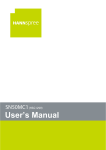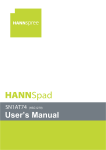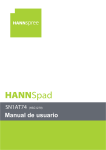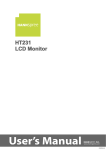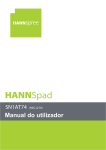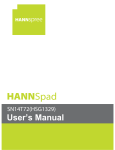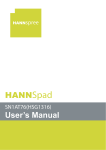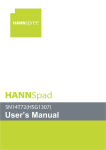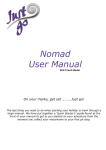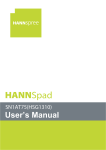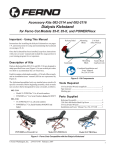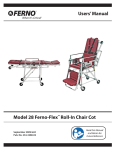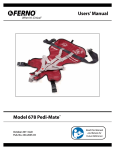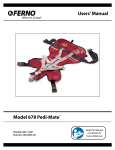Download SN50MC1_USER_MANUAL_EN
Transcript
SN50MC1 (HSG1299) English Contents 1. Precautions ................................................................................................................. 4 2. Declaration .................................................................................................................. 5 3. Your Phone ................................................................................................................. 7 Product Overview .............................................................................................7 Button and Softkey Descriptions ........................................................................8 4. Start to Use ................................................................................................................. 9 Install Memory Card, SIM Card, and Battery ......................................................9 Remove Memory Card, SIM Card, and Battery ................................................. 10 Charge the Battery .......................................................................................... 10 Use Touch Screen .......................................................................................... 10 Make a Call .................................................................................................... 11 Answer a Call ................................................................................................. 11 Emergency Service ......................................................................................... 11 Input Method .................................................................................................. 11 5. Applications .............................................................................................................. 12 Music ............................................................................................................. 12 Video ............................................................................................................. 12 Browser .......................................................................................................... 12 Calculator ....................................................................................................... 12 Calendar ........................................................................................................ 12 Camera .......................................................................................................... 12 Clock .............................................................................................................. 12 Email .............................................................................................................. 13 File Manager .................................................................................................. 13 FM Radio ........................................................................................................ 13 Gallery ........................................................................................................... 13 Google Service ............................................................................................... 13 Messaging ...................................................................................................... 13 People ............................................................................................................ 14 Phone ............................................................................................................ 14 Settings .......................................................................................................... 14 SIM Toolkit ..................................................................................................... 16 Sound Recorder .............................................................................................. 16 Voice Search .................................................................................................. 16 Wireless Input Device ..................................................................................... 16 Widget ............................................................................................................ 16 1 English 6. Basic and Maintenance ............................................................................................17 Battery Care ...................................................................................................17 Smart Phone Maintenance ...............................................................................17 7. System Firmware Update.........................................................................................18 8. Technical Information ..............................................................................................18 9. Appendix ...................................................................................................................19 Warranty and Service ......................................................................................19 FAQ ...............................................................................................................19 Resetting Your Device to Factory Defaults .......................................................19 2 English Control information This device is in accordance with the requirements in Radio & Telecommunications Terminal Equipment Directive 1995/5/EC. This device complies with the requirements in EMC Electromagnetic Compatibility Directive 2004/108/EC and Low Voltage Directive 2006/95/EC. Recycling information Hannspree attaches great importance to our environmental policy, and firmly believe that we can better protect the "health" of the earth by properly disposing and recycling the industrial technological equipment that has reached service life. These devices contain recyclable materials, which can be re-added to new material after decomposition. In contract, other materials are classified as dangerous and toxic substances. We sincerely hope that you contact the relevant institutions based on the information we provide to recycle this product. For more information, please visit: http://www.hannspree.com/ Preventing Hearing Loss Caution: Permanent hearing loss may occur if earphones or headphones are used at high volume for prolonged periods of time. This device have been tested to comply with the Sound Pressure Level requirement laid down in the applicable EN 50332-1 and/or EN 50332-2 standards. 3 For the correct use and good performance of the device, the user must fully understand the manual as well as strictly follow the instructions provided. • Please avoid high temperature (over 35°C) or low temperature (below 0°C). • Never knock the main machine violently. • Never let the device come in contact with chemicals such as benzene, thinner etc. • Do not let the device get close to strong magnetic field, electric field etc. • Keep away from direct sunlight or heating appliances. • Never privately dissemble, repair or modify the device. • Using the device and the earpiece during bicycling, car and motorcycle driving is likely to cause danger. • Never use higher volume, which may damage your hearing ability. • Please charge under the following circumstances: A. The battery icon shows no power ( ) on the upper-right corner of the screen. B. The system automatically shuts down, and immediately shuts down after a re-start. C. The operating button does not respond. D. The product displays the red icon ( ) on the upper-right corner of the screen. DO NOT throw the battery in municipal waste. The symbol of crossed out wheeled bin indicates that the battery should be NOT placed in municipal waste. HANNspree Europe Holdings B.V.: Greyenstraat 65, 5928 PM Venlo, The Netherlands HANNspree UK Lt.d: Ground Floor, Suite F, Breakspear Park, Breakspear Way, Hemel Hempstead, Hertfordshire, HP2 4TZ Do not attempt to replace the battery of your HANNspree SN50MC1B yourself, you may damage the battery and this could cause overheating and injury. The lithium-ion battery in your HANNspree SN50MC1B should be replaced only by HANNspree or a HANNspree Authorized Service Provider, and must be recycled or disposed of separately from household waste. Do not incinerate the battery. For more information about battery recycling and replacement, go to http://www.hannspree.eu/en/support/battery-replacement. The Li-ion battery package in the product is not serviced and replaced. 4 English Precautions English Declaration 1. The information in this manual may not, except under written license by The Company, be copied, transmitted, distributed, or stored. 2. Although efforts have been made for the correctness and completeness during the preparation of the manual, there is no guarantee that this manual is free from any error or omission. The Company assumes no reliability regarding the errors or omissions that might exist in the manual. 3. For sustainable development, The Company reserves the right to modify and improve any product described in this manual without prior notice. 4. Under no circumstance shall the Company assume any liability, direct or indirect, related to data or income loss, or any special, accidental, incidental or indirect losses. First Time Using Your Phone Hannspree *One-Click Install Application Please be noted that to activate Hannspre One-Click Install by tapping on the shortcut icon ( ) on the All App Page at your first time using if the device you purchased has built-in. Hannspree One-Click Install application can search the latest drivers, utility and be downloaded automatically. Please be noted that the Hannspree One-Click install interface, icons, utilities and software versions may vary based on the model at the point of your purchase, please operate Hannspree One-Click Install according to the default built-in version. *(Extra Apps) Please find within your app drawer an application named “Hannspree One- Click Install”. This app will contain Hannspree recommended drivers, apps and utilities to help get the best out of your phone. Please note that the Hannspree One-Click Install icon, user interface and software versions may vary depending on purchase date of the device. 5 Not following these guidelines may be dangerous or illegal. Please read the complete user guide for further information. TURN ON SAFELY Do not turn on the phone when wireless phone is prohibited or when it may cause interference or danger. ROAD SAFETY Obey all road safety laws. Always use both of your hands to operate the vehicle while driving. INTERFERENCE All wireless phones may be sensitive to interference, which may affect performance. TURN OFF IN HOSPITALS Follow all restrictions. Turn off the phone near medical equipment. TURN OFF ON AIRCRAFTS Follow all restrictions. Wireless devices can cause interference on aircrafts. TURN OFF WHEN REFUELING Do not use the phone at/near refuelling stations. Do not use near fuel or chemicals. DO NOT MODIFY Only qualified personnel may install or repair this product. BATTERIES Use only Hannspree provided/approved batteries and cables. Do not connect incompatible products. WATER-RESISTANCE Your phone is not water-resistant. Keep it dry. BACKUP COPIES Remember to back-up copies of important files and pictures to your PC or a cloud service. CONNECTING TO OTHER DEVICES When connecting to any external device, read its user guide for detailed safety instructions. Do not connect with incompatible products. 6 English Warnings English 1. Your Phone The phone appearance is shown as below. The picture is for reference only; your phone may be different. Please take your actual phone as the standard. 1.1 Product Overview 3 2 1 10 9 8 7 11 12 4 6 13 5 No. 7 Item No. Item 1 Headset jack 8 Proximity sensor 2 Receiver 9 Flash 3 Charging jack / micro USB port 10 Back camera 4 Option key 11 Volume keys 5 Home key 12 Power key 6 Back key 13 Speaker 7 Front camera Key Description Power Button • Long press the button to turn on the phone. • In the power on status, press the button to lock keypad and screen; long press the button to show phone options. Options Key • Press the key to enter option menu. • Long press the key to enter Google search interface. Home Key • Press the key to return to Home Screen. • Long press the key to enter Google search interface. Back Key In the menu mode, press the key to go back to upper menu. Volume Keys • To adjust incoming call ringtone volume. • During a call, playing music, video, or listening to radio, press the keys to adjust volume. 8 English 1.2 Button and Softkey Descriptions English 2. Start to Use 2.1 Install Memory Card, SIM Card, and Battery SIM Card When you subscribe to a mobile network they will provide you with a SIM card. SIM (Subscriber Identity Module) card that contains phone number, service projects and can be used to store phone numbers and personal information. Your “HANNspree SN50MC1B” can accept two Full size SIM Cards. a b Attention: Do not bend or scratch SIM card, avoid contact with static electricity, dust or water. 1. Remove the back cover - Be careful not to damage your fingernails when you remove the back cover. 2. Insert the SIM with the gold coloured contacts facing downwards. 3. Insert the battery with the gold contacts facing the corresponding pins on the back of the phone. 4. Replace the back cover. Keep all SIM cards where children cannot reach or touch. NOTE: • Keep the SIM card chip contacts face downward. Make the SIM card fits card slot. IMPORTANT NOTE: • • 9 The card slot marked with “SIM1” supports 3G WCDMA / 2G GSM network band. The card slot marked with “SIM2” supports 2G GSM network band. Turn the device off. Then, remove the battery, SIM card, and memory card. Do not insert or remove memory card in whilst device is turned on, otherwise it can cause damage to the file system. NOTE: • If the phone is turned on, long press the Power key about 3 seconds until the Phone Options menu appears and select Power Off > OK to turn off the phone. Do not plug or remove memory card in boot state, otherwise it will cause damage to the file system. 2.3 Charge the Battery 1. Before charging, check the battery slot to ensure the battery has been installed correctly. 2. Plug the provided micro USB part of the charger into phone. 3. Connect the opposite end to the charger and plug into the socket. 4. Start charging. The device can be charged whether powered on or off. • In power on state, when the battery icon on top right of the screen starts rolling means it is being charged. When the icon is full and stops rolling the battery is fully charged. • In power off state, when the battery icon on the screen starts rolling means it is being charged. When the icon is full and stops rolling the battery is fully charged. 5. Unplug the charger from the socket. 6. Disconnect the charger and phone. 2.4 Use Touch Screen • Press: Use finger to press the desired option to confirm selection or start an application. • Long press: Long press the screen in current operation interface, icon, or input area; you can open the option menu in current interface. • Slide: Slide the finger on screen horizontally or vertically. For example, slide the screen in standby mode or main menu horizontally to change menu page. • Drag: Use finger to long press desired item, drag it to anywhere on screen. For example, you can drag the icon in main menu to standby screen. 10 English 2.2 Remove Memory Card, SIM Card, and Battery English 2.5 Make a Call 1. In standby mode or in main menu, press the dial icon to enter dial panel, press numbers on screen to enter phone number. 2. Press dial icon at bottom and select SIM card to dial the number. 3. Press end icon to cancel the call. NOTE: • You need to unlock the phone if the keypad and screen are locked. • You can make calls through call log, contacts, and messages. • During a call, press the Volume keys to adjust the volume. • Your phone supports intelligent dial. When input numbers, the phone will search the corresponding contact in phonebook or call log. 2.6 Answer a Call When there is an incoming call, you can: • Drag the icon towards the right to answer the call. • Drag the icon towards the left to decline the call. • Drag the icon upwards to reject the call with SMS. 2.7 Emergency Service You can call emergency service number without a SIM card. Different countries use different emergency numbers, please query your network operator. 2.8 Input Method Your phone has the built-in input method. In edit mode, long press input languages and Google keyboard settings. to show Input options and set Input English Press the on-screen keypad to enter corresponding letters. Input Number Press “?123”, you can input numbers directly by press the number icons. Long press the letter icons with number, or after long press, slide finger to the numbers to input. Input Symbol Press “?123” to enter symbol list. Press the desired symbol to input. Long press “.…” to show symbol list, slide finger to the desired symbol to input. 11 English 3. Applications 3.1 Music Select Music in App Drawer to play imported music files. 3.2 Video Select Video in App Drawer to play your videos. 3.3 Browser You can use your phone to access websites. To browse the internet, you must subscribe to the data service from your service provider and configure your phone's relevant settings. Or have a valid WIFI connection. 3.4 Calculator The calculator can execute simple calculations. Slide the screen toward left or right, you can change the calculator to a Basic panel or Advanced panel. 3.5 Calendar In the calendar, you can check schedules for current month. You can edit or delete the entries. 3.6 Camera You can take photos or record video any time. Press the Camera icon in App Drawer to enter. Press the shoot icon or record icon to take photos or record video. Press the icons on screen or Option Key to set parameters of the camera or recorder. 3.7 Clock In the clock interface, you can check time and date. Press the alarm icon, you can add new alarm clock or turn on/off existed alarm clocks. In the clock interface, you can also press the icons to enter count down function, stopwatch, cities settings, night mode, and settings. 12 English 3.8 Email You can use Email to send and receive emails. Setup Email Account According to the tips on screen to input email address and password, and press Next. You can press Manual setup to setup server information manually. Check Emails In the Inbox, select the email you want to check to enter. Press the icons at bottom to delete, reply, add to favorite. Compose and Send Email In the Inbox, press new mail icon to create new email. Input receiver email address, subject, and content, and then press send icon to send the email. Delete Accounts In the Inbox, press Option Key to select Settings. Select the account you want to delete and then select Remove account in the option list. Press OK to confirm and delete the account. 3.9 File Manager In this App, you can check folders and files stored on phone or memory card. 3.10 FM Radio Select FM Radio in the main menu and plug earphone to enter. Press Power icon to turn on/off the radio. Press setting icon and select Search, the phone will search available channels and save in the list. Press the icons on screen to operate the FM radio. 3.11 Gallery You can use Gallery to view or manage images and videos. 3.12 Google Service Availability of Google applications, services, and features may vary according to your country or carrier. Please follow local laws and regulations to use them. When you turn on your mobile phone for the first time, touch a Google services such as Gmail, Google, Google Settings, Google+, Hangouts, Local, Maps, Navigation, Photos, Play Books, Play Games, Play Movies & TV, Play Music, Play Newsstand, Play Store, or YouTube, and you may be prompted to sign in to your Google account. Ensure that your mobile phone has an active data connection (3G/GPRS) before you sign in to your Google account. 3.13 Messaging Select Messaging in the main menu or standby mode to enter. Select new message icon at left down corner to create new SMS or MMS and send. 1. Enter receiver’s number or add number from contacts. 2. Press “Type text message” to input message content. 3. If you want to send picture or video file, press + to add pictures, videos and audio. The message will shift to multimedia message automatically. 13 3.14 People In the People, press search icon to search contact, press add new icon to add new contact. Press Option Key to enter: Delete Contact Select one or more contacts, then press OK to delete all selected contacts. Contacts to Display Select All contacts, contacts on SIM card, Phone, or Customize the contacts to display. Import/Export Copy the contacts from SIM cards, phone, phone storage or SD card, and then select location to copy. Accounts Select whether to Auto-sync app data. Settings To set display options in this menu. Share Visible Contacts Select one or more contacts, press OK and then share the selected contacts via Bluetooth, Email, etc. Memory Query To check the memory of phone and SIM cards. Join Contacts To joint the same contact. 3.15 Phone Press the icons on screen to input numbers in sequence. After inputting numbers, press dial icon and select SIM card to dial. Press the icons at the top screen, you can enter call log or contact. 3.16 Settings In this menu, you can select and set SIM management, WLAN, Bluetooth, Data usage, under More... - Airplane mode, VPN, Tethering & portable hotspot, Mobile networks, and USB Internet. 1. Choose Wi-Fi or Wireless & Networks. You see a list of Wi-Fi networks. 2. Choose a wireless network from the list. 3. If prompted, type the network password. Putting a check mark in the box by the Show Password option makes it easier to type a long, complex network password. 4. Touch the Connect button. You should be immediately connected to the network. If not, try the password again. 14 English 4. Press send icon and select SIM card to send the message. English Bluetooth The phone supports Bluetooth. It can exchange information between devices including mobile phones wirelessly. Through Bluetooth, you can sync phone and computer, exchange data with other Bluetooth devices, and can connect to Bluetooth earphone. In Menu/Settings/WIRELESS & NETWORKS, slide the icon beside Bluetooth toward right to turn on Bluetooth and set. Before transmit data, you may need to match with other Bluetooth devices. Device In this menu, you can set audio profiles and display, check storage and battery, and manage apps. Personal • Location Access Select whether to allow Apps access to your phone location, switch ON/OFF GPS, or find location using WLAN & mobile network location. • Security You can select SCREEN SECURITY, ENCRYPTION, SIM CARD LOCK, PASSWORDS, DEVICE ADMINISTRATION, and CREDENTIAL STORAGE in this menu. • Language & Input Select and set Language, keyboard & input methods, speech, and mouse/trackpad. • Backup & Reset In this menu, select Factory data reset and then select Reset phone to clear all data in the phone memory. Select DRM reset to delete all DRM licenses. Select Back up my data to back up app data, WLAN passwords, and other settings to Google servers. Accounts • Add Account To add new account of Corporate, Email, or Google. System • Date & Time Set time and date for the phone. • Accessibility To set accessibility functions for the phone. • About Phone To check status, legal information, etc. 15 English 3.17 SIM Toolkit If your SIM card supports STK (SIM Tool Kit) function, the phone can display different first level menu according to different STK card. This function needs the network provider support. If user finds STK function can’t operate normally, please contact the network provider. If the network provider does not support this function, we do not claim any responsibility whatsoever. 3.18 Sound Recorder The phone supports sound record function, recorded files will be saved with different quality. 3.19 Voice Search You can use the voice search function to search via Google search. Before using this function, you need to check the network settings. 3.20 Wireless Input Device Your phone supports wireless input device. You need to turn on Bluetooth and select to add new device. 3.21 Widget In the widgets list, you can select desired widget to add to idle screen. 16 English 4. Basic and Maintenance 4.1 Battery Care • Your device is powered by a rechargeable battery. When the power is weak, please charge the battery. In order to extend the lifespan of the battery, use all the battery's power before recharging. • Unplug the charger from the electrical plug and the device when not in use. Do not leave the battery connected to a charger more than a week. Overcharging may shorten its lifespan. • Extreme temperatures can affect the ability of your battery to charge. Battery needs the fit temperature. If the surrounding temperature is over 40°C, the battery cannot be charged. • Use the battery only for its intended purpose. Never use any charger or battery that is damaged. • Do not short-circuit the battery. Accidental short-circuiting can occur when a metallic object such as a coin, clip, or pen causes direct connection of the positive (+) and negative (-) terminals of the battery. (These look like metal strips on the battery.) Short-circuiting the terminals may damage the battery or the connecting object. • Leaving the battery in hot or cold places, such as in a closed car in summer or a freezer in winter conditions, will reduce the capacity and lifetime of the battery. Always try to keep the battery between 59°F and 77°F (15°C and 25°C). A hot or cold battery may not function temporarily, even when the battery is fully charged. • Battery performance is particularly limited in temperatures below freezing. • Do not dispose of batteries in a fire! Dispose of batteries according to local regulations. Please recycle when possible. Cellphones are not considered household waste. 4.2 Smart Phone Maintenance • Keep the device dry. Precipitation, humidity, and all types of liquids or moisture can contain minerals that will corrode electronic circuits. If your device does get wet, remove the battery and allow the device to dry completely before replacing it. • Do not use or store the device in dusty, dirty areas. Its moving parts and electronic components can be damaged. • Do not store the device in hot areas. High temperatures can shorten the life of electronic devices, damage batteries, and warp or melt certain plastics. • Do not store the device in cold areas. When the device returns to its normal temperature, moisture can form inside the device and damage electronic circuit boards. • Do not attempt to open the device other than as instructed in this guide. • Do not drop, knock, or shake the device. Rough handling can break internal circuit boards and fine mechanics. • Do not use harsh chemicals, cleaning solvents, or strong detergents to clean the device. • Do not paint the device Paint can clog the moving parts and prevent proper operation. • Use only the supplied or an approved replacement antenna. Unauthorized antennas, modifications, or attachments could damage the device and may violate regulations governing radio devices. 17 English All of the above suggestions apply to your device, battery, charger, or any enhancement. If any device is not working properly, take it to the nearest authorized service facility for service. Caution: The manufacturer assumes no responsibility for the consequences of the users does not comply with the above suggestions or misuse of the phone. 5. System Firmware Update Android devices automatically receive over-the-air (OTA) updates whenever the manufacturer of the phone rolls out official updates. To manually check for a firmware update, select Settings > About phone > System Update. 6. Technical Information Weight: 150g (with battery) Size: 145mm*72.8mm*8.5mm Battery capacity: 2000mAh Networks: GSM 850/900/1800/1900MHz WCDMA 900/2100MHz The actual situation of the phone using is related to local environment, SIM card and way of use. NOTE: • If the version of user manual upgrades, we will do not notice. The company has the final interpretation of the user manual. The pictures in user manual only for reference, please take your actual phone as the standard. 18 English 7. Appendix 7.3 Warranty and Service Warranty and service and related information, please refer to, the warranty card or Hannspree support site below for further help and support with your device including how to install software updates if available and much more: http://www.hannspree.com/ 7.4 FAQ FAQ (Frequent Asked Questions) please refer to the below link: http://www.hannspree.com/ 7.5 Resetting Your Device to Factory Defaults If you need to reset your device to the factory default settings for any reason please follow the process below: WARNING!!! Please be aware any information currently on the device will be permanently erased by following this procedure. 1. From the Home screen, tap Settings. 2. Tap Backup & Reset. 3. Select Factory data reset. 4. Leave the erase SD card option unchecked and tap Reset tablet. 5. Tap erase everything. The unit will now reset itself back to factory reset and any previous information/data will have been permanently erased. Some of the applications downloaded from Play Store or produced by other third party are not fully supported on this device. 19