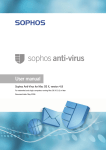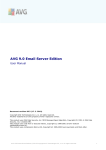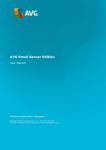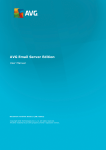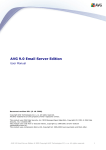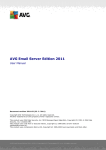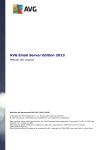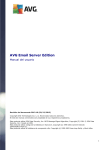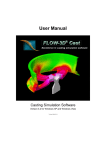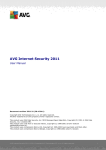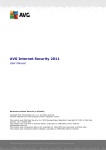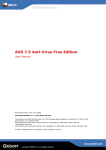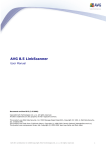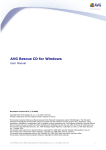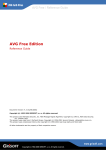Download (User Manual) - Reportstar Technologies
Transcript
AVG 8.5 Email Server Edition User Manual Document revision 85.4 (30.4.2009) Copyright AVG Technologies CZ, s.r.o. All rights reserved. All other trademarks are the property of their respective owners. This product uses RSA Data Security, Inc. MD5 Message-Digest Algorithm, Copyright (C) 1991-2, RSA Data Security, Inc. Created 1991. This product uses code from C-SaCzech library, Copyright (c) 1996-2001 Jaromir Dolecek ([email protected]). This product uses compression library zlib, Copyright (c) 1995-2002 Jean-loup Gailly and Mark Adler. AVG 8.5 Email Server Edition © 2009 Copyright AVG Technologies CZ, s.r.o. All rights reserved. 1 Contents ........................................................................................................................ 4 1. Introduction 5 2. AVG........................................................................................................................ Installation Requirements ..................................................................................................................... 5 2.1 Operation Systems Supported ..................................................................................................................... 5 2.2 Email Servers Supported ..................................................................................................................... 5 2.3 Minimum Hardware Requirements ..................................................................................................................... 6 2.4 Uninstall Previous Versions 6 2.5 MS ..................................................................................................................... Exchange Service Packs 7 3. AVG ........................................................................................................................ Installation Process ..................................................................................................................... 7 3.1 Installation Launch ..................................................................................................................... 8 3.2 License Agreement ..................................................................................................................... 8 3.3 Checking System Status ..................................................................................................................... 8 3.4 Select Installation Type ..................................................................................................................... 9 3.5 Activate AVG ..................................................................................................................... 10 3.6 Custom Installation - Destination Folder ..................................................................................................................... 11 3.7 Custom Installation - Component Selection ..................................................................................................................... 12 3.8 Custom Installation - DataCenter ..................................................................................................................... 13 3.9 Setup Summary ..................................................................................................................... 13 3.10 Installing ..................................................................................................................... 13 3.11 Installation Complete ........................................................................................................................ 14 4. AVG E-mail Servers Installation Options ..................................................................................................................... 14 4.1 Installation Launch ..................................................................................................................... 14 4.2 License Agreement ..................................................................................................................... 14 4.3 Location ..................................................................................................................... 15 4.4 Start Copying Files ..................................................................................................................... 15 4.5 Restarting the Store Service ..................................................................................................................... 16 4.6 Installation Finished ........................................................................................................................ 17 5. AVG For MS Exchange Server 2007 ..................................................................................................................... 17 5.1 Configuration .......................................................................................................... 17 5.1.1 Status .......................................................................................................... 17 5.1.2 VSAPI 2.0 .......................................................................................................... 17 5.1.3 General Properties .......................................................................................................... 17 5.1.4 Diagnostics Logging AVG 8.5 Email Server Edition © 2009 Copyright AVG Technologies CZ, s.r.o. All rights reserved. 2 ..................................................................................................................... 21 5.2 Server Monitoring .......................................................................................................... 21 5.2.1 Online Monitoring ........................................................................................................................ 23 6. AVG For MS Exchange Server 2000/2003 ..................................................................................................................... 23 6.1 Configuration .......................................................................................................... 23 6.1.1 Status .......................................................................................................... 23 6.1.2 VSAPI 2.0 .......................................................................................................... 23 6.1.3 General Properties .......................................................................................................... 23 6.1.4 Diagnostics Logging ..................................................................................................................... 27 6.2 Server Monitoring .......................................................................................................... 27 6.2.1 Online Monitoring .......................................................................................................... 27 6.2.2 Event Log ........................................................................................................................ 31 7. AVG for Kerio MailServer ..................................................................................................................... 31 7.1 Configuration .......................................................................................................... 31 7.1.1 Antivirus .......................................................................................................... 31 7.1.2 Attachment Filter ........................................................................................................................ 37 8. Anti-Spam Configuration ..................................................................................................................... 37 8.1 Anti-Spam Interface ..................................................................................................................... 38 8.2 Anti-Spam Principles ..................................................................................................................... 38 8.3 Anti-Spam Settings .......................................................................................................... 38 8.3.1 Anti-Spam Training Wizard .......................................................................................................... 38 8.3.2 Select Folder with Messages .......................................................................................................... 38 8.3.3 Message filtering options ..................................................................................................................... 44 8.4 Performance ..................................................................................................................... 45 8.5 RBL ..................................................................................................................... 46 8.6 Whitelist ..................................................................................................................... 47 8.7 Blacklist ..................................................................................................................... 48 8.8 Advanced Settings ........................................................................................................................ 49 9. E-mail Scanner ..................................................................................................................... 50 9.1 Certification ..................................................................................................................... 51 9.2 Mail Filtering ........................................................................................................................ 52 10. FAQ and Technical Support AVG 8.5 Email Server Edition © 2009 Copyright AVG Technologies CZ, s.r.o. All rights reserved. 3 1. Introduction This user manual provides comprehensive documentation for AVG 8.5 Email Server Edition. Congratulations on your purchase of AVG 8.5 Email Server Edition! AVG 8.5 Email Server Edition is one of a range of award winning AVG products designed to provide you with peace of mind and total security for your PC. As with all AVG products AVG 8.5 Email Server Edition has been completely re-designed, from the ground up, to deliver AVG’s renowned and accredited security protection in a new, more user friendly and efficient way. AVG has been designed and developed to protect your computing and networking activity. Enjoy the experience of full protection from AVG. AVG 8.5 Email Server Edition © 2009 Copyright AVG Technologies CZ, s.r.o. All rights reserved. 4 2. AVG Installation Requirements 2.1. Operation Systems Supported AVG 8.5 Email Server Edition is intended to protect e-mail servers running under the following operating systems: · Windows 2008 Server Edition (x86 and x64) · Windows 2003 Server (x86, x64 and Itanium) SP1 · Windows 2000 Server SP4 + Update Rollup 1 (and possibly higher service packs for specific email servers) 2.2. Email Servers Supported The following e-mail servers are supported: · MS Exchange 2000 Server (with Service Pack 1 or higher) version Note: for Exchange 2000 Server - Service Pack 1 (or higher) needs to be applied before you can use the AVG engine; AVG for MS Exchange 2000/2003 Server uses the VSAPI 2.0 (or 2.5 with Exchange 2003 Server) application interface which is covered in this Service Pack. · MS Exchange 2003 Server version · MS Exchange 2007 Server version · AVG for Kerio MailServer – version 5.x/6.x and higher 2.3. Minimum Hardware Requirements Minimum hardware requirements for AVG 8.5 Email Server Edition are: · Intel Pentium CPU 1.2 GHz · 250 MB of free hard drive space (for installation purposes) · 256 MB of RAM memory AVG 8.5 Email Server Edition © 2009 Copyright AVG Technologies CZ, s.r.o. All rights reserved. 5 2.4. Uninstall Previous Versions If you have an older version of AVG Email Server installed, you will need to uninstall it manually before installing AVG 8.5 Email Server Edition. You must manually perform the uninstallation of the previous version, using the standard windows functionality. · From the start menu Start/Settings/Control Panel/Add or Remove Programs select the correct program from the list of installed software. Be careful to select the correct AVG program for uninstallation. You need to uninstall the Email Server Edition before uninstalling the AVG File Server Edition. · Once you have uninstalled the Email Server Edition, you can proceed to uninstall your previous version of AVG File Server Edition. This can be done easily from the start menu Start/All Programs/AVG/Uninstall AVG 2.5. MS Exchange Service Packs Since AVG for MS Exchange 2000/2003 Server uses the VSAPI 2.0/2.5 virus scanning interface, you must have the Service Pack 1 (or higher) for MS Exchange 2000 Server applied on your system. Follow the link below to get the latest Service Pack for MS Exchange 2000 Server: Service Pack for MS Exchange 2000 Server: http://www.microsoft.com/technet/prodtechnol/exchange/downloads/2000/sp3/def ault.mspx For MS Exchange 2003 Server no additional service pack is needed; however, it is recommended to keep your system as up to date with the latest service packs and hotfixes as possible in order to obtain maximal available security. Service Pack for MS Exchange 2003 Server (optional): http://www.microsoft.com/exchange/evaluation/sp2/overview.mspx At the beginning of the setup, all system libraries versions will be examined. If it is necessary to install newer libraries, the installer will rename the old ones with a .delete extension. They will be deleted after the system restart. AVG 8.5 Email Server Edition © 2009 Copyright AVG Technologies CZ, s.r.o. All rights reserved. 6 3. AVG Installation Process To install AVG on your computer, you need to get the latest installation file. You can use the installation file from the CD that is a part of your box edition but this file might be out-of-date. Therefore we recommended getting the latest installation file online. You can download the file from the AVG website (at http://www.avg. com/download?prd=msw). During the installation process you will be asked for your license/sales number. Please make sure you have it available before starting the installation. The sales number can be found on the CD packaging. If you purchased your copy of AVG on-line, your license number will have been delivered to you via e-mail. Once you have downloaded and saved the installation file on your hard disk, you can launch the installation process. The installation is a sequence of dialog windows with a brief description of what do at each step. In the following, we offer an explanation for each dialog window: 3.1. Installation Launch The installation process starts with the Welcome window. In here you select the language used for the installation process. In the lower part of the dialog window find the Choose your setup language item, and select the desired language from the drop down menu. Then press the Next button to confirm and continue to the next dialog. AVG 8.5 Email Server Edition © 2009 Copyright AVG Technologies CZ, s.r.o. All rights reserved. 7 Attention: Here you are choosing the language for the installation process only. You are not selecting the language for the AVG application - that can be specified later on during the installation process! 3.2. License Agreement The License Agreement dialog provides the full wording of the AVG license agreement. Please read it carefully and confirm that you have read, understood and accept the agreement by pressing the Accept button. If you do not agree with the license agreement press the Don't accept button, and the installation process will be terminated immediately. 3.3. Checking System Status Having confirmed the license agreement you will be redirected to the Checking System Status dialog. This dialog does not require any intervention; your system is being checked before the AVG installation can start. Please wait until the process has finished, then continue automatically to the following dialog. 3.4. Select Installation Type The Select Installation Type dialog offers the choice of two installation options: standard and custom installation. For most users, it is highly recommended to keep to the standard installation AVG 8.5 Email Server Edition © 2009 Copyright AVG Technologies CZ, s.r.o. All rights reserved. 8 that installs AVG in fully automatic mode with settings predefined by the program vendor. This configuration provides maximum security combined with the optimal use of resources. In the future, if the need arises to change the configuration, you will always have the possibility to do so directly in the AVG application. Custom installation should only be used by experienced users who have a valid reason to install AVG with non-standard settings. E.g. to fit specific system requirements. 3.5. Activate AVG In the Activate your AVG License dialog you have to fill in your registration data. Type in your name (User Name field) and the name of your organization ( Company Name field). Then enter your license/sales number into the License Number text field. The license number will be in the confirmation email that you received after purchasing your AVG on-line. You must type in the number exactly as shown. If the digital form of the license number is available (in the email), it is recommended to use the copy and paste method to insert it. Press the Next button to continue the installation process. If in the previous step you have selected the standard installation, you will be redirected directly to the Setup Summary dialog. If custom installation was selected you will continue with the Destination Folder dialog. AVG 8.5 Email Server Edition © 2009 Copyright AVG Technologies CZ, s.r.o. All rights reserved. 9 3.6. Custom Installation - Destination Folder The Destination folder dialog allows you to specify the location where AVG should be installed. By default, AVG will be installed to the program files folder located on drive C:. If you want to change this location, use the Browse button to display the drive structure, and select the respective folder. Press the Next button to confirm. AVG 8.5 Email Server Edition © 2009 Copyright AVG Technologies CZ, s.r.o. All rights reserved. 10 3.7. Custom Installation - Component Selection The Component Selection dialog displays an overview of all AVG components that can be installed. If the default settings do not suit you, you can remove/add specific components. However, you can only select from components that are included in your purchased AVG edition. Only those components will be offered to be installed within the Component Selection dialog! · Remote Control Communication Library - if you intend to connect AVG to an AVG DataCenter (AVG Network Editions), then you need to select this option. Note: Not all e-mail servers can be managed remotely! · Additional Installed Languages - you can define which language(s) AVG should be installed in. Check the Additional installed languages item and then select the desired languages from the respective menu. · Anti-Spam Server (for e-mail server) - select if you wish to install Anti-Spam protection for your e-mail server. · Email Scanner (for e-mail server) - select if you wish to install anti-virus/anti-malware protection for your e-mail server. AVG 8.5 Email Server Edition © 2009 Copyright AVG Technologies CZ, s.r.o. All rights reserved. 11 Continue by pressing the Next button. 3.8. Custom Installation - DataCenter If you selected the Remote Control Communication Library module during module selection, then in this screen you can define the connection string for connecting to your AVG DataCenter. AVG 8.5 Email Server Edition © 2009 Copyright AVG Technologies CZ, s.r.o. All rights reserved. 12 3.9. Setup Summary The Setup Summary dialog provides an overview of all parameters of the installation process. Please make sure all the information is correct. If so, press the Finish button to continue. Otherwise, you can use the Back button to return to the respective dialog and correct the information. 3.10.Installing The Installing dialog shows the progress of the installation process, and does not require any intervention. Please wait until the installation is complete, then you will be redirected to the Installation Complete dialog. 3.11.Installation Complete The Installation Complete dialog is the last step of the AVG installation process. AVG is now installed on your computer and fully functional. The program is running in the background in fully automatic mode. Depending on the e-mail server installed, you will experience other installation dialogs (see below). AVG 8.5 Email Server Edition © 2009 Copyright AVG Technologies CZ, s.r.o. All rights reserved. 13 4. AVG E-mail Servers Installation Options Once you successfully complete installation of AVG, the installation of individual e-mail servers will begin. Note: The anti-virus protection mechanism for Kerio MailServer is integrated directly in the Kerio application. More information to be found in the AVG for Kerio MailServer chapter. 4.1. Installation Launch The installation process starts with the Welcome window. Click on the Next button to continue to the next dialog. 4.2. License Agreement This dialog provides the full wording of the AVG license agreement. Please read it carefully and confirm that you have read, understood and accept the agreement by pressing the Yes button. If you do not agree with the license agreement press the No button, and the installation process will be terminated immediately. 4.3. Location In the next window you will be prompted to select the target installation folder. Press the Browse button to select other location than the default one. If you do not have an actual reason to change the default settings, it is recommended to keep the preset location. Click on the Next button to continue. AVG 8.5 Email Server Edition © 2009 Copyright AVG Technologies CZ, s.r.o. All rights reserved. 14 4.4. Start Copying Files Setup prompts you to trigger copying of the installation files before the installation will be completed. Accept it by clicking on the Next button. 4.5. Restarting the Store Service During the installation process, or after closing the setup dialog, you will be prompted to restart the Exchange Server Store service: Press the Yes button to restart the Store service with all AVG for MS Exchange components included. Note: Restarting the service will make your server unreachable for some time! You should warn your users before restarting the service because all users online will be automatically disconnected during the restart. AVG 8.5 Email Server Edition © 2009 Copyright AVG Technologies CZ, s.r.o. All rights reserved. 15 4.6. Installation Finished Once the installation wizard has copied all necessary files to your hard drive, the installation will be completed. You can view the installation log file by pressing the Log button. You can also view the setup log later as the setup.log file in your system temporary folder. Press the OK button in the Installation Finished window to close the setup dialog. After the installation, AVG Basic Configuration Wizard will be launched automatically and in a few steps will lead you through the AVG 8.5 Email Server Edition elementary configuration. Despite the fact the AVG configuration is accessible any time during AVG run, we deeply recommend to use this option and set up the basic configuration with the wizard's help. To individually setup protection for your e-mail server, follow the appropriate chapter: · AVG for MS Exchange Server 2007 · AVG for MS Exchange Server 2000/2003 · AVG for Kerio MailServer AVG 8.5 Email Server Edition © 2009 Copyright AVG Technologies CZ, s.r.o. All rights reserved. 16 5. AVG For MS Exchange Server 2007 5.1. Configuration When the Exchange 2007 Server Store service is restarted after AVG for MS Exchange 2007 Server has been installed, no further actions are needed to be taken to launch it. 5.1.1. Status To view the status or configuration of AVG, you need to launch the AVG for Exchange administration application first. It is located under the installation directory, by default: C:\AVG4ES2K Navigate to this directory and launch avg4es2kadm.exe. A new window will open with information window showing various data to be overviewed. The information displayed in the window include server name, application version, database version, kernel version, and the total time of program run since the last AVG 8.5 Email Server Edition © 2009 Copyright AVG Technologies CZ, s.r.o. All rights reserved. 17 restart. Also, items informing about anti-virus performance are displayed here (performance monitor counters). AVG for MS Exchange 2007 Server scans all messages in the databases of private and public folders. If a virus is found, AVG for MS Exchange 2007 Server writes a message into the AVG log file and also into the Event Log. 5.1.2. VSAPI 2.0 Virus Scanning API 2.5 (VSAPI 2.5 as provided in MS Exchange 2003 Server) allows deletion of infected messages. This feature can be set up in the Properties dialog (see below). 5.1.3. General Properties The AVG for Exchange 2007 Server configuration window can be opened by clicking the Properties button. The AVG for Exchange Properties configuration window consists of two tabs. You can change the e-mail virus scanning settings and the logging behavior here. General Tab On the General tab you will find several preset options related to the AVG for MS Exchange 2007 Server e-mail virus scanning performance: AVG 8.5 Email Server Edition © 2009 Copyright AVG Technologies CZ, s.r.o. All rights reserved. 18 · Enable – you can enable or disable mail scanning here. · Background Scanning – you can enable or disable the background scanning process here. Background scanning is one of the features of the VSAPI 2.0/2.5 application interface. It provides threaded scanning of the Exchange Messaging Databases. Whenever an item that has not been scanned before is encountered in the users’ mailbox folders, it is submitted to AVG for Exchange 2007 Server to be scanned. Scanning and searching for the not examined objects runs in parallel. A specific low priority thread is used for each database, which guarantees other tasks (e.g. e-mail messages storage in the Microsoft Exchange database) are always carried out preferentially. · Proactive Scanning – you can enable or disable the proactive scanning function of VSAPI 2.0/2.5 here. The proactive scanning lies in dynamical priority management of items in scanning queue. The lower priority items are not being scanned unless all the higher priority ones (most frequently supplied on demand in the queue) have been scanned. However, the priority of an item rises if a client tries to use it, so the precedence of the item changes according to users’ activity. · Scan RTF – you can specify here, whether the RTF file type should be scanned or not. · Scanning Threads – the scanning process is threaded by default to increase the overall scanning performance by a certain level of parallelism. You can change the threads count here. The default number of threads is computed as 2 times the ‘number_of_processors’ + 1. · Scan Timeout field – the maximum continuous interval (in seconds) for one thread to access the message that is being scanned. · Move infected files to the Virus Vault – if checked on, every infected e-mail message file will be moved into AVG Virus Vault quarantine environment. · Delete messages with infected files (ES 2003/2007 only) – after checking this item on, a message where a virus is detected will be deleted. When this item is checked off, the infected e-mail is delivered to recipient, but infected attachment is replaced with a text file containing information on the virus detected. This option is available only in VSAPI 2.5 in Exchange 2007 Server. Generally, all the features on this tab are user extensions of the Microsoft VSAPI 2.0/2.5 application interface services. For the detailed information on the VSAPI 2.0/2.5 please refer to the following links (and also the links accessible from the referenced ones): AVG 8.5 Email Server Edition © 2009 Copyright AVG Technologies CZ, s.r.o. All rights reserved. 19 · http://support.microsoft.com:80/support/kb/articles/Q285/6/67.ASP for general info on the VSAPI 2.0 in Exchange 2000 Server Service Pack 1 · http://support.microsoft.com/default.aspx?scid=kb;en-us;328841&Product=ex ch2k - for information on Exchange and antivirus software interaction · http://support.microsoft.com/default.aspx?scid=kb;en-us;823166 for information on additional VSAPI 2.5 features in Exchange 2003 Server application. Note: The scanning behavior is controlled from the AVG Application. From the application's main menu select Tools/Advanced Settings. (See the E-mail Scanner chapter). 5.1.4. Diagnostics Logging On this tab you can define the virus scanning logging frequency and general behavior here. Several fields are preset on the Diagnostics Logging tab: · Log Mode – you can adjust the amount of information to be logged here. · New Log Time Period – you can define the period of new log file creation, and possibly the log file size here. · Log file directory – you can change the default log file location here. AVG 8.5 Email Server Edition © 2009 Copyright AVG Technologies CZ, s.r.o. All rights reserved. 20 · Log file name – you can see the default log filename here. · Screen Refresh (secs) – you can specify how often the online monitoring screen (shown on the AVG for Exchange Server information window) should be refreshed. 5.2. Server Monitoring 5.2.1. Online Monitoring In the AVG for Exchange Server information window (Refer to the Configuration/Status section to see how to get there.), there are several fields displayed: The first four items provide general information on the server and AVG for Exchange 2007 Server status: · Server – server name · Version – version of AVG for Exchange 2007 Server · Kernel version – version of the Anti-Virus kernel, and its internal virus AVG 8.5 Email Server Edition © 2009 Copyright AVG Technologies CZ, s.r.o. All rights reserved. 21 database · Uptime – total time since the last Exchange server restart The other items represent particular VSAPI 2.0/2.5 performance monitor counters related to virus scanning of Exchange 2007 Server. Counters are described as follows: · Bytes Scanned – total number of bytes in all files processed by the virus scanner · Files Cleaned – total number of separate files cleaned by the virus scanner · Files scanned – total number of files scanned by the virus scanner · Folders Scanned in Background – total number of folders processed by background scanning · Messages Cleaned – total number of top-level messages cleaned by the virus scanner · Messages Processed – cumulative value of the total number of top-level messages processed by the virus scanner · Messages Scanned in Background – total number of messages processed by background scanning · Queue Length – current number of outstanding requests that are queued for virus scanning · Messages Deleted – total number of suspect messages deleted by virus scanner (available only in VSAPI 2.5) · Waiting Files – count of files waiting to be scanned AVG 8.5 Email Server Edition © 2009 Copyright AVG Technologies CZ, s.r.o. All rights reserved. 22 6. AVG For MS Exchange Server 2000/2003 6.1. Configuration When the Exchange 2000/2003 Server Store service is restarted after AVG for MS Exchange 2000/2003 Server has been installed, no further actions are needed to be taken to launch it. 6.1.1. Status To view the status of AVG, launch the MS Exchange System Manager application. In the Servers branch of the control tree (on the left side of the main window) select the particular server. There is the AVG for Exchange branch in the server’s sub-tree. Selecting this branch will open the information window showing various data to be overviewed. The information displayed in the window include server name, application version, database version, kernel version, and the total time of program run since the last restart. Also, items informing about anti-virus performance are displayed here (performance monitor counters). AVG for MS Exchange 2000/2003 Server scans all messages in the databases of private and public folders. If a virus is found, AVG for MS Exchange 2000/2003 Server writes a message into the AVG log file and also into the Event Log. AVG 8.5 Email Server Edition © 2009 Copyright AVG Technologies CZ, s.r.o. All rights reserved. 23 6.1.2. VSAPI 2.0 Virus Scanning API 2.0 (VSAPI 2.0 as provided in MS Exchange 2000 Server) does not allow the deletion of infected e-mail files. Since the virus infected e-mail message attachment cannot be deleted, its filename is changed: AVG for Exchange 2000/2003 Server appends the .virusinfo.txt extension to the original filename. The file content is overwritten with a message about the known virus. If a virus is found directly in the message, the whole body of the message is overwritten with a note saying a virus was found inside this message. Virus Scanning API 2.5 (VSAPI 2.5 as provided in MS Exchange 2003 Server) also allows deletion of infected messages. This feature can be set up in AVG for MS Exchange 2000/2003 Server configuration dialog. 6.1.3. General Properties The AVG for Exchange 2000/2003 Server configuration window can be opened by right clicking on the AVG for Exchange branch, and selecting the Properties item. Alternatively, you can open the window using the Action button from the upper menu. The AVG for Exchange Properties configuration window consists of two tabs. You can change the e-mail virus scanning settings and the logging behavior here. General Tab AVG 8.5 Email Server Edition © 2009 Copyright AVG Technologies CZ, s.r.o. All rights reserved. 24 On the General tab you will find several preset options related to the AVG for MS Exchange 2000/2003 Server e-mail virus scanning performance: · Enable – you can enable or disable mail scanning here. · Background Scanning – you can enable or disable the background scanning process here. Background scanning is one of the features of the VSAPI 2.0/2.5 application interface. It provides threaded scanning of the Exchange Messaging Databases. Whenever an item that has not been scanned before is encountered in the users’ mailbox folders, it is submitted to AVG for Exchange 2000/2003 Server to be scanned. Scanning and searching for the not examined objects runs in parallel. A specific low priority thread is used for each database, which guarantees other tasks (e.g. e-mail messages storage in the Microsoft Exchange database) are always carried out preferentially. · Proactive Scanning – you can enable or disable the proactive scanning function of VSAPI 2.0/2.5 here. The proactive scanning lies in dynamical priority management of items in scanning queue. The lower priority items are not being scanned unless all the higher priority ones (most frequently supplied on demand in the queue) have been scanned. However, the priority of an item rises if a client tries to use it, so the precedence of the item changes according to users’ activity. · Scan RTF – you can specify here, whether the RTF file type should be scanned or not. · Scanning Threads – the scanning process is threaded by default to increase the overall scanning performance by a certain level of parallelism. You can change the threads count here. The default number of threads is computed as 2 times the ‘number_of_processors’ + 1. · Scan Timeout field – the maximum continuous interval (in seconds) for one thread to access the message that is being scanned. · Move infected files to the Virus Vault – if checked on, every infected e-mail message file will be moved into AVG Virus Vault quarantine environment. · Delete messages with infected files (ES 2003 only) – after checking this item on, a message where a virus is detected will be deleted. When this item is checked off, the infected e-mail is delivered to recipient, but infected attachment is replaced with a text file containing information on the virus detected. This option is available only in VSAPI 2.5 in Exchange 2003 Server. Generally, all the features on this tab are user extensions of the Microsoft VSAPI 2.0/2.5 application interface services. For the detailed information on the VSAPI AVG 8.5 Email Server Edition © 2009 Copyright AVG Technologies CZ, s.r.o. All rights reserved. 25 2.0/2.5 please refer to the following links (and also the links accessible from the referenced ones): · http://support.microsoft.com:80/support/kb/articles/Q285/6/67.ASP for general info on the VSAPI 2.0 in Exchange 2000 Server Service Pack 1 · http://support.microsoft.com/default.aspx?scid=kb;en-us;328841&Product=ex ch2k - for information on Exchange and antivirus software interaction · http://support.microsoft.com/default.aspx?scid=kb;en-us;823166 for information on additional VSAPI 2.5 features in Exchange 2003 Server application. Note: The scanning behavior is controlled from the AVG E-Mail Server Application. From the application's main menu select Tools/Advanced Settings. (See the E-mail Scanner chapter). 6.1.4. Diagnostics Logging On this tab you can define the virus scanning logging frequency and general behavior here. Several fields are preset on the Diagnostics Logging tab: · Log Mode – you can adjust the amount of information to be logged here. · New Log Time Period – you can define the period of new log file creation, and possibly the log file size here. AVG 8.5 Email Server Edition © 2009 Copyright AVG Technologies CZ, s.r.o. All rights reserved. 26 · Log file directory – you can change the default log file location here. · Log file name – you can see the default log filename here. · Screen Refresh (secs) – you can specify how often the online monitoring screen (shown on the AVG for Exchange 2000/2003 Server information window) should be refreshed. 6.2. Server Monitoring 6.2.1. Online Monitoring In the AVG for MS Exchange 2000/2003 Server information window (Refer to the Configuration/Status section to see how to get there.), there are several fields displayed: The first four items provide general information on the server and AVG for Exchange 2000/2003 Server status: · Server – server name · Version – version of AVG for Exchange 2000/2003 Server · Kernel version – version of the Anti-Virus kernel, and its internal virus database · Uptime – total time since the last Exchange Server restart AVG 8.5 Email Server Edition © 2009 Copyright AVG Technologies CZ, s.r.o. All rights reserved. 27 · Waiting Files – count of files waiting to be scanned The other items represent particular VSAPI 2.0/2.5 performance monitor counters related to virus scanning of Exchange 2000/2003 Server and may not be visible all the time. Counters are described as follows: · Bytes Scanned – total number of bytes in all files processed by the virus scanner · Files Cleaned – total number of separate files cleaned by the virus scanner · Files Cleaned/sec – rate at which separate files are cleaned by the virus scanner · Files Quarantined – total number of separate files moved to quarantine by the virus scanner · Files Quarantined/sec – rate at which separate files are put into quarantine by the virus scanner · Folders Scanned in Background – total number of folders processed by background scanning · Messages Cleaned – total number of top-level messages cleaned by the virus scanner · Messages Cleaned/sec – rate at which top-level messages are cleaned by the virus scanner · Messages Quarantined – total number of top-level messages moved to quarantine by the virus scanner · Messages Quarantined/sec – rate at which top-level messages are put into quarantine by the virus scanner · Messages Processed – cumulative value of the total number of top-level messages processed by the virus scanner · Messages Processed/sec – rate at which top-level messages are processed by the virus scanner · Messages Scanned in Background – total number of messages processed by background scanning AVG 8.5 Email Server Edition © 2009 Copyright AVG Technologies CZ, s.r.o. All rights reserved. 28 · Messages Deleted – total number of suspect messages deleted by virus scanner (available only in VSAPI 2.5) · Messages Deleted/sec – rate at which suspect messages are deleted by virus scanner (available only in VSAPI 2.5) · Queue Length – current number of outstanding requests that are queued for virus scanning 6.2.2. Event Log Except for the online monitoring of AVG for MS Exchange 2000/2003 Server you can also setup the virus scanner related events logging within the Event Log. Available events cover many issues, such as program libraries loading notes, virus-found events, troubleshooting warnings, etc. You can set up the logging level of Exchange VSAPI 2.0/2.5 in the Exchange System Manager’s main window (as shown in the Configuration/Diagnostics Logging section). · Double-click the Servers branch in the control tree · Select the particular server (see an example server name highlighted in the picture below) · Right-click the server name, and select the Properties item from the context menu AVG 8.5 Email Server Edition © 2009 Copyright AVG Technologies CZ, s.r.o. All rights reserved. 29 · The Properties window appears. · Switch to the Diagnostics Logging tab · From the Services tree select the MSExchangeIS / System folder · From the opened Categories list select the Virus Scanning item, and choose the desired logging level for the operating system Event Log component. The following levels are offered: o None o Minimum o Medium o Maximum Note: You will find the complete description of the VSAPI 2.0/2.5 events on this link: http://support.microsoft.com/default.aspx?scid=kb;EN-US;294336. AVG 8.5 Email Server Edition © 2009 Copyright AVG Technologies CZ, s.r.o. All rights reserved. 30 7. AVG for Kerio MailServer 7.1. Configuration The anti-virus protection mechanism is integrated directly into the Kerio MailServer application. In order to activate e-mail protection of Kerio MailServer by the AVG scanning engine, launch the Kerio Administration Console application. In the control tree on the left side of the application window choose the Content Filter sub-branch in the Configuration branch: Clicking the Content Filter item will display a dialog with three items: · Spam Filter · Antivirus (see section Antivirus) · Attachment Filter (see section Attachment Filter) AVG 8.5 Email Server Edition © 2009 Copyright AVG Technologies CZ, s.r.o. All rights reserved. 31 7.1.1. Antivirus To activate AVG for Kerio MailServer, select the Use external antivirus checkbox and choose the AVG Email Server Edition item from the external software menu in the Antivirus usage frame of the configuration window: In the following section you can specify what to do with an infected or filtered message: · If a virus is found in a message This frame specifies the action to be carried out when a virus is detected in a message, or when a message is filtered by an attachment filter: o Discard the message – when selected, the infected or filtered message will be deleted. o Deliver the message with the malicious code removed – when selected, the message will be delivered to the recipient, but without the possibly harmful attachment. o Forward the original message to administrator address – when selected, the virus infected message is forwarded to the address specified in the address text field o Forward the filtered message to administrator address - when selected, the filtered message is forwarded to the address specified in the address text field AVG 8.5 Email Server Edition © 2009 Copyright AVG Technologies CZ, s.r.o. All rights reserved. 32 · If a part of message cannot be scanned (e.g. encrypted or corrupted file) This frame specifies the action to be taken when part of the message or attachment cannot be scanned: o Deliver the original message with a prepared warning — the message (or attachment) will be delivered unchecked. The user will be warned that the message may still contain viruses. o Reject the message as if it was virus — the system will react the same way as when a virus was detected (i.e. the message will be delivered without any attachment or rejected). This option is safe, but sending password protected archives will be virtually impossible. Note: The scanning behavior is controlled from the AVG E-mail Server Application. From the application's main menu select Tools/Advanced Settings. (See the E-mail Scanner chapter). AVG 8.5 Email Server Edition © 2009 Copyright AVG Technologies CZ, s.r.o. All rights reserved. 33 7.1.2. Attachment Filter In the Attachment Filter menu there is a list of various attachment definitions: You can enable/disable filtering of mail attachments by selecting the Enable attachment filter checkbox. Optionally you can change the following settings: · Send a warning to sender that the attachment was not delivered The sender will receive a warning from Kerio MailServer, that he/she has sent a message with a virus or blocked attachment. · Forward the original message to administrator address The message will be forwarded (as it is — with the infected or forbidden attachment) to a defined email address, regardless of whether it is a local or an external address. · Forward the filtered message to administrator address AVG 8.5 Email Server Edition © 2009 Copyright AVG Technologies CZ, s.r.o. All rights reserved. 34 The message without its infected or prohibited attachment will be (apart from the actions selected below) forwarded to the specified e-mail address. This can be used to verify the correct functioning of the antivirus and/or attachment filter. In the list of extensions, each item has four fields: · Type – specification of the kind of attachment determined by the extension given in the Content field. Possible types are File name or MIME type. You can select the respective box in this field to include/exclude the item from attachment filtering. · Content – an extension to be filtered can be specified here. You can use operation system wildcards here (for example the string ‘*.doc.*’ stands for any file with the .doc extension, and any other extension following). · Action – define action to be performed with the particular attachment. Possible actions are Accept (accept the attachment), and Block (block the attachment as defined in the Action tab dialog). · Description – description of the attachment is defined in this field. An item is removed from the list by pressing the Remove button. You can add another item to the list by pressing the Add… button. Or, you can edit an existing record by pressing the Edit… button. The following window then appears: · In the Description field you can write a short description of the attachment to AVG 8.5 Email Server Edition © 2009 Copyright AVG Technologies CZ, s.r.o. All rights reserved. 35 be filtered. · In the If a mail message contains an attachment where field you can select the type of attachment (File name or MIME type). You can also choose a particular extension from the offered extensions list, or you can type the extension wildcard directly. In the Then field you can decide whether to block the defined attachment or accept it. AVG 8.5 Email Server Edition © 2009 Copyright AVG Technologies CZ, s.r.o. All rights reserved. 36 8. Anti-Spam Configuration 8.1. Anti-Spam Interface You will find the Anti-Spam server component's dialog in the Server Components section (left menu). It contains a brief information about the functionality of the server component, information on its current status (Anti-Spam Server for MS Exchange component is active.), and some statistics. You can reset the statistics by clicking on the Reset statistic values reference. The working buttons are as follows: · Settings - use this button to open Anti-Spam settings. · Back - press this button to return to the Server components overview. AVG 8.5 Email Server Edition © 2009 Copyright AVG Technologies CZ, s.r.o. All rights reserved. 37 8.2. Anti-Spam Principles Spam refers to unsolicited e-mail, mostly advertising a product or service that is mass mailed to a huge number of e-mail addresses at a time, filling recipients’ mail boxes. Spam does not refer to legitimate commercial e-mail for which consumers have given their consent. Spam is not only annoying, but also can often be a source of scams, viruses or offensive content. Anti-Spam checks all incoming e-mail messages and marks unwanted e-mails as SPAM. It uses several analyzing methods to process each e-mail message, offering maximum possible protection against unwanted e-mail messages. 8.3. Anti-Spam Settings In the Anti-Spam basic settings dialog you can check the Turn on Anti-Spam protection checkbox to allow/forbid the anti-spam scanning of e-mail communication. In this dialog you can also select more or less aggressive scoring measures. The Anti-Spam filter assigns each message a score (i.e. how similar the message content is to SPAM) based on several dynamic scanning techniques. You can adjust AVG 8.5 Email Server Edition © 2009 Copyright AVG Technologies CZ, s.r.o. All rights reserved. 38 the Mark message as spam if the score is greater or equal to setting by either typing the value (0 to 100) or by moving the slider left or right (using the slider, the range of values is limited to 50-90). Generally we recommended setting the threshold between 50-90, or if you are really unsure, to 90. Here is a general review of the scoring threshold: · Value 90-99 - Most incoming e-mail messages will be delivered normally (without being marked as spam). The most easily identified spam will be filtered out, but a significant amount of spam may still be allowed through. · Value 80-89 - E-mail messages likely to be spam will be filtered out. Some non-spam messages may be incorrectly filtered as well. · Value 60-79 - Considered as a quite aggressive configuration. E-mail messages that are possibly spam will be filtered out. Non-spam messages are likely to be caught as well. · Value 1-59 - Very aggressive configuration. Non-spam e-mail messages are as likely to be caught as real spam messages. This threshold range is not recommended for normal use. · Value 0 - In this mode, you will only receive e-mail messages from senders in your Whitelist. Any other e-mail messages will be considered as spam. This threshold range is not recommended for normal use. You can further define how the detected spam e-mail messages should be treated: · Modify subject for messages marked as spam - tick this check box if you would like all messages detected as spam to be marked with a specific word or character in the e-mail subject field; the desired text can be typed in the activated text field. Train Anti-Spam button opens the Anti-Spam training wizard described in details in the next chapter. 8.3.1. Anti-Spam Training Wizard The first dialog of the Anti-Spam Training Wizard asks you to select the source of e-mail messages you want to use for training. Usually, you will want to use either e-mails that have been incorrectly marked as SPAM, or spam messages that have not been recognized. AVG 8.5 Email Server Edition © 2009 Copyright AVG Technologies CZ, s.r.o. All rights reserved. 39 There are the following options to choose from: · A specific e-mail client - if you use one of the listed e-mail clients (MS Outlook, Outlook Express, The Bat!, Mozilla Thunderbird), simply select the respective option · Folder with EML files - if you use any other e-mail program, you should first save the messages to a specific folder (in .eml format), or make sure that you know the location of your e-mail client message folders. Then select Folder with EML files, which will enable you to locate the desired folder in the next step For faster and easier training process, it is a good idea to sort the e-mails in the folders beforehand, so that the folder you will use for training contains only the training messages (either wanted, or unwanted). However, it is not necessary, as you will be able to filter the e-mails later on. Select the appropriate option and click Next to continue the wizard. 8.3.2. Select Folder with Messages Dialog displayed in this step depends on your previous selection. Folders with EML files AVG 8.5 Email Server Edition © 2009 Copyright AVG Technologies CZ, s.r.o. All rights reserved. 40 In this dialog, please select the folder with the messages you want to use for training. Press the Add folder button to locate the folder with the .eml files (saved e-mail messages). The selected folder will then be displayed in the dialog. In the Folders contain drop-down menu, set one of the two options - whether the selected folder contains wanted (HAM), or unsolicited (SPAM) messages. Please note that you will be able to filter the messages in the next step, so the folder does not have to contain only training e-mails. You can also remove unwanted selected folders from the list by clicking the Remove folder button. When done, click Next and proceed to Message filtering options. Specific e-mail client Once you confirm one of the options, new dialog will appear. AVG 8.5 Email Server Edition © 2009 Copyright AVG Technologies CZ, s.r.o. All rights reserved. 41 Note: In case of Microsoft Office Outlook, you will be prompted to select the MS Office Outlook profile first. In the Folders contain drop-down menu, set one of the two options - whether the selected folder contains wanted (HAM), or unsolicited (SPAM) messages. Please note that you will be able to filter the messages in the next step, so the folder does not have to contain only training e-mails. A navigation tree of the selected e-mail client is already displayed in the main section of the dialog. Please locate the desired folder in the tree and highlight it with your mouse. When done, click Next and proceed to Message filtering options. AVG 8.5 Email Server Edition © 2009 Copyright AVG Technologies CZ, s.r.o. All rights reserved. 42 8.3.3. Message filtering options In this dialog, you can set filtering of the e-mail messages. If you are sure that the selected folder contains only messages you want to use for training, select the All messages (no filtering) option. If you are unsure about the messages contained in the folder, and you want the wizard to ask you about every single message (so that you can determine whether to use it for training or not), select the Ask for each message option. For more advanced filtering, select the Use filter option. You can fill in a word ( name), part of a word, or phrase to be searched for in the e-mail subject and/or the sender's field. All messages matching exactly the entered criteria will be used for the training, without further prompting. Attention!: When you fill in both text fields, addresses that match just one of the two conditions will be used, too! When the appropriate option has been selected, click Next. The following dialog will be informative only, telling you that the wizard is ready to process the messages. To start training, click the Next button again. Training will then start according to previously selected conditions. AVG 8.5 Email Server Edition © 2009 Copyright AVG Technologies CZ, s.r.o. All rights reserved. 43 8.4. Performance The Engine performance settings dialog (linked to via the Performance item of the left navigation) offers the Anti-Spam component performance settings. Move the slider left or right to change the level of scanning performance ranging between Low memory / High performance modes. · Low memory - during the scanning process to identify spam, no rules will be used. Only training data will be used for identification. This mode is not recommended for common use, unless the computer hardware is really poor. · High performance - this mode will consume large amount of memory. During the scanning process to identify spam, the following features will be used: rules and spam database cache, basic and advanced rules, spammer IP addresses and spammer databases. The Enable on-line checking item is on by default. It results in more precise spam detection via communication with the Mailshell servers, i.e. the scanned data will be compared with Mailshell databases online. Generally it is recommended to keep the default settings and only change AVG 8.5 Email Server Edition © 2009 Copyright AVG Technologies CZ, s.r.o. All rights reserved. 44 them if you have a valid reason to do so. Any changes to this configuration should only be done by expert users! 8.5. RBL The RBL item open an editing dialog called Realtime Blackhole Lists: In this dialog you can switch on/off the Query RBL servers function. The RBL (Realtime Blackhole List) server is a DNS server with an extensive database of known spam senders. When this feature is switched on, all e-mail messages will be verified against the RBL server database and marked as spam if identical to any of the database entries. The RBL servers databases contain the latest up-to-the-minute spam fingerprints, to provide the very best and most accurate spam detection. This feature is especially useful for users who receive large amounts of spam that is not being normally detected by the Anti-Spam engine. The RBL servers list allows you to define specific RBL server locations. By default, two RBL server addresses are specified. We recommend to keep the default settings AVG 8.5 Email Server Edition © 2009 Copyright AVG Technologies CZ, s.r.o. All rights reserved. 45 unless you are an experienced user and really need to change these settings! Note: Enabling this feature may, on some systems and configurations, slow down the e-mail receiving process, as every single message must be verified against the RBL server database. No personal data is sent to the server! 8.6. Whitelist The Whitelist item opens a dialog with a global list of approved sender e-mail addresses and domain names whose messages will never be marked as spam. In the editing interface you can compile a list of senders that you are sure will never send you unwanted messages (spam). You can also compile a list of full domain names (e.g. avg.com), that you know do not generate spam messages. Once you have such a list of senders and/or domain names prepared, you can enter them by either of the following methods: by direct entry of each e-mail address or by importing the whole list of addresses at once. The following control buttons are available: AVG 8.5 Email Server Edition © 2009 Copyright AVG Technologies CZ, s.r.o. All rights reserved. 46 · Edit - press this button to open a dialog, where you can manually enter a list of addresses (you can also use copy and paste). Insert one item (sender, domain name) per line. · Import - if you already have a text file of email addresses/domain names prepared, you can simply import it by selecting this button. The input file must be in plain text format, and the content must contain only one item (address, domain name) per line. · Export - if you decide to export the records for some purpose, you can do so by pressing this button. All records will be saved to a plain text file. 8.7. Blacklist The Blacklist item opens a dialog with a global list of blocked sender e-mail addresses and domain names whose messages will always be marked as spam. In the editing interface you can compile a list of senders that you expect to send you unwanted messages (spam). You can also compile a list of full domain names (e.g. spammingcompany.com), that you expect or receive spam messages from. All e-mail from the listed addresses/domains will be identified as spam. AVG 8.5 Email Server Edition © 2009 Copyright AVG Technologies CZ, s.r.o. All rights reserved. 47 Once you have such a list of senders and/or domain names prepared, you can enter them by either of the following methods: by direct entry of each e-mail address or by importing the whole list of addresses at once. The following control buttons are available: · Edit - press this button to open a dialog, where you can manually enter a list of addresses (you can also use copy and paste). Insert one item (sender, domain name) per line. · Import - if you already have a text file of email addresses/domain names prepared, you can simply import it by selecting this button. The input file must be in plain text format, and the content must contain only one item (address, domain name) per line. · Export - if you decide to export the records for some purpose, you can do so by pressing this button. All records will be saved to a plain text file. 8.8. Advanced Settings Typically it is recommended to keep the default settings and only change them if you have a valid reason to do so. Any changes to configuration should only be done by expert users! If you still believe you need to change the Anti-Spam configuration at the very advanced level, please follow the instructions provided directly in the user interface. Generally, in each dialog you will find one single specific feature and you can edit it - its description is always included in the dialog itself: · Cache - fingerprint, domain reputation, LegitRepute · Training - word training, score history, score offset, maximum word entries, auto training threshold, weight, write buffer · Filtering - language list, country list, approved IPs, blocked IPs, blocked countries, blocked charsets, spoofed senders · RBL - RBL servers, multihit, threshold, timeout, maximum IPs · Internet connection - timeout, proxy server, proxy server authentication AVG 8.5 Email Server Edition © 2009 Copyright AVG Technologies CZ, s.r.o. All rights reserved. 48 9. E-mail Scanner The E-mail Scanner settings are configured from within the AVG E-mail Server Edition. From the application's main menu select Tools/Advanced Settings. Then from the left menu in the Advanced Settings dialog, select the E-Mail Scanner item. The E-mail Scanner dialog is divided into three sections: · E-mail scanning - in this section select whether you want to scan the incoming/outgoing e-mail messages and whether all e-mails should be certified or only e-mails with attachments (e-mail virus-free certification is not supported in HTML/RTF format). Additionally you can choose if you want AVG to modify the subject for messages that contain potential viruses. Tick the Modify subject of virus infected messages checkbox and change the text respectively (default value is ***VIRUS***). · Scanning properties - specify whether the heuristic analysis method should be used during scanning (Use heuristic), whether you want to check for the presence of potentially unwanted programs (Report Potentially Unwanted Programs and Spyware threats), and whether archives should be scanned too (Scan inside archives). AVG 8.5 Email Server Edition © 2009 Copyright AVG Technologies CZ, s.r.o. All rights reserved. 49 · E-mail attachments reporting - specify whether you wish to be notified via e-mail about password protected archives, password protected documents, macro containing files and/or files with hidden extension detected as an attachment of the scanned e-mail message. If such a message is identified during scanning, define whether the detected infectious object should be moved to the Virus Vault. 9.1. Certification In the Certification dialog you can specify exactly what text the certification note should contain, and in what language. This should be specified separately for Incoming mail and Outgoing mail. AVG 8.5 Email Server Edition © 2009 Copyright AVG Technologies CZ, s.r.o. All rights reserved. 50 9.2. Mail Filtering The Attachment filter dialog allows you to set up parameters for e-mail messages attachment scanning. By default, the Remove attachments option is switched off. If you decide to activate it, all e-mail message attachments detected as infectious or potentially dangerous will be removed automatically. If you want to define specific types of attachments that should be removed, select the respective option: · Remove all executable files - all *.exe files will be deleted · Remove all documents - all *.doc files will be deleted · Remove files with these comma separated extensions - will remove all files with the defined extensions AVG 8.5 Email Server Edition © 2009 Copyright AVG Technologies CZ, s.r.o. All rights reserved. 51 10. FAQ and Technical Support Should you have any problems with your AVG, either business or technical, please refer to the FAQ section of the AVG website at www.avg.com. If you do not succeed in finding help this way, contact the technical support department by email. Please use the contact form accessible from the system menu via Help / Get help online. AVG 8.5 Email Server Edition © 2009 Copyright AVG Technologies CZ, s.r.o. All rights reserved. 52