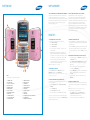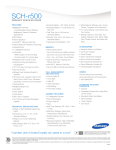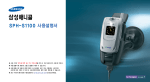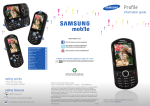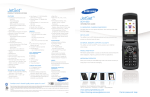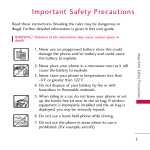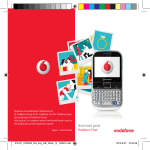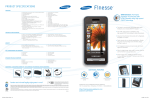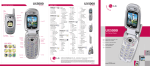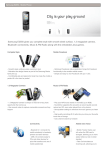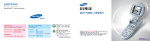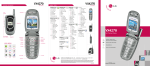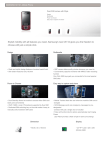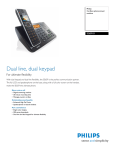Download PRODUCT SPECIFICATIONS
Transcript
PRODUCT SPECIFICATIONS FEATURES • • • • • • • • easyedgeSM Services* - Downloadable Content (Ringers, Wallpapers, Games & Business Applications) One Touch Speakerphone Customizable Shortcut Keys Music Player Bluetooth® Wireless Technology (HSP, HFP, OPP, FTP, and A2DP) GPS Enabled* Text Messaging Service Support* Internal Antenna • • • • • • • • INFORMATION GUIDE Vibration Alert 72-Tone Polyphonic Ringtones Auto Answer, Auto Retry Multilingual Text Display (English, Spanish) Personal Tools (Calendar,Memo Pad, Alarm Clock, WorldTime, Calculator, Stop Watch,Converter, Tip Calculator) Voice Recognition Services Audio Formats Supported (WMA, MP3, AAC, M4A, MIDI, QCP, PMD,MMF, WAV, MP4, 3GP) Location Based Services* Differentiator: Unique, Compact Flip Design • The Samsung Gloss™ has a unique, square clamshell design with a large, 2.3” 262K color TFT internal display, and a 1” 65K color external display. TECHNICAL SPECIFICATIONS • • • • • CDMA 800Mhz – PCS 1900 Mhz Dimensions: 2.55” x 2.94” x .82” Weight: 3.55 ounces Internal Display: 2.2” 262K TFT External Display: 1” 96X96 CSTN • • • • Standard Battery: 3.7 Volt Lithium Ion, 800 mAh Talk Time: Up to 3 hours Standby Time: Up to 250 hours Hearing Aid Compatibility = M4/T4 • • Internal Phone Book - Up to 500 Entries w/Multiple Contacts - One-, Two-, and Three-Touch Dialing Last 90 Incoming, Outgoing and Missed Call Logs • • Internal Memory: - User Memory Available: 55MB External Memory: - microSDTM Memory Card Support (up to 16GB) • Full QWERTY keyboard with letters arranged like a computer keyboard and numbers arranged like a keypad. MEMORY • Each of the four points of the Navigation key acts as a shortcut for Bluetooth®, Music, easyedgeSM, and messages. CALL MANAGEMENT AND SERVICES • Voicemail* • Caller ID* • Call Forwarding* • Call Waiting* • Three-Way Calling* • Gloss Handset • Standard Lithium Ion Battery • Travel Charger • User Manual • Mono Headset Tip: Changing Text Entry Modes Pressing the FN key on the QWERTY keyboard enables the user to easily change between numeric (123) and lower case alpha (abc) text entry modes. Pressing the shift key toggles alpha entry between mixed case (Abc), upper case (ABC), and lower case (abc). Capitalization remains selected until the user presses the shift key a second time. STANDARD PACKAGE CONTENTS ADDITIONAL ACCESSORIES (Order at 1-800-SAMSUNG or samsung.com/Accesories) Leather Cases Lithium Ion Battery Bluetooth Headset Bluetooth Earpiece Car Charger ADDITIONAL FEATURES Multiple Messaging Options “number one in brand loyalty eight years in a row” Samsung mobile phones have been rated number one in brand loyalty by consumers eight years in a row, according to Brand Keys, a leading independent authority on brand loyalty. *Many of the services and features described above are network dependent and may require additional subscription and/or usage charges. Not all features are available for purchase or use in all areas. Other conditions and restrictions apply. See carrier for more information. All talk and standby times are approximate. Battery performance depends on network configuration, signal strength, operating temperature, features selected, and voice, data, and other application usage patterns. Internet content/services designed for mobile devices. **The Samsung Gloss™ (SCH-u440) supports Bluetooth® Profiles for wireless handsets, hands-free accessories, and object exchange. Both devices must be compatible with object exchange profile. Copyrighted material cannot be transferred. © 2009 Samsung Telecommunications America, LLC. Samsung and Gloss are both trademarks of Samsung Electronics America, Inc. and its related entities. Other company and product names mentioned herein may be trademarks of their respective owners. Screen images simulated. Appearance of the phone may vary. 04/2009 Music Player Bluetooth® Wireless SAMSUNG TELECOMMUNICATIONS AMERICA 1301 E. Lookout Drive | Richardson, TX 75082 | 1.800.SAMSUNG https://training.samsungtelecom.com password: excellence BUTTON MAP WHY SAMSUNG? About Samsung Telecommunications America Samsung Telecommunications America, LLC, a Dallas-based subsidiary of Samsung Electronics Co., Ltd., researches, develops and markets wireless handsets and telecommunications products throughout North America and is currently #1 in mobile phone sales in the U.S. For more information, please visit www.samsungwireless.com. 21 1 20 24 HOW TO’S 23 Customizing the Shortcut Keys To customize the navigation keys from the Idle screen: 1. Press Menu > Settings. 2. Select Phone Settings. 3. Select Shortcut Key. 4. Choose the key to be customized — up, down, or left — and press OK. 5. Highlight the function desired from the list: Bluetooth®, Music Player, Messages, My Images, My Ringtones, My Sounds, Inbox, Tools, Calculator, Tip Calculator, Converter, Calendar, Alarm Clock, or Stop Watch – and press OK. 6. The screen will display a message indicating that the shortcut preference has been set. Repeat the process to customize the other two navigation keys. 2 5 6 7 3 19 8 18 9 17 4 16 10 15 11 22 Note: Right key “easyedgeSM” is not customizable. 14 12 13 using the music player From the Idle Screen, press the Menu/OK key, select Multimedia, and then choose Music Player. Note: Before launching the music player, you must install a microSD™ memory card KEYS containing music files in your phone. The following list correlates to the illustrations. 1. camera lens 2. Volume Keys 3. microsd™ card slot 4. Front Display 5. Navigation key 6. menu/ok key 7. left soft key 8. speakerphone key 9. send key 10. QWERTY Keypad 11. SHIFT/SILENCE key 12. calendar key 13. messaging key 14. microphone 15. enter key 16. backspace key 17. end/POWER key 18. back key 19. right soft key 20. display 21. earpiece 22. power/accessory connector 23. camera key 24. headset connector displaying text messages automatically To set text messages to automatically show on the phone display as soon as they arrive: 1. From the Idle screen, press the Msg soft key > Msg Settings. 2. Select Text Message. 3. Select Auto View and press OK. 4. Use the navigation key to highlight On and press OK. You can also set picture message to be automatically shown. To do this, follow the same proces, except select Picture Message instead of Text Message in step 2. About Samsung Electronics Company Samsung Electronics Co., Ltd. is a global leader in semiconductor, telecommunication, digital media and digital convergence technologies with 2007 consolidated sales of US$105 billion. Employing approximately 150,000 people in 134 offices in 62 countries, the company consists of two main business units: Digital Media & Communications and Device Solution. Recognized as one of the fastest growing global brands, Samsung Electronics is a leading producer of digital TVs, memory chips, mobile phones and TFT-LCDs. For more information, please visit www.samsung.com. changing text entry modes • Pressing the FN key on the QWERTY keyboard enables you to change between numeric (123) and lower-case alpha (abc) text entry modes easily. • Pressing the Shift key toggles alpha entry between mixed case (Abc), upper-case (ABC), and lower-case (abc). Capitlization remains selected until the user presses the Shift key a second time. pairing with another device using bluetooth® 1. In standby mode, press the Menu/OK key and then select the Bluetooth® menu. 2. Select Registered List > Add New Device; if Bluetooth is off, you are prompted to “Turn Bluetooth on?”; press the Yes soft key. 3. Place the device you are connecting to in discoverable mode and select Menu/OK key. 4. Press the Menu/OK key and names of available devices will appear in the display; highlight the desired device, and press Pair. 5. Create a passkey or PIN for the selected device, press Menu/OK key. formatting a memory card Formatting a microSD™ memory card erases all data currently on the card and creates multimedia directories compatible with your phone. Caution: Repeated formatting of a memory card shortens its service life. To format a memory card, do the following: 1. At the Settings sub-menu, select Memory Info > Card Memory > Format Card. You are prompted to confirm formatting of the memory card. 2. To format the memory card, press the Yes soft key.