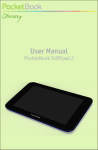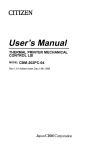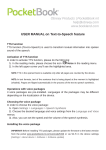Download Firmware Update Manual PocketBook U7
Transcript
Firmware Update Manual MODELS: POCKETBOOK U7, POCKETBOOK U7 PLUS Official firmware updates for the Device are published on the official PocketBook website (www.pocketbook-int.com/us). Installation of official firmware updates is recommended, as they contain fixes and additions improving the efficiency of the Device. Official firmware updates do not influence the warranty conditions. The warranty does not cover software installed from sources other than the official PocketBook website. You can update firmware in several ways. ATTENTION! Please, make sure the Device is fully charged before updating the firmware to avoid discharge during update process! This may cause severe damage of the Device’s software. AUTOMATIC UPDATE Your Device should be connected to the Internet for this update variant. 1. Enter Settings > About device > System updates section 2. If you’d like the Device to check for updates automatically, check Enable or disable autoupdate checkbox 3. To check for updates immediately, press Check for the new firmware now. If firmware updates are available, the Device will automatically download and install them. Sometimes a complect of several programs is stored in one pbi package. To install them after firmware update, please, accept an offer of the pbi package installation wizard (if it appears automatically) or launch the installation file PBSystem.pbi2 from the ‘File Manager’ (see more detailed about pbi packages in the ‘User Manual PocketBook’). MANUAL UPDATE Variant 1 1. Download to your PC firmware version you’d like to install (www.pocketbook-int.com/us/support/ pocketbook-surfpad) Firmware manual PocketBook U7, PocketBook U7+ 2. Connect your Device to PC and copy firmware file (.upkg extension) to the internal storage or external microSD-card 3. Go to Settings > About device > System updates section 4. Select SD card. In the list appeared select the firmware version to install and press OK. Variant 2 1. Download to your PC firmware version you’d like to install 2. Connect your Device to PC and copy firmware file (.upkg extension) to an external microSD-card ATTENTION! In this variant you can install firmware from external card only! 3. If the Device is on, turn it off by continuous power button press and selecting the corresponding choice in switch off menu 4. Press and hold Volume + button and switch the Device on by pressing power button 5. Android system recovery menu will appear (Android logo). Now you can release Volume + button 6. Select apply update from sdcard using Volume +/- hardware keys and press On/Off key to confirm choice 7. Select the firmware file by Volume +/- buttons and press On/Off button to confirm. 8. The Device will perform all the necessary update action and will reboot. NOTE To exit Android system recovery, select reboot system now. Variant 3 1. Download to your PC firmware version you’d like to install 2. Connect your Device to PC and copy firmware file (.upkg extension) to an external microSD-card ATTENTION! In this variant you can install firmware from external card only! 3. Go to Settings > Backup & reset > Recovery Mode section. 4. The Device will reboot and Firmware update will continue according to the Variant 2 scenario, starting from 5th item.