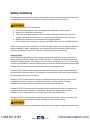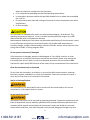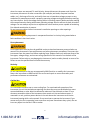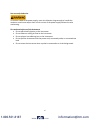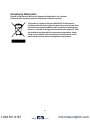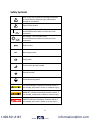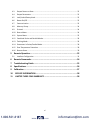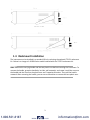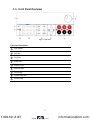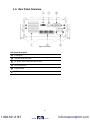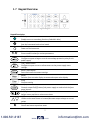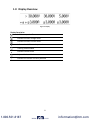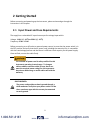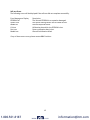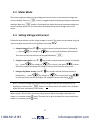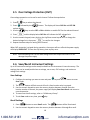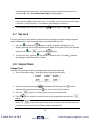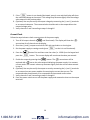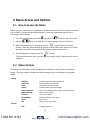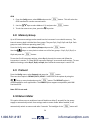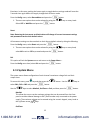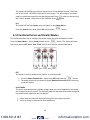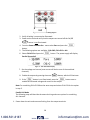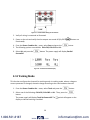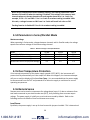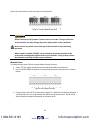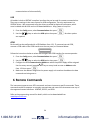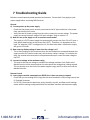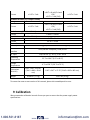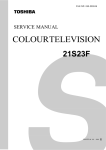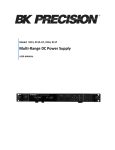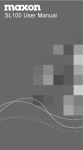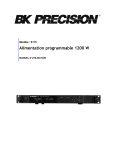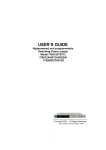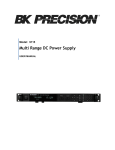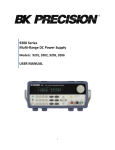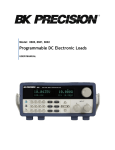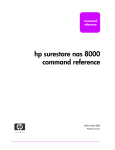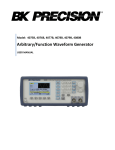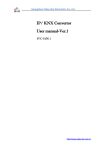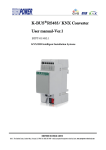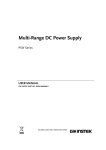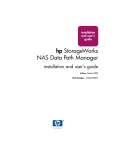Download 9130B Series Triple Output Programmable DC
Transcript
9130B Series Triple Output Programmable DC Power Supplies Models: 9130B, 9131B, 9132B USER MANUAL i 1.800.561.8187 www. .com [email protected] Safety Summary The following safety precautions apply to both operating and maintenance personnel and must be followed during all phases of operation, service, and repair of this instrument. Before applying power to this instrument: • Read and understand the safety and operational information in this manual. • Apply all the listed safety precautions. • Verify that the voltage selector at the line power cord input is set to the correct line voltage. Operating the instrument at an incorrect line voltage will void the warranty. • Make all connections to the instrument before applying power. • Do not operate the instrument in ways not specified by this manual or by B&K Precision. Failure to comply with these precautions or with warnings elsewhere in this manual violates the safety standards of design, manufacture, and intended use of the instrument. B&K Precision assumes no liability for a customer’s failure to comply with these requirements. Category rating The IEC 61010 standard defines safety category ratings that specify the amount of electrical energy available and the voltage impulses that may occur on electrical conductors associated with these category ratings. The category rating is a Roman numeral of I, II, III, or IV. This rating is also accompanied by a maximum voltage of the circuit to be tested, which defines the voltage impulses expected and required insulation clearances. These categories are: Category I (CAT I): Measurement instruments whose measurement inputs are not intended to be connected to the mains supply. The voltages in the environment are typically derived from a limited-energy transformer or a battery. Category II (CAT II): Measurement instruments whose measurement inputs are meant to be connected to the mains supply at a standard wall outlet or similar sources. Example measurement environments are portable tools and household appliances. Category III (CAT III): Measurement instruments whose measurement inputs are meant to be connected to the mains installation of a building. Examples are measurements inside a building's circuit breaker panel or the wiring of permanently-installed motors. Category IV (CAT IV): Measurement instruments whose measurement inputs are meant to be connected to the primary power entering a building or other outdoor wiring. Do not use this instrument in an electrical environment with a higher category rating than what ii 1.800.561.8187 www. .com [email protected] is specified in this manual for this instrument. You must ensure that each accessory you use with this instrument has a category rating equal to or higher than the instrument's category rating to maintain the instrument's category rating. Failure to do so will lower the category rating of the measuring system. Electrical Power This instrument is intended to be powered from a CATEGORY II mains power environment. The mains power should be 120 V RMS or 240 V RMS. Use only the power cord supplied with the instrument and ensure it is appropriate for your country of use. Ground the Instrument To minimize shock hazard, the instrument chassis and cabinet must be connected to an electrical safety ground. This instrument is grounded through the ground conductor of the supplied, three-conductor AC line power cable. The power cable must be plugged into an approved three-conductor electrical outlet. The power jack and mating plug of the power cable meet IEC safety standards. Do not alter or defeat the ground connection. Without the safety ground connection, all accessible conductive parts (including control knobs) may provide an electric shock. Failure to use a properly-grounded approved outlet and the recommended three-conductor AC line power cable may result in injury or death. Unless otherwise stated, a ground connection on the instrument's front or rear panel is for a reference of potential only and is not to be used as a safety ground. Do not operate in an explosive or flammable atmosphere Do not operate the instrument in the presence of flammable gases or vapors, fumes, or finelydivided particulates. The instrument is designed to be used in office-type indoor environments. Do not operate the instrument • In the presence of noxious, corrosive, or flammable fumes, gases, vapors, chemicals, or finely-divided particulates. • In relative humidity conditions outside the instrument's specifications. • In environments where there is a danger of any liquid being spilled on the instrument or iii 1.800.561.8187 www. .com [email protected] • • • • where any liquid can condense on the instrument. In air temperatures exceeding the specified operating temperatures. In atmospheric pressures outside the specified altitude limits or where the surrounding gas is not air. In environments with restricted cooling air flow, even if the air temperatures are within specifications. In direct sunlight. This instrument is intended to be used in an indoor pollution degree 2 environment. The operating temperature range is 0 °C to 40 °C and the operating humidity range is up to 80% relative humidity with no condensation allowed. Measurements made by this instrument may be outside specifications if the instrument is used in non-office-type environments. Such environments may include rapid temperature or humidity changes, sunlight, vibration and/or mechanical shocks, acoustic noise, electrical noise, strong electric fields, or strong magnetic fields. Do not operate instrument if damaged If the instrument is damaged, appears to be damaged, or if any liquid, chemical, or other material gets on or inside the instrument, remove the instrument's power cord, remove the instrument from service, label it as not to be operated, and return the instrument to B&K Precision for repair. Notify B&K Precision of the nature of any contamination of the instrument. Clean the instrument only as instructed Do not clean the instrument, its switches, or its terminals with contact cleaners, abrasives, lubricants, solvents, acids/bases, or other such chemicals. Clean the instrument only with a clean dry lint-free cloth or as instructed in this manual. Not for critical applications This instrument is not authorized for use in contact with the human body or for use as a component in a life-support device or system. Do not touch live circuits Instrument covers must not be removed by operating personnel. Component replacement and internal adjustments must be made by qualified service-trained maintenance personnel who are aware of the hazards involved when the instrument's covers and shields are removed. Under certain conditions, even with the power cord removed, dangerous voltages may exist iv 1.800.561.8187 www. .com [email protected] when the covers are removed. To avoid injuries, always disconnect the power cord from the instrument, disconnect all other connections (for example, test leads, computer interface cables, etc.), discharge all circuits, and verify there are no hazardous voltages present on any conductors by measurements with a properly-operating voltage-sensing device before touching any internal parts. Verify the voltage-sensing device is working properly before and after making the measurements by testing with known-operating voltage sources and test for both DC and AC voltages. Do not attempt any service or adjustment unless another person capable of rendering first aid and resuscitation is present. Do not insert any object into an instrument's ventilation openings or other openings. Hazardous voltages may be present in unexpected locations in circuitry being tested when a fault condition in the circuit exists. Fuse replacement Fuse replacement must be done by qualified service-trained maintenance personnel who are aware of the instrument's fuse requirements and safe replacement procedures. Disconnect the instrument from the power line before replacing fuses. Replace fuses only with new fuses of the fuse types, voltage ratings, and current ratings specified in this manual or on the back of the instrument. Failure to do so may damage the instrument, lead to a safety hazard, or cause a fire. Failure to use the specified fuses will void the warranty. Servicing Do not substitute parts that are not approved by B&K Precision or modify this instrument. Return the instrument to B&K Precision for service and repair to ensure that safety and performance features are maintained. Cooling fans This instrument contains one or more cooling fans. For continued safe operation of the instrument, the air inlet and exhaust openings for these fans must not be blocked nor must accumulated dust or other debris be allowed to reduce air flow. Maintain at least 25 mm clearance around the sides of the instrument that contain air inlet and exhaust ports. If mounted in a rack, position power devices in the rack above the instrument to minimize instrument heating while rack mounted. Do not continue to operate the instrument if you cannot verify the fan is operating (note some fans may have intermittent duty cycles). Do not insert any object into the fan's inlet or outlet. v 1.800.561.8187 www. .com [email protected] Use correctly sized wires To connect a load to the power supply, use a wire diameter large enough to handle the maximum continuous output short-circuit current of the power supply without the wire overheating. For continued safe use of the instrument • Do not place heavy objects on the instrument. • Do not obstruct cooling air flow to the instrument. • Do not place a hot soldering iron on the instrument. • Do not pull the instrument with the power cord, connected probe, or connected test lead. • Do not move the instrument when a probe is connected to a circuit being tested vi 1.800.561.8187 www. .com [email protected] Compliance Statements Disposal of Old Electrical & Electronic Equipment (Applicable in the European Union and other European countries with separate collection systems) This product is subject to Directive 2002/96/EC of the European Parliament and the Council of the European Union on waste electrical and electronic equipment (WEEE), and in jurisdictions adopting that Directive, is marked as being put on the market after August 13, 2005, and should not be disposed of as unsorted municipal waste. Please utilize your local WEEE collection facilities in the disposition of this product and otherwise observe all applicable requirements. vii 1.800.561.8187 www. .com [email protected] CE Declaration of Conformity This instrument meets the requirements of 2006/95/EC Low Voltage Directive and 2004/108/EC Electromagnetic Compatibility Directive with the following standards. Low Voltage Directive - EN61010-1: 2001 EMC Directive - EN 61000-3-2: 2006 EN 61000-3-3: 1995+A1: 2001+A2: 2005 EN 61000-4-2 / -3 / -4 / -5 / -6 / -11 EN 61326-1: 2006 viii 1.800.561.8187 www. .com [email protected] Safety Symbols Refer to the user manual for warning information to avoid hazard or personal injury and prevent damage to instrument. Electric Shock hazard ( ) ( ) On (Supply). This is the AC mains connect/disconnect switch on the front of the instrument. Off (Supply). This is the AC mains connect/disconnect switch on the front of the instrument. Direct current Alternating current Fuse Symbol Chassis (earth ground) symbol Ground terminal Protective earth ground CAUTION indicates a hazardous situation which, if not avoided, will result in minor or moderate injury WARNING indicates a hazardous situation which, if not avoided, could result in death or serious injury DANGER indicates a hazardous situation which, if not avoided, will result in death or serious injury. ix 1.800.561.8187 www. .com [email protected] Table of Contents Compliance Statements ............................................................................................................. vii Safety Symbols ............................................................................................................................ ix 1 2 3 4 General Information .....................................................................................1 1.1 Product Overview ............................................................................................................. 1 1.2 Package Contents ............................................................................................................. 1 1.3 Product Dimensions ......................................................................................................... 2 1.4 Rackmount Installation..................................................................................................... 3 1.5 Front Panel Overview ....................................................................................................... 5 1.6 Rear Panel Overview ........................................................................................................ 6 1.7 Keypad Overview.............................................................................................................. 7 1.8 Display Overview .............................................................................................................. 8 Getting Started .............................................................................................9 2.1 Input Power and Fuse Requirements ............................................................................... 9 2.2 Fuse Requirements ......................................................................................................... 10 2.3 Line Voltage Selection .................................................................................................... 10 2.4 Output Connections ....................................................................................................... 12 2.5 Carrying handle Adjustment .......................................................................................... 13 2.6 Preliminary Check........................................................................................................... 14 Front Panel Operation ................................................................................ 16 3.1 Check Model and Firmware Version .............................................................................. 16 3.2 Output Control ............................................................................................................... 16 3.3 Meter Mode ................................................................................................................... 17 3.4 Setting Voltage and Current ........................................................................................... 17 3.5 Over Voltage Protection (OVP) ....................................................................................... 18 3.6 Save/Recall Instrument Settings..................................................................................... 18 3.7 Key Lock .......................................................................................................................... 19 3.8 Output Check.................................................................................................................. 19 Menu Access and Options .......................................................................... 21 4.1 How to Access the Menu................................................................................................ 21 4.2 Menu Options................................................................................................................. 21 x 1.800.561.8187 www. .com [email protected] 4.3 Output Power-on State .................................................................................................. 22 4.4 Output Parameters ......................................................................................................... 22 4.5 Lock/Unlock Rotary Knob ............................................................................................... 22 4.6 Buzzer On/Off ................................................................................................................. 23 4.7 Communication .............................................................................................................. 23 4.8 Memory Group ............................................................................................................... 24 4.9 Protocol .......................................................................................................................... 24 4.10 Return Meter .................................................................................................................. 24 4.11 System Menu .................................................................................................................. 25 4.12 Combined Series and Parallel Modes............................................................................. 26 4.13 Tracking Mode ................................................................................................................ 29 4.14 Parameters in Series/Parallel Mode ............................................................................... 30 4.15 Over Temperature Protection ........................................................................................ 30 4.16 Remote Sense ................................................................................................................. 30 5 Remote Operation ...................................................................................... 32 5.1 Interface Configuration .................................................................................................. 32 6 Remote Commands .................................................................................... 34 7 Troubleshooting Guide ............................................................................... 35 8 Specifications ............................................................................................. 36 9 Calibration.................................................................................................. 37 10 SERVICE INFORMATION ............................................................................ 38 11 LIMITED THREE-YEAR WARRANTY ............................................................ 38 xi 1.800.561.8187 www. .com [email protected] 1 General Information 1.1 Product Overview The 9130B Series programmable triple output DC power supplies feature isolated outputs that can be adjusted independently. They can be configured for series or parallel mode when connecting multiple channels together. The front panel keys and the rotary knob provide a convenient means for setting values and adjusting parameters. Built-in memory supports storing and recalling user settings without the need to connect to an external PC. A wide range of interface options enables remote controllability from a PC. Features: • • • • • • • • • • • 3 independent, fully programmable and electrically isolated outputs Front and rear panel output terminals Remote Sense on all channels Display Voltage and Current of all 3 channels simultaneously RS232/USB/GPIB remote interfaces Series, parallel, and tracking modes Output timer function (0.1 - 99999.9 seconds) Store/recall up to 36 instrument settings Bright and easy to read display (VFD technology) OVP, OCP, OTP Protection Compact half-rack 2U form factor 1.2 Package Contents Please inspect the instrument mechanically and electrically upon receiving it. Unpack all items from the shipping carton, and check for any obvious signs of physical damage that may have occurred during transportation. Report any damage to the shipping agent immediately. Save the original packing carton for possible future reshipment. Every power supply is shipped with the following contents: • 1 x 9130B, 9131B, or 9132B Power Supply • 1 x User Manual • 1 x AC Power Cord • 1 x Certificate of Calibration • 1 x Test Report Verify that all items above are included in the shipping container. If anything is missing, please contact B&K Precision. 1 1.800.561.8187 www. .com [email protected] 1.3 Product Dimensions The 9130B power supply’s dimensions are approximately 214.5 mm (8.44 in) x 88.2 mm (3.47 in) x 354.6 mm (13.96 in) (W x H x D). The 9131B and 9232B power supply’s dimensions are approximately 214.5 mm (8.44 in) x 88.2 mm (3.47 in) x 445 mm (17.52 in) (W x H x D). Note: All dimensions in the figures below are measured in millimeters (mm). 2 1.800.561.8187 www. .com [email protected] 1.4 Rackmount Installation The instrument can be installed in a standard 19-inch rack using the optional IT-E151 rackmount kit. Below is an image of a 9130B Series model installed with the IT-E151 rackmount kit. Note: Remove the carrying handle and the two plastic ears before mounting the instrument. To remove the handle, grasp the handle by its sides, pull outwards, and rotate it until the arrow on the handle and the arrow on the plastic ears are in opposite directions. Then pull the handle outward. After removing the handle, you can use a screwdriver to remove the two plastic ears. 3 1.800.561.8187 www. .com [email protected] To rackmount a single instrument, order rackmount kit IT-E151 To rackmount two instruments side-by-side, order rackmount kit IT-E151 and remove the front panel cover 4 1.800.561.8187 www. .com [email protected] 1.5 Front Panel Overview Figure 1 - Front Panel Front Panel Description 1 VFD display 2 Shift key 3 Local key 4 Power key 5 Numeric keys 6 Function keys 7 Cursor keys 8 Output terminals 9 Rotary knob 5 1.800.561.8187 www. .com [email protected] 1.6 Rear Panel Overview Figure 2 - Rear Panel Rear Panel Description 1 Cooling fan 2 Remote sense terminal 3 AC power input receptacle & fuse box 4 RS-232 interface 5 USB interface 6 GPIB interface 6 1.800.561.8187 www. .com [email protected] 1.7 Keypad Overview Figure 3 - Keypad Keypad Description Shift key Enables access to secondary functions (Labeled in blue) Local key Sets the instrument back to local mode. Power key Power on the instrument. ~ Numeric keypad Enters numeric values for various parameters. V-set / OVP button Configures output voltage or sets the overvoltage protection point for the power supply. I-set / Menu button Configures output current or allows access to the power supply menu settings. Recall / Save button Saves and recalls instrument settings. Meter Switches from set value display to measured output value display. Enter Confirms setting Output / Lock button Controls output On/Off state of the power supply or used to lock the front panel buttons. Left/Right arrow keys Adjusts cursor position or select menu items. Up/Down arrow keys Used to select menu items or increase/decrease output voltage or current values. Esc key Cancel and return to previous menu. 7 1.800.561.8187 www. .com [email protected] 1.8 Display Overview Figure 4 - Display Display Description Indicates output is off Indicates constant voltage mode Indicates constant current mode Indicates the shift button is pressed Tracking mode enabled Indicates remote mode Keyboard lock enabled Indicates the channel currently selected 8 1.800.561.8187 www. .com [email protected] 2 Getting Started Before connecting and powering up the instrument, please review and go through the instructions in this chapter. 2.1 Input Power and Fuse Requirements The supply has a selectable AC input that accepts line voltage input within: Voltage: 110 V (+/- 10 %) or 220 V (+/- 10 %) Frequency: 47 Hz – 63 Hz Before connecting to an AC outlet or external power source, be sure that the power switch is in the OFF position and verify that the AC power cord, including the extension line, is compatible with the rated voltage/current and that there is sufficient circuit capacity for the power supply. Once verified, connect the cable firmly. The included AC power cord is safety certified for this instrument operating in rated range. To change a cable or add an extension cable, be sure that it can meet the required power ratings for this instrument. Any misuse with wrong or unsafe cables will void the warranty. SHOCK HAZARD: The power cord provides a chassis ground through a third conductor. Verify that your power outlet is of the three-conductor type with the correct pin connected to earth ground. 9 1.800.561.8187 www. .com [email protected] 2.2 Fuse Requirements An AC input fuse is necessary when powering the instrument. The below table shows the fuse required for all models operating with either 110V AC or 220V AC input. Table 2.1 - Fuse Table Model Fuse Specification (110V AC) Fuse Specification (220V AC) 9130B 6.3A 250V 3.15A 250V 9131B 10A 250V 5A 250V 9132B 10A 250V 5A 250V 2.3 Line Voltage Selection The power supplies can be selected to operate with 110 V input or 220 V input. To ensure that your instrument is properly configured to operate at the desired AC line voltage, please follow the steps below: For safety, no power should be applied to the instrument while changing line voltage operation. Disconnect all cables connected to the instrument before proceeding. Step 1 - Check and/or Change Fuse - Locate the fuse box next to the AC input connector in the rear panel (see Figure 2) With a small flat blade screwdriver, insert into the fuse box slit to pull and slide out the fuse box as indicated below. Check and replace fuse (if necessary) for the desired line voltage operation (see Table 1 Fuse Table). Fuse box slit Fuse box Check/Remove Fuse Figure 5 - Fuse replacement 10 1.800.561.8187 www. .com [email protected] Step 2 - Check and/or Change Line Voltage Switch - Locate the Line Voltage Switch, which has markings that indicate “110” for 110V or “220” for 220V line operation. Depending on the model, the Line Voltage Switch will be located either on the rear or bottom of the instrument. Set the switch to the desired line voltage operation. Rear Panel (Bottom View) Line Voltage Switch Front Panel Figure 6 - Line Voltage Switch Location Do not connect power to the instrument until the line voltage selection is setup correctly. Applying an incorrect line voltage or configuring the line voltage selection improperly may damage the instrument and void all warranty. Any disassembling of the case or changing the fuse not performed by an authorized service technician will void the warranty of the instrument. 11 1.800.561.8187 www. .com [email protected] 2.4 Output Connections The main DC output terminal is a binding post terminal on the front panel. Before connecting wires to the output terminals, turn OFF the power supply to avoid damage to the instrument and the device under test (DUT). For safety, load wires must have a wire gauge size large enough to prevent overheating when the power supply operates at maximum short circuit output current. It will also prevent large voltage drops from resistances in the wires. SHOCK HAZARD: Hazardous voltages may exist at the outputs and the load connections when using a power supply with a rated output greater than 40V. To protect personnel against accidental contact with hazardous voltages, ensure that the load and its connections have no accessible live parts. Ensure that the load wiring insulation rating is greater than to the maximum output voltage of the power supply. 12 1.800.561.8187 www. .com [email protected] 2.5 Carrying handle Adjustment To adjust the position, grasp the handle by the sides and pull outward. Then rotate the handle to the desired position. Bench operation Handle transport position Figure 7 - Carrying Handle Be sure the handle is locked in position and avoid twisting movements while transporting as the handle can damage and drop the power supply. 13 1.800.561.8187 www. .com [email protected] 2.6 Preliminary Check Complete the following steps to verify that the power supply is ready for use. 1. 2. Verify AC Input Voltage Verify and check to make sure proper AC voltages are available to power the instrument. The AC voltage range must meet the acceptable specification as explained in “2.1 Input Power and Fuse Requirements”. Connect Power and Self-Test Connect AC power cord to the AC receptacle in the rear panel and press the power switch to the |( ) ON position to turn ON the instrument. It will run through a selftest procedure. After power on, during the self-test, the following should be displayed on the VFD: Figure 7 - Scan System After the Scan System is complete the VFD will display as shown in Figure 9. Figure 9 - Scan Complete Note: The initial power on state is based on the settings in the (Config) configuration menu. 14 1.800.561.8187 www. .com [email protected] Self-test Errors The following errors will be displayed if the self-test did not complete successfully: Error Message on Display EEPROM Fail System Lost Model Fail Cal Lost Fact Loss Model Lost Description The internal EEPROM is corrupted or damaged. Last system settings within the EEPROM are lost. Channel response failure. Calibration data within the EEPROM is lost. Factory calibration data is lost. Channel initialization failed. If any of these errors occur, please contact B&K Precision. 15 1.800.561.8187 www. .com [email protected] 3 Front Panel Operation At power-on, the power supply will automatically enter the front-panel operation mode and the instrument can be controlled via the front panel keys and knob. The power supply enters remote mode as soon as a valid remote command is received via the selected communication interface in the rear panel. The VFD also displays a “ ” symbol in the lower left to indicate remote mode. Switching to remote mode does not impact the supply’s output parameters. In remote mode, front-panel operation is disabled. Only Meter and Local buttons are enabled. If the power supply is in remote mode and the can revert to manual mode by pressing the key is enabled, you key. The power supply is in Meter mode when it is powered on. In this mode, the VFD will display the output voltage and current. The output of the power supply can be enabled/disabled from the front panel by pressing the button. When output is enabled, the supply will display the state and voltage/current of each channel. ” ” represents constant current mode. ” ” represents constant voltage mode. This is indicated for each channel independently. When output is disabled, the VFD will display <OFF> for each channel if the supply is in Meter mode. If the supply is not in Meter mode, I-SET current settings of each channel will be displayed. 3.1 Check Model and Firmware Version The firmware version, model, and serial number can be verified by pressing the followed by Info . This information can also be acquired by using the *IDN? remote command via any of the remote interfaces connected to a computer. 3.2 Output Control Pressing the button toggles the output state of all 3 channels of the power supply. To control the output state of each channel individually, press channels 1, 2, or 3 respectively. 1 , 2 , or 3 for 16 1.800.561.8187 www. .com [email protected] 3.3 Meter Mode The power supply can display the set voltage and current values or the measured voltage and current readings. Press the button to toggle between displaying settings and measured readings. When the button is illuminated, the display shows the measured voltage and current readings. When it is not illuminated, the display shows the set voltage and current values. 3.4 Setting Voltage and Current Follow the steps below to set the output voltage or current. The values can be entered using the numeric keypad, rotary knob or the Up/Down arrow keys 1. Using the keypad: Press ), press . key to select channel (selected channel is indicated by (for voltage) or (for current) and the button will illuminate. Then enter a numerical value on the keypad followed by 2. Using the rotory knob: Press . key to select channel (selected channel is indicated by ), press (for voltage) or (for current), then press to move the cursor position and adjust the voltage or current value using the rotory knob. 3. Using the Up/Down arrows: Press indicated by ), press key to select channel (selected channel is (for voltage) or (for current),then press to move the cursor position and adjust the voltage or current value using . Note: To see the voltage and current setting changes, make sure the instrument is not displaying in meter mode ( button is not illuminated in this mode). See 4.10 Return Meter for more information on this mode. When output is ON, the user can use the rotary knob to adjust the voltage value when the output is in constant voltage mode. The same can be done to adjust the current value when output is in constant current mode. 17 1.800.561.8187 www. .com [email protected] 3.5 Over Voltage Protection (OVP) Over voltage protection can be set for each channel. Follow the steps below. 1. Press key to select the channel. button. The display will show OVP Set and OFF ON 2. Press followed by the options below. 3. Use the 4. Press keys to select OFF or ON to disable or enable OVP for the selected channel. and the display below OVP Set will indicate the OVP voltage limit. 5. Use the numeric keypad, rotary knob or the Up/Down arrow keys to change the desired voltage limit, then press to confirm the changes. 6. Repeat the above steps for setting each channel. When OVP protection is tripped during operation, the output will turn off and the power supply will display OVER VOLT. To clear the trip status, press any key once. Note: Avoid exceeding 120% of the rated voltage across the output terminals or it will damage the power supply. 3.6 Save/Recall Instrument Settings Up to 36 instrument settings can be saved/recalled from the instrument’s internal memory. The settings that can be saved/recalled are set voltage, set current, OVP settings, and maximum voltage limit settings. Save Settings 1. Configure the settings you want to save and press Save mode. key and button to enter 2. The button will flash on and off until a Save location value is entered. 3. Use the numeric keypad to enter the memory location between 1 and 9. Once the location number is entered, the power supply will display Save Data Done! and return to normal operation. 4. To save more than 9 settings, refer to “4.8 Memory Group”. 5. To exit Save mode at any time, press key. Recall Settings 1. Press button to enter Recall mode. The button will be illuminated. 2. Use the numeric keypad to enter the memory location between 1 through 9 to recall 18 1.800.561.8187 www. .com [email protected] saved settings from that location. If the selected memory location does not have any saved settings, the message Recall Data Empty! will be displayed. Note: When in Recall mode, users can recall settings from different locations without having to press additional keys each time. For example, you can press 1 to recall settings in location 1, and then press 5 to immediately recall settings in location 5. 3. To exit Recall mode at any time, press the button again or press . 3.7 Key Lock The front panel keys can be locked to prevent unwanted changes to output settings and power supply configurations. Follow the steps below to enable/disable key lock. 1. Press the key and the button. A Lock indicator will light up on the display, indicating that the front panel keys are locked. At this point, all keys are disabled except for the key, button and 2. To unlock the keys, press the key and will disappear and all keys will be enabled. button. button again. The Lock indicator 3.8 Output Check Voltage Check Follow the steps below to check the voltage output with no load connected. 1. Turn on the power supply. The display should look like the following. Figure 10 - Voltage Check 2. Enable the output by pressing replaced with a numeric value and a 3. Press the 4. Press button. ; the button will illuminate. The < >will be next to this value for each channel. button if it is illuminated to enter the settings mode. first, and then a numeric value on the keypad and then press the Note: The button will automatically return to meter mode and illuminate after 5 seconds of a valid entry (see 4.10 Return Meter to disable this). 19 1.800.561.8187 www. .com [email protected] 5. If the button is not already illuminated, press it once and the display will show the measured voltage at the output. This voltage may fluctuate slightly from the voltage value entered in the previous steps. 6. (Optional) You may also verify the output voltage by connecting the (+) and (-) terminals to an external voltmeter. The measured value should match or be comparable to the entered voltage value. 7. Verify channels 2 and 3 according to steps 1 through 6. Current Check Follow the steps below to check current output of the power supply. 1. Turn off all output channels ( not illuminated). The display will show the < annunciator for all channels on the display. 2. Short the (+) and (-) output terminals for CH1 with test leads or a shorting bar. 3. Set the power supply to settings mode (press 4. Press the press the > so that it is not illuminated). button first and then enter the value (i.e. 1.000 A) on the keypad and button. The current display will now show the value you entered. 5. Enable the output by pressing the button. The < > annunciator will be replaced with a next to the value entered indicating the power supply is in constant current mode. This numeric value may fluctuate slightly from the current value entered in step 4. 6. (Optional) You may also verify the output current by connecting the (+) and (-) terminals to an external current meter capable of measuring the current that you set. The measured value should match or be comparable to the entered current value. 7. Verify channels 2 and 3 according to steps 1 through 6. 8. Press the power switch to turn off the power supply and remove the short on the output terminals. 20 1.800.561.8187 www. .com [email protected] 4 Menu Access and Options 4.1 How to Access the Menu Before using the instrument, it is important to be familiarized with its menu structure and learn how to view or change settings and parameters. Follow the steps below to guide you in selecting the menu options. 1. From the normal display, press the 2. Use the key and the button to enter the menu. keys or encoder knob to move through the menu selections. 3. When the selected item is blinking, press the button to access its menu settings. There may be parameters or options to select within each menu item. Follow the same instructions as described in the previous steps to select them. 4. To save changes to a setting, press the button. To exit the menu at any time, press the submenu. key multiple times. Each press exits out of a 4.2 Menu Options All settings and parameters can be configured from the built-in menu system of the power supply. The menu system is divided into the following sections as displayed on the power supply. Config System OutState OutParam Knob Buzzer Communication MemoryGroup Protocol ReturnMeter Reset Exit Set the output state during power-on. Set the power-on parameters Lock/unlock the rotary knob Enable/disable instrument beeper Select and configure RS232, GPIB, and USB interfaces Select memory group Select SCPI options Enable automatic return state Reset menu Move up menu structure CH1 Configure channel 1 21 1.800.561.8187 www. .com [email protected] Comb Exit CH2 CH3 Configure channel 2 Configure channel 3 Off Series Para Track Turns off series, parallel, or tracking mode Configure series mode Configure parallel mode Configure tracking mode Move up menu structure 4.3 Output Power-on State The initial power-on state of the power supply outputs can be configured. 1. From the Config menu, select OutState and press the 2. There are two options that can be selected using the 3. OFF – Default output state. 4. Last – Last output state during the last power-off. 5. Select OFF or Last and press the 6. To exit the menu at any time, press button. keys or rotary knob: button. twice. 4.4 Output Parameters This option sets the voltage and current output state values at power-on. 1. From the Config menu, select OutParam and press the button. 2. There are two options that can be selected using the curser keys or rotary knob: 3. Reset – Restores the default voltage, current, and output states based on factory default parameters. Keep – Restores the voltage, current, and output states for each channel based on the settings during last power-off. 4. Select the desired settings for power-on, and press the 5. To exit the menu at any time, press the button to save changes. key twice. 4.5 Lock/Unlock Rotary Knob This option enables or disables the rotary knob. 1. From the Config menu, select Knob and press the 2. There are two options that can be selected by using the Unlock – Enable rotary knob button. keys or rotary knob: 22 1.800.561.8187 www. .com [email protected] Lock – Disable rotary knob 3. To exit the menu at any time, press the key twice. 4.6 Buzzer On/Off This option enables or disables the instrument beeper. 1. From the Config menu, select Buzzer and press the 2. There are two options that can be selected by using the 3. Select one of two options below, then press the OFF – Beep is turned off. ON – Beep is turned on. 4. To exit the menu at any time, press the button. keys or rotary knob: button: key twice. 4.7 Communication Follow the instructions below to select and configure the remote interface. RS232 1. From the Config menu, select RS-232 and press the RS-232 interface for remote communication. 2. There are four options that can be selected by using the keys or rotary knob: to select the Baud Rate – 4800, 9600, 19200, 38400, 57600 or 115200 3. Use the and press 4. Use the button. This will select the button. keys to select the Parity – N None, O Odd, or E Even and press the button. 5. Use the button. to select the Control Flow – Single or Mux and press the 6. To exit the menu at any time, press the key twice. Factory default: 4800,8,N,1, Single USB 1. From the Config menu, select USB and press the USB interface for remote communication. 2. To exit the menu at any time, press the button. This will select the key twice. 23 1.800.561.8187 www. .com [email protected] GPIB 1. From the Config menu, select GPIB and press the GPIB interface for remote communication. 2. Use the button. This will select the keys to select Address 1-31 and press the 3. To exit the menu at any time, press the button. key twice. 4.8 Memory Group Up to 36 instrument settings can be stored into the instrument’s non-volatile memory. The internal memory bank is divided into four groups. They are Grp1, Grp2, Grp3 and Grp4. Each group can save 9 different operating states (1-9). From the Config menu, select MemoryGroup and press the Use the button. keys or rotary knob to select one of the four groups – Grp1, Grp2, Grp3, or Grp4 and press the button. To save the first 9 instrument settings, select Grp 1, then exit the menu and follow the instructions in section “3.6 Save/Recall Instrument Settings” to save and recall settings. To save additional settings, select Grp 2, Grp3, or Grp4, then follow the same steps in section 3.6. 4.9 Protocol From the Config menu, select Protocol and press the button. There are three options: DEFAULT, EXT1, LEGACY. Select one of the options by using the keys or rotary knob and press the button. The DEFAULT option is recommended for most applications. The LEGACY option supports compatibility with B&K Precision 9130. Note: EXT1 is not used. 4.10 Return Meter This option allows users to enable an internal fixed timer delay (5 seconds) for the power supply to automatically switch from settings mode to meter mode. When enabled, it will automatically switch to meter mode after 5 seconds. The backlight of the button will 24 1.800.561.8187 www. .com [email protected] illuminate. In this state, pushing the button again to toggle back to settings mode will reset the 5-second timer again before the supply changes back to meter mode. From the Config menu, select ReturnMeter and press the button. 1. There are two options that can be selected by using the Select OFF or Wait5Sec and press the keys or rotary knob. button. Reset Note: Restoring the instrument to default values will change all current instrument settings and parameters back to their default values. All instrument settings can be reset back to their factory default values by doing the following: From the Config menu, select Reset and press the button. 1. There are two options that can be selected by using the select NO to exit or YES to proceed and press the keys or rotary knob, button. Exit This option will exit the Systems menu and return to the Power Menu…. From the Config menu level, select Exit and press the button. 4.11 System Menu The system menu allows configuration of each channel’s maximum voltage limit and their output timer. To access this menu, press key and then press the select CH1, CH2 or CH3 and press the Use the button. Use the keys to button. keys to select MaxVolt, OutTimer or Exit, and then press the button. MaxVolt This allows the user to set the maximum voltage that can be entered from the front panel to avoid accidental damage to DUT (Device under test) connected to the power supply. The maximum voltage can be entered using the numeric keypad, rotary knob or the Up/Down arrow keys. OutTimer 25 1.800.561.8187 www. .com [email protected] This option will configure the internal output timer of the selected channel. The timer can be set from 0.1 to 99999.9 seconds for each output. This will configure the power supply to enable the output for the specified period of time. This value can be set using the numeric keypad, rotary knob or the Up/Down arrow keys. Exit This option will exit the System menu and return to the Power Menu…. From the System menu level, select Exit and press the button. 4.12 Combined Series and Parallel Modes This section describes how to configure the power supply for series and parallel modes. From the Power Menu…. Select Comb followed by the button. The display will show four menu options OFF Series Para Track. Each of these options are described below. Figure 8 – Normal Wiring OFF This option is used to disable series, parallel, or tracking modes. 1. From the Power Combine Set… menu select OFF and press the button. 2. The power supply will momentarily display Remove Successful! Before returning to normal display. Series Mode The series mode doubles the available voltage range that can be supplied by combining the voltage of channels 1 and 2. The following steps will describe the external wiring and instrument setup required to use this feature. 1. Power down the unit and remove all wiring from the output terminals. 2. Verify all wiring is connected as illustrated below: 26 1.800.561.8187 www. .com [email protected] Figure 9 - Series Mode Wiring Diagram 3. Power on the unit and verify that the outputs are disabled (On/Off is not illuminated). button 4. From the Power Combine Set… menu, select Series and press the button. 5. As CH1+Ch2 is blinking, press the button. The power supply will display Series Successful! The display should look like the one shown below. Series and CH1+2 will be shown in the middle of the display. Figure 10 - Display Series CH1+2 6. Set the voltage and current for CH1+2 and CH3. 7. Enable the outputs by pressing the button. 8. If the button is not illuminated, press the the measured voltage and current at the output. button once to display Para (Parallel Mode) The Parallel mode will increase the available current range that can be supplied by combining channels 1 and 2, 2 and 3, or All. The following steps will describe the external wiring and menu options for combining channels CH1+CH2. 1. Power down the unit and remove all wiring from the output terminals. 27 1.800.561.8187 www. .com [email protected] Figure 11 – Parallel Mode Wiring Diagram 2. Verify all wiring is connected as illustrated. 3. Power on the unit and verify that the outputs are turned off the On/Off button is not illuminated. 4. From the Power Combine Set… menu select Para and press the button. 5. The following options are available: CH1+CH2, CH1+CH3 or ALL. 6. Select CH1+CH2 and press the Parallel Successful! button. The power supply will display Figure 12 - CH1+CH2 Parallel Display 7. Set the voltage and current (max current will be the sum of the combined channels). 8. Enable the outputs by pressing the enter button, which will illuminate. 9. If the button is not illuminated, press the enable the measured voltage and current at the output. button once to Note: For combining CH1+CH3 follow the same steps and select CH1+CH3 for the option in step 5. Parallel ALL Mode The following steps will describe the external wiring and menu options for combining ALL channels. 1. Power down the unit and remove all wiring from the output terminals. 28 1.800.561.8187 www. .com [email protected] Figure 13 – Parallel Mode Wiring for All Channels 2. Verify all wiring is connected as illustrated. 3. Power on the unit and verify that the outputs are turned off (On/Off illuminated). 4. From the Power Combine Set… menu, select Para and press the 5. The following options are available: CH1+CH2, CH1+CH3 or ALL. 6. Select ALL and press the Successful! button not button. button. The power supply will display Parallel Figure 14 - All Channels Parallel Display 4.13 Tracking Mode This function configures the channels for tracking mode. In tracking mode, when a voltage or current parameter is changed, channels change according to the ratio between channels. 1. From the Power Combine Set… menu, select Track and press the button. 2. Select one of the following: CH1+CH2, CH1+CH3 or ALL. Then, press the button. The power supply will display Track Set Successful! The symbol will appear on the display to indicate tracking is enabled. 29 1.800.561.8187 www. .com [email protected] Note: Set the intended ratio before enabling tracking. The tracking is based on a ratio between CH1 and CH2 when the tracking is enabled. If the voltage is the same on both channels when set, the two channels will track together based on a 1 to 1 ratio. For example, if CH1 = 1 V and CH2 = 2 V a 1 to 2 ratio is set when tracking is enabled. With this ratio, a voltage increase on CH1 from 1 to 2 volts will result in 4 volts on CH2. Tracking function is disabled if 0 V or 0 A is set when tracking is enabled. 4.14 Parameters in Series/Parallel Mode Maximum voltage When operating in Series mode, voltages between channels add. In Parallel mode, the voltage equals the maximum voltage of the lowest voltage channel. Table 4.1 - Maximum Voltage in Series/Parallel Modes Model Series CH1+CH2 Max Voltage Parallel CH1+CH2 Max Voltage Parallel CH2+CH3 Max Voltage Parallel CH1+CH2+CH3 (All) Max Voltage 9130B 62 V 31 V 6V 6V 9131B 62 V 31 V 6V 6V 9132B 122 V 62 V 6V 6V 4.15 Over Temperature Protection If the internal temperature of the power supply exceeds 176°F (80°C), the instrument will protect itself by automatically turn the output off. When this happens, the instrument beeper will turn on and the display will indicate Over Temp. It is recommended that the power supply be disconnected from the DUT and powered off to allow the supply to cool down to normal operating temperature. 4.16 Remote Sense Remote sense can be used to compensate for voltage drops (up to 1 V) due to resistance from test leads connected to your device under test (DUT), thus providing more accurate output voltage. The power supply is initially set up to local sense mode by default. Refer to the following sections for details of local and remote sense setup. Local Sense By default, the power supply is set up for local sense with jumpers installed. This is determined 30 1.800.561.8187 www. .com [email protected] by the wire connections in the rear panel as shown below. Figure 15 - Jumpers installed for local sense DO NOT disconnect the jumpers if remote sense is not used. Doing so will cause erratic behavior and may damage the power supply under certain conditions. Never connect any power source into any of the terminals at any time during operation. When output is enabled, DO NOT use your hands to touch the terminals or the screws that are designed to tighten wires to the terminals. Doing so may create a shock hazard under high voltage output conditions. Remote Sense To enable remote sense, follow the steps below for each channel: 1. Power OFF the supply and disconnect all loads and cables connected to it. 2. Use a small flat blade screwdriver to loosen and remove the jumper wires as shown below. Figure 16 - Sense jumpers removed 1. Connect wires to the DUT as illustrated in Figure 20. Make the connections between + and S+ and S- and – for each channel that will be using remote sense. The S+ and Swires should be twisted as illustrated to minimize noise. 31 1.800.561.8187 www. .com [email protected] Figure 17 - Remote sense connections 2. Connect the S+ to the Device Under Test (DUT)’s positive (+) terminal, and connect the Sto the DUT’s negative (-) terminal. 3. Double check that the connections matches to Figure 20. 4. Power ON the supply and then configure and enable the output. DO NOT at any time disconnect the wires from the S+ and S- terminals to the DUT while output is enabled (ON). Doing so may damage the power supply and cause unstable output. 5 Remote Operation The power supply comes standard with RS232, USB, and GPIB remote interfaces. Users can program the power supply by using SCPI (Standard Commands for Programmable Instruments) commands over any one of the remote interfaces. This section will describe how to set up all of the supported interfaces. Note: The indicator will appear on display when the power supply is successfully connected to a PC remotely through any remote interface. Keys on the front panel will be locked until the instrument is in LOCAL mode. To return to LOCAL mode from the front panel, press indicator will disappear when the instrument is in LOCAL mode. . The 5.1 Interface Configuration RS-232 For RS-232 connectivity, refer to the diagram below for pin out information. The RS-232 is labeled in the rear panel and it is a female DB-9 interface. 32 1.800.561.8187 www. .com [email protected] 5 4 9 3 8 PIN 1 2 3 4 5 6 7 8 9 2 7 1 6 Description Transmit Data Receive Data GND - Figure 18 - RS-232 Pin out A straight pin-to-pin DB9 female to DB9 male serial cable is required for using the RS-232 interface. Do not use a null modem or crossover DB9 serial cable. Follow the steps below to configure the power supply for RS-232 operation: 1. From the Config menu, select Communication and press the button. 2. Press the keys until RS-232 is blinking and press the The configurable options are: Baud rate: 9600 (default), 19200, 38400, 57600, 115200. Parity/data bits: None/8 bits (default), Even/8 bits, Odd/8 bits. Address: Single, Mux button. 3. Use the keys to select the option and the all three options are set press the keys to change settings. When button. 4. If MUX mode has been selected specify the ADDR using the keypad or the and press button. Note: The RS-232 interface does not have a flow control mechanism. The programmer should be aware of this limitation and allow sufficient command process time. If the remote commands are sent too fast the power supply’s internal buffer may overrun and cause a communication error. Therefore, adding a delay between commands to allow for sufficient time to process commands is required. 5. All serial settings must match the settings configured on the PC in order for 33 1.800.561.8187 www. .com [email protected] communication to link successfully. USB All models include a USBTMC-compliant interface that can be used for remote communication. There are no settings in the menu system for USB configuration. The only requirement is a USBTMC driver. We recommend using the drivers provided by National Instruments, which come included with NI-VISA and can be downloaded here: http://www.ni.com/visa 1. From the Config menu, select Communication then press 2. Use the are required. keys to select the USB option then press . . No other options GPIB Each model can be configured with a GPIB address from 1-31. To communicate via GPIB, connect a GPIB cable to the GPIB interface on the rear panel, as illustrated below. Follow the instructions below to select and configure the GPIB interface for remote operation. 1. From the Config menu, select Communication then press . 2. Use the keys to select the GPIB option then press . 3. Configure the GPIB Communication Address to which the power supply will be assigned. Use the rotary numeric keypad keys or rotary knob to enter an Address value from 1-31 then press . 4. Make sure the address assigned to the power supply unit matches the address the data commands are being sent to. 6 Remote Commands The instrument supports some SCPI commands and some instrument specific commands. These commands enable a computer to remotely communicate and control the instrument over any of the supported remote interfaces: USBTMC, RS-232, and GPIB. Refer to the programming manual for details, which can be downloaded from www.bkprecision.com. 34 1.800.561.8187 www. .com [email protected] 7 Troubleshooting Guide Below are some frequently asked questions and answers. Please check if any apply to your power supply before contacting B&K Precision. General Q: I cannot power up the power supply. - Check that the power cord is securely connected to the AC input and there is live power from your electrical AC outlet. - Verify that the AC power coming from the mains contains the correct voltage. The power supply can accept a specific range of AC input voltages. Refer to section 2.1. Q: How do I set up the supply to run in constant current mode? - The supply is a CV/CC power supply that automatically crosses over from CV to CC upon a load, which draws current at the current limit (ISET). Therefore, it is dependent on the load. For example, if ISET is configured as 1 A, the load must draw 1 A before the supply will go into CC mode. Q: How come my display voltage is lower than the voltage I set? - This is often because of the resistances from the test leads/wires connected between the supply and the DUT (device under test), which causes a drop in voltage. To minimize this drop, use remote sense terminals to compensate and output a more accurate voltage to the DUT. Q: I cannot set voltage at the maximum rating. - This may be that the set voltage is outside of the voltage maximum limit. Refer to the MaxVolt section of the manual and set this value above the voltage that is being entered. This can also be set to the limit of the power supplies range, which in effect turns off the MaxVolt function. Remote Control Q: I am trying to send the commands over RS232, but it does not seem to respond. - Check that you are sending ASCII strings that are terminated with a CR (carriage return) and LF (linefeed) character. - For RS-232, check that the baud rate, parity, data bits, stop bit, and flow control settings match with the settings configured on both the software interface and the power supply 35 1.800.561.8187 www. .com [email protected] 8 Specifications Note: All specifications apply to the unit after a temperature stabilization time of 15 minutes over an ambient temperature range of 23 °C ± 5 °C. Specifications are subject to change without notice. Environmental Conditions: This power supply is designed for indoor use and operation with maximum relative humidity of 80%. Model Output Rating Voltage Current Power Line Regulation Voltage Current Load Regulation Voltage Current Ripple and Noise Voltage Current 9130B 9131B 9132B 0-30 V (Ch 1 and Ch2), 0-5 V (Ch3) 0-30 V (Ch 1 and Ch2), 0-5 V (Ch3) 0-60 V (Ch 1 and Ch2), 0-5 V (Ch3) 0-3 A (Ch 1 and Ch2), 0-3 A (Ch3) 195 W 0-6 A (Ch 1 and Ch2), 0-3 A (Ch3) 375 W 0-3 A (Ch 1 and Ch2), 0-3 A (Ch3) 375 W ≤ 0.01% + 3 mV ≤ 0.1% + 3 mA ≤ 0.01% + 3 mV ≤ 0.1% + 3 mA ≤ 0.01% + 3 mV ≤ 0.1% + 3 mA ≤ 0.01% + 3 mV ≤ 0.1% + 3 mA ≤ 0.01% + 3 mV ≤ 0.1% + 3 mA ≤ 0.01% + 3 mV ≤ 0.1% + 3 mA ≤ 1 mVrms ≤ 1 mVrms ≤ 1 mVrms ≤ 3 mArms ≤ 5 mArms (Ch1 and Ch2), ≤ 4 mArms (Ch3) ≤ 4 mArms Temperature Coefficient (0 °C to 40 °C) ± (% output + offset) (typical) Voltage ≤ 0.03% + 10 mV Current Programming Resolution Voltage 1 mV Current 1 mA Readback Resolution Voltage 1 mV Current 1 mA Programming Accuracy ± (% output + offset) Voltage 1.800.561.8187 ≤ 0.1% + 5 mA 1 mV 1 mA 1 mV 1 mA 1 mV 1 mA 1 mV 1 mA ≤ 0.03% + 10 mV www. .com [email protected] Current ≤ 0.1% + 8 mA (Ch1 and Ch2) ≤ 0.1% + 5 mA (Ch3) ≤ 0.1% + 5 mA Readback Accuracy ± (% output + offset) Voltage ≤ 0.03% + 10 mV Current ≤ 0.1% + 5 mA ≤ 0.03% + 10 mV ≤ 0.1% + 8 mA (Ch1 and Ch2) ≤ 0.1% + 5 mA (Ch3) ≤ 0.1% + 5 mA ≤ 0.03% + 10 mV ≤ 0.1% + 5 mA Series Accuracy (Combined Mode) Current ≤ 0.05% + 10 mA Parallel Accuracy (Combined Mode) Voltage ≤ 0.02% + 5 mV Current ≤ 0.1% + 20 mA General Memory 4 memory groups with 9 locations in each group Remote Interface USB (USBTMC-compliant), GPIB, RS-232 AC Input 110/220 VAC (+/- 10 %), 47 Hz - 63 Hz Operating Temperature 32 °F to 104 °F (0 °C to 40 °C) Storage Temperature -4 °F to 158 °F (-20 °C to 70 °C) Dimensions (W×H×D) Weight 8.45” x 3.47” x 13.96” (214.5 x 88.2 x 354.6 mm) 8.45” x 3.47” x 17.52” (214.5 x 88.2 x 445 mm) 16.98 lbs. (7.7 kg) 33.07 lbs. (15 kg) To ensure the most current version of this manual, please visit www.bkprecision.com. 9 Calibration We recommend a calibration interval of once per year to ensure that the power supply meets specifications. 1.800.561.8187 www. .com [email protected] 10 SERVICE INFORMATION Warranty Service: Please go to the support and service section on our website at www.bkprecision.com to obtain a RMA #. Return the product in the original packaging with proof of purchase to the address below. Clearly state on the RMA the performance problem and return any leads, probes, connectors and accessories that you are using with the device. Non-Warranty Service: Please go to the support and service section on our website at www.bkprecision.com to obtain a RMA #. Return the product in the original packaging to the address below. Clearly state on the RMA the performance problem and return any leads, probes, connectors and accessories that you are using with the device. Customers not on an open account must include payment in the form of a money order or credit card. For the most current repair charges please refer to the service and support section on our website. Return all merchandise to B&K Precision Corp. with prepaid shipping. The flat-rate repair charge for Non-Warranty Service does not include return shipping. Return shipping to locations in North America is included for Warranty Service. For overnight shipments and non-North American shipping fees please contact B&K Precision Corp. B&K Precision Corp. 22820 Savi Ranch Parkway Yorba Linda, CA 92887 www.bkprecision.com 714-921-9095 Include with the returned instrument your complete return shipping address, contact name, phone number and description of problem. 11 LIMITED THREE-YEAR WARRANTY B&K Precision Corp. warrants to the original purchaser that its products and the component parts thereof, will be free from defects in workmanship and materials for a period of three years from date of purchase. B&K Precision Corp. will, without charge, repair or replace, at its option, defective product or component parts. Returned product must be accompanied by proof of the purchase date in the form of a sales receipt. To help us better serve you, please complete the warranty registration for your new instrument via our website www.bkprecision.com Exclusions: This warranty does not apply in the event of misuse or abuse of the product or as a result of unauthorized alterations or repairs. The warranty is void if the serial number is altered, defaced or removed. B&K Precision Corp. shall not be liable for any consequential damages, including without limitation damages resulting from loss of use. Some states do not allow limitations of incidental or consequential damages. So the above limitation or exclusion may not apply to you. This warranty gives you specific rights and you may have other rights, which vary from state-to-state. B&K Precision Corp. 22820 Savi Ranch Parkway Yorba Linda, CA 92887 www.bkprecision.com 714-921-9095 1.800.561.8187 www. .com [email protected] 22820 Savi Ranch Parkway Yorba Linda, CA 92887 www.bkprecision.com © 2015 B&K Precision Corp. Printed in China 1.800.561.8187 v050615 www. .com [email protected]