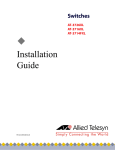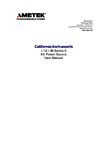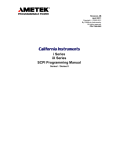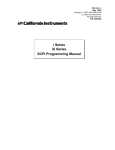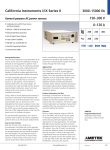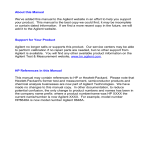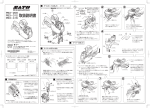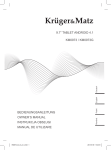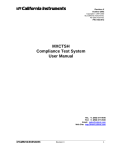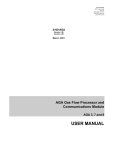Download CIGUI32 User Manual
Transcript
Revision F October 2001 Copyright 1997-2001 by California Instruments All rights reserved P/N 7000-988 CIGUI32 iX-Series, i-Series iL-Series, HGA Graphical User Interface Software User’s Manual Version 1.09 For use with Software P/N: CIC 475 TEL: +1 (858) 677-9040 FAX: +1 (858) 677-0940 Email: [email protected] Web Site: http://www.calinst.com CIGUI32 Software User’s Manual (This page intentionally left blank) 2 CIGUI32 Software User’s Manual LIMITED WARRANTY California Instruments believes the information contained in this manual is accurate. This document has been carefully reviewed for technical accuracy. In the event that technical or typographical errors exist, California Instruments reserves the right to make changes to subsequent editions of this document without prior notice to holders of this edition. The reader should consult California Instruments if errors are suspected. In no event shall California Instruments be liable for any damages arising out of or related to this document or the information contained in it. CALIFORNIA INSTRUMENTS PROVIDES NO WARRANTIES, EXPRESS OR IMPLIED, AND SPECIFICALLY DISCLAIMS ANY WARRANTY OF MERCHANTABILITY OR FITNESS FOR A PARTICULAR PURPOSE OF THIS SOFTWARE AND DOCUMENTATION. CALIFORNIA INSTRUMENTS WILL NOT BE LIABLE FOR DAMAGES RESULTING FROM LOSS OF DATA, PROFITS, USE OF PRODUCTS, OR INCIDENTAL OR CONSEQUENTIAL DAMAGES, EVEN IF ADVISED OF THE POSSIBILITY THEREOF. This limitation of liability of California Instruments will apply regardless of the form of action, whether in contract or tort, including negligence. The warranty provided herein does not cover damages, defects, malfunctions, or service failures caused by owner’s failure to follow California Instruments’ installation, operation, or maintenance instructions; owner’s modification of the product; owner’s abuse, misuse, or negligent acts; and power failures, surges, fire, flood, accident, actions of third parties, or other events outside reasonable control. SOME STATES DO NOT ALLOW LIMITATIONS ON THE LENGTH OF AN IMPLIED WARRANTY OR THE EXCLUSION OR LIMITATION OF INCIDENTAL OR CONSEQUENTIAL DAMAGES, SO THE ABOVE LIMITATION OR EXCLUSIONS MAY NOT APPLY TO YOU. THIS WARRANTY GIVES YOU SPECIFIC LEGAL RIGHTS, AND YOU MAY ALSO HAVE OTHER RIGHTS WHICH VARY FROM STATE TO STATE. If any part of this Agreement shall be determined by a court to be invalid, illegal or unenforceable, the remaining provisions shall in no way be affected or impaired thereby. GOVERNING LAW. This Agreement and Limited Warranty are governed by the laws of the state of California without regard to conflict of law provisions. INSTALLATION AND / OR USE OF THIS PROGRAM CONSTITUTES ACCEPTANCE OF THESE TERMS AND RESTRICTIONS BY THE USER. COPYRIGHT © 1997-2001 Under the copyright laws, this publication may not be reproduced or transmitted in any form, electronic or mechanical, including photocopying, recording, storing in an information retrieval system, or translating, in whole or in part, without the prior written consent of California Instruments Corporation. California Instruments Corporation, © 1997 - 2001 Warning regarding Medical and Clinical use of California Instruments products. California Instruments products are not designed with components and testing intended to ensure a level of reliability suitable for use in the treatment and diagnosis of human beings. California Instruments products are NOT intended to be used to monitor or safeguard human health and safety in medical or clinical treatment and California Instruments assumes no responsibility for this type of use of its products or software. 3 CIGUI32 Software User’s Manual (This page intentionally left blank) 4 CIGUI32 Software User’s Manual Table of Contents 1 Introduction ............................................................................................................................................ 9 1.1 1.2 1.3 1.4 1.5 2 About This Program .....................................................................................................................................................9 About This Manual........................................................................................................................................................9 Software Version........................................................................................................................................................10 Program Requirements..............................................................................................................................................11 RS232C Cable Wiring ...............................................................................................................................................12 Setup and Installation........................................................................................................................... 13 2.1 Connecting the AC Source to PC .............................................................................................................................13 2.2 Installing the CIGUI32 Software ................................................................................................................................13 2.3 Software Registration.................................................................................................................................................14 3 User Interface Aspects......................................................................................................................... 15 3.1 3.2 3.3 3.4 3.5 3.6 3.7 3.8 3.9 4 AC Source Control ............................................................................................................................... 28 4.1 4.2 4.3 4.4 4.5 4.6 5 Steady State Front Panel...........................................................................................................................................28 Model Number Selection Window.............................................................................................................................33 Configuration and User Limits Settings Window......................................................................................................34 Interface Window .......................................................................................................................................................36 Power-on Settings ......................................................................................................................................................37 Interharmonics Generator Control.............................................................................................................................38 Transients ............................................................................................................................................ 40 5.1 5.2 5.3 5.4 5.5 5.6 5.7 5.8 5.9 6 Starting the CIGUI32..................................................................................................................................................15 Command Line Options .............................................................................................................................................16 Main Program Window...............................................................................................................................................17 Menu Structure............................................................................................................................................................18 Selecting Menu Items With the Mouse .....................................................................................................................25 Selecting Menu Items Using the Keyboard ..............................................................................................................25 Using the Toolbar .......................................................................................................................................................25 Status Bar....................................................................................................................................................................27 Modal and Non-Modal Windows................................................................................................................................27 Transient Data Entry...................................................................................................................................................41 Error Checking............................................................................................................................................................44 DC Transients .............................................................................................................................................................44 Triggering Waveform Acquisitions ............................................................................................................................45 Transient Types..........................................................................................................................................................46 Transient Phase Selection.........................................................................................................................................56 Executing Transient Lists ...........................................................................................................................................57 Managing Multiple Transient Programs.....................................................................................................................59 Transient Editor Control Window...............................................................................................................................62 Waveform Generation.......................................................................................................................... 66 6.1 Creating Harmonic Waveforms .................................................................................................................................67 6.2 Creating Arbitrary Waveforms ...................................................................................................................................69 7 Measurements ..................................................................................................................................... 74 7.1 7.2 7.3 7.4 7.5 7.6 8 Standard Measurements............................................................................................................................................75 Harmonic Measurements ...........................................................................................................................................77 Harmonic Limit Testing ..............................................................................................................................................80 Waveform Measurements .........................................................................................................................................84 Data Logging ..............................................................................................................................................................88 Using a Spreadsheet Program ..................................................................................................................................94 Applications.......................................................................................................................................... 95 8.1 MIL-STD-704..............................................................................................................................................................96 5 CIGUI32 Software User’s Manual 8.2 RTCA/DO-160..........................................................................................................................................................100 8.3 EN/IEC 61000-4-11 for i/iX Series with –411 and/or EOS Option only ...............................................................103 8.4 EN/IEC 61000-4-11 for All Other AC Source Models ...........................................................................................106 8.5 EN/IEC 61000-4-13 Harmonics and Interharmonics Immunity Test ....................................................................113 8.6 EN/IEC 61000-4-14 Voltage Fluctuations Immunity Test .....................................................................................123 8.7 EN/IEC 61000-4-17 DC Ripple Immunity Test......................................................................................................128 8.8 EN/IEC 61000-4-27p Voltage Unbalance Immunity Testing ................................................................................132 8.9 EN/IEC 61000-4-28 Frequency Variations Immunity Test....................................................................................138 8.10 EN/IEC 61000-4-29 DC Dips and Interruptions Immunity Test (Pre-compliance).........................................143 9 Calibration.......................................................................................................................................... 150 9.1 9.2 9.3 9.4 9.5 9.6 9.7 10 Managing AC Source Hardware Configuration Data ......................................................................... 164 10.1 10.2 10.3 10.4 11 6 Steady State Setup Files (.stp)...........................................................................................................................167 Transient Program Files (.tls) .............................................................................................................................168 CSV Data Files. (.csv).........................................................................................................................................169 Harmonic Measurement Data Files (.hmd) ........................................................................................................169 Waveform Measurement Data Files (.wvd) .......................................................................................................169 Harmonic Waveform Files (.hwd).......................................................................................................................170 Arbitrary Waveform Files (.abw) .........................................................................................................................170 Troubleshooting................................................................................................................................ 172 12.1 12.2 12.3 12.4 12.5 12.6 12.7 13 Configuration Data...............................................................................................................................................164 User Limits ...........................................................................................................................................................165 i/iX Series Clock Mode........................................................................................................................................165 i/iX Series Output Impedance ............................................................................................................................165 File Formats..................................................................................................................................... 166 11.1 11.2 11.3 11.4 11.5 11.6 11.7 12 Calibration Support Features...................................................................................................................................150 Calibration Password ...............................................................................................................................................150 Output Calibration.....................................................................................................................................................151 Measurement Calibration .........................................................................................................................................155 Output Impedance Calibration [iX Series only].......................................................................................................159 Calibration Reports...................................................................................................................................................160 Calibration Output Check .........................................................................................................................................163 Interface Problems..............................................................................................................................................172 Constant or Frequent Syntax Error Messages ..................................................................................................173 RS232C Problems..............................................................................................................................................173 Configuration Errors ............................................................................................................................................174 Parameter Conflicts.............................................................................................................................................175 Problems Not Listed ...........................................................................................................................................175 Problem Report Forms .......................................................................................................................................175 Index................................................................................................................................................ 176 CIGUI32 Software User’s Manual Table of Figures Figure 1-1 : RS232C Cable Wiring ..........................................................................................................................................12 Figure 3-1 : CIGUI32 Main Program Window .........................................................................................................................17 Figure 4-1 : Model Number Selection Windows .....................................................................................................................33 Figure 4-2 : Interface Settings..................................................................................................................................................36 Figure 4-3 : Power On Settings ................................................................................................................................................37 Figure 5-1 : Voltage Drop Transient.........................................................................................................................................47 Figure 5-2 : Voltage Step Transient .........................................................................................................................................48 Figure 5-3 : Voltage Surge/Sag Transient ...............................................................................................................................49 Figure 5-4 : Voltage Sweep Transient .....................................................................................................................................50 Figure 5-5 : Frequency Step Transient ....................................................................................................................................51 Figure 5-6 : Frequency Surge/Sag Transient ..........................................................................................................................52 Figure 5-7 : Frequency Sweep Transient ................................................................................................................................53 Figure 5-8 : Voltage and Frequency Step Transient...............................................................................................................54 Figure 5-9 : Voltage and Frequency Sweep Transient ...........................................................................................................55 Figure 5-10: Transient List Editor Control Window. ................................................................................................................62 Figure 6-1: Harmonic Waveform Generation Window............................................................................................................67 Figure 7-1 : Measurement Window..........................................................................................................................................74 Figure 7-2 : Harmonic Measurement Window.........................................................................................................................77 Figure 7-3 : Harmonic Limit Test Window ...............................................................................................................................80 Figure 7-4: Timing Waveform Window....................................................................................................................................84 Figure 7-5 : Measurement Log File Setup Window ................................................................................................................88 Figure 7-6 : Sample Spreadsheet of Measurement Data.......................................................................................................94 Figure 8-1: MIL-STD 704 Test Window ..................................................................................................................................96 Figure 8-2: RTCA/DO-160D Test Window ...........................................................................................................................100 Figure 8-3: IEC 61000-4-11 i/iX Series –411 Option Test window.....................................................................................103 Figure 8-4: IEC 61000-4-11 Test window.............................................................................................................................106 Figure 8-5: IEC 61000-4-11 Voltage Variation specification ...............................................................................................107 Figure 8-6 : IEC 61000-4-13 Test Window...........................................................................................................................113 Figure 8-7: IEC 61000-4-13 Test Fow ..................................................................................................................................114 Figure 8-8: IEC 61000-4-13 Test Waveforms......................................................................................................................117 Figure 8-9: IEC 61000-4-13 Voltage Distortion Display.......................................................................................................119 Figure 8-10: IEC 61000-4-13 Waveform Acquisition Display .............................................................................................120 Figure 8-11: IEC 61000-4-13 Resonance Data display.......................................................................................................121 Figure 8-12: IEC 61000-4-14 Test window...........................................................................................................................123 Figure 8-13: IEC 61000-4-14 Voltage fluctuation specification...........................................................................................124 Figure 8-14: IEC 61000-4-17 DC Ripple Test Window.......................................................................................................128 Figure 8-15: IEC 61000-4-17 Waveform Acquisition Window ............................................................................................130 Figure 8-16: IEC 61000-4-17 User Observation Data Entry Window .................................................................................131 Figure 17: EN61000-4-27 Test Window ...............................................................................................................................132 Figure 8-18: IEC 61000-4-28 Test window...........................................................................................................................138 Figure 8:19: EN61000-4-28 Test Sequence ........................................................................................................................139 Figure 8-20: IEC 61000-4-29 Test window...........................................................................................................................143 Figure 9-1 : iL Series Output Calibration Window.................................................................................................................152 Figure 9-2 : iL Series Current Output Calibration ..................................................................................................................152 Figure 9-3 : i Series Output Calibration Window ...................................................................................................................153 Figure 9-4 : HGA Output Calibration Window........................................................................................................................154 Figure 9-5 : iL Series Measurement Calibration Window .....................................................................................................155 Figure 9-6 : i Series Measurement Calibration Window .......................................................................................................156 Figure 9-7 : iX Series Measurement Calibration Window.....................................................................................................157 Figure 9-8 : HGA Measurement Calibration Window............................................................................................................158 Figure 9-9: i Series Calibration report ....................................................................................................................................160 Figure 9-10 : iX Series Calibration Report Window..............................................................................................................161 Figure 9-11: HGA Calibration report ......................................................................................................................................162 Figure 9-12 : Output calibration check window......................................................................................................................163 7 CIGUI32 Software User’s Manual Figure 10-1 : AC Source Configuration Window...................................................................................................................164 Figure 12-1 : Recommended RS232C port FIFO settings .................................................................................................174 List of Tables Table 5-1 : Available Transient List Events .............................................................................................................................46 Table 5-2 : Transient List Size by Model .................................................................................................................................57 Table 5-3: Transient List Editor Control Window Functions ...................................................................................................63 Table 5-4: Transient List Editor Restrictions ...........................................................................................................................64 Table 7-1 : Standard Measurement Data Log File Format .....................................................................................................90 Table 7-2 : Harmonic Measurement Data Log File Format ....................................................................................................91 Table 8-1: MIL-STD 704 Steady State Settings .....................................................................................................................97 Table 8-2: MIL-STD 704 Test Times.......................................................................................................................................98 Table 8-3: IEC 61000-4-13 Test Types ................................................................................................................................114 Table 8-4: IEC 61000-4-13 Test Times ................................................................................................................................115 Table 8-5: IEC 61000-4-13 Control Tabs .............................................................................................................................115 Table 8-6: IEC 61000-4-13 Test Setup Parameters ............................................................................................................116 Table 8-7: IEC 61000-4-13 Min and Max Test Times ..........................................................................................................118 Table 8: EN61000-4-14 Test Sequence ..............................................................................................................................125 Table 11-1 : Steady State Setup File Format........................................................................................................................167 Table 11-2 : Transient Program File Format .........................................................................................................................168 Table 11-3 : Harmonic Measurement Data File Format........................................................................................................169 Table 11-4 : Waveform Measurement Data File Format ......................................................................................................169 Table 11-5 : Harmonic Waveform File Format......................................................................................................................170 Table 11-6 : Arbitrary Waveform File Format........................................................................................................................170 8 CIGUI32 Software User’s Manual 1 Introduction 1.1 About This Program The California Instruments Graphical User Interface program (CIGUI32) was developed as a companion product to the California Instrument line of AC power sources. It’s main purpose is to provide a soft front panel to the instrument when connected to a PC through the IEEE-488 bus or RS232C serial interface. Additional benefits are obtained from using the PC as a control interface. Some of these benefits include the ability to store measurement data to disk and interact with other programs. The CIGUI32 is a 32 bit Windows program and as such requires a PC capable of running Windows 95™, Windows 98™, Windows NT™ or Windows 2000™. For best performance a Pentium class PC is recommended. This user manual provides a complete overview of the program’s operation. It also lists details on file formats and other information that may be needed in order to use this program successfully. Extensive information can also be found in the on-line help supplied with the program. Use the Help menu or press on any of the many Help keys located in all program windows for an explanation of the relevant window or function. As always, California Instruments appreciates your patronage and would welcome any comments and suggestions you might have regarding this software or any of its other products. Use the customer feedback form located in the back of this manual. The same form can be used to report software bugs should you encounter any. 1.2 About This Manual This manual covers the operation of the CIGUI32 software version 1.00 or higher. It is strongly recommended that you familiarize yourself with the operation of the actual AC power source as well. This is best done by studying the instruction manual supplied with the AC source. The CIGUI32 supports all models in the i Series, iX Series, iL Series and HGA Series. 9 CIGUI32 Software User’s Manual 1.3 Software Version This manual covers software version 1.08. From time to time, it may be necessary to release a new version of the CIGUI32 software to fix bugs and or add new features and capabilities. This will result in the decimal portion of the version number being increased. In this case, it is unlikely that a new user manual would be required. Addendum’s and changes to this manual will be provided in the form of a readme.txt file on the distribution disk. As such, you will not normally receive an new manual when you receive a new software version. Major changes to the functionality or operation of this software may require a new manual version as well. In this case, the integer version number part will be increased and a new manual version will be issued. If the CIGUI32 software version you are using is 1.XX with XX from 00 to 99, continue to use this manual. If the version number is 2.00 or higher, contact California Instruments to obtain an updated manual. Production and shipping charges will apply. Manual revision : F Release date: October, 2001 1.3.1 New Features in Version 1.07 The following model series are supported: • • • • 1.3.2 10 iX Series iL Series i Series HGA controller • The EN/ IEC 61000-4-27 voltage unbalance immunity test has been added to this release. This capability is only supported on three phase iX Series systems. (9003iX, 15003iX and 30003iX). • Sample rate used for acquiring waveform data can be set in 25 usec (single-phase iX models) or 75 usec (3 phase iX models) steps between 25 and 250 usec or 75 and 750 usec. • For additional bug fixes and added functions, consult the readme.txt file installed with the program. New Features in Version 1.08 • The allowable dwell time that can be programmed from the transient screen for i/iX and iL Series power sources has been increased from 999 sec to 90,000 sec. • Voltage and frequency slew rate resolution on iX Series with firmware revision 2.22 or higher has been extended from 0.1 V/sec and 0.1 Hz/sec to 0.001 V/s and 0.001 Hz/sec to allow longer duration transient sweeps to be programmed. These extended resolution slew rates are now supported by rev 1.08. If this GUI version is used with older firmware revisions, a -222 Data out of Range error may be generated by the power source when the CIGUI32 tries to program a slew rate less than 0.1 V/sec or 0.1 Hz/sec. • A Graph Display clear menu entry has been added to the Timing Measurement waveform display window. This entry allows the graph display to be cleared. • Test report generation capability has been added to the RTCA/DO-160 (-160) and MilStd-704 (-704) test windows. CIGUI32 Software User’s Manual 1.3.3 1.4 New Features in Version 1.09 • Added amplitude adjustment in IEC417 for voltages above ±10Vdc to improve output accuracy when using AC+DC mode and special DC level arb waveforms. • Updated DO160 test window to support EUROCAE and Airbus modes. • All IEC, DO160 and 704 test windows now allow entry of Test Site, Ambient Temp and Pressure. This data is also incorporated in the test reports. • Added setup save and recall to disk to DO160 and 704 Test windows. • Added Abort command to 413 Stop button. Unless 413 test in progress is aborted, the IEC413:STAT OFF command won't be accepted and the TRACE subsystem is disabled while 413 state is on. This would lead to query error and invalid property errors in steady state query. • Change saving of user limits to Integer format to avoid problems when switching international settings in Windows. • Added support for class1 to IEC413. Class1 is implemented using User class on firmware so no firmware changes needed to add class 1 for existing users. • Modified IEC414 screen to implement new 100 % Nominal sequence and add pre-test delay at x % of Unom before starting voltage variations. Program Requirements To successfully install and operate the CIGUI32 program, you will need the following equipment : California Instruments AC power source. Supported models are : • All iL Series power source analyzer combinations • All i Series AC and DC power sources with programmable controllers • All iX Series AC and DC power sources with programmable controllers • All AC power sources controlled by the Harmonic Generation and Analyzer external controller (HGA). PC Configuration. • PC capable of running Windows98™, Windows ME™ or Windows NT4/2000™ • National Instruments PC/IIA or PC-AT/TNT IEEE interface card. Other vendor IEEE interface cards are not supported unless they are compatible at the DLL level1. Note that the 32 bit GPIB NI drivers are required to run the CIGUI32. or • RS232C communications port • IEEE Cable (not supplied by California Instruments) or 1 DLL compatibility implies identical function calls and parameters as the National Instruments GPIB32.DLL. 11 CIGUI32 Software User’s Manual • Note: 1.5 RS232C serial cable (supplied with the AC power source.) See next section of RS232C cable wiring The CIGUI32 can be run in the absence of a power source. If no AC source is available, the CIGUI32 can be operated in a simulation mode. The program will detect these conditions and start up in simulation mode after notifying the operator. Measurements in this case will be simulated and should not be used for any analytical purpose. RS232C Cable Wiring California Instruments AC power sources require a special RS232C cable to communicate with a PC. Standard null-modem cables obtained from a computer hardware store most likely will not work. For this reason, all California Instruments power sources that operate over RS232C are supplied with a RS232C 9 pin female to 9 pin female cable. If for some reason this cable cannot be located, the following cable the diagram shown in Figure 1-1 should be used when constructing a serial cable. Figure 1-1 : RS232C Cable Wiring DB-9 PC Pin 1 2 3 4 5 6 7 8 9 Note: 12 DB-9 AC Source Pin 1 2 3 4 5 6 7 8 9 Direction output input output output input output Description reserved Receive data(RxD) Transmit data (TxD) Data Terminal Ready (DTR) Signal Ground Data Set Ready (DSR) no connect no connect reserved This cable is not bi-directional so it is important to mark the PC side and the AC source side of this cable. If the cable is connected in reverse, it will not operate correctly. CIGUI32 Software User’s Manual 2 Setup and Installation This section covers installation of the CIGUI32 from the distribution disk to the user’s PC. Make sure the PC is capable of running Windows 98/NT/2000™ with at least 32 Mbytes of memory and 5 Mbytes of available hard disk space. 2.1 Connecting the AC Source to PC Connect the AC source to the PC using a suitable IEEE interface or RS232C cable depending on the interface you plan to use. Make sure you screw down the IEEE connectors securely or they will not make good contact. The IEEE address used by the power source is retained in non volatile memory. Factory setting is normally 1 but this address may have been changed from the front panel. If RS232C will be used, make sure the AC source com port settings are set as follows: Baud rate: 9600 baud for HGA and iL Series, 9600 to 38400 for i/iX Series Data bits: 8 Stop bits 2 for use with iL Series AC source 1 for use with i/iX Series or HGA Parity bits: none 2.2 Installing the CIGUI32 Software The CIGUI32 software is distributed on CD-ROM or may be downloaded from the California Instruments’ web site. Downloaded installation files may be password protected to control distribution to legitimate California Instruments customers only. If you obtained this program by downloading it, you will have to submit information on the model and serial number of the AC source used. Once this information has been verified, the installation password will be emailed to you. The GUI must be installed from this CD ROM or the self extracting installation file as all required files are distributed in compressed form. You cannot copy the contents of this CDROM to your PC hard drive and run it. To install the CIGUI32 from the CD-ROM, proceed as follows: 1. Turn on the PC and boot up in Windows™. 2. Insert the CIGUI32 CD-ROM in your CD-ROM drive 3. Form the Start menu, select Run. 4. Type in “setup” without the quotation marks and click on the OK button. 5. From the list of available power source models, select (click on entry with the mouse) the model or series of the product you purchased. 6. Once the correct product has been selected, select the GUI Software Tab on the right hand side. Select the correct operating system (typically 32 bit) and click on the "Execute Selection" button at the bottom of the screen. 7. Follow the on screen instructions during the installation process. 13 CIGUI32 Software User’s Manual The setup program will first ask you for the destination directory on the hard disk where you want the CIGUI32 installed. The default directory is “C:\Program Files\California Instruments\CIGUI32” 6. Wait for the installation program to complete. A Start, Program entry for the CIGUI32 will be created. 7. Remove the CD-ROM from the drive. You are now ready to start using the CIGUI32 software. If you experience problems during the installation process, refer to chapter 12 on troubleshooting. 2.3 Software Registration Updates of this and other California Instruments programs are posted on a regular basis on the California Instruments web site. You can find available programs by selecting the Software, GUI's and Drivers menu. To gain access to these downloads, you will need to register as a user on our web site. Instructions on how to register and request the required access level for software downloads, visit our web site at www.calinst.com 14 CIGUI32 Software User’s Manual 3 User Interface Aspects This chapter reviews the various user interface aspects of the CIGUI32 program. It covers menus and mouse operation. Experienced Windows users can skip sections Error! Reference source not found. and Error! Reference source not found.. 3.1 Starting the CIGUI32 Use the mouse to double click on the CIGUI32 icon. If you are not comfortable double clicking with a mouse, you can also click on the icon once to select it, and then press the Enter key. The program will load and display the main program window. The position of the main window is restored from the last time the program was used. If a source was connected before, the CIGUI32 will attempt to reconnect to the source using the same interface settings. If the source is not turned on or the interface cable is disconnected, this attempt may fail and a message will be displayed indicating the program is switching to simulation mode. If the CIGUI32 program is already running, the user will be notified of this fact and asked if another instance of the program should be started. This happens when the original program instance is minimized or hidden behind another Windows applications. It is possible to launch multiple copies of the program if needed. Click on No to abort the program launch and use the task manager to bring the original program instance to the foreground. 15 CIGUI32 Software User’s Manual 3.2 Command Line Options The CIGUI32 can be started with a number of user specified options on the command line. This is accomplished by editing the Shortcut properties in Windows™. The following command line options are available: • Load AC Source setup at program start • Switch to specified Waveform or Measurement Window • For iX Series only, select 135/270 or 150/300 Volt Range pair on startup. Loading setup files at program start It is possible to automatically load a setup file when the CIGUI32 program is started. This is accomplished by adding the required setup file on the command line. The command line can be edited by selecting the CIGUI32 program icon and selecting File, Properties. The following is an example of a valid command line setup file entry: “..\CIGUI32\CIGUI32.EXE C:\TEMP\SETUP.STP” The program will load the file called setup.stp located in the temp directory when launched. Note that this may cause the output of the AC source to go to any voltage programmed in the setup file. Note: If the parameter is not accepted, the problem may be caused by Windows 98/NT or 2000 not accepting the parameter name in the short cut properties. This happens if the path name is a non-DOS long path name as is the case with both Program Files and California Instruments. In this case, the path name has be entered as a DOS path when setting up the shortcut. Example: c:\progra~1\califo~1\cigui32.exe c:\temp\setup.stp Specifying Windows to be opened at program start Some of the CIGUI32 windows can be opened at the start of the program by specifying the /O command line option followed by a window reference. The /O option must be entered after the setup file or it will not work. The following parameters should be used to opened the respective windows. Note that only one parameter is allowed. DEFN_HARM DEFN_ARB MEAS_STANDARD MEAS_HARM MEAS_WAVE VPAIR_HIGH VPAIR_LOW Harmonic Waveform definition window Arbitrary Waveform definition window Standard Measurement window Harmonic Analysis window Timing Waveform Acquisition window Switches iX Series to 150/300 V Range Pair Switches iX Series to 135/270 V Range Pair Example The following command line will program the AC source the Setup.stp and display the standard measurement window at startup. “..\CIGUI32\CIGUI32.EXE C:\TEMP\SETUP.STP /O MEAS_STANDARD” 16 CIGUI32 Software User’s Manual 3.3 Main Program Window The CIGUI32 software is operated through a series of modal dialog boxes or screens that are all accessed from the main menu bar. The main menu bar is shown along the top edge of the main program window. Located directly below the main menu bar is the toolbar or buttonbar. The toolbar provides mouse click shortcuts for the most commonly accessed menus and sub-menus. Figure 3-1 : CIGUI32 Main Program Window Below the menu and toolbar is the main program window area which contains all the steady state AC source controls. This screens acts as a soft front panel and is always available. The number and type of controls shown on the soft front panel will vary with the power source used since not all features and functions are available on all power sources. For three phase systems, the phase settings for phase A, B and C are color coded in black, blue and red respectively. The same color-coding is used in the Measurement window. 17 CIGUI32 Software User’s Manual 3.4 Menu Structure The main menu provides access to additional screens available in the CIGUI32 program. It is organized in logical groups that cover different aspects of AC source control. The purpose of each menu group is discussed briefly in this chapter. More detailed information can be found in the relevant chapters that follow. 3.4.1 File menu The File menu allows access to instrument setups that are stored in setup files. It also provides the means to close and exit the program. The following File Menu entries exist : 18 Sub-menu Purpose New Resets all setup information to default values. If an actual AC Source is connected to the PC, hardware configuration data remains unchanged. Open... Opens the File Open dialog box. User can select setup file to load Save Save present settings to disk setup file. If no setup was loaded previously, the File Save As... dialog box will appear prompting the user for a name to save the setup under. If a setup file was opened previously, the new settings will be used to overwrite the same setup file. To avoid this, use the File Save As... menu instead. Save As... Save present settings to disk setup file. A ‘File Save As...’ dialog box will appear prompting the user for a name to save the setup under. Printer Setup… Opens the common Windows printer dialog to allow selection of the default Windows printer to be used for hard copy output. Exit Closes the CIGUI32 program. If it was in use, the IEEE-488 interface or RS232C comm port is released and all program elements are unloaded from the PC’s memory. The same can be accomplished by pressing ALT-F4 on the keyboard. CIGUI32 Software User’s Manual 3.4.2 Source menu The source menu provides access to AC source functions such as the source interface, initial settings, calibration etc.. Available sub-menus are : Sub-menu Purpose Transients... Opens the Transient list window. This window is used to program the transient list. The same window also provides a means to start transient list execution. This window is non modal but you should not change the steady state output while a transient program is running. List Editor... Opens the Transient Editor window. This window is used to program the transient list in a more direct way. This lower level access allows transients on three phase configuration systems to be programmed on a phase by phase basis. The regular transient window will only allow one list to be programmed for either one or all phase. The same window also provides a means to start transient list execution. This window is non modal but you should not change the steady state output while a transient program is running. Interharmonics Generator... Opens the Interhamonic Generator control window. This window is only available on iX Series sources with the -413 option installed. The control window may be used to program the interharmonics generator indepently. The same generator is also used when running IEC 61000-4-13 test but in that case, the generator is controlled by the -413 control firmware of the AC Source. Both windows should not be used at the same time. Output Sequencer Opens the output sequence test windows. This window allows a series of voltage and frequency combinations to be sequences. At each combination, measurement data is taken and can be compared against user defined test limits for pass/fail testing. Power-on Setting.. Opens the Source Power-on settings window. Power-on parameters for frequency, voltage (all phases in a three phase system), current limit and voltage range can be set from this window. Changes made to this window will be sent to the AC Source when the “Close” button is clicked. The next time power is applied to the source, these setting will take effect. Model... Opens the model selection dialog box. This dialog box allows different AC Source models to be selected for simulation purposes. The AC Source Model can only be changed when in simulation mode. Changing models will affect the look of certain other screens and controls. Configuration... Opens the AC Source configuration, hardware and user limits dialog window. This window displays installed options and hardware configuration parameters. It also provides access to output and measurement calibration screens. 19 CIGUI32 Software User’s Manual 3.4.3 Interface... Opens the IEEE interface settings window. This window allows the user to select a different IEEE address from 0 through 30. AC Source AC sources are factory set to IEEE address 1. Note that the IEEE address set in the AC Source’s non volatile setup memory cannot be changed from the CIGUI32. It needs to be set or changed from the front panel. Refer to the AC Source instruction manual for details. The IEEE address used by the CIGUI32 software however can be changed to match the one set on the AC Source. Refer to section Error! Reference source not found. for details. Calibration... Provides access to both output and measurement calibration functions. Waveform menu The waveform menu provides the ability to define custom waveforms for downloading to the AC source's arbitrary waveform memory. This menu is only available if the source used has this capability. (iX Series, iL Series or HGA). Specifically, the following sub-menus are available: 3.4.4 Sub-menu Purpose Harmonics: This window allows waveforms made up of one or more harmonic components to be defined. These type of waveforms are suited to test a Unit Under Test for harmonic susceptibility. Arbitrary: This window allows waveforms of any kind to be defined. A small library of built in waveforms is provided as well. Alternatively, waveform data captured on a digital storage oscilloscope can be used. Disk Library Opens the disk waveform library browser window. This windows displays up to 12 waveforms at a time located in any selected directory on the user’s PC. All displayed waveforms can be transferred to the AC source waveform registers from this browser. Measurement menu The measurement menu provides access to two measurement types, standard measurements and analysis measurements. The latter will not be available if an i Series AC source is used. They are : 20 Sub-menu Purpose Standard... Opens the measurement window. This is a non-modal window which can be left open at all times. The measurement window provides constant readouts of up to 21 parameters. Different screen colors are used to indicate different phases. Analysis Opens the harmonic analysis window. This window allows measurement of voltage or current harmonics. Measurement data is CIGUI32 Software User’s Manual shown in both table and graphic form for the first 50 harmonic frequencies. Measurement data can be saved and printed from here as well. (iX Series, iL Series and HGA only) 3.4.5 Harmonic Limits Opens the harmonic limit pass/fail test window. This windows allows the user to defined harmonic limits for voltage and/or current and compares measured data against these limits for pass/fail analysis. Commonly used harmonics limits such as current limits for IEC 61000-3-2 Harmonics are distributed with the program. (iX Series and iL Series only.) Note that this measurement system can only be used to test stationary harmonics and does not meet the requirements for the EN/IEC 61000-3-2:2000 standard including Amendment 14. Waveform Opens the waveform time domain measurement window. This window allows for the acquisition of voltage or current waveform. Waveform data can be captured for any phase of a three phase unit. Either voltage or current waveform display can be selected. Provisions for zooming are provided. The positive, negative and peak to peak values are shown at the bottom of the window. Waveforms can be saved, loaded and printed from this window as well. (iX Series and iL Series only.) Data File... Opens a dialog box that allows the user to select a data file for recording of standard and harmonics measurement data. If no file is selected from this sub-menu and data logging is enabled, data will be written to the default data file called STANDARD.CSV and HARMONIC.CSV respectively. The default file mode is “overwrite” so old data will be lost if no specific data logging file name is selected. Options menu The options menu provides functions that logically cannot be grouped under any other main menu heading. Specifically, the following three sub-menus are available: Sub-menu Purpose Bus Monitor: Selecting this entry opens or closes the Bus Monitor window. This window may be used to monitor bus traffic between the PC and the AC source. The data recorded can be save to disk or copied to other programs. This feature may be useful to troubleshoot communication problems. Some bus speed performance degradation may be experienced when this window is open. IEC Report Setup: This entry opens a setup dialog that allows custom report headers for IEC test reports to be defined. The user-defined headers will appear at the top of each IEC report. These headers can be used to print company name and address information. The same dialog also allows selection of one of three report formats for IEC immunity test reports, direct to printer, print to text file (not availalble for test reports that contain graphics) and MS Word. 21 CIGUI32 Software User’s Manual 3.4.6 Scope Setup: Select the model and interface setting of the DSO to be used for capturing waveform data. Diagnostics: Available for iL Series AC sources only, this sub-menu brings up a small dialog box that shows the interface status, ambient temperature, fan mode and speed. Opening this window will also perform a selftest on the iL source. The outcome of this selftest is shown as well. If the selftest fails, contact California Instruments customer service. (See section 12.7) Applications menu The Applications menu may or may not appear when running the CIGUI32 program. Its presence and contents is determined by the availability of the EN/IEC 61000-4, MIL-STD704 and RTCA/DO-160 application options on the connected AC source. If at least one of the three possible applications is available, the Application menu does become visible and one of three sub-menus will be shown. They are : 22 Sub-menu Purpose EN/IEC 61000-4-11 This sub-menu opens a dialog box which enables the user to select all or a subset of EN/IEC 61000-4-11 voltage dips and variations test programs. EN/IEC 61000-4-13 If supported by the AC power source used (iX Series only), this entry will open the EN/IEC 61000-4-13 harmonics and interharmonics test window. EN/IEC 61000-4-14 This sub-menu opens a dialog box which enables the user to select EN/IEC 61000-4-14 voltage fluctuations test programs. EN/IEC 61000-4-17 This sub-menu opens a dialog box which enables the user to select EN/IEC 61000-4-17 DC Ripple voltage test programs. EN/IEC 61000-4-27 This sub-menu opens a dialog box which enables the user to select EN/IEC 61000-4-27 voltage unbalance test programs. EN/IEC 61000-4-28 This sub-menu opens a dialog box which enables the user to select EN/IEC 61000-4-28 frequency variations test programs. EN/IEC 61000-4-29 This sub-menu opens a dialog box which enables the user to select EN/IEC 61000-4-29 DC voltage dips test programs. MIL-STD-704 When available, this sub-menu opens a dialog box which enables the user to select all or a subset of MIL-STD-704 test programs. Program execution can be started from this sub-menu as well. The appropriate firmware option must be installed in the i/iX Series AC source for this menu item to appear. (i/iX Series only) RTCA/DO-160 When available, this sub-menu opens a dialog box which enables the user to select all or a subset of RTCA/DO-160 or EUROCAE ED-14D test programs. Program execution can be started from this sub-menu as well. The appropriate firmware option must be installed in the i/iX Series AC source for this menu item to appear. (i/iX Series only) CIGUI32 Software User’s Manual 3.4.7 Help menu The Help menu is a standard menu found in all Windows applications. It provides access to on-line context sensitive help information. The following sub-menus are available: Contents... Opens the CIGUI32 help file at the contents page. From the contents page, a selection of topics is available. Search for Help on Opens the CIGUI32 help file in the Search dialog mode. Use this sub-menu to look for help on a specific topic. Index Opens the CIGUI32 help file at the index page. The index page lists all key words and provides jumps to the relevant help topic that covers the concept. How to use Help Opens the generic windows Help file on the How to Use Help page. If the user is not familiar with the Windows help engine, this topic may be appropriate. About... Opens the About CIGUI32 dialog box. This dialog box displays information on the programs release version and date. It also shows a summary of the PC’s available resources. This information may be relevant if you are experiencing problems due to limited resources. 23 CIGUI32 Software User’s Manual 3.5 Selecting Menu Items With the Mouse To select any menu item using the mouse, move the mouse pointer to the desired entry and press the left mouse button. (Click) 3.6 Selecting Menu Items Using the Keyboard To select any menu using the keyboard, hold down the ALT key and press the letter of the menu item that is underlined. Thus, to select the “File” menu item, hold down the ALT key and press the letter “F”. 3.7 Using the Toolbar The toolbar provides a convenient shortcut for mouse savvy operators. Clicking on each of the toolbar icons will cause the corresponding menu and sub-menu to be selected at once. The following toolbar icons and their corresponding menu equivalents are provided : Icon 24 Menu equivalent Description File-New Resets all AC source steady state information to default values. If an actual AC source is connected to the PC, its settings are set to the same default values. File-Open... Opens the File Open dialog box. User can select setup file to load. File-Save Save present settings to disk setup file. If no setup was loaded previously, the File Save As... dialog box will appear prompting the user for a name to save the setup under. If a setup file was opened previously, the new settings will be used to overwrite the same setup file. To avoid this, use the File Save As... menu instead. Source-Transients... Opens the Transient programming window. This window allows the transient list to be programmed and executed. Output Sequencer Opens the output test sequencer window. This window can be used to implement PASS/FAIL testing of EUT’s for abnormal line conditions. Source-Power on Settings... Opens the power on settings window. This window is used to inspect and change the initial power up settings. Source - Configuration... Shows installed options and hardware configuration. CIGUI32 Software User’s Manual Icon Menu equivalent Description Source-Interface... Opens the interface setting and command line window. This window can be used to change the IEEE address or Comm port used to communicate with the AC source. An interactive command line is provided as well to allow the user to send commands directly to the instrument. Commonly used SCPI commands are available from a drop down list. Bus Monitor Opens or Closes the Bus Monitor window. This windows displays all bus traffic. Some bus speed performance degradation may be experienced when this window is open. Waveforms - Harmonic... Opens the harmonic waveform generation window. This button is not available when using i Series sources. Waveforms - Arbitrary... Opens the arbitrary waveform generation window. This button is not available when using i Series sources. Measurements-Standard... Displays the measurement window. The measurement window is non-modal and can be left open at all times. Open windows can be minimized or may be hidden behind other windows. To avoid this, use the stay on top feature of the measurement window. Measurements-Analysis... Opens the harmonics measurement window. This button is not available when using i Series sources. Harmonic Limits Opens the Harmonics limits PASS/FAIL test window. Only available on iX Series and iL Series. Measurements-Waveform... Opens the waveform measurement window. This button is not available when using i Series or HGA sources. IEC 61000-4-11 Opens the EN/IEC 61000-4-11 test application window. IEC 61000-4-13 Opens the EN/IEC 61000-4-13 test application window. Only available on iX Series. IEC 61000-4-14 Opens the EN/IEC 61000-4-14 test application window. 25 CIGUI32 Software User’s Manual 3.8 IEC 61000-4-17 Opens the EN/IEC 61000-4-17 test application window. IEC 61000-4-27 Opens the EN/IEC 61000-4-27 test application window. IEC 61000-4-28 Opens the EN/IEC 61000-4-28 test application window. IEC 61000-4-29 Opens the EN/IEC 61000-4-29 test application window. MIL-STD 704D Opens the MIL-STD test application option window. Only available on i/iX Series sources that have this option installed. RTCA-DO-160 Opens the RTCA / EUROCAE test application option window. Only available on i Series sources that have this option installed. Help-Contents... Opens the content window of the on-line help system. Status Bar The bottom edge of the main program window contains the status bar. Information concerning the CIGUI32 program status is displayed here. The status bar also contains a field for the selected interface type. No commands will be send to it in simulation mode however. Switching between connected mode and simulation mode is accomplished through the “Source, Interface...” menu. 3.9 Modal and Non-Modal Windows This section concerning modal and non-modal windows is intended for users not familiar with Windows™. Modal windows are those that when opened cause other tasks within the same program to be suspended. Thus, program operation cannot continue until the user closes the modal window that is presently open. The focus will remain on a modal window as long as the program that opened the modal window is running. Dialog boxes that require users to make a choice are normally modal. Many other windows used in the CIGUI32 are modal as well. Only one modal window can be open at any given time. Non-modal windows are those than can remain open even if the focus is moved to another window of the same program. Multiple non-modal windows can thus be open at the same time. Several commonly used windows in the CIGUI32 such as the transient list, measurement window and waveform generation windows are non-modal and can be left open or minimized at all times. 26 CIGUI32 Software User’s Manual 4 AC Source Control AC Source control is available directly from the main program window. Additional aspects of the AC source can be accessed through the Source menu located on the menu bar. Toolbar shortcuts are provided for most AC source control windows available in the CIGUI32. This chapters reviews the various control windows you can use to control all aspects of the steady state output of the AC source. 4.1 Steady State Front Panel The steady state control panel is the normal control panel for changing source settings in real time. Since it is a crucial element of the CIGUI32 program, it is always available. The steady state control panel can also be re-sized using the mouse to consume more or less screen space. Use the standard windows drag handles or select Size from the control box menu. The controls on the Steady State window are grouped logically by function. Each function is discussed in more details in the next paragraphs. Note: 4.1.1 Since the amount of bus traffic can be high when other tasks such as measurements are running, the response to steady state changes may appear to be sluggish. For the fastest response times, make sure no background measurements are running. (See chapter Error! Reference source not found. on measurements) Frequency control Moving the slider control at the top of the window left or right will change the frequency. The minimum and maximum frequency limits are determined by the hardware settings of the AC Source unit connected as well as the programmed user limits. The frequency value can also be typed in from the keyboard when the cursor is in the frequency edit box. To update the AC source with a new value entered, you must press the ENTER key or move the focus to a different control. The frequency value slider control can be used to change the frequency in two different ways : 1. Continuous changes : Dragging the slider handle. This is the fastest way to effect large and quick changes in value. It is not as accurate as the final value that occurs when the mouse button is released may not be the exact value desired. 2. Step changes : Clicking and/or draggingto the left or right of the slider handle. This will cause the value to change in intermediate size steps. It provides a balance between adjustment speed and accuracy. Note: User limits may be set lower than the actual hardware limits of the AC source. If this is the case, the slider will automatically be limited to the user limit values. Refer to the Source, Configuration window to change user limits. 27 CIGUI32 Software User’s Manual 4.1.2 Output Impedance control (iX Series only) The iX Series offers programmable impedance. The user can set both the resistive and inductive portion. To use the programmable impedance, it must be turned on by setting a checking the “Impendance On” selection. This will enable the output impedance circuitry of the AC source. A separate selection is available to set the output impedance for IEC Flicker testing. In this case, the required values are entered for the user. If the output impedance is turned, the data entry field will display the lowest possible impedance values that apply to the AC source used. Note: 4.1.3 Output impedance accuracy on the iX Series is only specified for a 50 Hz to 60 Hz frequency range. Voltage Mode selection If the connected AC Source unit supports different voltage modes such as DC or AC+DC, the voltage mode option box will be enabled and the selected voltage mode will be shown. This control can be used to toggle between the available voltage modes. Depending on the selected mode, steady state controls may become visible or hidden. Note: 4.1.4 When using the AC+DC mode on the iX Series, the AC rms voltage and DC offset controls are coupled. This means that the CIGUI32 will prevent the combination of ACrms + DC offset to exceed the capability of the AC source. Voltage Range selection If the connected AC Source unit is equipped with dual voltage range capability, the voltage range option box will be enabled and the selected voltage range will be shown. This control can be used to toggle between the two voltage ranges. The values shown for each range are based on the hardware configuration settings. Note : 4.1.5 Changing the voltage range will cause the output voltage for all phases to be set to zero volts. Current limit adjustment The maximum amount of current available will be limited when switching to the high voltage range. When the high range is selected, it may be necessary to trim the current limit value back to avoid exceeding the maximum available current in the high voltage range. This is done automatically by the CIGUI32 program. Thus, the user may see his current limit value change when he switches from low to high range and back. 28 CIGUI32 Software User’s Manual 4.1.6 Phase mode control If the connected AC Source is a three phase model and is equipped with the MODE option, the phase mode control will be enabled. This control consists of two option boxes, one for single phase mode and one for three phase mode. Clicking on Single ø will put all three amplifiers in parallel and provide all power available to phase A. Clicking on Three ø will use one amplifier per phase for three phase operation. Note: On the iL Series, switching phase modes requires a complete reboot of the unit. This process will invoke a power-on cycle and can take up to 10 seconds to complete. The CIGUI32 is suspended during this time and an hourglass cursor is shown. Do not switch phase modes on an iL series units unless you need to. Note : Changing phase mode will cause the output voltage for all phases to be set to zero volt. 4.1.7 Current limit adjustment The maximum amount of current available will be limited when switching to three phase mode. When three phase mode is selected, it may be necessary to trim the current limit value back to avoid exceeding the maximum available current. This is done automatically by the CIGUI32 program. Thus, the user may see his current limit value change when he switches from single to three phase mode. 4.1.8 Output relay control The output relay control allows the output relay to be opened or closed. When the output relay is opened, the voltage is programmed back to zero volts to avoid hot-switching the relay. When the relay is closed, the voltage is programmed back to its original value. When the CIGUI32 is started, the present status of the output relay is reflected in this area. The status of the AC Source output is always shown at the bottom in the Status bar. 4.1.9 Phase controls Phase controls affect one, two or three phase parameters at once. The phases affected can be selected using the check boxes located next to each phase letter. Changes made only affect those phases, which have a check mark. This allows changes to be made to an individual phase as well as for multiple phases at once. If the connected AC Source is a single-phase unit only, phase B and C controls are invisible. Phase A is always fixed to 0 degrees unless an external clock reference is used. In case of an external clock reference, the phase angle of phase A can be programmed with respect to the external reference. 29 CIGUI32 Software User’s Manual Voltage control Voltage for each phase can be set using a left right slider control. The operation of the slider control is similar to that of the frequency control. See paragraph Error! Reference source not found.. Voltage is limited on the low end to zero volts. On the high end, the maximum voltage is determined by the hardware configuration of the connected AC Source unit and the currently selected voltage range. Note: User limits may be set lower than the actual hardware limits of the AC source. If this is the case, the slider will automatically be limited to the user limit values. Refer to the Source, Configuration window to change user limits. Note: If the source used is an i or iX Series in DC mode, the voltage can be set to a negative value. Current limit control Maximum phase current can be set by using the current limit control. The maximum value to which the current limit can be set is determined by a combination of : 1. Power level of the connected AC Source unit 2. Voltage range selected. See section Error! Reference source not found.. 3. Phase mode selected (if MODE option available in three phase unit) See section Error! Reference source not found.. Phase angle control Phase angles can be set for each phase individually. Note that setting the phase angle for phase A with an internal clock reference has no effect as phase A will be used as the reference. Phase angle for phase A is only possible if external sync is used. Waveform type selection Based on the connected AC Source configuration, different types of waveforms can be selected for each of three phases. The relevant controls will be available to the user if the waveform options are supported by the connected AC Source unit. The following standard waveforms are available: Note: Sine Supported by all AC Source AC sources Square Only available on iX Series, iL Series and HGA. Clipped Only available on iX Series, iL Series and HGA. Creates sine waveforms with total harmonic distortion ranging from 0 to 20 % When switching to a user defined arbitrary or harmonic waveform, the maximum volt-second product of the amplifier may be exceeded resulting in a run time error. You may have to reduce the output voltage setting to avoid this from happening. When changing waveforms on iX Series, iL Series or HGA controllers, a built in protection mechanism is used in the CIGUI32 to prevent switching to waveforms with a high harmonic voltage content. If the phase voltage exceeds more than half the voltage range, the voltage is programmed back to zero volt. This is true for all waveforms (square, clipped, user defined) except the sinewave. 30 CIGUI32 Software User’s Manual To defeat this protection mechanism, add the following key to the Windows Registry under HKEY_CURRENT_USER\Software\VB and VBA Program Settings\Cigui32: New key: Protection New String: Waveform String Value: “0” To turn the protection mechanism back on, change the Waveform string value to “1” or delete the Waveform string completely. 4.1.10 OMNI option control The i/iX Series of AC sources supports the use of a discrete reference impedance for use with IEC 61000-3-3 Flicker testing. This option is called OMNI which is an acronym for Output Matching Impedance Network. This reference impedance is available in either single (OMNI-1-18i) or three phase (OMNI-3-18i) versions. The OMNI option can be operated in either FLICKER or BYPASS mode. FLICKER mode engages the reference impedance to provide the correct source impedance in conjunction with the AC source’s own output impedance. This mode is intended for IEC Flicker test applications. In BYPASS mode, the impedance elements of the OMNI unit are bypassed to provide the lowest possible overall AC source output impedance. This mode is intended for all other applications. The OMNI option is external from the i/iX Series AC Source itself but can be controlled through the IEEE-488 or RS232C interface. Users who have the OMNI-1-18i (Single phase) or OMNI-3-18i and OMNI3-37I (three-phase) can enable the control for BYPASS or FLICKER mode by adding the following line to the Windows Registry under HKEY_CURRENT_USER\Software\VB and VBA Program Settings\Cigui32\PowerSource String: OMNI_Option Value: “-1” If the OMNI is not present, either remove this String or enter change the string value to “0” instead. This will avoid error messages resulting from the CIGUI32 querying the status of the OMNI when it is not present. This feature may not be supported on early versions of the i Series firmware. Note that the iX Series provides programmable output impedance in most configurations (except 10001iX, 15001iX and 30003iX). In most cases, the programmable impedance can be used in place of the OMNI. 31 CIGUI32 Software User’s Manual 4.2 Model Number Selection Window Figure 4-1 : Model Number Selection Windows The configuration model window lists all available AC Source models and controller types. In normal operation mode - (AC Source connected to PC) - this window is used for display purposes only. No changes can be made to the active model number and controller type. When in simulation mode, changes made to the selected model number will take effect when the button is clicked. To cancel any changes made, click on the button button. If changes are made while an instead. For help on this window, click on the AC Source unit is connected and the user clicks on the button, an error message will appear indicating that model changes can only be made in the simulation mode. 32 CIGUI32 Software User’s Manual 4.3 Configuration and User Limits Settings Window The system settings window is provided primarily for informational purposes. The user can change none of the fields and options shown on this window. This is because hardware configurations are based on the actual AC Source unit found at the specified IEEE address. 4.3.1 Voltage and Frequency user limits The Configuration window also contains user programmable limits for voltage and frequency. These user-specified limits prevent accidental programming of voltage and frequency values that could potentially damage a unit under test. User limits can never exceed the actual hardware limits of the AC source used. If user limit values are entered that exceed the hardware limits of the AC source, they will automatically be cut back to the hardware capabilities of the AC source. For AC Sources that support DC mode, a seperate positive and negative user limit is provided for each voltage range. To set all user limits to their maximum values (determined by the power source configuration limits), click on the "Set user limits to maximum values" button at the bottom of the user limit section. This will set all limits at once. Alternatively, you can set each limit individually. Note that if the voltage limits are set to 0, you won't be able to program anything through the steady state main screen. 4.3.2 Voltage Modes The same User Limit function may be used to prevent access to specific voltage modes if the AC Source supports more than one voltage mode. This feature can be used to prevent accidental switching to an unwanted output mode such as DC or AC+DC. The only modes selectable by the user are those checked off. 33 CIGUI32 Software User’s Manual 4.3.3 Voltage Range Pair The iX Series supports dual voltage range pairs to allow either maximum current or maximum voltage. The range pair in use can be changed from the configuration menu. No password is needed to change this selection. This selection is made in the Power-on Initialization window however. Refer to section 4.5 on Power-on Settings. 34 CIGUI32 Software User’s Manual 4.4 Interface Window The CIGUI32 supports both IEEE-488 (parallel) and RS232C (serial) communications. The Interface window is used for three different purposes. 1. As a means of changing the IEEE address used to connect to the AC Source. Only one AC Source power source is supported at a time in this version of the CIGUI32. This does include however multi-box AC Source units operated from a single controller as is the case with 9003iX, 10001i/iX, 15001i/iX or 30003iX power sources. The IEEE address selected must match that of the connected AC Source unit or the communication between the PC and the unit will not be established. Refer to the AC Source instruction manuals for details on setting the IEEE address from the front panel. Figure 4-2 : Interface Settings Note: If the source used is a Clock and Lock (-CLK), three consecutive IEEE addresses will be used to access phase A, B and C respectively. Note that only the address for phase A needs to be set and cannot exceed 28 to leave room for phase B and C (at 29 and 30 respectively) If RS232C is used, Clock and Lock configurations are not supported as most PC's do not have three Com ports available. In this case, only phase A of the system will be operated. 2. To switch between connected mode (normal operation) and simulation mode. If a power source is found at the specified port, the program selects normal mode of operation. If the power source is set to a different IEEE address, or is otherwise not found at the specified port, the simulation mode is automatically selected. 3. To interact with the connected AC Source unit directly over the IEEE or RS232C bus. The command line and response window can be used to issue SCPI commands to the AC Source unit. Any responses will be displayed in the response window located below the command line. A subset of commonly used commands can be found in the drop down list box below the command line. 35 CIGUI32 Software User’s Manual 4.5 Power-on Settings Power-on settings covers those source output parameters that can be initialized to specific values at power up. These values take effect as soon as the AC source is powered up and remain in effect until changed from the front panel or over the IEEE interface. The initialization values are retained in non-volatile memory. The source initialization window can be used to inspect the active initialization values and if needed make modifications. Figure 4-3 : Power On Settings Modifications made are downloaded to the AC source and saved in non-volatile memory as soon as the button is clicked. To close this window without affecting any changes, button instead. use the Note Any changes made to the initial values do not affect the output of the power source until after it has been powered down and back up. Changes made to any of steady state controls immediately affect the setting of the connected AC source. This allows the user to slew values up or down using the mouse. This mode of operation more closely reflects the operation of an actual front panel. For iX Series units, the power on settings can be used to select a different waveform group at power-on. Four groups of 56 user defined waveforms each are available. Waveform groups can be switched only by changing the selected waveform group in this window, closing the window to update the AC source and then performing a device clear or a power off/on cycle. The Range Pair can be toggle between either 135/270 V or 150/300 V. The 135/270 V combination provides maximum current in each range. The 150/300 V pair provides higher voltage output at a reduced maximum current. (10 % reduction in maximum RMS current.) The selected range pair takes effect when the unit is turned on. 36 CIGUI32 Software User’s Manual 4.6 Interharmonics Generator Control If the iX Series AC&DC Power source connected is equipped with the option -413 interharmonics generator, this control window may be used to control this secondary generator. This generator is also used by the IEC 61000-4-13 Interharmonic Test. See section 8.5. The interhamonics generator control screen supports the following user controls: • Turn interharmonics generator on or off • Set the interharmonic frequency. • Set the amplitude coupling to the programmed steady state AC voltage or the fixed reference voltage. • Set the fixed reference voltage if coupling to the reference voltage is selected • Set the interharmonic amplitude in percent of either the programmed steady state AC voltage or the fixed reference voltage. The amplitude of the interharmonics output is programmed relative to either the programmed AC source voltage or the fixed reference voltage. If the amplitude is coupled to the reference voltage, the reference voltage can be set. If coupled to the steady state AC voltage, the AC voltage can be set using the main CIGUI32 control window. The Interharmonics control window may be left open if needed. Note: Toggling the generator to off causes all interharmonic settings to be lost. Settings are reset to their defaults (0 %, 400 Hz) any time the interharmonics generator is turned off. 37 CIGUI32 Software User’s Manual (This page intentionally left blank) 38 CIGUI32 Software User’s Manual 5 Transients This chapter covers transient programming. Transients are an effective way of generating common disturbances found on power lines. The AC sources are equipped with transient list memory. The transient programming window is used to specify transient types and parameters for each entry in this list. Once defined, the transient list can be executed a specified number of times or continuously. For long duration transients, you can check the Show popup checkbox located immediately above the Start button. This will pop up a dialog box at the end of the transient execution informing the oprator the transient has been completed. 39 CIGUI32 Software User’s Manual 5.1 Transient Data Entry The transient window provides a grid-like data entry screen that is used to specify transient type and parameters for each of the entries in the transient program list. The maximum list size is set to 100 entries although the AC source may not be able to hold that many. In that case, the PC will prompt the user to set a start phase angle (AC mode) or break entry (DC mode) to divide the list into smaller sub lists. These sub lists are then downloaded and executed in the sequence in which they appear. Data entry can be done in either absolute or relative mode as indicated by the Data Mode controls to the right of the data entry grid. 5.1.1 Absolute data entry Absolute data entry of transients implies that actual Voltage and Frequency values are entered in the Voltage and Frequency columns. This is in contrast to Relative data entry where these values are interpreted as a percentage of a nominal value. When using Absolute data entry, the upper and lower limits for the Voltage and Frequency columns are determined by the AC Source hardware limits. This does not include the present voltage range however. If a voltage is set in a transient program that exceeds the low voltage range and the source is set to the low voltage range, an execution error will occur when the transient list is started. You can always toggle to the front panel control window and change voltage range. You may also have to close the output relay before starting a transient list. Note: 5.1.2 It is usually not possible to toggle between absolute and relative transient data entry mode without changing the numeric values entered in the grid. Relative data entry Relative data entry of transients implies that Voltage and Frequency values are entered in a percentage of nominal. The nominal Voltage and Frequency to use are entered in separate data entry field to the right of the data entry grid. • When using Relative data entry, the upper and lower limits for the Voltage and Frequency columns are set to 0 and 200 %. • When setting the voltage, make sure that 200 % of V nominal does not exceed the maximum voltage capability of the AC source. • When setting the frequency, make sure that 200 % of F nominal does not exceed the maximum frequency capability of the AC source. Do not set the frequency to 0 % of F nominal. This would equate to zero Hz which is not possible on any AC Source in AC mode. Note : 40 It is usually not possible to toggle between absolute and relative mode without changing the numeric values entered in the grid. CIGUI32 Software User’s Manual 5.1.3 Transient Data Entry Fields This data entry grid consists of six to seven columns for the following fields: Step No. Trans.Type Duration (s) Voltage Frequency Repeat Waveform Number of the transient step in the transient list. Steps are numbered from 1 to 100. Transient type field. This is a pull-down field that lists all available transient types. More details on the various transient types will follow. The duration field reflects the amount of time the AC source will wait before proceeding to the next step in the list. In case of a sweep transient, the duration is used to determine the required slew rate for voltage and or frequency. Voltage value. For transients that affect voltage, this value will take effect as soon as the register is recalled. For voltage sweeps, the Goto V value reflects the start value. For voltage drops, this field is disabled as a voltage drop always drops the voltage to zero volt at the start of the register execution. For voltage steps, this value is the value set at the output when the transient register is executed. For Voltage Sag/Surge transients, the Goto V is the value the voltage will be at for the time period specified in the Delay field. Whether it represents a sag or a surge will depend on the steady state voltage present at the time the transient is executed. If relative data entry mode is selected, the column header changes to Volt (%). (AC and AC+DC mode only) Initial frequency value. For transients that affect frequency, this value will take effect as soon as the register is recalled. For frequency sweeps, the Goto F value reflects the start value. For frequency steps, this value is the value set at the output when the transient register is executed. For Frequency Sag/Surge transients, the Goto F is the value the frequency will be at for the time period specified in the Delay field. Whether it represents a sag or a surge will depend on the steady state frequency present at the time the transient is executed. If relative data entry mode is selected, the column header changes to Freq (%). (i and iX Series only) This field allows each individual transient step to be repeated n number of times. The minimum value is 0 which means the steps is executed one time and not repeated. The maximum value is 99, which means the step is executed 100 times. (once plus 99 repeated executions). Note that this function has limited use as some transient events require more than one list entry to function and this repeat function only works on an individual list entry at a time. When used on a sweep, the sweep will repeat so it can be use to eliminate multiple steps. When used on a step or delay, it merely multiplies the dwell time by the number or reptitions. For drops, surges and sags, it cannot be used as these transient types require two list entries to be programmed and each would end up having its repeat field set. For these steps, the repeat field is grayed out. (iL and iX Series only) This field selects a waveform from the available standard or user defined waveforms to use during this step. The dropdown list will display all available waveforms. Trying to run a 41 CIGUI32 Software User’s Manual Start Phs Break 42 transient program that uses waveforms that have been deleted by the user after setting up the transient list will result in an execution error. (AC and AC+DC mode only) Start angle of transient execution. This value reflects the phase angle at which the transient will start. Phase angle fields are optional. If no phase angle is specified, the transient will start at a random phase angle. Use the DEL key to clear this field if the phase angle needs to be cleared. (DC mode only). In DC mode, the Start phase field is replaced with a break field. Putting any number in this field will cause the list to be broken into smaller sub-lists. This will allow programs up to 99 steps. It will cause a slight delay for each sub-list that needs to be downloaded. If all fields are left blank, the maximum number of steps on the i Series is 31. CIGUI32 Software User’s Manual 5.2 Error Checking As data is entered into each field, error checking is performed when the focus is moved from one field to the next. If appropriate, an error message will occur indicating the nature of the mistake. At the same time, the erroneous value is replaced with a default value. To fix the error, accept the default or move the cursor back to the previous field (press Shift-Tab) and enter the correct value. Error checking is based on hardware configuration limits determined by the connected AC Source unit. There is one condition which is not checked however. This is related to the high or low voltage range setting presently active. Since the transient list can be programmed and saved for later use, it is possible that the voltage values used in a transient event are within limits if the AC Source is in high voltage range. In low voltage range however, the same transient parameters are invalid as they exceed to maximum voltage in the low range. No check is made on the present range setting. Voltage values are only limited by the high voltage range value reported by the AC Source unit connected. Consequently, if a transient event is downloaded that contains a voltage value that exceeds the low voltage range limit and the unit is in the low voltage range at the time, an error message will appear and the transient will not execute. Note: 5.3 While the CIGUI32 offers up to 100 transient list events, the AC source used may only support a smaller number. The CIGUI32 works around such a hardware limitation by dividing the list the user entered into smaller sub-lists when a number is entered in the Break field. This will cause a slight delay however as the next sub-list is compiled, downloaded and started. For sources that have less than 100 list entries (i/iX Series and HGA), a warning will pop up if the number of steps used exceeds the available number. The warning will advise the user to enter a break in the list at the required position in the list. DC Transients For i and iX Series applications, DC transients can be used. The AC source must be switched to DC mode from the control panel before opening the transient window. Note: On some older i Series models, DC voltage transients are not allowed to change polarity in a single event. Thus, it is important to insert a Step to 0 Volt in between positive and negative voltage events. 43 CIGUI32 Software User’s Manual 5.4 Triggering Waveform Acquisitions When using an iX or iL Series AC source, it is possible to trigger the acquisition of voltage and current waveforms on all phases. This is accomplished through the Measurement, Waveform window. The trigger moment can be set to coincide with any transient step list. This setting will only be effective if the waveform acquisition mode is set to “Synchronize with Transient”. In this mode, voltage and current waveform data is acquired on all phases simultaneously. While the “Synchronize with Transient” mode remains selected, the Meas button in the waveform acquisition window only uploads the waveform data selected. (by type - voltage or current and by phase A, B or C.). If the “Synchronize with Transient” mode is off, waveform data is acquired in a Free Run mode each time the Meas button is clicked. In this mode, there is no synchronization. This synchronized acquisition mode is particularly useful for capturing single shot events such as start up currents that rely on a specific programmed voltage event which is created using a transient program. Such transient programs can be as simple as a single step that turns the output voltage on at a specific phase angle, e.g. 90 degrees. 44 CIGUI32 Software User’s Manual 5.5 Transient Types The CIGUI32 program supports several different transient types. Each transient type and its parameters are described in more detail in this section. The available transient types are : Table 5-1 : Available Transient List Events Note: no. Type Abbreviation Mode 1. Empty Empty AC, AC+DC, DC 2. Voltage dropout V Drop AC, AC+DC, DC 3. Voltage step V Step AC, AC+DC, DC 4. Voltage surge/sag V Srg/Sag AC, AC+DC, DC 5. Voltage sweep V Sweep AC, AC+DC, DC 6. Frequency step F Step AC, AC+DC 7. Frequency surge/sag F Srg/Sag AC, AC+DC 8. Frequency sweep F Sweep AC, AC+DC 9. Voltage and Frequency step VF Step AC, AC+DC 11 Voltage and Frequency sweep VF Sweep AC, AC+DC 10. Delay Delay AC, AC+DC, DC When executing the transient list, the CIGUI32 will stop processing the list as soon as it encounters and EMPTY entry. Thus, no matter what list events follow, the transient list will be interpreted up to this point only. You can use this to temporarily cut back the length of a list without erasing all entries. 45 CIGUI32 Software User’s Manual 5.5.1 Voltage Drop transient Voltage drop transients will cause the output voltage to drop to zero volt starting at the phase angle specified in the phase (ø) field for a duration specified in the Duration (s) field. The delay value can range from 1 ms to 90000 seconds. (300 seconds if the HGA is used.) At the end of the dropout, the output value returns to the voltage value prior to the drop event. The illustration shown here reflects an example of a typical V Dropout transient. The Figure 5-1 : Voltage Drop Transient required row in the data entry screen for this transient would be as shown below. 46 CIGUI32 Software User’s Manual 5.5.2 Voltage Step transient Voltage step transients will cause the output voltage to go to the value specified in the Voltage field starting at the phase angle specified in the phase (ø) field for a duration specified in the Duration (s) field. The delay value can range from 1 ms to 90000 seconds. (300 seconds if the HGA is used.). At the end of the delay period, the output value will be at the Voltage step value. The delay value is specifically useful if the step transient is part of a list of linked registers. In this case, the delay value will determine how long the value remains at the specified value before the next event in the list executes. At that time, whatever value is set in the next step may change the voltage to a new value. The illustration shown here reflects an example of a typical V Step transient. The required rows in the data entry screen for this transient would be as shown below. Figure 5-2 : Voltage Step Transient 47 CIGUI32 Software User’s Manual 5.5.3 Voltage Surge or Sag transient Voltage surge and sag transients will cause the output voltage to go to the value specified in the Voltage field starting at the phase angle specified in the phase (ø) field for a duration specified in the Duration (s) field. The delay value can range from 1 ms to 90000 seconds. (300 seconds if the HGA is used.). At the end of the delay period, the output value will still be set back to the value prior to the surge or sag. If the Voltage value is set to the same value as the value that is present when this event is executed, the V Srg/Sag transient effectively becomes a V Step transient. The illustration shown here reflects an example of a typical V Srg/Sag transient. The required row in the data entry screen for this transient would be as shown below. Figure 5-3 : Voltage Surge/Sag Transient 48 CIGUI32 Software User’s Manual 5.5.4 Voltage Sweep transient Voltage sweep transients will cause the output voltage to change gradually from the present value to the Voltage value specified by the sweep event over a period of time specified by the Duration field. The delay value can range from 1 ms to 90000 seconds. (300 seconds if the HGA is used.). At the end of the delay period, the output value will remain at the value specified by the Voltage field. The slew rate is calculated from the delta voltage and duration values. The illustration shown here reflects an example of a typical V Sweep transient. The required row in the data entry screen for this transient would be as shown below. Figure 5-4 : Voltage Sweep Transient 49 CIGUI32 Software User’s Manual 5.5.5 Frequency Step transient Frequency step transients will cause the output frequency to go to the value specified in the Frequency field starting at the phase angle specified in the phase (ø) field for a duration specified in the Duration (s) field. The delay value can range from 1 ms to 90000 seconds. (300 seconds if the HGA is used.). At the end of the delay period, the output frequency will remain at the Frequency value specified. The illustration shown here reflects an example of a typical F Step transient. The required row in the data entry screen for this transient would be as shown below. Figure 5-5 : Frequency Step Transient 50 CIGUI32 Software User’s Manual 5.5.6 Frequency Surge or Sag transient Frequency surge and sag transients will cause the output frequency to go to the value specified in the Frequency field starting at the phase angle specified in the phase (ø) field for a duration specified in the Duration (s) field. The delay value can range from 1 ms to 90000 seconds. (300 seconds if the HGA is used.). At the end of the delay period, the output frequency will return to the value before the surge or sag event occurred. The illustration shown here reflects an example of a typical F Sag transient. The required row in the data entry screen for this transient would be as shown below. The steady state frequency is assumed to be 50 Hz. Figure 5-6 : Frequency Surge/Sag Transient 51 CIGUI32 Software User’s Manual 5.5.7 Frequency Sweep transient Frequency sweep transients will cause the output frequency to change gradually from the present frequency value to the specified Frequency value over a period of time specified by the Duration field. The delay value can range from 1 ms to 90000 seconds. (300 seconds if the HGA is used.). At the end of the delay period, the output frequency will remain at the value specified by the Frequency field. Note: If the Frequency value is set to the same value as the present Frequency, the F Sweep transient effectively becomes a F Step transient. The illustration shown here reflects an example of a typical F Sweep transient. The required row in the data entry screen for this transient would be as shown below. Figure 5-7 : Frequency Sweep Transient 52 CIGUI32 Software User’s Manual 5.5.8 Voltage and Frequency Step transient. The VF Step transient is a compound transient that combines a Voltage and a Frequency step into a single event. When executed, both voltage and frequency change simultaneously. Refer to section 5.5.2 and section 5.5.5 for details on separate voltage and frequency steps. The illustration shown here reflects an example of a typical VF Step transient. The required row in the data entry screen for this transient would be as shown below. Figure 5-8 : Voltage and Frequency Step Transient 53 CIGUI32 Software User’s Manual 5.5.9 Voltage and Frequency Sweep transient. The VF Sweep transient is a compound transient that combines a Voltage and a Frequency sweep into a single event. When executed, both voltage and frequency change simultaneously. Refer to section Error! Reference source not found. and section Error! Reference source not found. for details on separate voltage and frequency sweeps. The illustration shown here reflects an example of a typical VF Sweep transient. The required row in the data entry screen for this transient would be as shown below. Figure 5-9 : Voltage and Frequency Sweep Transient 54 CIGUI32 Software User’s Manual 5.6 Transient Phase Selection The same transient program can be used for one phase, two phase or all three phases of a three phase system. The Phase selection check boxes located in the bottom right corner of the Transient window are used for this purpose. If the connected AC Source unit is a single phase instrument or a three phase unit with the mode option set to single phase, these controls will be disabled and only phase A will have a check mark. For three phase units or units with the phase mode option set to three phase, these controls can be set by the user. When the transient list is executed, the status of these phase check marks is incorporated in the generation of the list data sent to the AC Source unit. Note: Phase information is not stored and retrieved as part of the general transient information. (See section Error! Reference source not found.) This allows the same program to be used on a single phase, two phases or all three. 55 CIGUI32 Software User’s Manual 5.7 Executing Transient Lists The transient list data entered by the user is downloaded to the source as soon as the Start button is pressed. The transient program may have to be broken into one or more sublists. Sub-lists are needed if: •A start phase angle is specified at any step other than step 1 •The number of list points exceeds the capabilities of the AC source in use If more than one sub-list is required, each sub-list is downloaded after the previous one completes execution. This download may require some time so there will be a longer delay between sub-lists than there is between individual events in the same sub-list. To avoid the break-up of your program in sub-lists, do not use the start phase angle other than in the first event. This will limit the size of your program to the number of events supported by the source. The following limits apply in this case: Table 5-2 : Transient List Size by Model Model Phase angle at first event only More than one phase angle (sub-lists) iL Series 99 99 iX Series 31 99 i Series 31 99 HGA 15 99 The actual number of events send to the source may be one event larger than the number entered by the user. This is because the CIGUI32 automatically appends an additional step to bring the output back to the original start values after some transient types such as Vdrop and Vsrg/sag if these types occur at the end of the transient list. Transient execution always takes place on the AC source through the embedded processor and as such runs in real time. Nevertheless, there are some performance considerations. (See next paragraph of details.) 56 CIGUI32 Software User’s Manual 5.7.1 Using start phase angles A transient list can be started at a specified phase angle of the output waveform but only at the beginning of the list. Once started, the dwell times (duration field values) are used to pace the output changes. To allow different start phase angles to be used as part of the same transient program, the CIGUI32 will break the transient list data it sends to the AC source into sub-lists any time a start phase angle field is used. Since the AC source can hold and execute only one transient list at a time, the CIGUI32 must wait for the presently executing sub-list to finish before it can send and trigger the next part of the user’s list program. This process of downloading and triggering a sub-list takes time. The exact time required depends on: • the speed of the interface used (RS232C is somewhat slower than IEEE-488) • the size of each sub-list. A sub-list can be as small as one event or as large as 99 events. • the type of processor and clock frequency of the PC used. (A 800 MHz Pentium III will be able to process an queue up the next sub-list faster than a 200 MHz 486) If you are trying to control the total run-time of a transient list program, do not use start phase angles other than in the first event of your list. On some AC sources, this may limit the length of your transient list program. (i/iX Series : 31 events, HGA : 15 events) 5.7.2 Continuous Mode If the Continuous mode of execution is selected, the program will run indefinitely. However, between each loop through the list, the entire list (or sub-lists if start phase angles in AC mode or breaks in DC mode are used) is downloaded to the AC source for each loop. This process takes time so there will be a delay between each loop through the program. 5.7.3 Count Mode When the count mode is used to run the program N number of times, the entire list (or sub-lists) is downloaded to the AC source every time. This allows the CIGUI32 to inform you of the number of runs accomplished so far. 57 CIGUI32 Software User’s Manual 5.8 Managing Multiple Transient Programs Multiple transient program lists can be saved to disk for later use. This allows the user to create his or her own library of commonly used transient programs. 5.8.1 Saving transient lists When the button is clicked, a file dialog box will appear prompting the user to supply a transient program file name. Any eight-character name can be used. If an existing transient program file is selected, its contents will be overwritten with the active data from the transient entry screen. If a new name is entered, the transient data will be saved under the new file name. A comment field can be added at the top of the transient list screen. This comment is saved with the transient data in the same file. 5.8.2 Retrieving transient list When the button is clicked, a file dialog box appears listing all available transient lists on disk. Use the mouse to select the desired file and press on OK to load it. The new information will replace the present contents of the data entry fields. 5.8.3 Editing transient lists Transient lists can be edited by overwriting any cell of any row. It is also possible to Insert or Delete a specific row. To insert a new empty row in an existing transient program, position the edit box on the row at which the new row is to be inserted and click on the Insert button. To delete a row, position the edit box on the row to be deleted and click on the Delete button. 5.8.4 Erasing transient lists To erase the entire contents of the data entry area, the user has two options. Either create a transient list file consisting of only Empty transient types and save it on disk with a descriptive name such as “EMPTY.TLS”. Anytime the data present needs to be erased, load the EMPTY.LST file. Alternatively, the button, located in the bottom right corner can be used. When this button is clicked, the user will be asked for a confirmation before all entries are erased. Press No to abort the erase operation. If Yes is selected, all entries will be erased. You may want to store the list information to disk before executing a Clear All. 58 CIGUI32 Software User’s Manual 5.8.5 Transient list file extension Transient list files always use the “.TLS” extension. This extension is reserved for this purpose and no other files using the same extension should be stored in the same subdirectory as used to hold transient list programs. Transient list files are stored in simple ASCII formats to facilitate documentation and transfer of transient list programs through email systems. Nevertheless, the user is discouraged from editing these files with a text editor. The file format for this file type is provided in section Error! Reference source not found. of this manual. Transient lists created with the 16 bit version of the Cigui can be used in the Cigui32 with the following restictions: The .tls files need to be opened using a text editor such as Windows Notepad and a one line comment has to be added at the beginning of each file. After adding this line – any text may be used – the file can be saved and opened in the Cigui32. 5.8.6 Automatic save on CLOSE Because entering transient lists can be time consuming, it is important not to accidentally loose information when the Transient window is closed. To prevent this from happening, the CIGUI32 program will automatically save the contents of all the parameter fields any time the button is clicked. The data is stored to a default file called “CIGUI32.DTL” in the program directory. Any time the Transient window is opened, the CIGUI32 looks for the presence of this file. If it can be found, its contents are loaded in the transient data entry fields. Consequently, if the user exits the transient window using the button and then re-enters it, all data will be restored, even if no Save List operation was performed. button, the The same is not true when the transient window is closed with the ESC key or the Close sub-menu in the control box menu. (also activated with the ALT-F4 key combination. 59 CIGUI32 Software User’s Manual 5.8.7 Run time errors and other transient execution issues If you experience run time errors when executing a transient program, check the following: 1. Does any of the voltage values generated select the maximum voltage for the low range? If so, make sure the high voltage range is selected before starting the transient program. 2. Is any of the time duration values used set to less than the minimum time allowed? This is especially likely to happen while in Time in Cycles modes at higher frequencies. 3. Is the output relay closed? The output relay must be closed before starting a transient. 4. Does the slew rate required to effect any of the V, F or VF Sweeps in your transient program require a slew rate less than 0.1 V/sec or 0.1 Hz/sec? If so, the slew rate is out of range and a -222 Data out of Range error will result once the powers source compiles the transient list program sent by the GUI. In this case, the transient will not execute. (Note that the slew rate for firmware 2.22 of the iX Series has been extended down to 0.001 V/sec and 0.001 Hz/sec to allow slower sweeps to be programmed. 5. Be aware of rounding errors that may occur when running sweeps that run for a long period of time. (> 1000 sec). Since the slew rate is a fraction of delta V or F and the dwell time, some rounding may occur is the required theoretical slew rate needed extends beyond one digit behind the decimal point (3 digits for iX Series with firmware 2.22 or higher). This rounding error could result in the final V or F reached being slightly off from the expected value. To adjust for this, calculate the actual dwell time that would result in a slew rate that does not require rounding on the par to the power source controller. If no obvious explanation can be found, use the Bus Monitor feature to capture the bus trace and email this information to California Instruments ([email protected]) for analysis. 60 CIGUI32 Software User’s Manual 5.9 Transient Editor Control Window The transient list editor provides and alternative and somewhat more direct method of specifying output transients. The transient list editor screen provides direct access to the i/iX Series based transient list system. Its function is largely similar to that of the regular Transient window and care should be taken not to open both windows at the same time, as they will conflict with each other. Figure 5-10: Transient List Editor Control Window. The Transient List editor window uses a more direct approach to specifying transient list sequences by programming each of up to 14 list parameters individually. Whether an entry is a step, sweep, surge or sag is determined by the slew rates specified. No high level functions are provided as is done in the regular Transient window. This provides a higher level of control than otherwise possible. For multi-phase AC power configurations, individual lists can be programmed for each output phase. This is not possible with the standard Transient window. Also, any repeats selected will be executed on the AC Source with no dead time in between, as is the case in the regular Transient window. 61 CIGUI32 Software User’s Manual 5.9.1 Transient List Editor Functions The transient list editor control window can be used to: Function Description Read Transient from AC Source From the Transient menu, select Read Source List to transfer the content of the AC Source's transient list system to the PC. The contents will be displayed in the data grid and can be edited if needed. Write Transient to AC Source: From the Transient menu, select Write Source List to send the data from the data grid to the AC Source. Once written, a transient can be executed from the front panel of the AC source if needed. Run Transient From the Transient menu, select Run to execute the transient. The data from the data grid is transferred to the AC Source first and then the AC source is triggered. The run parameters such as the number of times to repeat the transient and the start phase angle must be set before executing the transient. The frequency and one or more voltage phases can be selected for execution. Parameters not selected are set to FIXED mode meaning they will not participate in the transient execution. If the output relay is open, it will be closed automatically before transient execution begins. On iX Series AC sources, the waveform acquisition is automatically cross-triggered from the first Acq Trigger entry set to 1 in the last column of the data grid. Use the Measurement, Waveform acquisition window to display the acquired data. Load and Save to Disk From the File menu, you can save and recall transient data to disk. Transient data is stored in ASCII files with a .TRL extension. (TRansient List) Edit Lists Use the data entry grid to edit transient list data. Make sure each transient list has equal length or the AC Source will generate an error when trying to execute. Transient lists with a length of only 1 entry are automatically extended by the AC source to match the overall list length. Table 5-3: Transient List Editor Control Window Functions 62 CIGUI32 Software User’s Manual 5.9.2 Modes and Restrictions The Transient List capabilities are available in single, split and three-phase modes for both AC, DC and AC+DC modes of operation. The following restrictions are imposed by the AC&DC power source: No. Restriction / Limitation 1. Only the i/iX Series AC&DC Power sources are supported in this mode. 2. Maximum list length is 32 entries. This is determined by the i/iX Series controller capability. 3. The slew rates for Frequency and Voltage cannot exceed 100000000.0 Hz/sec and 100000000.0 Volt/sec respectively. 4. The Waveform names entered in the Function fields must be available in the AC sources waveform list. 5. The dwell time is limited to 90000.000 seconds per entry. 6. The Repeat field for each entry ranges from 0 (do not repeat or execute each entry only once) to 99 (repeat 99 times for a total of 100). 7. The Transient List execution repeat field ranges from 1 (run one times) to 99999. 8. The start phase angle must be between -360.0 to + 360 degrees. 9. Voltage and Frequency values are limited by the limits set on the AC source. Table 5-4: Transient List Editor Restrictions 5.9.3 Transient List Editor Execution Error Messages No error checking is performed until a transient is executed. At this time, the following error messages may be generated before the transient execution is triggered: • If no parameter is selected under List Selections, no transient is run. • Any of the lists is of unequal lengths. The following error messages may be generated after the transient execution is triggered: • Slew exceeds Dwell. The combination of dwell time and slew rate exceeds the end voltage or end frequency specified in the list. Thus, to go from 0 V to 100 V in 1 sec, the slew rate cannot be less than 100 V/sec or the 100 V will not be reached in 1 sec. It is ok for the slew rate to be higher. If so, the 100 V will be reached before the dwell time is over and the voltage will remain at 100 V until the end of the dwell time. Slew rates set to 100000000.0 are equivalent to max slew which effectively makes it a frequency or voltage step. • Data out of Range. If the slew rate required to effect any of the V, F or VF Sweeps in your transient program is less than 0.1 V/sec or 0.1 Hz/sec, it is out of range and a -222 Data out of Range error will result once the power source compiles the transient list program sent by the GUI. In this case, the transient will not execute. 63 CIGUI32 Software User’s Manual (Note that the slew rate for firmware 2.22 of the iX Series has been extended down to 0.001 V/sec and 0.001 Hz/sec to allow slower sweeps to be programmed. • Be aware of rounding errors that may occur when running sweeps that run for a long period of time. (> 1000 sec). Since the slew rate is a fraction of delta V or F and the dwell time, some rounding may occur is the required theoretical slew rate needed extends beyond one digit behind the decimal point (3 digits for iX Series with firmware 2.22 or higher). This rounding error could result in the final V or F reached being slightly off from the expected value. To adjust for this, calculate the actual dwell time that would result in a slew rate that does not require rounding on the par to the power source controller. Other run time errors may be generated by the AC source upon compilation of the transient list information but prior to execution. If so, the error message is displayed and the transient will not run. 64 CIGUI32 Software User’s Manual 6 Waveform Generation Waveform generation is supported on iX Series, iL Series and HGA controlled AC power sources. A digital synthesis arbitrary waveform generator is used to create custom defined waveforms. The CIGUI32 supports two distinct methods of creating custom waveforms: Harmonic Waveforms: Harmonic waveforms are synthesized from user provided relative amplitude and phase angles for up to 50 integer harmonic frequencies. Amplitudes are specified in percent from 0 to 100. Phase angles are specified in degrees from – 360.00° to + 360.00°. Arbitrary waveforms: Arbitrary waveforms can be created in many different ways. This program offers some built in waveforms but also accepts data from comma separated files that can be generated by popular application programs such as spreadsheets. Note that arbitrary waveforms are subject to the capabilities and limitations of the AC source used. This may imply the inability to generate a waveform with a DC offset on an AC source with an AC coupled output stage. (Transformer) It also implies that interharmonics cannot be generated as the AC source operates from a single time base and repeats the waveform shape in its buffer at the programmed fundamental frequency. If the start and end points of the arbitrary waveform specified by the user are no identical, the output will show a discontinuity as the waveform register ‘wraps’ around. For interharmonics generation such as required for IEC 61000-4-13, the –413 option must be added to the iX Series. 65 CIGUI32 Software User’s Manual 6.1 Creating Harmonic Waveforms Harmonic waveforms can be defined by specifying the relative amplitude of each harmonic with respect to the fundamental frequency. The actual fundamental frequency of the signal is not relevant for creating the waveform data. At execution time however, the fundamental frequency will be the selected steady state frequency. Keep in mind that the output stage of the AC amplifier may have an upper bandwidth limit. Thus, if the fundamental frequency is set to 5000 Hz, the 50th harmonic would be 250 KHz which is beyond the bandwidth limit on most AC power sources. For practical applications at 50 and 60 Hz, the upper harmonic is no more than 3 KHz, which is within the capabilities of all California Instruments AC power sources. To prevent damage to the AC Amplifier output stage, the Figure 6-1: Harmonic Waveform Generation Window CIGUI32 limits the amplitude of the higher order harmonics. As you enter the amplitude percentage, you may notice that the program reduces it to a maximim allowable value. The second harmonic can be 50 % max., the third 33 % max, the fourth 25 % max. etc. The default display mode is Auto preview, which updates any changes made to the data table immediately to the waveform or bar chart display at the bottom. On slow PC’s, it may be more convenient to update the graph only when all data points have been entered. In that case, turn off the Auto preview mode and pressing the preview button to preview harmonic waveforms or bar charts. This also causes the actual data points to be generated. As such, you cannot download a harmonic waveform unless you perform a preview when the Auto preview mode is turned off. 66 CIGUI32 Software User’s Manual The Transfer button causes the waveform data to be sent to the AC source. In simulation mode, you will see a message indicating there is no power source connected. Data is downloaded using a user provided name. If the harmonic data was loaded from a disk file, the filename will be used as the waveform name. Note that waveform names transferred to the AC source are limited to twelve characters. Do not use special characters such as space, comma, decimal point, question mark, ampersand etc. The Waveform Register drop down list shows all the custom waveforms presently loaded in the AC source connected. If harmonic data was not loaded from disk, the waveform data points will be downloaded under the same name as the name selected in this box. Note that this will overwrite the data that was there before. To avoid overwriting existing waveform data in the AC source memory, select an >EMPTY< entry from the list before pressing on the Transfer button. Harmonic table data can be saved to disk for future use. This allows a library of often used harmonic waveforms to be created. Note that both the harmonic data from the table is saved to disk as well as the actual waveform data points, which are send to the AC power source. This makes the harmonic data accessible to other programs. It also allows a harmonic waveform to be loaded in the Arbitrary waveform window for further editing. The file extension for harmonic data table files is .HWV which is short for Harmonic WaVeform. The file extension for arbitrary waveform data is .ARB which is short for ArBitrary Waveform Both files are comma separated value ASCII files. The same name is used for both files. Note that HWV data files cannot be loaded in the Arbitrary waveform window. Only the ARB version can be loaded there. The Clear button can be used to quickly erase the entire data entry table contents. Make sure you save the data as a file if you have a need for it later. 67 CIGUI32 Software User’s Manual 6.2 Creating Arbitrary Waveforms The arbitrary waveform window allows you to define, import, view, manipulate and download arbitrary waveforms to the power source. There are four sources of waveform data available: • • • • Built in function library Waveform data point editor Digital Oscilloscope download CSV files created with other application programs The purpose of this window is to manage the various sources and download the waveform data to any of the available registers in the AC source under a user specified name. The Waveform Register drop down list shows all the custom waveforms presently loaded in the AC source connected. If arbitrary waveform data was not loaded from disk, the waveform data points will be downloaded under the same name as the name selected in this box. Note that this will overwrite the data that was there before. To avoid overwriting existing waveform data in the AC source memory, select an >EMPTY< entry from the list before pressing on the Transfer button. Note: When downloading waveform data to a HGA controlled AC source, a warning message may appear indicating the presence of a DC component in the waveform to be downloaded. Be aware that the HGA does not pass DC levels in arbitrary waveforms as it is AC coupled. Arbitrary data can be saved to disk for future use. This allows a library of often used waveforms to be created. Note that the actual waveform data points which are send to the AC power source are saved to disk. The file extension is “.ABW” which is short for ArBitrary Waveform. These files are comma separated value ASCII files. 68 CIGUI32 Software User’s Manual 6.2.1 Editing Waveform Data The Waveform Editor window allows you to edit the selected waveform data one data point at a time. Changes made become effective when the “Close” button is pressed. If any value entered manually is found to be out of range (Range is -Vpeak to +Vpeak), an error message is shown identifying the first position in the edit table where an out of range value was found. All values must be within these limits before the new data is accepted. If you decide not to make any changes, press the Cancel button to exit. The waveform editor allows you to edit, insert or delete individual data points. Position the cursor on the data point you want to delete and press the Delete button to remove a data point. Deleting a data point will cause a new data point with value zero to be added at the end of the waveform data record since the record size is always fixed. To insert a new data point, position the cursor at the desired insertion point and press the Insert button. Inserting a data point will cause the last data point to be dropped from the waveform data. To clear the entire data record to all zero, use the Clear button. 69 CIGUI32 Software User’s Manual 6.2.2 Waveform Library A library of six commonly used AC waveforms is provided. The waveforms offered by this library are mathematically generated based on the parameters you provide. Specifically, the following waveforms are available: Note : 70 Sine Standard Sine wave. Useful as a base signal to modify using the Edit Waveform Data menu. The amplitude can be set from 50 to 100 percent of full scale. Use less than 100 percent only if you want to superimpose glitches that exceed Vpp. Triangle Signal rises from - Vpp to + Vpp in the first 180° and then decreases back to -Vpp. Twelve Step Sine Signal commonly found in motor control applications NOISY SINE Sine wave with added pseudo-random noise. The percentage of noise added can be set between 1 and 50 percent of Vpp Clipped Sine Sine wave clipped between 1 and 50 percent of Vpp. Goto This selection will cause a glitch to be superimposed on the selected waveform at a user specified level of Vpp and at user specified phase angle. The glitch duration can be set between 1 and 12°. Be careful no to generate too much DC offset when using AC coupled output power amplifiers. (iL Series and HGA) Try to balance the output signal by putting an opposite polarity event at a 180° phase offset. When using the i Series, this is not required as it has a DC coupled output. Waveforms created by the Library function are not automatically saved Select Save As... if you want to save the displayed waveform to disk. These waveforms can be used as is or as a starting point for more complex waveforms through the use of the waveform editor. CIGUI32 Software User’s Manual 6.2.3 Using Spreadsheets to generate waveform data In addition to the built in library of waveforms, you can use other programs to generate waveform data for downloading to the AC source. Spreadsheets such as Excel and Lotus 123 are commonly available tools for this purpose. If you are using an HGA controller, organize your spreadsheet to contain two columns (A and B) and 4096 rows. (One for each data point). Put the horizontal (X) time coordinate in column A and the vertical amplitude value (Y) in column B. If you are using the HGA controller, the Y value should be scaled between +2047 and -2048 to take full advantage of the vertical resolution of the HGA. Make sure you have no DC component if the HGA is used with an AC amplifier that has output transformers. The program will issue a warning is you try to download waveforms that have more than 2 % DC level to protect the AC amplifier output transformers from saturating. If you are using an iX or iL Series source, organize your spreadsheet to contain two columns (A and B) and 1024 rows. (One for each data point). Put the horizontal (X) time coordinate in column A and the vertical amplitude value (Y) in column B. The Y value should be scaled between +2047 and -2048. If you are using an iL Series power source, any DC level will automatically be removed. the iX Series is DC coupled and will accept a DC offset in arbitrary waveforms. You can use the Graphing capabilities of the spreadsheet program to preview your waveforms. Once you are satisfied with the data, save it to disk in a Comma Separated Value format (CSV extension). This format is widely used and can be read by this program. NOTE: Users in countries outside the US that use local decimal and list separator characters may have to set their Windows International settings to use the decimal point as a decimal separator and use a comma as the list separator. A sample output file segment is shown below. This file can be opened in the Arbitrary waveform window by selecting CSV as the file type instead of the default ABW extension. INTRHARM, 0,0 1,4.106448 2,8.212783 3,12.31889 4,16.42467 5,20.52999 6,24.63475 7,28.73884 8,32.84215 9,36.94455 10,41.04595 71 CIGUI32 Software User’s Manual 6.2.4 Transferring data from a digital storage scope This function will transfer data from the connected oscilloscope to the PC for storage and downloading to the HGA. There are some important considerations when using this function. Specifically, make sure the following conditions are met: 1. The oscilloscope must display exactly one single period of the signal to be captured on channel 1. 2. The amplitude of the displayed signal must be as large as possible without starting to clip. 3. The Channel 1 input must be AC coupled (No DC component) To meet these conditions, the oscilloscope must have vernier controls on both the time base and the amplitude controls. Un-calibrated vernier controls are fine since this program is only concerned with the waveform shape, not its amplitude and frequency. Amplitude and frequency will be controlled by the AC source. Note Waveform transfers from the Oscilloscope can be time consuming since the data needs to be scaled to exactly fit the AC source record length. A progress monitor is displayed showing the state of the conversion process. Presently, only the HP54600 family of DSO’s is supported by the CIGUI32. This is a relatively inexpensive storage scope that is widely available. The scope needs to be connected to the IEEE-488 bus and the correct IEEE address needs to be setup in the CIGUI32 for this function to work properly. The DSO type and address can be selected in the Options, Scope setup menu. 72 CIGUI32 Software User’s Manual 7 Measurements This chapter discusses the various measurements that are available from the AC Source. Depending on the source model, advanced harmonic analysis measurements may be available. Both types of measurements can be displayed on screen and stored to disk. Examples are provided for using measurement data obtained from the AC source in spreadsheet programs such as Excel. Figure 7-1 : Measurement Window 73 CIGUI32 Software User’s Manual 7.1 Standard Measurements The AC Source can provide up to twenty-five parameters in case of a three phase system or seven in case of a single phase system. Each parameter takes a certain amount of time to obtain. If all nineteen parameters are requested, the total measurement time can approach 5 seconds. Since not all parameters are relevant for all applications, the user can deselect those measurements that are not critical and thus reduce the measurement cycle time. Also, if any parameter can be derived from other measured values, it is calculated on the PC in software to avoid unnecessary data transfers. This can speed up the measurement cycle considerably. Measurements will only be taken for those parameters and on those phases for which a check mark is present. In case of a single-phase system or a three phase system with MODE option in single phase mode, phase B and phase C will be disabled. If all check marks are removed, only the frequency will be measured. Frequency measurements are always enabled and cannot be turned off. Note: If DC mode is used on an i or iX Series source, there is no frequency measurement. Measurements that are disabled will retain their most recent value but will be dimmed to indicate that they are no longer updated. Line to Line Voltage readouts Three phase measurements are available only if the AC source used has three phase mode. These measurement values are calculated from the line to neutral values and the programmed phase angles. If three phase Line to Line values are not needed, the bottom part of the measurement window can be removed by checking off the V(L-L) check box. It is possible to enable and disable measurements while a measurement cycle is in progress, but the effect of the change may not be visible until the next cycle if the change was made after the measurement has been displayed for the present cycle already. Measurements are made in the following sequence. Disabled measurements and/or phases are skipped. Frequency Current phase A Power phase A Power Factor phase A Crest Factor phase A Current phase B Power phase B Power Factor phase B Crest Factor phase B Current phase C Power phase C Power Factor phase C Crest Factor phase C Note: 74 Voltage phase A Phase angle phase A Apparent power phase A Peak Current phase A Voltage phase B Phase angle phase B Apparent power phase B Peak Current phase B Voltage phase C Phase angle phase C Apparent power phase C Peak Current phase C Line to Line Voltages The Clr button can be used to reset the peak current reading to zero CIGUI32 Software User’s Manual 7.1.1 Measurement modes Two measurement modes are supported by the CIGUI32 program. They are both selected from the measurement window using the Mode field located on the right hand side of the window. The following modes are available : 7.1.2 Run Once mode This mode will cause all measurements to be taken once when the button is clicked. Once a cycle has been started, it will run through completely, even if the button is clicked. This is to avoid incomplete measurement records when the data logging function is enabled. Cycle mode In this mode of operation, measurements are taken continuously. This mode of operation is required for data logging applications. It is selected automatically when the data logging function is enabled. The cycle mode is started using the button and stopped using the button. The repeat rate is determined by the time interval set at the bottom of the measurement screen, regardless of whether data logging is enabled or not. Stay on top feature The measurement window is a non-modal window (refer to section Error! Reference source not found.) and can thus be left open at all times while the CIGUI32 program is running. To use the measurement window for monitoring load characteristics while working in other windows programs, the stay on top feature can be useful as it allows you to switch to other Windows programs without loosing sight of your measurements. To reduce the amount of space needed on screen, you may elect to re-size the measurement window to a smaller size. You will not be able to size the window to a larger size than the default as there is no other information to be displayed anyway. Measurement window reduced to a smaller size. 75 CIGUI32 Software User’s Manual 7.2 Harmonic Measurements The Analysis window provides access to the power analyzer capabilities provided by the connected or simulated power source. If the AC source does not have these capabilities, this window will not be visible. This window is re-sizable to take full advantage of the display capabilities of the PC used. The graph portion of the window will scale to the available screen space to provide the maximum possible display area. Figure 7-2 : Harmonic Measurement Window Several options are available from the Analysis window: Parameters: • Voltage harmonic measurement • Current harmonic measurement Graph Type: • • 76 Absolute Bar Chart. Harmonic amplitudes are shown in V rms or A rms Relative Bar Chart. Harmonic amplitudes are shown in percent with the Fundamental frequency normalized to 100 %. If the amplitude of the fundamental is zero, no relative data will be shown. CIGUI32 Software User’s Manual • Time Domain. This display mode shows a time domain reconstruction of the waveform. (Note that when the HGA is used, there is no phase information available so the waveform reconstruction is not accurate.) Print Format: Harmonic analysis data can be printed in tabular form or graphically. Tabular print outs contain all fundamental data in one A4 (Europe) or Letter (US) size page. Graphical printouts contain the type of graph selected under Graph Type. Print outs always contain the date and time the acquisition took place, the fundamental frequency, phase (A, B or C) and parameter (Volt or Current). Measuring: Pressing the Meas button start a single acquisition cycle. This cycle can take up to 48 seconds depending on the model and interface type used. The progress of the cycle is shown in the status bar at the bottom of the window. Note: THD measurements are only taken if the “Meas THD” check box is checked. Saving Measurement Data: Harmonic measurement data can be saved to disk for future recall or use by other programs. This allows records of units under test to be archived. The file extension is “.HMD” which is short for Harmonic Measurement Data. These files are comma separated value ASCII files. Previously saved data can be recalled using the Load button at any time for display and printing purposes. Phase Selection: Harmonic measurement data is taken on only one phase at a time. The phase select box will be enabled if the power source used is in three phase mode. Select the phase you would like to analyze before pressing the Meas button. Automatic Data Logging: If the Disk Log button is pressed, harmonic data measurements are logged to a CSV disk file using the Data Log Files parameters selected.. Data is recorded in the file selected using the Data File dialog box. Data logging will incorporate all phases selected in the Data File dialog box. You can also specify there if you want phase data to be included in the data log file or not. Setup: The “Setup” button provides access to the Setup dialog which allows you to customize the look of the graphs and print outs. 77 CIGUI32 Software User’s Manual 7.2.1 Graph Scale and Color Settings The Setup dialog allows you to change the look of the Bar Graph and Line display. The same look will appear when the graph’s are printed. The following options are available: Bar Colors: • Absolute • Odd • Even • Relative • Odd • Even Vertical scale: • Absolute • Auto • Max zero. Bar color of the odd harmonics Bar color of the even harmonics Bar color of the odd harmonics Bar color of the even harmonics Scaling is based on actual min. and max. data values User specifies upper limit of vertical axis. Lower limit is always This can be used to expand very small harmonics. • Relative • Auto • Max zero. Scaling is based on actual min. and max. data values User specifies upper limit of vertical axis. Lower limit is always This can be used to expand very small harmonics. Grid: Choose from None, Horizontal lines only, Vertical lines only or both horizontal and vertical lines. Graph printing: • Black & White: • Color: selected This selection will cause the use of hatch marks to produce a pure black and white printout. This mode is appropriate for old style dot matrix printers. This selection will cause colors to be used if a color printer is or maps the colors to gray scales for monochrome printers. Use this mode for Laser and Ink Jet printers. Print Border: When selected, a border is printed around the graph. 78 CIGUI32 Software User’s Manual 7.3 Harmonic Limit Testing The Harmonic limit window is a special form of harmonic measurements. Using this window, the user can compare harmonic measurement data against pre-defined limit values. This provides for quick pass or fail determination of a unit under test against a set of known good reference data. Limit files can be created using the built in test limit editor and saved to disk. Commonly used limits such as EN/IEC 61000-3-2 harmonic current (only stationary harmonics can be analyzed and no support for Amendment 14 of EN/IEC 61000-3-2:2000 is provided) and voltage limits are distributed with the program. The limits can be specified in absolute or relative terms. Figure 7-3 : Harmonic Limit Test Window 7.3.1 Limit files Many applications require testing of harmonic content of either voltage or current. Typical examples are IEC harmonic current emission limits or voltage distortion requirements imposed on the AC source used to perform these types of test. While California Instruments offers complete IEC compliance test systems (CTS Series), many applications can be tested with just the iX Series or iL Series AC source. This is particularly true for stationary harmonics. If the unit under test exhibits fluctuation or transitory harmonics however or testing to the new Amendment 14 of EN 61000-3-2 is required, a CTS system should be used as this requires no-gap acquisition of the current harmonics. 79 CIGUI32 Software User’s Manual The iX and iL Series AC source can capture stationary harmonics data for both voltage and current. This data can be compared by the CIGUI32 against user defined limits. Several commonly used limits are distributed with the CIGUI32 already. Specifically, the following Voltage or Current harmonic limit files are included with the CIGUI32 for immediate use in this window: 7.3.2 File name Description IEC32_ClassA_Steady IEC 61000-3-2 Steady state harmonic current emission limits for class A products. IEC32_ClassB_Steady IEC 61000-3-2 Steady state harmonic current emission limits for class B products. IEC32_ClassC_Steady IEC 61000-3-2 Steady state harmonic current emission limits for class C products. IEC32_ClassD_Steady IEC 61000-3-2 Steady state harmonic current emission limits for class D products. IEC3_Voltage_Distortion_Limits AC Source voltage distortion limits for IEC 61000-3-2 and IEC 61000-4-13 source compliance verification. Acquiring harmonics measurement data New harmonic measurement data is acquired each time the Acquire button is pressed or a different phase is selected. Data is compared against specified limits and any value that exceeds the set limit is flagged as a failure in red. If none of the measured values exceed any of the limits, a green PASS banner is shown in the top left corner of the window. If one or more limits is exceeded, the banner will display FALSE in red. Selecting a different set of limit values from the Limits drop down box will not result in the acquisition of new data. Instead, the existing measurement data is compared against the newly selected limits and the result of the comparison is displayed. 7.3.3 Editing limit data In addition to the supplied limit files, the user may set up his own library of harmonic limit files using the built in Limit File Editor. To invoke the editor, select and existing limit file, click on the Edit menu and select Harmonic Limits. This will open the selected file in the editor window. Harmonic limit files may be used to check voltage or current harmonics against specified limits. These limits are contained in Harmonic Limit Files (HLM extension). Limits may be set for the fundamental and up to 50 harmonics. It is not necessary to set a value for each harmonic however since a No Limit entry can be set. Limits may be set in a number of different ways to accommodate the various ways in which standard bodies set limit values as part of compliance specifications. Specifically, the following limit types are supported: Type 80 Description CIGUI32 Software User’s Manual Type Description No Limit Use this type if no limit is specified for a specific harmonic. Absolute value This limit is expressed in Amps or Volts directly. Percent of Fund. This limit is expressed as a percentage of the fundamental current or fundamental voltage. mV or mA per Watt This limit is expressed in either mA or mV per Watt. This means the limit is a function of the power consumption of the unit under test. Note that this value is set in mA or mV to provide greater resolution than would be possible when using A or V. The EUT power measured is displayed in the main limit window for reference. Percent of Fund * PF This limit is expressed as a percent of the fundamental multiplied by the power factor of the unit under test. Used primarily to define the third harmonic for class C products under the IEC 61000-3-2 harmonic current emissions standard. The EUT power factor measured is displayed in the main limit window for reference. Harmonic limit files are saved in ASCII text format for easy import into other programs. The editor is provided as a convenient means of creating or editing harmonic limit files. Other means of creating these files are possible as well. Harmonic limits files may be printed for documentation purposes using the File, Print menu entry. To clear the edit grid, use the Edit, Clear menu entry. After editing the contents, the file may be saved under a different name using the File, Save As menu. A description may be added to each file concerning the type of limits contained in the limit file to serve as a prompt to the end user. Once a limit file is selected, the CIGUI32 will acquire the harmonic data from the AC source and compare each value against its applicable limit. The results are shown in a tabular form. The data can be saved to disk or printed using the File menu. A clear PASS or FAIL is shown in the top left corner of the window. Note that the harmonic limit file also contains the parameter (Volt or Current) to be acquired so it is not possible to apply current limits to a voltage acquisition and vice versa. 81 CIGUI32 Software User’s Manual 7.3.4 Power Level for Class D Current Limits: For Class D current limit testing, no limits are applied if the EUT power is below the low power cut-off point and fixed limits are applied if the EUT power is above the high power cutoff point. The default cutoff power levels are 75 W and 600 W. These values can be changed if needed by adding the following registry string values at Key: HKEY_CURRENT_USER\Software\VB and VBA Program Settings\CIGUI32\UserPreferences String values: ClassDPowerHigh ClassDPowerLow The applied power levels for class D limits are displayed when the IEC32_ClassD_Steady.HLM limit file is selected. For any other limit files, these values are not shown and not applied. 7.3.5 Saving and Printing Harmonic Limit Test Results The result of a harmonic limit test can be saved to disk using the File Save or File Save As menu. All acquired data and applied limits are saved in a file with the extenson HTD (Harmonic Test Data). Results can also be printed to the selected Windows printer using the File, Print menu. For three phase configurations, the test report will only consist of the selected phase. To get data for all three phases, each phase must be selected and printed in turn. 82 CIGUI32 Software User’s Manual 7.4 Waveform Measurements The Waveform measurement window provides access to six channel digital storage scope built-in to the iX Series and iL Series AC power sources. If the AC source you are using does not have these capabilities, this menu entry will not be visible. Figure 7-4: Timing Waveform Window Waveform acquisitions can be used to visualize the timing domain of either voltage or current generated by the AC source. All acquisitions provide 4096 data point samples. The sample interval varies by model number and phase mode configuration but are displayed in the top right hand corner of the waveform display window. If it can be changed, a spin control will be visible. If it is fixed, the value cannot be changed and is shown for reference only. The acquired time window can range between 100 msec and 1 second depending on the sample rate. An acquisition is either triggered by a transient execution (Trans. Sync mode) or in free run mode. In free run mode, data is acquired when the Meas... button is clicked. In either mode, the trigger delay and trigger phase angle with respect to phase A voltage can be set. Several options are available from the Wavform window: Parameters: Voltage waveform display Digitized voltage waveform V(t) Current waveform display Digitized current waveform I(t) Voltage and Current display Both voltage and current in time a correlated display 83 CIGUI32 Software User’s Manual Power display Product V(t) * I(t) as a function of time Three phase Voltage display Digitized phase A,B and C voltage waveform V(t) (Only when using a three phase AC source in three phase mode) Three phase Current display Digitized phase A,B and C current waveform I(t) (Only when using a three phase AC source in three phase mode) Graph Type: Time Domain Print Format Waveform data can be printed in both graphical and tabular formats. The graphical format is the most obvious format to use. In tabular form, the amount of data printed can cover several pages since each acquired waveform consists of 4096 floating point numbers. Acquisition Modes: Waveforms can be acquired in one of two ways: 1. Synchronized to a transient program. This requires the user to select a transient list step number in the transient window. When the transient execution reaches this step, a trigger signal is generated to the internal storage scope. The actual trigger point can be positioned around this trigger point by setting an offset value in number of samples (iL Series) or time (iX Series). iL Series: Thus, an offset of -2048 samples means the trigger moment will be in the center of the waveform buffer. The maximum pre-trigger delay is -4095 which reflects the waveform buffer size. The maximum post-trigger delay is +2E+9 or 2 billion samples. If a post trigger delay of more than + 4095 is used, the actual trigger point is no longer visible. When the synchronized acquisition mode is used, the user can control the sample rate from 25 µseconds to 250 µsecond in 25 µsecond steps. The Free Run mode is on when the Synchronize with Transient check box is checked. iX Series: The trigger delay can be set from –104 msec in single phase mode to –312 msec in three phase to + 1000 msec (Port trigger delay). The user can control the sample rate from 25 µseconds to 250 µsecond in 25 µsecond steps on single phase iX systems and from 75 µseconds to 750 µsecond in 75 µsecond steps on three phase iX systems. In this mode of operation, an acquisition is always triggered by the execution of a transient program. The waveform window can be left open to toggle to the transient window. Clicking on the button will only retrieve the waveform data from the AC source, it will not trigger a new acquisition. 2. Free Run: In free run mode, waveform data is acquired any time the button is pressed. No transient program is required. Free run acquisitions on the iL Series always take place at the highest sample interval. The Free Run mode is on when the Synchronize with Transient check box is NOT checked. The trigger delay and phase angle settings remain in effect. 84 CIGUI32 Software User’s Manual Graph Menu: The waveform graph can be copied to the clipboard if needed for use in other Windows applications. It is also possible to clear and existing waveform display by selecting the "Clear" entry from the Graph menu. This resets the data for the presently displayed graph mode to zero. Waveform Data files Waveform data can be saved to and recalled from disk for later printing or analysis. Waveform data is stored in CSV format with uses a WFD file extension. Zoom and unzoom The waveform data display can be zoomed by dragging the mouse while pressing the left mouse button. This will draw a rectangle. Releasing the mouse button will result in the selected area zooming in. To zoom out to normal magnificaton, double click on the graph with the left mouse button. The graph may be cleared if needed using the erasor toolbar button or from the Graph, Clear menu entry. Setup The Setup button provides access to the Setup dialog, which allows you to customize the look of the graphs and printouts. 85 CIGUI32 Software User’s Manual 7.4.1 Waveform Settings The Setup dialog allows you to change the look of the waveform display. The same look will appear when the waveforms are printed. The following options are available: Trace Color: • Color used to draw the waveform on a black background. Voltage Y Axis scaling: • • Auto Max Scaling is based on actual min. and max. data values User specifies upper limit of vertical axis. Lower limit is complement of upper limit. Current Y Axis scaling: • • Auto Max Scaling is based on actual min. and max. data values User specifies upper limit of vertical axis. Lower limit is complement of upper limit. Trace Buffer Control: Only available for iX Series models. This section allows you to define a subset of the available acquisition buffer for transfer to the CIGUI32 program. Reducing the amount of data transfered can speed up the screen update rate, especially when using RS232C. The buffer size can be set in 256 sample steps. The offset determines the first sample to be transfered. If the full buffer size is selected, the offset has to be 0. If the smallest buffer size of 256 samples is selected, the offset can be as large as 3840 samples. Note that older firmware versions of the iX Series (less than version 1.0) do not support this buffer sizing capability. The buffer size controls are not provided if the firmware revision is less than 1.0. Grid: • Choose from None, Horizontal lines only, Vertical lines only or both horizontal and vertical lines. Graph printing: • • • Black & White: This selection will cause the use of hatch marks to produce a pure black and white printout. This mode is appropriate for old style dot matrix printers. Color: This selection will cause colors to be used if a color printer is selected or maps the colors to gray scales for monochrome printers. Use this mode for Laser and Ink Jet printers. White Background When printing to a color printer, checking this option will reverse the black graph background to white to preserve ink. Print Border: When selected, a border is printed around the graph. 86 CIGUI32 Software User’s Manual 7.5 Data Logging The data logging feature permits both standard and harmonic measurement data to be written to disk for archiving, documentation and analysis purposes. For standard measurements, this capability can be turned on or off by setting a check mark at the bottom of the measurement window at the “Log data every..” position. Once enabled, measurements are taken at the interval rate displayed in the text box at the bottom of the measurement window. The minimum logging interval time is 5 seconds. The maximum is 3600 seconds or one hour between recordings. For harmonic measurements, the data log file set up by the user is used when the “Disk Log” button is clicked instead of the “Meas.” button. Waveform data acquisitions cannot be logged to disk since the data transfer time for each waveform is too long to make this practical. 7.5.1 Selecting a data file Figure 7-5 : Measurement Log File Setup Window The data is stored in a comma-separated value ASCII text file using the path and filename shown at the bottom of the Measurement window. There may not be enough room to display the entire path as indicated by leading dots. Data logging filenames can be set using the Measurements - Data Log Files sub-menu. Selecting this menu displays a dialog box that allows the file name and file options for both types of measurements to be selected. The file name can be entered directly or selected using the button. If an existing data file is selected, data will be appended to it if the Append mode is selected. If the Overwrite mode is selected, the existing data file will be overwritten with new data. 87 CIGUI32 Software User’s Manual 7.5.2 Selecting the File Mode Two file modes are supported, append and overwrite. Append mode is useful for accumulating test data on the same unit under test but broken up into multiple test sessions. Overwrite is useful when old data is no longer needed or has become invalid and needs to be replaced while maintaining the same file name. When selecting an existing data file, the Append mode will cause new data to be appended to the existing data file. When overwrite is selected, data in the existing data file will be replaced with the new data. When appending data to an existing data file, make sure the selected phases and parameters match those used for the previous data logging session or the number of columns in the data file will be different between log sessions. When appending to a new file, the file will be created first so the effect is the same a selecting Overwrite mode. 7.5.3 Selecting the time stamp format Each data file record entry is automatically time stamped with the date and time the data was obtained from the AC Source unit. The “time serial number” format is practical when the data is to be analyzed or displayed using a spreadsheet program such as Excel as this format is identical to that used by Excel for tracking dates and times. To display a “time serial number” in readable form, use the Cell, format, data, time functions available in Excel. The “time serial number” is a floating point number the integer part of which signifies the number of days past Jan 1, 1900. The decimal fraction of the “time serial number” represents the elapsed time from 0:00:00 (12:00:00 A.M.) to 23:59:59 and ranges from 0 to 0.99999999 (11:59:59 P.M.). Use the Cell Format function in Excel to display the time serial number as a text string. Using the serial number has the advantage that it is easier to perform math on it. The disadvantage is that it is difficult to interpret in other programs that do not support this format. The ASCII string date and time format generates an ASCII string formatted data and time stamp that can be used with any program. Example: ASCII String : 8/24/95 15:40:41 Serial number: 34935.65325 The time stamp is always the first column of any data file. 7.5.4 Data File Comments A comment line can be added to the data file for future reference. This can be useful when trying to analyze data taken in the past. The comment line will be added at the top of the data acquisition file unless the selected file already exists in which case any new comment entered here will be ignored. 88 CIGUI32 Software User’s Manual 7.5.5 Data File Format - Standard Measurements Data files are saved in plain ASCII text using the common CSV format. These files contain the following record types : Record 1: Record 2: Record 3-infinity File creation date and user comment line Field description header Data records. Data record format is shown below. Data record format As such, each measurement cycle produces a single record. Each record consists of the following fields : Table 7-1 : Standard Measurement Data Log File Format Field name Timestamp Frequency Volt A Current A Phase A Power A Appt.Power A Power Factor A Peak Current A Crest Factor A DC Offset A Volt B Current B Phase B Power B Appt.Power B Power Factor B Peak Current B Crest Factor B DC Offset B Volt C Current C Phase C Power C Appt.Power C Power Factor C Peak Current C Crest Factor C DC Offset C Volt L-L A-C Volt L-L A-B Volt L-L B-C Description Date and time of recording for this record Frequency value Voltage (rms) for phase A Current (rms) for phase A Phase angle with respect to phase A. Real power for phase A Apparent power for phase A Power factor for phase A Peak current for phase A Crest factor for phase A DC offset for phase A Voltage (rms) for phase B Current (rms) for phase B Phase angle with respect to phase B Real power for phase B Apparent power for phase B Power factor for phase B Peak current for phase B Crest factor for phase B DC offset for phase B Voltage (rms) for phase C Current (rms) for phase C Phase angle with respect to phase C Real power for phase C Apparent power for phase C Power factor for phase C Peak current for phase C Crest factor for phase C DC offset for phase C Line to Line voltage A-C Line to Line voltage A-B Line to Line voltage B-C 89 CIGUI32 Software User’s Manual Note: Any measurements and or phases that are disabled (see section Error! Reference source not found.) will not be entered into the measurement record. As such, a record may not contain all fields. A sample data file is shown here as an example. This example uses the serial number timestamp format. Only 8 data records are shown. Phase B and C measurements were disabled and therefore do not show. #1995-08-24 15:30:27#,"User Comment line goes here" "Time_serial","F","V(A)","I(A)","°(A)","W(A)","VA(A)","PF(A)" 34935.64615,60.0,125.2,0.21,0.00,28,26,1.000 34935.64620,60.0,125.2,0.30,0.00,28,38,1.000 34935.64626,60.0,125.2,0.21,0.00,27,26,1.000 34935.64633,60.0,125.2,0.30,0.00,28,38,1.000 34935.64639,60.0,125.2,0.30,0.00,28,38,1.000 34935.64645,60.0,125.2,0.30,0.00,28,38,1.000 34935.64650,60.0,125.2,0.30,0.00,28,38,1.000 34935.64657,60.0,125.2,0.21,0.00,28,26,1.000 7.5.6 Data File Format - Harmonic Measurements Data files are saved in plain ASCII text using the common CSV format. These files contain the following record types : Record 1: Record 2: Record 3-infinity File creation date and user comment line Field description header Data records. Data record format is shown below. Data record format As such, each measurement cycle produces a single record. Each record consists of the following fields : Table 7-2 : Harmonic Measurement Data Log File Format Field name Timestamp Phase DC component dummy harmonic 1 harmonic 1 harmonic 50 harmonic 50 Description Date and time of recording for this record Phase indicator “A”, “B” or “C” DC offset Voltage Phase angle of DC (always zero) Voltage (rms) for fundamental Phase angle (degrees) for fundamental repeats for each harmonic Voltage (rms) for 50 th harmonic Phase angle (degrees) for 50th harmonic If more than one phase is selected, phase information is added as A,B,C and then repeats in this sequence. 90 CIGUI32 Software User’s Manual Note: Any measurements and or phases that are disabled (see section Error! Reference source not found.) will not be entered into the measurement record. As such, a record may not contain all fields. 91 CIGUI32 Software User’s Manual A sample data file is shown here as an example. This example uses the ASCII time stamp format. Only 2 data records are shown. Phase B and C measurements were disabled and therefore do not show. #1996-01-09 22:31:40#,"California Instruments Corporation. AC Source GUI" "Date","Time","Phase","DC","blank","1","ø1","2","ø2","3","ø3","4","ø4","5","ø5","6"," ø6","7","ø7","8","ø8","9","ø9","10","ø10","11","ø11","12","ø12","13","ø13","14","ø14" ,"15","ø15","16","ø16","17","ø17","18","ø18","19","ø19","20","ø20","21","ø21","22","ø 22","23","ø23","24","ø24","25","ø25","26","ø26","27","ø27","28","ø28","29","ø29","30" ,"ø30","31","ø31","32","ø32","33","ø33","34","ø34","35","ø35","36","ø36","37","ø37"," 38","ø38","39","ø39","40","ø40","41","ø41","42","ø42","43","ø43","44","ø44","45","ø45 ","46","ø46","47","ø47","48","ø48","49","ø49","50","ø50" 01-091996,22:31:58,A,0.00E+00,0.00E+00,0.00E+00,0.00E+00,0.00E+00,0.00E+00,0.00E+00,0.00E+ 00,0.00E+00,0.00E+00,0.00E+00,0.00E+00,0.00E+00,0.00E+00,0.00E+00,0.00E+00,0.00E+00,0 .00E+00,0.00E+00,0.00E+00,0.00E+00,0.00E+00,0.00E+00,0.00E+00,0.00E+00,0.00E+00,0.00E +00,0.00E+00,0.00E+00,0.00E+00,0.00E+00,0.00E+00,0.00E+00,0.00E+00,0.00E+00,0.00E+00, 0.00E+00,0.00E+00,0.00E+00,0.00E+00,0.00E+00,0.00E+00,0.00E+00,0.00E+00,0.00E+00,0.00 E+00,0.00E+00,0.00E+00,0.00E+00,0.00E+00,0.00E+00,0.00E+00,0.00E+00,0.00E+00,0.00E+00 ,0.00E+00,0.00E+00,0.00E+00,0.00E+00,0.00E+00,0.00E+00,0.00E+00,0.00E+00,0.00E+00,0.0 0E+00,0.00E+00,0.00E+00,0.00E+00,0.00E+00,0.00E+00,0.00E+00,0.00E+00,0.00E+00,0.00E+0 0,0.00E+00,0.00E+00,0.00E+00,0.00E+00,0.00E+00,0.00E+00,0.00E+00,0.00E+00,0.00E+00,0. 00E+00,0.00E+00,0.00E+00,0.00E+00,0.00E+00,0.00E+00,0.00E+00,0.00E+00,0.00E+00,0.00E+ 00,0.00E+00,0.00E+00,0.00E+00,0.00E+00,0.00E+00,0.00E+00,0.00E+00,0.00E+00,0.00E+00 01-091996,22:32:15,A,0.00E+00,0.00E+00,0.00E+00,0.00E+00,0.00E+00,0.00E+00,0.00E+00,0.00E+ 00,0.00E+00,0.00E+00,0.00E+00,0.00E+00,0.00E+00,0.00E+00,0.00E+00,0.00E+00,0.00E+00,0 .00E+00,0.00E+00,0.00E+00,0.00E+00,0.00E+00,0.00E+00,0.00E+00,0.00E+00,0.00E+00,0.00E +00,0.00E+00,0.00E+00,0.00E+00,0.00E+00,0.00E+00,0.00E+00,0.00E+00,0.00E+00,0.00E+00, 0.00E+00,0.00E+00,0.00E+00,0.00E+00,0.00E+00,0.00E+00,0.00E+00,0.00E+00,0.00E+00,0.00 E+00,0.00E+00,0.00E+00,0.00E+00,0.00E+00,0.00E+00,0.00E+00,0.00E+00,0.00E+00,0.00E+00 ,0.00E+00,0.00E+00,0.00E+00,0.00E+00,0.00E+00,0.00E+00,0.00E+00,0.00E+00,0.00E+00,0.0 0E+00,0.00E+00,0.00E+00,0.00E+00,0.00E+00,0.00E+00,0.00E+00,0.00E+00,0.00E+00,0.00E+0 0,0.00E+00,0.00E+00,0.00E+00,0.00E+00,0.00E+00,0.00E+00,0.00E+00,0.00E+00,0.00E+00,0. 00E+00,0.00E+00,0.00E+00,0.00E+00,0.00E+00,0.00E+00,0.00E+00,0.00E+00,0.00E+00,0.00E+ 00,0.00E+00,0.00E+00,0.00E+00,0.00E+00,0.00E+00,0.00E+00,0.00E+00,0.00E+00,0.00E+00 7.5.7 Data File Format - Timing Waveforms Waveform data for both Voltage and Current is stored in a Comma Separated Value ASCII format. A floating-point number is associated with each data point of the waveform. The number of data points is always 4096. This data is preceded by a header which contains the acquisition date and time, the parameter type and phase, the trigger position in number of samples and the sample rate used in microseconds. The following section of a .WFD file shows that this current data was acquired on phase A with a -512 sample pretrigger delay at 25 µsec sampling rate. Data points are stored in time chronological order. "04-11-1997 , 08:06:26" "Current phase A" "-512" 25 5.89837 5.85968 5.81207 92 CIGUI32 Software User’s Manual 7.6 Using a Spreadsheet Program The data file format for data logging files was chosen to be easily used by other programs. As such, it can be loaded directly by programs such as excel. The comma separated fields will automatically be entered in individual columns with each row representing one measurement cycle. Once imported into Excel, analysis and graphical trend data displays are easily generated. Refer to your Excel documentation for details. The example below illustrates the data sample shown in section Error! Reference source not found. as it appears when loaded in an Excel spreadsheet. (Column A set to Date_Time format). Other spreadsheets programs such as Lotus 123 and Quattro can be used in a similar fashion although they do not support the time serial number used by the CIGUI32. Use the Figure 7-6 : Sample Spreadsheet of Measurement Data date and time ASCII timestamp instead. 93 CIGUI32 Software User’s Manual 8 Applications This section covers the optional MIL-STD-704, RTCA/DO-160 / EUROCAE ED-14D and IEC 61000-4 AC line immunity tests that are available for selected model numbers. If your unit is not equipped with any of these options, the Applications menu will not be visible. Only the options that are installed in or supported by the AC Source unit connected to the PC will be shown on the Applications menu. (Refer to section Error! Reference source not found.). In simulation mode (no instrument connected), all test options are available and can be selected from the Applications menu. 94 CIGUI32 Software User’s Manual 8.1 MIL-STD-704 The MIL-STD-704 test option provides a large set of standard tests designed to verify compliance to the MIL-STD-704 standard. To select the MIL-STD 704 test window, the power source steady state settings have to meet specific conditions. If these settings are not correct, an error message is shown displaying the required settings for MIL-STD 704 testing. On i Series and iX Series systems, either AC or DC mode can be used. If the AC source steady state settings are not correct, a dialog will be displayed informing the operator about the need to set the correct settings. Once a selection has been made, the user can start test execution by clicking on the Start button in the Test Execution section of the window. Figure 8-1: MIL-STD 704 Test Window NOTE: This test requires the presence of the -704 firmware option. 95 CIGUI32 Software User’s Manual 8.1.1 MIL-STD 704 Steady State Settings The allowable steady state AC or DC settings for MIL-STD 704 testing are: Mode Voltage AC DC DC 113 - 118 V RMS 24 - 29 Vdc 260 - 280 Vdc < 1.5 V max. < 6.0 V max. Frequency 393 - 407 Hz Phase delta 116° - 124° Voltage unbalance Ripple < 3 V RMS max. Table 8-1: MIL-STD 704 Steady State Settings The CIGUI32 program will enforce 115 V RMS @ 400 Hz for AC mode and either 28 Vdc or 270 Vdc for DC mode before granting access to the MIL-STD 704 test window. The test window contains a listing of available test steps, allowing you to choose any combination of the available MIL-STD-704 tests. Both revision D (1980) and revision E (1991) of the test standard are supported and can be selected using the radio buttons on the left hand side of the test window below the time display field. After one or more selections have been made, you can start test execution by clicking on the Start button. Once a MIL-STD 704 test is started, clicking on the Abort button can stop it. Since some MIL-STD 704 tests can run for several minutes, this may be important if you accidentally selected the wrong test. During test execution, the CIGUI32 program will poll the Operation Complete status every second to see if the MIL-STD 704 program has been completed. The test progress for each sub-test is displayed in the status bar. The estimated test duration and time for the end of the test are shown on the right hand side of the test window. 96 CIGUI32 Software User’s Manual 8.1.2 Approximate Test Times Following are the approximate test times for the available test steps. The program tracks progress and displays a progress bar at the bottom of the test window when a test is running. Test Step Test Time Steady State Voltage Waveform Frequency Distortion Level Modulation 3 min. 2 min. 3 min/phase 2 min 3 min/phase for B and C only 2 min. 3 min. 4 min. Voltage High Low High Low 6 sec. 6 sec 19 sec 19 sec Over Under Over 110 sec. 100 sec 19 sec Rev. E 14 sec. Rev D Under 19 sec Rev. E 14 sec. Rev D. Phase Level Modulation Unbalance Ripple Unbalance Transient Frequency Abnormal Voltage Frequency Emergency Voltage Frequency 3 min. 3 min. Table 8-2: MIL-STD 704 Test Times Test time may change with future firmware upgrades. The GUI program will still work correctly in this case but may not show the correct expected test time. Status polling will ensure that all tests are completed however. Note: The MIL-STD 704 window is modal so no other functions of the CIGUI32 program can be used while this test is running. 97 CIGUI32 Software User’s Manual 8.1.3 Test Report At the end of test run, a summary test report may be printed on the standard Windows printer or to a MS Word document. The report mode is selected from the "Options", "IEC Report Setup…" menu entry. The test report contains all selected test options as well as the start and stop time of the test. Note that this is an immunity test and no data is collected by the AC source or contained in the test report. Information about the EUT, the operator or any other data pertinent to this test may be added using the data entry fields located at the bottom of the window. 8.1.4 Test Setup Files Test selections may be saved to a file for later recall. These test files have a .704 extension and are normally saved in the IEC_Test directory under the program's application directory. It possible to save and retrieve these files from other locations if needed. 8.1.5 Three phase i/iX Controller When using a three phase i/iX based system, the phase selection allows for either all three phases or one phase at a time. With this program, it is not possible to run 2 out of three phases when performing a MIL-STD 704 test. Test times may be affected by the selected phases. This will be reflected in the test time display on the left-hand side of the test window. 8.1.6 Revision D, 1980 support Revision D is provided for back ward compatibility only. When selecting revision D in DC mode at 270 V DC, some restrictions apply. Specifically, the Abnormal and Transient Voltage tests are performed at revision E levels due to DC voltage range limitations of the power source. 98 CIGUI32 Software User’s Manual 8.2 RTCA/DO-160 The RTCA/DO-160 and EUROCAE ED-14 test option provides a large set of standard tests designed to verify compliance to the RTCA/DO-160 standard. This dialog box contains a set of sub-tests, allowing you to choose any combination of the available DO160 tests. The current version supported is RTCA DO-160 Revision D (including Airbus version) and EUROCAE ED-14D. To select the DO-160 test window, the AC source steady state settings have to meet specific conditions. If these settings are not correct, an error message is shown displaying the required settings for DO-160 testing. On i Series and iX Series systems, either AC or DC mode can be used. The CIGUI32 program will enforce 115 V RMS @ 400 Hz for AC mode and either 14 Vdc or 28 Vdc for DC mode before granting access to the RTCA/DO-160 test window. The 230 V mode of operation is not support by the i/iX series at this time, as some of the test steps require voltage surges above its maximum 300 V range. Also, harmonics current measurements per section 16.6 of EUROCAE ED-14D is not supported by the iX Series power source. External measurement equipment must be used to meet this requirement. Figure 8-2: RTCA/DO-160D Test Window The DO-160 test window provides a set of option boxes to allow the operator to choose all tests or any subset of the entire test suite. Once a selection has been made, the user can start test execution by clicking on the Start button in the Test Execution section of the window. Once a RTCA/DO-160 test is started, it can be stopped through the IEEE-488 interface by clicking on the Abort button. Since some RTCA/DO-160 tests can last for up to half an hour, this may be important if you inadvertently selected the wrong test. During test execution, the CIGUI32 program will poll the Operation Complete status every second to see if the DO160C program has been completed. The test progress for each sub-test is 99 CIGUI32 Software User’s Manual displayed in the status bar. The estimated test duration and time for the end of the test are shown on the right hand side of the test window. NOTE: 8.2.1 This test requires the presence of the -160 firmware option. Approximate Test Times Following are the approximate test times for the available test steps. The program tracks execution progress and displays a progress bar at the bottom of the test window when a test is running. Airbus mode uses the same test times as DO160. Test Standard Test Step Normal State Voltage_Freq Voltage Frequency Waveform Voltage Frequency Abnormal Voltage Frequency Emergency Voltage_Freq Voltage Note: 8.2.2 ----> DO-160 DO-160 EUROCAE EUROCAE EUROCAE Mode:---> AC Mode DC Mode AC Mode AC Mode DC Mode Group 1 30 min. 30 min. 30 min 2 min 30 min. 2 min. Group 2,3 60 min. 60 min. 60 min 2 min 30 min. 2 min. 5 min. 30s 3 sec 6 min. 6 min.30s 3 sec Min Max Unbalance Modulation Distortion Modulation DC Under Surge Interrupt (each) Transient Variation 30 min. 30 min. 30 min 2 min 30 min. 2 min. 5 min. 3 sec 30 min. 30 min. 30 min 30 sec 5 min. 3 sec 30 min. 30 min. 30 min 30 sec 6 min. 3 sec 6 min. Min Max Drop Surge DC Low Transient 5 min. 5 min. 9 sec 36 sec Min Max Unbalance 30 min. 30 min. 30 min. 30 min. 30 min. 9 sec 36 sec 12 min. 15 min. 15 min. 9 sec 36 sec 10 min. 10 min. 9 sec 36 sec 30 min. 30 min. 9 sec 36 sec 12 min. 30 min. 30 min. 60 min. 30 min. 30 min. 30 min. 6 min. 30s 30 min. 30 min. 30 min. 30 min. 30 min. 30 min. The RTCA/DO-160 window is modal so no other functions of the CIGUI32 program can be used while this test is running. Test Report At the end of test run, a summary test report may be printed on the standard Windows printer or to a MS Word document. The report mode is selected from the "Options", "IEC Report Setup…" menu entry. The test report contains all selected test options as well as the start and stop time of the test. Note that this is an immunity test and no data is collected by the AC source or contained in the test report. Information about the EUT, the operator or any other data pertinent to this test may be added using the data entry fields located at the bottom of the window. 8.2.3 Test Setup Files Test selections may be saved to a file for later recall. These test files have a .160 extension and are normally saved in the IEC_Test directory under the program's application directory. It possible to save and retrieve these files from other locations if needed. 100 CIGUI32 Software User’s Manual 8.2.4 Three phase i/iX Controller When using a three phase i/iX based system (15003iX or 30003iX), the phase selection allows for either all three phases or one phase at a time. With this program, it is not possible to run 2 out of three phases when performing a -DO160 test. Note for CLK system users: Due to the three controller implementation of a clock and lock system, DO 160 tests run in three phase mode will not result in synchronized execution between phases when using the firmware option. If the system used is a regular threephase controller based system, this limitation does not apply. 101 CIGUI32 Software User’s Manual 8.3 EN/IEC 61000-4-11 for i/iX Series with –411 and/or EOS Option only The CIGUI32 supports two implementations of the IEC 61000-4-11 test standard, one based on the firmware option available for the i/iX-Series and one implemented in the CIGUI32 program itself that runs on any supported AC source. If you are using a i/iX Series AC source, check your configuration window to see if this option is installed. The CIGUI32 will automatically choose the right implementation. This section covers the i/iX Series firmware option based implementation. If the AC source you are using is not an i/iX Series or is an i/iX Series without the -411 option, refer to section 8.4 instead. If the optional Electronic Output Switch is present, the –411 option must be installed in the power source and this test window will be selected. Figure 8-3: IEC 61000-4-11 i/iX Series –411 Option Test window This section covers the IEC 61000-4-11 firmware option available for the i/iX Series only. If you are using a different model or did not purchase the IEC 61000-4-11 firmware option, refer to the software implementation of the IEC 61000-4-11 test instead. Check your configuration screen to see if this option is installed. 102 CIGUI32 Software User’s Manual 8.3.1 Voltage Dips and Interruptions Immunity Test The IEC 61000-4-11 test suite consists of two types of tests: Dips and Interruptions Simulates short interruptions in AC supply Voltage Variations Simulates slow changes in AC supply Each section can be selected for complete execution. The Run All option allows all steps in the test to be executed in sequence. It is also possible to select a single step. In this case, the step parameters can be set by the user. This allows any combination of parameters to be set. Note that the IEC 61000-4-11 specification is based on common types of AC line disturbances found on the European utility network. The number of tests required to perform IEC 61000-4-11 tests is not clearly defined so there is room for interpretation. For this reason, the Run Single option was provided so that individual steps can be set by the user. For more elaborate ‘customized’ IEC 61000-4-11 test sequences, the transient capability of the AC source can be used. 8.3.2 Test Results There is no way for the CIGUI32 to determine the outcome of this test as a clear definition of a failure can not be given. The draft standard called out the following possible test results: “The test results shall be classified on the basis of the operating conditions and functional specifications of the equipment under test, as in the following, unless different specifications are given by product committees or product specifications. a) Normal performance within the specification limits b) Temporary degradation or loss of function or performance which is selfrecoverable. c) Temporary degradation or loss of function or performance which requires operator intervention or system reset. d) Degradation or loss of function which is not recoverable due to damage of equipment (components) or software, or loss of data. As a general rule, the test result is positive if the equipment shows its immunity, for the duration of the application of the test, and at the end of the tests the EUT fulfills the functional requirements established in the technical specification.” The user has to make this determination by observing the unit under test. 8.3.3 IEC 61000-4-11 Test Reports The test result and test conditions can be printed to a test report reports. Use the Print button or the File, Print menu to run the report. Reports cannot be printed while a test is in progress. The report format and test report headers can be selected from the Option, IEC Test Report menu but needs to be done before opening the IEC 411 test screen. The selected format (Printer, Text File or MS Word) applies to all IEC immunity tests. MS Word reports are automatically saved in the C:\Program Files\California Instruments\Cigui32\Reports directory. 103 CIGUI32 Software User’s Manual 8.3.4 Compliance Statement Based on the hardware specifications of the AC source in use, not all requirements for IEC 61000-4-11 test generators may be met. In particular, the 1 to 5 microsecond rise and fall time called out in the specification is not met by most AC sources. This is unlikely to have any effect on the outcome of the test however. A unit that fails a voltage dropout with a 200 microsecond rise and fall time will not likely pass the same dropout performed at 5 microseconds rise and fall times and vice versa. Peak Current Test Also, the 500 Amps inrush current capability is not met. This requirement does not have to be met if the unit under test does not draw more inrush current than the AC source can deliver. Check your hardware specifications to determine the maximum current capability of the source you are using. The peak current measurement takes about 12 minutes and may be selected by checking the Include peak current test check box. EOS Option To meet the rise and fall time requirement as well as the 40 Arms at 40 % of Unom with Unom = 230V, the -EOS (single phase) or -EOS3 (three phase) option is required. The AC controller firmware automatically detects the presence of the EOS option. (EOS = Electronic Output Switch). When using the -EOS option, the dip levels will be restricted to 100, 70 and 40 % of Unom. The CIGUI32 enforces these values automatically. Three phase i/iX Controller When using a three phase i/iX based system (15003iX or 30003iX), the phase selection allows either all three phases or one phase at a time. It is not possible to run 2 out of three phases when performing a -411 test. Note for CLK system users: Due to the three controller implementation of a clock and lock system, 4-11 tests run in three phase mode will not result in synchronized execution between phases when using the firmware option. To perform 4-11 tests with synchronized dips and interruptions on a three phase clock and lock system, the IEC 61000-4-11 software implementation is used instead. If the system used is a regular three-phase system, this limitation does not apply. 104 CIGUI32 Software User’s Manual 8.4 EN/IEC 61000-4-11 for All Other AC Source Models The CIGUI32 supports two implementations of the IEC 61000-4-11 test standard, one based on the firmware option available for the i/iX-Series and one implemented in the CIGUI32 program itself that runs on any supported AC source. If you are using a i/iX Series AC source, check your configuration window to see if this option is installed. The CIGUI32 will automatically choose the right implementation. This section covers the software implementation. If the AC source you are using is not an i/iX Series with the -411 option refer to section 8.3 instead. Figure 8-4: IEC 61000-4-11 Test window 105 CIGUI32 Software User’s Manual 8.4.1 Voltage Dips and Interruptions Immunity Test The CIGUI32 software implementation of the IEC 61000-4-11 test suite consists of two types of tests: Dips and Interruptions Simulates short interruptions in AC supply Voltage Variations Simulates slow changes in AC supply The user must select the desired test type before executing the test. Since both test types require a number of test parameters, it is imperative that at least one “.411” test file is present in the CIGUI32 application directory. A “.411” is a Windows INI type file with a .411 extension that defines the test parameters and test levels to be used. Test files can be opened from the File, Open menu. Note that the IEC 61000-4-11 Figure 8-5: IEC 61000-4-11 Voltage Variation specification specification is based on common types of AC line disturbances found on the European utility network. The test voltage levels and dip durations required to perform IEC 61000-4-11 tests is not clearly defined. Instead, different test levels and durations are allowed for various product categories. Product committees set these test levels. For this reason, the test parameters used by the CIGUI32 for the IEC 61000-4-11 test sequences can be specified in the .411 file. This allows unlimited customization of both voltage interruptions and voltage variations tests. This allows for up to 31 sequences of voltage dips at various levels, phase angles and durations. Voltage variations can be defined by level, rise time, fall time and hold time. Unom U Test Level(%) Fall time Hold time Rise time Delay time Test levels and durations can be edited on screen as well. Note that some parameters such as the number of Dips per step and the Gap delay are the same for all steps. (Only one parameter is available which applies to all steps.) Changing these values at any step will automatically update all other steps. Once changes have been made, the user will be prompted to save these changes when the form is closed. If answered with Yes, the existing .411 file is updated to reflect the changes made. 106 CIGUI32 Software User’s Manual 8.4.2 Pausing the Voltage Dip test During execution of the Voltage Dip portion of the 4-11 test, it may be necessary for the operator to manually restart the EUT after a voltage drop that causes the EUT to shut down completely. Since several drops are to 0 % of Unom and can last for several seconds, the EUT may shut off several times during the test. While most EUT’s will power up by themselves, some may not. In this case, a negative GapDelay may be specified. When the GUI encounters a negative delay time, it will display a user prompt and pause the 4-11 test. The message that appears in the dialog box can be specified in the .411 test file. A sample section of the .411 file that invokes this feature is shown here. UserPrompt = User intervention required. Press OK when ready to continue GapDelay0 = -1 8.4.3 Peak current test The IEC 61000-4-11 specification calls out source qualifications, which include the need for the AC source to provide 500 A current of peak current. If the source has a lower peak current, an EUT inrush current test can be performed instead. If the EUT inrush current is less than 70% of the source’s capability, the source qualifies for the test. The GUI offers an optional EUT peak current test to meet this requirement. When selected, the EUT inrush current is measured prior to each test run. If the inrush current exceeds the source’s capability, a warning is issued. The operator has the option of aborting the test or continuing at this point. The result of the peak current test is incorporated in the IEC 61000-4-11 test report. 107 CIGUI32 Software User’s Manual 8.4.4 Test Results There is no way for the CIGUI32 to determine the outcome of this test as a clear definition of a failure can not be given. The draft standard called out the following possible test results: “The test results shall be classified on the basis of the operating conditions and functional specifications of the equipment under test, as in the following, unless different specifications are given by product committees or product specifications. a) Normal performance within the specification limits b) Temporary degradation or loss of function or performance which is selfrecoverable. c) Temporary degradation or loss of function or performance which requires operator intervention or system reset. d) Degradation or loss of function which is not recoverable due to damage of equipment (components) or software, or loss of data. As a general rule, the test result is positive if the equipment shows its immunity, for the duration of the application of the test, and at the end of the tests the EUT fulfills the functional requirements established in the technical specification.” The user has to make this determination by observing the unit under test. At the end of the test, the GUI will pop up a dialog box asking the operator to assess the state of the EUT. If the EUT is still functional, the operator may answer Yes when prompted. If not, he should answer no. The response to this query is incorporated as a PASS or FAIL result in the test report. For assistance, the operator can select Help to get on-line help on pass and fail criteria. 8.4.5 Measurements During the test run, both voltage and current are measured at regular intervals (specified by the MeasUpdateRate parameter). This allows the user to determine if the UUT continues to operate. There may be effects on the UUT such as reboots or processor lockups that cannot be seen by observing the UUT load current. Frequency is not measured as it remains at the nominal frequency specified. 108 CIGUI32 Software User’s Manual 8.4.6 IEC 61000-4-11 Test Reports At the end of a test run, the operator can generate a test report by clicking on the “Print report” button. IEC 61000-4-11 test reports include all test setup information and test results. User provided information at the bottom of the 4-11 screen is included as well. The report format and test report headers can be selected from the Option, IEC Test Report menu but needs to be done before opening the IEC 411 test screen. The selected format (Printer, Text File or MS Word) applies to all IEC immunity tests. MS Word reports are automatically saved in the C:\Program Files\California Instruments\Cigui32\Reports directory. 8.4.7 Compliance Statement Based on the hardware specifications of the AC source in use, not all requirements for IEC 61000-4-11 test generators may be met. In particular, the 1 to 5 microsecond rise and fall time called out in the specification is not met by most AC sources. This is unlikely to have any effect on the outcome of the test however. A unit that fails a voltage dropout with a 80 microsecond rise and fall time will not likely pass the same dropout performed at 5 microseconds rise and fall times and vice versa. Also, the 500 Amps inrush current capability is not met. This requirement does not have to be met if the unit under test does not draw more inrush current than the AC source can deliver. The optional peak current test may be used to satisfy this requirement. 109 CIGUI32 Software User’s Manual 8.4.8 IEC411.411 File Format IEC411 setup files use a .411 extension. One sample setup file is distributed with the CIGUI32 program. This setup is based on IEC draft standards dated March 15, 1996. Following is a summary of entries and allowable limits. A sample of the original IEC411.411 test file shipped with the CIGUI32 is provided as well. .411 File Format [IEC-1000-4-11] SeqRepeat = 3 SeqDuration = 10 InterSeqDelay = 1 MeasUpdateRate = 1000 SeqNumberDips = 21 CycleTime0 = 0.5 StartPhase0 = 0 TestLevel0 = 0 FallTimeVar = 2 HoldTimeVar = 1 RiseTimeVar = 2 VarLevel0 = 40 VarLevel1 = 0 110 IEC 61000-4-11 section header Parameters that apply to both Dips and Variations Number of times each voltage fluctuation is repeated. Range 1 to 60. Time between successive dips and variations. The standard specifies this time to be no less than 10 seconds. Time between each run of dips or variations. This time should be at least 1 seconds and no more than 60 seconds. Interval for updating measurement data in milliseconds. Range 100 to 60000 milliseconds. Parameters that apply only to Voltage Dips Number of sets of dips. Each set consists of SeqRepeat dips. Each set has its own set of three parameters which follow. each parameter has a sequence number from 0 through SeqNumberDips-1. They do not have to be entered in any order. For each set number 0 through SeqNumberDips-1, the duration of the dip in AC cycles. For each set number 0 through SeqNumberDips-1, the start phase angle of the dip For each set number 0 through SeqNumberDips-1, the voltage level to dip to in % of U nominal Parameters that apply to Voltage Variations Voltage fall time in seconds. Must be between 1 and 999 seconds Voltage hold time in seconds. Must be between 1 and 999 seconds Voltage rise time in seconds. Must be between 1 and 999 seconds First voltage level to change to in percent of U nominal Second voltage level to change to in percent of U nominal CIGUI32 Software User’s Manual 8.4.9 IEC411.411 Sample Files Following is a listing of the default IEC test files shipped with the CIGUI32 program. If for some reason your files are lost or you would like to restore them to their original condition, use the values shown here. IEC411.411 File Content: [IEC-1000-4-11] 'Parameters used for both tests SeqRepeat = 3 SeqDuration = 10 InterSeqDelay = 1 MeasUpdateRate = 1000 'Voltage Dips Parameters SeqNumberDips = 21 CycleTime0 = 0.5 StartPhase0 = 0 TestLevel0 = 0 CycleTime1 = 0.5 StartPhase1 = 180 TestLevel1 = 0 CycleTime2 = 1 StartPhase2 = 0 TestLevel2 = 0 CycleTime3 = 5 StartPhase3 = 0 TestLevel3 = 0 CycleTime4 = 10 StartPhase4 = 0 TestLevel4 = 0 CycleTime5 = 25 StartPhase5 = 0 TestLevel5 = 0 CycleTime6 = 50 StartPhase6 = 0 TestLevel6 = 0 CycleTime7 = 0.5 StartPhase7 = 0 TestLevel7 = 40 CycleTime8 = 0.5 StartPhase8 = 180 TestLevel8 = 40 CycleTime9 = 1 StartPhase9 = 0 TestLevel9 = 40 CycleTime10 = 5 StartPhase10 = 0 TestLevel10 = 40 CycleTime11 = 10 StartPhase11 = 0 TestLevel11 = 40 CycleTime12 = 25 StartPhase12 = 0 TestLevel12 = 40 CycleTime13 = 50 StartPhase13 = 0 TestLevel13 = 40 CycleTime14 = 0.5 StartPhase14 = 0 TestLevel14 = 70 CycleTime15 = 0.5 StartPhase15 = 180 TestLevel15 = 70 CycleTime16 = 1 StartPhase16 = 0 TestLevel16 = 70 CycleTime17 = 5 StartPhase17 = 0 TestLevel17 = 70 CycleTime18 = 10 StartPhase18 = 0 TestLevel18 = 70 CycleTime19 = 25 StartPhase19 = 0 TestLevel19 = 70 CycleTime20 = 50 StartPhase20 = 0 TestLevel20 = 70 'Voltage Variation Parameters FallTimeVar = 2 HoldTimeVar = 1 RiseTimeVar = 2 VarLevel0 = 40 VarLevel1 = 0 111 CIGUI32 Software User’s Manual 8.5 EN/IEC 61000-4-13 Harmonics and Interharmonics Immunity Test The IEC 61000-4-13 Harmonics and Interharmonics immunity test implementation in the CIGUI32 is based on a draft version of the IEC 61000-4-13 standard. Changes to this draft are possible before it becomes an official standard. This test is offered as a convenience and does require the presence of the –413 option on the iX Series AC power source. If the presence of this option is not detected, this window will not be available. Test parameter files are distributed with the program in the IEC_Test directory. These 413 test files can be opened from the File Open menu and edited on screen if desired. Changes can be changed using the same (File, Save) or a different file name (File, Save As). These files have a “.413” extension. More than one .413 file may reside in the working directory. The operator may select the one to run from the File, Open dialog. Versions of the CIGUI32 below 1.00 do not fully implement this option yet. The first complete release of the CIGUI32 including IEC 61000-4-13 will be version 1.00. If you are using an older version, check the California Instruments’ web site for an update. Figure 8-6 : IEC 61000-4-13 Test Window The IEC 61000-4-13 Harmonics and Interharmonics test offers range of sub-tests and user options. We recommend you familiarize yourself with the actual standard document. IEC standards are available through www.iec.ch. 112 CIGUI32 Software User’s Manual 8.5.1 Test Flow and Test Types The IEC 61000-4-13 standard specifies the following test flow diagram. Figure 8-7: IEC 61000-4-13 Test Fow The operator has to select the appropriate test flow based on the test result of the individual test steps. The IEC 61000-4-13 test suite consists of four types of tests: Test Type Description Flat top Curve Simulates specific waveform at the nominal voltage and frequency OverSwing Curve Simulates specific waveform at the nominal voltage and frequency Frequency Sweep Simulates frequency swept or stepped at a rate no less than 5 minutes per decade Individual harmonics & Interharmonics Simulates sinusoidal voltage superimposed on the fundamental voltage for 5 second at each frequency in a range from 2X to 40X fundamental Table 8-3: IEC 61000-4-13 Test Types 113 CIGUI32 Software User’s Manual The user must select the desired EMC Class and test type before executing the test. If choosing class X, the user can change any parameters but the levels have to be at least as high as those for Class 2. The total test time using the default dwell times are as follows: Test Step Test Time Flat Top Curve test: Dwell time = 120 sec Pause time = 5 sec OverSwing Curve test: Dwell time = 120 sec Pause time = 5 sec Frequency Sweep test: Dwell time = 300 sec (per decade) *2.5 = 750 sec Individual harmonics: Dwell time = 5 sec (per harmonic) * 40 = 200 sec Pause time = 1 sec (per harmonic * 40 = 40 sec Interharmonics: Dwell time = 5 sec (per harmonic) * 147 = 735 sec Pause time = 1 sec (per harmonic) * 147 = 147 sec Total time = 1480 sec ~ 36 minutes. Table 8-4: IEC 61000-4-13 Test Times 8.5.2 Available Control and Display Tabs The following Tabs are available for setting test options and displaying data during the test. These Tab controls are located along the top of the IEC 61000-4-13 test window. Tab Function Test Setup User selected test options, EUT classes and test steps Waveforms Flat top curve and Over swing curve definitions Test Levels Sweep frequency ranges and test levels Voltage THD AC Source voltage distortion monitor display Waveform Display AC Source measured output waveform display Resonance Points EUT current as a function of frequency and resonance point summary. Table 8-5: IEC 61000-4-13 Control Tabs The buttons on the left-hand side of the window may be used to start and stop a test run and print a test report. Test parameters for Class X EUT's may be stored on and loaded from disk. This can be done using the File, Save and File, Open menus. The results of a frequency sweep may be saved to disk for later recall as well. Data files have a .dat extension to distinguish them from a test setup file. (.413 extension) The Load and Save Data entries in the File menu are used for this purpose. 114 CIGUI32 Software User’s Manual 8.5.3 Test Setup The Test Setup Tab contains several controls that allow the user to configure the IEC 61000-4-13 test to be run on the EUT. The various settings are as follows: Parameter Description Phase mode The available phase mode is shown in the top right corner and cannot be changed. For single-phase systems, phase A is always used as it is the only phase. For three phase systems, all stimuli are applied to all three phases.. EUT EMC Class The test standard distinguishes between four classes of EUT, class 1 through 3 and a user defined class X. The user must select class 1, 2, 3 or X. Class X levels can be set in the Test levels Tab but must be equal than or higher than class 3 levels. Nominal Settings These values are normally obtained from the AC source's steady state setting when the test window is opened. They can be changed before running a test if needed. Note however than frequencies other than 50 or 60 Hz are not covered by the test standard. Test Step Selection There are four main test categories that may be selected. Consult the test standard for details on each step. Any combination of these four choices can be made. Test Options Prompt for EUT status: When checked, the program will prompt the operator for a Pass or Fail determination after each test step selected in the Test Step Selection box has been run. If this option is turned off, all test will be run and this dialog will only appear when all test are completed. IEC 725 Reference Impedance: If needed, the IEC 725 Flicker reference impedance may be used during the IEC 61000-4-13 test. When this option is checked, the iX Series will use its programmable impedance to implement the required reference impedance. Note that this capability may not be supported on all iX Series configurations. Voltage THD: When checked, the test program performs an AC Source voltage distortion pre-test and displays the result in the Voltage THD Tab. Source Regulation: When checked, the test program will checked the AC Source output voltage regulation with the EUT connected to ensure the AC source meets the test standard requirements. User Data The fields at the bottom of the Tab may be used to enter information on the person or entity performing the test, the EUT and any other comments that may be relevant. This information will be incorporated in the test report. Table 8-6: IEC 61000-4-13 Test Setup Parameters User selected EUT Class, test steps, options and nominal values are all included on the IEC 61000-4-13 test reports. 115 CIGUI32 Software User’s Manual 8.5.4 Test Waveforms The Waveforms Tab may be used to preview the Class 2 and Class 3 Flat top and Overswing waveforms. For class X, the waveform parameters may be entered in the controls to the left of the waveform display. Dwell times and pause times may be set for all classes. Figure 8-8: IEC 61000-4-13 Test Waveforms Note that this Tab is only relevant if either the Flat Top or Overswing test steps are selected in the Test Setup Tab. 116 CIGUI32 Software User’s Manual 8.5.5 Test Levels The Test Levels Tab may be used to preview the Class 2 and Class 3 frequency ranges and test levels. For class X, this information may be edited. Dwell times and pause times may be set for all classes. The following minimum and maximum values (in seconds) for dwell and pause times apply. Note that these values are queried from the AC source if present and may change if the firmware on the AC source is updated. As default, these times are set to their minimum values. Test Type Parameter Minimum Maximum Sweep Frequency Dwell 300 3600 Interharmonics Dwell Pause 5 1 600 60 Harmonics Dwell Pause 5 1 600 60 Table 8-7: IEC 61000-4-13 Min and Max Test Times 117 CIGUI32 Software User’s Manual 8.5.6 Voltage Distortion This is a data display Tab only. When selected in the test options, this Tab display the voltage distortion of the AC voltage supplied by the AC Source as measured at the EUT. The individual voltage harmonics must be below the IEC test standard levels set forth in IEC 61000-4-13. The test software checks against these limits and displays a PASS or FAIL result in both the Test Setup Tab and this Tab. Figure 8-9: IEC 61000-4-13 Voltage Distortion Display The result of the V THD check is included in the IEC 61000-4-13 Test report. Test results may be printed to the default Windows printer using the print button or the File, Print menu. 118 CIGUI32 Software User’s Manual 8.5.7 Waveform Acquisition and Display This Tab displays the voltage waveform as captured at the EUT by the iX Series' data acquisition system. This information is updated every couple of seconds and allows the user to monitor the stimulus applied to the EUT. This TAB is only used for display purposes and contains no user controls. Figure 8-10: IEC 61000-4-13 Waveform Acquisition Display 119 CIGUI32 Software User’s Manual 8.5.8 Resonance Points The resonance points Tab displays the EUT current as a function of the harmonic and interharmonic frequencies applied to the EUT during the test. This information is displayed both numerically in the table on the left and graphically in the chart on the right. Those points that meet the criteria for a resonance point are listed in the table directly below the graph. Note that there may not be any resonance points on a given EUT. In that case, this table will be empty. The total number of resonance points found is shown between the graph and the resonance point table. Figure 8-11: IEC 61000-4-13 Resonance Data display The are no user controls or settings on this Tab as it is used for data display only. Test results may be printed to the default Windows printer using the print button or the File, Print menu. Resonance data may be saved to disk for later recall using the File menu Save Data and Load Data entries. Do not confuse these menu entries with the File Open and Save entries which are used for saving and recalling setups. 120 CIGUI32 Software User’s Manual 8.5.9 Test Results There is no way for the CIGUI32 to determine the outcome of this test, as a clear definition of a failure can not be given. The draft standard calls out the following possible test results: “The test results shall be classified on the basis of the operating conditions and functional specifications of the equipment under test, as in the following, unless different specifications are given by product committees or product specifications. a) Normal performance within limits specified by the manufacturer, requestor or purchaser b) Temporary loss of function or degradation of performance which ceases after the disturbance ceases, and from which the equipment under test recovers its normal performance, without operator intervention. c) Temporary loss of function or degradation of performance, the correction of which requires operator intervention. d) Loss of function or degradation of performance which is not recoverable, owing to damage to hardware or software, or loss of data. As a general rule, the test result is positive if the equipment shows its immunity, for the duration of the application of the test, and at the end of the tests the EUT fulfills the functional requirements established in the technical specification.” The user has to make this determination by observing the unit under test. At the end of the test, the GUI will pop up a dialog box asking the operator to assess the state of the EUT. This prompt can be selected to appear after each subtest as by setting the "Prompt operator for EUT Status after each test step" option. The operator may answer Yes when prompted. If not, he should answer no. The response to this query is incorporated as a PASS or FAIL result in the test report. 8.5.10 IEC 61000-4-13 Test Reports At the end of a test run, the operator can generate a test report by clicking on the “Print Report” button or using the File, Print menu. IEC 61000-4-13 test reports include all test setup information, test data and test results. The number of pages ranges from 5 to 9 depening on phase mode selected. The report format and test report headers can be selected from the Option, IEC Test Report menu but needs to be done before opening the IEC 413 test screen. The selected format (Printer, Text File or MS Word) applies to all IEC immunity tests. MS Word reports are automatically saved in the C:\Program Files\California Instruments\Cigui32\Reports directory. 121 CIGUI32 Software User’s Manual 8.6 EN/IEC 61000-4-14 Voltage Fluctuations Immunity Test Figure 8-12: IEC 61000-4-14 Test window The EN61000-4-14 implementation in the CIGUI32 is based on the EN61000-4-14 standard dated 1999-02 and Amendment 1, dated 2001-07. Test levels and times can be changed if needed through the use of one or more filename.414_Fluc files in the IEC_Test directory. These 414 test files can be opened from the File Open menu and edited on screen if desired. Changes made can be saved using the same (File, Save) or a different file name (File, Save As). These files have a “.414_Fluc” extension. More than one .414_Fluc file may reside in the working directory. The operator may select the one to run from the File, Open dialog. 122 CIGUI32 Software User’s Manual 8.6.1 Test Setup The following parameters and controls are available for executing the IEC 61000-4-14 test: Nominal voltage Nominal frequency UUT Class Phase Mode Run Abort 8.6.2 Opening this window will set this parameter to the present steady state voltage setting of the AC source. If required, a new value can be entered for use during the test. At the end of the test, the AC source will remain at this voltage level. If needed, the program will switch the AC source to the high voltage range and close the output relay when the test is started. Opening this window will set this parameter to the present steady state frequency setting of the AC source. If required, a new value can be entered for use during the test. At the end of the test, the AC source will remain at this frequency. The EUT class determines the test levels used. Class selection is done by loading the correct class file from disk. The phase mode is determined by the AC source configuration. This mode cannot be changed from this window. To change phase mode, close this window and use the main front panel control window to select the desired phase mode first. Starts the IEC 61000-4-14 test using the parameters set by the user. Test progress is shown at the bottom of the window. The sequence numbers shown correspond to those in the illustration. Aborts test in progress. Test sequence The test sequence implemented by this test consists of a series of voltage fluctuations consistent with commonly found phenomena on the public utility power grid. The objective of this test is to evaluate a product for immunity from such fluctuations. Fluctuations are repeated 3 times (specified by SeqRepeat) and last for 5 seconds each. (specified by SeqDuration). Figure 8-13: IEC 61000-4-14 Voltage fluctuation specification Unom U U 5 t = 5 periods t = 2 sec period = 1/f nom T = 5 sec Two voltage change implementations called out in the draft standard are supported: 1. Five Period Discrete Steps: Each fluctuations consists of stepping the voltage up or down in five steps of one signal period each (20 msec for 50 Hz, 16.6 ms for 60 Hz) and holding the voltage at this altered level for a 2 second period and stepping it back up or down to its nominal value. This sequence is repeated 3 times and thus takes 3 * 5 = 15 seconds. 2. Quarter Period Slew: The voltage is ramped up starting at 90° on phase A for a period of 0.25 cycles to the test level. It is held for a 2 second period and slewed back using the same 0.25 cycle period and held for a total of 5 seconds. This sequence is repeated 3 times and thus takes 3 * 5 = 15 seconds. The Level repeat value may be changed by the user to a value other than 3. A time delay of 60 seconds (specified in the parameter table) is inserted between each sequence of voltage fluctuations. Voltage is changed both up and down from the nominal value. Next, the nominal voltage is changed by subtracting an offset (specified by Offset) and a positive 123 CIGUI32 Software User’s Manual delta voltage sequence is ran three times again. Finally, the nominal voltage is changed by adding the offset value and a negative delta voltage sequence is ran three times. This results in a total of 12 sequences as shown in the diagram. The total test time using the default test parameters called out in the draft specification equals 12 * 75 sec = 15 minutes. The test can be aborted by clicking on the Abort button. Unom (%) 100 Test Level (%) Level Repeat 8 Delay 3 60 Repeat 1 Table 8: EN61000-4-14 Test Sequence Note that the sequence of voltage changes is different if the Unom is at 100 % than at any other value. At 100 % Unom, the voltage changes occur in both positive and negative directions (alternating). If the test level (%) is set to a negative value and Unom is 100 %, the voltage changes are reversed. These parameters can be entered on screen by the operator or loaded from disk. To load a new test or test class, select the File, Open menu. The default location for IEC test files is: C:\Program Files\California Instruments\Cigui32\IEC_Test The following four EN61000-4-14 test files are distributed with the CIGUI32 program: File Name Test Class Generic IEC 1000-4-14 Test Class 2.414_Fluc Class 2 Generic IEC 1000-4-14 Test Class 3.414_Fluc Class 3 The user may create as many test files as desired using the data entry grid. Changes made can be saved using the File, Save As… menu entry. 124 CIGUI32 Software User’s Manual 8.6.3 Test Levels In Annex B of the draft standard, the EUT operating environment classifications are defined based on IEC 1000-2-4. The classifications are as follows: Class Environment Class 1 Applies to protected supplies with compatibility levels lower than public network levels. It relates to the use of equipment, which is very sensitive to disturbances in the power supply, for instance the instrumentation of technological laboratories, some automation and protection equipment, some computers etc. This equipment is normally supplied by protected supplies such as uninterruptible power supplies, filers or surge suppressors. Class 2 Applies to points of common coupling (PCCs for consumer systems) and in-plant points of common coupling (IPCs) in the industrial environment in general. The compatibility levels in this class are identical to those of public networks. Class 3 Applies only to IPCs in industrial environments. It has higher compatibility levels than those of class 2 for some disturbance phenomena. This class should be considered when any of the following conditions are met: - a major part of the load is fed through converters - welding machines are present - large motors are frequently started - loads vary rapidly Test levels are specified for class 2 and 3 only. Class X test levels may be defined by specific product standards. 8.6.4 Environment Class Unom (Nominal Voltage) Unom + 10 % Unom - 10 % Class 1 no test required no test required no test required Class 2 ± 8 % Unom - 8 % Unom + 8 % Unom Class 3 ± 12 % Unom -12 % Unom + 12 % Unom Class X Open but must be higher than Level 2 Open but must be higher than Level 2 Open but must be higher than Level 2 Test Results There is no way for the CIGUI32 to determine the outcome of this test as a clear definition of a failure can not be given. The draft standard called out the following possible test results: “The test results shall be classified on the basis of the operating conditions and functional specifications of the equipment under test, as in the following, unless different specifications are given by product committees or product specifications. a) Normal performance within limits specified by the manufacturer, requestor or purchaser b) Temporary loss of function or degradation of performance which ceases after the disturbance ceases, and from which the equipment under test recovers its normal performance, without operator intervention. c) Temporary loss of function or degradation of performance, the correction of which requires operator intervention. d) Loss of function or degradation of performance which is not recoverable, owing to damage to hardware or software, or loss of data. 125 CIGUI32 Software User’s Manual As a general rule, the test result is positive if the equipment shows its immunity, for the duration of the application of the test, and at the end of the tests the EUT fulfills the functional requirements established in the technical specification.” The user has to make this determination by observing the unit under test. At the end of the test, the GUI will pop up a dialog box asking the operator to assess the state of the EUT. If the EUT is still functional, the operator may answer Yes when prompted. If not, he should answer no. The response to this query is incorporated as a PASS or FAIL result in the test report. 8.6.5 IEC 61000-4-14 Test Reports At the end of a test run, the operator can generate a test report to the selected Windows printer by clicking on the “Print report” button or using the File, Print menu. IEC 61000-4-14 test reports include all test setup information and test results. User provided information at the bottom of the 4-14 screen is included as well. The report format and test report headers can be selected from the Option, IEC Test Report menu but needs to be done before opening the IEC 414 test screen. The selected format (Printer, Text File or MS Word) applies to all IEC immunity tests. MS Word reports are automatically saved in the C:\Program Files\California Instruments\Cigui32\Reports directory. 126 CIGUI32 Software User’s Manual 8.7 EN/IEC 61000-4-17 DC Ripple Immunity Test This section covers testing a device for compliance with the IEC 61000-4-17 DC Voltage Ripple test standard. This test is supported through the CIGUI32 AC source control program. This test is only supported on iX Series AC&DC Power Sources. Figure 8-14: IEC 61000-4-17 DC Ripple Test Window The IEC 61000-4-17 implementation in the CIGUI32 is based on the IEC 61000-4-17 standard dated 1999-06 and Amendment 1, dated 2001-07. Test levels and ripple frequency can be changed if needed or set to one of the pre-defined test levels. 127 CIGUI32 Software User’s Manual 8.7.1 Test Setup The following parameters and controls are available for executing the IEC 61000-4-17 test: 8.7.2 Control / Field Description Nominal DC voltage This is the rated nominal DC supply voltage to the EUT. Both a high and low DC voltage range can be specified as well. When selected, the test will run at the selected voltage levels. This can any combination of nominal, high and low. Line frequency This sets the nominal AC line frequency. The ripple frequency will be a multiple of the AC Line frequency. Output Select For three phase systems, the output select enables one of three outputs or all three. The default is channel (phase) A. EUT Test Levels The test levels used are determined by the EUT class. Available levels are 2, 5, 10 or 15 %. A user defined test level from 0 to 25 % may be set as well. Ripple Frequency This fields sets the multiplier for the ripple frequency. Available settings are 1, 2, 3 and 6. A user defined multiplier is available as well. Test Time The default test time is 10 minutes. If more than one DC Voltage level is selected, the test time increases with this amount for each selected level. The test time can be set as low as 1 minute or as high as 9999 min. Start Starts the IEC 61000-4-17 test using the parameters set by the user. Test progress is shown at the bottom of the window. The sequence numbers shown correspond to those in the illustration. Stop Aborts test in progress. Test Sequence The test sequence implemented by this test consists of the application of an AC ripple of specified peak to peak value in percent of the DC voltage at a frequency determined by the multiplier times the AC Line frequency for a set period of time. The ripple waveform consists of a sinusoidal linear waveshape as in section 8.7.3. The objective of this test is to evaluate a product for immunity from such ripple. Note that the first time a test is started, the required special waveforms have to be downloaded to the power source. This process takes some time, especially when using the RS232C interface. If there are not at least 10 user waveform registers available, an error message (Memory Full) will be generated. It will be necessary to delete one or more custom waveforms or switch to a different waveform group to make 10 registers available. When the IEC 61000-4-17 test window is closed, these special waveforms are deleted. 128 CIGUI32 Software User’s Manual 8.7.3 Waveform Display The DC output waveform is acquired at regular intervals during the test and can be displayed by selecting the Waveform Display tab. Figure 8-15: IEC 61000-4-17 Waveform Acquisition Window 8.7.4 Test Results There is no way for the CIGUI to determine the outcome of this test as a clear definition of a failure can not be given. The standard called out the following possible test results: “The test results shall be classified on the basis of the operating conditions and functional specifications of the equipment under test, as in the following, unless different specifications are given by product committees or product specifications. a) Normal performance within the specification limits b) Temporary degradation or loss of function or performance which is self-recoverable. c) Temporary degradation or loss of function or performance which requires operator intervention or system reset. d) Degradation or loss of function which is not recoverable due to damage of equipment (components) or software, or loss of data. As a general rule, the test result is positive if the equipment shows its immunity, for the duration of the application of the test, and at the end of the tests the EUT fulfills the functional requirements established in the technical specification.” 129 CIGUI32 Software User’s Manual The user has to make this determination by observing the unit under test. At the end of a test run, the following dialog box is displayed. Click on the Help button to display the pass/fail criteria shown above. 8.7.5 User Observations Figure 8-16: IEC 61000-4-17 User Observation Data Entry Window The CIGUI32 provides a data entry window for the operator. Observations made about the EUT can be entered in this window before, during and after a test run. Any information entered by the operator in this window will be incorporated in the test report when printed. 8.7.6 Report Format- 417 Test Files The 417 test module produces a test report when the Print Report button is clicked. The report format and test report headers can be selected from the Option, IEC Test Report menu but needs to be done before opening the IEC 417 test screen. The selected format (Printer, Text File or MS Word) applies to all IEC immunity tests. MS Word reports are automatically saved in the C:\Program Files\California Instruments\Cigui32\Reports directory. 8.7.7 Saving and Loading Test Setups Frequently used test setups can be save to disk by using the File, Save or File Save As menu entries. Setup files for IEC 61000-4-17 tests have a ".417" file extension. To select a previously saved test setup, use the File, Open menu entry and select the desired file from the file open dialog. 130 CIGUI32 Software User’s Manual 8.8 8.8.1 EN/IEC 61000-4-27p Voltage Unbalance Immunity Testing About This Chapter This chapters covers testing a device for compliance with the EN61000-4-27 Voltage Unbalance in three phase AC power systems. test standard. This test is supported through the CIGUI32 AC source control program. If you purchased a 100-CTS or 300-CTS test system, which does not include a California Instruments AC source, you will not be able to perform these tests. Figure 17: EN61000-4-27 Test Window This test is only available on three-phase iX systems as it involves voltage and phase unbalance between three phases of a three phase supply network. The EN61000-4-27 implementation in the CIGUI32 is based on the EN61000-4-27 standard dated 2000-08. Test levels and durations can be changed if needed through use of one or more filename.427 files in the IEC_Test directory. 131 CIGUI32 Software User’s Manual 8.8.2 Test Setup The required IEC 61000-4-27 test parameters must be entered in the test data entry grid before running a test. Previously stored test files can be loaded from the File, Open menu. Test files use a .427 file extension and only files with this extension can be loaded. The CIGUI32 is distributed with a pre-defined test parameter files for the generic IEC 61000-4-27 product classes 2 and 3. Additional test parameter files e.g. for test level x, can be created by the user by editing the data entry grid and saving the new data under a user specified name. The following parameters and controls are available for executing the IEC 61000-4-27 test: Field / Control Description Nominal voltage Opening this window will set this parameter to the present steady state voltage setting of the AC source. If required, a new value can be entered for use during the test. At the end of the test, the AC source will remain at this voltage level. If needed, the program will switch the AC source to the high voltage range and close the output relay when the test is started. Nominal frequency Opening this window will set this parameter to the present steady state frequency setting of the AC source. Available selections are 50 Hz or 60 Hz. At the end of the test, the AC source will remain at this frequency. EUT Class The EUT class determines the test levels used. Test number Allows selection of one or more test numbers. If all test numbers are selected, they will be executed in sequential order. Performance Criterion This selection will be used to indicate in the test report how the outcome of the test was evaluated. The criteria are explained here. Execution Parameters Number of sequences to run: A number of one indicates that the test level selected will be run one time per phase rotation for a total of 3 times. A number greater than one will result in repeating the same phase rotation that many times. Valid range for the sequence repeat field is 1 through 3. Delay between sequences in minutes: A delay of 3 minutes minimum is required between tests. This value may be extended if desired. Pre-test delay in seconds: Time to wait in seconds between applying power to EUT and starting the first test sequence. Phase Mode This test is only valid when the power system is in three-phase mode so no phase mode selection is available. The phase mode is always three phase. Start Starts the EN61000-4-27 test using the parameters set by the user. Test progress is shown at the bottom of the window. The sequence numbers shown correspond to those in the illustration. Stop Aborts test in progress. All IEC 61000-4 tests require setting of the rated nominal voltage and frequency of the EUT. The nominal values must be entered in the Test Setup Vnom and Fnom data fields before starting a test. When the IEC 61000-4 test windows is first opened, the present AC 132 CIGUI32 Software User’s Manual source settings are automatically loaded as the nominal values. These values are overridden by selecting each data entry field and typing in a new value or by loading a test parameter file from the File, Open menu. Thus, test data file also contain the nominal voltage and frequency values to be used. 8.8.3 Equipment Classifications In Annex B of the standard, the EUT operating environment classifications are defined based on IEC 61000-2-4. The classifications are as follows: Class 1 Applies to protected supplies with compatibility levels lower than public network levels. It relates to the use of equipment, which is very sensitive to disturbances in the power supply, for instance the instrumentation of technological laboratories, some automation and protection equipment, some computers etc. This equipment is normally supplied by protected supplies such as uninterruptible power supplies, filers or surge suppressors. Class 2 Applies to points of common coupling (PCCs for consumer systems) and in-plant points of common coupling (IPCs) in the industrial environment in general. The compatibility levels in this class are identical to those of public networks. Class 3 Applies only to IPCs in industrial environments. It has higher compatibility levels than those of class 2 for some disturbance phenomena. This class should be considered when any of the following conditions are met: - a major part of the load is fed through converters - welding machines are present - large motors are frequently started - loads vary rapidly Testing is not recommended for Class 1 equipment. Test level X specifications are to be agreed upon by the manufacturer and user. Test Levels for environmental Class 2 and 3 equipment are defined by the generic standard. A user class X (user) with test level equal or higher than those of level 2 may be set as well. 133 CIGUI32 Software User’s Manual 8.8.4 Test Levels The test sequence implemented by this test consists of a series of voltage and phase unbalance variations consistent with commonly found phenomena on the public utility power grid. The objective of this test is to evaluate a product for immunity from such variations. Voltage unbalances are applied at different levels for different product categories. The user must determine the product class and select the appropriate test level. During the test run, voltage and phase changes are applied. The voltage levels and phase shifts are determined by the values set in the data entry grid. The various columns in the test data setup are as follows: Parameter Range Description Test # Number of the test. There are three possible tests, 1, 2 and 3. Fixed Output Indicates phase voltage for which level and phase is to be applied. For each test number, the test will be repeated three time using the following phase rotations: ABC, BCA, CAB Fixed % of Unom Indicates voltage level to change to in % of nominal voltage. 50 to 150 Angle Phase angle to shift to for each test number and phase in degrees. Ku2 Unbalance factor. This value is shown for reference only and is based on the test levels and phase shifts. It is not directly used to program the AC source. Time (s) Time in seconds to hold the unbalance condition 0 to 360 0.0 to 9999 These parameters can be entered on screen by the operator or loaded from disk. To load a new test or test class, select the File, Open menu. The default location for IEC test files is: C:\Program Files\California Instruments\Cigui32\IEC_Test. The following four EN61000-4-27 test files are distributed with the CIGUI32 program: File Name Test Class Class2.427 2 Class3.427 3 ClassX.427 X The user may create as many test files as desired using the data entry grid. Changes made can be saved using the File, Save As… menu entry. 8.8.5 Waveform Display Tab This tab displays the three phase output voltage waveforms and their respective phase angles. Each phase is shown in a different color. This waveform capture is started 10 msec prior to each voltage and phase change and covers a period of about 100 msec. The last unbalance data display is incorporated in the test report. 134 CIGUI32 Software User’s Manual 8.8.6 Operator Observations Tab This tab may be used to enter any comments concerning the EUT behavior. Any text entered on this page will become part of the test report. Note that this information is not saved any where other then as part of the test report. 8.8.7 Source Regulation The voltage regulation of the AC Source is always verified. The voltage regulation check verifies AC source voltage regulation at the beginning of each test under load as called out in the test standard. The voltage regulation must be less than 2 %. The measured output voltage must be within the source regulation limits specific in the EN61000-4-27 standard. If the source regulation check fails, check the system connections. For higher power loads, make sure the external sense lines are used to sense the voltage at the EUT terminals. 8.8.8 Test execution The selected test mode can be started by pulling down the Run menu and selecting All or by clicking on the Start button. During test execution, no changes to test parameters are allowed. The test progress can be monitored at the bottom of the window in the status bar. Note that the default phase rotation of the iX Series AC power systems is A = 0, B = 240 and C = 120 (counter clock wise). For the IEC 61000-4-27, the phase rotation must be set to A = 0, B = 120 and C =240. This is best done with the power to the EUT off. If the test is started and the iX phase rotation is not A = 0, B = 120 and C =240, a warning will appear prompting the operator to confirm the change in phase rotation. Selecting No will abort the test with no change to the source output. Selecting Yes will result in the phase rotation being changed before the test starts. If the phase rotation is already correct, no message appears. 8.8.9 Test Implementation and Test Sequence For each test step, the specified voltage and phase angles will be applied for the time specified. At the onset of each voltage/phase step, the source voltage is captured by the power source's data acquisition system. Once the specified time has elapsed, the voltage and phase angles are set back to their nominal values and the captured waveform data is transferred and displayed. This data will be visible until the next step when it is updated. Each step (number) will be applied for a different phase rotation in the sequences shown below. This means the operator does not have to reconnect the EUT three times using a different phase connected at each test number. The phase rotations used are as follows: Sequence First Ua to L1 Ub to L2 Uc to L3 135 CIGUI32 Software User’s Manual Second Ua to L2 Ub to L3 Uc to L1 Third Ua to L3 Ub to L1 Uc to L2 The test numbers executed are determined by the test selection in the main setup screen. Any combination of test number 1, 2 and 3 may be selected by placing a check mark in the appropriate box. 8.8.10 Test Reports The IEC 61000-4-27 test module produces a test report when the Print Report button is clicked or the File, Print menu is selected. Test reports include all selected test parameters and options. Note that IEC reports can be generated using one of three alternative methods. See the options menu for details. The IEC 61000-4-27 report generator supports direct printer output or output to a MS Word document. The waveform display that is included in the report is the one that was captured at the last unbalance applied to the EUT or the last one select by the user before printing the report. All reports are saved in the Reports sub directory under the application program directory unless the User Prompt for file name was selected in the options menu and the user provides a full path and file name for the report file. 8.8.11 Source Requirements The voltage amplitude must be within ± 2 % at all test levels and the phase angles for each phase within ± 0.3 degrees. The CIGUI32 performs a source regulation check at the onset of each test run. The EUT must be connected to the AC source output and put in normal operation mode. Based on the hardware specifications of the AC source in use, not all requirements for IEC 61000-4-27 test generators may be met. In particular, the 1 to 5 micro second rise and fall time called out in the specification is not met. This is unlikely to have any effect on the outcome of the test however. Also, the maximum AC phase Line to Neutral voltage that can be programmed is 300 V which is 30 % above a 230 V Unom. Thus, the requirement to be able to reach ± 50% of Unom cannot be met. Since test levels called out in the standard are no more than 110 %, the requirement to use a generator, which can supply 150 %, appears to have no actual bearing on the test to be performed. 136 CIGUI32 Software User’s Manual 8.9 EN/IEC 61000-4-28 Frequency Variations Immunity Test Figure 8-18: IEC 61000-4-28 Test window The IEC 61000-4-28 implementation in the CIGUI32 is based on the IEC 61000-4-28 standard dated 1999-11 and Amendment 1, dated 2001-07. Changes to this draft are possible before it becomes an official standard. This test is offered as a convenience. Test parameters can be changed if needed using the parameter data entry grid. Several generic test parameter files are distributed with the CIGUI32 program. These files can be edited as well. IEC 61000-4-28 Test setup parameter files use a “.428_Vars” extension. More than one .428_Vars file may reside in the IEC_Test directory or any other directory. The operator may select the one to run from the File, Open dialog. 137 CIGUI32 Software User’s Manual 8.9.1 Test Setup The following parameters and controls are available for executing the IEC 61000-4-28 test: Nominal voltage Nominal frequency UUT Class Phase Mode Run Abort 8.9.2 Opening this window will set this parameter to the present steady state voltage setting of the AC source. If required, a new value can be entered to be used during the test. At the end of the test, the AC source will remain at this voltage level. If needed, the program will switch the AC source to the high voltage range and close the output relay when the test is started. Opening this window will set this parameter to the present steady state frequency setting of the AC source. If required, a new value can be entered to be used during the test. At the end of the test, the AC source will remain at this frequency. The EUT class determines the test levels used. Class selection is done by loading the correct class file from disk. Note that there is no Phase selection in this test as the programmed frequency always applies to all available phases. Starts the IEC 61000-4-14 test using the parameters set by the user. Test progress is shown at the bottom of the window. The sequence numbers shown correspond to those in the illustration. Aborts test in progress. Test sequence The test sequence implemented by this test consists of a series of frequency variations consistent with commonly found phenomena on the public utility power grid. The objective of this test is to evaluate a product for immunity from such variations. Frequency variations are applied at different levels for different product categories. The user must determine the product class and select the appropriate test level. During the test run, frequency changes are applied at the zero degree phase angle of the waveform. Both up and down shifts of the frequency are performed. Test levels and test times are displayed in the test parameter data entry grid. The various columns in the test data setup are shown in the figure below. In this example, the following parameters were specified in the data entry grid: Freq. Change Transi tion Hold Level Repeat Delay Repeat Figure 8:19: EN61000-4-28 Test Sequence -15 138 1 120 2 60 3 CIGUI32 Software User’s Manual Repeat = 3 Delay = 60 secs Fnom =50 Hz Test Level = -15 % Level Repeat = 2 Delay = 60 secs Ttrans = 1 sec Hold Time= 120 secs These parameters can be entered on screen by the operator or loaded from disk. To load a new test or test class, select the File, Open menu. The default location for IEC test files is: C:\Program Files\California Instruments\Cigui32\IEC_Test The following four EN61000-4-28 test files are distributed with the CIGUI32 program: File Name Test Class Generic IEC 1000-4-28 Freq Vars Test Level 2.428_Vars Level 2 Generic IEC 1000-4-28 Freq Vars Test Level 3.428_Vars Level 3 Generic IEC 1000-4-28 Freq Vars Test Level 4.428_Vars Level 4 The user may create as many test files as desired using the data entry grid. Changes made can be saved using the File, Save As… menu entry. 8.9.3 Test Levels In Annex B of the draft standard, the EUT operating environment classifications are defined based on IEC 1000-2-4. The classifications are as follows: Class Environment Class 1 Applies to protected supplies with compatibility levels lower than public network levels. It relates to the use of equipment, which is very sensitive to disturbances in the power supply, for instance the instrumentation of technological laboratories, some automation and protection equipment, some computers etc. This equipment is normally supplied by protected supplies such as uninterruptible power supplies, filers or surge suppressors. Class 2 Applies to points of common coupling (PCCs for consumer systems) and in-plant points of common coupling (IPCs) in the industrial environment in general. The compatibility levels in this class are identical to those of public networks. Class 3 Applies only to IPCs in industrial environments. It has higher compatibility levels than those of class 2 for some disturbance phenomena. This class should be considered when any of the following conditions are met: - a major part of the load is fed through converters - welding machines are present - large motors are frequently started - loads vary rapidly 139 CIGUI32 Software User’s Manual Testing is not recommended for Class 1 equipment. Test level X specifications are to be agreed upon by the manufacturer and user. Test Levels 2, 3 and 4 defined in the standard are applied to environmental Class 2 and 3 equipment. Test Level 3 is defined for interconnected networks and Level 4 for non-interconnected networks (islands for example) where the frequency variations can be much higher. The following table summarizes the EMC classes and test level relationships. Note 8.9.4 Test Level Environment classification Frequency Variation Level 1 Class 1 No test required Level 2 Class 2 ± 3 % of Fnom Level 3 Class 3 and 4 used in interconnected networks + 4 % and - 6 % of Fnom Level 4 Class 3 and 4 used in non-interconnected networks ± 15 % of Fnom Level X Product class specific Open but must be higher than test level 2. If the HGA controller or an iL Series AC source is used, a lower frequency limit of 45 Hz typically applies which will not support more than a -10 % frequency change for a 50 Hz and -25 % for a 60 Hz nominal frequency. Test Options The voltage regulation of the AC Source can be verified by selecting the "Include Source Regulation Check" check box. This will cause the AC load to measure its output using the built in measurement system at all the frequency extremes that will be applied to the EUT during the test. The measured output voltage must be within the source regulation limits specific in the EN61000-4-28 standard. If so, a PASS indication will be shown in green to the right of the option box. If not, a FAIL indication will be shown in red. If the source regulation check fails, check the system connections. For higher power loads, make sure the external sense lines are used to sense the voltage at the EUT terminals. Tests are started using the Start button or the Run, All menu. 8.9.5 Test Results There is no way for the CIGUI32 to determine the outcome of this test as a clear definition of a failure can not be given. The draft standard called out the following possible test results: “The test results shall be classified on the basis of the operating conditions and functional specifications of the equipment under test, as in the following, unless different specifications are given by product committees or product specifications. 140 a) Normal performance within limits specified by the manufacturer, requestor or purchaser b) Temporary loss of function or degradation of performance which ceases after the disturbance ceases, and from which the equipment under test recovers its normal performance, without operator intervention c) Temporary loss of function or degradation of performance, the correction of which requires operator intervention d) Loss of function or degradation of performance which is not recoverable, owing to damage to hardware or software, or loss of data. CIGUI32 Software User’s Manual As a general rule, the test result is positive if the equipment shows its immunity, for the duration of the application of the test, and at the end of the tests the EUT fulfills the functional requirements established in the technical specification.” The user has to make this determination by observing the unit under test. At the end of the test, the GUI will pop up a dialog box asking the operator to assess the state of the EUT. If the EUT is still functional, the operator may answer Yes when prompted. If not, he should answer no. The response to this query is incorporated as a PASS or FAIL result in the test report. 8.9.6 IEC 61000-4-28 Test Reports At the end of a test run, the operator can generate a test report by clicking on the “Print report” button. IEC 61000-4-28 test reports include all test setup information and test results. User provided information at the bottom of the 4-28 screen is included as well. The report format and test report headers can be selected from the Option, IEC Test Report menu but needs to be done before opening the IEC 428 test screen. The selected format (Printer, Text File or MS Word) applies to all IEC immunity tests. MS Word reports are automatically saved in the C:\Program Files\California Instruments\Cigui32\Reports directory. 141 CIGUI32 Software User’s Manual 8.10 EN/IEC 61000-4-29 DC Dips and Interruptions Immunity Test (Pre-compliance) Figure 8-20: IEC 61000-4-29 Test window The IEC 61000-4-29 implementation in the CIGUI32 is based on the IEC 61000-4-29 standard dated march 24, 2000. This test is offered as a pre-compliance level test only. Not all the DC supply rise and fall time and maximum current requirements can be met under all conditions. (See paragraph 8.10.8 for details.) Test parameters can be changed if needed using the parameter data entry grid. Several generic test parameter files are distributed with the CIGUI32 program. These files can be edited as well. IEC 61000-4-29 Test setup parameter files use a “.429” extension. More than one .429 file may reside in the IEC_Test directory or any other directory. The operator may select the one to run from the File, Open dialog. 142 CIGUI32 Software User’s Manual 8.10.1 Test Setup The following parameters and controls are available for executing the IEC 61000-4-29 test: Parameter / Control Description Nominal DC voltage Opening this window will set the upper voltage range parameter to the present steady state voltage setting of the DC supply. If required, a new value can be entered for use during the test. At the end of the test, the DC Supply will remain at this voltage level. The upper voltage range value entered cannot exceed the selected voltage range. Note that DC voltage variations to levels above 100 % of Unom may require selection of the high voltage range. The lower voltage range must be set to the lowest EUT rated Vdc. If the EUT voltage range is less than 20 % of its low range value, a single Vdc level may be used. Sequence Available sequences for selection are: Voltage Dips and Interruptions Voltage Variations. Either one or both sequences can be selected for execution. Output Select The output selection is shown to the left. If a 3 phase AC/DC power source model is used, this field allows selection of output channel A, B, C or all three channels (outputs). The same test sequence is applied to all selected outputs. For single phase power systems, this field defaults to channel A. Start Starts the EN61000-4-29 test using the parameters set by the user. Test progress is shown at the bottom of the window. Abort Aborts test in progress. The required IEC 61000-4-29 test parameters must be entered in the test data entry grid before running a test. Previously stored test files can be loaded from the File, Open menu. Test files use a .429 file extension and only files with this extension can be loaded. The CIGUI32 is distributed with pre-defined test parameter files for the generic IEC 61000-4-29 test sequences. Additional test parameter files e.g. for specific product categories, can be created by the user by editing the data entry grid and saving the new data under a user-specified name. The following parameters and controls are available for executing the IEC 61000-4-29 test: Field / Control Description Nominal DC voltage Opening this window will set the upper voltage range parameter to the present steady state voltage setting of the DC supply. If required, a new value can be entered for use during the test. At the end of the test, the DC Supply will remain at this voltage level. The upper voltage range value entered cannot exceed the selected voltage range. Note that DC voltage variations to levels above 100 % of Unom may require selection of the high voltage range. The lower voltage range must be set to the lowest EUT rated Vdc. If the EUT voltage range is less than 20 % of its low range value, a single Vdc level may be used. If the user selects only one of the two DC levels and the delta between them exceeds 20 % of the low DC range, a warning message will appear notifying the user of this condition. As a rule, both voltage must be selected for testing when this prompt appears. 143 CIGUI32 Software User’s Manual Field / Control Description Sequence Select Available sequences for selection are: Voltage Dips and Interruptions Voltage Variations. Either one or both sequences can be selected for execution. Output Select The output selection is shown to the left. If a 3 phase AC/DC power source model is used, this field allows selection of output channel A, B, C or all three channels (outputs). The same test sequence is applied to all selected outputs. For single phase power systems, this field defaults to channel A. Start Starts the EN61000-4-29 test using the parameters set by the user. Test progress is shown at the bottom of the window. Abort Aborts test in progress. 8.10.2 Setting nominal values The IEC 61000-4-29 test requires setting of the rated nominal DC voltage of the EUT. The nominal values must be entered in the Test Setup Nom. Vdc data field before starting a test. When the IEC 61000-4 test windows is first opened, the present DC voltage setting is automatically loaded as the nominal Vdc value. This value is overridden by selecting each data entry field and typing in a new value or by loading a test file from the File, Open menu. Thus, test data files also contain the nominal Vdc voltage to be used. 8.10.3 Test sequence The test sequence implemented by this test consists of a series of DC voltage dips (to less than DC nominal) or interruptions (dip to zero volt). It is also possible to select voltage variations which cause the DC voltage to change at a programmed rate to a specified level and then return at the same or a different rate to the nominal DC level. The objective of this test is to evaluate a product for immunity from such dips, interruptions and variations. These dips and variations can be applied at different levels and durations for different product categories. The user must determine the product class and select the appropriate test file. The selected levels and durations are visible on screen and can be edited and saved to a new setup file if needed. This allows a library of test files for specific product categories to be created. The .429 file loaded determines the test levels and DC nominal values used. It can also contain information on the EUT and operator. The maximum number of steps that can be defined is 100 for both Dips/Interruptions and Variations. These parameters can be entered on screen by the operator or loaded from disk. To load a new test or test class, select the File, Open menu. The default location for IEC test files is: C:\Program Files\California Instruments\Cigui32\IEC_Test. The following duplicate sets of EN61000-4-29 test files are distributed with the CIGUI32 program: For PC's using US Windows Settings (period as decimal separator), use the following files: Generic IEC 1000-4-29 Voltage Variations.429 Generic IEC 1000-4-29 Voltage Dips.429 Generic IEC 1000-4-29 Voltage Dips Ints and Vars.429 Generic IEC 1000-4-29 Voltage Dips and Interruptions.429 144 CIGUI32 Software User’s Manual For PC's using US Windows Settings (period as decimal separator), use the following files: Generic IEC 1000-4-29 Short Interruptions.429 145 CIGUI32 Software User’s Manual For PC's using European Windows Settings (comma as decimal separator), use the following files: Euro Generic IEC 1000-4-29 Voltage Variations.429 Euro Generic IEC 1000-4-29 Voltage Dips.429 Euro Generic IEC 1000-4-29 Voltage Dips Ints and Vars.429 Euro Generic IEC 1000-4-29 Voltage Dips and Interruptions.429 Euro Generic IEC 1000-4-29 Short Interruptions.429 The user may create as many test files as desired using the data entry grid. Changes made can be saved using the File, Save As… menu entry. 8.10.4 Test Options Nominal Voltage Mode The IEC 61000-4-29 test standard allows testing at a single nominal Vdc value if the voltage range of the EUT is less than 20 % of the low range value. Thus, if an EUT has a nominal input range from 100 to 110 Vdc, the range is 10 V which is only 10 % of the low range value (10/100 = 10 %). In this case, either the upper or lower limit value or a value in between may be used to test the EUT. If the range exceeds 20 %, the test has to be performed at both upper and lower range settings. The CIGUI32 will allow the operator to select single value testing but will prompt a warning if the values entered represent a greater than 20 % range. Pre-Test Delay For both Dips/Interruptions and Variations runs, it is possible to specify a pre-test delay. This is a period expressed in seconds during which the Vdc nominal value will be applied to the EUT before the actual test sequence starts. 8.10.5 Test execution The selected test mode can be started by pulling down the Run menu and selecting All or by clicking on the Start button. During test execution, no changes to test parameters are allowed. The test progress can be monitored at the bottom of the window in the status bar. The progress through each sequence can be monitored as well as each test step currently executing is highlighted. 8.10.6 Test Results There is no way for the CIGUI32 to determine the outcome of this test as a clear definition of a failure can not be given. The draft standard called out the following possible test results: “The test results shall be classified on the basis of the operating conditions and functional specifications of the equipment under test, as in the following, unless different specifications are given by product committees or product specifications. a) Normal performance within the specification limits b) Temporary degradation or loss of function or performance which is selfrecoverable. 146 CIGUI32 Software User’s Manual c) Temporary degradation or loss of function or performance which requires operator intervention or system reset. d) Degradation or loss of function which is not recoverable due to damage of equipment (components) or software, or loss of data. As a general rule, the test result is positive if the equipment shows its immunity, for the duration of the application of the test, and at the end of the tests the EUT fulfills the functional requirements established in the technical specification.” The user has to make this determination by observing the unit under test. At the end of the test, the GUI will pop up a dialog box asking the operator to assess the state of the EUT. If the EUT is still functional, the operator may answer Yes when prompted. If not, he should answer no. The response to this query is incorporated as a PASS or FAIL result in the test report. 8.10.7 IEC 61000-4-29 Test Reports At the end of a test run, the operator can generate a test report by clicking on the “Print report” button. IEC 61000-4-29 test reports include all test setup information and test results. User provided information at the bottom of the 4-29 screen is included as well. The report format and test report headers can be selected from the Option, IEC Test Report menu but needs to be done before opening the IEC 429 test screen. The selected format (Printer, Text File or MS Word) applies to all IEC immunity tests. MS Word reports are automatically saved in the C:\Program Files\California Instruments\Cigui32\Reports directory. 147 CIGUI32 Software User’s Manual 8.10.8 Source Requirements The IEC 61000-4-29 imposes certain requirements on the DC test generator used. Not all of these requirements can be met with the iX Series AC/DC power source. The following restrictions apply: Capability Standard Requirement iX Series Output voltage range 0 - 360 Vdc 0 - 300 Vdc Output voltage variations under load <5% <1% Ripple content < 1 % of output voltage < 1 Vrms Rise and fall time into 100 Ohm resistive load between 1 and 50 usec 0.3 V/usec Over/undershoot into 100 Ohm resistive load < 10 % <2% Output current, steady state up to 25 A 3001iX 5001iX 10001iX 10 A 18.5 A 37.0 A Note: The use of a test generator with higher or lower voltage or current capability is allowed provided that the other specifications are preserved. The test generator steady state power/current capability shall be at least 20 % greater than the EUT power/current ratings. This means that for many EUT's a 25 A capable generator is not needed. However, since the rise and fall time requirements may not be met under all circumstances, this is a pre-compliance test only. For full compliance test applications, the test generator must be tested for compliance with the test generator requirements. 148 CIGUI32 Software User’s Manual 9 Calibration This section covers AC Source calibration using the CIGUI32 program as a support tool. Calibration procedures are different for different product families so refer to the section that applies to the source that is used. 9.1 Calibration Support Features AC Source instruments require regular calibration to maintain performance specifications. As a general rule, annual calibration of the output and the measurement system is recommended. The CIGUI32 program, while not specifically designed as a calibration program, can be used to assist with the calibration process. Specifically, it can be used to set the required outputs automatically and also provides on screen references to the required calibration points. It also provides printing capabilities for calibration coefficients which can assist in establishing an audit trail. 9.2 Calibration Password Calibration screens are generally protected by a calibration password to prevent unauthorized access and changes to calibration coefficients. The CIGUI32 uses the following password for all Calibration screens: CAL_LOCK The password is not case sensative. After entering the password, the ENTER key must be pressed to access the selected screen. 149 CIGUI32 Software User’s Manual 9.3 Output Calibration Output calibration is used to enhance the accuracy of the programmed output voltage. A 5½ digit digital true rms AC multimeter is required to perform this calibration procedure. Recommended equipment is Fluke model 45, Fluke model 884X or HP 34401A. There is a difference in procedure for each product series used: • • • 9.3.1 iL Series iX Series and new i Series HGA iL Series Calibration Password To prevent unauthorized calibration of the iL Series, a calibration password can be used. This password can be any positive integer value. The factory set password is ‘0’ which effectively disables this password. The user can change the calibration password by using the CAL:PASS command once the iL is in calibration mode. This should be done from the Source, Interface command line. The required command sequence is : CAL:STATE ON CAL:PASS 4500 (no password needed if set to factory default of 0) (changes password to 4500) Make sure you note the password in a secure place since you will need to use this number to perform a calibration. The CIGUI32 calibration screens provide a Cal Password field for this purpose. Use ‘0’ or your user password in this field. 9.3.2 iL Series - Output Calibration The iL Series AC sources perform both output and measurement calibration at the same time as part of a single calibration sequence. Separate calibration sequences exist for voltage and current. To start a calibration procedure, enter the Calibration Password (0 if factory default is still in effect, user specified number if password was changed by user or calibration lab manager) and click on the Calibrate button. Voltage output and measurement calibration is performed at four cardinal points throughout the voltage range. Make sure there is no load connected to the phase being calibrated other than a suitable 5½ digit or better DMM in AC Voltage mode. The CIGUI32 program will automatically program the AC source for each of these four steps. Enter the DMM reading for each step when prompted in the DMM reading box and click on the Proceed button. This will cause the AC source to take the value you have entered and instruct the AC source to calibrate its output and measurement circuits based on this value. Note: 150 There are four steps in the voltage calibration procedure, steps P1 through P4. CIGUI32 Software User’s Manual Figure 9-1 : iL Series Output Calibration Window At the end of this procedure, you will be asked to save the new calibration data. If you select NO, no changes will take place to the calibration of the AC source. Use this if you entered an incorrect DMM reading on any of the four steps in the sequence. If you are confident the procedure was followed correctly, select YES to save the new calibration data. Current limit and measurement calibration is performed at two cardinal points and will require a load resistor and a current shunt to be connected at the output of the phase being calibrated. The DMM should be set to measure the current from the current shunt. (AC Current mode) The CIGUI32 program will automatically program the AC source for each of these two steps. Enter the DMM current reading (take into account any scaling required for the current shunt used) for each step when prompted in the DMM reading box and click on the Proceed button. This will cause the AC source to take the value you have entered and instruct the AC source to calibrate its current limit circuit and measurement circuits based on this value. Note: There are two steps in the current calibration procedure, steps P1 through P2. Figure 9-2 : iL Series Current Output Calibration At the end of this procedure, you will be asked to save the new calibration data. If you select NO, no changes will take place to the calibration of the AC source. Use this if you entered an incorrect DMM reading on any of the two steps in the sequence. If you are confident the procedure was followed correctly, select YES to save the new calibration data. 151 CIGUI32 Software User’s Manual 9.3.3 i and iX Series - Output Calibration The i and iX Series AC source output calibration are identical and require the use of an external digital multimeter (DMM). Connect the DMM to the output of the i Series amplifier. For a three phase system (15003i) also select the phase whose output you wish to calibrate and connect the DMM to the correct phase. Output calibration is required at three cardinal points, specifically: AC Mode • • • DC offset adjust at 0 V AC output (NOTE: DMM must be in VDC mode for this adjustment) Full scale output at 60 Hz (low frequency) Full scale output at 300 Hz (high frequency) DC Mode • • • DC offset adjust at 0 V AC output Positive full scale Negative full scale Figure 9-3 : i Series Output Calibration Window Select the correct cardinal point before pressing the “Calibrate” button. The order in which the cardinal points are calibrated is not important. You can repeat each point as often as needed. Calibration can be done for either the high or the low range. Different calibration coefficients are maintained for each range. Once the “Calibrate” button is pressed, the CIGUI32 will apply the correct voltage and frequency and close the output relay. Use the horizontal slider control to adjust the output to the correct value as indicated by the external DMM. You can also directly enter a calibration coefficient value in the text box next to the slider and press the Enter key. Wait for the reading on the DMM to stabilize before pressing the “Done” button. When all points, ranges and phases are adjusted, click on the “Close” button to exit the calibration window. 152 CIGUI32 Software User’s Manual 9.3.4 HGA - Output Calibration The HGA output calibration only affects the relative phase angles between the three phases in a three phase system. For a single phase system or an HGA with mode option, adjusting phase A only affects the offset between an external reference and phase A. Figure 9-4 : HGA Output Calibration Window Calibration of phase angles is accomplished by entering the desired offset values in degrees and clicking on the “Calibrate” button. This calibration can be used to adjust the position of the start phase angles used in transient lists. The offsets are in effect at all times however. 153 CIGUI32 Software User’s Manual 9.4 Measurement Calibration Measurement calibration is recommended on an annual basis to ensure the measurement results are within published specifications. All measurement calibrations can be performed without removing the covers. Measurement calibration coefficients are used to adjust each parameter readout. The following equipment is required to perform the measurement calibration procedure and depends on the source model used: • • • A 5½ digit digital true rms AC multimeter (recommended equipment is Fluke model 45, Fluke model 884X or HP 34401A) Amp current transformer or suitable current shunt. Load resister that will produce about 80 % of rated power per phase when connected to output terminals. Measurement calibration procedures are different for different product series: • • • • 9.4.1 iL Series i Series iX Series HGA iL Series - Measurement Calibration Measurement calibration of the iL Series only applies to the 4801iL. The measurement system for models 3000iL and 4500iL is calibrated as part of the output calibration procedure. (refer to section 9.3.1.) Figure 9-5 : iL Series Measurement Calibration Window No phase selection is required as the 4801iL is a single phase only source. The phase selection box is shown for compatibility reasons only. Press the “Calibrate” button to start the calibration procedure. You will be prompted to connect the load to phase A. Use the DMM and a suitable current shunt to measure the rms current and enter the value in the text box when requested. Once the DMM reading is entered, press the “Proceed” button. The 4801iL will use the reading entered to calibrate its measurement system. This process will be repeated once again as there are two calibration points. (Steps P1 and P2) 154 CIGUI32 Software User’s Manual 9.4.2 i Series - Measurement Calibration Measurement calibration of the i Series is performed by using an external traceable digital multimeter as a reference. For current and power measurement calibration, a suitable load and current shunt will be required as well. Figure 9-6 : i Series Measurement Calibration Window There are 17 measurement calibration points, eight for AC mode and nine for DC mode. It is not necessary to calibrate all points all the time. For a complete measurement calibration however, you should calibrate each point. The order in which the calibration takes place is not important although it is recommended to calibrate DC low scale readings first, then full scale readings. The CIGUI32 program will automatically program the source output and close the output relay for each calibration point. Procedure: Select the measurement, phase (15003i only) and mode you wish to operate in. Press the “Go” button to apply the output settings required for the measurement selected. Enter the Volt and or Current reading. (For power measurements, both are required). Only those reading data entry boxes that are relevant will be enabled. After you enter these values, press the “Calibrate” button. The i Series AC Source will enter an autocal procedure which may take up to 30 seconds. When the calibration is completed, the new calibration constant for the selected measurement will be shown below the phase selection box. Any problems that occur are shown in the status bar at the bottom of the window. 155 CIGUI32 Software User’s Manual 9.4.3 iX Series - Measurement Calibration Using an external traceable digital multimeter as a reference, measurement calibration of the iX Series can be perfored. For current measurement calibration, a suitable load and current shunt will be required as well. Only voltage and current need to be calibrated as all other measurements such as power are derived from these two parameters by the controller. To compensate for temperature drift however, an ambient and an elevated temperature calibration is required. The elevated temperature measurement calibration requires that the internal temperature of the AC source is raised by at least 10 degrees Celsius. A suitable load or electric heater placed near the side air intake openings of the unit while obstructing the opposite side’s opening will accomplish this easily. The AC source will report the internal ambient temperature as part of the calibration result. This information may be captured and printed using the calibration report sub-menu. Figure 9-7 : iX Series Measurement Calibration Window There are 8 measurement calibration points, four at ambient and four at elevated temperature. It is not necessary to calibrate all points all the time. For a complete measurement calibration however, you should calibrate each point. The order in which the calibration takes place is not important although it is recommended to calibrate low-scale readings first, then full-scale readings. The CIGUI32 program will automatically program the source output and close the output relay for each calibration point. Procedure: Select the measurement, phase (15003iX and 30003iX only) and mode you wish to operate in. Press the “Go” button to apply the output settings required for the measurement selected. Enter the Volt and or Current reading. (For power measurements, both are required). Only those reading data entry boxes that are relevant will be enabled. After you enter these values, press the “Calibrate” button. The iX Series AC Source will enter an autocal procedure which may take up to 30 seconds. When the calibration is completed, the new calibration constant for the selected measurement will be shown on the right hand side of the window. Any problems that occur are shown in the status bar at the bottom of the window. 156 CIGUI32 Software User’s Manual 9.4.4 HGA - Measurement Calibration Measurement calibration for the HGA controller can be accomplished by individual measurement or in once single pass. The measurement calibration window allows measurement values for all active phases to be entered using an external DMM as a reference. For current and power measurement calibration, a suitable load and current shunt will be required. Measured values can be entered in the text boxes for each phase. If you wish to skip a specific measurement, leave the field empty and the HGA will not calibrate this measurement. Figure 9-8 : HGA Measurement Calibration Window Note: Several HGA measurement calibrations can take a considerable amount of time. If multiple measurement values are entered, the entire calibration process can take several minutes. After you enter all desired measurements, press the “Calibrate” button to start the process. Once started, this process cannot be stopped. At the end of a calibration cycle, all calibration coefficients are read back and shown in the yellow and green boxes below the data entry fields. The user entered values are erased to allow a new value to be entered. Harmonics calibration Calibration of the harmonic measurements should be performed at the frequency that is most commonly used. After selecting the desired fundamental frequency, select the Tune Filter option to allow calibration of the band pass filters. Once this tuning cycle is completed, select the Calibrate button to start calibration of harmonic voltage and or current measurements. The filter tuning has no effect on the standard voltage and current measurement calibration. 157 CIGUI32 Software User’s Manual Entering measurement calibration coefficients directly: If required, the measurement calibration coefficients can be entered directly and sent to the HGA by pressing the “Calibrate” button. This process is immediate as no automated calibration takes place. To do so, check the “Enter Coeff.” check box. This method is not recommended for normal use however. Try to avoid using this mode for harmonic current measurement calibration as a firmware bug in the HGA controller may cause a time-out on the interface. This may require cycling the power on the HGA. When selecting this mode of calibration, the harmonic current measurement data entry boxes are blank so this part will be skipped. 9.5 Output Impedance Calibration [iX Series only] The iX Series offers programmable impedance, which may require annual calibration. This does require the use of an accurate phase meter however. The CIGUI32 does not provide support for Impedance Calbiration at this time. Procedure: Consult the iX Series User Manual for details on performing an output impedance calibration. 158 CIGUI32 Software User’s Manual 9.6 Calibration Reports For i Series, iX Series and HGA AC sources, a calibration report can be printed. This allows tracking of calibration coefficient changes over time and may provide data to support extended calibration cycles to lower cost-of-ownership costs of the equipment. Calibration reports are not available for the iL Series as it does not report calibration coefficients over the IEEE-488 or RS232C bus. 9.6.1 i Series (first generation) Calibration Report An overview of all the i Series calibration coefficients is available from the Systems, Calibration, Report menu. This opens a modal window that displays all output and measurement calibration coefficients stored in the i Series AC source. For three phase systems (15003i), parameters for each of the three phases can be selected by changing the phase from A, B to C. From this window it is also possible to obtain a printout of all the calibration coefficients by clicking on the Print button. This can be useful for reporting purposes. For three phase systems (15003i) data for all three phases is printed on the same report. Figure 9-9: i Series Calibration report 159 CIGUI32 Software User’s Manual Entering measurement calibration coefficients directly: Note that this window is for reporting purposes only. It is not possible to change the calibration coefficients from this window. Calibration coefficients can only be changed by performing an actual calibration from either the output or measurement calibration screens. 9.6.2 iX Series and i Series (second generation) Calibration Report An overview of all the iX/i Series calibration coefficients is available from the Systems, Calibration, Report menu. This opens a modal window that displays all output and measurement calibration coefficients stored in the iX Series AC source. For three phase systems (15003iX and 30003iX), parameters for each of the three phases are displayed. From this window it is also possible to obtain a printout of all the calibration coefficients by clicking on the Print button. This can be useful for reporting purposes. For three phase systems (15003iX and 30003iX) data for all three phases is printed on the same report. Figure 9-10 : iX Series Calibration Report Window 160 CIGUI32 Software User’s Manual 9.6.3 HGA - Calibration Report An overview of all measurement calibration coefficients is available in this window. The information is shown for all three phases even for single phase HGA controllers or three phase HGA controllers with mode option that are in single phase mode. In the latter case, the phase B and C coefficients are all shown as zero. To obtain information on all three phases, make sure the HGA is in three phase mode before bringing up this window. A printout of the calibration coefficients is available by clicking on the Print button. Figure 9-11: HGA Calibration report 9.6.4 iL Series - Calibration Report A calibration report for the iL Series is not available. 161 CIGUI32 Software User’s Manual 9.7 Calibration Output Check Before or after performing a calibration, the output of the AC source can be checked quickly using the built-in measurement capability of the AC source itself. The output is checked by stepping the voltage through the entire range in small steps (5 V on low range, 10 V on high range.) At each step, the voltage, current and power are measured. The source can be under load or no load. The measured voltage is compared to the programmed voltage and discrepancies are expressed in abosulte and relative terms. This provides a higher level of confidence in the AC source’s performance. Note that the load regulation of most AC sources in not specified below a certain percentage of voltage range so errors may be larger at low voltages. Figure 9-12 : Output calibration check window For three phase configurations, each phase can be checked individually. A report for each phase checked can be printed using the print button. 162 CIGUI32 Software User’s Manual 10 Managing AC Source Hardware Configuration Data Each AC Source units maintains a set of configuration constants in non-volatile memory. When the CIGUI32 program is launched, it queries the connected AC Source unit for this data. If no unit is connected , the program enters into a simulation mode. Note: It is not possible to change this information as doing so might damage the power source. The configuration window shown when selecting the Source, Configuration menu will be different for the different model numbers. 10.1 Configuration Data Every time this dialog box is selected, the AC source configuration of the connected source is retrieved. The configuration data is also retrieved when the CIGUI32 program is first started. If no source is connected or can be found on the selected interface, the program will show simulated (typical) configuration data values. Figure 10-1 : AC Source Configuration Window 163 CIGUI32 Software User’s Manual 10.2 User Limits The AC Source Configuration window also contains user provided limits for voltage and frequency. User limits can be used to limit the output of the AC source to user defined values. This can help in protecting a unit under test against accidental over voltage caused by slewing the steady state controls using a mouse. User limits can never exceed AC source hardware limits and are automatically truncated to the AC source limits when needed. User limits can also be imposed on the voltage mode available on i and iX Series AC/DC sources. This allow lockout of modes that could be damaging to the Unit Under Test such as DC output into a transformer input device or AC output when operating a DC device. Available voltage output mode may be enabled or disabled by setting or clearing the check mark for each mode listed. The user limits are stored in the CIGUI32.INI when the CIGUI32 is closed and automatically recalled when the CIGUI32 program is started. If you choose not to use user limits, set all user limit values to their maximum AC source limits. This will effectively cancel their effectiveness. 10.3 i/iX Series Clock Mode The iX Series and i Series can be operated from an external clock source. If the Line Sync Option (-LNS) is installed in the i/iX Series AC source, the Ext. or Line Sync mode can be selected to use Line Sync Mode. If not, the user must provide a suitable sync signal through the system interface to use Ext. Sync mode. If a clock signal is not found on this input, an error will be generated by the AC source controller and the mode will be set back to “Internal”. 10.4 i/iX Series Output Impedance The iX Series and i Series offer programmable impendace in most configuration except those that parallel more than one unit per phase. Thus, the 10001i/iX and 15001i/iX as well as the 30003i/iX offer no programmable impedance. Configurations with programmable impedance support are factory calibrated to their lowest possible impedance values. These output impedance values apply if the impedance mode is set to minimal. The minimum and maximum allowable R and L values for the AC source are displayed in the lower right hand corner of the Source Configuration window. These values are shown for informational purposes only and cannot be changed. 164 CIGUI32 Software User’s Manual 11 File Formats This section describes the various file formats of the files used by the CIGUI32 program. Normally, there is no reason a user would have to access these files other than from the CIGUI32 program itself. In this case, the file formats are transparent and there is no need to know their details. In the unlikely event that a user wants to manually edit any of these files, the format needs to be known. This section provides this detailed information. As a rule, we do not recommend however that these files are edited. This information is provided for completeness only. Editing files can results in the CIGUI32 program crashing if incorrect files are created as a result of editing operations. The following file types used by the CIGUI32 program are covered in this chapter : • Steady State Setup Files • Transient Program Files • Harmonic Measurement Data Files • Waveform Measurement Data Files • Harmonic Waveform Files • Arbitrary Waveform Files 165 CIGUI32 Software User’s Manual 11.1 Steady State Setup Files (.stp) Setup files are given the default extension 'stp' which is short for setup. Setup files have only limited use in the CIGUI32 program as most of the setting for the program such as source model and configuration are dictated by the hardware configuration data reported by the connected AC Source unit. The setup file format is supplied here only for reference purposes. We do not recommend editing setup files with a text editor as the likelihood of generating errors is great. Setup files are comma separated value ASCII text files that conform to the following format: Table 11-1 : Steady State Setup File Format Record 1 2 Field 1 1 2 3 4 5 3 1 2 3 4 4 1 2 3 4 5 1 2 3 4 Note: 166 Type Description decimal AC Source model number id Non Phase related steady state settings decimal frequency decimal voltage range decimal phase mode decimal output relay status decimal current limit delay Phase A steady state settings decimal voltage decimal current limit decimal phase angle decimal waveform index Phase B steady state settings decimal voltage decimal current limit decimal phase angle decimal waveform index Phase C steady state settings decimal voltage decimal current limit decimal phase angle decimal waveform index Setup files are fixed format in that they always contain all records and all fields, even if the data contained in them is irrelevant. For example, a setup file for a single-phase system will still contain data for all three phases. In this case, data for phase B and C is ignored and can not be changed from within the CIGUI32 program. CIGUI32 Software User’s Manual 11.2 Transient Program Files (.tls) These files have the default file extension "tls" which is short for Transient List. Transient list files contain the data that is entered by the user in the transient window. The user can create as many 'tls' files as needed but only one can be loaded at a time. The CIGUI32 may also create a transient list file with the extension "tld" which is short for Transient List Default. The name of this file is always "CIGUI32.tld". This file is loaded automatically any time the transient list window is opened. If the 'CIGUI32.tld' file does not exist, an empty transient list window will be displayed. Other than its specific use, the 'CIGUI32.tld' file has the same format as a regular 'tls' file. A transient list file is an ASCII comma separated value format file, which always consists of a variable number of records with 7 fields each. The first record (line) contains a comment string. The second record (line) identifies the transient list as either absolute or relative. The nominal voltage and frequency values are also contained in the second record. Records 3 and 4 contain the Time in Cycle flag and the Use Steady State flags respectively. Each subsequent record corresponds to a list event in the transient list, thus record 5 contains the data for event 1, record 6 that for event 2 etc. The following fields are present in each record: Table 11-2 : Transient Program File Format Field 1 2 3 4 5 6 7 Type string decimal decimal decimal decimal decimal decimal Description Transient type Duration Voltage value Frequency value Repeat value Waveform number Start phase angle or DC break number Comments (only used by i/iX Series units) (only used by iL/iX Series units) The CIGUI32 will read a ‘.tls’ file until one of these three conditions occurs: 1. End of file is reached 2. An “Empty” event type is read. All subsequent records will be ignored 3. The maximum number of 100 events is reached. Transient list files may be edited using any text editor as long as the edited files maintain the data structure outlined above. If values are entered that fall outside available limits, an error will be generated when an attempt is made to download the data to the AC source. As a rule, it is recommended to use only the CIGUI32 program itself to edit transient list files. Transient lists created with the 16-bit version of the Cigui can be used in the Cigui32 with the following restictions: The .tls files need to be opened using a text editor such as Windows Notepad and a one line comment has to be added at the beginning of each file. After adding this line – any text may be used – the file can be saved and opened in the Cigui32. 167 CIGUI32 Software User’s Manual 11.3 CSV Data Files. (.csv) The file format for data files is described in section Error! Reference source not found.. on page Error! Bookmark not defined.. Refer to chapter Error! Reference source not found. for reference. 11.4 Harmonic Measurement Data Files (.hmd) Harmonic measurement data can be saved for later recall in a file with the “.hmd” file extension. Recalled data can be displayed and printed like any other acquired harmonic measurement data. The file format used is CSV to allow easy import of this data into reports, analysis software programs or spreadsheets. The following file format is used for these file: Table 11-3 : Harmonic Measurement Data File Format Record 1 2 3 4 5 6 7 to 56 Field 1 1 1 1 2 1 2 1 2 1 Type string string decimal decimal decimal decimal decimal decimal decimal decimal 2 decimal Description Date and time stamp Parameter and phase Fundamental frequency THD Voltage THD Current DC amplitude in volt or amp rms phase angle DC (always 0) Fundamental amplitude in volt or amp rms Fundamental phase angle amplitude in volt or amp rms for harmonics 2 through 50 phase angle for harmonics 2 through 50 11.5 Waveform Measurement Data Files (.wvd) Waveform measurement data can be saved for later recall in a file with the “.wvd” file extension. Recalled data can be displayed and printed like any other acquired waveform. The file format used is a single field per record containing an ASCII floating point number. The number of records is 4096 preceded by a header shown in the table. Table 11-4 : Waveform Measurement Data File Format 168 Record 1 2 3 Field 1 1 1 Type string string string 4 1 decimal 5..4100 1 decimal Description Date and time stamp Parameter and phase Trigger delay in number of samples. (A negative number indicates a pre-trigger delay.) Sample rate in microseconds. Resolution is 25, range is 25 to 250. Sample value 0 through 4095. CIGUI32 Software User’s Manual 11.6 Harmonic Waveform Files (.hwd) Harmonic waveform data can be saved for later use in a file with the “.hwd” file extension. These files are CSV format and consist of 25 records per file. Each record contains a pair of odd and even harmonics with the fundamental and the 2nd harmonic data in record 1, the 3rd and 4th in record 2 etc. The following fields are used for these records: Table 11-5 : Harmonic Waveform File Format Field 1 2 3 4 Type string string string string Description odd harmonic amplitude in % ( 0 to 100) odd harmonic phase in degrees (-360 to 360) even harmonic amplitude in % ( 0 to 100) even harmonic phase in degrees (-360 to 360) 11.7 Arbitrary Waveform Files (.abw) Arbitrary waveform data can be saved for later use in a file with the “.abw” file extension. Alternatively, file extensions “.csv” and “.hga” can be used for importing waveforms created with other programs and exported as comma separated files. These files stored as CSV format files and consist of a number of records that corresponds to the number of data points in the waveform. This number varies by product series. For HGA based arbitrary waveforms, the record size is 4097 (1 header record and 4096 data points). For the iX Series and iL Series, this number is 1025 (1 header record and 1024 data points). If an iX Series or iL Series waveform is loaded in the CIGUI32 while an HGA controller is selected, only the first quadrant will be replaced with the new waveform data. It is not recommended to exchange waveform definitions between different AC sources without applying scaling. The following format is used for these files: Table 11-6 : Arbitrary Waveform File Format Record 1 Field Type Description 1 string Date and time stamp 2 string Waveform Name 2 1 decimal time coordinate (0 to 1023) or (0 to 4095) 2 decimal amplitude value (- 1 to + 1) total records should not exceed available data points but can be in any order as the time coordinate is used as an index into the waveform data array n 1 decimal time coordinate (0 to 1023) or (0 to 4095) 2 decimal amplitude value (- 1 to + 1) 169 CIGUI32 Software User’s Manual (This page intentionally left blank) 170 CIGUI32 Software User’s Manual 12 Troubleshooting This section covers troubleshooting hints that may help resolve the most common types of problems you may encounter while using this software. If you continue to experience problems and cannot get them resolved using any of the methods described in this chapter, fill out a problem report located in section Error! Reference source not found.. 12.1 Interface Problems Many problems can be traced to interface problems. The most common types of problems and possible resolutions are listed in this section. 12.1.1 Wrong IEEE address When the CIGUI32 is first launched, it will attempt to determine the presence of an AC Source power source at IEEE address 1. This is the default address used for the AC Source when shipped from the factory. This may not be the address to which the unit you are using is set. Refer to the user documentation for the AC Source to change the IEEE address from the front panel. It is more likely however that you want to use the present value to which the AC Source unit is set as their may be other instruments on the same IEEE bus. The CIGUI32 can use any IEEE address from 0 through 30. The IEEE address can be selected from the Configuration, IEEE Interface Settings... menu. Use the drop down list located in the top right hand side of this window to select a new IEEE address and click on the Close button. If an initialization file exists (CIGUI32.INI), the IEEE address to use will be obtained from the INI file. The INI file is written any time changes are made to the program settings. This ensures that the CIGUI32 program always starts in the same mode as in which it was terminated prior. 12.1.2 Incompatible IEEE card The CIGUI32 program has been verified to work correctly with the following two IEEE controller cards for the PC: Manufacturer / Brand Model Description • National Instruments PC-IIA/PC-II needed to use these type cards. 8 bit ISA card • National Instruments PC-AT/TNT 16 bit ISA card • National Instruments PCMCIA 32 bit PC Cardbus card Note: 32 bit drivers are All cards should be supplied with a driver called GPIB-32.DLL. This is the DLL used by the CIGUI32 program. While it is possible that other cards are compatible with either of these National Instruments cards, they are unlikely to use the same function call conventions when calling the GPIB-32.DLL driver. We recommend you obtain one of the two interface cards listed above to use the CIGUI32 program. California Instruments has no plans to support other interface cards with 171 CIGUI32 Software User’s Manual this program and can not assist you in troubleshooting problems related to the use of incompatible cards. If you do not own any of these cards, use the RS232C interface instead. 12.1.3 Card not at specified I/O address If you receive the following error message, "Error Sending Command" iberr=EDVR <DOS error>", the IEEE interface controller card could not be found at the I/O address specified. Use the installation program that came with the controller card to make sure the settings in the configuration file match the DIP switch settings on the card. Refer to the documentation that was supplied with the interface card for help on resolving this type of problem. 12.2 Constant or Frequent Syntax Error Messages If the instrument connected fails to respond properly to any command, it may be in the APE language mode. The CIGUI32 program was designed to support only the SCPI language. This should only be relevant if your are using an i/iX Series source which has the APE programming language option installed. To resolve this problem, change the programming language used on the i/iX Series source to SCPI from the instruments front panel Utilities menu. 12.3 RS232C Problems If you are unable to verify connection to the source through the RS232C interface, one of the following problems may be causing this: 172 • Wrong COM port selected • Wrong Baud Rate selected. Check the baud rate on the source • Wrong Model assumed. When connecting to the source through RS232C, it is important to select the correct family of sources first, especially between iL sources and non-iL sources. The iL uses 2 stop bits while all other source (i, iX and HGA Series) use 1 stop bit. Trying to connect to a iL series while the model number in effect on the CI-GUI is a HGA or i/iX Series will cause a time-out and vice versa. • When connecting to an iL Series source, make sure to select the RS232C interface on the front panel using the ADDRESS key and the up down select keys and press ENTER while RS232 INTERF is displayed. The iL does not check both IEEE and RS232 interfaces. For i, iX and HGA sources, this is not required as both interfaces are always active. • If the RS232C appears to hang during use, try turning of the hardware handshake mode in the Source, Interface dialog. Some PC’s do not implement hardware handshaking correctly and may cause the Microsoft MSCOMM32.OCX used by the CIGUI32 for serial communication to hang up. • For Windows 95/98/ME. use the System Device manager under Windows to change the RS232C comm port UART FIFO settings to use the minimum size Transmit buffer and maximum size receive buffer as shown in the picture below. For Windows NT and Windows 2000, the FIFO feature of the COM port used should be turned off. CIGUI32 Software User’s Manual Figure 12-1 : Recommended RS232C port FIFO settings 12.4 Configuration Errors If you receive occasional error messages involving the AC Source unit connected, there may be a discrepancy between the hardware configuration of the unit connected and that held by the CIGUI32 program. In case like this, it may be helpful to re-query the configuration data from the AC Source unit. This can be accomplished by selecting the Configuration, System Settings... menu. This will cause the configuration data to be queried from the connected AC Source unit again. Verify the values shown in this window and make sure they correspond to the hardware you are using. If there is still a discrepancy, fill out a problem report form and submit it. 173 CIGUI32 Software User’s Manual 12.5 Parameter Conflicts Parameter conflicts arise when the CIGUI32 sends commands to the AC Source that conflict with each other or violate any of the hardware and configuration limits. This is largely avoided by the CIGUI32 program in that it checks against limits any time the user enters or changes a value. When starting a transient list program however, there may be values programmed that exceed the active limits. Also, the output relay may be open which will result in a an error as the source only checks for these conditions when the transient program is started. 12.6 Problems Not Listed If none of the problems you are experiencing are covered in this chapter or none of the suggested remedies proves successful, you may have encountered a program fault (also known as a software bug). It is also possible that the software does not handle the AC Source configuration you have properly. This is most likely if the unit you are using was sold as a special. Specials may have non-standard firmware or configuration data that is not handled properly by the CIGUI32 program. In either case, we suggest you send in a problem report form located in the next section. Make a copy of the manual page containing the problem report/change request form and use this rather than writing on the original. For expediency, you may wish to fax the form rather than mail it. You should receive a confirmation of receipt of your problem report within a few days. If you have a fax number, please specify it on the form so we may fax a response. This will expedite resolution of your problem and avoid problems with time zone differences between continents. DISCLAIMER: Sending in a problem report does not imply that California Instruments will resolve any problem you may encounter. While California Instruments will make any reasonable attempt to resolve the issue, the nature of this software and its close interaction with the Windows™ and the National Instruments IEEE interface DLL implies that some problems may not be within California Instruments’ sphere of control. In these cases, we will attempt to refer you to other sources for problem resolution. 12.7 Problem Report Forms If you experience problems while using this program, you may submit a problem report to California Instruments to email address: [email protected]. California Instruments makes no warranty with respect to bug fixes or software changes or the timing thereof. If changes and improvements are made, users who reported the problem or requested the changes will be notified. Other users that have send in their registration forms will be notified by mail of new software releases. While bug fixes are generally made at no cost to the user, the same is not true for improvements and changes. New functions and features may be available for an upgrade fee. 174 CIGUI32 Software User’s Manual 13 Index A About abw angle phase A APE 24 170 31 173 B bugs buttonbar 9 17 C calibration measurement output password Calibration check output report calibration output check calibration report CD ROM distribution CIGUI32 Clock External Sync Line Sync Clock and Lock interfacing setup Command Line Options comments Connect control steady state copyright csv current limit control current limit automatic adjustment Current limit automatic adjustment 150 155 151 151 163 160 163 160 13 9 165 165 36 36 16 9 13 28 3 169 31 29 30 D data logging measurements 88 directory default program distribution DLL GPIB 14 13 11 E Editing Transients EN61000-4-11 EN61000-4-13 EN61000-4-17 EN61000-4-27 EN61000-4-28 EN61000-4-29 EOS Option external sync 62 103, 106 113 128 132 138 143 105 31 F File type Arbitrary waveform data Harmonic waveform data Measured Harmonics Measured Waveforms setup tab delimited transients flicker impedance Flicker form customer feedback forms bug report front panel 170 170 169 169 167 169 168 32 29 9 9 9 H hard disk space required to install hardware configuration hmd hwd 13 34 169 170 I IEC 61000-4-11 EOS option IEC 61000-4-13 103, 106 105 113 175 CIGUI32 Software User’s Manual IEC 61000-4-17 test results test sequence test setup IEC 61000-4-27 IEC 61000-4-28 IEC 61000-4-29 IEEE address controller card Interface card National Instruments PC/IIA PC-AT/TNT impedance flicker Impedance maximum minimum programmable Initialization installation program Installing software interharmonics generator control 128 130 129 129 132 138 143 36 13, 36 11 11 11 11 11 32 165 165 165 37 13 13 13 38 K keyboard 25 L Line Sync 165 M Main program window main menu manual Manual revision Maximum impedance memory required to install Menu structure Minimum impedance modal windows model changing 176 17 18 9 10 165 13 18 165 27 33 models supported mouse 11 25 N non-modal windows 27 O OMNI Option -LNS Output interharmonics output relay control 32 165 38 30 P password phase mode selecting problems installation Programmable impedance Protection 151 30 14 165 32 R readme.txt file registration Release date Reports Word Requirements response times Ripple DC 10 14 10 22 11 28 128 S Setup program simulation mode software version Source initialization Power on specifications Starting program status bar stay on top steady state 13 12 10 37 37 150 15 27 76 28 CIGUI32 Software User’s Manual Steady state user limits stp suggestions system settings U 165 167 9 34 T test reports IEC 61000-4-11 IEC 61000-4-13 IEC 61000-4-14 IEC 61000-4-28 IEC 61000-4-29 test results IEC 61000-4-17 test sequence IEC 61000-4-17 tld 168 tls 168 toolbar toolbar icons Trace Buffer Control Length transient types transients Frequency Step Frequency Surge/Sag Frequency Sweep Voltage and Frequency Step Voltage and Frequency Sweep Voltage Drop Voltage Step Voltage Surge/Sag Voltage Sweep Transients list editor trigger waveform acquisitions unbalance voltage user interface User limits 132 15 165 V 104, 110 122 127 142 148 130 129 17, 25 25 87 87 46 51 52 53 54 55 47 48 49 50 62 voltage DC Ripple maximum minimum range pairs unbalance Voltage control voltage mode selecting voltage range selecting 128 31 31 35 132 31 29 29 W warranty waveform acquisitions editor group types Waveform acquisition Length window main program model System settings Windows Word Reports wvd 3 45 70 37 31 87 17 33 34 11 22 169 45 177