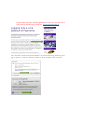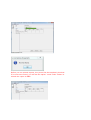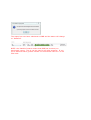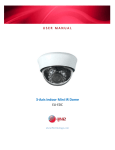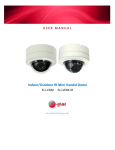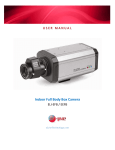Download Manual e-line Benchmark
Transcript
User guide for e-Line Benchmark In order to be able to fill in and submit your benchmark reports, you must be logged in to e-Line BB. Go to DNB's English-language website (http://www.dnb.nl/en/home/index.jsp) and select 'Statistics' and 'eline BB'. Then select 'Logging into e-Line Balance of Payments', on the righthand side of your screen. You will then see three options: 1. First time log in Use this option if you have not registered previously with e-Line using your registration number. 2. Log in Use this option if you have registered using your initial registration code, and have changed this code. 3. New password Use this option if you forgot your password or if you want to change your password. If you have lost your initial registration code, you can ask for a new one by sending an e-mail to: [email protected] You will then receive several prompts: one from Security Entrust, (the log-in server), click on 'Allow', and/or a Java prompt, click on 'Run'. You will now see the log-in screen. Please fill in your registration number and password here. Logging in will take several seconds. You will then see the following screen. Please check whether your name and address details are up to date, and report any changes to [email protected]. Click on ‘Report’ or on ‘Test module’. Occasionally, another Java prompt will appear. Click on 'Run' to proceed. After clicking ‘Report’, you will see the following screen. Select the report by double-clicking the line of the report. It is important to ensure that the settings below the tabs marked 'Window' and ‘Settings’ are set to autosave ‘On’ (active), and that permanent storage is set to the main DNB server. The benchmark report can now be retrieved and filled in. After filling in a part of the report, you can click on ‘Check’. The part of the report that you are seeing is now checked. You can also check the complete benchmark report, by clicking on ‘Action’ and ‘Check’. Before you can submit reports, they must first be completely checked. If no errors are found, you will see the option ‘send’ under ‘Action’ to submit the report to DNB. The report has now been submitted to DNB and the status will change to ‘Satisfied’. NOTE: the ‘Satisfied’ status means that DNB has received you benchmark report. This is not the case for all other statuses. If you see a different status, please contact our benchmark team at +31 20 524 2410.