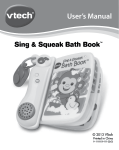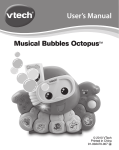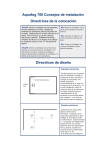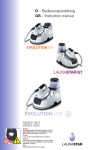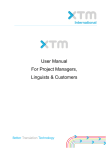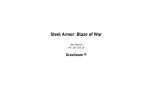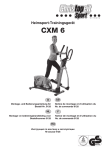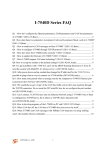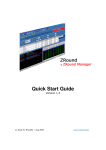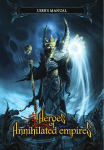Download A3. RadioActivity.fm User`s Manual, Addendum 3 Direct playlist entry
Transcript
A3. RadioActivity.fm User’s Manual, Addendum 3 Direct playlist entry via HTTP gateway Version 1.0 / 10.05.2007 The RadioActivity.fm direct playlist entry gateway The RadioActivity.fm direct playlist entry gateway lets stations make entries to their station’s playlist database by sending specially formatted HTTP GET queries to a RadioActivity.fm URL. The playlist gateway is intended as a tool to help stations integrate existing automation and systems into their RadioActivity.fm playlist logging. A station using an automation solution that outputs text files, for example, can create scripts to parse these files and update their RadioActivity.fm playlists by using the playlist gateway. RadioActivity.fm is working with stations to create and document such sample scripts, on a per-automation solution basis. RadioActivity.fm is currently working on MegaSeg, BSI, and iTunes automation integration, but if your station has a specific automation need, please feel free to contact us. Why would our station need such a thing? Many stations have a mix of live DJ’s and ‘automation’. While live DJ’s are tasked with entering their playlists into the RadioActivity.fm website by hand, stations still need a way to let station automation systems ‘talk’ to RadioActivity.fm. A sample station may have live DJ’s from 9am until midnight, but the midnight-to-9am shift plays music from a random playlist in iTunes, Winamp, MegaSeg, and/or any number of other automation solutions. The rules, so to speak, dictate that we still need to keep track of those plays originating from the automation player. Thus, the direct playlist entry gateway is provided to allow such communication to take place. Note: If you aren’t familiar and comfortable with your automation, as well as basic scripting concepts and light programming, STOP. This particular addendum probably won’t be of any use to you. If you _are_ experienced, and want to get started right now, you can skip ahead to the “Mandatory Variables” and “Gateway URL examples”sections and glean most of the information you need to get started. Playlist Gateway How-To First: Make sure your station has a gateway password: Before your station can begin using the playlist gateway, you will have to request a playlist gateway password. This password is a random six-letter password you will include in your HTTP GET requests for authentication purposes. Requests with a missing or incorrect password are ignored by the playlist gateway. To view your station’s gateway password – or to request one – 1) Log in to RadioActivity.fm with an administrator account. 2) Click Station Admin -> Gateway Password 3) If your station already has a gateway password, it will be displayed. 4) If your station does not yet have a gateway password, click ‘Request a gateway password’. Once your key has been issued, it will display here, and a RadioActivity.fm admin will email you when your password has been set. Please note: The gateway password is a very light layer of security intended to keep outsiders from abusing the playlist gateway -- and to keep bogus entries out of station playlists. Please keep your gateway password as secret as possible. If, for some reason, your station would ever like to change your gateway password, please contact RadioActivity.fm via email. Request Variables Mandatory and Optional Variables There are ten variables to include when calling the RadioActivity.fm direct playlist entry gateway, four of which are optional. Gateway request variables Mandatory variables: Fieldname: Notes: password - This is your six-letter gateway password title - Title of the track being logged artist - Artist name for the track being logged album - Album name for the track being logged label - Label name for the track being logged djoid - The DJ OID of the DJ assigned to this track’s logging (See below re: using an existing DJ vs. an automation DJ) Optional variables: Fieldname: Notes: timestamp - mm-dd-yyyy hh:mm:ss formatted timestamp of the track’s time of play genre - The plain-english description of the genre for the entry playtype - The plain-english description of the playtype for the entry showoid - The shoow ID for the show you would like to log the playlist under Variable ordering? As you will see in the request examples in the following sections, these variables don’t have to be entered in any particular order. As long as the mandatory fields are included - and properly formatted - it doesn’t matter what order you put the variables in the HTTP GET request. Mandatory variables On the ‘password’ variable: The password variable is your six-letter gateway password assigned by RadioActivity.fm, and found under Admin->Station Admin->Gateway Password The password variable is mandatory. Requests without a password, or with an invalid password, will be rejected by the gateway. On the ‘title’,’artist’,’album’, and ‘label’ variables: The title, artist, album, and label fields are - perhaps obviously - the title, artist, album, and label of the track being logged. All are mandatory. Requests missing one or more of these variables will be rejected. Because these are the variables may include foreign characters, spaces, and the like – and are being sent via HTTP GET – be sure to see the special note in the following section ‘Urlencoding your request variables’. On the ‘djoid’ variable: The djoid variable is an integer that ties the play you are entering to a specific DJ. The djoid’s you use in your gateway requests must match to a valid, active djoid at your station. You can discover an existing DJ’s djoid by logging into RadioActivity.fm as an admin, Clicking User admin, then their name, and noting the number next to the DJ #: field. It is left to the station whether they want to create a new RadioActivity.fm user for their automation, and use that new ‘automation user’s djoid - or instead to tie them to an existing (human) DJ’s entries. The playlist gateway will reject any entries without a djoid, or with a djoid that doesn’t belong to your station’s list of active DJ’s. Optional variables On the ‘timestamp’ variable: The timestamp field is an optional timstamp for the play you are entering, formatted in mm-dd-yyyy hh:mm:ss … style. The ‘hh’, which represents hours, is a 24-hour format, aka ‘military’ time. Thus, any ‘am/pm’ designations are not part of the timestamp, and should not be sent. Your particular automation system may or may not log timestamps. If it does, the timestamp variable will allow you to use your automation system’s timestamp, considered more accurate, instead of the default, which is the time your gateway entry is sent to RadioActivity.fm. The timestamp variable is optional. If your request doesn’t include a timestamp, RadioActivity.fm will record that play with the current time, corrected for your station’s local timezone. Also, timestamps in any other format than the mm-dd-yyyy hh:mm:ss mentioned above will be rejected. On the ‘genre’ variable: The genre variable is an optional entry for the same plain-english genre your station uses to track it’s genres – i.e. ‘country’,’hip hop’, ‘rock’, etc. Any specified genre included in your request must match an existing, predefined genre your station has on file. Genres that aren’t in your station’s list of active genres will be rejected. The genre field is optional. Omitting the genre won’t severely impact your station’s recordkeeping, but you won’t be able to generate genre-based reports on plays without the genre specified. On the ‘playtype’ variable: Much like the genre variable above, the playtype variable is an optional entry for the playtype your station is using to track playtypes – i.e. ‘CD’,’Vinyl’,’MP3’, etc. Take care to ensure that the playtype you include with your gateway request is the same as it appears in your station’s genres – note their capitalization, any hyphens, etc. Any Playtype that isn’t in your station’s list of active playtypes will be rejected, so it is important to make sure they match. It is left up to stations whether or not they want to create a special playtype for their station, perhaps called ‘automation’, for use only with the RadioActivity.fm gateway entries. Doing so, however, would help distinguish live plays from automated plays. Just like the genre variable, the playtype field is optional, but omitting the playtype won’t necessarily impact your station’s recordkeeping, but you won’t be able to generate playtype -based reports on plays without the playtype specified. Optional variables (continued) On the ‘showoid’ variable: The showoid variable allows you to assign gateway playlist entries to a specific show. An entry with a showoid must have a corresponding djoid – and that djoid must belong to a station DJ that has been assigned to that show. Show id’s can be found by clicking Show admin -> (the show name) and noting the number next to “Show ID#” The idea of adding automated plays to a show may seem odd, but the option exists. Your station, for example, may wish to create a show called “Automated show” or “Off the air” to be displayed when automates plays are coming in, and then make your automation user the DJ for that show. This would help keep your website’s public face properly updated via the “onair.xml” file – and would help further dileneate live plays from automated plays inside your playlists. Urlencoding your request variables Because your gateway requests will include words that may contain spaces, ampersands, and other non-HTTP GET friendly characters, all the fields you send should be urlencoded before including them in your request. What is urlencoding? Urlencoding is the process of changing a string for inclusion in a URL, where nonalphanumeric strings are specially encoded to be ‘web friendly’ by replacing them with different characters. Conside the following playlist entry: Title: Tahitian Skies Artist: Chief O'Neill's Hornpipe Chieftains Album: Another Country Label: RCA Victor When this entry is urlencoded, it will look like this: title=Tahitian+Skies&artist=Chief+O%27Neill%27s+Hornpipe+Chieftains&album=Another +Country&label=RCA+Victor The replacement symbols: +, %27, and so on, are the result of the URLEncoding. This method also handles any foreign characters that may appear – such as é, ñ, and so on. How do I urlencode? The method you use for urlencoding will differ according to whatever scripting language you are using. In PHP, the urlencode() function. In ASP, the function is called Server.URLEncode() RadioActivity.fm Gateway Request Examples Below are a number of valid RadioActivity.fm gateway requests. Note that requests start with http://www.radioactivity.fm/gateway/index.php? … and have many variables added onto the end of the URL. Example 1: This example is for station KFAKE, who has the following password : qqq777 The djoid for this entry, is 12. The song being logged is Bob Marley’s Exodus, off the Legend album, on the Island label. Here, the timestamp, genre, and playtype variables have also been specified. http://www.radioactivity.fm/gateway/index.php?password=qqq777&title=Exodus&artis t=Bob+Marley&album=Legend&label=Island&djoid=12×tamp=12-192006+15%3A57%3A00&genre=Alternative&playtype=A-list Because it doesn’t matter what order the variables appear in, the following request is also valid, and exactly equal to the request above: http://www.radioactivity.fm/gateway/index.php?playtype=A-list×tamp=12-192006+15%3A57%3A00&password=qqq777&artist=Bob+Marley&album=Legend&l abel=Island&djoid=12&genre=Alternative&title=Exodus Example 2: Here’s an example that includes foreign characters in the song information. Note how urlencoding turns the foreign characters into numerical codes. This example is for station KFAKE, who has the following password : qqq777 The Djoid, for this entry, is 12. The song being logged is José Flaco’s song Puerto Peñasco, off the Amor album, on the Flaco label. Here, only the optional timestamp variable has been specified. http://www.radioactivity.fm/gateway/index.php?password=qqq777&title=Puerto+ Pe%F1asco&artist=Jos%E9+Pescado&album=Amor&label=Flaco&djoid=12×ta mp=10-09-2007+15%3A57%3A00 Example 3: Here’s another example, for the same station. Because this request doesn’t include a timestamp, the play’s timestamp will be set to the time that this gateway request was sent to RadioActivity.fm. http://www.radioactivity.fm/gateway/index.php?password=qqq777&title=Big+Love&ar tist= Kevin+Drew&album= Spirit+If&label= Arts+%26+Crafts&djoid=12 Example 4: Here’s an example that includes djoid and showoid variables to tag this entry to a specific show. In this example, the show’s oid is 111, and the djoid is 379. This entry doesn’t fail, because DJ# 379 is, indeed, a member of show # 111. http://www.radioactivity.fm/gateway/index.php?password=qqq777&title=testTitle& artist=testArtist&album=testAlbum&label=testLabel&genre=Alternative&playtype= A-list&showoid=111&djoid=379 Request Throttling: Because your scripts may be sending requests that can contain duplicate entries, for various reasons, the RadioActivity.fm gateway has built in request throttling. NOTE: To prevent multiple duplicate entries, RadioActivity.fm will discard any request that is the same as any of the last five gateway requests. Remember: If your scripts send a request in that is exactly the same as any of the last five entries sent in by your station, RadioActivity.fm will discard the request and return an error of “The song you sent in was listed in the last 5 tracks, and prevented from more entry”. Error messages and explanations: If your gateway request is valid, RadioActivity.fm will return a single respons: OK If, however, your gateway request is invalid, or contains errors, RadioActivity.fm will return the message Error:, followed by a message as to why the request failed. Listed below are all the possible error messages RadioActivity.fm may return, what they mean, and how to address them. Message: Missing mandatory field: password Meaning: Your gateway request didn’t include a password field. Fix: Make sure your request includes a password=nnnnnn where nnnnnn is your station’s assigned gateway password. Message: Password field: was wrong length Meaning: The gatweway password you provided wasn’t 6 characters long. Fix: Make sure the gateway password you provided is exactly 6 characters long. Message: Password failed: not a valid password Meaning: The gateway password you provided wasn’t on file at RadioActivity.fm Fix: Make sure the gateway password you provided is the one found by going to Station Admin -> Gateway Password in RadioActivity.fm. You will have to login as a station admin. Error messages and explanations (continued) Message: Missing mandatory field: title Meaning: The request didn’t include a title – i.e. the title of the track being logged. Fix: Make sure your request includes a title=nnnnnn where nnnnnn is the title. Also, make sure that title is urlencoded correctly. Message: Missing mandatory field: artist Meaning: The request didn’t include a artist – i.e. the artist of the track being logged. Fix: Make sure your request includes a artist =nnnnnn where nnnnnn is the artist. Also, make sure that artist is urlencoded correctly. Message: Missing mandatory field: album Meaning: The request didn’t include a album – i.e. the album name of the track being logged. Fix: Make sure your request includes a album=nnnnnn where nnnnnn is the album name. Also, make sure that album is urlencoded correctly. Message: Missing mandatory field: label Meaning: The request didn’t include a label – i.e. the name of the label for the track being logged. Fix: Make sure your request includes a label=nnnnnn where nnnnnn is the label name. Also, make sure that label is urlencoded correctly Message: Missing mandatory field: djoid Meaning: The request didn’t include a djoid, or the djoid provided wasn’t a number. Fix: Make sure your request includes a djoid=xxx where xxx is an integer that coresponds to one of your station’s DJ id numbers. Message: specified DJOID (number) does not belong to station Meaning: Your request contained a djoid number that does not belong to any of your station DJ’s id numbers. Fix: Make sure that the djoid number you have provided does, indeed, belong to one of your DJ’s. Message: the specified DJOID (number) is not currently marked ACTIVE"; Meaning: Your request contained a valid djoid number for your station – but that particular DJ isn’t marked as active. Fix: Make sure that Dj’s account is active by logging in as a station admin and checking their status is active under User Admin. Conversely, you could use a different DJOID, one that you have confirmed as valid. Message: Timestamp date is malformatted: month Meaning: Your request included a timestamp variable, but the month portion was somehow malformatted, included non-number characters where numbers were expected, or included too few or too many digits. Fix: Make sure that the month variable you are sending is composed of exactly two digits, ranging from 01 to 12, and appears in a timestamp formatted as mm-dd-yyyy hh:mm:ss Error messages and explanations (continued) Message: Timestamp date is malformatted: day Meaning: Your request included a day variable, but the day portion was somehow malformatted, included non-number characters where numbers were expected, or included too few or too many digits. Fix: Make sure that the day variable you are sending is composed of exactly two digits, ranging from 01 to 31, and appears in a timestamp formatted as mm-dd-yyyy hh:mm:ss Message: Timestamp date is malformatted: year Meaning: Your request included a year variable, but the year portion was somehow malformatted, included non-number characters where numbers were expected, or included too few or too many digits. Fix: : Make sure that the year variable you are sending is composed of exactly four digits, and appears in a timestamp formatted as mm-dd-yyyy hh:mm:ss Message: Timestamp date is malformatted: hour Meaning: Your request included an hour variable, but the hour portion was somehow malformatted, included non-number characters where numbers were expected, or included too few or too many digits. Fix: Make sure that the hour variable you are sending is composed of exactly two digits, ranging from 00-23, and appears in a timestamp formatted as mm-dd-yyyy hh:mm:ss. (Remember, RadioActivity.fm is expecting hours in military time format) Message: Timestamp date is malformatted: minute Meaning: Your request included a minute variable, but the minute was somehow malformatted, included non-number characters where numbers were expected, or included too few or too many digits. Fix: Make sure that the minunte variable you are sending is composed of exactly two digits, ranging from 00-59, and appears in a timestamp formatted as mm-dd-yyyy hh:mm:ss. Message: Timestamp date is malformatted: seconds Meaning: Your request included a seconds variable, but the seconds portion was somehow malformatted, included non-number characters where numbers were expected, or included too few or too many digits. Fix: Make sure that the seconds variable you are sending is composed of exactly two digits, ranging from 00-59, and appears in a timestamp formatted as mm-dd-yyyy hh:mm:ss. Error messages and explanations (continued) Message: specified genre: (genre name) is not one of stations known genres"; Meaning: Your request included a genre, but the genre specified didn’t match up to any valid, active genres on file for your station. Fix: Make absolutely sure that the genre you are specifying in your request is the same as the genres on file for your station. Pay special attention to capitalization, hyphens, etc. Message: specified playtype: (playtype name) is not one of stations known playtypes"; Meaning: Your request included a playtype, but the playtype specified didn’t match up to any valid, active playtypes on file for your station. Fix: Make absolutely sure that the genre you are specifying in your request is the same as the genres on file for your station. Pay special attention to capitalization, hyphens, etc. Message: Show oid provided, but not numeric Meaning: The request included a showoid variable, but it wasn’t a number. Fix: make sure the showoid variable you are sending consists of only an integer. Message: Show oid provided, but does not belong to this station. Meaning: The request included a showoid variable, but the showoid specified doesn’t match any show for the specified station. Fix: Make sure you are providing the correct showoid value – namely, one that belongs to your station. Message Show oid provided, but missing a djoid. Meaning: The request included a showoid variable, but no djoid variable. Fix: When a request has a showoid variable, RadioActivity.fm has to know which DJ is also being assigned for this play, because many different DJ’s can take part in any one show. Make sure to include a valid djoid for a DJ as well. Message: Showoid and djoid provided, but the DJ does not belong to that show. Meaning: The request included a showoid variable, and a djoid variable, but the djoid for the DJ provided doesn’t belong to the show specified by showoid. Fix: Make sure the djoid and showoid you are providing are correct, and if the DJ specified by djoid isn’t a member of the show, assign them to it by going to Show admin -> (show name) -> Other Dj’s Message: ERROR: SQL bombed on: (message) Meaning: There was a catastrophic error on RadioActivity.fm’s end – unrelated to your request. This is most likely the message you will see if our database has had some sort of catastrophic error. Fix: If this message appears, it isn’t your fault, and the RadioActivity.fm admins will receive an automatic error warning via email. Other issues and notes: Question 1: Ok, so I get the gateway concept - but I’m not sure how I’m going to do this. How exactly do I get our (automation setup X) talking to the RadioActivity.fm gateway in order to put our automation plays into RadioActivity.fm? Answer: Unfortunately, the methodology is going to vary wildly by station. It is left up to each station’s techs to figure out how they’re going to accomplish this. Why? Because there are as many unique automation setups out there as there are stations. It’s going to depend on a) What kind of live/automated mix your station has b) What specific kind of automation system your station uses (Winamp? iTunes? BSI? megaSeg? RCS? Operating System? etc.) c) The format, location, and accessibility of your automation’s logfiles. For example: Consider a station that had live DJ’s from 9am-midnight, and a MegaSeg automation system running from midnight to 9 am. They have MegaSeg running on an OS X machine connected to their campus internet. The train of thought is as follows: - MegaSeg keeps logfiles on the local (OS X machine). - OS X also supports a wide variety of scriptable commandline programming. - The station, then, is tasked with writing a script that will, from midnight to 9am, - parse these MegaSeg logfiles, perhaps every 5 minutes - weed out any entries already sent to RadioActivity.fm gateway - send a new request to the RadioActivity.fm gateway While this sounds daunting, RadioActivity.fm is currently working to integrate this exact kind of setup, and will be releasing scripts for doing so once they have been thoroughly tested. Question 2: Is secure connection (https://) supported on the playlist gateway? Answer: No. At the time of this manual’s writing, secure (https:) connections are not supported on the playlist gateway. Question 3: Can we change or delete any entries using the playlistgateway? Answer: No. Right now the gateway only allows ‘inserting’ data into your playlists – and not updating or deleting existing data. Yes, this means that any playlist edits or deletes on the plays coming in via the gateway must be made by logging into the RadioActivity.fm admin back-end. Yes, this is admittedly a little annoying, especially when you’re doing beta testing. The idea of runaway script or malicious hacker being able to alter or delete station playlist information via the gateway, however, vastly outweighs the inconvenience of having to log in to make these changes. Question 4: Our automation seems to record time, artist, album, and label … but how would we go about adding in playtype and genre to the files somehow in order to pass these onto RadioActivity.fm? Answer: While this question isn’t completely answered as of yet, we’re investigating using extra ID3 fields on the music files to store playtype and genre.