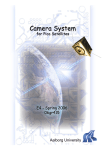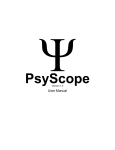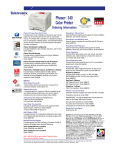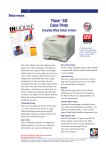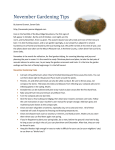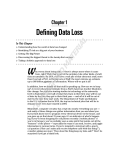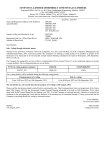Download MECanalyst Manual - ENG
Transcript
MECanalyst cognitive consumer mapping software user guide rev. 0.4_en INDEX.................................................................................................................................................................... 2 WHAT IS MECANALYST?.................................................................................................................................... 3 WHO CAN USE MECANALYST? ........................................................................................................................... 3 MAIN FEATURES OF THE SOFTWARE .................................................................................................................... 3 OBJECTIVES ........................................................................................................................................................ 3 BASIC CONCEPTS: MEANS-END ANALYSIS AND LADDERING ................................................................................ 4 The means-end chain model .......................................................................................................................... 4 The laddering technique ................................................................................................................................ 6 ADVANTAGES OF MECANALYST ........................................................................................................................ 7 Main applications.......................................................................................................................................... 8 REFERENCES ....................................................................................................................................................... 9 INSTALLATION ................................................................................................................................................ 11 SYSTEM REQUIREMENTS ................................................................................................................................... 11 INSTALLING AND UNINSTALLING....................................................................................................................... 11 USER INTERFACE ........................................................................................................................................... 12 TOOLBAR .......................................................................................................................................................... 12 PROJECT WINDOW ............................................................................................................................................ 13 SUBJECT AND LADDER WINDOW (LADDER MANAGER) ..................................................................................... 14 Selecting elements ....................................................................................................................................... 14 Selected element: subject............................................................................................................................. 14 Selected element: ladder.............................................................................................................................. 15 Selected element: demographic attribute .................................................................................................... 15 Selected element: chunk............................................................................................................................... 15 WORKING WITH CHUNKS................................................................................................................................... 17 Chunk list..................................................................................................................................................... 17 Inserting a new chunk.................................................................................................................................. 17 Modifying chunk properties......................................................................................................................... 18 Deleting a chunk.......................................................................................................................................... 19 CONTENT CODE MANAGER (CCM).................................................................................................................... 20 PRINTING .......................................................................................................................................................... 22 Printing ladders........................................................................................................................................... 22 Printing synonyms ....................................................................................................................................... 22 FILTER BY DEMOGRAPHIC CODES ...................................................................................................................... 24 CREATING/VIEWING THE IMPLICATION MATRIX ................................................................................................ 25 CREATING/VIEWING ABSTRACTNESS AND CENTRALITY TABLE ........................................................................ 25 CREATING/VIEWING THE HIERARCHICAL VALUE MAP ....................................................................................... 26 IMPORTING ........................................................................................................................................................ 30 Importing .LAD files (Laddermap MAP file)............................................................................................... 30 Importing from SUB.TXT files (MECanalyst project) ................................................................................. 30 OPTIONS ............................................................................................................................................................ 31 PROJECT PROPERTIES ........................................................................................................................................ 32 MECanalyst – Skymax-DG© 2 What is MECanalyst? MECanalysist is a versatile software developed to identify consumers’ motives for buying products and/or services. It has been designed to learn and understand how consumers ascribe to a product/service a meaning, a self-relevance, which may encourage, or hamper, their use. MECanalyst is a tool to analyze the link between products and consumers and to gather information on consumers goal structures starting from the analysis of their decision-making processes. It allows to uncover/analyze consumer cognitive structures and decision maps (also referred as Hierarchical Value Maps), by the utilization of an innovative research method – means-end chain analysis (Grunert et al., 1995; Olson and Reynolds, 1983; Reynolds and Gutman, 1988) – coupled with a in-depth interviewing technique called laddering. Who can use MECanalyst? The software is aimed at: • Companies: o carrying out market surveys; o doing consulting (work) specifically targeted to marketing; • Researchers: o in the field of consumer research; o in the field of qualitative and quantitative research. • Universities: o teaching staff and marketing students interested in further information on, and the application of, means-end chain analysis. Main features of the software MECanalyst was developed in 2002 by Prof. Raffaele Zanoli and Dr. Simona Naspetti of the University of Ancona (IT), Dr. Eva Thelen of the University of Innsbruck (AT), Dr. Gunther Botschen, and the Institut für Marketing-Strategieberatung in cooperation with Leonardo Cigolini Gulesu and Dr. Antonio Ruccia of SKYMAX (IT) . Objectives MECanalyst aims at providing users with the opportunity to apply means-end chain analysis to consumer research in order to shape, where possible, appropriate strategic marketing decisions. The results of the application of this method can provide marketers and researchers with an essential starting point in the understanding of consumer decision-making processes as well as with a basis to develop communication strategies and improve product positioning. MECanalyst – Skymax-DG© 3 Basic concepts: means-end analysis and laddering MECanalyst uses the conceptual model of means-end chain analysis1 to study the motivations underlying consumer purchasing decisions. By analyzing the link between consumers and products/services, the means-end approach attempts to pinpoint consumer preferences, in order to reveal the often hidden motives behind choices. Indeed, the concept that consumer choices are not solely directed by material product features but, to a considerable extent, also by a psychological component to which these appeal, is relatively recent. To a consumer, a good/service can have diverse meanings. For instance, when buying coffee, the product could be chosen based on attributes related to: type (e.g. in grains, soluble); origin (e.g. Brazil); package (e.g. jar or pouch); brand, etc. However, consumers are not only interested in the bundle of characteristics – attributes – that distinguish one type of coffee from another; rather, they are attracted/discouraged by the desirable (benefits) or undesirable (risks) consequences deriving from the use/purchase of the relevant good and/or service. In the case of coffee, the decision to buy may thus result to be connected with benefits such as “less strong than espresso coffee”, “easy to make”, “suitable for elderly people” (Quelch et al., 1994); however, it is mainly the personal relevance to the eye of the consumer that constitutes the main purchase motive (fig. 1). In other words, if one delves into the consumer’s mind, the motivation of the choice results to be based on psychological states, i.e. reasons connected with a need/value which is satisfied by the purchase: e.g. the achievement of a physical sense of well-being, self-esteem, belonging to a group, etc. It is thus interesting to study the link between product characteristics and the consumer in order to achieve a better understanding of the way consumer choice is influenced by his/her values. Means-end chain analysis tries to make this relationship emerge. Soluble coffee Non as strong as Suitable for elderly people I feel well Figure 1: Example of a means-end chain The means-end chain model One of the more relevant aspects of marketing research from the scientific as well as the operative standpoint is the comprehension of consumer decision-making processes. 1 Means-end analysis is a strategic problem-solving technique first introduced by Newell and Simon (1963) in GPS (“General Problem Solving”), a program applied to the solution of artificial intelligence problems based on the simulation of human cognitive processes. MECanalyst – Skymax-DG© 4 However, the methods employed to study consumer behaviour are often unsatisfactory due to the lack of a tool linking consumers’ knowledge of product characteristics and their needs, hence their own characteristics. The means-end chain model is a conceptual tool which allows to understand how consumers perceive the self-relevant outcomes of product use and consumption (Grunert et al., 1995; Peter et al. 1999; Reynolds and Gutman, 1988; Vallette-Florence and Rapacchi, 1991). Concrete product attributes Abstract product attributes Product knowledge Functional consequence s (Benefits) Psycho-social consequence s (Benefits) Instrument al values Terminal Values Self-knowledge Figure 2: Means-end chain theory It explores the connection between consumer and product through the construction of a simple associative network between concrete and abstract product attributes, functional and psychosocial consequences linked with product use and, finally, consumers’ instrumental and terminal values. Product attributes are but means through which consumers achieve their ultimate values, ends, via the positive consequences or benefits accruing from the attributes. In other words, goods/services are seen as means to satisfy needs that are conscious to a varying degree. In the means-end chain model, products are thus not chosen and purchased for themselves or their acharcteristics, but rather for the meaning they engender in the mind of prospects (Reynolds and Gutman, 1988). In this way products, though selected for fairly concrete features, such as their characteristics and attributes (e.g. proportion of fat, color, origin, production method), and for the benefits which they are capable of providing – functional or psychosocial consequences (e.g. a healthy and tasty diet) - are in fact perceived subconsciously as aimed at and connected with the achievement of individual goals (Peter et al., 1999), A means-end chain is thus a conceptual structure linking a product (defined as a bundle of attributes) and a consumer (regarded as a holder of values) (fig. 2). Attributes of products are assumed to lead to various consequences of product use or consumption which in turn satisfy consumers’ values. Such connections can be identified using the laddering technique, an interviewing method that aims at explaining consumer choices through the identification of the network of links among product attributes, the tangible positive outcomes associated to these (functional consequences), personal outcomes which pertain to the individual MECanalyst – Skymax-DG© 5 psychological realm or relationships with other people (psychosocial consequences) and, ultimately, values. The laddering technique The means-end chain information is contained in consumers’ memories. As a rule, however, consumers are unable to access such information in an articulated manner when it is required. A suitable research strategy is needed to analyse it. Similarly, the motives for buying products cannot be obtained by direct asking, as in most cases consumers are not aware of their decision-making process nor are they able to perceive naturally the reasons which have prompted them to choose a product to the exclusion of another. An in-depth interviewing technique, laddering, is thus required to learn how consumers perceive products and what significance they attribute to them. This technique, which aims at obtaining cognitive maps, or Hierarchical Value Maps (HVMs), is the most widely used method to uncover consumers’ cognitive structures (Reynolds and Gutman, 1988), so much so that it is sometimes confused with means-end chain analysis. The laddering technique is intended to reveal how the respondents link product attributes to more abstract consequences and values (Reynolds and Whitlark, 1995). It consists of three fundamental steps2: elicitation of salient attributes; data collection through the actual laddering interview; analysis of results. During the interview consumers are prompted to reflect on their purchase decisions. Once the significant attributes have been elicited using one or more of the available techniques, the laddering interview proper is performed. This method has the advantage of “inducing” consumers to reflect and reason on attributes-consequences-values relationships. To identify of the connections between attributes, consequences and values, respondents are asked to trace the network of associations in the means-end chain by answering repeatedly a simple question: “why do you think this attribute (or consequence/value) is important to you?”. The researcher, by this sequence of in-depth probes, thus identifies one or more ladders for each consumer by revealing what product attributes mean to the consumer in terms of consequences and values (Gutman, 1982). Application of the laddering method thus allows to identify the network of connections, HVMs, which drive consumer behaviour toward products and/or services, and to identify the barriers preventing the greater diffusion of certain goods and/or services. The links which consumers consider personally significant, and which enable the maps to be derived, can be addressed in detail also in the light of different demographic and socio-economic 2 See Reynolds and Gutman (1988) for a detailed description of the method. MECanalyst – Skymax-DG© 6 characteristics, or of any other features that may be relevant to the identification of different motivational drives for specific market segments. The phase of data collection through laddering interviews is followed by four phases of analysis: content analysis and coding of data, derivation of the implication matrix, construction of HVMs, and analysis of results proper. MECanalyst considerably facilitates the processing of data both in the phase of their coding and in the final three phases (see Data show). After map construction, the information contained therein can be used to improve the positioning of existing products, to innovate products/services, or to define appropriate communications strategies. Advantages of MECanalyst Means-end analysis, which is usually perceived as a complex, time-consuming and expensive study method, becomes simpler and friendlier with MECanalyst. The utilization of this software simplifies and solves some of the typical problems encountered in the phases of coding and subsequent analysis of laddering interviews (Grunert and Grunert, 1995). In particular, this software performs a significant amount of operations, making the greatest part of the data processing and map construction work nimbler and more detailed at the same time. MECanalyst possesses some features that set it apart from previous software: • ease of use: MECanalyst is endowed with a simple and intuitive interface and has been designed for use also by operators approaching means-end analysis for the fist time (e.g. students.); • data storage and processing ability: MECanalyst allows to manage and store an unlimited amount of data (i.e. number of respondents, number and/or length of the ladders/chunks expressed by each respondent); • graphic interface: all operations – entering and modification of the data collected, attribution of synonyms and clustering of data, etc. – are made dramatically easier, more agile, and in some cases even automatic (e.g. calculation of centrality and abstractness indices); • coding of data: MECanalyst has an option which facilitates and streamlines the most complex task of data analysis: content analysis. Its in-built “pattern recognition” tool allows to reduce and simplify the coding phase, a very expensive part of all means-end analyses, making this software a unique, easy-to-use and highly effective tool to study consumers’ cognitive processes; MECanalyst – Skymax-DG© 7 • visualization of results / output management: since MECanalyst is based on Microsoft Windows™ applications (such as Powerpoint™ and Excel™) for output generation, it is easy to manage the processing of results with reference to both the graphic module, i.e. when presenting the final maps, and the implication matrix (should the laddering results be supplemented by further statistical analyses); • theoretical principles: since MECanalyst implies and applies, in a flexible though rigorous manner, the more recent theories in the field of means-analysis, it constitutes a valuable tool in laddering studies. Further software modules are being investigated to make MECanalyst increasingly effective and useful. In particular, the research team is studying an extension of the program aimed at facilitating the administration of laddering interviews in the data collection phase. Such extension would also enable a larger number of interviews to be managed, a feature currently limited by the high cost of data collection. This would allow the method to be applied to large-scale quantitative studies, resulting in greater reliability of data without a corresponding increase in cost. Main applications Suitable areas for application of means-end analysis, hence of MECanalyst, may be (Gutman, 1982): • product positioning and segmentation analysis; • design of new products or improvement of existing ones; • design of communications strategies. As regards to product positioning, means-end chain analysis is a useful tool to identify opportunities and threats from competitors. MECAnalyst allows to process the information obtained from laddering interviews (strengths as well as weaknesses) in order to decide whether to focus on promoting favourable product features or on highlighting the weaknesses of competing products (Reynolds and Whitlark, 1995), by exploting perceived product differences. With reference to segmentation, MECAnalyst can be used to determine the influence of values among different consumer segments and to link the possible differences detected with as many product variants. Design of new products and improvement of existing ones begins from the attributes, but the significance of the latter becomes apparent as a function of their associated consequences. MECanalyst – Skymax-DG© 8 When introducing a new product or an innovation, knowledge of the attributes-consequencesvalues links allows those responsible for Company marketing to recognize consumers’ desires and communicate them, after translating them into physical characteristics, to product managers (Gutman, 1982). Finally, the cognitive maps that can be obtained with MECAnalyst, though obviously not aspiring to be the sole basis on which more effective communication strategies or advertising can be developed, can however be valuable supports to direct those choices (Reynolds and Whitlark, 1995). Knowledge of the key factors (values) influencing consumers, as well as of the leverage points (psycho-social consequences) connecting multiple values and multiple lower-level constructs, enables companies to develop original communication strategies, reduce advertising expenditure (e.g. by standardisation of advertising programs) and increase its efficiency (Reynolds and Whitlark, 1995). References Grunert, K.G., Grunert, S.C., (1995): “Measuring subjective meaning structures by laddering method: theoretical considerations and methodological problems”, in International Journal of Research in Marketing. Grunert, K.G., Grunert, S.C., Sørensen E., (1995): “Means-end chains and laddering: an inventory of problems and an agenda for research”, Mapp, The Aarhus School of Business, working paper n. 34. Gutman J., (1982): “A means-end chain model based on consumer categorization processes”, Journal of marketing, 46, 1. Newell A., Simon H., (1963): “GPS: A program that simulates human thought”, in Computer and Thought, ed. Feigenbaum and Feldman, McGraw-Hill, New York. Olson e Reynolds, 1995; Olson J., Reynolds T., (1983): “Understanding Consumer’s cognitive structures: Implications for advertising strategy”, in Percy L., Woodside A. (eds.), Advertising and Consumer psychology, Lexinton Books, Lexinton, MA. Peter J.P, Olson J.C., Grunert K., (1999): Consumer Behaviour and marketing strategy, European ed., McGraw-Hill, London. MECanalyst – Skymax-DG© 9 Reynolds T.J., Gutman J., (1988): “Laddering Theory, Method, Analysis and Interpretation” Journal of Advertising Research, 28, 1. Reynolds T.J., Whitlark D.B., (1995): “Applying laddering data to communications strategy and advertising practice”, Journal of Advertising Research, July/August. Vallette-Florence P., Rapacchi, B., (1991): “Improvements in means-end chain analysis: using graph theory and correspondence analysis”, Journal of Advertising Research, February/March. MECanalyst – Skymax-DG© 10 Installation System Requirements Operating System Windows 9x, NT, 2000, XP Processor Minimum: Intel 486DX Recommended: Pentium MMX Memory 32Mb RAM (recommended 64Mb) Hard disk space 10Mb free space Installing and uninstalling Follow these instructions to install MECanalyst: 1. Close all active programs on your computer 2. If you are installing from a CD-ROM, insert the CD-ROM into the CD-ROM drive, select Run from the Start menu and enter the letter corresponding to the CD-ROM drive followed by “:\setup” (for example E:\setup.exe). If you are installing from a software archive, double-click the icon representing the archive file, unzip it into a temporary directory (for example C:\Temp) and then double click the icon representing the setup file to run the Setup program. The installation process will begin and InstallShield will extract the MECanalyst files. 3. Read the welcome screen and click OK. 4. Read the terms and conditions of the license agreement and click Yes if you agree. 5. Specify the directory where you wish MECanalyst to be installed. If you already have a previous version of MECanalyst installed, choose the directory where the previous version is stored to retain access to existing data and preferences. Click Next. 6. When installation is finished, select the relevant option if you wish to launch MECanalyst straight away. 7. Click Finish to close InstallShield. You can uninstall MECanalyst by simply deleting the MECanalyst folder and all its contents. MECanalyst – Skymax-DG© 11 User interface Toolbar In MECanalyst you can either use the toolbar, combinations of keys or the function keys to carry out commands. Below is a description of the main commands accessible from the toolbar. In brackets, you will see the associated function key shortcut. - NEW (F2): new project/subject/chunk OPEN (F3): open project DELETE (F4): delete project/subject/ladder/chunk EDIT (F5): modify properties of project/demographic attribute of a subject/chunk DEMO (F6): edit/add/delete demographic codes for the project/insert demographic codes for subjects LADDER (F7): add a new ladder for the selected subject CODES LIST (F8): view content codes for the selected project DETAILS: view the chunks associated with a content code MAIN/CLOSE (F10): return to the project window/exit the application CUT: cut the selection and store on the clipboard (CTRL-X) COPY: copy the selection to clipboard (CTRL-C) PASTE: paste the contents of the clipboard (CTRL-V) Figure 1 – Toolbar MECanalyst – Skymax-DG© 12 Project Window When you open the program, the list of current projects is displayed. For each project, the list shows the code, the description, the author, the date created (‘Creation’)and the date last modified (‘Last update’). You can order the list by each of these properties, simply by clicking the heading at the top of the appropriate column. In the project list window, you can carry out the following actions: 1. NEW (F2), insert a new project: you will be asked to enter the code, the description and the author of the project (you can modify any of these properties at a later time by selecting the project and using the EDIT command), the date created and the date last modified are updated automatically, using the system clock; 2. OPEN (F3), view the ladders (see “Subject and Ladder Window” for more details); 3. DELETE (F4), delete the selected project (requires confirmation); 4. EDIT (F5), modify project properties (code, description and author); 5. DEMO (F6), view the list of demographic codes for the selected project (see “Element selected: demographic codes” for more details); 6. CODES LIST (F8), view the list of content codes for the selected project (see “Content Code Manager”); 7. EXIT (F10), exit the application (requires confirmation). Figure 2 – Project List MECanalyst – Skymax-DG© 13 Subject and ladder window (Ladder Manager) On the left side of the window you can view the list of subjects and their associated ladders, whilst the right side of the window shows the list of demographic attributes for each subject or the chunks that constitute the ladder, depending on whether you have selected a subject or a ladder on the right side of the window. Figure 3 – Subject and ladder list Selecting elements Before you can move, copy or delete subjects, ladders or chunks you have to select them. You can select using the mouse or keyboard; selected chunks are highlighted. Subjects and ladders can be selected only one by one. However, you can select multiple chunks in the same ladder. If you wish to select more than one chunk simultaneously, select all the chunks using the left mouse button holding down the SHIFT command on the keyboard (for adjacent chunks) or using the left mouse button holding down the CTRL command on the keyboard (for nonadjacent chunks) on the keyboard and then perform the cut, copy or paste operation. Selected element: subject If you select a subject, you can carry out the following actions: 1. NEW (F2), insert a new subject MECanalyst – Skymax-DG© 14 2. DELETE (F4) delete the selected subject and all associated ladders (requires confirmation); 3. DEMO (F6), code demographic attributes for the selected subject; a window will appear containing the list of demographic codes associated with the project, from which you can choose the relevant demographic codes. To code demographics, simply select the relevant code and click EDIT, use the value field in the form that appears. If you wish to add a new demographic code, you must return to the project window and insert a new code there, then go back to the subject, click on DEMO (F6) and select the newly inserted code from the list. 4. LADDER (F7), insert a new ladder for the selected subject: this command automatically opens the window you can use to insert a new chunk. 5. MAIN (F10), return to the project window. Selected element: ladder 1. NEW (F2), add a new chunk to the selected ladder (see “Inserting a new chunk”); 2. DELETE (F4), delete the selected ladder and all associated chunks (requires confirmation); 3. LADDER (F7), insert a new ladder for the selected subject this command automatically selects the new ladder and opens the window you can use to insert a new chunk. 4. MAIN (F10), return to the project window; 5. CUT (CTRL-X), cut the selected ladder and copy all the chunks to the clipboard (requires confirmation); 6. COPY (CTRL-C), copy the selected ladder and store on the clipboard; 7. PASTE (CTRL-V), paste the ladder stored on the clipboard to the selected subject It is also possible to move chunks between ladders by selecting the chunk(s) to move/copy and then dragging and dropping onto the required ladder. When you drop the selected elements into their new location, a dialogue box will appear asking if you wish to copy or move the elements or if you wish to cancel the operation. Selected element: demographic attribute 1. DELETE (F4), delete selected demographic attribute; 2. EDIT (F5), modify selected attribute: using the editing window that appears you can modify the demographic attributes for the selected subject; 3. DEMO (F6), code a new demographic attribute for the selected subject Selected element: chunk 1. NEW (F2), insert a new chunk (see “Inserting a new chunk”); MECanalyst – Skymax-DG© 15 2. DELETE (F4), delete selected chunk (requires confirmation, if you have selected more than one chunk, you can delete the selected chunks simultaneously); 3. EDIT (F5), modify the selected chunk (see “Modifying chunk properties”); 4. CUT (CTRL-X), cut the selected chunk and copy to the clipboard; 5. COPY (CTRL-C), copy the selected chunk to the clipboard; 6. PASTE (CTRL-V), insert the chunk(s) stored on the clipboard; 7. MAIN (F10), return to the project window. You can also cut, copy and paste multiple chunks: see the section “Selecting elements” . MECanalyst – Skymax-DG© 16 Working with chunks Chunk list When you selected a ladder, you will see the list of chunks that make up the ladder on the right side of the window. The listing displays the properties of each chunk: 1. the type; 2. the associated synonym (if present); 3. the answer given by the subject. In the status bar, you will see the ID number of the selected subject and ladder. Figure 4 - Status bar Inserting a new chunk To insert a new chunk, you must first select the appropriate ladder, then click NEW in the toolbar. Alternatively, create a new ladder (click LADDER in the toolbar) and the window to insert a new chunk will be displayed automatically. For each chunk, MECanalyst allows you to enter the response given by the subject interviewed (answer field), the type of chunk (type buttons), and the associated content code (synonym field). Six different chunks types are available: 1. Concrete attribute (Ac); 2. Abstract attribute (Aa); 3. Functional consequence (Cf); 4. Psychological consequence (Cp); 5. Instrumental value (Vi); 6. Terminal value (Vt). MECanalyst – Skymax-DG© 17 Figure 5 – Inserting a chunk When you have added a new chunk it will be automatically inserted into the ladder depending on which type it has been assigned: by modifying the type the chunk will be allocated a new position respecting the hierarchy of the six chunk types (Ac – Aa – Cf – Cp – Vi – Vt). In the synonym field it is possible to view the list of content codes corresponding to the selected type and to select a content code from the list. Alternatively, you can enter a new content code. Each time a chunk is added (click OK or press Enter) MECanalyst remains in Insert Chunk mode. You can exit by clicking Cancel or by pressing Escape on the keyboard. With the CTRL-X, CTRL-C and CTRL-V keys you can also cut, copy and paste text within each chunk answer. Modifying chunk properties You can modify any of the following chunk properties: - the answer; - the chunk type; - the content code associated with the chunk (synonym); - the position of the chunk within the ladder (chunk). MECanalyst – Skymax-DG© 18 Figure 6 – Modifying a chunk When you change the type you will be warned that carrying out this operation will remove the association between the chunk and its current content code. As a result the position of the chunk will be automatically modified, respecting the hierarchy of chunk types (Ac – Aa – Cf – Cp – Vi – Vt); next to the field showing the position of the chunk are two buttons which you can use to move the chunk up and down the ladder, within the restrictions imposed by the sequence of the ladder. By using the up and down arrows in the bottom right-hand corner of the window, you can edit all the chunks in the ladder without exiting this mode. Deleting a chunk To delete a chunk, first select the chunk from the chunk listing, then click DELETE (F4), and confirm using the dialogue box that appears. MECanalyst – Skymax-DG© 19 Content code manager (CCM) By selecting a project from the list and clicking CODES LIST (F8) you can carry out content analysis by viewing, modifying and inserting new content codes. The Content Code Manager (CCM) is made up of a window containing a list of content codes used in the project (code name and ID number) divided by level of abstractness: by clicking on the required type (shown on tabs at the bottom of the window), you can view the synonyms belonging to the selected category. Figure 7 – Content code categories When a synonym is selected, the following properties are displayed in the status bar: - the name; - the number of chunks directly associated with the synonym and the number of chunks indirectly associated with the synonym (through any synonyms that are grouped under the selected synonym). Figure 8 – Content code manager MECanalyst – Skymax-DG© 20 You can group content codes by clicking on the synonym you wish to group and dragging and dropping to the synonym you wish to aggregate it with. To ungroup codes, you must right click on the code you wish to ungroup and select First Level from the contextual menu, or else drag and drop onto another synonym. To view the complete list of synonyms, right click within the CCM window and select Expand All. To view only the first level synonyms, right click within the CCM window and select Collapse All. By clicking NEW (F2) you can insert a new content code. A window will appear asking for the name and type of synonym. By clicking DELETE (F4) you can delete the selected content code (requires confirmation). By clicking EDIT (F5) you can change the name of the content code selected. Figure 9 – Contextual menu in the Content Code Manager By right clicking on a synonym, you can change its type: before making a change, MECanalyst first asks for confirmation and then checks that all associated chunks can change type given the restrictions imposed by the sequence of the ladder. Even if it is impossible to change the position of only one chunk, the entire operation will be cancelled; it is then possible to save a list of those chunks which cannot change position to a separate file (this file contains the following information: SubjectNumber | LadderNumber | ChunkNumber). By clicking DETAILS you can show or hide the window containing all the chunks associated with the selected group of synonyms: next to each chunk, you can see the content code, the subject code, the ladder code, the position in the ladder occupied by the chunk and the subject’s answer. By right clicking on the synonym and selecting Print track-list you can save the contents of the chunk list window to a file. You can select more than one chunk (with the SHIFT/CTRL keys) from the chunk list and change the synonym associated with these chunks by dragging and dropping onto another synonym. Content codes automatic purging It is possible to delete all content codes non associated to any chunk selecting from File menu, the Purge content codes command and choosing Yes in the confirmation dialog that will appear. MECanalyst – Skymax-DG© 21 Printing Printing ladders By going to the Print menu and selecting Ladders you can export all the ladders from a project into a CSV file. Each row contains: 1. the subject’s ID number 2. the ladder’s ID number 3. demographic data for each subject 4. the chunk type 5. the synonym 6. the answer Figure 10 – Example of an exported ladder Subject Ladder 1 1 1 1 1 1 1 2 2 2 2 2 2 2 2 2 2 3 3 AGE 1 1 1 2 2 2 2 1 1 1 1 2 2 2 3 3 3 1 1 3 3 3 3 3 3 3 1 1 1 1 1 1 1 1 1 1 2 2 GENDER M M M M M M M F F F F F F F F F F M M Type Ac Vt Vt Ac Cf Vt Vt Ac Cf Cf Vt Ac Ac Vt Ac Cf Vt Ac Vt Synonim BANK REPUTATION trust security interest rates save money accomplishment accomplishment location access to money save time family local bank/size friendly belonging service charges save money fun friendly belonging Answer the bank has an excellent reputation I've got to trust them with my financial planning gives me a sense of security for my retirement offers competitive interest rates will offer the best return on my investment meet my financial goals I feel proud bank is located close to home I can get access to my money easily saves me time I've got two children, they require lots of attention the bank is a locally-owned the staff is much friendlier than those at large banks they always make me feel welcome there are no service charges for checking saves me money Gives me more cash for my vacation next winter the tellers are sweethearts, they call my by name I feel like I belong Printing synonyms Using the Print menu, you can print all synonyms and chunks from the project or only first level synonyms (first level synonyms are those in the synonym tree that have children but no parents). Figure 11 – Print content codes menu MECanalyst – Skymax-DG© 22 Printing synonyms and chunks To print all synonyms and their associated chunks, select Print > Content Codes > Content Codes List. Having chosen the appropriate demographic codes by which to filter the subjects (see “Filter by demographic codes”) and having selected the folder where you wish to save the file, a text file will be generated (TXT format) containing a list of all the synonyms in the project (used in the demographic codes selected) and the chunks associated with them group hierarchically as in the Content Code Manager. In the list, each content code is followed by two values in brackets: the first represents the number of chunks associated with the content code, whilst the second represents the number of chunks associated with the entire group. Figure 12 – Example of printing synonyms and chunks pfs (0 - 7) friendly (2 - 2) the tellers are sweethearts, they call my by name (1) the staff is much friendlier than those at large banks (1) personal (2 - 2) know manager (1) I know the bank manager (1) service (3 - 3) they explain any problems to me in a polite manner (1) the staff is helpful (1) they provide all the services I need (1) Printing the list of first level synonyms To print the first level synonyms, select Print > Content Codes > Content Codes List. Having chosen the appropriate demographic codes by which to filter the subjects (see “Filter by demographic codes”) and having selected the folder where you wish to save the file, a CSV file will be generated containing the following information: description of synonym type number of associated chunks Figure 13 – Example of printing first level synonyms Code Synonim 19 atm 1 bank reputation 18 direct deposit MECanalyst – Skymax-DG© Type Ac Ac Ac Freq 2 3 1 23 Filter by demographic codes Figure 14 – Filtering by demographic codes MECanalyst allows you to filter subjects by the demographic codes before processing or printing synonyms. You can set up conditions for filtering by selecting the demographic code by which you wish to filter and selecting EDIT: a new window will appear in which you can select the condition (identity/non-identity = is / is not) and the value. Figure 15 – Inserting a filter condition If you decide to delete a condition, simply select the demographic code and click DELETE. The next time you print/process data, the subject will be analysed according to the default conditions. MECanalyst – Skymax-DG© 24 Creating/Viewing the implication matrix To view the implication matrix, simply select Print > Print Implication Matrix: you will be asked to choose the demographic codes by which to filter subjects. Choose the name and location of the file and the implication matrix will be generated and saved in CSV format. Figure 16 – Print menu Creating/Viewing Abstractness and Centrality table Select Print > Abstractness|Centrality table, then choose the demographic codes by which to filter subjects. (see “Filter by demographic codes”), Microsoft Excel™ will be launched, if correctly installed, showing the list of synonyms from the implication matrix and their respective indexes of abstractness and centrality (the indexes are calculated using algorithms from Bagozzi e Dabholkar 1994 and Pieters, Baumgartner and Allen 1995). MECanalyst – Skymax-DG© 25 Creating/Viewing the hierarchical value map By selecting Print > Hierarchical Value Map, a window will appear that allows you to change the cut-off level and the colour used for blocks in the graphical representation. The Cut-Off Level window shows the cut-off level selected for the HVM to be created (you can change this by using the up and down arrows next to the cut-off level field). When you change the cut-off level, MECanalyst automatically updates the other statistics visible: total number of chunks in the project number of active chunks (that is, excluding chunks below the cut-off level and excluded synonyms) total number of links number of active content codes proportion of active cells in the implication matrix to total number of cells (as a percentage) proportion of active cells in the implication matrix to cells in the implication matrix with cut-off equal to 1 (as a percentage) proportion of active links and active links with cut-off equal to 1 (as a percentage) Figure 17 – Entering the cut-off level MECanalyst – Skymax-DG© 26 The progress bar at the bottom of the window gives a graphical representation of the number of chunks included in the cut-off level against the total number of chunks in the project (excluding, of course, those not included due to demographic filters). Selecting the Use indirect links option, will take into account indirect links between chunks. This option can also be deselected. Figure 18 – Selecting synonyms for the HVM By clicking on the Select content codes button, you will see a new window which you can use to exclude any content codes present in the implication matrix from being represented graphically in the HVM. By clicking on the Presentation Preferences tab you can select the colour of the graphical blocks. Simply click on the block corresponding to the appropriate content code to change the colour and select a new colour from the dialogue box that appears. MECanalyst – Skymax-DG© 27 Figure 19 – Selecting block colours By choosing the Block position optimization option, MECanalyst will position the blocks in the HVM minimising the number of crossed links: this option requires a high level of processing power and so available when the number of synonyms above the cut-off is too high (>14). When you click OK, Microsoft PowerPoint© will be launched, if correctly installed, containing a slide showing the content codes and their links based on the implication matrix. The blocks are positioned according to the centrality and abstractness indexes of the synonyms shown (y-axis: centrality, x-axis: abstractness). Each block contains a description of the synonym, the number of chunks it represents and the percentage of subjects that have named it. The width of the arrows that link the blocks is directly proportional to the number of links between the synonyms and also depends on the settings chosen on the Presentation Preferences tab in the Maximum width field: the thickness of the links is determined by the highest number of links in the implication matrix and limited by the maximum width chosen in the preferences. MECanalyst – Skymax-DG© 28 Figure 20 – Hierarchical Value Map Cut-Off=2 accomplishme nt nr:6 sub:60 fun nr:3 sub:30 save time nr:6 sub:60 save money nr:5 sub:50 service charges nr:3 sub:30 family nr:5 sub:50 interest rates nr:2 sub:20 drive-up nr:3 sub:30 location nr:3 sub:30 security nr:6 sub:60 belonging nr:3 sub:30 trust nr:4 sub:40 access to money nr:5 sub:50 BANK REPUTATION nr:3 sub:30 pfs nr:5 sub:50 atm nr:2 sub:20 local bank/size nr:2 sub:20 MECanalyst – Skymax-DG© 29 Importing You can import .LAD (Laddermap©) or SUB.TXT (MECanalyst) files into MECanalyst. Figure 21 – Import menu Importing .LAD files (Laddermap MAP file) To import .LAD files, you must: - open the project into which you wish to copy the data you are importing (select the project in the project list and click OPEN); - select File > Import > Laddermap LAD file; - in the dialogue box which appears, select the file you wish to import; - in the demographic code window that appears, select the demographic codes the you wish to use for the imported data (if the desired code is not present in the list, you can create a new code by selecting NEW and inserting a name and description for the code), use EDIT to enter the values to associate with all the imported subjects; - click OK to confirm. The data will be imported and the list of new subjects/ladders will be displayed. Importing from SUB.TXT files (MECanalyst project) To import ladders from another MECanalyst project you need the SUB.TXT file contained in the folder which bears the project’s name, which is located within MECanalyst’s DATI folder. - Select File > Import > MECanalyst project; - in the dialogue box which appears select the file you wish to import; - click OK to confirm. The imported ladders will be added to those already stored in the project. MECanalyst – Skymax-DG© 30 Options By selecting File > Options, you can modify the following options: 1. the font used in the window that is used to insert or modify chunks 2. the font used in the content code manager and the ladder manager Figure 22 – Options: General options 3. import mode for demographic codes from Laddermap©® .LAD files: a. fixed field separator b. X separator 4. automatic generation of content codes: if you decide to generate the implication matrix before all the chunks have been assigned content codes, then it is possible to generate a content code for each unassigned chunk. In this case the chunk answer will be considered as the content code for that specific chunk. On the contrary, the program stops the implication matrix being created until all chunks have been assigned (No processing until complete chunk assignement). 5. if a synonym is repeated a number of times in the same subject/ladder, then this can be ignored if by selecting Use single links in same subject/ladder or taken into account by selecting Use multiple links in same subject/ladder. Normally, the single links option should be checked for both subject and ladder to prevent the results from being biased MECanalyst – Skymax-DG© 31 by garrulous interviews. But in some instances you may want to chose a different option. 6. the ordering of synonyms in the implication matrix (alphabetical or by abstractness index) Figure 23 – Options: Implication matrix Project properties You can view some of the properties of the current project such as the author, the project description, the date created, the date last modified and the number of chunks, ladders, subjects, demographic codes and synonyms, by selecting File > Application properties. MECanalyst – Skymax-DG© 32 Figure 24 – Project properties MECanalyst – Skymax-DG© 33