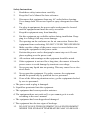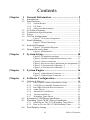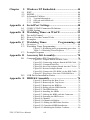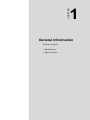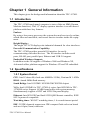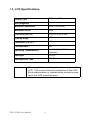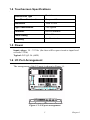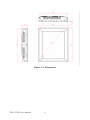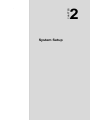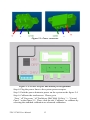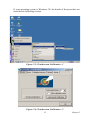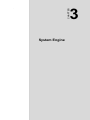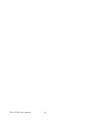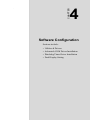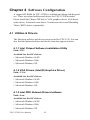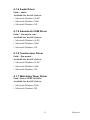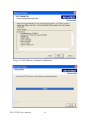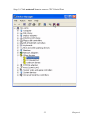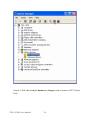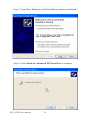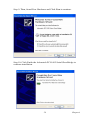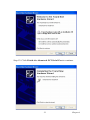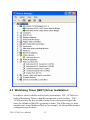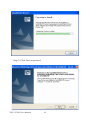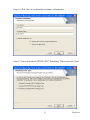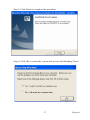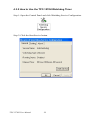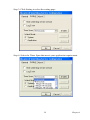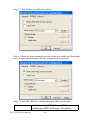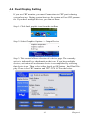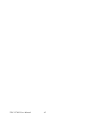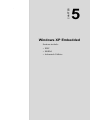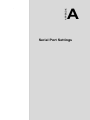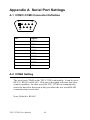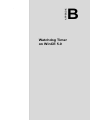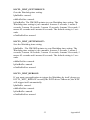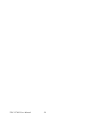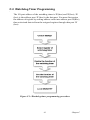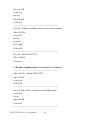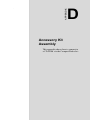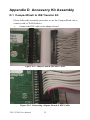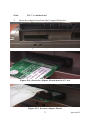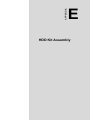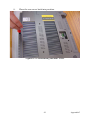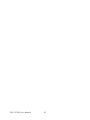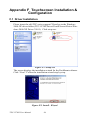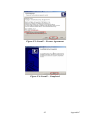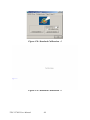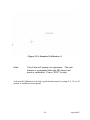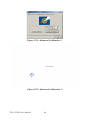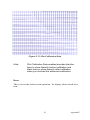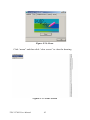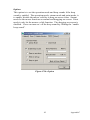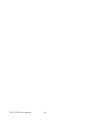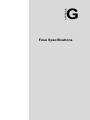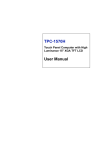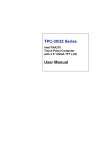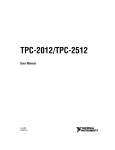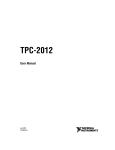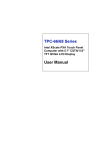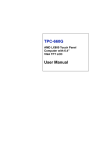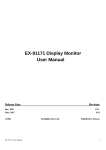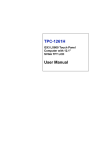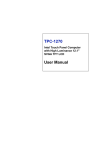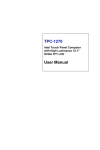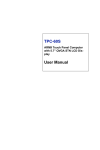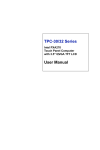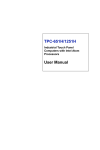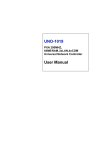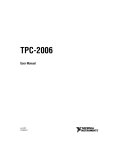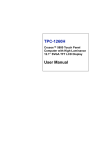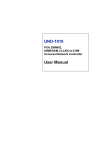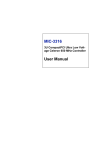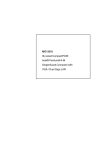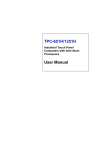Download TPC-1570H User Manual
Transcript
TPC-1570H Intel Celeron M Touch Panel Computer with High Luminance 15" XGA TFT LCD User Manual Copyright The documentation and the software included with this product are copyrighted 2005 by Advantech Co., Ltd. All rights are reserved. Advantech Co., Ltd. reserves the right to make improvements in the products described in this manual at any time without notice. No part of this manual may be reproduced, copied, translated or transmitted in any form or by any means without the prior written permission of Advantech Co., Ltd. Information provided in this manual is intended to be accurate and reliable. However, Advantech Co., Ltd. assumes no responsibility for its use, nor for any infringements of the rights of third parties, which may result from its use. Acknowledgements Intel and Pentium are trademarks of Intel Corporation. Microsoft Windows and MS-DOS are registered trademarks of Microsoft Corp. All other product names or trademarks are properties of their respective owners. Part No. 2003157001 1st Edition Printed in Taiwan September 2008 TPC-1570H User Manual ii Product Warranty (2 years) Advantech warrants to you, the original purchaser, that each of its products will be free from defects in materials and workmanship for two years from the date of purchase. This warranty does not apply to any products which have been repaired or altered by persons other than repair personnel authorized by Advantech, or which have been subject to misuse, abuse, accident or improper installation. Advantech assumes no liability under the terms of this warranty as a consequence of such events. Because of Advantech’s high quality-control standards and rigorous testing, most of our customers never need to use our repair service. If an Advantech product is defective, it will be repaired or replaced at no charge during the warranty period. For out-of-warranty repairs, you will be billed according to the cost of replacement materials, service time and freight. Please consult your dealer for more details. If you think you have a defective product, follow these steps: 1. Collect all the information about the problem encountered. (For example, CPU speed, Advantech products used, other hardware and software used, etc.) Note anything abnormal and list any onscreen messages you get when the problem occurs. 2. Call your dealer and describe the problem. Please have your manual, product, and any helpful information readily available. 3. If your product is diagnosed as defective, obtain an RMA (return merchandize authorization) number from your dealer. This allows us to process your return more quickly. 4. Carefully pack the defective product, a fully-completed Repair and Replacement Order Card and a photocopy proof of purchase date (such as your sales receipt) in a shippable container. A product returned without proof of the purchase date is not eligible for warranty service. 5. Write the RMA number visibly on the outside of the package and ship it prepaid to your dealer. iii Declaration of Conformity CE This product has passed the CE test for environmental specifications when shielded cables are used for external wiring. We recommend the use of shielded cables. This kind of cable is available from Advantech. Please contact your local supplier for ordering information. FCC Class A Note: This equipment has been tested and found to comply with the limits for a Class A digital device, pursuant to part 15 of the FCC Rules. These limits are designed to provide reasonable protection against harmful interference when the equipment is operated in a commercial environment. This equipment generates, uses, and can radiate radio frequency energy and, if not installed and used in accordance with the instruction manual, may cause harmful interference to radio communications. Operation of this equipment in a residential area is likely to cause harmful interference in which case the user will be required to correct the interference at his own expense. Technical Support and Assistance Step 1. Visit the Advantech web site at www.advantech.com/support where you can find the latest information about the product. Step 2. Contact your distributor, sales representative, or Advantech's customer service center for technical support if you need additional assistance. Please have the following information ready before you call: - Product name and serial number - Description of your peripheral attachments - Description of your software (operating system, version, application software, etc.) - A complete description of the problem - The exact wording of any error messages TPC-1570H User Manual iv Safety Instructions 1. Read these safety instructions carefully. 2. Keep this User's Manual for later reference. 3. Disconnect this equipment from any AC outlet before cleaning. Use a damp cloth. Do not use liquid or spray detergents for cleaning. 4. For plug-in equipment, the power outlet socket must be located near the equipment and must be easily accessible. 5. Keep this equipment away from humidity. 6. Put this equipment on a reliable surface during installation. Dropping it or letting it fall may cause damage. 7. The openings on the enclosure are for air convection. Protect the equipment from overheating. DO NOT COVER THE OPENINGS. 8. Make sure the voltage of the power source is correct before connecting the equipment to the power outlet. 9. Position the power cord so that people cannot step on it. Do not place anything over the power cord. 10. All cautions and warnings on the equipment should be noted. 11. If the equipment is not used for a long time, disconnect it from the power source to avoid damage by transient overvoltage. 12. Never pour any liquid into an opening. This may cause fire or electrical shock. 13. Never open the equipment. For safety reasons, the equipment should be opened only by qualified service personnel. 14. If one of the following situations arises, get the equipment checked by service personnel: a. The power cord or plug is damaged. b. Liquid has penetrated into the equipment. c. The equipment has been exposed to moisture. d. The equipment does not work well, or you cannot get it to work according to the user's manual. e. The equipment has been dropped and damaged. f. The equipment has obvious signs of breakage. 15. DO NOT LEAVE THIS EQUIPMENT IN AN ENVIRONMENT WHERE THE STORAGE TEMPERATURE MAY GO BELOW v 20° C (-4° F) OR ABOVE 60° C (140° F). THIS COULD DAMAGE THE EQUIPMENT. THE EQUIPMENT SHOULD BE IN A CONTROLLED ENVIRONMENT. 16. CAUTION: DANGER OF EXPLOSION IF BATTERY IS INCORRECTLY REPLACED. REPLACE ONLY WITH THE SAME OR EQUIVALENT TYPE RECOMMENDED BY THE MANUFACTURER, DISCARD USED BATTERIES ACCORDING TO THE MANUFACTURER'S INSTRUCTIONS. The sound pressure level at the operator's position according to IEC 7041:1982 is no more than 70 dB (A). DISCLAIMER: This set of instructions is given according to IEC 704-1. Advantech disclaims all responsibility for the accuracy of any statements contained herein. TPC-1570H User Manual vi Contents Chapter Chapter 1 General Information ....................................... 2 1.1 1.2 Introduction ....................................................................... 2 Specifications .................................................................... 2 1.3 1.4 1.5 1.6 LCD Specifications ........................................................... 4 Touchscreen Specifications............................................... 5 Power................................................................................. 5 I/O Port Arrangement........................................................ 5 1.7 Panel Mounting ................................................................. 6 1.8 Exploded Diagram............................................................. 7 1.9 Dimensions and cutout ...................................................... 7 1.2.1 1.2.2 1.2.3 System Kernel ................................................................ 2 I/O Ports ......................................................................... 3 Safety and Environment ................................................. 3 Figure 1.1:I/O port arrangement .................................... 5 Figure 1.2:Panel Mounting ............................................ 6 Figure 1.3:Exploded Diagram ........................................ 7 Figure 1.4:Dimensions ................................................... 8 2 System Setup.................................................. 10 Figure 2.1:Unpack the package ................................... 10 Figure 2.2:Install CompactFlash memory card ............ 11 Figure 2.3:Power connector ......................................... 12 Figure 2.4:Power receptor and button pin assignments 12 Figure 2.5:Touchscreen Calibration - 1 ....................... 13 Figure 2.6:Touchscreen Calibration - 2 ....................... 13 Chapter 3 System Engine................................................ 16 Figure 3.1:Main Board Connector -1 ........................... 17 Figure 3.2:Main Board Connector -2 ........................... 17 Chapter 4 Software Configuration ................................ 20 4.1 Utilities & Drivers........................................................... 20 4.1.1 4.1.2 4.1.3 4.1.4 4.1.5 4.1.6 4.1.7 Intel Chipset Software Installation Utility ................... 20 VGA Drivers (Intel(R) Graphics Driver) ..................... 20 Intel PRO Network Drivers/software .......................... 20 Audio Driver ................................................................ 21 Advantech COM Driver ............................................... 21 Touchscreen Driver ...................................................... 21 Watchdog Timer Driver ............................................... 21 4.2 4.3 Advantech COM Driver Installation ............................... 22 Watchdog Timer (WDT) Driver Installation .................. 32 4.4 Dual Display Setting ....................................................... 41 4.3.1 4.3.2 Installing the TPC-1570 Watchdog Timer Driver ....... 33 How to Use the TPC-1570H Watchdog Timer ............ 38 vii Table of Contents Chapter 5 Windows XP Embedded ............................... 44 5.1 5.2 5.3 EWF ................................................................................ 44 HORM............................................................................. 44 Advantech Utilities.......................................................... 45 5.3.1 5.3.2 5.3.3 Version Information ..................................................... 45 OSLock and OSUnLock .............................................. 45 HORM ......................................................................... 46 Appendix A Serial Port Settings........................................ 48 A.1 A.2 COM1/ COM3 Connector Definition ............................. 48 COM4 Setting ................................................................. 48 Appendix B Watchdog Timer on WinCE ........................ 52 B.1 B.2 B.3 DeviceIOControl ............................................................. 52 How to Use the Control Code ......................................... 54 Examples ......................................................................... 56 Appendix C Watchdog Timer Programming... 60 C.1 C.2 Overview ......................................................................... 60 Watchdog Timer Programming....................................... 61 C.3 Example Programs .......................................................... 63 Figure C.1:Watchdog timer programming procedure .. 61 Table C.1:Watchdog Timer Registers ......................... 62 Appendix D Accessory Kit Assembly................................ 70 D.1 CompactFlash to IDE Transfer Kit ................................. 70 D.2 USB Driver Installation Notice ....................................... 72 Figure D.1:Adapter Board and IDE Cable ................... 70 Figure D.2:Connecting Adapter Board & IDE Cable .. 70 Figure D.3:CompactFlash Slot .................................... 71 Figure D.4:Insert the Adapter Board into the CF slot .. 71 Figure D.5:Inserted Adapter Board ............................. 71 Figure D.6:Connect the CD-ROM via the IDE Cable . 72 Figure D.7:Plug Power Line into CD-ROM Drive ...... 72 Appendix E HDD Kit Assembly........................................ 74 Figure E.1:Removing the Rear Cover .......................... 74 Figure E.2:Removing the Top Screws ......................... 74 Figure E.3:Removing the HDD kit .............................. 75 Figure E.4:Pulling out the HDD bracket ..................... 75 Figure E.5:The HDD Bracket ...................................... 76 Figure E.6:Installing the HDDr ................................... 76 Figure E.7:Linking the HDD with the Connector ........ 77 Figure E.8:Fastening the HDD cover .......................... 77 Figure E.9:Chamfer ..................................................... 78 Figure E.10:Chamfer & Rubber ................................... 78 Figure E.11:Sliding the HDD Into Position ................. 79 Figure E.12:Completed HDD Installation ................... 79 Figure E.13:Mounting the Rubber Cushions ............... 80 TPC-1570H User Manual viii Figure E.14:Fastening the HDD Module ..................... 80 Figure E.15:Reinstalling the Rear Cover ..................... 81 Appendix F Touchscreen Installation & Configuration. 84 F.1 Driver Installation ........................................................... 84 F.2 Uninstall the Driver......................................................... 86 F.3 Touchscreen Calibration ................................................. 87 Figure F.1:Setup.exe .................................................... 84 Figure F.2:Install - Wizard .......................................... 84 Figure F.3:Install – License Agreement ...................... 85 Figure F.4:Install – Completed .................................... 85 Figure F.5:Uninstall -1 ................................................. 86 Figure F.6:Uninstall -2 ................................................. 86 Figure F.7:Uninstall -3 ................................................. 87 Figure F.8:Standard Calibration -1 .............................. 88 Figure F.9:Standard Calibration -2 .............................. 88 Figure F.10:Standard Calibration -3 ............................ 89 Figure F.11:Advanced Calibration -1 ......................... 90 Figure F.12:Advanced Calibration -2 .......................... 90 Figure F.13:Plot Calibration Data ................................ 91 Figure F.14:Draw ........................................................ 92 Figure F.15:Clear Screen ............................................. 92 Figure F.16:Option ...................................................... 93 Appendix G Fuse Specifications ........................................ 96 G.1 G.2 Fuse Specifications.......................................................... 96 Fuse Replacement ........................................................... 96 Figure G.1:Fuse Replacement ...................................... 96 ix Table of Contents TPC-1570H User Manual x CHAPTER 1 2 General Information Sections include: • Introduction • Specifications Chapter 1 General Information This chapter gives the background information about the TPC-1570H. 1.1 Introduction The TPC-1570H touch panel computer is state-of-the-art HMI (Human Machine Interface). This 15” display operator interface is an x86-based platform with these key features: Fanless: By using a low power processor, the system does not have to rely on fans, which often are unreliable, and causes dust to circulate inside the equipment. Bright Display: The bright TFT LCD display suits industrial demands for clear interfaces. Powerful Communication Capability: The TPC-1570H provides powerful IO interface for easily communicating with other devices. The IO interface includes serial ports, RS-485 port, parallel port, Ethernet and USB 2.0 support. Embedded Windows Support: In addition to the OS support of Windows 2000 and Windows XP, Advantech offers platform support for Windows CE and XP embedded. 1.2 Specifications 1.2.1 System Kernel CPU: Intel Celeron M (clock rate 600MHz /1GHz), Pentium M 1.4GHz BIOS: Award 4Mbit flash memory South Bridge: Intel 855GME/ 852GM GMCH/ICH4 chipset VGA: Intel 855GME for TPC-1570H-A series; Intel 852GM for TPC1570H-B series; Support 16 MB frame buffer with system memory; Simultaneously support of CRT and LVDS flat panel display. Ethernet: Intel 82562EZ and Intel 82551QM Ethernet controller; IEEE 802.3u protocol compatible Watchdog timer: W83627 watchdog timer; 1.6 second timeout period IDE: 2 EIDE channels support one IDE compact flash socket on board and one 44 pin (2mm) connector. TPC-1570H User Manual 2 1.2.2 I/O Ports 1 parallel port: supports EPP/ ECP/SPP modes 3 serial ports: RS-232 (COM1, COM3) and RS-232/422/485 (COM4, default is RS-485) 2 RJ-45 Ethernet port: TPC-1570H-P1E/A1E/C1E:LAN 1 (10/100BaseT) LAN2 (10/100/1000BaseT) TPC-1570H-B1E: LAN 1 (10/100BaseT); LAN2 (10/100BaseT) 1 PS/2 port: 6-pin mini-DIN ports for keyboard and mouse 2 USB ports: compliant with USB 2.0 1 Compact Flash Slot 1 PCMCIA slot 3 Audio ports: 1 microphone; 1 Line In and 1 Line Out. 1.2.3 Safety and Environment Safety FCC Class A and CE certificated BSMI certificated The front bezel is compliant with NEMA 4 Environment Operating Temperature: 0~50 degrees Celsius Storage temperature: -20~60 degrees Celsius Humidity: 10~95% @ 40 relative humidity (non-condensing) Vibration: 1Grms (5~500Hz) 3 Chapter 1 1.3 LCD Specifications Display Type TFT color LCD Size (diagonal) 15” Maximum Resolution 1024 x 768 (XGA) Maximum colors 256K Pixel Pitch (W x H) 0.3075 x 0.3075 mm Viewing Angle 120 Luminance (cd / m2) 350 Contrast Ratio 500 Operating Temperature () 0 ~ 50° C (32-122° F ) (Ambient) Backlight 2 CCFL Backlight Life Time 50,000 hours Note There might be several bright or dark pixels on the LCD. This comes from the production of the LCD. Such phenomenon is claimed to be normal according to the LCD manufacturers. TPC-1570H User Manual 4 1.4 Touchscreen Specifications Touchscreen Type Resistive Base Glass Construction Tempered Glass Resolution 1024 x 1024 Light Transmission 75% typical Controller RS232 Interface Power Rating 3.3 to 5V Durability 1 million touches 1.5 Power Input voltage: 18 ~ 32 Vdc (the fuse will be open circuit as input level exceeds 33Vdc) Typical: [email protected] (60W) 1.6 I/O Port Arrangement The arrangement of the I/O ports is shown in Figure 1.1. Figure 1.1: I/O port arrangement 5 Chapter 1 1.7 Panel Mounting 1. There is a piece of adhesive waterproof gasket on the Mg-AL front bezel. Make sure the waterproof gasket is in position before installing the TPC-1570H to the panel opening. 2. Install the TPC-1570H to the panel opening. 3. Find out the eight clampers and eight long screws in the accessory pack. Hook those clampers to those holes around the four sides of the bezel. Insert the screws to every clamper and fasten them. These screws will then push on the mounting panel and fix the unit. 4. The mounting panel thickness is suggested to be less than 10mm (0.236 inch). Figure 1.2: Panel Mounting TPC-1570H User Manual 6 1.8 Exploded Diagram Figure 1.3: Exploded Diagram 1.9 Dimensions and cutout Weight: 5.5 Kg (without HDD) Dimensions: 383 x 307 x 65mm (WxHxD) Cutout: 373.5 x 297.5 mm (suggested) 7 Chapter 1 Figure 1.4: Dimensions TPC-1570H User Manual 8 CHAPTER 2 2 System Setup Chapter 2 System Setup This chapter provides a brief explanation for operating the TPC-1570H. It is easy to make the TPC-1570H start working with the below step-bystep. Step 1: Unpack the TPC-1570H package. Please check the packing list at the beginning of this manual. Figure 2.1: Unpack the package Step 2: Install a CompactFlash containing windows CE, embedded Windows XP or other operating system. TPC-1570H User Manual 10 Figure 2.2: Install CompactFlash memory card Warning It is suggested to turn OFF system power as plug in or pull out the memory card, though the CompactFlash memory is supposed to be hot swappable. Step 3: Connect the power connector to the 24VDC power lines. The power lines can either be of some power adapter or in-house power source. 11 Chapter 2 Figure 2.3: Power connector Figure 2.4: Power receptor and button pin assignments Step 4: Plug the power lines to the system power receptor. Step 5: Push the power button to power on the system as the figure 2.4. Step 6: Calibrate the touchscreen. Please go to “Start”Æ”Programs”Æ”PenMount DMC9000 Utilities”->”Control Panel” as the figure 2.5. Then, click the tab “Calibrate” to calibrate by selecting the standard calibration or advanced calibration. TPC-1570H User Manual 12 If your operating system is Windows CE, the details of the procedure are described in following section. Figure 2.5: Touchscreen Calibration - 1 Figure 2.6: Touchscreen Calibration - 2 13 Chapter 2 TPC-1570H User Manual 14 CHAPTER 3 2 System Engine Chapter 3 System Engine Main Board Connector and Jumper Setting List Label Function Description CN1 VGA D-Sub 15-pin (Female) on panel. CN2 DC IN DC Power in Connector (HOUSING 5.08 MM 3P) CN3 PCMCIA One Slot PCMCIA connector CN4 LCD POWER LCD INVERTER Connector CN5 PS2 Standard Mini-DIN 6-pin support K/B and Mouse on panel. CN7 USB Two USB Type-A Female to on panel. CN9 IDE Internal IDE 44pin(2mm) connector CN10 PRT D-Sub 25-pin (Female) on panel. CN11 CF CompactFlash socket CN12 SPEAKER OUT Internal Speaker Connector CN13 MIC IN Audio MIC IN CN14 LINE OUT Audio Line OUT CN15 LINE IN Audio Line IN CN16 * (JP1) LVDS LCD Internal 18bit LVDS LCD Connector CN17 * (JP3) TOUCH Internal Touchscreen Connector COM1 COM1 Serial port:COM1 RS232 COM3 COM3 Serial port:COM3 RS232 COM4 COM4 Serial port:COM4 RS232/422/485 S1 COM4 MODE1 Setting COM4 RS232/422/485 mode S2 COM4 MODE2 Setting COM4 RS422 Master or Slave mode JP4 CLEAR CMOS CLEAR CMOS SW1 POWER SWITCH System Power Switch TPC-1570H User Manual 16 Figure 3.1: Main Board Connector -1 Figure 3.2: Main Board Connector -2 17 Chapter 3 TPC-1570H User Manual 18 CHAPTER 4 2 Software Configuration Sections include: • Utilities & Drivers • Advantech COM Driver Installation • Watchdog Timer Driver Installation • Dual Display Setting Chapter 4 Software Configuration A support CD-ROM for TPC-1570H is available and along with the product. There are related utilities and drivers for TPC-1570H included. Please install the Chipset INF driver, VGA graphics driver, LAN driver, audio driver, Advantech.com driver, Touchscreen driver and Watchdog Timer (WDT) driver sequentially. 4.1 Utilities & Drivers The following utilities and drivers are provided for TPC-1570. You can also find the updated utilities and drivers from the support website. 4.1.1 Intel Chipset Software Installation Utility Path: \INF\ Available for the OS’s below: • Microsoft Windows 98 SE • Microsoft Windows 2000 • Microsoft Windows XP 4.1.2 VGA Drivers (Intel(R) Graphics Driver) Path: \VGA\ Available for the OS’s below: • Microsoft Windows 98 SE • Microsoft Windows 2000 • Microsoft Windows XP 4.1.3 Intel PRO Network Drivers/software Path: \Lan\ Available for the OS’s below: • Microsoft Windows 98 SE • Microsoft Windows 2000 • Microsoft Windows XP TPC-1570H User Manual 20 4.1.4 Audio Driver Path: \ audio\ Available for the OS’s below: • Microsoft Windows 98 SE • Microsoft Windows 2000 • Microsoft Windows XP 4.1.5 Advantech COM Driver Path: \ Advantech com \ Available for the OS’s below: • Microsoft Windows 98 SE • Microsoft Windows 2000 • Microsoft Windows XP 4.1.6 Touchscreen Driver Path: \ Pen mount \ Available for the OS’s below: • Microsoft Windows 98 SE • Microsoft Windows 2000 • Microsoft Windows XP 4.1.7 Watchdog Timer Driver Path: \Driver\WDT\W8362x\ Available for the OS’s below: • Microsoft Windows 2000 • Microsoft Windows XP 21 Chapter 4 4.2 Advantech COM Driver Installation A com port named COM3 or COM4 on TPC-1570 is Advantech Special com port. Please follow the steps below to install the driver. Step 1: Insert the companion CD-ROM into your CD-ROM drive. Open the directory: \ advantech com\ TPC-1570H User Manual 22 Step 2: Use Windows Explorer (or Windows Run command) to execute PCI_ICOM.EXE from the companion CD-ROM. Step 3: Click Next to continue installation. 23 Chapter 4 Step 4: Click Next to continue installation. TPC-1570H User Manual 24 Step 5: Click uninstall icon to remove ?PCI Serial Port 25 Chapter 4 Step 6: Click the scan for hardware changes icon to remove ?PCI Serial Port TPC-1570H User Manual 26 27 Chapter 4 Step 7: Found New Hardware and Click Next to continue installation. Step 8: Click Finish the Advantech PCI Serial Port to continue. TPC-1570H User Manual 28 Step 9: Then, found New Hardware and Click Next to continue. Step 10: Click Finish the Advantech PCI-1602 Serial SlaveBridge to continue installation. 29 Chapter 4 Step 11: Found New Hardware and Click Next to continue installation. TPC-1570H User Manual 30 Step 12: Click Finish the Advantech PCI Serial Port to continue. 31 Chapter 4 4.3 Watchdog Timer (WDT) Driver Installation In order to ensure reliable and fail-safe performance, TPC-1570H has a built-in Watchdog Timer to handle unexpected system failures. TPC1570H provides the drivers and a utility to activate and configure the timer for Windows2000/XP operating systems. The following is a brief introduction, using Windows2000 as an example, for the installation and configuration procedures. TPC-1570H User Manual 32 4.3.1 Installing the TPC-1570 Watchdog Timer Driver Step 1: Insert the companion CD-ROM into your CD-ROM drive. Open the directory: \WDT\8362x\W2K_XP. Step 2: Use Windows Explorer (or Windows Run command) to execute SETUP.EXE from the companion CD-ROM. 33 Chapter 4 Step 3: Click Next to proceed. TPC-1570H User Manual 34 Step 4: Click Next to confirm the customer information. Step 5: Select Advantech [W83627HF] Watchdog Timer and click Next. . 35 Chapter 4 Step 6: Click Next to confirm selecting the Typical setup type. Step 7: Click Next to proceed. TPC-1570H User Manual 36 Step 8: Click Finish to complete the procedure. Step 9: Click OK to restart the system and activate the Watchdog Timer. 37 Chapter 4 4.3.2 How to Use the TPC-1570H Watchdog Timer Step 1: Open the Control Panel and click Watchdog Service Configuration. Step 2: Click the Start Service button. TPC-1570H User Manual 38 Step 3: Click Setting to select the setting page. Step 4: Select the Timer Span that meets your application requirement. 39 Chapter 4 Step 5: Click Enable to enable the setting. Step 6: Check the Start watchdog service on boot to enable the Watchdog timer to start automatically after the system boots every time. Step 7: Click OK, then the configuration procedure is finished. Note TPC-1570H User Manual Use Advantech WDT Driver.WDT was enable,and WDT LED was 1Hz glisten. 40 4.4 Dual Display Setting If you use CRT monitor, you must Connections to CRT port in during system boot up. During system boot up, the system will set CRT parameter. If you have multiple devices, you can set them. Step 1: Click Intel graphic icon from the toolbars Step 2: Select Graphics Options -> Output Device Step 3: This control allows selection of a device page. The currently active is indicated by a checkmark on the icon. If you have multiple devices, activation of an alternate device is accomplished by selecting that device icon. Then, select either Apply or OK button. Intel Dual Display Clone is for CRT monitor and TPC-1570 LCD as the below. 41 Chapter 4 TPC-1570H User Manual 42 CHAPTER 2 5 Windows XP Embedded Sections include: • EWF • HORM • Advantech Utilities Chapter 5 Windows XP Embedded TPC-1570H is in support of embedded windows platform. This section is to state the important features, EWF and HORN, provided in windows XP embedded. 5.1 EWF EWF stands for Enhanced Write Filter. It provides an upper filter in the storage device driver stack that redirects disk write operations to volatile (RAM) or non-volatile (disk) storage. EWF protects a volume from write access. The benefits are as the following. Write-protect one or more partitions on your system. Enable read-only media, such as CD-ROM or flash, to boot and run. Prolong the lifespan of write-sensitive storage, such as CompactFlash. TPC-1570H XPE provides EWF RAM RDG mode on system partition. All wirte to system partition will be redirected to RMA once this mode is enabled. This mode is manually enabled by customers after they finish all their changes on system such as installing their applications or adjusting system setting. Advantech provides a pair of utilities to operate EWF, OSLock and OSUnLock. The setting is stated in the section later. 5.2 HORM HORM stands for Hibernate Once Resume Many. In HORM environment, a single hibernation file is used to boot the system repeatedly. To set a HORM environment, please follow the steps below. Please make sure EWF is disabled. You can run OSUnLock to disable EWF. Enable hibernation support: Run ‘power options’ in control panel, and then select ‘Enable Hibernation’ in hibernation pane. TPC-1570H User Manual 44 Enable EWF: Run OSLock, and then system reboot automatically. Open those software that customers want to directly use after system resume from hibernation. Hibernate via Advantech HORM utility: Please Click Start Menu->All Programs->Advantech->HORM HORM environment remains all along unless the following events occur: Run EWF commit command (ewfmgr c: -commit) and then reboot system. Select “Discard hibernation file” by clicking F8 when system is starting up Also, HORM cannot fit your system if free space in C partition is not enough. The hibernation file required is dependent on the RAM size you use on the system. In other words, the hibernation file is 512MB that is the same as memory size used on TPC-1570H-A1 or TPC-1570H-B1. 5.3 Advantech Utilities TPC-1570H provides the useful utilities for users to configure the HORM and EWF. 5.3.1 Version Information Start menu-> All Programs -> Advantech This states the current XPE runtime information including hardware platform, version, build number, release date, XPE QFEs installed in component database and XP Pro Patches you installed manually. 5.3.2 OSLock and OSUnLock The two utilities assist users to enable or disable EWF. Please go to Start Menu-> All Programs-> Advantech. The default setting of EWF is disabled. Users can protect C partition from any disk writing via OSLock that is to enable EWF RAM REG Mode. In this mode, any changes on C 45 Chapter 5 partition including modification on files or registry will be redirected to memory, thus these changes will be discarded in the next system startup. To exit this environment is via OSUnLock. Please visit MSDN website for further information about EWF. 5.3.3 HORM This is to create HORM environment. Please go to Start Menu-> All Programs-> Advantech. This utility firstly dismounts all local physical volumes that are not protected by EWF. It requires users to input the volume list. Please follow the steps before running this utility to create full HORM environment. Enable Hibernation via Power Options in Control Panel Make C: partition EWF-enabled via OSLock Make sure that all volumes to be dismounted are not in use. TPC-1570H User Manual 46 A APPENDIX 2 Serial Port Settings Appendix A Serial Port Settings A.1 COM1/ COM3 Connector Definition 1 5 6 9 Pin Signal 1 NDCD 2 NRX 3 NTX 4 NDTR 5 GND 6 NDSR 7 NRTS 8 NCTS 9 NRI A.2 COM4 Setting The serial port COM4 on the TPC-1570H is adjustable. It can be set to RS-232, RS-422 or RS-485. This port is designed with auto data flow control capability. In other word, the TPC-1570H can automatically detect the data flow direction at this port when the two wired RS-485 communication is activated. Note: Default is RS-485 TPC-1570H User Manual 48 Note: The black square is dip direction. 1 5 6 9 COM4 Mode S1 and S2 setting RS-232 Mode ON RS-485 Mode ON RS-485 Master Mode ON RS-422 Slave Mode ON 49 Appendix A PIN RS-232 RS-422 RS-485 1 NDCD TX- D- 2 NRX TX+ D+ 3 NTX RX+ 4 NDTR RX- 5 GND GND 6 NDSR 7 NRTS 8 NCTS 9 NRI TPC-1570H User Manual 50 GND B APPENDIX 2 Watchdog Timer on WinCE 5.0 Appendix B Watchdog Timer on WinCE There is a built-in Watchdog timer on Windows CE 5.0 for TPC-1570H. You can access it through WIN32 API. TPC-1570H provides a WDT driver to allow users to enable/disable the Watchdog timer. The driver name is “WDT1:”. Programmers must open this driver before using the resources. Then programmers can use DeviceIOControl functions to enable/disable Watchdog timer. The introduction below includes the DeviceIOControl, the definition of the parameter and an example. B.1 DeviceIOControl This function sends a control code directly to a specified device driver, causing the corresponding device to perform the specified operation. BOOL DeviceIoControl( HANDLE hDevice, DWORD dwIoControlCode, LPVOID lpInBuffer, DWORD nInBufferSize, LPVOID lpOutBuffer, DWORD nOutBufferSize, LPDWORD lpBytesReturned, LPOVERLAPPED lpOverlapped ); Parameters: hDevice [in] Handle to the device that is to perform the operation. Call the CreateFile function to obtain a device handle. dwIoControlCode [in] Specifies the control code for the operation. This value identifies the specific operation to be performed and the type of device on which the operation is to be performed. No specific values are defined for the dwIoControlCode parameter. However, the writer of a custom device driver can define IOCTL_XXXX control codes, per the CTL_CODE macro. These TPC-1570H User Manual 52 control codes can then be advertised, and an application can use these control codes with DeviceIoControl to perform driverspecific functions. lpInBuffer [in] Long pointer to a buffer that contains the data required to perform the operation. This parameter can be NULL if the dwIoControlCode parameter specifies an operation that does not require input data. nInBufferSize [in] Size, in bytes, of the buffer pointed to by lpInBuffer. lpOutBuffer [out] Long pointer to a buffer that receives the operation.s output data. This parameter can be NULL if the dwIoControlCode parameter specifies an operation that does not produce output data. nOutBufferSize [in] Size, in bytes, of the buffer pointed to by lpOutBuffer. lpBytesReturned [out] Long pointer to a variable that receives the size, in bytes, of the data stored into the buffer pointed to by lpOutBuffer. The lpBytesReturned parameter cannot be NULL. Even when an operation produces no output data, and lpOutBuffer can be NULL, the DeviceIoControl function makes use of the variable pointed to bylpBytesReturned. After such an operation, the value of the variable is without meaning. lpOverlapped [in] Ignored; set to NULL. Return Values Nonzero indicates success. Zero indicates failure. To get extended error information, call GetLastError. 53 Appendix B B.2 How to Use the Control Code There are 6 control codes for the operation codes in the WDT driver. IOCTL _WDT_ENABLE: Enables the Watchdog timer on your application. By default, if the Watchdog timer is enabled, the WDT driver will automatically trigger itself after the specified period and your application does not need to trigger the Watchdog timer in this situation. lpInBuffer : unused. nInBufferSize: unused. lpOutBuffer: unused. nOutBufferSize: unused. IOCTL _WDT_DISABLE: Disables the Watchdog time on your application. lpInBuffer : unsed. nInBufferSize: unused. lpOutBuffer: unused. nOutBufferSize: unused. IOCTL_WDT_STROBE: Triggers the Watchdog. If your application uses IOCTL_WDT_ENABLE to enable the Watchdog first and then sends IOCTL_WDT_REBOOT to the WDT driver, your application must trigger the Watchdog once during the Watchdog timer period. If your application has not triggered at the specified period, the device will reboot automatically. lpInBuffer: unused. nInBufferSize: unused. lpOutBuffer: unused. nOutBufferSize: unused. TPC-1570H User Manual 54 IOCTL_WDT_GETTIMEOUT: Gets the Watchdog time setting. lpInBuffer: unused. nInBufferSize: unused. lpOutBuffer: The DWORD pointer to your Watchdog time setting. The Watchdog time setting is just a number. 0 means 2 seconds, 1 means 5 seconds, 2 means 10 seconds, 3 means 15 seconds, 4 means 30 seconds, 5 means 45 seconds and 6 means 60 seconds. The default setting is 5 seconds. nOutBufferSize: unused. IOCTL_WDT_SETTIMEOUT: Sets the Watchdog time setting. lpInBuffer : The DWORD pointer to your Watchdog time setting. The Watchdog time setting is just a number. 0 means 2 seconds, 1 means 5 seconds, 2 means 10 seconds, 3 means 15 seconds, 4 means 30 seconds, 5 means 45 seconds and 6 means 60 seconds. The default setting is 5 seconds. nInBufferSize:.unused. lpOutBuffer: unused. nOutBufferSize: unused. IOCTL_WDT_REBOOT: If you want your application to trigger the Watchdog by itself, please use IOCTL_WDT_REBOOT to notify the WDT driver. Otherwise, the WDT will trigger itself automatically. lpInBuffer :unused. nInBufferSize: unused. lpOutBuffer: unused. nOutBufferSize: unused. 55 Appendix B B.3 Examples #define WDT_CODE(ID) CTL_CODE(FILE_DEVICE_UNKNOWN,ID, METHOD_BUFFERED, FILE_ANY_ACCESS) #define IOCTL_WDT_ENABLE WDT_CODE (0x900) #define IOCTL_WDT_DISABLE WDT_CODE(0x901) #define IOCTL_WDT_STROBE WDT_CODE(0x902) #define IOCTL_WDT_GET_TIMEOUT WDT_CODE(0x903) #define IOCTL_WDT_SET_TIMEOUT WDT_CODE(0x904) #define IOCTL_WDT_REBOOT WDT_CODE(0x905) // for compatibility reasons, you can define IOCTL as below: // #define IOCTL_WDT_ENABLE 0x1001 // #define IOCTL_WDT_DISABLE 0x1002 // #define IOCTL_WDT_STROBE 0x1003 // #define IOCTL_WDT_GETTIMEOUT 0x1004 // #define IOCTL_WDT_SETTIMEOUT 0x1005 // #define IOCTL_WDT_REBOOT 0x1006 HANDLE m_hWDT=NULL; TCHAR szClassName[60]; // assign the WDT driver name wsprintf(szClassName, TEXT("WDT1:")); // Open the WDT driver m_hWDT = CreateFile(szClassName, GENERIC_READ GENERIC_WRITE, 0, NULL, OPEN_EXISTING, FILE_ATTRIBUTE_NORMAL, NULL); if ( m_hWDT == INVALID_HANDLE_VALUE ) { DebugMsg(CString("WDT driver fail")); return; } DWORD dwTemp; DWORD nIndex=2; TPC-1570H User Manual 56 // Set the Watchdog Timer as 10 seconds. Number 2 means 10 seconds. DeviceIoControl(m_hWDT, IOCTL_WDT_SET_TIMEOUT, &nIndex, sizeof(nIndex), NULL, 0, &dwTemp, NULL); // Enable the Watchdog timer DeviceIoControl(m_hWDT, IOCTL_WDT_ENABLE, NULL, 0, NULL, 0, &dwTemp, NULL); While (1) { // do your job here. Sleep(8000); DeviceIoControl(m_hWDT, IOCTL_WDT_STROBE, NULL,0, NULL, 0, &dwTemp, NULL); } DeviceIoControl(m_hWDT, IOCTL_WDT_DISABLE, NULL, , NULL, 0, &dwTemp, NULL); CloseHandle(m_hWDT); 57 Appendix B TPC-1570H User Manual 58 C APPENDIX 2 Watchdog Timer Programming Appendix C Watchdog Timer Programming C.1 Overview The TPC-1570H cards’ watchdog timer can be used to monitor system software operation and take corrective action if the software fails to function after the programmed period. This section describes the operation of the watchdog timer, and how to program it. The watchdog timer is built into the super I/O controller W83627HF. It provides the following functions for user programming: • Can be enabled and disabled by user's program. • Timer can be set from 1 to 255 seconds or 1 to 255 minutes. • Generates an interrupt or resets signal if the software fails to reset the timer after time-out. TPC-1570H Series User Manual 60 C.2 Watchdog Timer Programming The I/O port address of the watchdog timer is 2E(hex) and 2F(hex), 2E (hex) is the address port. 2F(hex) is the data port. You must first assign the address of register by writing address value into address port 2E(hex), then write/read data to/from the assigned register through data port 2F (hex). Figure C.1: Watchdog timer programming procedure 61 Chapter C Table C.1: Watchdog Timer Registers Address of register (2E) Attribute Description Read/Write Value (2F) and description 87 (hex) ----- Write this address to I/O address port 2E (hex) twice to unlock the W83627HF 07 (hex) write Write 08 (hex) to select register of watchdog timer. 30 (hex) write Write 01 (hex) to enable the function of the watchdog timer. Disabled is set as default. F5 (hex) write Set seconds or minutes as units for the timer. Write 0 to bit 3: set second as counting unit. [default] Write 1 to bit 3: set minute as counting unit F6 (hex) write 0: stop timer [default]01~FF (hex): The amount of the count, in seconds or minutes, depends on the value set in register F5 (hex). This number decides how long the watchdog timer waits for strobe before generating an interrupt or reset signal. Writing a new value to this register can reset the timer to count with the new value. F7 (hex) rd/wr Bit 6: Write 1 to enable keyboard to reset the timer, 0 to disable.[default] Bit 5: Write 1 to generate a timeout signal immediately and automatically return to 0. [default=0] Bit 4: Read status of watchdog timer, 1 means timer is "time out". AA (hex) ----- Write this address to I/O port 2E (hex) to lock the watchdog timer.2 TPC-1570H Series User Manual 62 C.3 Example Programs 1. Enable watchdog timer and set 10 sec. as timeout interval ;----------------------------------------------------------Mov dx,2eh ; Unlock W83627HF Mov al,87h Out dx,al Out dx,al ;----------------------------------------------------------Mov al,07h ; Select registers of watchdog timer Out dx,al Inc dx Mov al,08h Out dx,al ;----------------------------------------------------------Dec dx ; Enable the function of watchdog timer Mov al,30h Out dx,al Inc dx Mov al,01h Out dx,al ;----------------------------------------------------------Dec dx ; Set second as counting unit Mov al,0f5h Out dx,al Inc dx In al,dx And al,not 08h Out dx,al ;----------------------------------------------------------Dec dx ; Set timeout interval as 10 seconds and start counting Mov al,0f6h 63 Chapter C Out dx,al Inc dx Mov al,10 Out dx,al ;----------------------------------------------------------Dec dx ; lock W83627HF Mov al,0aah Out dx,al 2. Enable watchdog timer and set 5 minutes as timeout interval ;----------------------------------------------------------Mov dx,2eh ; unlock W83627H Mov al,87h Out dx,al Out dx,al ;----------------------------------------------------------Mov al,07h ; Select registers of watchdog timer Out dx,al Inc dx Mov al,08h Out dx,al ;----------------------------------------------------------Dec dx ; Enable the function of watchdog timer Mov al,30h Out dx,al Inc dx Mov al,01h Out dx,al ;----------------------------------------------------------Dec dx ; Set minute as counting unit Mov al,0f5h TPC-1570H Series User Manual 64 Out dx,al Inc dx In al,dx Or al,08h Out dx,al ;----------------------------------------------------------Dec dx ; Set timeout interval as 5 minutes and start counting Mov al,0f6h Out dx,al Inc dx Mov al,5 Out dx,al ;----------------------------------------------------------Dec dx ; lock W83627HF Mov al,0aah Out dx,al 3. Enable watchdog timer to be reset by mouse ;----------------------------------------------------------Mov dx,2eh ; unlock W83627H Mov al,87h Out dx,al Out dx,al ;----------------------------------------------------------Mov al,07h ; Select registers of watchdog timer Out dx,al Inc dx Mov al,08h Out dx,al ;----------------------------------------------------------Dec dx ; Enable the function of watchdog timer 65 Chapter C Mov al,30h Out dx,al Inc dx Mov al,01h Out dx,al ;----------------------------------------------------------Dec dx ; Enable watchdog timer to be reset by mouse Mov al,0f7h Out dx,al Inc dx In al,dx Or al,80h Out dx,al ;----------------------------------------------------------Dec dx ; lock W83627HF Mov al,0aah Out dx,al 4. Enable watchdog timer to be reset by keyboard ;----------------------------------------------------------Mov dx,2eh ; unlock W83627H Mov al,87h Out dx,al Out dx,al ;----------------------------------------------------------Mov al,07h ; Select registers of watchdog timer Out dx,al Inc dx Mov al,08h Out dx,al ;----------------------------------------------------------TPC-1570H Series User Manual 66 Dec dx ; Enable the function of watchdog timer Mov al,30h Out dx,al Inc dx Mov al,01h Out dx,al ;----------------------------------------------------------Dec dx ; Enable watchdog timer to be strobed reset by keyboard Mov al,0f7h Out dx,al Inc dx In al,dx Or al,40h Out dx,al ;----------------------------------------------------------Dec dx ; lock W83627HF Mov al,0aah Out dx,al 5. Generate a time-out signal without timer counting ;----------------------------------------------------------Mov dx,2eh ; unlock W83627H Mov al,87h Out dx,al Out dx,al ;----------------------------------------------------------Mov al,07h ; Select registers of watchdog timer Out dx,al Inc dx Mov al,08h Out dx,al 67 Chapter C ;----------------------------------------------------------Dec dx ; Enable the function of watchdog timer Mov al,30h Out dx,al Inc dx Mov al,01h Out dx,al ;----------------------------------------------------------Dec dx ; Generate a time-out signal Mov al,0f7h Out dx,al ;Write 1 to bit 5 of F7 register Inc dx In al,dx Or al,20h Out dx,al ;----------------------------------------------------------Dec dx ; lock W83627HF Mov al,0aah Out dx,al TPC-1570H Series User Manual 68 APPENDIX D 2 Accessory Kit Assembly This appendix shows how to connect to a CD-ROM via the CompactFlash slot.: Appendix D Accessory Kit Assembly D.1 CompactFlash to IDE Transfer Kit Please follow this assembly procedure to use the CompactFlash slot to connect with a CD-ROM drive. 1. Connect the IDE cable to the adapter board. Figure D.1: Adapter Board and IDE Cable Figure D.2: Connecting Adapter Board & IDE Cable TPC-1570H User Manual 70 Note 2. Pin 1 is marked red Insert the adapter board into the CompactFlash slot. Figure D.3: CompactFlash Slot Figure D.4: Insert the Adapter Board into the CF slot Figure D.5: Inserted Adapter Board 71 Appendix D Connect the CD-ROM to the adapter board via the IDE cable and then connect the external power line to the CD-ROM. Figure D.6: Connect the CD-ROM via the IDE Cable Figure D.7: Plug Power Line into CD-ROM Drive D.2 USB Driver Installation Notice It is required to install the service pack if you want to install the USB 2.0 driver on Windows 2000/XP Note Please make sure Windows 2000 Service Pack 4 is installed before you install the USB 2.0 driver on Windows 2000. Service Pack 1 must be installed on Windows XP before you install the USB 2.0 driver. TPC-1570H User Manual 72 APPENDIX 2 E HDD Kit Assembly Appendix E HDD Kit Assembly Please follow the assembly procedure to install the HDD into the system. 1. Remove the rear cover. Figure E.1: Removing the Rear Cover 2. De-assemble the HDD kit from the system. Please remove the two screws and take the transparent rubber cushion off.. Figure E.2: Removing the Top Screws TPC-1570H User Manual 74 Figure E.3: Removing the HDD kit 3. . Pull out the HDD kit from the system Figure E.4: Pulling out the HDD bracket 75 Appendix E Figure E.5: The HDD Bracket 4. Put the HDD into the HDD holder. Figure E.6: Installing the HDDr TPC-1570H User Manual 76 5. Link the HDD with the HDD cable connector and fasten the HDD module with the screws. Figure E.7: Linking the HDD with the Connector 6. Fasten the HDD cover with screws Figure E.8: Fastening the HDD cover 77 Appendix E 7. Place the HDD kit into the system: Align to the HDD chamfer as shown the below in red circle and then slide the HDD module into the system sideways. Figure E.9: Chamfer Figure E.10: Chamfer & Rubber TPC-1570H User Manual 78 Figure E.11: Sliding the HDD Into Position Figure E.12: Completed HDD Installation 79 Appendix E 7. Mount the two rubber cushions on the HDD kit and fasten the HDD kit with the system by screws Figure E.13: Mounting the Rubber Cushions Figure E.14: Fastening the HDD Module TPC-1570H User Manual 80 8. Place the rear cover back into position. Figure E.15: Reinstalling the Rear Cover 81 Appendix E TPC-1570H User Manual 82 APPENDIX 2 F Touchscreen Installation & Configuration This appedix demonstrates how to install the PenMount 9000 touchscreen and set the configuration on TPC1260H. This section uses Windows XP as an example. Appendix F Touchscreen Installation & Configuration F.1 Driver Installation Please insert the x86 TPC series support CD and go to the Windows 2000-XP driver folder (TPC-1570H\Driver\Touch Screen\Driver\Windows 2000-XP Driver V4.01). Click setup.exe Figure F.1: Setup.exe The screen displays the installation wizard for the PenMount software. Click “Next”. Follow the installation wizard step by step. Figure F.2: Install - Wizard TPC-1570H User Manual 84 Figure F.3: Install – License Agreement Figure F.4: Install – Completed 85 Appendix F F.2 Uninstall the Driver Please go to Settings and then select Control Panel. Please click Add/ Remove Programs. Figure F.5: Uninstall -1 Select PenMount DMC9000 and DMC9100. Click Remove button. Figure F.6: Uninstall -2 TPC-1570H User Manual 86 Select “Yes” to remove the PenMount Windows 2000/SP driver and reboot the system. Figure F.7: Uninstall -3 F.3 Touchscreen Calibration The “PM”, the icon of the PenMount Control Panel, is in the menu bar after the touchscreen installation. Please click the icon “PM” to call PenMount Control Panel. It contains six functions: Calibrate, Draw, Multiple Monitors, Option, and About. Multiple Monitors is for multiple displays only; however TPC-1570H only provides one touchscreen display. This function is not workable on TPC-1570H. About is to show the driver version. Calibrate Two ways to calibrate the touch screen include “Standard Calibration” and “Advanced Calibration”. Standard Calibration is to adjust most touchscreens. 87 Appendix F Figure F.8: Standard Calibration -1 Figure F.9: Standard Calibration -2 TPC-1570H User Manual 88 Figure F.10: Standard Calibration -3 Note Touch the red squares in sequence. The calibration is completed after the fifth touch red point is calibrated. Press “ESC” to skip. Advanced Calibration is for the aged touchscreens by using 4, 9, 16 or 25 points to calibrate touch panel. 89 Appendix F Figure F.11: Advanced Calibration -1 Figure F.12: Advanced Calibration -2 TPC-1570H User Manual 90 Figure F.13: Plot Calibration Data Note Plot Calibration Data enabled provides the blue lines to show linearity before calibration and black lines to show linearity after calibration when you finished the advanced calibration. Draw This is to test the touch screen operation. Its display shows touch location. 91 Appendix F Figure F.14: Draw Click “menu” and then click “clear screen” to clear the drawing. Figure F.15: Clear Screen TPC-1570H User Manual 92 Option This option is to set the operation mode and beep sounds if the beep sound is enabled. The operation mode, stream mode and point mode, is to enable/ disable the mouse’s ability to drag on-screen icons. Stream mode let the mouse functions as normal and dragging on-screen. Point mode is only let the mouse a click function. The dragging on-screen is disabled. Users can turn on / off the beep sound by clicking the “enable beep sound”. Figure F.16: Option 93 Appendix F TPC-1570H User Manual 94 G APPENDIX 2 Fuse Specifications Appendix G Fuse Specifications G.1 Fuse Specifications Rating: 250VAC, 3.15Amp Size: 5 x 20mm Note The fuse is set to break as the input voltage exceeds 33VDC for your protection. G.2 Fuse Replacement Step 1: Remove the fuse cover Step 2: Replace the damaged fuse with a new one Step 3: Place the fuse cover back in position Figure G.1: Fuse Replacement Warning Do NOT replace the fuse unless it is damaged. Do NOT replace the fuse with a different rating. TPC-1570H User Manual 96