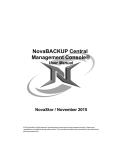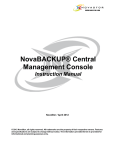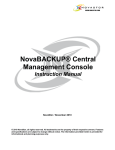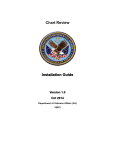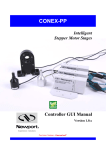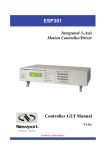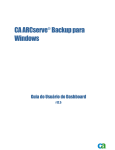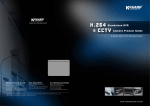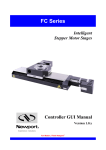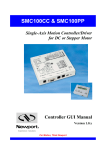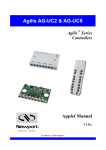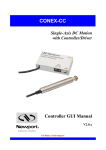Download NovaBACKUP Central Management Console
Transcript
NovaBACKUP Central Management Console® User Manual NovaStor / November 2013 © 2013 NovaStor, all rights reserved. All trademarks are the property of their respective owners. Features and specifications are subject to change without notice. The information provided herein is provided for informational and planning purposes only. NovaBACKUP Central Management Console Contents Minimum System Requirements ............................................................... 4 Installation ............................................................................................ 5 Logging In ........................................................................................... 16 Dashboard ........................................................................................... 21 Server Administration Utility .................................................................. 23 Users .................................................................................................. 23 Roles .................................................................................................. 25 Permissions ......................................................................................... 26 Getting Started .................................................................................... 29 Agents ................................................................................................ 32 Groups ................................................................................................ 35 Getting Started .................................................................................... 39 Name .................................................................................................. 40 Source ................................................................................................ 42 Destination .......................................................................................... 46 Settings .............................................................................................. 55 Schedule ............................................................................................. 57 Source ................................................................................................ 59 Settings .............................................................................................. 61 Technical Reference .............................................................................. 62 Troubleshooting ................................................................................... 64 Support ............................................................................................... 75 NovaBACKUP Central Management Console Introduction NovaBACKUP Central Management Console (CMC) is a web based management console that allows the user to create, delete, and run backup or restore jobs on the computers that have NovaBACKUP installed on them. The CMC is a full management console that includes everything you would need in order to manage multiple installations of NovaBACKUP, whether those installations are on the local LAN or across the WAN. For the most recent help documentation please click here. NovaBACKUP Central Management Console Send comments on this topic to [email protected] Copyright © 1987-2013 NovaStor Corporation. All rights reserved. All trademarks are the property of their respective owners. Features and specifications are subject to change without notice. The information provided herein is provided for informational and planning purposes only. Minimum System Requirements Send Feedback http://www.novastor.com Minimum System Requirements The minimum requirements are listed below: Microsoft Windows XP SP3 (32 or 64 bit), Microsoft Windows Vista SP2 (32 or 64 bit), Microsoft Windows 2003 Standard/Enterprise SP2 (32 or 64 bit), Microsoft Windows 2008 Standard/Enterprise SP1 (32 or 64 bit), or Microsoft Windows 7 (32 or 64 bit) Connectivity to one of the following: Microsoft SQL 2005 SP2+, Microsoft SQL 2008, or the bui lt i n SQLite database. .NET 3.5 SP1 .NET 4.0 Internet Expl orer 8.0 or hi gher IIS with IIS 6 compatibi li ty or util ize the bui lt in standal one web server. NovaBACKUP Central Management Console Send comments on this topic to [email protected] Copyright © 1987-2013 NovaStor Corporation. All rights reserved. All trademarks are the property of their respective owners. Features and specifications are subject to change without notice. The information provided herein is provided for informational and planning purposes only. Installation Send Feedback http://www.novastor.com Installation To start installation, click or run the installer executable to begin the installer wizard, the installer will let you know what things you are missing for the prerequisites to install the software. The Microsoft SQL Server 2008 is unchecked because the software is shipped with a SQLite database that is able to handle many agents, but the option to use the Microsoft SQL Server 2008 is there if you decide to utilize it. NovaBACKUP Central Management Console After you have all the prerequisites installed the following screen will come up. Clicking next on that screen will present you with the End-User License Agreement screen which needs to be accepted before continuing. After accepting the EULA the next screen shows what features will be installed, it is recommended to keep everything with the defaults here unless there is a specific reason you need to change them. The next screen allows you to choose whether or not you are going to use the built in SQLite database or utilize a Microsoft SQL Server. From internal testing, unless you have a larger installation of over 30 agents that you will be controlling the SQLite database works quite well. Assuming you choose the SQLite database the next screen you will see is the screen that will ask you where you want to host the web application. If you do not already have IIS installed on your machine, we have found in testing that the standalone web server works very well. If you have IIS installed it is recommended you use it, otherwise you will have a conflict of open ports. After choosing where you want the web application installed to it is time to configure the web application. The Public Server Address dialog box shown in this screen is the IP, DNS name, or computer name that the NovaBACKUP agents are going to be communicating with. The Port dropdown box contains the available ports that the NovaBACKUP agents can communicate to the CMC on. The computer that hosts the CMC needs to have the port that you choose open on it so the NovaBACKUP agents can communicate with the CMC. The agents themselves do not need to open any incoming ports, but they have to be configured to use the correct port. All agent communication is initiated from the agent so no incoming communication from the CMC is initiate so there should not be much need to deal with firewalls on the NovaBACKUP agents. At this point all the information needed to install the CMC has been gathered and the installer is ready to start installing it. At this point the NovaBACKUP Central Management Console is now installed. Send comments on this topic to [email protected] Copyright © 1987-2013 NovaStor Corporation. All rights reserved. All trademarks are the property of their respective owners. Features and specifications are subject to change without notice. The information provided herein is provided for informational and planning purposes only. NovaBACKUP Central Management Console Logging In Send Feedback http://www.novastor.com Logging In Logging into the CMC is as simple as opening a web browser that supports Silverlight, and browsing to the IP, DNS name, or computer name that you configured in the installation. A shortcut is installed in the Start Menu group for convenience. Once the silverlight application has loaded, click on the login link in the upper right hand corner of the web application. If the login link is not there, this means that either the management service is not started or there is not a valid license in the CMC. The default login username is admin with a password of admin, which you can also get if you click on the forgot password link. Once logged in, it is recommended you put in your license in the About section of the CMC. The password and password hint can be changed by clicking on the Change Password link in the upper right hand corner of the web application. Send comments on this topic to [email protected] Copyright © 1987-2013 NovaStor Corporation. All rights reserved. All trademarks are the property of their respective owners. Features and specifications are subject to change without notice. The information provided herein is provided for informational and planning purposes only. NovaBACKUP Central Management Console Dashboard Send Feedback Dashboard The Dashboard gives an overview of what is and has happened, along with quick access to the latest logs. Notice that the log section of the dashboard allows you to change the number of items per page depending on your resolution. NovaBACKUP Central Management Console http://www.novastor.com Send comments on this topic to [email protected] Copyright © 1987-2013 NovaStor Corporation. All rights reserved. All trademarks are the property of their respective owners. Features and specifications are subject to change without notice. The information provided herein is provided for informational and planning purposes only. NovaBACKUP Central Management Console Server Administration Utility Send Feedback http://www.novastor.com Server Administration Utility The NovaBACKUP Central Management Console Server Administration utility is installed with the Management Service feature and a shortcut is created in the Start Menu group. It is a desktop application so it must be run on the machine where the Management Service was installed. This utility allows the server administrator to perform the following tasks: Change the Management Server Host and Port as previously configured during the setup installation. Unlock a speci fi c user account by username. Send comments on this topic to [email protected] Copyright © 1987-2013 NovaStor Corporation. All rights reserved. All trademarks are the property of their respective owners. Features and specifications are subject to change without notice. The information provided herein is provided for informational and planning purposes only. Users Send Feedback NovaBACKUP Central Management Console http://www.novastor.com Users Administrators can manage user accounts that can log into the CMC. Each user must be associated with a Role that defines the permissions granted for the user and its associated groups. By default, only one user is added to the CMC with Administrator privileges. Send comments on this topic to [email protected] Copyright © 1987-2013 NovaStor Corporation. All rights reserved. All trademarks are the property of their respective owners. Features and specifications are subject to change without notice. The information provided herein is provided for informational and planning purposes only. NovaBACKUP Central Management Console http://www.novastor.com Roles Send Feedback Roles A Role is a set of permissions that are granted to users which are members of that role. Administrators can manage roles and specify specific permissions for each role. These are the roles added to the CMC by default: Administrator - has access to all functions and all groups Backup Operator - Can edit groups under them, edit agents under them, edit backup policies under them, start/stop backup jobs, create restore jobs, and view job history but can not edit roles or users. These functions only are available to the groups and agents that are under the group they are assigned to (they can be assigned to the 'root' group and have these privs for everything). Backup Support - Can edit edit backup policies under them, start/stop backup jobs, create restore jobs, and view job history, but can not edit groups, edit agents, edit roles or users. These functions only are available to the groups and agents that are under the group they are assigned to (they can be assigned to the 'root' group and have these privs for everything). Backup Auditor - Has no edit or create privledges, but can view job history, backup policies, agents, and groups. These functions only are available to NovaBACKUP Central Management Console http://www.novastor.com the groups and agents that are under the group they are assigned to (they can be assigned to the 'root' group and have these privs for everything). Send comments on this topic to [email protected] Copyright © 1987-2013 NovaStor Corporation. All rights reserved. All trademarks are the property of their respective owners. Features and specifications are subject to change without notice. The information provided herein is provided for informational and planning purposes only. Permissions Send Feedback Permissions Each role describes a set of permissions: Access All Groups View Agents and Groups Edit Agents Edit Groups View Users Edit Users View Roles Edit Roles View Alerts Edit Alerts View Reports Edit Reports View Dashboard Edit Dashboard View Backup Jobs Edit Backup Jobs View Job History View Backup Logs View Settings Edit Settings Start Backup Jobs Create Restore Jobs Stop Jobs Upgrade Backup Client The following groups of permissions share a relationship: 1. View Users, View Roles 2. Edit Users, View Roles 3. Edit Users, Edit Groups 4. Edit Agents, Edit Backup Jobs 5. View Backup Jobs, Start Backup Jobs, Stop Jobs NovaBACKUP Central Management Console http://www.novastor.com Send comments on this topic to [email protected] Copyright © 1987-2013 NovaStor Corporation. All rights reserved. All trademarks are the property of their respective owners. Features and specifications are subject to change without notice. The information provided herein is provided for informational and planning purposes only. NovaBACKUP Central Management Console Getting Started Send Feedback http://www.novastor.com Getting Started After you have entered in your license it is time to start configuring the CMC. It is suggested you start by going to the Agents tab of the CMC. You can add groups and subgroups by either clicking the add group or right clicking in an empty row. Like the example below you can have a very complex hierarchy if you want to. Subgroups and agents inherit the backup policies that are defined in their parent group, but there is the ability to edit the inherited backup policy. Send comments on this topic to [email protected] Copyright © 1987-2013 NovaStor Corporation. All rights reserved. All trademarks are the property of their respective owners. Features and specifications are subject to change without notice. The information provided herein is provided for informational and planning purposes only. NovaBACKUP Central Management Console Agents Send Feedback http://www.novastor.com Agents What are referred to in the CMC as agents are really computers that have NovaBACKUP installed on them which are pointed to the CMC for management. The general tab of the properties of an agent will give a unique identifier along with the computer name. The name of the agent is configurable. The group that the agent belongs to is also configurable. When a new agent connects to the CMC the agent is put into the Pending group automatically. The Backup tab shows what backup policies are applied to the agent, including all agent specific backup policies and group level backup policies. Just like on the group level the ability to add new backup policies or add existing backup policies is available in this view. Group level backup policies cannot be deleted but they can be edited, but agent specific backup policies can be removed. The ability to start a backup or stop a currently backup that is going is also available in this view. The start or stop option is only available if the agent is online. The device tab will show all the devices that were reported to CMC the last time the agent was online. Press the "Refresh" button while an agent is online to get the latest list of devices. If an agent is configured to allow CMC to configure its devices, click on the "Add Device" button to configure xSP or Network devices on the agent. The log tab will always be available no matter if the agent is online or not. The logs themselves that are available in this view are stored in the database. The log file limit is 30MB, so in certain extreme cases a full detailed log will not be available here if you have the logging set to detailed logging. You are able to either double click on the log entry or press the view button to open a log. Send comments on this topic to [email protected] Copyright © 1987-2013 NovaStor Corporation. All rights reserved. All trademarks are the property of their respective owners. Features and specifications are subject to change without notice. The information provided herein is provided for informational and planning purposes only. NovaBACKUP Central Management Console Groups Send Feedback http://www.novastor.com Groups When defining a group you can define the parent group and the name of the group along with a description. The Backup tab in the group properties is where you can either add an existing backup policy or create a new backup policy for the group. When changing a backup policy that has been applied to a group and the group has agents underneath it there is the possibility that edits may have been done to the group backup policy that are on certain agents. That is why when you finish editing your group backup policy there is a choice to just finish and not overwrite any backup policies that are on agents that have been edited and the other option is to overwrite the changes that may have been done on the agent level. Send comments on this topic to [email protected] Copyright © 1987-2013 NovaStor Corporation. All rights reserved. All trademarks are the property of their respective owners. Features and specifications are subject to change without notice. The information provided herein is provided for informational and planning purposes only. NovaBACKUP Central Management Console Getting Started Send Feedback http://www.novastor.com Getting Started Backup policies in the CMC are where backup jobs and schedules are defined. A backup job is tied to a schedule and all the settings that go along with it. They can either be applied to a group or on a specific agent. Send comments on this topic to [email protected] Copyright © 1987-2013 NovaStor Corporation. All rights reserved. All trademarks are the property of their respective owners. Features and specifications are subject to change without notice. The information provided herein is provided for informational and planning purposes only. NovaBACKUP Central Management Console Name Send Feedback http://www.novastor.com Name The first step to configuring a backup policy is to name the policy, this is the policy name that will be seen in the backup tab in the agent level, group level, and the backup policy tab. The Backup Name is the name that will be used in logs and for the backup media session. Send comments on this topic to [email protected] Copyright © 1987-2013 NovaStor Corporation. All rights reserved. All trademarks are the property of their respective owners. Features and specifications are subject to change without notice. The information provided herein is provided for informational and planning purposes only. NovaBACKUP Central Management Console Source Send Feedback http://www.novastor.com Source The next step to create a backup policy is to choose what to backup. This can include a custom selection or manually selecting files or plug-ins directly from the client. Global Custom Selections are global across the entire CMC, so if one of them is edited and another agent or group is using that custom selection in their backup policy that backup policy will use the newly edited custom selection. The ability to customize the custom selection includes any file masks and what folders to include or exclude. The custom selections can also include Windows environment variables put in the form of <env variable> such as the below example using the environment variable %userprofile%. The other option that is available, if and only if you are creating a backup policy for a specific user, is to manually select the files that are needed to be backed up. This can include System State, Exchange, SQL, or VMware plugins along with normal files. Send comments on this topic to [email protected] Copyright © 1987-2013 NovaStor Corporation. All rights reserved. All trademarks are the property of their respective owners. Features and specifications are subject to change without notice. The information provided herein is provided for informational and planning purposes only. NovaBACKUP Central Management Console Destination Send Feedback http://www.novastor.com Destination After the backup selections have been made it is time to tell the backup policy where to back up the selections to. The Backup too.. button will query the agent as to what is available to backup to on that specific agent. There is always the choice to manually type in where the backups should go too, below is what the destination path should look like to a hard disk, optical media, flash drive, usb drive, or really any other locally attached device that is not a tape drive. Below is what the destination should look like for a tape device. Network devices such as a NAS device or Windows share need to look like the below for the destination. Ftp devices will look like the below destination example. Finally, xSP devices will look like the following. One of the challenges when dealing with backup policies applied to groups is that unless there is a specific naming convention that is enforced with user addable devices they might not be named the same. In order to combat this issue a little the CMC is able to deal with some device variables. The device variables that are currently available are the following: [TAPE] for the first tape drive attached to the agent, [FTP] for the first FTP device configured on the agent, [AMZ] for the first Amazon S3 device configured on the agent, and finally [XSP] for the first xSP device configured on the agent. Below is an example of the usage of device variables. Send comments on this topic to [email protected] Copyright © 1987-2013 NovaStor Corporation. All rights reserved. All trademarks are the property of their respective owners. Features and specifications are subject to change without notice. The information provided herein is provided for informational and planning purposes only. Settings Send Settings Now that the selections and device that the backup is going to is selected it is time to determine the settings for the backup. The CMC includes almost every setting that the NovaBACKUP client has, and the settings work the same as if they were set on the NovaBACKUP client. NovaBACKUP Central Management Console Feedback http://www.novastor.com One thing to be particularly careful of when setting the settings is that the Run As tab determines what user the backup will be impersonated as. If nothing is specified here and no one is logged in the backup will run as the localsystem account, which may not have the correct rights to backup from or to where it is expected to. Send comments on this topic to [email protected] Copyright © 1987-2013 NovaStor Corporation. All rights reserved. All trademarks are the property of their respective owners. Features and specifications are subject to change without notice. The information provided herein is provided for informational and planning purposes only. Schedule Send NovaBACKUP Central Management Console Feedback http://www.novastor.com Schedule The final step in creating a backup policy is to define the schedule. All of the options that are available in the NovaBACKUP client software are available in the CMC. One option that is not in the NovaBACKUP software that is in the CMC is the option to schedule a random time for the backup to be scheduled at. What random means in the CMC is that when the schedule is grabbed by the agent the CMC tells the agent to create a random schedule between the two times and apply that as the schedule. This means that once the schedule has been created on the agent it will run at the random time that it generated when the CMC told it to schedule the backup. This particular option is very nice when you have many agents that are going to be using the same backup policy but you do not want them to overload the network and all start at the same time. One final thing to note about schedules is that when a schedule is sent from the CMC to the agent it is of the CMC server's time, so if the CMC server's time is different such as in a different time zone than the agent make sure to account for that when creating the schedule. Send comments on this topic to [email protected] Copyright © 1987-2013 NovaStor Corporation. All rights reserved. All trademarks are the property of their respective owners. Features and specifications are subject to change without notice. The information provided herein is provided for informational and planning purposes only. Source Send NovaBACKUP Central Management Console Feedback http://www.novastor.com Source The Restore Wizard is only available at the agent level, and only when the agent is online. The Restore Wizard will show all available media that is able to be restored from. At which point the piece of media can be drilled down through and select the files and folders that are needed to be restored. Send comments on this topic to [email protected] Copyright © 1987-2013 NovaStor Corporation. All rights reserved. All trademarks are the property of their respective owners. Features and specifications are subject to change without notice. The information provided herein is provided for informational and planning purposes only. NovaBACKUP Central Management Console Settings Send Feedback http://www.novastor.com Settings The settings that are available during the restore wizard are almost identical and work the same way that restore options do in NovaBACKUP. Send comments on this topic to [email protected] Copyright © 1987-2013 NovaStor Corporation. All rights reserved. All trademarks are the property of their respective owners. Features and specifications are subject to change without notice. The information provided herein is provided for informational and planning purposes only. NovaBACKUP Central Management Console Technical Reference Send Feedback http://www.novastor.com Technical Reference Windows environment variables can only be used to define custom selections and must be in the form of <env variable>. An example of this would be <userprofile> for the Windows environment variable of %userprofile%. Backup destination variables can be used instead of manually selecting a particular configurable device. The device variables that are currently available are the following: [TAPE] for the first tape drive attached to the agent, [FTP] for the first FTP device configured on the agent, [AMZ] for the first Amazon S3 device configured on the agent, and finally [XSP] for the first xSP device configured on the agent. CMC server service logs can be found at: C:\Program Files\NovaStor\NovaBACKUP Central Management Console\Service\Logs CMC SQLite database can be found at: C:\Program Files\NovaStor\NovaBACKUP Central Management Console\Database Agent CMC script location is located at: C:\ProgramData\NovaStor\NovaStor NovaBACKUP\Scripts\Backup\cmc or C:\Documents and Settings\All Users\Application Data\NovaStor\NovaStor NovaBACKUP\Scripts\Backup\cmc depending on Operating System. This is the location that the actual script file will be held after the agent has grabbed it from the CMC. Agent CMCpolicies.xml file can be found at: C:\ProgramData\NovaStor\NovaStor NovaBACKUP\Profiles or C:\Documents and Settings\All Users\Application Data\NovaStor\NovaStor NovaBACKUP\Profiles depending on Operating System. This file is the determining factor on whether or not the agent needs to download new or changed backup policies. Send comments on this topic to [email protected] Copyright © 1987-2013 NovaStor Corporation. All rights reserved. All trademarks are the property of their respective owners. Features and specifications are subject to change without notice. The information provided herein is provided for informational and planning purposes only. NovaBACKUP Central Management Console Troubleshooting Send Feedback http://www.novastor.com The "Management Server" windows service configuration file is used for troubleshooting. For example, with a default installation, it is located here: "C:\Program Files\NovaStor\NovaBACKUP Central Management Console\Service\ManagementServer.Service.WindowsServiceHost.exe.config". When this file is modified, the internal services will automatically restart and use the latest changes. If the configuration file contains errors, the windows service will not start. If the windows service is already started, it will automatically stop. In both cases, errors will be logged in the app_tracelog.svclog file in the Logs directory. For example, with a default installation, it is located here: "C:\Program Files\NovaStor\NovaBACKUP Central Management Console\Service\Logs". If using the standalone web server, the "Management Web Server" windows service configuration file is used for troubleshooting. For example, with a default installation, it is located here: "C:\Program Files\NovaStor\NovaBACKUP Central Management Console\WebRoot\Web\bin\ManagementServer.WebServer.WindowsServiceHos These files can be edited in a simple text editor (ex. notepad). The Management Service may not be started. The Management Service must be started to be accessible. Run the Services control panel and start the "Management Service" windows service. If it fails to start, see the "How to enable logging for the 'Managment Server' windows service" section in this topic for troubleshooting. The Web Server may not be started. The Web Server must be started to be accessible. Depending on which web server hosts the console application, run the Services control panel and start the appropriate windows service: If using the standalone web server, start the "Management Web Server" windows service. If it fails to start, see the "How to enable logging for the 'Managment Web Server' windows service" section in this topic for troubleshooting. If using Internet Information Services (IIS), start the "World Wide Web Publishing Service" windows service. A firewall may be blocking one or more required ports. If the Management Service is behind a firewall, make sure its configured port is open. The port number was specified during installation and saved in the "Management Server" windows service configuration file. You can launch the Server Administration utility to quickly view and optionally edit the port number. The Management Service uses the TCP protocol. If the web server is behind a firewall, make sure its configured port is open. The port number may have been specified during installation and saved in the "Management Web Server" windows service configuration file if the standalone web server was selected. The Management Service address may be incorrect. The Management Service address must be configured correctly to be accessible. The server address was specified during installation and saved in the "Management Server" windows service configuration file. You can launch the Server Administration utility to quickly view and optionally edit the server address. How to enable logging for the "Management Server" windows service Open the "Management Server" windows service configuration file, perform the steps outlined below, and then save the file. This generates a fairly large amount of trace data in the Logs directory. After you are done troubleshooting, remember to revert your changes. Enable Log Listeners Enable logging to the Application Event Log and a Flat File. Change this: CopyXML <configuration> ... <loggingConfiguration ...> ... <categorySources> <add switchValue="All" name="General" /> </categorySources> ... to: CopyXML <configuration> ... <loggingConfiguration ...> ... <categorySources> <add switchValue="All" name="General" > <listeners> <add name="Event Log Listener" /> <add name="Flat File Trace Listener" /> </listeners> </add> </categorySources> ... Enable WCF Verbose Activity Tracing Set the switchValue attributes to Verbose, ActivityTracing. Change this: <configuration> ... <system.diagnostics> <sources> <source name="System.ServiceModel" switchValue="Warning" propagateActiv ... <source name="System.ServiceModel.MessageLogging" switchValue ... CopyXML i = to: CopyXML g = Enable Message Logging <configuration> ... <system.diagnostics> <sources> <source name="System.ServiceModel" switchValue="Verbose, ActivityTracin ... <source name="System.ServiceModel.MessageLogging" switchValue ... <configuration> ... <system.serviceModel> ... <diagnostics> <messageLogging logMessagesAtServiceLevel="false" logMalformedMessages= ... Enable logMessagesAtServiceLevel, logMalformedMessages, and logMessagesAtTransportLevel. Change this: CopyXML " to: CopyXML ... <diagnostics> <messageLogging logMessagesAtServiceLevel="true" logMalformedMessages=" ... <configuration> ... <system.serviceModel> t How to enable logging for the "Management Web Server" windows service Open the "Management Web Server" windows service configuration file, perform the step outlined below, and then save the file. This generates a log.txt file in "C:\Program Files\NovaStor\NovaBACKUP Central Management Console\WebRoot" for example. After you are done troubleshooting, remember to revert your changes. Enable Log Listeners Enable logging to a Flat File. Change this: CopyXML <configuration> ... <loggingConfiguration ...> ... <categorySources> ... <add name="Info" switchValue="All" /> </categorySources> ... to: CopyXML <configuration> ... <loggingConfiguration ...> ... <categorySources> ... <add name="Info" switchValue="All" > <listeners> <add name="Flat File Destination" /> </listeners> </add> </categorySources> ... Send comments on this topic to [email protected] Copyright © 1987-2013 NovaStor Corporation. All rights reserved. All trademarks are the property of their respective owners. Features and specifications are subject to change without notice. The information provided herein is provided for informational and planning purposes only. NovaBACKUP Central Management Console Support Send Feedback http://www.novastor.com Contacting Technical Support Whether you contact us via the phone or via the Support Request Form, we will promptly log your support request and quickly assign your issue to the appropriate support engineer. The following sections detail the life cycle of a support request and explain best practices, our processes and your options as the issue progresses. Here are general recommendations for contacting us by phone, e-mail and website. Our support engineers or help-desk operators will ask you a number of standard questions when troubleshooting your issue. Please have the below listed information before contacting NovaStor Support. We need this information to diagnose problems and quickly log your request. Contact Information: Name, Company name, Customer ID, Ticket ID (if you sent a prior request) Telephone, fax, e-mail or other contact details where you can be contacted if you have not provided this information earlier or you are contacting NovaStor first time. Computing Environment Information: System specifications and operating system Product name and version Build number System configuration Please describe your problem in an accurate and detailed manner so that our support Engineers can assist you in the shortest possible time. Send comments on this topic to [email protected] Copyright © 1987-2013 NovaStor Corporation. All rights reserved. All trademarks are the property of their respective owners. Features and specifications are subject to change without notice. The information provided herein is provided for informational and planning purposes only.