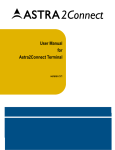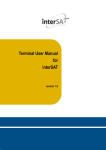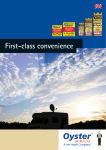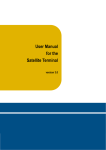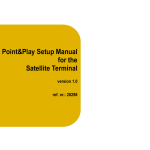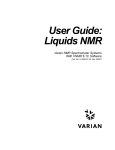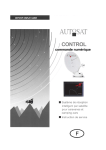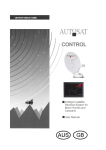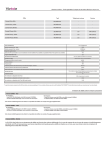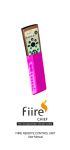Download ALDEN @
Transcript
ALDEN @ User Manual v. 1.0 July 2007 ALDEN @ User Manual Version 1.0 IPcopter GmbH & Co KG Date: July 2007 ALDEN @ User Manual v 1.0 July 2007 Table of Contents: Page: 1 IMPORTANT SAFETY PRECAUTIONS.............................................................................5 1.1 1.2 1.3 Warnings..............................................................................................................................5 Cautions...............................................................................................................................6 Notices .................................................................................................................................6 2 OVERVIEW .........................................................................................................................7 3 GETTING TO KNOW YOUR SAT3PLAY TERMINAL .......................................................8 3.1 3.1.1 3.1.2 3.2 IPmodem .............................................................................................................................8 Front Panel ..........................................................................................................................8 Back Panel...........................................................................................................................9 iLNB ...................................................................................................................................10 4 PREPARATION OF THE IP SETTINGS IN YOUR PC OR LAPTOP ..............................12 4.1 4.2 Windows XP ......................................................................................................................12 Mac OS X ..........................................................................................................................13 5 GETTING STARTED.........................................................................................................16 5.1 5.2 5.3 5.4 Internet...............................................................................................................................16 TV ......................................................................................................................................17 From Internet to TV............................................................................................................17 From TV to Internet............................................................................................................18 6 STOWE THE ANTENNA...................................................................................................20 7 FAIR USE OF BANDWIDTH.............................................................................................21 8 VOIP, WIFI.........................................................................................................................22 9 IP MODEM WEB INTERFACE .........................................................................................23 9.1 9.2 9.3 9.4 9.5 9.6 9.7 9.7.1 9.7.2 How to get there ................................................................................................................23 General Layout ..................................................................................................................24 Menu structure...................................................................................................................25 Login as Installer................................................................................................................25 Change the installer password ..........................................................................................26 Reboot ...............................................................................................................................28 Status LEDs .......................................................................................................................28 Modem LED.......................................................................................................................28 Software LED.....................................................................................................................28 Page II ALDEN @ User Manual v 1.0 July 2007 9.8 9.8.1 9.8.2 9.8.3 9.8.4 9.8.5 9.9 9.9.1 9.9.2 9.9.3 9.10 9.10.1 9.10.2 9.11 9.12 Status page........................................................................................................................29 Modem State .....................................................................................................................29 Demodulator ......................................................................................................................30 Last Recorded Error ..........................................................................................................31 Software Version ...............................................................................................................33 Interface Statistics .............................................................................................................33 Configuration .....................................................................................................................34 Ethernet interface ..............................................................................................................34 Air interface........................................................................................................................35 Device ................................................................................................................................38 Software.............................................................................................................................39 Introduction – General case...............................................................................................39 Software upgrade failure....................................................................................................41 Installation Carrier Test Mode ...........................................................................................42 Logfile ................................................................................................................................42 Appendix A TROUBLESHOOTING GUIDE..........................................................................................44 Appendix B SATELLITE CONFIGURATION........................................................................................46 Appendix C ACRONYMS ......................................................................................................................47 Appendix D SPECIFICATIONS.............................................................................................................49 Appendix E KONTAKT .........................................................................................................................53 List of Figures: Figure 1: Figure 2: Figure 3: Figure 4: Figure 5: Figure 6: Figure 7: Figure 8: Figure 9: Figure 10: Figure 11: Figure 12: Figure 13: Figure 14: Figure 15: Figure 16: Figure 17: Figure 18: Figure 19: Figure 20: Sat3Play Terminal ................................................................................................................... 7 IPmodem Front panel .............................................................................................................. 8 IPmodem Back panel............................................................................................................... 9 iLNB > Perspective and bottom view..................................................................................... 11 WiFi configuration .................................................................................................................. 22 VoIP configuration ................................................................................................................. 22 Web interface > Page layout ................................................................................................. 24 Installer Login page ............................................................................................................... 26 Installer utilities ...................................................................................................................... 26 Change Password page ........................................................................................................ 27 Change Password confirmation............................................................................................. 27 Web interface > Status .......................................................................................................... 29 Web Interface > Configuration Ethernet interface ................................................................. 34 Web Interface > Configuration Air interface > User (read only) ............................................ 35 Web Interface > Configuration Air interface > Installer (edit) ................................................ 37 Web Interface > Configuration Device................................................................................... 38 Web Interface > Software ...................................................................................................... 40 Web Interface > Software (alternate version)........................................................................ 41 Web Interface > Software Upgrade confirmation .................................................................. 42 Logfile .................................................................................................................................... 43 Page III ALDEN @ User Manual v 1.0 July 2007 List of Tables: Table 1: Table 2: Table 3: Table 4: Table 5: Table 6: Table 7: Table 8: Table 9: Table 10: Table 11: Table 12: Table 13: Table 14: Table 15: Description elements of the IPmodem front panel .................................................................. 9 Description elements of the IPmodem back panel ................................................................ 10 Description elements of the iLNB .......................................................................................... 11 Status LEDs: Modem............................................................................................................. 28 Status LEDs > Software ........................................................................................................ 29 Status page > Modem state................................................................................................... 30 Status page > Demodulator LED........................................................................................... 30 Status page > Demodulator labels ........................................................................................ 31 Status page > Error info......................................................................................................... 33 Status page > Interface Statistics .......................................................................................... 33 Configuration page > Ethernet interface parameters ............................................................ 34 Configuration page > Air interface parameters...................................................................... 37 Configuration page > Device parameters.............................................................................. 39 Software page........................................................................................................................ 41 Acronyms ............................................................................................................................... 48 Page IV ALDEN @ User Manual v 1.0 July 2007 1 IMPORTANT SAFETY PRECAUTIONS • Before installing the satellite modem, make sure your electrical outlet is properly wired and your computer equipment is properly grounded. Consult with a licensed electrician if you are not sure. • Read and understand all operating instructions in your user’s guide located in the satellite modem shipping box. • Read and understand all safety precautions prior to connecting any cables to the satellite modem. 1.1 WARNINGS Definition A warning is defined as a procedure or practice that, if not correctly followed, could result in injury, death, or long term health hazard. Always observe the following warnings. • There are no user-serviceable parts in your system. There are potentially lethal voltages inside the equipment. It should only be opened by a technician trained and certified to service the product. • RF Radiation Hazard. The transmitting equipment is capable of generating RF levels above the maximum permissible exposure level. Do not enter the radiation beam pattern of the transmitter feed horn and/or antenna dish when the transmitter is on. Keep the space between feed horn and reflector clear! • When the satellite modem is powered on, DC voltages are present on the rear panel Tx and Rx connectors. • To prevent fire or shock hazard, do not expose this appliance to rain or moisture. The apparatus must not be exposed to dripping or splashing and no objects filled with liquids, such as vases, should be placed on the apparatus. • Postpone satellite modem installation until there is no risk of thunderstorm or lightning activity in the area. • To prevent electrical shock, if the unit is provided with a polarized plug, do not connect the plug into an extension cord, receptacle or other outlet unless the plug can be fully inserted with no part of the blades exposed. • The in-line power supply input power cord must be connected to a properly grounded threeprong AC outlet. Do not use adapter plugs or remove the grounding prong from the plug. • The in-line power supply input power cord must not be used when damaged in any form! Page 5 ALDEN @ User Manual v 1.0 July 2007 1.2 CAUTIONS Definition A caution is defined as a procedure or practice that, if not correctly followed, could result in equipment damage or destruction. Always observe the following cautions. • Always use the in-line power supply with the satellite modem. Using a different power supply may cause equipment damage. • To ensure regulatory and safety compliance, use only the provided power and interface cables or cables conform to the specifications within this manual. • Do not open the unit. Do not perform any servicing other than that contained in the installation and troubleshooting instructions. Refer all servicing to qualified service professionals. • Avoid damaging the satellite modem with static by first touching the coaxial cable connector when it is attached to the earth grounded coaxial cable wall outlet. Always first touch the coaxial cable connector on the satellite modem when you are disconnecting or re-connecting your Ethernet cable from the satellite modem or your PC. • To prevent overheating, do not block the ventilation holes on the sides and top of the unit. • Only wipe the unit with a clean, dry cloth. To avoid equipment damage, never use fluids or similar chemicals. Do not spray cleaners directly on the unit or use forced air to remove dust. • The user should install an AC surge arrestor in the AC outlet to which this device is connected. This to avoid damaging the equipment by local lightning strikes and other electrical surges. 1.3 NOTICES • This product was qualified under test conditions that included the use of the supplied cable between the components. To be in compliance with regulations, the user must use this cable – or equivalent – and install it properly. • Different types of cord sets may be used for connections to the main supply circuit. Use only a main line cord that complies with all product safety requirements of the country of use. • Installation of this product must be in accordance with national wiring codes. Page 6 ALDEN @ User Manual v 1.0 July 2007 2 OVERVIEW The Sat3Play Terminal is a state-of-the-art equipment allowing cost effective, plug & play connection to an extended variety IP based applications. The Sat3Play terminal consists of: • an interactive LNB (iLNB) comprising of a low noise block down converter and integrated 500 mW upconverter/transmitter, • an IP modem providing an Ethernet connection to the end-user PC or LAN, • a self-pointing antenna, with a GPS based antenna control unit. The integrated iLNB is a light weight, easy-to-install and highly reliable low power equipment. All parts are built using a state-of-the-art microwave design that guarantees an unequalled reliability for many years. Connected to the integrated iLNB by means of transmit and receive cables, the high speed IPmodem provides an asymmetrical 2-way broadband access to IP applications. Its small size design, in line with the best practice in the telecom and IT industry, makes it suited for any type of user, business or consumer. Figure 1: Sat3Play Terminal Page 7 ALDEN @ User Manual v 1.0 July 2007 3 GETTING TO KNOW YOUR SAT3PLAY TERMINAL 3.1 3.1.1 IPMODEM Front Panel (1) (2) (3) (4) (5) (6) (7) (9) (10) (8) Figure 2: IPmodem Front panel Nr What Description (1) Power LED Green continuous – when powered up. Controlled by button below (2) TV LED Off – controlled by the push button. (previous settings are stored) Red - TV Antenna pointing failed or antenna is stowed Yellow – TV Antenna pointing is going on Green – Antenna is pointed correctly for TV reception (3) IP LED Off – controlled by the corresponding button. (previous settings are also stored) Red – Antenna pointing failed or antenna is stowed Yellow – Initialization is going on (satellite pointing or satellite network logon) Green – Terminal is logged on to the Internet Page 8 ALDEN @ User Manual v 1.0 July 2007 Nr What Description satellite network. (4) Warning LED Yellow – The system is powering down and the antenna is not stowed yet. (5) Low power LED Red - Battery voltage is too low (6) Antenna CTRL Unit error LED Red – General Antenna CTRL unit reported a general failure or communication with Antenna CTRL unit is lost.: Not in use (7) LAN status LED Green – Ethernet link status (8) LAN traffic LED Ethernet frames are received or transmitted (9) Rx indicator LED Green continuous – L2 data received via the Internet air interface (10) Tx indicator LED Table 1: 3.1.2 Green blinking / continuous – L2 bursts are transmitted via the Internet air interface (CSC or TRF bursts) Description elements of the IPmodem front panel Back Panel (1) (2) (3) (4) (5) (6) (7) (8) (9) (10) (11) Figure 3: IPmodem Back panel Page 9 ALDEN @ User Manual v 1.0 July 2007 Nr What Description (1) ACU I/F Interface to Antenna ACU enable + RS232 (2) STB Power Set-Top box power supply (12 V) (3) 11,5-16V DC Power cable (4) 2 AT 2 A S – For the modem (5) 3AT 3 A fuse – For the power supply Set-Top Box (6) Ethernet connector (7) iLNB Tx Indoor connection for the transmit coax cable to iLNB (IP traffic) (8) iLNB Rx Indoor connection for the receive coax cable to iLNB (IP traffic) (9) Reset button Reboot: press once CTRL Unit: cable RJ-45 – 100 Base-T Factory reset: and hold for 5 seconds: will reset the factory settings. (IP management address + reset the installer password) (10) TV LNB Indoor connection for the receive coax cable to LNB (video signal) (11) STB Connector to Set-Top Box Table 2: 3.2 Description elements of the IPmodem back panel ILNB The iLNB – interactive LNB – is used for two-way IP traffic. It has an integrated casing and is fully sealed except for its ventilation slots. Page 10 ALDEN @ User Manual v 1.0 July 2007 (2) (3) (1) Figure 4: iLNB > Perspective and bottom view Table 3: Nr What Description (1) Feed horn Radiating feed horn of the iLNB, pointed towards reflector (2) Tx connector Outdoor connection for the transmit coax cable, connected with iLNB Tx of IPmodem (3) Rx connector Outdoor connection for the receive coax cable, connected with iLNB Rx of IPmodem Description elements of the iLNB Page 11 ALDEN @ User Manual v 1.0 July 2007 4 PREPARATION OF THE IP SETTINGS IN YOUR PC OR LAPTOP 4.1 WINDOWS XP Open the Network Connections window. Right click on the active LAN connection and select Properties The Local Area Connections Properties dialogue will open. Select the tab General. Scroll down the items and select Internet Protocol (TCP/IP). Click the Properties button The Internet Protocol (TCP/IP) Properties dialogue will open. By default the dialogue is set as shown below. Page 12 ALDEN @ User Manual v 1.0 July 2007 Select the tab General. Change your IP settings by selecting the appropriate radio button Obtain an IP address automatically to set the IP setting on DHCP Click the OK button. 4.2 MAC OS X Click on your Apple menu and choose System Preferences: Double-click on the Network icon. Page 13 ALDEN @ User Manual v 1.0 July 2007 Click on the adapter that you wish to change (usually Built-in Ethernet) and then click the Configure... button. Go to the TCP/IP tab. If your computer is configured to use a dynamic IP address, you should see a screen like the one below (notice Using DHCP in the drop-down box next to Configure). Page 14 ALDEN @ User Manual v 1.0 July 2007 This is where you can change your DNS settings, by entering the appropriate DNS servers in the Domain Name Servers (Optional) box. Page 15 ALDEN @ User Manual v 1.0 July 2007 5 GETTING STARTED 5.1 INTERNET Power on the Alden SSC Power on your IPmodem. The power alarm LED are now on and the If necessary toggle on the green field to “Internet” LED on the Alden SSC Now the antenna searches the Internet satellite. This might take some minutes. A double beep indicates, that the satellite pointing is completed. Meanwhile connect your computer to the IP Modem via Ethernet Cable You can follow the network log in process on the IP Modem: At first the Rx LED becomes green Page 16 ALDEN @ User Manual v 1.0 July 2007 After some seconds the Tx LED becomes green. In the next step the Warning LED, which was orange during the whole process, is switched off. You are connected! Open your browser and start surfing! 5.2 TV Power on the Alden SSC Power on the TV receiver and the TV set If necessary, toggle on the green field of the Alden SSC to your TV satellite, most probably Astra 1 Now the antenna searches the TV satellite. This might take some minutes. A double beep indicates, that the satellite pointing is completed. You now should receive a TV channel ! 5.3 FROM INTERNET TO TV Power on the TV receiver and the TV set Toggle on the green field of the Alden SSC to your TV satellite, most probably Astra 1 Page 17 ALDEN @ User Manual v 1.0 July 2007 Now the antenna searches the TV satellite. This might take some minutes. A double beep indicates, that the satellite pointing is completed. You now should receive a TV channel ! 5.4 FROM TV TO INTERNET Power on your IPmodem. The power alarm LED are now on and the - Toggle on the green field to “Internet” LED on the Alden SSC Now the antenna searches the Internet satellite. This might take some minutes. A double beep indicates, that the satellite pointing is completed. Meanwhile connect your computer to the IP Modem via Ethernet Cable You can follow the network log in process on the IP Modem: At first the Rx LED becomes green After some seconds the Tx LED becomes green. In the next step the Warning LED, which was orange during the whole process, is switched off. You are connected! Page 18 ALDEN @ User Manual v 1.0 July 2007 Open your browser and start surfing! Page 19 ALDEN @ User Manual v 1.0 July 2007 6 STOWE THE ANTENNA Toggle to “close” LED on the red area of the Alden SSC Antenna is stowed, when only Power LED is lighting Power off the Alden SSC and all other equipment Note 1: If the system is installed correctly, the antenna is stowed automatically, if the ignition is switched on. Note 2: If power of SSC is switched off, although the antenna was up, the antenna will be stowed automatically as soon as the power of SSC is switched on again. Page 20 ALDEN @ User Manual v 1.0 July 2007 7 FAIR USE OF BANDWIDTH Although the IPcopter network is designed to make efficient use of the satellite bandwidth, additional rules are implemented to provide a real broadband experience for most of the users. The bandwidth is always equally shared between all users of the same type of service, This means, that a minority of users cannot block the service for the majority of the users. Especially in peak times some bandwidth consuming applications are shaped in order to keep the overall service quality, e.g. - Peer to peer applications including Skype - Heavy download activities - Unicast video streaming This does not mean, that those applications won´t work, but speed and quality might be reduced. Page 21 ALDEN @ User Manual v 1.0 July 2007 8 VOIP, WIFI In general the IP Modem acts as an Ethernet bridge and has no routing functionality. Therefore only a single unit can be connected to the IP Modem. This unit gets from the IP Modem via DHCP the public IP address. This unit can be e.g PC, Laptop WiFi router or access point with DHCP and NAT functionality VoIP telephone adapter with integrated router with DHCP and NAT functionality Optionally as well a WiFi access point or a VoIP telephone adapter are available at Alden. We strongly recommend to use those products, because they are already preconfigured for the implementation in the network. Alden cannot support the installation of 3rd party units in the network. The figures below show the schematics of the implementation of a WiFi access point and of a VoIP adapter. LAN IP Modem WiFi Router Figure 5: WiFi configuration VoIP adapter + router LAN IP Modem Figure 6: VoIP configuration Page 22 ALDEN @ User Manual v 1.0 July 2007 9 IP MODEM WEB INTERFACE 9.1 HOW TO GET THERE There are two cases to be disitinguished: If the IP Modem is already logged on the network and you have internet access, then simply type http://192.168.1.1 as address in your browser. If you don´t have internet access, the network properties in your PC have to be adapted: Assign an IP address in the range 192.168.1.x (2 ≤ x ≤ 254) to your computer Set the default netmask on 255.255.255.0 type http://192.168.1.1 as address in your browser Page 23 ALDEN @ User Manual v 1.0 July 2007 9.2 GENERAL LAYOUT A B D C Figure 7: Web interface > Page layout Each of the web interface pages contains the same elements. A – Banner The banner contains the Newtec logo, shows the Air MAC address of the terminal and holds the login functionality. B – Status bar The status bar always shows the most important status LEDs. This information will be specified in the body of the Status page C – Menu structure On the left hand side of the page the site navigation is found. Click an item to select it. The menu structure may differ depending on your login status. D – Body The actual content of the web interface is shown in the body. It always shows the page title and one or more content blocks or forms. Page 24 ALDEN @ User Manual v 1.0 July 2007 9.3 MENU STRUCTURE The normal user and the logged in installer share approximately the same menu structure. Parameters can only be changed in the installer menu Status Check on the device and network status Configuration o Ethernet Interface Check and edit the Ethernet interface configuration. o Air Interface Check or edit satellite connectivity configuration for IP traffic only. o Device Interface Check device configuration. Software Check on or alter the software version. Installation Carrier (installer only) Perform a connectivity test. Logfile (installer only) Look up log files. 9.4 LOGIN AS INSTALLER Important: The IPmodem has as default installer password “s3p”. In case you have changed and forgotten the new password, press the Reset button (> 5 seconds) at the back of the IPmodem to reset the password. All configurations will be reset to factory settings. Click the Log in link in the top right corner. A login page is shown below Page 25 ALDEN @ User Manual v 1.0 July 2007 Figure 8: Installer Login page Provide your password in the text field in the body. Click Login. You are logged in. The login utilities will change as follows. Figure 9: Installer utilities Click the Log out link to log out. 9.5 CHANGE THE INSTALLER PASSWORD When you are logged in as an installer, you can change the installer password. Click the Change password link to change your password. The Change Password page is shown below. Page 26 ALDEN @ User Manual v 1.0 July 2007 Figure 10: Change Password page Provide your new password and repeat it in the confirm text field. Click Change Password You get a confirmation of the change. Figure 11: Change Password confirmation Page 27 ALDEN @ User Manual v 1.0 July 2007 9.6 REBOOT Click the Reboot button on the right of the status bar to reboot the terminal. You will be provided with two options: Normal Reboot This will trigger a normal device reboot. Factory Reset This will force a factory reset of the terminal. The following settings are reset to default values: management IP address, netmask and installer password. Choose one of the above options. The terminal will reboot and bring you back to the Status page. This may take up to one minute, including satellite link initialisation. Note: The reboot of the terminal is needed when a (re)configuration has been performed. Changes may not take effect until after the next reboot. 9.7 STATUS LEDS 9.7.1 Modem LED The Modem LED gives the general status of the IPmodem and is as such an indication for the IP connectivity. LED colour code Description Red No connectivity, no valid signal received. Yellow A valid signal was received. The terminal is busy entering the satellite network. Green The system is operational and the user is logged in on the network. Table 4: 9.7.2 Status LEDs: Modem Software LED The Software LED gives the general status of the installed software or the updates. LED colour code Description Page 28 ALDEN @ User Manual v 1.0 July 2007 LED colour code Description Red The terminal has a newer software version then the running software version, and The newer software version was not selected because the software validation process failed. See paragraph Error! Reference source not found. for possible actions and follow-up. Yellow The terminal is retrieving new software over the air. Green No problem. Table 5: 9.8 Status LEDs > Software STATUS PAGE Figure 12: Web interface > Status 9.8.1 Modem State The IPmodem state is indicated by a coloured LED and a state description.. The possible modem state descriptions are given below. Page 29 ALDEN @ User Manual v 1.0 July 2007 Modem state Description Idle IPmodem is in Initial state. Satellite network lookup The terminal is looking for the satellite network. Synchronising Time synchronization is taking place Synchronised The terminal is synchronised and can directly log in on the satellite network when IP traffic is received via the Ethernet interface. Network login The terminal is trying to log in on the satellite network. Operational The terminal is logged in. Idle IPmodem is in Initial state. Table 6: 9.8.2 Status page > Modem state Demodulator The Demodulator connectivity state is indicated by a coloured LED and a state description. LED colour code Description Grey Off – controlled by the corresponding button. (previous settings are also stored) Red Antenna pointing failed or antenna is stowed Yellow Initialization is going on (satellite pointing or satellite network logon) Green Receiver is synchronised with the Internet satellite network. Table 7: Status page > Demodulator LED The IP state is built as follows: -67.0 dBm (10/100), BER 4R-6, Es/No: 23.2 dB, xyz satellite network Demodulator label value Description y dBm (x/100) Indication of the received signal strength expressed in dBm. BER Bit Error Rate, measured before error correction Page 30 ALDEN @ User Manual v 1.0 July 2007 Demodulator label value Description (only displayed when the demodulator is locked) Es/No Carrier to Noise ratio (Rx signal) expressed in dB. (only displayed when the demodulator is locked) xyz satellite network Table 8: 9.8.3 Name of satellite network Status page > Demodulator labels Last Recorded Error The following error messages can be displayed. This error message display will be reset when the terminal has entered the satellite network and the terminal is operational. Reference Error info Description No error Network connectivity lost The connectivity with the satellite network was lost. Network connectivity lost The connectivity with the network was lost because a – Tx timing error transmit timing error occurred. Network connectivity lost TBTP received too late: the network connectivity is lost - timing error because the TBTP table we received too late. Timing problem. Network login failed Couldn’t login to the satellite network. Verify whether the terminal is provisioned in the network. Network login failed - Couldn’t login to the satellite network. Verify whether timing error the terminal is provisioned in the network. Timing problem. Network login failed – Tx Couldn’t login to the satellite network. The transmit synthesizers are not synthesizers couldn’t lock. This could be a terminal locked: hardware problem. Network login failed – Tx Couldn’t login to the satellite network. A transmit timing timing error error occurred. Network lookup failed: The satellite network lookup failed Network lookup failed – The satellite network lookup phase failed because no Page 31 ALDEN @ User Manual v 1.0 July 2007 Error info Description NIT Table not received Network Information Table was received. Network lookup failed – The satellite network lookup phase failed because no RMT table lookup failed RCS Map Table was received or an error occurred in the parsing the signalization table. Network lookup failed – The satellite network lookup phase failed because an RMT table lookup failed error occurred in the parsing of the RCS Map Table. (verify Population Id) Verify the setting of the Population Identifier. (see Configuration – Air Interface) Network lookup failed – The satellite network lookup phase failed because an no demodulator lock on error occurred in the handling of the Rx signal of the RMT transponder transponder which contains the RCS Map Table. Network lookup failed – The satellite network lookup phase failed because an no demodulator lock on error occurred in the handling of the Rx signal of the Logon transponder operational transponder. Network lookup failed – The satellite network lookup phase failed because no SDT table lookup failed Service Description Table was received or an error occurred in the parsing the signalization table. Network lookup failed – The satellite network lookup phase failed because no PAT table lookup failed Program Association Table was received or an error occurred in the parsing the signalization table. Network lookup failed – The satellite network lookup phase failed because no PMT table lookup failed Program Mapping Table was received or an error occurred in the parsing the signalization table. No demodulator lock: Error in handling of the Rx signal. The Rx demodulator cannot lock. Synchronization process The time synchronization process failed. failed Synchronization process The time synchronization process failed because no failed – FCT table lookup Frame Composition Table was received or an error failed occurred in the parsing of signalization table. Synchronization process The time synchronization process failed because no failed – SCT table lookup Superframe Composition Table was received or an failed error occurred in the parsing of signalization table. Synchronization process The time synchronization process failed because no failed – TCT table lookup Time-slot Composition Table was received or an error failed occurred in the parsing of signalization table. Page 32 ALDEN @ User Manual v 1.0 July 2007 Error info Description Synchronization process The time synchronization process failed because no failed – WCT table Waveform Composition Table was received or an error lookup failed occurred in the parsing of signalization table. Synchronization lost Time synchronization is lost Synchronization lost jump on NCR value – Time synchronization is lost. The received timing information contained a timing error. Synchronization timing error - Time synchronization is lost. The received timing information contained a timing error. Timing problem. lost Installation carrier setup The activation of the installation carrier test mode failed failed because the terminal was not in the correct state. Table 9: 9.8.4 Status page > Error info Software Version The running software version is indicated by its version number. 9.8.5 Interface Statistics Modem state Interfaces Directions Statistics Description Ethernet interface User side interface (Ethernet frames) Air interface Satellite side interface (IP packets) Rx Receive Tx Transmit Bytes Total number of received (or transmitted) bytes Packets Received (or transmitted) Ethernet frames or IP packets Errors Number of occurred errors Dropped Dropped Ethernet frames or IP packets Table 10: Status page > Interface Statistics Page 33 ALDEN @ User Manual v 1.0 July 2007 9.9 CONFIGURATION Note:: The reboot of the terminal is needed when a (re)configuration has been performed. Changes may not take effect until after the next reboot. 9.9.1 Ethernet interface Figure 13: Web Interface > Configuration Ethernet interface Below are given the displayed parameters, their description and access mode. Parameter Description Installer User Ethernet Interface Eth MAC address Management address Netmask MAC address of the Ethernet Read only interface Read only IP Management IP address of Read / write the Ethernet interface Read / write Read / write Read / write Table 11: Configuration page > Ethernet interface parameters Page 34 ALDEN @ User Manual v 1.0 July 2007 9.9.2 Air interface Figure 14: Web Interface > Configuration Air interface > User (read only) Below are given the displayed parameters, their description and access mode. Parameter Description Installer User Initial Receive Transponder The initially set parameters with which the terminal locks onto the satellite. These parameters are used during the lookup of the Internet satellite network. Transport Mode DVB-S Read / write Read only Frequency Initial receive frequency (GHz) Read / write Read only Polarisation Initial polarisation receive signal Read only DVB-S2 (CCM) Horizontal: polarization of the Read / write horizontal Vertical: vertical polarization Page 35 ALDEN @ User Manual v 1.0 July 2007 Parameter Description Symbol Rate Initial receive symbol rate Read / write (Mbaud) DVB-S Rate FEC Code DVB-S specific Forward Error code rate. Installer parameter. Read / write Correction User Read only Read only Auto: automatic mode. The receive code rate will be detected automatically. 1/2 2/3 3/4 5/6 7/8 DVB-S2 Factor Roll-off Only configurable in DVB-S2 Read / write mode. Shape of the Rx signal spectrum. Read only 35 % 25 % 20 % Orbital Position Orbital position of the Read/write terminal. This value will be used for pointing the antenna. Read Only Population Id Specify the population group Read / write to which a terminal belongs. Read only Within a network one could group terminals on different transponders. The population ID is required to identify the corresponding interactive satellite services. Default value: 0 Miscellaneous Page 36 ALDEN @ User Manual v 1.0 July 2007 Parameter Description Installer Air MAC address Unique identifier of the Read only terminal. The Air MAC address will be used when the terminal tries to log in on the network. User Read only Table 12: Configuration page > Air interface parameters Figure 15: Web Interface > Configuration Air interface > Installer (edit) Page 37 ALDEN @ User Manual v 1.0 July 2007 9.9.3 Device Figure 16: Web Interface > Configuration Device Below are given the displayed parameters, their description and access mode. Parameter Description Installer User Device Hardware ID Hardware modem identifier of the Read only Read only Hardware Version Hardware version number of Read only the modem Read only Software Download The firmware of the modem can be upgraded over air. To uniquely identify the terminal variant for SW download following keys are reserved for software update. Software Download Software download Read only Manufacturer ID manufacturer Identifier (fixed to 639 for Newtec devices). Read only Software Download Software download hardware Read only Hardware ID identifier. Read only Page 38 ALDEN @ User Manual v 1.0 July 2007 Parameter Description Installer User Ethernet interface Eth MAC address MAC address of the Ethernet Read only interface Read only Air transmit band type Read only Read only Unique identifier of the Read only terminal. The Air MAC address will be used when the terminal tries to log in on the network. Read only Air interface Band Ka band type (29,50 – 30,00 GHz) Ku band – type 1: RF hardware type (13,75 – 14,50 GHz) Ku band – type 2: RF hardware type (13,75 – 14,50 GHz) Air MAC address Table 13: Configuration page > Device parameters 9.10 SOFTWARE 9.10.1 Introduction – General case The terminal software is automatically upgraded over the air without any user interaction. In general, the only requirement for an upgrade to be successful is for the terminal to have satellite connectivity during the time of upgrade of the software. To allow a secure terminal software upgrade mechanism, the flash of the modem can contain two different software versions. A newly installed software version has to pass an automatic software validation procedure. After a software upgrade, the IPmodem is automatically reset. Page 39 ALDEN @ User Manual v 1.0 July 2007 Figure 17: Web Interface > Software Parameter Description Installer User Software Download Identifiers To uniquely identify the terminal variant for software download triggered from the hub side, following keys are reserved for SW update. Software Download Software download Read only Manufacturer ID manufacturer Identifier (639 for Newtec devices) Read only Software Download Software download hardware Read only Hardware ID Identifier. Read only Software version Currently Running The currently installed Read only Software Version software version is displayed. Read only When an alternate software version is available, you will be provided with a link Try Alternate Version. Page 40 ALDEN @ User Manual v 1.0 July 2007 Parameter Alternate Version Description Installer Software Only displayed when an Read only alternative software version is present. User Read only Table 14: Software page 9.10.2 Software upgrade failure A newly installed software version has to pass an automatic software validation procedure. When this software validation process fails the old software version remains the software version in use. The passive bank now contains a newer software version that did not pass the validation process. In this case, the user has the possibility to re-trigger the validation process. This situation can occur when a user turns off his IPmodem during the validation process or when satellite connectivity was not possible to establish during the validation process. Figure 18: Web Interface > Software (alternate version) To re-trigger the validation process: Click the link Try Alternate Version. The Software Upgrade page will be displayed indicating the new software version number (see below). If the web interface doesn’t refresh automatically, navigate back to the Status page. A total reboot, including satellite link initialisation might take up to 1 minute. Page 41 ALDEN @ User Manual v 1.0 July 2007 Figure 19: Web Interface > Software Upgrade confirmation When a newer version is present and validation fails, the software LED is red. Also read paragraph 9.7.2 for more information on the meaning of the software status LEDs. 9.11 INSTALLATION CARRIER TEST MODE The Installation Carrier must not be used. 9.12 LOGFILE Note This section is only accessible when you are logged in as an installer. The most important IPmodem state changes, occurred errors, events, are logged in this logfile. The installer has the possibility to filter on severity level, buffer size and data type. Page 42 ALDEN @ User Manual v 1.0 July 2007 Figure 20: Logfile Filter the required logs by choosing: The severity level The buffer size The data type Click Show Log. The logs are displayed. If necessary, the logs can be copy/pasted into an email to Customer Support. Page 43 ALDEN @ User Manual v 1.0 July 2007 Appendix A TROUBLESHOOTING GUIDE No. Problem indication Possible solution 1 No satellite found (no double Please make sure, that there is a line of sight to the beep) satellite and no building, mountain or tree inbetween 2 No satellite found (no double Please make sure, that the cabling form SSC to the beep) iLNB is correct 3 IP Modem does not work, Low Battery voltage below 11 V, please charge battery Battery LED is red 4 Satellite pointed, but Rx LED Failure in pointing process. Please switch off and remains off, Warning LED switch on again the IP Modem, stowe the antenna remains on and try again 5 Satellite pointed, but Rx LED Please make sure, that the cabling from SSC to IP remains off, Warning LED Modem is correct remains on 6 Satellite pointed, but Rx LED IP Modem not configured correctly. Please check remains off, Warning LED configuration in Web Interface (see section 8) remains on 7 RX LED is green, but TX LED Please make sure, that the cabling from the IP remains off and Warning LED Modem to the iLNB is correct. remains on 8 RX LED is green, but TX LED Please check error message in web interface (see remains off and Warning LED section 8) remains on 9 Rx LED green, Tx LED green Bad Ethernet connection between IP Modem and or off, Warning LED off, but no PC, bad cable internet access PC network not configured correctly, please see section 4 10 No connectivity with IP Modem PC network not configured correctly, please see web interface. section 8. 11 12 Error information in the web 1. Is the antenna correctly pointed? interface: 2. Is there a problem with the connectivity between No demodulator lock terminal and antenna? Modem LED is red 3. Verify the configuration of the air interface. Page 44 ALDEN @ User Manual v 1.0 July 2007 No. Problem indication Possible solution Frequency Polarisation Symbol rate … 13 Error information in the web Verify the configuration of the population id in the interface: configuration – air interface: Network lookup failed – RMT Default value=0 table lookup failed (verify Population Id) 14 Error information in the web Is the antenna properly pointed? interface: Is the terminal provisioned by the ISP? Network login failed Page 45 ALDEN @ User Manual v 1.0 July 2007 Appendix B SATELLITE CONFIGURATION Page 46 ALDEN @ User Manual v 1.0 July 2007 Appendix C ACRONYMS Acronym / term Description 8PSK 8 Phase Shift Keying AC Alternating Current ARP Address Resolution Protocol ATM Asynchronous Transfer Mode BER Bit Error Rate C/N Carrier to Noise ratio CCM Constant Coding Modulation CE approved Conformité Européenne (European health & safety product label) DC Direct Current DHCP Dynamic Host Configuration Protocol DVB Digital Video Broadcasting DVB-RCS Digital Video Broadcasting – Return Channel Satellite DVB-S, DVB-S2 Digital Video Broadcasting over Satellite (2) FCT Frame Composition Table FEC Forward Error Correction FTP File Transfer Protocol GMSK Gaussian Minimum Shift Keying HTTP Hyper Text Transfer Protocol ICMP Internet Control Message Protocol iLNB Interactive Low Noise Block-down converter IP Internet Protocol ISP Internet Service Provider IT Information Technology LAN Local Area Network Page 47 ALDEN @ User Manual v 1.0 July 2007 Acronym / term Description LED Light Emitting Diode LNB (iLNB) Low Noise Block-down converter MAC address Medium Access Control MF-TDMA Multi Frequency Time Division Multiple Access NCR Network Clock Reference NIT Network Information Table PAT Program Association Table PC Personal Computer PMT Program Map Table QPSK Quadrature Phase Shift Keying RCS Return Channel Satellite RF Radio Frequency RMT RCS Map Table Rx Receive SAP Satellite Access Provider SCT Superframe Composition Table SDT Service Descriptor Table TBTP Time Burst Time Plan TCP (TCP/IP) Transmission Control Protocol TCT Time Composition Table Tx Transfer UDP User Datagram Protocol VSAT Very Small Aperture Terminal WCT Waveform Composition Table Table 15: Acronyms Page 48 ALDEN @ User Manual v 1.0 July 2007 Appendix D SPECIFICATIONS IPmodem (indoor unit) Forward Channel Modulation/coding o DVB-S o Rate 1/2, 2/3, 3/4, 5/6, 7/8 (QPSK) o DVB-S2 CCM o Rate 1/2, 2/3, 3/4, 5/6, 7/8 (8PSK) o Rate 1/2, 2/3, 3/4, 5/6, 7/8 (QPSK) Symbol rate o DVB-S : 1-45 Mbaud o DVB-S2 : 3-30 Mbaud MPEG TS rates o 1-80 Mbps Return Channel Modulation/coding o GMSK BT = 0.5 o Rate 1/2, 2/3, 3/4 Turbo (GMSK) Symbol rate o 128, 256 Kbaud ATM data rates o 143 kbps IDU and IFL Interface RF In o Connector: F (female) o Impedance: 75 Ohm Page 49 ALDEN @ User Manual v 1.0 July 2007 o Acquisition range : +/- 5 MHz o Frequency: 950 – 2100 MHz o Rx level: -65 to -25 dBm RF Out o Connector: F (female) o Impedance: 75 Ohm o Frequency: 2750-2900MHz (Ku band) o Tx level: 0 dBm Performance IP data Throughput o 2 Mbit/s IP forward o Up-to 143 kbit/s ATM return Management Web GUI LAN interfaces Ethernet 10/100 baseT (RJ-45 connector) Standards EN 302307: DVB-S2 EN 300421: DVB-S EN 301790: DVB-RCS EN 50478: SATMODE EN 301428: VSAT spectrum usage IEEE 802.3: 10T Ethernet IEEE 802.3: 100TX Ethernet Page 50 ALDEN @ User Manual v 1.0 July 2007 Routing Protocol RFC 768: UDP RFC 791: IP RFC 792: ICMP RFC 793: TCP RFC 826: ARP RFC 959: FTP RFC 2131: DHCP RFC 2186, 2187: Caching protocols RFC 2096: IP forwarding Power Supply Power supply: 210-260 VAC, 50 Hz Environment Operational: 0 to 40 deg C * non condensing Storage: -40 to 70 deg C up to 95% condensing Humidity: 10% to 70% (non-condensing) Sizes 190 x 50 x 167 mm iLNB (outdoor unit) Interface RF Out o EIRP NOMINAL: 35.8 + 20*log(f/14 GHz) dBW (with 75 cm antenna) Page 51 ALDEN @ User Manual v 1.0 July 2007 o Frequency range: 13.75 – 14.5 GHz (Ku Band) o Polarisation: linear and orthogonal to Rx RF In o Frequency: 10.7 – 12.75 GHz o Polarisation Selection: Physical Mounting Environment The ODU operates nominally under the following conditions: o Ambient Temperature: -30 to +60 °C o Weather protection: IP67 o Humidity: 0% to 100% (condensing) o Solar Radiation: 500 W/m2 maximum o Rain: Up to 40 mm/h o Wind: Up to 80 km/h keine Verschlechterung o Survival wind speed: 180 km/h Performance Transmission Characteristics o Output Power. (nominal): + 27 dBm typ., 25.5 dBm min. Receiver transfer Characteristics o G/T clear weather: 14 dB/K o Gain (over temp. & freq.): 57 to 70 dB ± 0.5 dB/10° 2-160 kbps Page 52 ALDEN @ User Manual v 1.0 July 2007 Appendix E KONTAKT Page 53