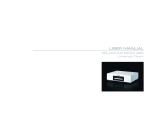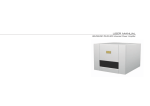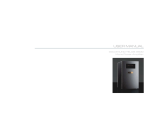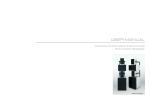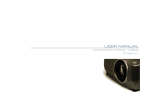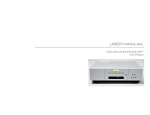Download USER MANUAL
Transcript
USER MANUAL GOLDMUND EIDOS 36A CD/SACD Player Table of Contents 1. FEATURES AND COMPATIBILITY 2. UNPACKING 3. POWER SUPPLY VOLTAGE SELECTION 4. CHOICE OF THE PLAYER LOCATION 5. POWER CONNECTION 6. BACK PANEL CABLE CONNECTIONS 7. KEYBOARD CONTROLS 8. REMOTE CONTROL FUNCTIONS 9. SWITCHING ON 10. CLEANING 11. MAINTENANCE 2 5 5 6 6 7 7 8 11 11 13 13 W A R N I N G! This high quality universal player possesses technical features which are necessary for accurate tracking of today's best CDs, Audio DVDs and SACDs. Only careful use can provide all the satisfaction you are expecting. All handling must be performed according to the following instructions to avoid to damaging the player. Nevertheless, if the instructions are followed in detail, you will notice that using the GOLDMUND EIDOS 36A Player is quite simple and convenient. WARNING!: PLEASE DO NOT CONNECT ANY WIRES OR MOVE ANY PARTS BEFORE READING THE FOLLOWING INSTRUCTIONS. 3 1 FEATURES AND COMPATIBILITY Compatibility Please note that the Goldmund Eidos 36A is compatible with the following formats: - Audio CD 12 and 8 cm size, single-sided. - CD-R/RW - DVD – Audio - SACD - MP3 CD Associated Equipment For technicians, musicians, or users who demands the very best in sound transcription, you may decide the use of one of our separate D/A converters, such as the Goldmund Mimesis 20M. The D/A converters built into the Eidos 36A, however, are a very high quality standard and are provided for use in most systems and especially for formats requesting them such as SACD. 4 2 UNPACKING You will find in the packaging (see note): - The Player itself, - The power cord, - The remote control and 2 x AA batteries, - This user manual. NB: If you need to return the player to the factory or to your local representative for a warranty repair, please note that it must be repackaged in the original packing. This packaging has been designed specifically to protect the Eidos 36A in transit. Use of alternative packaging is likely to result in damage, invalidating warranty. 3 POWER SUPPLY VOLTAGE SELECTION The power supply of your unit has been adjusted to operate with the AC voltage of your area. Check on the back panel of the unit if in any doubt. If you move after purchasing the Universal player to an area using different mains voltage, do not forget to switch the back panel selector to the new voltage of your area. The unit can operate at 50 or 60 Hz mains. 5 4 CHOICE OF THE PLAYER LOCATION Due to the specific quality of its Goldmund "Mechanical Grounding" construction, the Goldmund Eidos 36A Player is less critical than other designs in placement selection. Feedback is mostly so low that no special precaution is required. Nevertheless, position the player as far as you can from the speakers if you want to totally avoid the air coupling between the speakers and the player. Locate the Player to provide the most rigid possible connection to the building construction. Solid coupling is essential and the support used (Rack, Table, Shelf) must be as rigid and solid as possible. 5 POWER CONNECTION Plug the AC power cord to the back of the Eidos 36A and in a wall socket. Switch the back power switch to ON. The front display will light up as soon as you press any key or when pressing the remote control STANDBY button, meaning the unit is now powered on. 6 6 BACK PANEL CABLE CONNECTIONS Audio Connections The Eidos 36A is equipped with the following stereo output connectors to connect your player to a D/A converter or digital preamplifier: o o 75 Ohms RCA coaxial SPDIF connector. TOSLINK optical cable output. Goldmund recommends that the greatest care is taken when selecting the cable linking the player to the D/A converter or digital preamplifier. The very accurate signal provided by the Eidos 36A can easily be ruined by an imperfect connection. Use a "Goldmund Lineal™" cable from the coaxial output if you want to achieve the most accurate jitter-free connection for CD playback. Additionally, there are the following Analog Audio Outputs: o 2 x RCA (Left/Right) coaxial stereo analogue outputs. o 6 x RCA 6 channel coaxial analogue outputs (needed for multi-channel DVD-Audio and SACD connection). 7 7 KEYBOARD CONTROLS Keyboard Keys - << : Press to go back to previous chapters/tracks. Press and hold to perform reverse playback scanning. - STOP : Press to stop playback. Pressing twice causes the disc to return to the beginning of the disc if playback starts again. - >> : Press to advance to chapters/tracks. Press and hold to perform fast-forward scanning. - SACD : Use to select stereo audio (2CH AREA), multi-channel audio (MULTI-CH AREA) and for hybrid CDs standard CD audio area (CD AREA). - STOP : Press to stop playback. Pressing twice causes the disc to return to the beginning of the disc if playback starts again. - PAUSE : Key used for the pause function. When the "Pause" function is switched off by pressing the "Start" key, the selection will start back at the exact location where it was interrupted. - PLAY : This key is used to start or resume Playback. It also cancels the "Pause" function. - OPEN : this button opens the tray to load the disc. The same button closes the tray when it is open. When loading a disc, place discs in the disc tray with the label side facing up. These functions, accessible from the keyboard can also be achieved by the remote-control transmitter (see below for all Remote Control functions) 8 Front Panel Display 1 5.1CH Lights when analog 5.1 channel output is selected (see below) 2 V-PART Lights when playing a video part of a DVD disc 3 (camera) Lights during multi-angle scenes on a DVD disc (see below) 4 GUI (Graphical User Interface) Lights when a menu is displayed on-screen 5 GRP Indicates that the character display is showing a DVD-Audio group number 6 TITLE Indicates that the character display is showing a DVD-Video title number 7 (●) Lights when Dolby V/TruSurround is active (see below) 9 8 TRK Indicates that the character display is showing a track number 9 CHP Indicates that the character display is showing a DVD chapter number 10 REMAIN Lights when the character display is showing the time or number of tracks/titles/chapters remaining 11 Character display 12 Pause Lights when a disc is paused 13 Play Lights when a disc is playing 14 DolbyDigital Lights when a Dolby Digital soundtrack is playing 15 DTS Lights when a DTS soundtrack is playing 10 8 REMOTE CONTROL FUNCTIONS PLAY Press to start or resume playback PAUSE Press to pause playback; press again to restart. BACK/FORWARD Press to jump to the start of the previous/next chapter/track STOP Press to stop the disc (you can resume playback by pressing play) FAST FORWARD/REVERSE Use for reverse/forward slow motion playback, frame reverse/advance and reverse/forward scanning (see below) 11 9 SWITCHING ON After making sure that everything is connected properly and that the player is plugged in, press STANDBY on the remote control or any key on the keyboard of the Eidos 36A to switch the player on. You can also use the OPEN/CLOSE button to switch on the player and open the disc tray at the same time. Playing discs The basic playback controls for playing CD, SACD discs are covered here. 1 - If the player isn’t already on, press STANDBY/ON on remote to switch it on. 2 - Press OPEN/CLOSE to open the disc tray. 3 - Load a disc. Load a disc with the label side facing up, using the disc tray guide to align the disc. Never load more than one disc at a time. 4 - Press (play) to start playback. Basic playback controls The controls on the remote for playing discs are listed below. The following chapter covers playback features in more detail. PLAY : PAUSE : STOP : FAST REVERSE : Starts playback. Pauses a disc that’s playing, or restarts a paused disc. Stops playback. Press to start fast reverse scanning. Press (play) to resume normal playback. 12 FAST FORWARD : PREVIOUS : NEXT : Numbers : Press to start fast forward scanning. Press (play) to resume normal playback. Skips to the start of the current track or chapter, then to previous tracks/chapters. Skips to the next track or chapter. Use to enter a title/group/track number. Press ENTER to select (or wait a few seconds). Note : If the disc is stopped, playback starts from the track number. If the disc is playing, playback jumps to the start of the selected chapter or track (within the current group for DVD-Audio). Front panel controls The (play), (stop), and (pause) buttons on the front panel work in exactly the same way as their remote control equivalents. The combined scan/skip buttons on the front panel work slightly differently from the remote buttons. Press and hold for fast scan; press for track/chapter skip. 13 10 CLEANING Always disconnect the power cord from the wall socket before cleaning your Eidos 36A player. To clean the external metal parts use a clean, very soft, damp cloth to avoid scratching the surface. Dampen with clear water or a mild detergent solution. Avoid harsh abrasives (such as products containing sodium carbonate). 11 MAINTENANCE The Goldmund Eidos 36A universal player does not require any specific maintenance. Rear Panel Eidos 36A 14