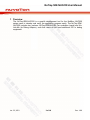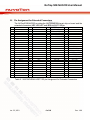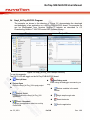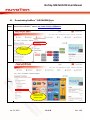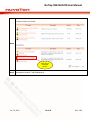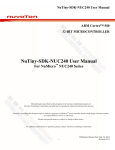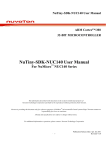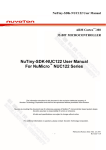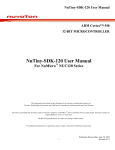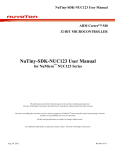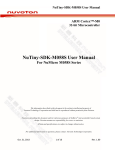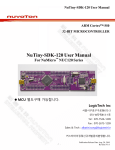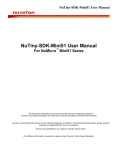Download User Manual
Transcript
NuTiny-SDK-NUC220 User Manual NuTiny-SDK-NUC220 User Manual for NuMicro™ NUC220 Series The information described in this document is the exclusive intellectual property of Nuvoton Technology Corporation and shall not be reproduced without permission from Nuvoton. Nuvoton is providing this document only for reference purposes of NuMicro™ microcontroller based system design. Nuvoton assumes no responsibility for errors or omissions. All data and specifications are subject to change without notice. For additional information or questions, please contact: Nuvoton Technology Corporation. Jan. 23, 2013 Rev. 1.00 NuTiny-SDK-NUC220 User Manual Table of Contents 1 Overview ........................................................................................... 3 2 Introduction to NuTiny-SDK-NUC220 .................................................... 4 2.1 2.2 2.3 NuTiny-SDK-NUC220 Jumper Description ......................................................5 Pin Assignment for Extended Connectors ......................................................6 NuTiny-SDK-NUC220 PCB Placement ............................................................7 Starting to Use NuTiny -SDK-NUC220 on the Keil μVision® IDE ................ 8 3 3.1 3.2 3.3 3.4 4 Downloading and Installing Keil μVision® IDE Software ..................................8 Downloading and Installing Nuvoton Nu-Link Driver .......................................8 Hardware Setup .........................................................................................8 Smpl_NuTiny-NUC220 Program ...................................................................9 Starting to Use NuTiny-SDK-NUC220 on the IAR Embedded Workbench .. 10 4.1 4.2 4.3 4.4 Downloading and Installing IAR Embedded Workbench Software .................... 10 Downloading and Installing Nuvoton Nu-Link Driver ..................................... 10 Hardware Setup ....................................................................................... 10 Smpl_NuTiny-NUC220 Program ................................................................. 11 5 NuTiny-EVB-NUC220 Schematics ........................................................ 12 6 Downloading NuMicro™ Related Files from Nuvoton Website .................. 13 6.1 6.2 6.3 7 Downloading NuMicro™ Keil μVision® IDE Driver ......................................... 13 Downloading NuMicro™ IAR EWARM Driver .................................................. 15 Downloading NuMicro™ NUC220 series BSP Software Library ......................... 17 Revision History ............................................................................... 18 Jan. 23, 2013 2 of 18 Rev. 1.00 NuTiny-SDK-NUC220 User Manual 1 Overview The NuTiny-SDK-NUC220 is a specific development tool for the NuMicro NUC220 series users to develop and verify the application program easily. The NuTiny-SDKNUC220 includes two portions: NuTiny-EVB-NUC220 (an evaluation board) and NuLink-Me (its Debug Adaptor), such that users do not need additional ICE or debug equipment. Jan. 23, 2013 3 of 18 Rev. 1.00 NuTiny-SDK-NUC220 User Manual 2 Introduction to NuTiny-SDK-NUC220 The NuTiny-SDK-NUC220 uses the NUC220VE3AN as the target microcontroller. Figure 2-1 shows the NuTiny-SDK-NUC220 for NUC220 series, in which the left portion is called NuTiny-EVB-NUC220 and the right portion is called Nu-Link-Me. … The NuTiny-EVB-NUC220 is similar to other development boards, by which users can develop and verify applications to emulate the real behavior. The on board chip covers NUC220 series features. The NuTiny-EVB-NUC220 can be a real system controller to design the users’ target systems. The Nu-Link-Me is a Debug Adaptor, which connects your PC's USB port to a target system (via Serial Wired Debug Port) and allows you to program and debug embedded programs on the target hardware. To use the Nu-Link-Me Debug adaptor with IAR or Keil, please refer to “Nuvoton NuMicro™ IAR ICE Driver User Manual” or “Nuvoton NuMicro™ Keil ICE Driver User Manual” for details. The two documents will be stored in the local hard disk when each is installed. Figure 2-1 NuTiny-SDK-NUC220 PCB Board Jan. 23, 2013 4 of 18 Rev. 1.00 NuTiny-SDK-NUC220 User Manual 2.1 NuTiny-SDK-NUC220 Jumper Description 2.1.1 Power Settings JP1: VCC5 Voltage connecter in NuTiny-EVB-NUC220 J2: USB port in Nu-Link-Me JPR1: Select 5V or 3V for system power J1: USB port in NuTiny-EVB-NUC220 POWER model Model 1 Model 2 Model 3 J1 USB port J2 USB port Connect to PC X X X Connect to PC X JP2 VCC5 DC 5V output DC 5V output DC 2.8-5.5V input MCU Voltage DC 5V DC 5V Voltage by VCC input X: Unused. 2.1.2 Debug Connectors JP4: Connector in target board (NuTiny-EVB-NUC220) for connecting with Nuvoton ICE adaptor (Nu-Link-Me) JP9 Connector in ICE adaptor (Nu-Link-Me) for connecting with a target board (e.g. NuTiny-EVB-NUC220) 2.1.3 USB Connectors J1: Mini USB Connector in NuTiny-EVB-NUC220 for application use J2: Mini USB Connector in Nu-Link-Me connected to a PC USB port 2.1.4 Extended Connectors JP3, JP5, JP7 and JP8: Show all chip pins in NuTiny-EVB-NUC220 2.1.5 Buttons SW1: Reset button in NuTiny-EVB-NUC220 2.1.6 Power Connectors JP2: VDD33 connector in NuTiny-EVB-NUC220 JP3: GND connector in NuTiny-EVB-NUC220 2.1.7 Power Jumpers JP1: VCC connector in NuTiny-EVB-NUC220 JP2: GND connector in NuTiny-EVB-NUC220 Jan. 23, 2013 5 of 18 Rev. 1.00 NuTiny-SDK-NUC220 User Manual 2.2 Pin Assignment for Extended Connectors The NuTiny-EVB-NUC220 provides the NUC220KE3BN target chip on board and the extended connectors (JP3, JP5, JP7 and JP8) for LQFP100-pin Pin No 01 02 03 04 05 06 07 08 09 10 11 12 13 14 15 16 17 18 19 20 21 22 23 24 25 Pin Name PE15 PE14 PE13 PB14 PB13 VBAT X32O X32I PA11 PA10 PA9 PA8 PD8 PD9 PD10 PD11 PD12 PD13 PB4 PB5 PB6 PB7 LDO VDD VSS Pin No 26 27 28 29 30 31 32 33 34 35 36 37 38 39 40 41 42 43 44 45 46 47 48 49 50 Pin Name PE8 PE7 VBUS VDD33 DD+ PB0 PB1 PB2 PB3 PD6 PD7 PD14 PD15 PC5 PC4 PC3 PC2 PC1 PC0 PE6 PE5 PB11 PB10 PB9 Pin No 51 52 53 54 55 56 57 58 59 60 61 62 63 64 65 66 67 68 69 70 71 72 73 74 75 Pin Name PE4 PE3 PE2 PE1 PE0 PC13 PC12 PC11 PC10 PC9 PC8 PA15 PA14 PA13 PA12 ICE_DAT ICE_CK VDD VSS AVSS PA0 PA1 PA2 PA3 PA4 Pin No 76 77 78 79 80 81 82 83 84 85 86 87 88 89 90 91 92 93 94 95 96 97 98 99 10 0 Pin Name PA5 PA6 PA7 Vref AVDD PD0 PD1 PD2 PD3 PD4 PD5 PC7 PC6 PC15 PC14 PB15 XT1_Out XT1_In /RESET VSS VDD PS2DAT PS2CLK PVSS PB8 Table 2-1 NUC220VE3AN LQFP 100-pin Assignment for Extended Connectors Jan. 23, 2013 6 of 18 Rev. 1.00 NuTiny-SDK-NUC220 User Manual 2.3 NuTiny-SDK-NUC220 PCB Placement The following figure shows the NuTiny-SDK-NUC220 PCB placement. Figure 2-2 NuTiny-SDK-NUC220 PCB Placement Jan. 23, 2013 7 of 18 Rev. 1.00 NuTiny-SDK-NUC220 User Manual 3 Starting to Use NuTiny -SDK-NUC220 on the Keil μVision® IDE 3.1 Downloading and Installing Keil μVision® IDE Software Please connect to the Keil company website (http://www.keil.com) to download the Keil μVision® IDE and install the RVMDK. 3.2 Downloading and Installing Nuvoton Nu-Link Driver Please connect to Nuvoton NuMicro™ website (http://www.nuvoton.com/NuMicro) to download the “NuMicro™ Keil μVision® IDE driver” file. Please refer to section 6.1 for the detailed download flow. After the Nu-Link driver is downloaded, please unzip the file and execute the “Nu-Link_Keil_Driver.exe” to install the driver. 3.3 Hardware Setup The hardware setup is shown in the following figure. Figure 3-1 NuTiny-SDK-NUC220 Hardware Setup Jan. 23, 2013 8 of 18 Rev. 1.00 NuTiny-SDK-NUC220 User Manual 3.4 Smpl_NuTiny-NUC220 Program The example, as shown in the directory of Figure 3-2, demonstrates the download and debugging of an application on a NuTiny-SDK-NUC220 board. The example file can be downloaded from Nuvoton NuMicro™ website as described in 6.3 Downloading NuMicro™ NUC220 series BSP Software Library.… Directory Project File Figure 3-2 Smpl_NuTiny_200 Example Directory To use this example: The PA.10 LED will toggle on the NuTiny-EVB-NUC220 board. Start μVision® Project-Open Open the Smpl_NuTiny_200.uvproj project file Project - Build Compile and link the Smpl_NuTiny_200 application Flash – Download Program the application code into on-chip Flash ROM Jan. 23, 2013 Start Debug mode When using the debugger commands, you may: Review variables in the watch window Single step through code Reset the device Run the application 9 of 18 Rev. 1.00 NuTiny-SDK-NUC220 User Manual 4 Starting to Use NuTiny-SDK-NUC220 on the IAR Embedded Workbench 4.1 Downloading and Installing IAR Embedded Workbench Software Please connect to IAR company website (http://www.iar.com) to download the IAR Embedded Workbench and install the EWARM. 4.2 Downloading and Installing Nuvoton Nu-Link Driver Please connect to Nuvoton Company NuMicro™ website (http://www.nuvoton.com/NuMicro) to download the “NuMicro™ IAR ICE Driver User Manual” file. Please refer to section 6.2 for the detailed download flow. When the NuLink driver has been well downloaded, please unzip the file and execute the “NuLink_IAR_Driver.exe” to install the driver. 4.3 Hardware Setup The hardware setup is shown in the following figure. Jan. 23, 2013 Figure 4-1 NuTiny- SDK-NUC220 Hardware Setup 10 of 18 Rev. 1.00 NuTiny-SDK-NUC220 User Manual 4.4 Smpl_NuTiny-NUC220 Program The example, as shown in the directory of Figure 4-2, demonstrates the download and debugging of an application on a NuTiny-SDK-NUC220 board. The example file can be downloaded from Nuvoton NuMicro™ website as described in 6.3 Downloading NuMicro™ NUC220 series BSP Software Library.... Directory Project File Figure 4-2 Smpl_NuTiny-NUC220 Example Directory To use this example: The PA.10 LED will toggle on the NuTiny-EVB-NUC220 board. Start IAR Embedded Workbench File-Open-Workspace Open the NuTiny-EVB-NUC220.eww workspace file Project - Make Compile and link the NuTiny-EVB-NUC220 application Jan. 23, 2013 Project – Download and Debug Program the application code into on-chip Flash ROM Single step through code Reset the device Run the application 11 of 18 Rev. 1.00 NuTiny-SDK-NUC220 User Manual 5 NuTiny-EVB-NUC220 Schematics DVCC5 TICEDAT ICEDAT TICECLK ICECLK TICERST ICERST TICEDAT TICECLK TICERST ICERST ADAVSS DVCC5 1 2 C1 10uF/10V P75 P74 P73 P72 P71 P70 P69 P68 P67 P66 P65 P64 P63 P62 P61 P60 P59 P58 P57 P56 P55 P54 P53 P52 P51 DAVDD L1 L0603 HEADER 5X2 L2 L0603 DVCC5 ADAVSS L0603 DAVDD C3 20p DX32O D12MO C0603 C5 20p D12MO D12MI RESET XTAL3-1 DX32I D12MI C0603 C0603 DVCC5 Crystal DVCC5 DVBUS DM1 DP1 DVCC5 R2 500 R0603 1 2 3 4 HEADER 4 PR1 VCC5 VCC GND USBDUSBD+ R3 33 R0603 R4 33 R0603 JP5 USBD+ USBDDVBUS C6 1u C0603 GND P49 P47 P45 P43 P41 P39 P37 P35 P33 P31 P29 P27 26 24 22 20 18 16 14 12 10 8 6 4 2 25 23 21 19 17 15 13 11 9 7 5 3 1 P50 P48 P46 P44 P42 P40 P38 P36 P34 P32 P30 P28 P26 HEADER 13X2 500 R0603 DVBUS D1 VCC5 NC 1 2 RB060L J1 mini USB 5pin DM1 DP1 1 2 3 4 5 VCC DM DP NC GND 6 SHIELD 7 SHIELD 8 SHIELD 9 SHIELD P1 P2 P3 P4 P5 P6 P7 P8 P9 P10 P11 P12 P13 P14 P15 P16 P17 P18 P19 P20 P21 P22 P23 P24 P25 POWER1 KPT-2012 2 1 KP-2012 P50 P49 P48 P47 P46 P45 P44 P43 P42 P41 P40 P39 P38 P37 P36 P35 P34 P33 P32 P31 P30 P29 P28 P27 P26 1 2 3 4 5 6 7 8 9 10 11 12 13 14 15 16 17 18 19 20 21 22 23 24 25 P10 IO1 KPT-2012 2 1 KP-2012 JP6 50 49 48 47 46 45 44 43 42 41 40 39 38 37 36 35 34 33 32 31 30 29 28 27 26 L4 L0805 DVCC5 P76 P78 P80 P82 P84 P86 P88 P90 P92 P94 P96 P98 P100 1 3 5 7 9 11 13 15 17 19 21 23 25 CT1 10uF/6.3V TANT-R 0 R0603 JP7 USB_MINI_B R10 2 4 6 8 10 12 14 16 18 20 22 24 26 VCC P2 P4 P6 P8 P10 P12 P14 P16 P18 P20 P22 P24 GND XTAL-3.4MM-2P X2 12MHz TM1/SPISS11/PB.9 TM2/SPISS01/PB.10 TM3/PMW4/PB.11 T1EX/PWM5/PE.5 PE.6 I2SLRCLK/SPISS00/PC.0 I2SBCLK/SPICLK0/PC.1 I2SDI/SPIMISO00/PC.2 I2SDO/SPIMOSI00/PC.3 SPIMISO01/PC.4 SPIMOSI01/PC.5 TX2/PD.15 RX2/PD.14 PD.7 PD.6 T3EX/SC2CD/CTS0/PB.3 T2EX/RTS0/PB.2 TX0/PB.1 RX0/PB.0 USB_D+ USB_DVDD33 VBUS PE.7 PE.8 CB1 0.1u C0603 2 4 6 8 10 12 14 16 18 20 22 24 26 X1 32.768K ADC5/PA.5/SC1RST ADC6/PA.6/SC1CLK ADC7/PA.7/SC1DAT/SPISS21 VREF AVDD SPICS20/PD.0 SPICLK2/PD.1 SPIMISO20/PD.2 SPIMOSI20/PD.3 SPIMISO21/PD.4 SPIMOSI21/PD.5 CPN0/PC.7/SC1CD CPP0/PC.6/SC0CD CPN1/PC.15 CPP1/PC.14 T0EX/INT1/PB.15 XT_OUT/PF.0 XT_IN/PF.1 /RESET VSS VDD PS2DAT/PF.2 PS2CLK/PF.3 PVSS CLKO/TM0/PB.8/STADC HEADER 13X2 JP8 HEADER 13X2 P77 P79 P81 P83 P85 P87 P89 P91 P93 P95 P97 P99 GND 1 3 5 7 9 11 13 15 17 19 21 23 25 C0603 76 77 78 79 80 81 82 83 84 85 86 87 88 89 90 91 92 93 94 95 96 97 98 99 100 JP3 P1 P3 P5 P7 P9 P11 P13 P15 P17 P19 P21 P23 P25 C2 20p C4 20p P76 P77 P78 P79 P80 P81 P82 P83 P84 P85 P86 P87 P88 P89 P90 P91 P92 P93 P94 P95 P96 P97 P98 P99 P100 L3 ICE INTERFACE U1 NUC220_LQFP100 25 23 21 19 17 15 13 11 9 7 5 3 1 DVCC5 26 24 22 20 18 16 14 12 10 8 6 4 2 HEADER 2 ICEDAT ICECLK ICERST SC1PWR/ADC4/PA.4 SC0DAT/ADC3/PA.3 SCOCLK/ADC2/PA.2 SCORST/ADC1/PA.1 SC0PWR/ADC0/PA.0 AVSS VSS VDD ICE_CLK ICE_DAT SC2DAT/PWM0/PA.12 SC2CLK/PWM1/PA.13 SC2RST/PWM2/PA.14 SC2PWR/I2SMCLK/PWM3/PA.15 MCLK/SPISS10/PC.8 SPICLK1/PC.9 SPIMISO10/PC.10 SPIMOSI10/PC.11 SPIMISO11/PC.12 SPIMISO11/PC.13 PWM6/PE.0 PWM7/PE.1 PE.2 PE.3 PE.4 2 4 6 8 10 PE.15 PE.14 PE.13 INT0/SPISS1/PB.14 CPO1/PB.13 VBAT X32_O X32_I I2C1SCL/PA.11 I2C1SDA/PA.10 I2C0SCL/PA.9 I2C0SDA/PA.8 SPISS30/PD.8 SPICLK3/PD.9 SPIMISO30/PD.10 SPIMOSI30/PD.11 SPIMISO31/PD.12 SPIMOSI31/PD.13 RX1/PB.4 TX1/PB.5 RTS1/PB.6 CTS1/PB.7 LDO_CAP VDD VSS 1 3 5 7 9 75 74 73 72 71 70 69 68 67 66 65 64 63 62 61 60 59 58 57 56 55 54 53 52 51 1 2 GND P74 P72 P70 P68 P66 P64 P62 P60 P58 P56 P54 P52 JP2 DVCC5 JP4 P75 P73 P71 P69 P67 P65 P63 P61 P59 P57 P55 P53 P51 HEADER 2 Reset TANT-A DVCC5 JP1 ICECLK ICEDAT VCC5 RESET DX32O DX32I R1 10K SW1 PUSH BOTTOM R0603 SW HEADER 13X2 Jan. 23, 2013 12 of 18 Rev. 1.00 NuTiny-SDK-NUC220 User Manual 6 6.1 Step1 Downloading NuMicro™ Related Files from Nuvoton Website Downloading NuMicro™ Keil μVision® IDE Driver ™ Visit the Nuvoton NuMicro website: http://www.nuvoton.com/NuMicro Step2 Click here to enter Tool & Software. Step3 Click here to enter Device Driver and Software Library. Jan. 23, 2013 13 of 18 Rev. 1.00 NuTiny-SDK-NUC220 User Manual Step4 Click here to download the file. Step5 ™ ® Download the NuMicro Keil μVision IDE driver. Jan. 23, 2013 14 of 18 Rev. 1.00 NuTiny-SDK-NUC220 User Manual 6.2 Step1 Downloading NuMicro™ IAR EWARM Driver ™ Visit the Nuvoton NuMicro website: http://www.nuvoton.com/NuMicro. Step2 Click here to enter Tool & Software. Step3 Click here to enter Device Driver and Software Library. Jan. 23, 2013 15 of 18 Rev. 1.00 NuTiny-SDK-NUC220 User Manual Step4 Click here to download the file. Step5 ™ Download the NuMicro IAR EWARM driver. Jan. 23, 2013 16 of 18 Rev. 1.00 NuTiny-SDK-NUC220 User Manual 6.3 Step1 Downloading NuMicro™ NUC220 series BSP Software Library ™ Visit the Nuvoton NuMicro website: http://www.nuvoton.com/NuMicro. Step2 Click here to enter Tool & Software. Step3 Click here to enter Device Driver and Software Library. Step 3 Download the NuMicro™ NUC220 series software library. Jan. 23, 2013 17 of 18 Rev. 1.00 NuTiny-SDK-NUC220 User Manual 7 Revision History Revision 1.00 Date Jan. 23, 2013 Description Initially issued. Important Notice Nuvoton products are not designed, intended, authorized or warranted for use as components in systems or equipment intended for surgical implantation, atomic energy control instruments, airplane or spaceship instruments, transportation instruments, traffic signal instruments, combustion control instruments, or for other applications intended to support or sustain life. Further more, Nuvoton products are not intended for applications wherein failure of Nuvoton products could result or lead to a situation wherein personal injury, death or severe property or environmental damage could occur. Nuvoton customers using or selling these products for use in such applications do so at their own risk and agree to fully indemnify Nuvoton for any damages resulting from such improper use or sales. Please note that all data and specifications are subject to change without notice. All the trademarks of products and companies mentioned in this datasheet belong to their respective owners. Jan. 23, 2013 18 of 18 Rev. 1.00