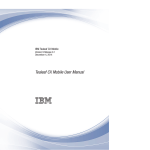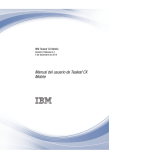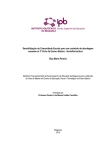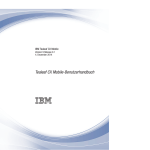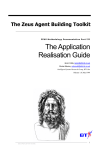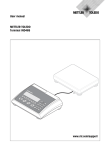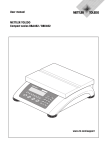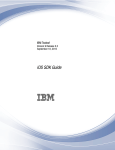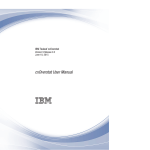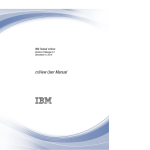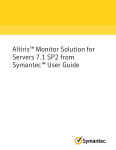Download IBM Tealeaf CX: Tealeaf Event Manager Manual
Transcript
IBM Tealeaf CX
Version 9 Release 0.1
December 4, 20142014
Tealeaf Event Manager Manual
Note
Before using this information and the product it supports, read the information in “Notices” on page 477.
This edition applies to version 9, release 0, modification 1 of IBM Tealeaf CX and to all subsequent releases and
modifications until otherwise indicated in new editions.
© Copyright IBM Corporation 1999, 2013.
US Government Users Restricted Rights – Use, duplication or disclosure restricted by GSA ADP Schedule Contract
with IBM Corp.
Contents
Tealeaf Event Manager Manual. . . . . ix
Chapter 1. Tealeaf Event Manager
Tour of the Event Manager
TEM global commands . .
Keyboard shortcuts . . .
Save changes . . . . .
Review history of changes .
Object Change History .
Global change history .
Show dependent items
Working with Tealeaf Event
.
.
.
.
.
.
.
.
.
.
.
.
.
.
.
.
.
.
.
.
.
.
.
.
.
.
.
.
.
.
.
.
.
.
.
. . . 1
.
.
.
.
.
.
.
.
.
.
.
.
.
.
.
.
.
.
.
.
.
. 1
. 2
. 3
. 4
. 7
. 7
. 8
. . . . . . . . . 10
Manager through RTV 11
Chapter 2. Getting Started with Tealeaf
Events . . . . . . . . . . . . . . . 13
Getting started . . . . . . . . . . . . .
Basics . . . . . . . . . . . . . . . .
Portal application features . . . . . . . . .
EventEngineScripting . . . . . . . . . . .
Tealeaf Data Model . . . . . . . . . . . .
Structural Overview . . . . . . . . . .
Basics . . . . . . . . . . . . . . .
Thinking about Events. . . . . . . . . .
Events . . . . . . . . . . . . . . .
Alerts . . . . . . . . . . . . . . .
Report Groups . . . . . . . . . . . .
Dimensions . . . . . . . . . . . . .
Facts. . . . . . . . . . . . . . . .
Fact Values . . . . . . . . . . . . .
Reporting Concepts. . . . . . . . . . .
Transitioning to the Current Event Model . . . .
Overview of Changes . . . . . . . . . .
Mapping Earlier Event Concepts to the New
Model . . . . . . . . . . . . . . .
Tutorials - Creating Earlier Event Functionality in
the New Event Model . . . . . . . . . .
13
15
16
17
17
17
18
18
21
26
27
28
29
30
30
31
32
33
40
Chapter 3. TEM Events tab . . . . . . 45
Overview . . . . . . . . .
Event List . . . . . . . .
Event Labels panel . . . . .
Event Wizard . . . . . . . .
Event summary . . . . . .
Order of evaluation. . . . .
Selecting Event Labels . . . .
Condition step . . . . . .
Value step . . . . . . . .
Report Groups step. . . . .
More Options step . . . . .
Next steps . . . . . . . .
Editing an event . . . . . . .
Deleting an Event . . . . . .
Special Event Types . . . . .
Configuring Portal access to Events
© Copyright IBM Corp. 1999, 2013
.
.
.
.
.
.
.
.
.
.
.
.
.
.
.
.
.
.
.
.
.
.
.
.
.
.
.
.
.
.
.
.
.
.
.
.
.
.
.
.
.
.
.
.
.
.
.
.
.
.
.
.
.
.
.
.
.
.
.
.
.
.
.
.
.
.
.
.
.
.
.
.
.
.
.
.
.
.
.
.
.
.
.
.
.
.
.
.
.
.
.
.
.
.
.
.
45
46
51
54
54
57
58
60
64
68
70
76
77
77
77
78
Configuring Events to be searchable and
reportable in the Portal . . . . . . . . . 79
Configuration scenario - standard user created
events . . . . . . . . . . . . . . . 81
Configuration scenario - building block events . 81
Configuration scenario - Tealeaf standard events 82
Configuration scenario - outdated events . . . 82
Event Tester . . . . . . . . . . . . . . 83
Event history . . . . . . . . . . . . . . 83
Change history . . . . . . . . . . . . . 83
Event Hierarchy . . . . . . . . . . . . . 83
Event dependencies by trigger . . . . . . . 84
Event icon editor . . . . . . . . . . . . 85
Icon editor toolbar . . . . . . . . . . . 86
Drawing . . . . . . . . . . . . . . 87
Purging event data . . . . . . . . . . . . 88
Tealeaf standard events . . . . . . . . . . 89
Building block events . . . . . . . . . . 89
Editing Tealeaf standard events. . . . . . . 89
Default customer events . . . . . . . . . . 91
Login ID Sample event . . . . . . . . . 91
Canister Safety Limits [BB] event . . . . . . 91
cxResults session filtering events . . . . . . 93
WorkingSet of events . . . . . . . . . . . 93
Example - workingset versus tracked values . . 94
Example - referencing events in Basic Mode
(tracked values) versus Advanced Mode
(workingset values). . . . . . . . . . . 94
Tealeaf resources . . . . . . . . . . . . 95
Distance events and sequence events . . . . . . 98
Recommendations . . . . . . . . . . . . 98
Distance events . . . . . . . . . . . . . 98
Condition . . . . . . . . . . . . . . 99
Value . . . . . . . . . . . . . . . 101
Sequence events . . . . . . . . . . . . 103
Condition . . . . . . . . . . . . . 103
Value . . . . . . . . . . . . . . . 104
Step-based eventing . . . . . . . . . . . 104
Overview. . . . . . . . . . . . . . 105
Step-based objects . . . . . . . . . . . 109
Replay. . . . . . . . . . . . . . . 111
Creating Step-Based Event Objects . . . . . 113
Indexing . . . . . . . . . . . . . . 121
Reference. . . . . . . . . . . . . . 122
Eventing for cxOverstat . . . . . . . . . . 123
cxOverstat usability data . . . . . . . . 123
cxOverstat step attributes . . . . . . . . 125
cxOverstat events . . . . . . . . . . . 126
cxOverstat dimensions . . . . . . . . . 127
cxOverstat report groups . . . . . . . . 128
cxOverstat report group templates . . . . . 128
Tracking other usability events . . . . . . 130
Reporting . . . . . . . . . . . . . 130
Mobile Events . . . . . . . . . . . . . 130
Double Tap Gesture . . . . . . . . . . 130
Exception. . . . . . . . . . . . . . 131
iii
Gesture . . . . . . . . . . . .
Mobile Model . . . . . . . . . .
Mobile Session Count . . . . . . .
Mobile Session Length (sec) . . . . .
Mobile Session Size (MB) . . . . . .
Mobile Session Start [BB] . . . . . .
Pinch Gesture . . . . . . . . . .
Resize Gesture . . . . . . . . . .
Session with at least one exception . . .
Step - Device Carrier [BB] . . . . . .
Step - Last Gesture [BB] . . . . . . .
Step - Last Gesture Offset [BB] . . . .
Step - Device Model [BB] . . . . . .
Step - OS Version [BB] . . . . . . .
Swipe Gesture . . . . . . . . . .
Tap and Hold Gesture . . . . . . .
Unresponsive Gestures . . . . . . .
Unresponsive Gestures [BB] . . . . .
Goal Based Dimensions . . . . . . . .
Overview. . . . . . . . . . . .
Goal Based Dimension events . . . . .
Goal Based Dimensions and report groups
Tealeaf Standard Event Object Reference . .
Hit attributes . . . . . . . . . .
Events. . . . . . . . . . . . .
Session attributes . . . . . . . . .
Dimensions . . . . . . . . . . .
.
.
.
.
.
.
.
.
.
.
.
.
.
.
.
.
.
.
.
.
.
.
.
.
.
.
.
.
.
.
.
.
.
.
.
.
.
.
.
.
.
.
.
.
.
.
.
.
.
.
.
.
.
.
131
132
133
133
134
135
135
136
137
138
138
139
139
140
141
141
142
143
144
144
147
147
148
148
176
186
192
Chapter 4. TEM Hit Attributes tab . . . 201
Overview. . . . . . . . .
Hit Attributes tab . . . . . .
Hit attribute list . . . . .
Hit Attribute Groups panel .
Creating or editing a hit attribute.
Post-Match Operations . . .
Using regular expressions in hit
Example start and end tags. .
Hit attribute limits. . . . .
Hit attribute history . . . . .
Change history . . . . . . .
. . . .
. . . .
. . . .
. . . .
. . . .
. . . .
attributes .
. . . .
. . . .
. . . .
. . . .
.
.
.
.
.
.
.
.
.
.
.
.
.
.
.
.
.
.
.
.
.
.
201
203
204
206
208
212
212
214
214
215
215
Chapter 5. TEM Dimensions Tab . . . 217
Overview. . . . . . . . . . .
Features . . . . . . . . . .
Limitations . . . . . . . . .
Dimensions and other event objects .
Dimensions Tab . . . . . . .
Dimension list . . . . . . . .
Report groups panel . . . . . .
Creating or editing a dimension . . .
Recommended workflow . . . .
Dimension value limits and constants
Dimension values to record. . . .
Logging of dimensional values . .
Whitelists and blacklists . . . . .
Adding values from logs . . . .
Group lists . . . . . . . . .
Report groups . . . . . . . . .
Report group context menu . . .
Filtering dimensions . . . . . .
iv
.
.
.
.
.
.
.
.
.
.
.
.
.
.
.
.
.
.
.
.
.
.
.
.
.
.
.
.
.
.
.
.
.
.
.
.
.
.
.
.
.
.
.
.
.
.
.
.
.
.
.
.
.
.
IBM Tealeaf CX: Tealeaf Event Manager Manual
.
.
.
.
.
.
.
.
.
.
.
.
.
.
.
.
.
.
217
217
218
218
218
219
220
221
225
225
228
231
234
238
240
246
247
247
Creating or editing a report group . . . . .
Dimension objects provided by Tealeaf . . . . .
Tealeaf report groups . . . . . . . . . .
Connection type dimension. . . . . . . .
Content type dimension . . . . . . . . .
Request canceled dimension . . . . . . .
Traffic type dimension . . . . . . . . .
Mobile device dimension . . . . . . . .
Purging dimension data . . . . . . . . . .
Examples of dimensions . . . . . . . . . .
Data Management for Dimensions . . . . . .
High-volume dimensions . . . . . . . . .
Storage of dimension values . . . . . . . .
Recommended workflow . . . . . . . . .
Impacts of capturing observed values . . . . .
Data integrity issues . . . . . . . . . .
Dimension definitions . . . . . . . . . .
Enabling logging for whitelist development . .
Avoid Whitelist + Observed Values dimensions
Avoid creating dimensions to contain a high
number of values . . . . . . . . . . .
Download log files and populate whitelists
every day . . . . . . . . . . . . .
Monitoring dimension data growth over time . .
Purging dimension data . . . . . . . . .
Changes to the application . . . . . . . .
Global controls for managing dimension data . .
How it works . . . . . . . . . . . .
Monitoring defined limits . . . . . . . .
Defining the global limit . . . . . . . .
Updating counts for trimmed dimension values
in report data . . . . . . . . . . . .
Scheduling . . . . . . . . . . . . .
Managing URL and Other High-Volume
Dimensions . . . . . . . . . . . . . .
How URLs are tracked by Tealeaf . . . . . .
Raw URLs . . . . . . . . . . . . .
Captured URLs. . . . . . . . . . . .
Normalized URLs . . . . . . . . . . .
URLs for cxOverstat . . . . . . . . . .
Available URL values. . . . . . . . . .
Storage of dimension values . . . . . . .
Workflow for initial population of the URL
dimension . . . . . . . . . . . . . .
1. Initial configuration for URL (Normalized) . .
2. Gather logged values . . . . . . . . .
3. Download logged values. . . . . . . .
3. Upload whitelist . . . . . . . . . .
4. Create Dimension Value Tracking report . .
Review report and iterate . . . . . . . .
Cleanup . . . . . . . . . . . . . . .
Maintenance. . . . . . . . . . . . . .
Reference. . . . . . . . . . . . . . .
247
251
251
253
253
253
254
254
255
258
263
263
263
264
266
266
267
267
267
268
268
268
268
269
269
269
270
270
271
272
272
273
273
273
273
274
274
275
276
276
280
281
282
282
284
285
285
286
Chapter 6. TEM Session Attributes tab 287
History of session attributes . . . .
Overview of session attributes. . . .
How session attributes are populated
How session attributes are stored. .
Uses for session attributes . . . .
Creating session attributes . . . . .
.
.
.
.
.
.
.
.
.
.
.
.
.
.
.
.
.
.
.
.
.
.
.
.
287
288
288
289
290
291
Session attribute list . . . . .
Session attributes panel . . . .
Adding or editing a session attribute
Deleting a session attribute . . . .
Session attribute history . . . . .
Change history . . . . . . . .
.
.
.
.
.
.
.
.
.
.
.
.
.
.
.
.
.
.
.
.
.
.
.
.
.
.
.
.
.
.
292
293
294
296
296
296
Chapter 7. TEM Alerts Tab . . . . . . 297
Overview. . . . . . . . . . . . . .
Alert list . . . . . . . . . . . . .
Alert Groups panel . . . . . . . . .
Creating or editing an alert . . . . . . . .
Creating event alerts . . . . . . . . .
Creating canister alerts . . . . . . . .
Creating Top Mover alerts . . . . . . .
Creating Top Mover Report alerts . . . .
Viewing Alerts . . . . . . . . . . . .
Adding to alerts dashboards . . . . . . .
Configuration . . . . . . . . . . . .
Enabling the Alert Service . . . . . . .
Global configuration settings . . . . . .
Alert service configuration settings . . . .
Alert message configuration with XSL . . . .
XSL templates . . . . . . . . . . .
Alert service XSL for event alerts . . . . .
Alert service XSL for Canister alerts . . . .
Alert service XSL for Top Mover report alerts
External command shell invocation . . . . .
Example XSL . . . . . . . . . . .
Running programs . . . . . . . . .
Execution method . . . . . . . . . .
Running batch files . . . . . . . . .
Tealeaf resources . . . . . . . . . . .
.
.
.
.
.
.
.
.
.
.
.
.
.
.
.
.
.
.
.
.
.
.
.
.
297
298
300
301
302
308
310
311
313
313
313
313
313
313
314
315
316
322
326
328
328
330
330
330
331
Chapter 8. TEM Top Movers Tab . . . 333
Limitations . . . . . . . . . . . .
Overview. . . . . . . . . . . . .
Mover list . . . . . . . . . . .
Mover Groups panel . . . . . . . .
Creating a mover . . . . . . . . . .
Selecting a specific dimension for the Mover
Auto-creation of Top Movers . . . . .
Creating or editing a ratio . . . . . . .
Portal Messages . . . . . . . . . .
Reporting on Movers . . . . . . . . .
Data management for Top Movers . . . .
Overview of Top Movers calculations . . .
Updates . . . . . . . . . . . .
Storage . . . . . . . . . . . .
Data implications . . . . . . . . .
Auto-creation of Top Movers . . . . . .
Limitations . . . . . . . . . . .
Seeing updates in the Event Manager . .
Data implications of auto-creating Top Movers
Storage affects of auto-create . . . . .
Calculation time . . . . . . . . .
Recommended workflow . . . . . . .
Recommended workflow for man events .
Settings to enable auto-creation . . . .
Other configuration . . . . . . . . .
.
.
.
.
.
.
.
.
.
.
.
.
.
.
.
.
.
.
.
.
.
.
.
.
.
.
.
.
.
.
.
.
.
.
.
.
.
.
.
.
.
.
.
.
.
.
.
.
333
334
334
335
338
339
340
340
342
342
343
343
344
344
344
344
345
345
346
346
346
347
347
348
348
Reporting
.
.
.
.
.
.
.
.
.
.
.
.
.
. 349
.
.
.
.
.
.
.
.
.
.
Chapter 9. TEM Import-Export Tabs
Export tab . . . . .
Exported data objects.
Importable formats .
XML formats . . .
Import tab . . . . .
.
.
.
.
.
.
.
.
.
.
.
.
.
.
.
Chapter 10. Event Tester
.
.
.
.
.
.
.
.
.
.
.
.
.
.
.
.
.
.
.
.
351
351
351
352
353
353
. . . . . . 355
Overview. . . . . . . . .
Using the Event Tester . . . .
Workflow. . . . . . . .
Closing the Event Tester . . .
Event Tester - Select Session Tab .
Tips on selecting sessions . .
Event Tester - Select Events tab .
Event Tester - Select Hit Attributes
Event Tester - View Results tab .
Logging . . . . . . . . .
Tealeaf resources . . . . . .
.
.
.
.
.
.
.
tab
.
.
.
.
.
.
.
.
.
.
.
.
.
.
.
.
.
.
.
.
.
.
.
.
.
.
.
.
.
.
.
.
.
.
.
.
.
.
.
.
.
.
.
.
.
.
.
.
.
.
.
.
.
.
.
.
.
.
355
355
356
356
356
358
359
360
361
363
363
Chapter 11. Advanced Mode for
Events . . . . . . . . . . . . . . 367
Functions. . . . . . . . . . . . . .
Creating a New Report Group for the Current
Event . . . . . . . . . . . . . . .
Other commands . . . . . . . . . . .
Validating JavaScript . . . . . . . . .
JavaScript tutorial . . . . . . . . . . .
External calls . . . . . . . . . . . .
References . . . . . . . . . . . . .
Tealeaf EES tutorial . . . . . . . . . .
Overview. . . . . . . . . . . . . .
Referencing event values . . . . . . .
Object Type Identifiers . . . . . . . .
Syntax for Events . . . . . . . . . . .
Basic Mode example . . . . . . . . .
Advanced Mode JavaScript example. . . .
Examining event behavior . . . . . . .
Report group syntax . . . . . . . . .
Adding multiple conditions . . . . . .
Recording counts from last hit. . . . . .
Reference specific occurrences of events or hit
attributes . . . . . . . . . . . . .
Extracting values from inconsistent patterns using
regular expressions . . . . . . . . . .
General regex reference . . . . . . . .
JavaScript for common Basic Mode objects . .
Conditions . . . . . . . . . . . .
Event values . . . . . . . . . . .
More Options step. . . . . . . . . .
Setting Report Groups . . . . . . . .
External calls . . . . . . . . . . .
Best practices for Tealeaf EventEngineScripting .
Creating regular expression patterns. . . . .
. 367
.
.
.
.
.
.
.
.
.
.
.
.
.
.
.
.
.
367
368
368
369
369
369
369
370
370
370
371
371
371
373
373
374
375
. 376
.
.
.
.
.
.
.
.
.
.
378
379
379
380
386
388
391
392
392
392
Chapter 12. EventEngineScripting
reference . . . . . . . . . . . . . 395
Tealeaf Object Model (TOM) .
.
.
.
.
.
.
. 395
Contents
v
Event object internal identifiers . . . . . .
Examples . . . . . . . . . . . . . . .
Counting a session . . . . . . . . . .
Counting a Status Code 404 hit . . . . . .
Store current value of shopping cart . . . . .
Record shopping cart value if abandoned
session . . . . . . . . . . . . . .
Record search term in a fact (session temporary
variable) . . . . . . . . . . . . . .
Record the number of searches in a session . .
Immediate match . . . . . . . . . . .
Change session timeout . . . . . . . . .
Discard session . . . . . . . . . . . .
EES reference - object definitions . . . . . . .
TLEnv Object ($E) . . . . . . . . . . . .
TLSession Object ($S) . . . . . . . . . . .
SessionCloseReason . . . . . . . . . .
TLHit Object ($H) . . . . . . . . . . . .
TLFactColl Object ($F) . . . . . . . . . .
TLPatternColl Object ($P) . . . . . . . . .
TLFact Object . . . . . . . . . . . . .
Null fact . . . . . . . . . . . . . .
TLPattern Object . . . . . . . . . . . .
Null hit attribute . . . . . . . . . . .
EES reference - attribute reference . . . . . .
Legend . . . . . . . . . . . . . . .
Session attribute reference . . . . . . . . .
Hit attribute reference . . . . . . . . . .
Pattern objects reference . . . . . . . . . .
Dimension reference . . . . . . . . . . .
EES reference - Tealeaf event reference . . . . .
Tealeaf standard event reference . . . . . . .
Costly Session - Too Many Hits . . . . . .
Costly Session - Too Big [BB] . . . . . . .
Costly Session - Too Big . . . . . . . . .
Costly Session - Too Long . . . . . . . .
Http 400 - Bad Request . . . . . . . . .
Http 401 - Unauthorized . . . . . . . .
Http 402 - Payment Required . . . . . . .
Http 403 - Forbidden . . . . . . . . . .
Http 404 - Not Found . . . . . . . . .
Http 405 - Method Not Allowed . . . . . .
Http 500 - Internal Server Error . . . . . .
Large Hit Size . . . . . . . . . . . .
Long Hit Generation Time . . . . . . . .
Long Gen Time and Large Hit Size . . . . .
Content type [BB-NoDim] . . . . . . . .
Connection type [BB-NoDim] . . . . . . .
Req Cancelled [BB-NoDim] . . . . . . . .
Mobile Device . . . . . . . . . . . .
Step - ScreenView URL [BB] . . . . . . .
Step - ScreenView [BB] . . . . . . . . .
Step - Usability Target ID + Type [BB] . . . .
Step - Usability Click . . . . . . . . . .
Step - Usability Attention Map Viewport Height
[BB] . . . . . . . . . . . . . . .
Step - Usability Focal Slice Y [BB] . . . . .
Step - Usability Attention Map Y View Time . .
Step - Usability Form Field Visit . . . . . .
Tealeaf activity event reference . . . . . . .
Page Count [BB] . . . . . . . . . . .
vi
IBM Tealeaf CX: Tealeaf Event Manager Manual
395
395
396
396
396
396
396
396
396
396
397
397
397
397
399
399
401
401
401
402
402
402
402
403
404
408
412
434
438
438
439
439
440
440
441
441
441
442
442
443
443
443
444
444
445
445
446
446
447
447
447
448
448
449
450
450
450
451
Hit Generation Time Running Total (ms) [BB]
Hit Generation Time Running Max (ms) [BB]
Hit Generation Time (ms) [BB] . . . . . .
Hit Network Trip Time (ms) [BB] . . . . . .
Hit Network Trip Time Running Max (ms) [BB]
Hit Round Trip Time (ms) [BB] . . . . . .
Hit Round Trip Time Running Max (ms) [BB]
Hit Size Running Total (bytes) [BB] . . . . .
Hit Size Running Max (bytes) [BB] . . . . .
Session Count . . . . . . . . . . . .
Page Count . . . . . . . . . . . . .
Hit Count . . . . . . . . . . . . .
One Hit Session Count . . . . . . . . .
CUI Hit Count . . . . . . . . . . . .
Session Length (sec) . . . . . . . . . .
Session Size (MB) [BB] . . . . . . . . .
Session Size (MB) . . . . . . . . . . .
Req Size for Session (MB) [BB] . . . . . .
Req Size for Session (MB) . . . . . . . .
Rsp Size Total (MB) [BB] . . . . . . . .
Rsp Size Total (MB) . . . . . . . . . .
Req Cancel Count . . . . . . . . . . .
Hit Generation Time Total (ms) [BB] . . . . .
Hit Generation Time Total (ms) . . . . . .
Hit Generation Max for Session (ms) [BB] . . .
Hit Generation Max for Session (ms) . . . .
Hit Network Trip Time Total (ms) [BB] . . . .
Hit Network Trip Time Total (ms) . . . . .
Hit Network Trip Time Max (ms) [BB] . . . .
Hit Network Trip Time Max (ms). . . . . .
Hit Round Trip Time Total (ms) [BB] . . . .
Hit Round Trip Time Total (ms) . . . . . .
Hit Round Trip Time Max (ms) [BB] . . . . .
Hit Round Trip Time Max (ms) . . . . . .
Hit Size Total (MB) [BB] . . . . . . . . .
Hit Size Total (MB) . . . . . . . . . .
Hit Size Max (bytes) [BB] . . . . . . . .
Hit Size Max (bytes) . . . . . . . . . .
Fact Count [BB] . . . . . . . . . . .
Fact count . . . . . . . . . . . . .
Canister safety limits [BB] . . . . . . . .
451
452
452
453
453
454
454
455
455
456
456
456
457
457
458
458
458
459
459
460
460
461
461
461
462
462
463
463
464
464
465
465
466
466
466
467
467
468
468
469
469
Chapter 13. Event administration . . . 471
Event storage . . . . . . . . .
Enabling Tealeaf Event Manager access .
Loading event definitions . . . . .
Canister loading of event definitions
Validation check . . . . . . .
Event loading errors . . . . . .
Managing event icons . . . . . .
Event icon storage . . . . . . .
Editing event icons . . . . . .
Logging for the Tealeaf Event Manager .
System logging . . . . . . . .
Audit logging . . . . . . . .
.
.
.
.
.
.
.
.
.
.
.
.
.
.
.
.
.
.
.
.
.
.
.
.
.
.
.
.
.
.
.
.
.
.
.
.
.
.
.
.
.
.
.
.
.
.
.
.
471
471
471
471
472
473
473
473
473
474
474
474
Chapter 14. IBM Tealeaf
documentation and help. . . . . . . 475
Privacy Policy Considerations .
.
.
.
.
.
.
. 479
Notices . . . . . . . . . . . . . . 477
Trademarks .
.
.
.
.
.
.
.
.
.
.
.
.
. 479
Contents
vii
viii
IBM Tealeaf CX: Tealeaf Event Manager Manual
Tealeaf Event Manager Manual
The Tealeaf® Event Manager enables users and administrators to configure events
and event-related objects to monitor all aspects of their web application. Through a
simple graphical interface, you can design the events, attributes, dimensions, alerts,
and Top Movers that capture the most meaningful behaviors and issues in your
web application. Additionally, you can access Advanced Mode, where advanced
users can edit directly the underlying JavaScript that is used to define event-related
objects.
© Copyright IBM Corp. 1999, 2013
ix
x
IBM Tealeaf CX: Tealeaf Event Manager Manual
Chapter 1. Tealeaf Event Manager
The Tealeaf Event Manager provides the user interface for defining the event
objects used to monitor your visitors' sessions. Here you can configure the events,
hit attributes, dimensions, session attributes, alerts, and deviations to monitor
customer success and struggle with your web application.
The objects created by the Event Manager are used by the Event Engine software
running in the Canister. The events created through the Tealeaf Event Manager
enable searching and reporting on events in the other parts of the Portal.
v To access the Tealeaf Event Manager in the Portal, select Configure > Event
Manager from the Portal menu.
Tour of the Event Manager
The tabbed interface provides rapid access to clearly organized event-related
entities. Through each tab, you can create and edit a type of event object and
organize the set of objects into meaningful groups.
Tab
Description
Chapter 3, “TEM Events tab,” on page 45
The Event tab provides the primary interface for creating events. See
Chapter 3, “TEM Events tab,” on page 45.
Chapter 4, “TEM Hit Attributes tab,” on page 201
Hit Attributes define matching sets of text in the request or response data
that can be used as the basis for triggering events. Hit Attributes can be
used in multiple events or dimensions. See Chapter 4, “TEM Hit Attributes
tab,” on page 201.
Chapter 5, “TEM Dimensions Tab,” on page 217
Each event can have multiple dimensions that are associated with it.
Dimensions are lists of values upon which you can segment or filter the
data and generate reports. Dimensions definitions can be reused with
different events. See Chapter 5, “TEM Dimensions Tab,” on page 217.
Chapter 6, “TEM Session Attributes tab,” on page 287
This tab shows system-populated session attributes and user-defined
© Copyright IBM Corp. 1999, 2013
1
session attributes, which can be used to track customized states during a
session. See Chapter 6, “TEM Session Attributes tab,” on page 287.
Chapter 7, “TEM Alerts Tab,” on page 297
Triggered by events, alerts can provide up-to-the-minute status information
about session data that is captured by Tealeaf. See Chapter 7, “TEM Alerts
Tab,” on page 297.
Chapter 8, “TEM Top Movers Tab,” on page 333
Optionally, you can configure the calculation of standard deviations for
events and dimensions over a four-week rolling period. See Chapter 8,
“TEM Top Movers Tab,” on page 333.
Chapter 9, “TEM Import-Export Tabs,” on page 351
You can export and import event definitions through the Event Manager,
which enables easy migration from development to production
environments. See Chapter 9, “TEM Import-Export Tabs,” on page 351.
TEM global commands
At the top of the Tealeaf Event Manager, you can see the following buttons in a
row on the right side of the screen.
Button Description
Event Tester
Test the currently active events, including any changed events that were
saved as drafts, against sessions that you load in the Event Tester.
v See Chapter 10, “Event Tester,” on page 355.
Save Changes
Commit any unsaved draft changes to Tealeaf Event Manager objects to the
server.
Note: Unsaved changes are highlighted in red in each tab. Tabs that
contain unsaved changes are marked in red.
Note: Before committing events to the server, you should verify proper
functionality in the Event Tester. See Chapter 10, “Event Tester,” on page
355.
v See “Committing Changes” on page 5.
Revert All
Revert all draft changes that you made to the saved versions on the server.
Note: With this command, all unsaved changes are lost.
v See “Undoing changes” on page 4.
Change History
Review the recent history of changes in the Tealeaf Event Manager.
v See “Review history of changes” on page 7.
Wildcards and Ranges
Except as noted below, the Event Manager does not support the use of wildcards
when specifying values.
v Numeric list values for dimensions may be specified as a range of values.
– See Chapter 5, “TEM Dimensions Tab,” on page 217.
2
IBM Tealeaf CX: Tealeaf Event Manager Manual
v Event operators can be configured to specify ranges of values.
– See Chapter 3, “TEM Events tab,” on page 45.
v Use of regular expressions is supported in some advanced Event Manager
features.
– Regular expressions can be configured for hit attribute evaluation. See
Chapter 4, “TEM Hit Attributes tab,” on page 201.
– For more information about regular expressions in Advanced Mode, see “Best
practices for Tealeaf EventEngineScripting” on page 392.
Keyboard shortcuts
In addition to mouse controls, the following keyboard shortcuts can be used in any
tab of the Event Manager.
Object lists
In the main list of each tab, the following keyboard controls can be used.
Keyboard Shortcut
Description
ENTER
Edit the selected item, if possible for the selected item. For more
information about keyboard shortcuts while editing, see “Edit dialog.”
Edit dialog
In any editing dialog in the Event Manager, the following shortcuts can be used.
Keyboard Shortcut
Description
CTRL + S
Save draft and close the window.
Note: The changes are not applied until they are committed to the server.
See “Save changes” on page 4.
ESC
Cancel edit and close the window.
Textbox
In Tealeaf Event Manager textboxes, you may use the following shortcuts.
Keyboard Shortcut
Description
SHIFT+HOME
Select contents in the textbox from the current position to the beginning of
the text in the textbox.
SHIFT+END
Select contents in the textbox from the current position to the end of the
text in the textbox.
CTRL + Z
Undo last change that is made to textbox contents.
Chapter 1. Tealeaf Event Manager
3
Save changes
When creating events, you may need to create multiple events, hit attributes, or
other objects at one time. The Event Manager allows the creation of multiple
objects and their testing against an actual session to verify the wanted behavior
before saving the changes. By testing before deploying, you ensure that your
created objects operates properly on live data.
Saving changes to any object in the Tealeaf Event Manager is a three-step process:
v Save Draft: When you are creating or editing an object, you first save a draft of
the object into the server memory, where it is stored for the time being. See
“Saving drafts.”
– In the Event Manager, objects that were saved in draft form are highlighted in
the display list in each tab. Tabs that contain saved drafts are highlighted in
red.
v Save Changes: When you are ready to commit all changes that were saved in
draft mode, you can click the Save Changes button, which saves all
uncommitted changes in each tab to the database. These changes are
immediately available for all Tealeaf servers in the Tealeaf environment. See
“Committing Changes” on page 5.
– When saved drafts of objects are committed to the server, the draft indicators
are removed.
v The saved changes are applied immediately to hits passing through the Short
Term Canister, which may have unexpected implications. See “Saved changes
and timestamps” on page 7.
Saving drafts
You can save your work in progress, as needed. If you have unsaved changes, the
Save Draft button is red.
v To save your changes in draft form, click Save Draft.
v Events can be tested if they are saved in draft form. You do not need to commit
the changes to the server before testing your events. See Chapter 10, “Event
Tester,” on page 355.
– If you opened multiple browser tabs in the Event Manager, changes saved in
1 browser tab may take 10 seconds to be reflected in the other browser tabs.
Note: Unsaved changes in the Event Manager are discarded if you log out of
your Portal session or close your web browser.
Before you commit your changes to the server, you may be informed if changes
you made in draft mode conflict with changes made by other users to the same
object.
v You may undo changes. See “Undoing changes.”
Undoing changes
Uncommitted changes are saved in the session cache on the server. They remain in
the cache as long as the session is available. The changed object is highlighted in
the tab UI, and the Save Changes button is highlighted in red to indicate that
there are changes to save.
You may undo the change depending on the following circumstances:
4
IBM Tealeaf CX: Tealeaf Event Manager Manual
v To undo changes to an item you edited but were not committed to the server,
right-click the item and select Revert. The changes are discarded, and the local
version in memory reverts to the same version on the server.
v To undo changes to a newly created item, right-click it and select Delete. The
new item is discarded.
To undo all unsaved changes in all tabs, click Revert All in the lower-right corner.
All local changes in all tabs are discarded.
Committing Changes
After you saved the drafts of one or more objects in the Tealeaf Event Manager,
you must commit the changes to the server before the changes to the objects are
applied to the captured session data.
Note: Before you commit any changes to event definitions to the server, you
should test them thoroughly using the Event Tester. See Chapter 10, “Event Tester,”
on page 355.
When there are unsaved changes, the following button is highlighted in the button
toolbar of each tab of the Event Manager.
To commit changes, click Save Changes. The Confirm Changes dialog is displayed.
v The description next to each object is displayed when you select it and then click
the object's History button in the toolbar.
v The Change Description at the bottom applies to the saving of all objects. It is
displayed when you click the global Change History button.
Chapter 1. Tealeaf Event Manager
5
You may add notes for each item that is being committed, as well as a description
of the entire set of changes.
v To commit your changes to the server, click Commit.
v To cancel changes, click Cancel.
Note: To revert all changes to the last unsaved state, you must click Revert All.
Otherwise, your unsaved changes remain queued for saving.
Note: If you have enabled automatic creation of Top Movers, a Top Mover is
immediately created and enabled to track changes in values each new event or
dimension after your changes are committed to the server. You may wish to
disable one or more of these new Top Movers.
v Each new Top Mover is created after the new event is committed to the server.
No record of a changed or new Top Mover is displayed in the Top Movers tab.
v See Chapter 8, “TEM Top Movers Tab,” on page 333.
v For more information on auto-creation of Top Movers, see “Data management
for Top Movers” on page 343.
6
IBM Tealeaf CX: Tealeaf Event Manager Manual
Saved changes and timestamps
After you saved changes to any objects through the Tealeaf Event Manager, the
changes are immediately applied to any subsequent hits passing through the Short
Term Canister.
Note: When a hit is evaluated in the Short Term Canister, the STC has no
awareness of when the active events were created or last saved. As a result, some
hits may be evaluated by events whose creation timestamp occurs after the hit
timestamp.
The Short Term Canister has no awareness of revision history and maintains one
set of event and event-related definitions, which is applied to all hits at the time of
evaluation.
v If the STC is spooling, when spooled hits are finally evaluated, the event
definitions that are applied to them may be significantly different from they
were at the time that the hit was created.
v There may be effects on reporting. Some reports bucket data into hourly
segments. If you define and save a new event in the 10AM bucket when hits are
being spooled, those hits may be evaluated against this new event and reported
into earlier time buckets. This evaluation process may result in event counts and
other event-related outcomes appearing in report buckets that occurred earlier
than the hourly time bucket in which the event was created.
The key to remember is that the current set of events is applied to each hit at the
time it is evaluated.
Review history of changes
The Tealeaf Event Manager enables the review of all changes to individual objects
and recent global changes.
Object Change History
In each tab, you can select the Object Change History button to review the most
recent changes to the currently selected object. For example, to review the changes
to an event, select the event in the Event List and then click Event Change
History.
Chapter 1. Tealeaf Event Manager
7
Note: The listed changes are edits that were committed to the server.
Column
Description
User
The Tealeaf user who made the change
Change The type of change
Modified
Date and time when the change was saved
Comments
Any comments that are saved with the change
Global change history
In each tab, you can select the Change History button to review changes to any
type of object for a specified number of days.
8
IBM Tealeaf CX: Tealeaf Event Manager Manual
Note: The listed changes are edits that were committed to the server.
v To see change history for a different period, enter a new number of days to
show, and click Update. All available changes for the preceding number of days
are displayed.
v To review details of any change, select it and click Details.... See “Change
details.”
Column
Description
User
The Tealeaf user who made the change
Modified
Date and time when the change was saved
Comments
Any comments that are saved with the change
Change details
In the Change details panel, you can review the individual objects that were
changed in the listed commit to the server.
Chapter 1. Tealeaf Event Manager
9
v User - The Tealeaf user who made the change
v Time - Date and time when the change was saved
Column
Description
Type
The type of event data that was changed
Change The type of change
Name
The user-friendly name of the entity that was changed
Comments
Any comments that are saved with the change
For any listed item, you can review its change history. See “Object Change
History” on page 7.
Show dependent items
Through the context menu, you can review the dependencies of individual items.
v To see an item's dependencies, right-click it in the item list and select Show
Dependent Items....
v The Dependent Items dialog is available for events, hit attributes, dimensions,
and session attributes, which can be used as inputs for other items.
10
IBM Tealeaf CX: Tealeaf Event Manager Manual
The list of Dependents indicates all items that require the successful execution or
computation of the selected item. In the above image, the items that are listed as
dependents for the event Hit Count are the event itself and an event deviation that
is based on the event.
v To close the dialog, click Close.
Working with Tealeaf Event Manager through RTV
Through the IBM Tealeaf CX RealiTea Viewer application, you can create events
and hit attributes from content that you find in sessions that you are replaying.
This capability enables you to instantly create tracking data from content that was
captured.
v IBM Tealeaf CX RealiTea Viewer (RTV) is a stand-alone desktop application that
must be installed separately. RTV is considered an advanced search and replay
application. See "RealiTea Viewer (RTV) User Manual" in the IBM Tealeaf RealiTea
Viewer User Manual.
To create TEM objects through RTV, select data in the request, response, or replay
view of RTV. Right-click and select the event object that you want to create.
Note: When you are creating event objects from RTV, the application calls a service
to link to Tealeaf Event Manager. Depending on how your default web browser is
configured, this linking may create a new browser tab or a new browser window.
If you are creating multiple objects through RTV, it is possible to create
reconciliation issues across multiple browser tabs or windows. The safest approach
is to save each created object before creating a new one.
See "RealiTea Viewer - Main Window" in the IBM Tealeaf RealiTea Viewer User
Manual.
Chapter 1. Tealeaf Event Manager
11
12
IBM Tealeaf CX: Tealeaf Event Manager Manual
Chapter 2. Getting Started with Tealeaf Events
Tealeaf events provide the mechanisms for monitoring mission-critical metrics and
other indicators of your web application's performance, including software errors,
failures to complete transactions, customer struggles, and more. Through Tealeaf
events, IT staff, business managers, and executives can keep tabs on critical aspects
of the overall customer experience.
Tealeaf event features include:
v Multiple triggers for evaluating event conditions based on when they are
expected to occur in the session
v Multiple types of conditions to capture the many business events for which
Tealeaf users often search
v Multiple actions that enable different event and reference data to be stored and
manipulated
v Triggering events off of events
v Support for creation and population of multiple reference dimensions to store
contextual information about the event occurrence.
v User-defined variables for storing data for the duration of session evaluation
v Modifiable and extensible event definitions through customized version of
Javascript
– See Chapter 11, “Advanced Mode for Events,” on page 367.
This section provides some high-level information on Tealeaf events, including
references to areas where you can explore Tealeaf events and other event-related
data objects through the Tealeaf Portal.
Getting started
Events are triggered on Conditions, then record a Value, and Report dimensions.
Event conditions and values are based on hit attributes, session attributes, other
events, or a combination of all three.
Hit attributes
The Tealeaf Event Engine is based on its ability to recognize hit attributes in the
session data. Hit Attributes, in the most generic sense, are the basis for recognizing
data and marking it as an event in Tealeaf. The data that is gathered by Hit
Attributes are available only for the hit on which the event is triggered. For
example, Hit Attributes for the third hit of the session, for example, URL, hit
number, response time, are specific to the third hit of the session. Those Hit
Attributes are different for the fourth hit of the session.
There are two types of Hit Attributes:
v System Hit attributes: Tealeaf maintains a set of attribute values for each hit
captured. These attributes are managed by the Canister and cannot be modified
such as Network Trip Time. See “EES reference - attribute reference” on page
402.
© Copyright IBM Corp. 1999, 2013
13
v Custom Hit Attributes: The data object type Hit Attribute can be used to
identify explicit strings in session data or the content between two specified
tags.
1. Text Pattern example: Logged Out. This text pattern example could be used as
a condition for an event that identifies when the visitor explicitly logged out
of your web application.
– In Release 7.2 and earlier, these patterns were in the Immediate Match
category. See "Transitioning to the Current® Event Model" in the IBM
Tealeaf Event Manager Manual.
2. Start Tag End Tag example: Suppose you wanted to identify the contents of
the HTML table in the following code:
<TD ID="ShoppingCartValue">$999.95</TD>
– You could configure a hit attribute to use StartTag=<TD
ID="ShoppingCartValue"> and EndTag=</TD> to gather the contents of the
cell (in this case: $999.95).
From these types of hit attributes, you can create a wide variety of events
to monitor your web application.
– In Release 7.2 and earlier, these patterns were in String Pattern category.
See "Transitioning to the Current Event Model" in the IBM Tealeaf Event
Manager Manual.
Both types of Hit Attributes are displayed in the Hit Attribute tab of the Event
Manager.
Session attributes
Session Attributes are values that are not specific to a hit. For example, Referrer for
Session is a Session Attribute because it is the same throughout the session. Hit
Referrer is a hit attribute because it changes per hit. Session Attributes need not to
be constant throughout the session. The attribute Session Length changes on every
hit. It is considered a Session Attribute and not a Hit Attribute because it is not
specific to a hit. It is based on all hits up to that point in the session.
v System Session attributes: Similar to default hit attributes, default session
attributes are commonly used properties that apply to the entire session such as
Hit Count, Browser Type, or whether the session is from a Bot or not. See “EES
reference - attribute reference” on page 402.
v Custom Session attributes: Custom session attributes are user-defined variables
that are populated by events. While they can be used in an event, they are
mostly useful for populating Session List Templates.
Both types of Session Attributes are displayed in the Session Attribute tab of the
Event Manager.
Events
A Tealeaf Event defines a set of criteria for which to search the captured session
data. When matches are found, one or more actions can be taken, including the
saving and delivering of the recorded value to one or more systems.
When data captured from sessions of visitors to your web application arrive to the
Processing Server, the Tealeaf Event Engine scans the data for the presence of these
criteria. When these conditions are detected, the specified value is written.
14
IBM Tealeaf CX: Tealeaf Event Manager Manual
Since Tealeaf captures all requests and responses from visitor sessions, events
provide a flexible facility for monitoring and analyzing individual hits and
complete sessions.
The Tealeaf event engine uses a customized version of JavaScript for event and
event-related definitions. Events that you create are stored in JavaScript.
v See “EventEngineScripting” on page 17.
Dimensions
Tealeaf also enables the creation of reference dimensions, whose data is extracted
from the session data when an event is triggered. When an event fires, the values
of the associated dimensions are recorded with the event value. Suppose an event
is triggered on a page with the following characteristics:
Dimension
Value
URL
/checkout.asp
Host
www.example.com
Application
shop
Server 255.255.255.255
The values for the URL, Host, Application, and Server for the page on which the
event is triggered can be recorded in dimensions of the same name.
v The example set of dimensions is provided by Tealeaf.
In reporting, you can then use dimensions as the context for filtering event data.
Suppose that you were interested in the URLs where a Status Code 500 (Internal
Server Error) message appeared. You could create the Status Code 500 event, which
looks for the appropriate message in the response. If the URL dimension is
associated with the event, you can quickly generate a list of all URLs where the
error occurred.
v The Tealeaf Portal includes an integrated dimensional report building facility.
See "Tealeaf Report Builder" in the IBM Tealeaf Reporting Guide.
Using events and dimensions, you can configure a wide-range of monitoring
mechanisms, while capturing the contextual information necessary to make
superior decisions.
Dimensions can be populated by Events, Hit Attributes, or Session Attributes.
Basics
Before you begin, all Tealeaf users should review the Tealeaf Basics, a short
document that summarizes how the Web works at a technical level and how
Tealeaf works with it. See "Tealeaf Basics" in the IBM Tealeaf Basics.
v Tealeaf Basics also includes a general glossary of terms applicable to business
and IT users of Tealeaf. See "Tealeaf Glossary" in the IBM Tealeaf Glossary.
Chapter 2. Getting Started with Tealeaf Events
15
Data overview
For users who are developing events and reports, it is important to know how
data flows through the Tealeaf system.
The Tealeaf data pipeline is composed of four parts, which include the following
processes:
v Stream data captured at the IBM Tealeaf CX Passive Capture Application server
v Canister data, which is passed from the Passive Capture to a Windows-based
processing server for analysis and storage.
v Index data, which is gathered from Canister data that was written to disk
v Database data, which is aggregated from data that is stored in the Canister
See "Tealeaf Data Flow" in the IBM Tealeaf cxImpact User Manual.
In addition to events and dimensions, Tealeaf reporting features more data objects
and structures, including:
v Alerts - email or log messages triggered based on event threshold values
v Top Movers - optional storage of averages and standard deviations for event and
dimension values over a four-week rolling period
For more information about these structures and their interrelationships, see
"Tealeaf Data Model" in the IBM Tealeaf Reporting Guide.
For experienced Tealeaf users
If you upgraded your Tealeaf system from a pre-Release 8.0 version, you may
already be familiar with Tealeaf events. For more information about the event
model for experienced Tealeaf users, see xsee "Transitioning to the Current Event
Model" in the IBM Tealeaf Event Manager Manual.
Portal application features
The following event-related features are available through the Portal or, where
noted, the IBM Tealeaf CX RealiTea Viewer.
v The IBM Tealeaf CX RealiTea Viewer (RTV) is a separate stand-alone application
for advanced search and replay. RTV must be installed on your local desktop.
See "RealiTea Viewer (RTV) User Manual" in the IBM Tealeaf RealiTea Viewer User
Manual.
Table 1. Portal Application Features
Feature
Configuring
Reporting
Events
Chapter 1, “Tealeaf Event Manager,”
on page 1
"Tealeaf Report Builder" in the IBM
Tealeaf Reporting Guide
Dimensions
Chapter 5, “TEM Dimensions Tab,”
on page 217
"Tealeaf Report Builder" in the IBM
Tealeaf Reporting Guide
Top Movers
Chapter 8, “TEM Top Movers Tab,”
on page 333
"Analyzing Top Movers" in the IBM
Tealeaf Reporting Guide
Scorecards
"Configuring Scorecards" in the IBM
(IBM Tealeaf Tealeaf cxView User Manual
cxView)
16
IBM Tealeaf CX: Tealeaf Event Manager Manual
"Using Scorecards" in the IBM Tealeaf
cxView User Manual
Table 1. Portal Application Features (continued)
Feature
Configuring
Reporting
Dashboards "Configuring Dashboards" in the IBM "Using Dashboards" in the IBM
(IBM Tealeaf Tealeaf cxView User Manual
Tealeaf cxView User Manual
cxView)
EventEngineScripting
Underlying the Tealeaf Event Manager, the Tealeaf event engine uses a version of
the Google V8 JavaScript to define events, dimensions, and other data objects for
monitoring session activities.
v For more information about this version of JavaScript, see Chapter 12,
“EventEngineScripting reference,” on page 395.
Tealeaf Data Model
Tealeaf Report Builder uses a dimensional data model that is populated by
event-based mechanisms to deliver a reporting facility of unprecedented power
and flexibility to manage the customer experience of your web application.
v Events and event-related mechanisms are developed and tested through the
Tealeaf Event Manager, which is integrated into the Tealeaf Portal. See "Tealeaf
Event Manager" in the IBM Tealeaf Event Manager Manual.
This information provides an overview of the conceptual terms and data
relationships of the Tealeaf event and report data model.
v For long-time Tealeaf users, the following sections include information about
how the report data model has transitioned from Release 7.x to the current
version.
Structural Overview
An event is a condition that is detected in the session data stream that triggers an
action. See “Events” on page 21.
v A hit attribute is a specified start tag and end tag in session data that can be
referenced as a condition for one or more events. Hit Attributes can also be
explicit text strings in the data.
Note: Hit Attributes are not directly applicable to reporting. Hit Attributes are
defined in the Tealeaf Event Manager. See "TEM Hit Attributes Tab" in the IBM
Tealeaf Event Manager Manual.
An event is associated with one or more report groups, which are collections of
dimensions on which you can report simultaneously. See “Report Groups” on page
27.
v A dimension is a list of values associated with an event. This list of values can be
fixed or can be generated from the session data stream every hour. See
“Dimensions” on page 28.
v A fact is the data entity that combines an event and a report group. Facts are the
essential storage mechanism for reporting data. See “Facts” on page 29.
– Some facts can have fact values, which are event instance data that can be
configured in the event definition. See “Fact Values” on page 30.
Chapter 2. Getting Started with Tealeaf Events
17
v A label is a grouping mechanism for event and dimension objects. You can
organize a set of related objects under a single label. Labels have no impact on
data processing.
Basics
Tealeaf captures all HTTP or HTTPS transactions between the visitors to your web
application and the servers that serve the application to them. Each request from
the visitor and the corresponding response from the web server are forwarded to
Tealeaf for capture, processing, analysis, and reporting.
v A request is a message that is sent from the client, typically the visitor's browser,
to the server for one or more files.
v A response is the information that is sent from the web server back to the client.
Any binary content in the response is typically dropped from Tealeaf capture.
A single request and a single response together form ahit , which is the basic unit
of capture in Tealeaf.
The sequence of hits that are captured from a single visitor's contiguous experience
with your web application is asession.
v See "Tealeaf Basics" in the IBM Tealeaf Basics.
Thinking about Events
Before you begin building events, you must spend some time considering how
events can be used to model the business processes reflected in your web
application. This information provides some up-front considerations in how to
build events to manage important categories of information about your web
application.
KPIs
Key Performance Indicators (KPIs) are the metrics that you define for measuring
success toward strategic goals. Before you begin, you must attempt to identify
conceptually what are the metrics to determine whether your web application is
pursuing and reaching enterprise goals. These goals can include:
v Increase revenue from the site
v Increase brand awareness among visitors
v Increase the size of your site user base
v Decrease the volume of calls in your call center.
Specific goals include the following metrics:
v Conversion rates for the checkout process
v Average order value
v Percentage of search engine searches that use a sponsored or branded keyword
v Site registrations per campaign clickthrough
v Average number of call center calls per site visit
You can also use KPIs to identify aspects of the site that did not work, such as:
v Number of declined credit cards
v General failures to convert business process (start process but never complete)
v Server generation time takes too long
v Application-level errors
v System errors
18
IBM Tealeaf CX: Tealeaf Event Manager Manual
Sometimes, identifying these conditions for building events to track them is not
intuitive. For example, depending on how your web application is constructed, the
basic user event of "abandon checkout process" can include the following events as
failure steps:
v Moving back to product pages
v Clicking a Contact Us link
v Opening FAQ pages
If you are can develop separate events on these items and then consolidate them
into a single "Abandon Process" event, you can quickly analyze the most common
sources of customer abandonment.
v You can also create events that are identified as abandoned, but the reason for
which is not known. For example, you can create an event checks for the general
abandonment condition and the NOT conditions of the identified methods of
abandonment. By identifying the unknown, you can begin to explore the reasons
why it is not known.
KPIs are typically defined as one or more linked events, which are surfaced in
reports or scorecards.
Note: cxView supports the development and publication of KPI scorecards. See
"Configuring KPI Scorecards" in the IBM Tealeaf cxView User Manual.
Tealeaf provides an end-to-end scenario to describe how to monitor an example
shopping cart process and to generate reporting on it.
v See "E2E Scenario - Create Conversion Rate Dashboard" in the IBM Tealeaf
cxImpact User Manual.
Errors
Tealeaf is useful for monitoring and reporting on errors that are encountered
during a visitor's experience with your web application. Errors can be categorized
into the following types:
Type
Description
System errors
Tealeaf provides a set of events for tracking HTTP Status Code errors
(4xx/5xx). These events are enabled by default.
v See "Tealeaf Standard Event Object Reference" in the IBM Tealeaf Event
Manager Manual.
v You can explore how to use these events through the end-to-end
scenarios. See E2E Scenario - Getting Value out of Tealeaf in One Hour.
Application errors
These errors typically cause an error message to be generated and
displayed in the response for visitors to your web application. Since these
errors are specific to the web application, no default events are provided.
v Example application errors include JavaScript errors, other code
exceptions, and services or APIs being unavailable.
Business rule errors
Business rule errors are violations of how data is expected to be submitted,
which can result in things like rejected credit card numbers.
Chapter 2. Getting Started with Tealeaf Events
19
Usability errors
Usability errors are typically issues in which the submitted data fails
validation, such as when a required form field is submitted with an empty
value.
The preceding categorization covers a broad range of potential issues with any
web application. As part of your event development, you must look to group
errors into categories, by using group lists. For example, suppose that your web
application generates over 2000 error messages. You can group error messages into
categories to simplify reporting. Instead of looking at individual log error
messages, for example, report consumers can analyze the counts of log error
messages in reporting.
v Error messages can be categorized by storing their values in a dimension, which
uses group lists to define the groupings of values.
v The error messages can be uploaded by a tab-delimited file to populate the
available dimension values.
v See "TEM Dimensions Tab" in the IBM Tealeaf Event Manager Manual.
UI Capture tracking
If you are using the UI Capture solution to track events in the client interface, you
can create events to capture and record these actions for reporting. Since the data
that is submitted to Tealeaf from the client interface is different from the data that
is submitted through standard browser capture, you may be required to create
special events for these actions and, if desired, other events to normalize them to
your standard reporting data.
v When creating events from UI Capture data, verify that your events are
configured to match on the Last Match Per Hit value.
v The value of these events can be used to populate dimensions.
v Particularly for form fields, UI Capture can be instrumental in identifying areas
of customer struggle, allowing you to redesign the sequence of fields or remove
unused or confusing fields.
For more information on UI Capture, see the IBM Tealeaf UI Capture for j2 Guide.
Performance Monitoring
Tealeaf provides several events for monitoring application performance. These
events enable tracking of the following types of application performance metrics:
v ReqCancelled by client or by server
v Server generation time
v Network time
v Roundtrip time
v Render time
Note: Some of the preceding metrics are not available in standard HTML traffic.
You must deploy the UI Capture solution to track render time in the client. See
the IBM Tealeaf UI Capture for j2 Guide.
Through Tealeaf reporting, you can compute average, minimum, and maximum
values for these metrics. These reports are available through a separate reporting
interface.
v See Analyzing Performance.
20
IBM Tealeaf CX: Tealeaf Event Manager Manual
These events can be linked to other business process or performance events. For
example, you can track the frequency of incidents when a large render time
resulted in a client-initiated ReqCancelled event. Those events can then be
correlated to your abandonment processes to identify if visitors are quitting
because of performance issues and whether those issues apply to a specific page.
v For more information about multi-dimensional reporting, see Tealeaf Report
Builder.
Segmentation
In Release 8, you can use dimensions to identify poor or well-performing
segments. Example segments include:
v Process flows/abandonment
v Visitor acquisition (campaign, keywords) tracking
v Technical delivery of content that is based on browser version, platform,
operating system, and so on.
v Different landing pages
v Internal marketing campaigns
v Internal search/failed search tracking
v Third party tools or site tools usage
v Customer profiling and loyalty
v Multi-channel conversion
v Time-of-day analysis
– Tealeaf provides a number of default calendar dimensions. See "TEM
Dimensions Tab" in the IBM Tealeaf Event Manager Manual.
Before you begin, you must consider the segments of your users that you want to
analyze in reporting, which drive the events that you create and enable in Tealeaf.
Events
When triggered, an event is a situation or condition that is identified in data that is
captured by Tealeaf that causes an action. An event definition specifies the hit
attribute or other data that must appear in the request, response, or session as a
whole. Using an event, you can detect and report on one or more conditions that
occur in a single session.
v Events do not work across multiple sessions.
An event is defined as a combination of a trigger, a condition (such as a matching
hit attribute), and an action. For example, an event can be configured to trigger at
the start of a page to look for a specific set of HTML tags in the response and, if
the tags are found, to store the value in between the tags.
v A Tealeaf event can be the appearance or absence of a specific data element or
value in the request or the response.
v Resulting actions can include setting values and generating alerts.
Some events are specific to a hit, while others can be processed only with the
entire session in hand. As each hit is added to a session in the Short-Term Canister,
event definitions are compared against the data in the hit. When a session ends
and is written to the Long-Term Canister, events that are associated with an entire
session are evaluated.
Event Definitions
An event is defined as a combination of:
Chapter 2. Getting Started with Tealeaf Events
21
1. Trigger - The page- or session-level state at when the event is evaluated. See
“Trigger” on page 24.
2. Condition - The event, session attribute, or hit attribute that is searched for in
the session data. If the condition is detected, the event fires, and the specified
value or values are recorded. See “Condition” on page 24.
3. Action - The data to record and the method of recording. The specification of
the action indicates the type of value and the instance of it to record to the
database. Event-related data is written to the Short-Term Canister and may be
aggregated into the reporting database.
v Recorded values can be used in reporting or to trigger a condition in a later
event. See “Action” on page 25.
4. Dimensions - In addition to the values stored with an event, such as the current
value of the shopping cart, an event can store other contextual information
available at the time of the event. These contextual dimensions can include
values such as the username, the browser type, or almost any data from a
tracked data set. See “Dimensions” on page 28.
Event Relationships
The following diagram shows how the event-related components relate to the
reporting capabilities of the Report Builder. Each event is defined by the trigger,
the condition, the action, and values and dimensions to record.
Figure 1. Event Objects
Values can be a count, a numeric value, or a text string.
v Numeric values that are associated with the events can be graphed in the Report
Builder.
v The text values can be used as instances of a dimension.
Based upon when evaluation of an event occurs, conditions can depend on
different data objects. Since some events are contingent upon various combinations
22
IBM Tealeaf CX: Tealeaf Event Manager Manual
of hit attributes or other events, the Event Manager provides for various
combinations of conditions, as shown in the following diagram.
Note: In practice, almost all conditions are based upon a text pattern that appears
in the data stream.
Figure 2. Tealeaf Event Conditions
Session attributes: In addition to managing events, hit attributes, and dimensions,
the Event Manager also enables configuration of session attributes that can be read
and set by events, which are used in alerts fired based upon events, and tracking
of major movers (deviations).
v A session attribute is similar to a custom session attribute or UserDef
(user-defined variable) in earlier Tealeaf versions. Session attributes are used to
save interesting session state information with the session for later conditions or
reporting. See "TEM Session Attributes Tab" in the IBM Tealeaf Event Manager
Manual.
Event Types
Tealeaf supports two types of events:
1. Standard Event: A typical event is triggered based on pattern data that is
detected in the capture stream.
2. Canister Event: Associated with each session in the Canister, Tealeaf maintains a
set of events that track useful session-related information for you. These events
cannot be configured. You can create alerts that are based on them. See “Alerts”
on page 26.
Through the Tealeaf Event Manager, you can create events.
Chapter 2. Getting Started with Tealeaf Events
23
v See "Tealeaf Event Manager" in the IBM Tealeaf Event Manager Manual.
An event can also be a combination of one or more other events. For example, if
the visitor received a specific error code and completed a purchase, you can record
the occurrence of that event.
v You can create an alert that is based on an event firing. Alerts deliver
information to Tealeaf users in one of multiple formats. See “Alerts” on page 26.
Event Components
This information describes the components of an event.
Trigger: An event can be triggered in any of the following situations, which are
listed in the order of occurrence during a visitor session:
Trigger Description
First Hit of Session
Evaluated when a new visitor's session begins.
Every Hit
Evaluated before any part of a new hit is evaluated.
After Every Hit
Evaluated after all parts of a hit are evaluated.
Last Hit
Evaluated after the last hit of the session is captured and evaluated.
End of Session
Evaluated when a visitor's session ends, either as defined by event or
system timeout.
Triggers are defined in the Event Wizard of the Tealeaf Event Manager. See "TEM
Events Tab" in the IBM Tealeaf Event Manager Manual.
Condition: The condition defines the event, hit attribute, or session attribute that
is searched in the session data. This data element is evaluated against criteria you
define to yield a true or false value.
The conditions are evaluated at the Trigger time and are based upon the context.
There are two contexts: one for the hit triggers and one at session end.
v Hit conditions include any text patterns in the current hit, the existence or value
of any event that occur in the session, or any session attributes defined.
v Event conditions exclude the ability to evaluate hit attributes that occur in any hit
but include support for the other conditions.
Evaluation criteria depend on the type of data.
v Conditions that evaluate numeric data have comparison and equivalency
operators, null tests, and inclusion/exclusion tests. You can test first, last, count,
and found patterns of the numeric data.
v Conditions that evaluate text data have equivalency operators, null tests, and
inclusion/exclusion tests.
Conditions that evaluate as true cause the action that is specified in the event to
be taken. See “Action” on page 25.
Conditions are defined in the Event Wizard of the Tealeaf Event Manager. See
"TEM Events Tab" in the IBM Tealeaf Event Manager Manual.
24
IBM Tealeaf CX: Tealeaf Event Manager Manual
Event dependencies: As part of the configuration of the conditions for an event, you
can require the presence of another event or event value, which creates an event
dependency.
There are two available methods for creating dependencies between events:
v Implicit dependency - Tealeaf events can be triggered at the start of session, first
page, end of page, on the last page or at the end of the session. These discrete
points of evaluation can be used to create implied dependencies. For example,
you can guarantee that any event configured to trigger on the last page can
reference the output generated by any event triggered at the start of the session.
v Explicit dependency - As one of the conditions of the event, you can specify that
another event or event value must be present. Explicit dependencies are only
valid between events that share the same trigger point. For example, an event
configured to be triggered at Every Hit cannot reference events triggered at Last
Hit.
Explicit dependencies can be reviewed through the Tealeaf Event Manager. See
"TEM Events Tab" in the IBM Tealeaf Event Manager Manual.
Action:
In the event action, a value can be stored when the event occurs, which can be the
count of the event that occurs, the text or numeric string that is obtained with a hit
attribute, or the contents of a previous event value or a session attribute.
The action defines:
1. The value or values that are recorded
v Values that are tracked for recording are defined in the Event Summary of
the Event Wizard of the Event Manager. See "TEM Events Tab" in the IBM
Tealeaf Event Manager Manual.
v Values that are recorded are defined in the Value step of the Event Wizard of
the Event Manager. See "TEM Events Tab" in the IBM Tealeaf Event Manager
Manual.
2. The availability of the data for search and reporting
3. The session attributes populated by the event value
v Actions are defined in the More Options step of the Event Wizard of the
Tealeaf Event Manager. See "TEM Events Tab" in the IBM Tealeaf Event
Manager Manual.
4. The report group or groups that are associated with the event. See
“Dimensions” on page 28.
v The reports groups that are associated with the event are defined in the
Report Groups step of the Event Wizard of the Tealeaf Event Manager. See
"TEM Events Tab" in the IBM Tealeaf Event Manager Manual.
Event Development
Access to the Event Manager is controlled by the User configuration under Portal
Management.
v See "CX User Administration" in the IBM Tealeaf cxImpact Administration Manual.
Event testing: Since the number and complexity of events can affect system load,
it is important to ensure that events produce the wanted data. The Event Manager
includes an integrated tester to test your defined events against session data before
it deploys them in the live environment.
v See "Event Tester" in the IBM Tealeaf Event Manager Manual.
Chapter 2. Getting Started with Tealeaf Events
25
Event execution: After objects are created or edited with the Tealeaf Event
Manager are saved, the event definitions are replicated to the Processing Servers
(Canisters) where they are run. Searchable and aggregated reporting data is
generated when the event fires. The time lag between saving changes and being
able to see results depends on both system configuration and load.
Changes to Events
Events are now defined through the Tealeaf Event Manager in the Tealeaf Portal.
v See "TEM Events Tab" in the IBM Tealeaf Event Manager Manual.
The definition of events has changed significantly since Release 7.x. For example:
v Event categories, such as compound session close events and compound page
events, have been largely eliminated, in favor of a simpler model that evaluates
events that are simply based on where they occur in the session. Events can be
organized into event labels, but a label is an organizational structure only.
v Compound events can be created simply by using the outputs of one or more
events as inputs to another event. Outputs of page-level events can be mapped
to the inputs of page-level or session-level events.
v Event hierarchies have changed. Hierarchies are essentially dependencies
between events and are not explicit parent-child relationships. Hierarchies can
no longer be necessary because of the potential for multiple triggers for an
event.
Alerts
An alert is an action triggered off the triggering of an event or off a threshold value
for an event. For example, if the number of application errors is tracked in an
event, you can configure an alert to trigger off the occurrence of this event
(meaning at least one application error has occurred) or off the occurrence of 10
application errors, which can require escalation of the issue.
v Alerts can be triggered off an event.
Based upon the criteria that are defined for the alert, you can trigger any
combination of the following actions:
Alert Actions
Description
App Event Log
A log message is inserted into the application event log.
Email
An email alert is delivered to a configured list of addresses.
Shell Command
An external shell command that you specify is run.
SNMP
An SNMP message is delivered through the configured server.
XML Log File
An XML-formatted log file is generated and saved.
You can configure alerts for:
1. User-defined events
2. Canister events
Alerts are created in the Alerts tab of the Tealeaf Event Manager. For more
information about creating alerts, see "TEM Alerts Tab" in the IBM Tealeaf Event
Manager Manual.
26
IBM Tealeaf CX: Tealeaf Event Manager Manual
v For more information about enabling the Alert Service, see "Configuring the
Alert Service" in the IBM Tealeaf CX Configuration Manual.
Changes to Alerts
Other than changes required to support the Release 8.0 data model, alerts have not
changed much from Release 7.2.
Alerts are now defined through the Tealeaf Event Manager in the Tealeaf Portal.
v See "TEM Alerts Tab" in the IBM Tealeaf Event Manager Manual.
Report Groups
An event can be associated with one or more report groups. A report group is a set
of dimensions that can be displayed on the same report. A report group can be
thought of as the parent of dimensions.
For example, you can create a report group that is called user agent properties to
contain values for the following properties that are associated with mobile user
agents:
v User agent name
v Screen width
v Screen height
v Javascript support
In the preceding example, the inclusion of the user agent name dimension is useful
for combining dimensions into new reports. If another dimension also includes this
dimension, then dimensions from each of the two dimensions can be displayed in
the same report.
The preceding dimensions are of different data types, yet they can be added to the
same report in the Tealeaf Report Builder.
Note: Up to a maximum of 4 dimensions can be displayed in the same report
group. Dimensions in the same report group can appear in the same report.
Dimensions in different report groups cannot appear in the same report.
Note: Since you can create events and report groups independently, some report
groups can not exist for the lifetime of the event. For example, data that is
acquired for the same dimension in two different report groups can not be entirely
consistent if the dimension was added to one of the report groups after the other
one was added. As a result, you can end up trying to pivot on the dimension
across report groups for a report period that does not exist in one of the report
groups.
All events are automatically aggregated by the No Dimension Report Group report
group, which cannot be disabled.
v Events can be added to other report groups, as well.
Report Groups for Other Tealeaf Products
Other than cxImpact, some Tealeaf CX products can use report groups and
dimensions.
Note: The use of dimensional data in cxResults is not supported in this release.
Chapter 2. Getting Started with Tealeaf Events
27
Changes to Report Groups
In Release 7.x and earlier, report groups did not exist specifically. However, the set
of reference dimensions (Path, Server, Host, and Application) and their values
essentially constituted a report group that was used to filter reports in the Portal.
Dimensions
A dimension is a list of values that are associated with an event. When an event is
triggered, the detected value is reported into a dimension.
v The values to detect are configured in the Values tab in the Tealeaf Event
Manager. See "Tealeaf Event Manager" in the IBM Tealeaf Event Manager Manual.
v The report groups into which the values are reported are specified in the Report
tab of the Tealeaf Event Manager.
– A dimension can belong to multiple report groups, which can be associated
with multiple events.
– See "Tealeaf Event Manager" in the IBM Tealeaf Event Manager Manual.
Dimension Types
There are two basic types of dimensions:
Unbounded Lists:
An unbounded list dimension type is generated by extracting values in the
transaction stream for the dimension and building a list for each hourly time
interval. If the limit for the dimension is configured to be 1000, the first 1000
values for a dimension that are detected in an hour become the available
dimension values for that dimension during that period. Subsequent values that
had not been previously detected during the hour are mapped to a single fixed
value, TLT$LIMIT.
Value Lists:
A value list dimension type contains a pre-defined set of values that are the only
accepted values for the dimension. The list of the states of the United States of
America is an example of this type of dimension. When an event fires, the values
that are assigned to the event must come from one of these listed values.
Value lists can be of the following types:
Values to Record
Description
Whitelist + Observed Values
Record values that are on the whitelist for the dimension, and also as
non-blacklisted values detected in the capture stream.
Whitelist Only
Record only values that are displayed on the specified whitelist for the
dimension.
Group Lists - Text
Populate the dimension from a group list of text values that are configured
for the dimension.
Group Lists - Numeric
Populate the dimension from a group list of numeric values that are
configured for the dimension.
28
IBM Tealeaf CX: Tealeaf Event Manager Manual
Examples
For more information about examples of dimensions, see "TEM Dimensions Tab" in
the IBM Tealeaf Event Manager Manual.
Changes to Dimensions
In Release 7.1 and Release 7.2, Tealeaf supported the creation and reporting of four
sets of references: TLT_Application, TLT_URL, TLT_Server, and TLT_Host. Essentially,
these reference sets were data dimensions. In earlier releases, these reference
dimensions were common to all events.
When the Tealeaf Reference session agent was enabled in the pipeline, you can
map detected values for the following dimensions to a predefined list of values.
The mapped value was inserted into the corresponding name-value pair in the
[TltRef] section of the request.
The reference dimensions from earlier releases are available in the following
dimensions, which can be added to reports:
Table 2. Changes to Dimensions
Dimension
Old Version
New Version
Application
TLT_Application
Application
Path
TLT_URL
URL
Server
TLT_Server
Server
Host
TLT_Host
Host
These predefined lists can be generated from values that are detected in session
data and logged. Various reports and multiple Tealeaf CX products used these
reference dimensions.
The new reporting model provides much greater flexibility in the dimensions that
you can use.
For cxResults:
Note: The use of dimensional data in cxResults is not supported in this release.
Facts
A fact is a data structure that is generated when an event fires. It contains the
triggering event, its value, and the related dimension or dimensions and values.
The fact is the essential data storage structure for Tealeaf reporting. This internal
storage mechanism is not directly accessible to Tealeaf users through the Portal.
Note: Any data that is to be visible together in the same report must be stored in
the same report group because data is stored at the fact level in the database.
All facts that are associated with an instance of a triggered event contain the same
fact value.
v Each fact that is associated with a single event can contain dimension data for a
different report group.
Chapter 2. Getting Started with Tealeaf Events
29
Multiple facts can be charted together if they share one or more common
dimensions. For example, if two facts share the DimURL dimension, then they can be
displayed in the same chart.
v Multiple time-based events can always be displayed in the same chart, since
they always share time as a dimension-type axis.
v For reports not based on time, the events in them must share a common
dimension to be displayed in the same chart.
Changes to Facts
Facts did not exist in Release 7.x or earlier.
Fact Values
Fact values are event instance data that can be configured in the event definition.
When an event fires, any data that is found between a specified Start Tag and End
Tag in a hit attribute is captured as a fact value and stored in the database. This
data can be searched and reported in the Tealeaf Portal.
v Tealeaf fact values can be numeric or text values.
v By default, numeric fact values automatically trigger the computation and
recording of the count, sum, average, minimum, and maximum values of the
value for each hour.
All facts that are generated by a single event either fire or do not fire, which can
be configured through the Tealeaf Event Manager.
v Fact values can be configured to be searchable and reportable in the Report tab
of the Tealeaf Event Manager. See "Tealeaf Event Manager" in the IBM Tealeaf
Event Manager Manual.
Fact Value Types
This information describes the different types of fact values available in Tealeaf.
Count fact values: These fact values are undefined. The count of each triggered
event is accumulated for reporting.
Numeric fact values: Numeric fact values are stored at the hourly level. For each
hour of numeric fact values, you can apply the following operations to them:
v Sum
v Average
v Min
v Max
String fact values: Any non-numeric fact value is a string fact value. No
predefined operations can be completed on detected values.
Changes to Fact Values
In Release 7.x, specific reference values as identified by events were identified by
textfound values. In Release 8.0, these values correspond to facts, which are
event-driven values in a data dimension.
v A fact value is data which is recorded with the triggered event.
Reporting Concepts
Next, to the following common reporting concepts in traditional analytics are listed
the Tealeaf equivalent functions.
30
IBM Tealeaf CX: Tealeaf Event Manager Manual
Analytics
Tealeaf
Slice
In Tealeaf, you can create data slices by configuring multi-dimensional
reports for specific fact values.
Dice
The Tealeaf Report Builder does not currently support data dicing.
Drill Down
Tealeaf enables drill-down on reporting data to the underlying sessions
from which the report values were extracted.
Note: Because of query complexity, Tealeaf provides limited support for
drill-down when a whitelist or blacklist of values is configured for use
with the report. You can drill into whitelists or blacklists limited to 30
values across all Segment dimensions of the report. Drill-down on other
configurations, including Top N dimensions, is not supported.
Roll Up
Tealeaf data is aggregated at the hourly and daily level by the Data
Collector, which polls the Canister data at scheduled intervals.
Pivot
In the Tealeaf Report Builder, you can pivot report data across multiple
report groups that share common dimensions.
For more information about building reports, see Tealeaf Report Builder.
Transitioning to the Current Event Model
Note: This section is intended for Tealeaf administrators or event developers who
became familiar with Tealeaf event mechanisms on Release 7.2 or earlier. The
information in this section only applies if you are upgrading from a release earlier
than Tealeaf release 8.0.
In Release 8.0, the event model and event engine for the IBM Tealeaf CX platform
were redesigned to enhance performance and flexibility while simplifying the
process of developing useful events for your web application.
The greater flexibility of the event engine and method for designing events results
in a more consistent overall event management model. Event-related data such as
child events, compound events, and pipeline rules for events have been eliminated
or migrated into the single event interface in the Tealeaf Event Manager.
For Tealeaf users familiar with the previous event model, this page provides some
overview information about how to transition event concepts and your way of
thinking about them to the new model. For more information about event
concepts, see "Tealeaf Data Model" in the IBM Tealeaf Reporting Guide.
Note: The Tealeaf EES event engine represents a paradigm shift in how events are
defined and processed in the IBM Tealeaf CX platform. The new event model
provides much greater flexibility in how you design events by loosening the
requirements of the earlier event model. You should avoid simply replicating your
existing event structures in the new event environment.
Chapter 2. Getting Started with Tealeaf Events
31
Overview of Changes
Expansion of Dimensions
In Release 7.2 and earlier, Tealeaf could be configured to capture contextual
reference data into four pre-defined dimensions:
v TLT_URL
v TLT_HOST
v TLT_APPLICATION
v TLT_SERVER
When enabled, the Tealeaf Reference session agent extracted these hardcoded
values from the request of each hit. These dimensions could be used in reports to
filter the content.
Starting in Release 8.0, you can create your own dimensions, using the outputs of
events or hit attributes as the data source. For example, you could define a hit
attribute to look for credit card type and then use the output of that hit attribute as
the data source for the Credit Card dimension.
v The four dimensions available in earlier releases are also available by default in
Release 8.0 and later. See "TEM Dimensions Tab" in the IBM Tealeaf Event
Manager Manual.
Dimensions can be applied to any type of report available in Tealeaf, which
includes ad hoc reports, Top Mover reports, scorecards, and dashboards.
v For more information about creating dimensions, see "TEM Dimensions Tab" in
the IBM Tealeaf Event Manager Manual.
v For more information about using dimensions in reports, see "Tealeaf Report
Builder" in the IBM Tealeaf Reporting Guide.
v See "Analyzing Top Movers" in the IBM Tealeaf Reporting Guide.
v See "Configuring Scorecards" in the IBM Tealeaf cxView User Manual.
v See "Configuring Dashboards" in the IBM Tealeaf cxView User Manual.
Event Editor
The Event Editor has been removed from the IBM Tealeaf CX RealiTea Viewer
standalone application. Event creation and management capabilities and more are
now available through the Tealeaf Portal in the Tealeaf Event Manager.
v See "Tealeaf Event Manager" in the IBM Tealeaf Event Manager Manual.
Event Engine and JavaScript
The underlying engine for processing events has been rebuilt to use the more
flexible event model. Event definitions that are specified in the Portal are written in
a customized version of JavaScript.
v You can review and modify the underlying JavaScript for event definitions
through Advanced Mode in the Tealeaf Event Manager. See "Advanced Mode for
Events" in the IBM Tealeaf Event Manager Manual.
v For more information about the EventEngineScripting language, see
"EventEngineScripting Reference" in the IBM Tealeaf Event Manager Manual.
Report Builder
Before Release 8.0, you could generate reports from event data through the Custom
Charts facility. This feature has been replaced by the Tealeaf Report Builder, which
32
IBM Tealeaf CX: Tealeaf Event Manager Manual
enables the configuration of reports using multiple events across multiple
dimensional axes and filtered by segments you define. This more flexible interface
is available through the Tealeaf Portal.
v See "Tealeaf Report Builder" in the IBM Tealeaf Reporting Guide.
v A separate report builder is available for visitor data, which is accessible to users
of IBM Tealeaf cxResults. See "Tealeaf Visitor Report Builder" in the IBM Tealeaf
cxResults User Manual.
Near-Real Time Availability of Event Data
In Release 7.2 and earlier, event data was published by the Canister only after the
session had been closed. The timing of this publication meant that reports were
updated for completed sessions only.
Beginning in Release 8, the Canister published event data every minute, as the
events are tabulated in the Canister, including for events occurring in active
sessions.
Note: Event counts in reporting data in Release 8 may include data from active
sessions.
Since event data is published every minute by each Canister, report data is
updated in near real-time for all events that have been detected in the Canister.
There are some impacts:
v Reporting data for end-of-session events is still not tabulated until the end of the
session.
v Reporting data for page-level sessions is tabulated as it is detected.
– Page-level events may be available in reporting data before the end-of-session
events have been triggered, which may impact reporting.
Note: Be careful mixing page-level events and session-level events in your
reporting for the current hour. Since session-level events may not be tabulated
until the session is closed or times out, ratios involving these events may be
inaccurately reported. For reports focusing on the current hour of data, do not
mix page-level and session-level events.
v If a session is discarded after reporting data has already been tabulated for some
events that have already been processed by the Canister, the report counts for
those events are not removed from the database.
Note: Since event data is tabulated as it is detected in the Canister, it is
important to identify sessions for discarding as early as possible in the hit
stream. Otherwise, you may generate event counts for data that is subsequently
discarded when the source session is no longer available. These event counts
already recorded for discarded sessions cannot be removed from the database.
Mapping Earlier Event Concepts to the New Model
Below you can review common terms that apply to events.
v In the Release 7.X Equivalent column, you can review the corresponding term
from Release 7.x or earlier. An * indicates that there are significant changes
between the older version and the current one.
Chapter 2. Getting Started with Tealeaf Events
33
Table 3. Mapping Earlier Event Concepts to the New Model
Term
Description
Release 7.x Equivalent
For more information
Hit
Attribute
A hit attribute applies to
an individual hit.
User-configured hit
attributes are demarcated
by start and end tags,
which can be used to
extract the text inside.
Category
"TEM Hit Attributes
Tab" in the IBM Tealeaf
Event Manager Manual
v Hit attributes can be
explicit strings of text, as
well.
34
Event
An event monitors a
Event
condition in the session
data stream and, when it is
detected, performs a
configured action.
"TEM Events Tab" in
the IBM Tealeaf Event
Manager Manual
Trigger
Point in the session when
the event is evaluated
"Tealeaf Data Model" in
the IBM Tealeaf
Reporting Guide
Condition
The criterion or criteria in Match Type
the event definition that
are evaluated to determine
if an event fires. If the
condition or conditions
evaluate to true, the action
is taken.
"Tealeaf Data Model" in
the IBM Tealeaf
Reporting Guide
Action
The data written as a result Various event
of the triggered event
properties
"Tealeaf Data Model" in
the IBM Tealeaf
Reporting Guide
Report
Group
N/A
An entity for organizing
dimensions. A report group
may contain multiple
dimensions, and each
dimension may appear in
multiple report groups.
"TEM Dimensions Tab"
in the IBM Tealeaf Event
Manager Manual
Implicit in the type of
event
Dimension A defined type of
Reference dimension
contextual data extracted
from the session at the
moment of event execution
"TEM Dimensions Tab"
in the IBM Tealeaf Event
Manager Manual
Fact
An internal data structure, N/A
a fact is the combination of
the event, event value, and
any associated dimension
values for each triggered
event instance.
"TEM Hit Attributes
Tab" in the IBM Tealeaf
Event Manager Manual
Fact Value
The instance data of the
event
"TEM Hit Attributes
Tab" in the IBM Tealeaf
Event Manager Manual
Label or
Group
An organizing structure for N/A
events, hit attributes, and
other event-related objects
IBM Tealeaf CX: Tealeaf Event Manager Manual
textfound value
"TEM Events Tab" in
the IBM Tealeaf Event
Manager Manual
Table 3. Mapping Earlier Event Concepts to the New Model (continued)
Term
Description
Release 7.x Equivalent
For more information
Alert
An email or SNMP
message, event log, or
XML log file generated
when a configured
threshold value is detected
in an event
Alert
"TEM Alerts Tab" in the
IBM Tealeaf Event
Manager Manual
Session
Attribute
A user-defined value that
LoginID, UserDef
can be referenced and
values and session
updated by event activities attributes
during the course of a
session
Top Mover A calculated standard
deviation for event and
dimension values or ratios
of those values over a
rolling four-week period
N/A
"TEM Session Attributes
Tab" in the IBM Tealeaf
Event Manager Manual
"TEM Top Movers Tab"
in the IBM Tealeaf Event
Manager Manual
For more information about Tealeaf terminology, see "Tealeaf Glossary" in the IBM
Tealeaf Glossary.
Event Properties
The screen capture below shows the Event Properties window. In Release 7.2 and
earlier, the Event Editor is integrated into the IBM Tealeaf CX RealiTea Viewer, a
separate desktop application.
v This image was taken from RTV Build 7.2.11.7276. Release 7.2 users may notice
some minor differences between the image and their systems.
Chapter 2. Getting Started with Tealeaf Events
35
The above image illustrates the properties for a simple page event in Release 7.2.
v Depending on the type of event you were configuring in Release 7.2, the event
properties may vary.
v In Release 8.0, the available properties are consistent regardless of the type of
event you are creating.
In the table below, you can see how these event properties map to Release 8.0
event definitions.
v In some cases, the properties have been removed from the event definition.
v For more information about Release 8.0 properties, see "TEM Events Tab" in the
IBM Tealeaf Event Manager Manual.
Table 4. Event Properties
36
Release 7.2
property
Release 8.0 property
How to find
Active
Active
"TEM Events Tab" in the
IBM Tealeaf Event
Manager Manual
IBM Tealeaf CX: Tealeaf Event Manager Manual
Notes
Table 4. Event Properties (continued)
Release 7.2
property
Release 8.0 property
How to find
Event ID
Event ID
In the event tooltip in
the Event Manager. See
"TEM Events Tab" in the
IBM Tealeaf Event
Manager Manual
Category
Hit Attributes
"TEM Hit Attributes
Tab" in the IBM Tealeaf
Event Manager Manual
Name
Name
"TEM Events Tab" in the
IBM Tealeaf Event
Manager Manual
Group
Labels
"TEM Events Tab" in the In Release 8.0, an event
IBM Tealeaf Event
may be associated with
Manager Manual
multiple labels.
Description
Description
"TEM Events Tab" in the
IBM Tealeaf Event
Manager Manual
Evaluate on
"TEM Events Tab" in the In Release 8.0, event
IBM Tealeaf Event
firing is constrained to
Manager Manual
specific points in the
evaluation of a session.
Value Type
Deprecated. See Notes.
Notes
This functionality is
managed in part
through the conditions
and dimensions that are
defined for the event.
v Conditions: "Tealeaf
Event Manager" in
the IBM Tealeaf Event
Manager Manual
v Dimensions: "TEM
Dimensions Tab" in
the IBM Tealeaf Event
Manager Manual
Match Type
Deprecated. See Notes.
"Tealeaf Event Manager" This functionality is
in the IBM Tealeaf Event managed in part
through the conditions
Manager Manual
that are defined for the
event.
Buffer
See Notes.
"TEM Hit Attributes
Tab" in the IBM Tealeaf
Event Manager Manual
Case
See Notes.
"Tealeaf Event Manager" Some types of
in the IBM Tealeaf Event conditions support
Manager Manual
case-sensitive matching.
Pattern Data Hit Attributes
Search In value in Hit
Attribute definition
"TEM Hit Attributes
Tab" in the IBM Tealeaf
Event Manager Manual
Chapter 2. Getting Started with Tealeaf Events
37
Table 4. Event Properties (continued)
Release 7.2
property
Release 8.0 property
How to find
Notes
Actions
Hit Attributes
"TEM Hit Attributes
Tab" in the IBM Tealeaf
Event Manager Manual
In Release 8.0, hit
attributes are defined
outside of events and
may match on exact
values or the contents
between start and end
tags.
Session Time See Notes.
Out
"TEM Events Tab" in the In Release 8.0, you may
IBM Tealeaf Event
change the session
Manager Manual
timeout under More
Options in the Value
Tab of the Tealeaf Event
Manager.
v See "TEM Events Tab"
in the IBM Tealeaf
Event Manager
Manual.
Icon
Icon
"TEM Events Tab" in the
IBM Tealeaf Event
Manager Manual
v You may create or
edit event icons
through the Event
Manager. See "TEM
Events Tab" in the
IBM Tealeaf Event
Manager Manual.
Interesting
Event
Deprecated. See Notes.
App/Client/ Active
Server/Size/
Time Error
In Release 8.0, the
Interesting Event flag is
deprecated. All events
are interesting.
"TEM Events Tab" in the In Release 8.0, error
types are no longer
IBM Tealeaf Event
Manager Manual
defined by default as a
property of an event.
Event Result Value to record in Value "TEM Events Tab" in the
Type
Step
IBM Tealeaf Event
Manager Manual
Encoding
See notes.
"TEM Hit Attributes
Tab" in the IBM Tealeaf
Event Manager Manual
In Release 8.0, encoding
is configured for
individual hit attributes,
when you are searching
the response.
v In Advanced mode,
you may configure
the encoding for the
JavaScript of the
event. See "Advanced
Mode for Events" in
the IBM Tealeaf Event
Manager Manual.
38
IBM Tealeaf CX: Tealeaf Event Manager Manual
Table 4. Event Properties (continued)
Release 7.2
property
Release 8.0 property
How to find
Building
Block Event
See notes.
"TEM Events Tab" in the In Release 8.0, if the
IBM Tealeaf Event
Searchable and
Manager Manual
Reportable and Display
in Portal check boxes
are cleared, the event
behaves like a building
block event in Release
7.2 and earlier.
Archive
Searching
Searchable and
Reportable in Event
Summary
"TEM Events Tab" in the
IBM Tealeaf Event
Manager Manual
Display
Event in
Portal
Display in Portal
"TEM Events Tab" in the
IBM Tealeaf Event
Manager Manual
Report Event Track
"TEM Events Tab" in the
IBM Tealeaf Event
Manager Manual
Send to
Event Bus
"TEM Events Tab" in the
IBM Tealeaf Event
Manager Manual
Send to Event Bus
Notes
Deprecated aspects
Child events
In Release 7.2 and earlier, child events were explicitly defined in relation to a
parent event.
In Release 8.0 or later, there are no explicit event hierarchies. Any event can be
dependent on another event with the following limitations:
v Events cannot have circular dependencies; event A cannot depend on Event B if
it has a dependency on Event A.
v You can review the hierarchical relationships between event-related objects
through the Portal. See "Tealeaf Event Manager" in the IBM Tealeaf Event Manager
Manual.
Compound events
In Release 7.2 and earlier, you could create events that were dependent on the
successful triggering of two or more other events.
In Release 8.0 or later, the outputs of events or their existence can be used as the
conditions of another event, effectively making the event a compound event.
v See “Compound Events” on page 40.
Lists and Groups
In Release 7.2 and earlier, you could create lists of values that could be referenced
by other events.
In Release 8.0 and later, this functionality is managed by dimensions, which can
store data that is sourced from:
Chapter 2. Getting Started with Tealeaf Events
39
v
v
v
v
v
session data
event data
event count
hit attributes
custom session attributes
v manually entered values
– See "TEM Dimensions Tab" in the IBM Tealeaf Event Manager Manual.
"Interesting" sessions
In Release 7.2 and earlier, you could flag individual sessions as "Interesting" for
search and reporting purposes. This feature has been present for a number of
major releases. By Release 7.2, it was no longer in regular use.
In Release 8.0, all sessions are considered interesting. Specifically, in the STS file
that is associated with each session:
TltStsInteresting=true
Tutorials - Creating Earlier Event Functionality in the New
Event Model
The following tutorials provide basic instruction for how to re-create some of the
event structures that were present in Release 7.2 or earlier.
v During the upgrade, most existing events in your Release 7.2 or earlier system
are automatically converted to the new event model.
Note: The new event model is much more flexible. Wherever possible, Tealeaf
recommends starting your event development from scratch by using the new
event structures, instead of simply replicating your earlier events in the new
environment.
Alerts Based on Events
As in Release 7.2, Release 8.0 supports two types of alerts. Configuration of these
alerts is managed through the Tealeaf Event Manager and is similar to Release 7.2
and earlier.
v Event alerts - These alerts are driven by the values of events that are detected in
the transaction stream. For more information about creating these alerts, see
"TEM Alerts Tab" in the IBM Tealeaf Event Manager Manual.
v Canister alerts - These alerts are driven by variables that are tracked in the
Tealeaf canister. For more information about creating these alerts, see "TEM
Alerts Tab" in the IBM Tealeaf Event Manager Manual.
Compound Events
In Release 8.0, the outputs of events can be used as the conditions of other events.
To create a compound event, you must create the two or more events and then use
their outputs as conditions for the compound event.
You must first determine if the input events can exist in the same trigger and if the
compound event can exist in that trigger, too.
v If the events cannot be in the same trigger, you must write the output of one or
more of the events to a session attribute, which can be used as a condition for
the compound event.
40
IBM Tealeaf CX: Tealeaf Event Manager Manual
If the input events are not to be exposed for use by Tealeaf users, remember to
disable the Display in Portal setting.
Compound Page Events
Compound page events can be created with two or more input events that occur
on the same hit. As a result, they are only available on the following hit-based
triggers:
v
v
v
v
First Hit of Session
Every Hit
After Every Hit
Last Hit
The component input events do not need to share the same trigger. However, you
should ensure that the events may occur on the same hit. For example, since the
Last Hit trigger is a subset of Every Hit, you can use both triggers in the input
events on the same compound page event. In this case, the parent compound event
can only fire on the Last Hit.
You should also ensure that the trigger of the parent compound event itself makes
sense with the triggers of the input events. For example, if the parent compound
event trigger is Last Hit and one input event?s trigger is First Hit of Session
and all conditions must be true, then this event rarely fires, if ever, since the parent
can only fire on the last hit and an input event can only fire on the first hit. The
conditions of this event can be true only for 1-hit sessions.
Compound Session Events
Compound session events can be created with any trigger. The input events can
have any trigger as well. However, the portal prevents you from making
combinations that are incompatible. For example, you cannot use an input event
with the trigger End of Session in a parent compound event with the trigger
First Hit of Session.
Compound Session Distance Events
In Release 7.2, a compound session distance event enabled the evaluation of the
distance between two component events that are based on time or number of
pages. When distances between the triggering of the two events exceeded the
threshold value, the event fired.
In Release 8.0, you can create distance events in the Event Manager. See "TEM
Events Tab" in the IBM Tealeaf Event Manager Manual.
Compound Session Sequence Events
In Release 7.2, a compound session sequence event could be used to check for
events that occur in a specified sequence within an event. When the listed events
occurred in the proper sequence, the event fired.
In Release 8.0, you can create sequence events in the Event Manager. See "TEM
Events Tab" in the IBM Tealeaf Event Manager Manual.
Chapter 2. Getting Started with Tealeaf Events
41
Default Categories and Events
At the evaluation level, the concept of the event category has been largely replaced
by the event trigger. Each event is assigned to an event trigger, which is a defined
point in the session when the event may be evaluated.
v See "Tealeaf Data Model" in the IBM Tealeaf Reporting Guide.
For purposes of organization, events can be organized in the Tealeaf Event
Manager by event labels. These labels have no operational role, other than to
simplify the display of events.
v See "TEM Events Tab" in the IBM Tealeaf Event Manager Manual.
v Except for top movers, each type of data object in the Tealeaf Event Manager can
be organized using labels or groups.
Icon Editor
In Release 7.2 and earlier, a lightweight editor was embedded in the Event Editor
for creating the icons that represent events in the Portal.
In Release 8.0 and later, you may create event icons through the Event Manager or
use the graphics editor of your choice to create these simple images before
uploading them.
v See "TEM Events Tab" in the IBM Tealeaf Event Manager Manual.
Value Group Events
In Release 7.2 or earlier, list events could be created that referenced a specific list of
values. These events were created as simple page events that used a list of values
that are defined in the Lists/Groups tab.
In Release 8.0 and later, these lists are replaced by dimensional data. Dimensions
can be defined in the Tealeaf Event Manager.
v See “Lists and Groups” on page 39.
v See "TEM Dimensions Tab" in the IBM Tealeaf Event Manager Manual.
Session Attribute Events
In Release 7.2 and earlier, you could create events that are based on user-defined
values called session attributes. Session attributes included the following variables:
v LoginID
v UserDef1 - UserDef4
v Session Attribute 00 - Session Attribute 63
In Release 8.0 and later, the session attributes are normalized into a single array of
session attributes. Tealeaf supports the creation of up to 64 custom session
attributes.
v At a technical level, a session attribute is called a Custom Var.
Note: During upgrades, LoginID and all UserDef variables are converted to
Custom Var 00 through Custom Var 04. Session attributes are converted into the
next available slots. Session attributes 59-63 from Release 7.2 and earlier are not
supported in Release 8.0.
Session attributes can be defined and updated at any point in any trigger of the
session. For example, you may put the value 1 in Session Attribute 12 in the first
hit of the session and then write the value 2 to the variable at the end of the
session.
42
IBM Tealeaf CX: Tealeaf Event Manager Manual
v In Release 7.2, session attribute events could be defined per page or per session.
In Release 8.0, you may reference session attributes in any trigger, so you may
constrain their values to the current hit, set them at the end of the session, or
update them at any point during the evaluation of the session.
You can use session attributes as the inputs (or conditions) of events. Additionally,
events can write output values to session attributes.
v See "TEM Events Tab" in the IBM Tealeaf Event Manager Manual.
Session attributes can be defined through the Tealeaf Event Manager.
v See "TEM Session Attributes Tab" in the IBM Tealeaf Event Manager Manual.
Threshold Events
In Release 7.2 and earlier, a threshold event was triggered based on the number of
occurrences of an event in the session.
In Release 8.0 and later, the fact collection maintains a counter of the number of
instances that a fact (event + report group) has occurred in a session. This value
can be retrieved by the JavaScript reference in your event definition:
$F.factCount(n)
where (n) is the name of the fact.
You can create an event that uses this value as an input and then triggers the
action of your choice.
Note: The ability and permissions to write JavaScript in Advanced Mode for
events are required. See "Advanced Mode for Events" in the IBM Tealeaf Event
Manager Manual.
v You may use this method to trigger an alert that is based on the threshold, too.
See "TEM Alerts Tab" in the IBM Tealeaf Event Manager Manual.
Session Close Events
In Release 7.2, you could create an event that forced the session to be closed. This
type of event is useful for terminating a session at the conclusion of a sequence or
transaction that you would like to store in individual sessions.
In Release 8.0, you may close a session by applying one of the Additional Actions
in the More Options step of the event definition. See "TEM Events Tab" in the IBM
Tealeaf Event Manager Manual.
Session Clone and Close Events
In Release 7.2, you could create an event that forced the session to be closed and to
clone the session-level information in a newly started session.
In Release 8.0, you can clone and close a session by applying one of the Additional
Actions in the More Options step of the event definition. See "TEM Events Tab" in
the IBM Tealeaf Event Manager Manual.
Discard Session Events
In Release 7.2, you could create an event that, when triggered, would discard the
event from the Canister.
Chapter 2. Getting Started with Tealeaf Events
43
In Release 8.0, you may discard a session by applying one of the Additional
Actions in the More Options step of the event definition. See "TEM Events Tab" in
the IBM Tealeaf Event Manager Manual.
44
IBM Tealeaf CX: Tealeaf Event Manager Manual
Chapter 3. TEM Events tab
Through the Events tab in the Tealeaf Event Manager, you can define, edit, test,
and organize events to monitor specific conditions in your visitors' sessions.
Tealeaf events provide a flexible and powerful mechanism for tracking at the most
granular level what is happening during a visitor's session.
v To see the list of available events, click the Events tab in the Tealeaf Event
Manager.
Overview
On the left side of the screen, you can access the available set of events or filter the
display to show only the events of interest to you. The selection and filters that
you specify are applied to the list of events.
v See “Event Labels panel” on page 51.
The main panel displays the list of events for the currently configured view.
v See “Event List” on page 46.
Above the main pane, you can select any of the following commands.
v To create event, click New Event. See “Event Wizard” on page 54.
v To create or edit Portal icons for events, click Icon Editor. See “Event icon
editor” on page 85.
v To edit an existing event, double-click it or right click to see more options. See
“Editing an event” on page 77.
v To review the history of a selected event, click Event History. See “Event
history” on page 83.
v To review the event hierarchy, click View Hierarchy. See “Event Hierarchy” on
page 83.
v To save changes to all objects you drafted in the Tealeaf Event Manager, click
Save Changes. See Chapter 1, “Tealeaf Event Manager,” on page 1.
– For more information about the commands common to each tab, see
Chapter 1, “Tealeaf Event Manager,” on page 1.
© Copyright IBM Corp. 1999, 2013
45
v To filter the display of events that are based on the trigger, select a filter from
the drop-down. See “Event list filters” on page 48.
v To display inactive items, click the Show Inactive check box. See “Inactive
events” on page 51.
Event List
In the Event list, you can review all of the available events for the currently
selected event label.
v To step through the list of items, press the Up or Down arrows on your
keyboard.
v To scroll through the list, press the Page Up or Page Down keys on your
keyboard.
v To select an item, click the item or highlight using keyboard navigation.
v To edit an item, press ENTER or double-click it.
v To see detailed information about a listed event, move the mouse cursor over it.
See “Event list tooltip” on page 47.
v On the left side of the screen, you can click an event label to display a different
set of related events. See “Event Labels panel” on page 51.
Note: Inactive events that are part of the current event label may not be
displayed. See “Inactive events” on page 51.
v To sort the list by a column, click the column header. To sort the list in the
reverse order, click the column header again.
v To open the context menu for events, right-click an event in the event list. See
“Event list context menu” on page 47.
Table 5. Event List column descriptions
Column
Description
Active
When a check mark is present, the event is
active and available for use. See
“Configuring Portal access to Events” on
page 78.
Icon
The icon identifier for the event. This icon
appears in the session list for returned
results. See "Searching Session Data" in the
IBM Tealeaf cxImpact User Manual.
v To prevent an icon indicator for this event
from appearing in session lists, select No
icon for the event icon.
v For more information about editing or
creating these icons, see “Event icon
editor” on page 85.
46
Name
The user-friendly name of the event.
Description
The description of the event, as provided in
the event definition.
Modified
Timestamp of when the event was last
modified.
IBM Tealeaf CX: Tealeaf Event Manager Manual
List highlighting
The following highlighting identifies the state of individual events.
Table 6. State of individual events
Highlighting
Description
None
Event was not changed from version that is
saved on the server.
Blue
The currently selected event(s).
Purple
Event was modified locally and was not yet
been saved on the server.
Pink
Event was marked for deletion locally but
was not yet removed from the server.
Red
Event was marked for deletion locally but
was not yet removed from the server.
Yellow
Event was disabled Report Groups.
Event list tooltip
The following information is displayed in the tooltip for each event in the event
list. Except as listed below, these fields are part of the event definition and can be
viewed when you create or edit an event. See “Event Wizard” on page 54.
To see the information that is listed below, move the mouse cursor over a listed
event.
Table 7. Event list tooltip
Field
Description
Internal Name
The internal name of the event that is
assigned by Tealeaf cannot be changed. This
name is referenced when editing events in
Advanced mode. See Chapter 11, “Advanced
Mode for Events,” on page 367.
Event ID
An internal numeric identifier for the event.
This value cannot be modified and is
referenced in various areas of the IBM
Tealeaf CX system. Specifically, the event
identifier is listed in the session attributes
written to the STS file for each session. See
"RealiTea Viewer - Session Attributes" in the
IBM Tealeaf RealiTea Viewer User Manual.
Updated
Timestamp for the last time that the event
definition was modified.
Event list context menu
When you right-click an event in the Event List, the following commands are
available.
Note: In the Events tab, you can select multiple events and open a context menu
of commands that can be applied to more than one event. Select an event and then
press SHIFT or CTRL to select extra ones.
Chapter 3. TEM Events tab
47
Table 8. Event list context menu commands
Command
Description
Edit Event...
Edit the selected event. See “Event Wizard”
on page 54.
New Copy of Selected Event...
Create a copy of the selected event.
Note: If the selected event was created or
edited in Advanced mode for events, it
cannot be edited in basic mode and cannot
be copied. As a workaround, you can copy
and paste the contents of the JavaScript
editing window in Advanced mode. See
Chapter 11, “Advanced Mode for Events,”
on page 367.
Add Label to Event(s)...
Assign a label to the selected event or
events. See “Creating or editing an event
label” on page 53.
Remove Selected Label
Remove the selected label from the selected
event or events.
v You may not remove the label if it is the
only label for the event. An event must be
assigned to at least one label.
v You may not remove the pre-configured
labels from events that are provided by
Tealeaf.
Create Dimension Using Event...
Create a dimension that uses the selected
event as its source of data. See Chapter 5,
“TEM Dimensions Tab,” on page 217.
Show Dependent Items
Displays a list of items that depend on this
event evaluating to true. See Chapter 1,
“Tealeaf Event Manager,” on page 1.
Event History...
Show the history of changes to the event.
See “Event history” on page 83.
Make Inactive/Make Active
Make the selected event inactive (or active if
currently inactive). See “Inactive events” on
page 51.
Delete
Delete an event. See “Deleting an Event” on
page 77.
Purge Data...
Purge data for the selected event and all
related facts. See “Purging event data” on
page 88.
Export Item
Mark item for inclusion in the next export.
Items can be exported through the Export
tab in the Event Manager. See Chapter 9,
“TEM Import-Export Tabs,” on page 351.
Event list filters
You can filter the displayed list of events using one of the predefined filters
available in the event list filter drop-down. These selections enable filtering the
displayed list by trigger, configuration setting, or current condition of the event.
v The displayed list of events also factors the selected event label, so you can
effectively apply two filters.
48
IBM Tealeaf CX: Tealeaf Event Manager Manual
The following filters are available. These filters show only the events that meet the
selected condition:
Table 9. Event list filters
Filter Name
Description
All Events
Events for the selected event label without
filtration.
First Hit of Session
Events that are configured to fire on the first
hit of the session. See “Firing trigger” on
page 56.
Every Hit
Events that are configured to fire on every
hit of the session. See “Firing trigger” on
page 56.
Every Step
Events that are configured to fire on every
step. See “Firing trigger” on page 56.
Step-based eventing enables the evaluation
of data that is captured from one of Tealeaf's
client-side capture solutions. See "Step-Based
Eventing" in the IBM Tealeaf Event Manager
Manual.
After Every Step
Events that are configured to fire after every
step. See “Firing trigger” on page 56.
Step-based eventing enables the evaluation
of data captured from one of Tealeaf's
client-side capture solutions. See "Step-Based
Eventing" in the IBM Tealeaf Event Manager
Manual.
After Every Hit
Events configured to fire after every hit of
the session. See “Firing trigger” on page 56.
Last Hit
Events configured to fire on the last
occurrence of a hit in the session. See “Firing
trigger” on page 56.
End of Session
Events configured to fire at the end of the
session. See “Firing trigger” on page 56.
Only Searchable & Reportable
Events configured to be searchable and
reportable. See “Event summary” on page
54.
Only not-Searchable & Reportable
Events configured to be not searchable and
reportable. These events are considered
building block events. See “Configuration
scenario - building block events” on page 81.
Events with Disabled Report Groups
To display report groups that have been
deactivated due to exceeding the hourly
limit on number of recorded facts, select
Events with Disabled Report Groups from
the Events tab drop-down. For more
information about reactivating facts, see
“Report group context menu” on page 69.
Chapter 3. TEM Events tab
49
Table 9. Event list filters (continued)
Filter Name
Description
Event Sent to Event Bus
Events sent to the Tealeaf Event Bus.
v If you have licensed the IBM Tealeaf
cxReveal database, you can configure
events to send session attributes through
the Event Bus to the designated pipeline
for capture into the database, which
enables you to search for sessions based
on session attributes. Use of this feature
also requires the IBM Tealeaf cxConnect
for Data Analysis license. See
"Configuring Session Attribute Search" in
the IBM Tealeaf cxReveal Administration
Manual.
Note: The Tealeaf Event Bus is a
component of IBM Tealeaf cxConnect for
Data Analysis, a separately licensable
component of the IBM Tealeaf CX
platform.
50
Events that Update Session Timeout
Events that override the system timeout
settings with a new timeout value.
Close Session Events
Events configured to close the session in
which they fired. See “Close session” on
page 75.
Clone & Close Session Events
Events configured to clone the session and
then close the session in which they fired.
See “Clone and close session” on page 75.
Discard Session Events
Events configured to mark the session for
discarding. See “Discard session” on page
75.
cxResults Session Inclusion Events
Events configured to be included in IBM
Tealeaf cxResults. See “cxResults session
filtering events” on page 93.
Note: IBM Tealeaf cxResults is a separately
licensable component of the IBM Tealeaf CX
platform. IBM Tealeaf cxResults is no longer
available as a newly licensed product as of
Release 8.7. Customers that licensed IBM
Tealeaf cxResults in Release 8.6 and earlier
may continue to use and receive support for
the product in Release 8.7 and later. For
more information, please contact Tealeaf
Customer Support .
cxResults Session Exclusion Events
Events configured to be excluded from IBM
Tealeaf cxResults. See “cxResults session
filtering events” on page 93.
Note: IBM Tealeaf cxResults is a separately
licensable component of the IBM Tealeaf CX
platform. IBM Tealeaf cxResults is no longer
available as a newly licensed product as of
Release 8.7. Customers that licensed IBM
Tealeaf cxResults in Release 8.6 and earlier
may continue to use and receive support for
the product in Release 8.7 and later. For
more information, please contact Tealeaf
Customer Support .
IBM Tealeaf CX: Tealeaf Event Manager Manual
Table 9. Event list filters (continued)
Filter Name
Description
cxResults Included Events
Events configured to be included in IBM
Tealeaf cxResults. See “Event and session
filtering for cxResults” on page 74.
Only Minute Data ON Events
Events configured to capture data at the
minute level. See “Minute-level event
counts” on page 73.
Inactive events
You can disable the use of any event that you created by making it inactive. You
cannot make Tealeaf Standard Events inactive.
Note: You cannot make an event inactive if other events are dependent on it. You
must remove those dependencies first. However, you can multi-select the event
and its dependents to make them inactive at the same time.
Note: When you make an event inactive, any associated Top Mover that is active
is not made inactive. You must manually deactivate the associated Top Mover. See
Chapter 8, “TEM Top Movers Tab,” on page 333.
v To make an event inactive, right-click it and select Make Inactive.
v To toggle the display of inactive events, click the Make Inactive checkbox in the
toolbar.
When an event is inactive yet is configured for display in the Portal, you can still
select it in search, search templates, scorecards, dashboards, and Tealeaf Report
Builder, since those features may be configured to display data from a time period
when the event was active and being triggered. However, this event cannot be
configured to be an input for other items or to be triggered by other items while it
is inactive.
Event Labels panel
In the left column of the Events tab, you can review the event labels that was
created or provided by Tealeaf. In parentheses next to the event label, you can see
the number of events that are currently stored in it.
v To review details on an event label, move the mouse over it. The tooltip is
displayed. See “Event labels” on page 52.
v During installation, Tealeaf provides a set of events. To see the events that are
provided by Tealeaf, click the Tealeaf Standard Events label.
Chapter 3. TEM Events tab
51
Filtering events
To filter the list of events in the Event Labels Panel, enter a string in the Filter
Events textbox and press RETURN. The filter is applied in real time to display only
the matching events.
v Leading and trailing blank spaces are not removed from the filter.
Event labels
An event label is used to organize one or more events under a common heading.
Event labels have the following properties:
Column
Description
Name
52
User-friendly name of the label
IBM Tealeaf CX: Tealeaf Event Manager Manual
Internal Name
Internal identifier of the label, as used in EventEngineScript. This value
cannot be edited.
v See Chapter 12, “EventEngineScripting reference,” on page 395.
Description
Description of the label
The following options are available in the context menu. Right-click a label and
select one of the following:
Note: You may assign multiple items to a newly created label at the same time.
Option Description
New Event Label...
Create an event label. See “Creating or editing an event label.”
Edit Event Label...
Right-click the label to edit and select this option. See “Creating or editing
an event label.”
Delete Delete the label. See “Deleting an event label.”
Creating or editing an event label
To create or edit a new event label:
1. Name - Enter a user-friendly name. This name appears in the left navigation
panel.
2. Description - Enter a meaningful description of the event label. This
description appears when you point to the label in the left navigation panel.
v An Internal Name is automatically assigned to the label when you save it.
3. To save a draft of your new event label, click Save Draft.
Note: Saving a draft saves the item to the session cache on the server. Changes
must be committed before they are applied to the incoming session data. See
Chapter 1, “Tealeaf Event Manager,” on page 1.
v To cancel your new label, click Cancel.
Deleting an event label
You may delete event labels that contain no events.
To remove an event label:
1. Right-click the event label in the left-navigation panel of the Events tab.
2. Select Delete.
Note: Do not delete event labels that are included in the default system. For
example, if you delete the Imported Events label, you may lose track of the
events that were imported into your system.
3. If the label is empty and was not committed to the server, the label is removed.
Note: If the label is empty and was committed to the server, you must commit
your changes to the server to complete the removal. See Chapter 1, “Tealeaf
Event Manager,” on page 1.
Chapter 3. TEM Events tab
53
Event Wizard
The Event Wizard provides a step-by-step method of configuring the properties
and relationships for individual events. You can edit existing events or create new
events through the Event Wizard.
v To create an event, click New Event in the toolbar.
v To edit an existing event, right-click the event in the Event list and select Edit
Event....
Events may be composed through the “Event Wizard.” To a new event in the
Event Wizard, complete the following steps:
1. “Event summary” - Configure the event properties. See “Event summary.”
Note: You must provide a valid name for the event before continuing to the
following steps.
2. “Condition step” on page 60 - The event conditions are one or more tests that
are evaluated at the appropriate time to determine if the event actions should
be taken. Depending on the event configuration, any condition or all conditions
must evaluate to true to trigger the event action. See “Condition step” on page
60.
v Events are configured to be triggered at one of five trigger points during a
session. See “Order of evaluation” on page 57.
3. “Value step” on page 64 - When the event conditions are satisfied, the values
that are configured in the Value step are recorded, depending on the configured
Value Type. See “Value step” on page 64.
4. “Report Groups step” on page 68 - If the event was configured to be
reportable, then you can specify the data dimensions that are recorded along
with the event values. See “Report Groups step” on page 68.
v For more information about dimensions, see Chapter 5, “TEM Dimensions
Tab,” on page 217.
5. “More Options step” on page 70 - You can configure extra options and actions
that are undertaken when the event fires. See “More Options step” on page 70.
Event summary
In the Event Summary, you specify the basic parameters of the event, including the
trigger point for the event.
Property
Description
Name
The display name of the event
Note: After the event is saved to the server for the first time, the defined
display name is used to generate the internal identifier for the event and
for recording occurrences of the event in session data. If the display name
is changed:
54
IBM Tealeaf CX: Tealeaf Event Manager Manual
v The internal names for event objects cannot be updated to reflect the
change.
v The display names that are used in the event and event occurrence
definitions are updated.
Description
A description for the event.
Icon
The icon to display for the event.
v To select a different icon to display, click Icon List. Click the icon to use.
v For more information about editing or creating these icons, see
Chapter 13, “Event administration,” on page 471.
Labels Select or create one or more labels to apply to the event. See “Event labels”
on page 52.
Evaluate
The trigger when the event is evaluated. This setting can affect the
conditions and values that are available for this event and any event that
references this event. See “Firing trigger” on page 56.
Track
Select the occurrence of this event's data to track and make available for
other events in the session. See “Event occurrence tracking” on page 59.
Value Type
Select the type of value to track for the event. See “Event value types” on
page 59.
Active Select the Active check box to enable the event. Inactive events do not fire.
v This setting should be configured with other event settings. See
“Configuring Portal access to Events” on page 78.
Note: Before saving events to the server, you should test them. See
Chapter 10, “Event Tester,” on page 355.
Searchable & Reportable
To make the event and event values searchable and reportable in the
Portal, select the Searchable & Reportable check box.
Note: To make the event and event value data available for IBM Tealeaf
cxResults and IBM Tealeaf cxConnect for Data Analysis, the Searchable &
Reportable check box must be selected.
v Searchable and reportable properties are integrated into a single setting.
v To track movement of event values, Searchable & Reportable must be
enabled. If an event is changed to disable this option, the associated Top
Mover is also disabled. Re-enabling the option does not re-enable the
Top Mover. See Chapter 8, “TEM Top Movers Tab,” on page 333.
v Clearing this option turns the event into the equivalent of a building
block event in the event model from Release 7.2 and earlier.
v This setting should be configured with other event settings. See
“Configuring Portal access to Events” on page 78.
v To save a draft of the event in development, click Save Draft.
Note: Saving a draft saves the item to the session cache on the server. Changes
must be committed before they are applied to the incoming session data. See
Chapter 1, “Tealeaf Event Manager,” on page 1.
v To cancel event creation or editing, click Cancel. Unsaved changes are lost.
Chapter 3. TEM Events tab
55
v In Advanced Mode, events may be edited in the EventEngineScript form in
which they are stored. Click Advanced Mode.
– For Tealeaf Standard Events, you can view the underlying JavaScript in a
read-only version of Advanced Mode. Click View Javascript. See “Editing
Tealeaf standard events” on page 89.
v See Chapter 11, “Advanced Mode for Events,” on page 367.
Firing trigger
The Evaluate value defines the point during the session when the event is
evaluated.
Note: The selected trigger impacts the available conditions that can be used in the
event. Changing the trigger may force the removal of one or more incompatible
conditions.
Possible values:
Fires On Trigger
Description
First Hit of Session
The first hit of a new session is captured
Note: Some session-level data was not populated when the first hit of the
session is captured. For example, Tealeaf system session attributes are
populated, while user-defined session attributes are not and cannot be
used as conditions for events within this trigger.
Note: Step attributes cannot be used on the First Hit of Session trigger.
See "Step-Based Eventing" in the IBM Tealeaf Event Manager Manual.
Every Hit
Each time that a hit is captured
Every Step
For step-based events, you can configure an event to be evaluated on each
step.
v Step-based eventing enables the evaluation of data that is captured from
one of Tealeaf's client-side capture solutions. See "Step-Based Eventing"
in the IBM Tealeaf Event Manager Manual.
After Every Step
For step-based events, you can configure an event to be evaluated after
each step was evaluated.
v Step-based eventing enables the evaluation of data that is captured from
one of Tealeaf's client-side capture solutions. See "Step-Based Eventing"
in the IBM Tealeaf Event Manager Manual.
After Every Hit
After each hit was captured and evaluated
Last Hit
A hit is captured and determined to be the last one of the sessions
End of Session
After the session closed. Events that are assigned to this trigger are given
the timestamp and hit number of the last page of the session, which is the
end of the session by definition.
56
IBM Tealeaf CX: Tealeaf Event Manager Manual
v End of session events are limited to First Occurrence for the Tracked
Event Occurrence, as defined in the Event Summary. See “Event
summary” on page 54.
Note: End of Session events cannot access hit attributes or other
hit-based data. References to these objects are removed from the event
definition.
The trigger is used with the event condition to determine when the event fires. For
example, if the trigger is set to First Hit of Session, the event can be evaluated
for firing only when the first hit of a new session is detected and not at any other
time of the session. When the first hit is detected, the conditions of the event are
evaluated; the event fires only if the conditions are met and the hit is the first one
of the sessions. The event never fires on any other page.
Note: The trigger for the event must be specified with the availability of the
conditions that trigger the event, since both must evaluate to true for the event to
be fired.
v For more information about event conditions, see “Condition step” on page 60.
v For more information about event trigger dependencies for conditions, see
“Event dependencies by trigger” on page 84.
Order of evaluation
The following triggers are listed in the order of evaluation for events.
Event triggers
v First Hit of Session - when the session begins
v Every Hit - when the hit is detected
1. Every Step - when the step is detected
2. After Every Step - when the step is detected
– For more information about steps, see "Step-Based Eventing" in the IBM
Tealeaf Event Manager Manual.
v After Every Hit - when the hit is unloaded
v Last Hit - the last hit of the session
v End of Session - when the session closes
For any event, the specified Conditions must be configured so that they can be
evaluated within the selected trigger. For example, an event that is configured to
fire on First Hit of Session must use conditions that can evaluate to true at the
moment of evaluation of the first hit of the session. Otherwise, the event never
fires. The trigger and the conditions of the event must both be true for the event
to fire.
See “Event dependencies by trigger” on page 84.
End of Session trigger
Events that you want to be evaluated in the End of Session trigger have the
following extra conditions that are applied to them:
v The last event of a session to be evaluated is always the Fact Count for Session
event. It is evaluated after distance events and sequence events.
Chapter 3. TEM Events tab
57
Note: Any fact that is configured to have a dependency on the Fact Count for
Session event have its dependencies voided, and the results of the evaluation is
always false.
v Hit attributes are not available in the End of Session trigger. Report groups that
reference hit attributes are not available in this trigger. See Chapter 4, “TEM Hit
Attributes tab,” on page 201.
Selecting Event Labels
In the Event Labels window, you can create new labels or select existing ones to
apply to the selected event. These labels are for organization purposes.
v An event can have multiple labels.
v To filter the display, enter a string in the Filter textbox. The string is applied in
real time. For more information about accepted values, see “Filtering events” on
page 52.
v To select a label, click it. To apply multiple labels, click Select... again and make
another selection.
58
IBM Tealeaf CX: Tealeaf Event Manager Manual
v To create an event label, click <New Event Label>. See “Creating or editing an
event label” on page 53.
Event occurrence tracking
In the Event Summary, you can configure the occurrences of the event in a session
to track.
Note: The tracked occurrence affects the fact occurrence that returned when a fact
is referenced.
Note: For any event that is triggered off step-based data, you should configure it
to track occurrences at the individual hit level. Do not use session-level tracking, as
those options only operate on the first or last hit of the session.
Type
Description
First Per Session
Track the first detected value in the session. Do not track any subsequent
values in the session.
Last Per Session
Track the last detected value in the session.
Note: When this option is selected, you cannot search for this event in
active sessions, since the meaning of "last" is not known until the session is
closed. See "Searching Session Data" in the IBM Tealeaf cxImpact User
Manual.
Every Occurrence
Track each occurrence in the session as a separate fact value and increment
the count each occurrence.
Suppose a fact is set to track the last occurrence (Last Per Session), and this fact
occurs on hits 1, 5 and 7. If a session-end event references this fact's value or
dimension values, it retrieves the values that were recorded on hit 7 because that is
the last occurrence of the event. Conversely, if the event is set to track the first
occurrence (First Per Session), then the session end event receives the values that
were recorded on hit 1.
Event value types
Select the Value type to record:
Type
Description
Numeric
Record the event occurrence and a separate numeric value. Non-numeric
values are recorded as 0.
v For Numeric or Text events, you may select the hit attribute, session
attribute, or event value to record for the current event. Click Select
Item to Record... and make your selection accordingly.
Text
Record the event occurrence and a separate text value.
v For Numeric or Text events, you may select the hit attribute, session
attribute, or event value to record for the current event. Click Select
Item to Record... and make your selection accordingly.
Count Only
Count of instances that were recorded for reporting. For example, if the
tracked value is the last one, the count is set to 1.
Chapter 3. TEM Events tab
59
Distance
The distance value to record.
Note: This option is only available if you configured distance-based event
conditions. See “Distance Events” on page 77.
For more information about these options, see “Value step” on page 64.
Condition step
In the Condition step, you specify one or more conditions under which the event
fires. If the conditions are detected, the event evaluates as True, and the resulting
value or values are stored and, if configured, made available for reporting.
v You select specific conditions and specify whether All or Any of the conditions
must be met for the event to fire.
v The maximum length for selected values of text for step attributes, hit attributes,
and events is 256 characters.
Each event must have at least one condition. There is no maximum limit to the
number of conditions that an event can have.
Note: You can configure an event to be triggered on every hit by specifying a
condition that occurs in each hit, such as the presence of TLTSID.
v To create complex rules using multiple logical operators (for example, if ((A and
B) or C) = true, then fire event), you must configure multiple events or use
Advanced Mode, which must be enabled. See Chapter 11, “Advanced Mode for
Events,” on page 367.
1. From the drop-down in the right panel, select the evaluator among the
following that must be met in order for the condition to evaluate as True:
Evaluator
Description
60
Any
Any of the listed conditions must be true.
All
All of the listed conditions must be true.
IBM Tealeaf CX: Tealeaf Event Manager Manual
Events occur in the following sequence
The listed events must occur in the order in which they are listed. See
“Sequence Events” on page 77.
Distance between events is between the following number of seconds
The distance between the listed events is measured to be within the
specified range of seconds. See “Distance Events” on page 77.
Distance between events is between the following number of hits
The distance between the listed events is measured to be within the
specified range of hits. See “Distance Events” on page 77.
2. From the left panel, you may add Events, Hit Attributes, or Session Attributes
as conditions:
a. To add a condition, click the name for object type to use in the condition to
expand the section. Then, select the object to be used for the condition. All
available objects are displayed.
Note: End of Session events cannot reference hit attributes. Similarly, First
Hit of Session events cannot reference user-defined session attributes, which
were not yet defined.
Condition Type
Description
Events
Apply a configured event as the basis for the condition. See “Event
conditions” on page 62.
Hit Attributes
Use a pre-defined or user-defined hit attribute to create the
condition. See “Hit attribute conditions” on page 63.
Session Attributes
Use one of the pre-defined or user-defined session attributes to
create the condition. See “Session attribute conditions” on page 64.
b. Select or populate any displayed fields for the condition.
v To perform a case-sensitive matching for the condition, click the Case
Sensitive (
) check box.
Note: Text values for conditions can be a maximum of 255 characters in
length.
3. If you created a condition that compares the selected event or attribute to
another value, you may configure a specified value or the value of another
event, hit attribute, or session attribute.
a. To specify a fixed value for comparison, enter the value in the textbox.
b. To compare the value to the value of another data object, click Set Item. In
the dialog, select the object whose value you want to use in the comparison.
v To remove the comparison to a data object, click Set Item again. In the
dialog, select the value under Fixed User Defined Value. When the
dialog closes, enter the fixed value in the textbox.
v Set Item cannot be used with some events, such as distance and sequence
events.
4. Add and configure extra conditions as needed.
5. Click the next step. See “Value step” on page 64.
Chapter 3. TEM Events tab
61
Event conditions
Event conditions evaluate the existence, count, timestamp, hit number, or value of
the selected event and enable comparative evaluations to constants.
Note: By creating an event that references another event, you can create compound
events and specify parent-child relationships.
v If your compound event uses a step-based event as one of its conditions, it must
be configured to be evaluated on the After Every Hit trigger. See "Step-Based
Eventing" in the IBM Tealeaf Event Manager Manual.
Event match conditions
v Exists on Page - event looks for the existence of the event in the current page
v Exists in Session - event looks for the existence of the event in the session
v Current Count in Session - event counts the number of instances of the event
in the session
v Timestamp - event evaluates the timestamp for when the selected event fired
v Hit Number - event evaluates the hit number in the session where the event fired
v Value - event evaluates the value that is detected when the event fired
v You can configure conditions to be triggered on the firing of the event and a
specific dimension condition. See “Event + dimension combinations.”
To perform a case-sensitive match for the event, click the Case Sensitive check box.
Event + dimension combinations
For Event conditions, you can specify an event + dimension combination to be
used as one of the conditions triggering the event. For example, you can configure
a condition for Event B to be the firing of Event A and the recording of Value 1 in
Dimension A.
In the above example, the event is configured to be triggered when the event Test
Ev01 fires and when the dimension Test Ev01 URL (Normalized) is set to include
the value reviewOrder.
v Report groups that are associated with the event in the condition are listed in
bold-italics. Report groups cannot be used in event conditions.
When you select the dimension to include, you must specify the operator to test
against the dimension value:
v Equals
62
IBM Tealeaf CX: Tealeaf Event Manager Manual
v
v
v
v
v
Not equal
Includes
Excludes
Is empty
Is not empty
Hit attribute conditions
Hit attribute conditions examine the specified hit for the existence of the hit
attribute, a defined number of instances of it, or the first or last value of the hit
attribute data.
v Hit attribute conditions evaluate the hit where the event fired for any matching
data. If the hit attribute for which you are searching exists on a previous page,
the hit attribute value is blank.
v Hit attributes that do not contain an ending tag return the starting tag as the hit
attribute.
v See Chapter 4, “TEM Hit Attributes tab,” on page 201.
Note: Hit attributes are available only within the scope of a hit. You cannot use
hit attributes as conditions for events that are configured to fire on session-level
triggers; instead, you should store hit-level data as session attributes, which can
be evaluated at the end of the session.
– Step attributes cannot be used on the First Hit of Session trigger.
– The values of step attributes are always treated as text patterns. As a result,
operators such as equals perform text-based comparisons, even if the
captured value is a numeric or Boolean value.
– See "Step-Based Eventing" in the IBM Tealeaf Event Manager Manual.
Note: If you create hit attributes from the request buffer, note that the [HitType]
section and [TLFID_*] sections (where * is the identifier for the fact) are
generated by the event engine and cannot be detected in live sessions.
As a result, any events using these hit attributes do not fire in the Windows
pipeline and are therefore not available for searching. They do fire, however,
when they are evaluated in the Event Tester on sessions that were already
passed through the Canister.
Hit attribute match conditions
v First Value - event looks for the first value of the hit attribute in the current
page or session
v Last Value - event looks for the last value of the hit attribute in the current page
or session
v Match Count - event looks for the number of instances of the hit attribute in the
current page or session
v Hit Attribute Found - event looks for the existence of the hit attribute in the
current page or session
Note: For step attribute conditions, Match Count and Last Value are not
applicable, as there is only one unique match and its value on the hit.
To perform a case-sensitive match for the hit attribute, click the Case Sensitive
check box.
Chapter 3. TEM Events tab
63
Session attribute conditions
The configured event can compare the detected values of the session attributes to
constants you specify.
v See Chapter 6, “TEM Session Attributes tab,” on page 287.
Value step
In the Value step, you configure the value or values to be recorded. First, you must
specify the type of value to record. You may record just the count or a specific
value in text or numeric format.
v Depending on the type of event, you can select different things to record as the
value. The recorded value depends on the selected value type, basis of the value,
and the specific value to record.
Note: The trigger for the event affects the available values that you can record
for an event. For example, if the event is configured to be triggered at the end of
the session, you cannot select hit attributes as values to record.
1. In the Event Summary, review the Value Type that you are recording. See
“Event value types” on page 59.
2. The occurrence of the event is automatically recorded.
3. Depending on the value type, extra event values may be recorded. See
“Recording event values.”
v For more information about how event values are recorded, see “Examples of
recorded values” on page 65.
4. Click the next step. See “Report Groups step” on page 68.
Recording event values
If an event is referenced by another event as a condition or a value, the value of
the first event that is used by the second event is the last recorded value.
The last recorded value is not equivalent to the value when the event last fired. For
example, if Event A is configured to record the value on its first instance, then the
value when the event first fires is its last recorded value. During the remainder of
the session, the event may fire multiple times. The value when the event fires the
last time is not the last recorded value.
64
IBM Tealeaf CX: Tealeaf Event Manager Manual
Note: If you configure the referenced event to record the value each time that it
fires, to reference values other than the first or last recorded value requires the use
of Advanced Mode. See Chapter 11, “Advanced Mode for Events,” on page 367.
Examples of recorded values
Event count
Suppose you choose to select just the event count. In this case, you cannot select it
to record a specific hit attribute or value other than recording that the event did
fire.
Note: When the value type is set to event count, selecting a value is not permitted.
If you choose to record a value that is text or numeric, you can record a hit
attribute value, session or hit attribute, or even the value of another event.
The recorded value depends on the combination of the following elements:
v The instance of the Value on a page
v The occurrence of the event in a session
v The other properties of that event
For example, suppose you are looking for a value in a hit attribute that can be on a
single page multiple times. You can specify whether you want to record the first
match, last match, the number of matches, or if there was a match at all.
Dimensions that are populated by events that record the Count Only of the event
record the current count of the event in the session at the time of recording.
v See Chapter 5, “TEM Dimensions Tab,” on page 217.
Event occurrence in session
If an event can fire multiple times in a single session, you can choose the
occurrence of the event in the session to record.
Another event
If you want to record the value of another event as the value of this event, the
combinations of Value Type, Basis Type, Value of Basis Type, and other options are
outlined in the table below.
v N/A means that the option is not available for that set of conditions. For example,
if you select value type of count, no other options are available.
v If the basis type is another event, there are more options depending on what
value type of the basis event.
Table 10. Examples of recorded values
Value Type
Basis Type
Basis Event
Value Type
Basis Event
Fires On
Valid Drop down
Options
Count
n/a
n\a
n\a
n/a
Chapter 3. TEM Events tab
65
Table 10. Examples of recorded values (continued)
Value Type
Basis Type
Basis Event
Value Type
Basis Event
Fires On
Valid Drop down
Options
Text
Pattern
n\a
n\a
v First value in
page/hit
v Last value in
page/hit
v Match Count
v Pattern found
Event
Count
First Hit/Last
Page/End of
Session
First/Last/
After All Hits
The selected
event fires a max
of once per
session
Start of
Page/End of
Page
n\a
Numeric/Text First Hit
Numeric
The selected
event fires once
on the first hit of
a session
Start of Page
v First/Last
Occurrence per
Session
End of Page
v First/Last
Occurrence per
Session
Last Page
"The selected
event fires once
on the LAST hit
of a session"
Every
Page/End of
Session
"The selected
event fires once
AFTER all hits at
the end of a
session"
Session Attributes
n\a
n\a
n\a
Hit Attributes
n\a
n\a
n\a
Hit attribute
n\a
n\a
v First value in
hit
v Last value in
hit
v Match Count
v Pattern found
Event
Count/Text
v Count in
Session
v Timestamp
v Hit Number
66
IBM Tealeaf CX: Tealeaf Event Manager Manual
Table 10. Examples of recorded values (continued)
Value Type
Basis Type
Basis Event
Value Type
Basis Event
Fires On
Numeric
Valid Drop down
Options
v Count in
Session
v Timestamp
v Hit Number
v Last Value of
Selected Event
in Session
Session Attributes
n\a
n\a
n\a
Hit Attributes
n\a
n\a
n\a
Fact retrieval matrix
When an event references the recorded value of another event, it is referencing a
specifically recorded fact, which may be different from the recorded value for the
event.
For example, suppose Event A is configured to be recorded only on its first
occurrence, even though the event value (its fact value) can change over the course
of a session. Suppose Event B's recorded value is the value of Event A. If the
values of Event A are 100, 200, and 300 over the course of the session, the recorded
values of Event A and Event B are both 100.
In the matrix below, you can review the fact values that are retrieved based on the
values that are recorded.
Table 11. Fact retrieval matrix
Recorded Values
First
Last
All
First
First
Last
First
Last
First
Last
Last
Nth
First
Last
Nth
Retrieved Values
Legend
v Recorded Values - Facts can be defined to track only certain occurrences of the
event in the session.
– First - The first occurrence of the fact is recorded for reporting and
searching. Subsequent facts in the session are dropped.
– Last - The last occurrence of the fact is recorded for reporting and searching.
All previous fact occurrences are replaced with the last occurrence.
– All - Every occurrence of the fact is retained for reporting and searching.
v Retrieved Values - During evaluation of an event's properties, facts can be
retrieved. The first or last occurrence of the fact to retrieve can be specified.
– First - Retrieves the first occurrence.
– Last - Retrieves the last occurrence.
– Nth - The nth occurrence while iterating through the list.
Chapter 3. TEM Events tab
67
Report Groups step
In the Report Groups step, you can configure whether the dimensions of selected
report groups are recorded with the event and its captured values. Report groups
enable multi-dimensional analysis of the attributes of an event.
A report group is a collection of dimensions, each of which may contain a different
set of context data that is detected when the event is triggered. These attributes are
recorded along with the value of the event. For example, the condition causing an
event to fire could be that a user went to the checkout page. The value of the event
could be the amount of the shopping cart. The attributes could be browser type,
OS type, credit card type, and others.
v These individual attributes are called dimensions.
v Groups of dimensions are called report groups.
v See Chapter 5, “TEM Dimensions Tab,” on page 217.
1. To associate the specified event with a report group, click Add Report Group.
2. Click the report group to add.
Note: Do not add a dimension that is populated by an event to the same event.
For example, if Dimension X is populated by Event Y, do not make Dimension
X a dimension of Event Y. All values and dimensions are written at the same
time. In the above scenario, the value of Event Y is unpredictable.
Note: You may not add a IBM Tealeaf cxOverstat report group to a non-IBM
Tealeaf cxOverstat event. See "Eventing for cxOverstat" in the IBM Tealeaf Event
Manager Manual.
v To create a report group, click <New Report Group. See Chapter 5, “TEM
Dimensions Tab,” on page 217.
3. The report group is displayed in the Report Groups step.
v To remove the report group, click the X icon in the upper-right corner of the
report group.
v Report groups that were disabled for this event are highlighted in red. See
“Inactive report groups” on page 69.
v You may associate multiple report groups with the event.
4. When you add all wanted report groups, click the next step. See “More Options
step” on page 70.
68
IBM Tealeaf CX: Tealeaf Event Manager Manual
Report group context menu
After a report group was added to the Report Groups step, you can access the
following commands through the drop-down menu in the report group title bar.
Command
Description
Reactivate
After a report group was made inactive, you can choose to reactivate the
report group.
Note: A report group may be made inactive if the number of facts that are
recorded for the report group exceeds a predefined limit. Before you
reactivate a report group, you should attempt to identify why so many
facts were written and, if possible, to correct the issue. See “Inactive report
groups.”
Purge Data
Remove all data that was stored for the fact.
Note: Purging fact data cannot be recovered. Proceed with caution.
Inactive report groups
In the Report Groups step, the panel of a report group may be highlighted in gray.
These report groups were disabled due to a high number of instances of the
dimension (called facts) recorded for this report group over a one-hour interval.
v Tealeaf enforces a global limit of 500,000 on the number of facts that can be
recorded for a specific event over a one-hour interval. If this limit is exceeded,
the fact is disabled, as well as any scorecards or dashboards that use the fact.
v This limit is imposed to prevent runaway fact creation and needless growth of
the database.
A disabled fact must be re-enabled through the event definition.
Note: Before a fact is re-enabled, you should resolve why the fact was recorded so
many times and correct the issue.
v To re-enable a disabled fact, click the arrow to display the report group menu,
then select Reactivate. The fact is now active and is recorded when it is detected
in the capture stream.
Example event reporting
In the following example, suppose you have a Purchase Event that records the
total value of the products that were purchased. In this case, price is the event
value.
You could then specify a report group to record the following dimensions:
v Membership Type
v Credit Card
v Product
v Price (event value)
Suppose the recorded purchases for a day look like the following:
Chapter 3. TEM Events tab
69
Table 12. Example event reporting
Membership
Type
Credit Card
Product
Price
Bronze
Amex
Plane
72
Bronze
Disc
Plane
72
Gold
Amex
Car
24
Gold
Visa
Boat
45
Gold
Visa
Car
32
Silver
Amex
Boat
43
Depending on how you configured your report group, you may be able to perform
additional segment analysis by examining the purchases by Gold members who
used Visa cards. Since you specified that the dimensions Membership Type, Credit
Card, and Product are to be recorded in the same report group with the value
price, you can segment the data for further analysis. For example, you can examine
just the purchases where Membership Type = Gold.
Table 13. Example event reporting
Membership
Type
Price
Credit Card
Price
Product
Price
Bronze
72
Amex
72
Plane
72
Bronze
72
Disc
72
Plane
72
Gold
24
Amex
24
car
24
Gold
45
Visa
45
boat
45
Gold
32
Visa
32
car
32
Silver
43
Amex
43
boat
43
However, if you choose to record those dimensions but did not include them in the
same report group, you could not see the purchases of Gold members who used
Visa cards.
v You could see the purchases of Gold members, or the purchases by Visa cards,
but not both together.
v Data for each report group is stored in individual tables. Since the data for two
unconnected report groups is stored in different tables, there is no common key
to specify how the data in one table is associated with data in the other table.
v For more information about this report segmentation, see "Tealeaf Report
Builder" in the IBM Tealeaf Reporting Guide.
More Options step
In the More Options step, you can configure the availability of the event
occurrence and values in the Portal, replay, and to third-party consumers of the
data through the Event Bus.
Note: The Tealeaf Event Bus is a component of cxConnect for Data Analysis, a
separately licensable component of the Tealeaf CX platform. please contact your
IBM Tealeaf representative.
70
IBM Tealeaf CX: Tealeaf Event Manager Manual
Property
Description
Display in Portal
Select this check box to make the event available for reporting purposes
and display in the Portal.
v If this setting is disabled, you can still use this event as input for a
session attribute. See Chapter 6, “TEM Session Attributes tab,” on page
287.
v If Searchable & Reportable is disabled for this event, it cannot be
displayed in the Portal. Events that are configured in this manner are
building block events. See “Configuration scenario - building block
events” on page 81.
v This setting should be configured in conjunction with other event
settings. See “Configuring Portal access to Events” on page 78.
v Most Tealeaf standard events cannot be displayed in the Portal or in
session lists. For more information about session lists, see "Searching
Session Data" in the IBM Tealeaf cxImpact User Manual.
v For more information about reporting on events, see "Tealeaf Report
Builder" in the IBM Tealeaf Reporting Guide.
Display in Session List
When enabled, the icon for the event is displayed among the list of event
icons in the Portal session list.
v If this option is disabled, you can still report on the event.
v This setting should be configured with other event settings. See
“Configuring Portal access to Events” on page 78.
v Most Tealeaf standard events cannot be displayed in the Portal or in
session lists.
v For more information about session lists, see "Searching Session Data" in
the IBM Tealeaf cxImpact User Manual.
Flag Every Occurrence in Replay
To flag every event occurrence in replay, select the Flag Every Occurrence
in Replay check box.
v If cleared, only the Tracked Event Occurrences of the event in the
session is recorded for display in the navigable page list during replay.
Chapter 3. TEM Events tab
71
Send to Event Bus
To send the event and event values to the Tealeaf Event Bus for use by
third-party systems, select the Send to Event Bus check box.
v The Tealeaf Event Bus is a special Windows pipeline for delivering event
data to third-party systems configured to receive it.
Note: Tealeaf Event Bus is a component of cxConnect for Data Analysis,
a separately licensable component of the Tealeaf CX platform. please
contact your IBM Tealeaf representative.
v This option is available if IBM Tealeaf cxConnect for Data Analysis is
licensed.
v If you licensed the IBM Tealeaf cxReveal database, you can configure
events to send session attributes through the Event Bus to the
designated pipeline for capture into the database, which enables you to
search for sessions that are based on session attributes. Use of this
feature also requires the IBM Tealeaf cxConnect for Data Analysis
license. See "Configuring Session Attribute Search" in the IBM Tealeaf
cxReveal Administration Manual.
v See "Tealeaf Event Bus" in the IBM Tealeaf cxConnect for Data Analysis
Administration Manual.
Minute Data On
When enabled, this option forces the Canisters to capture event counts on a
minute-to-minute basis. See “Minute-level event counts” on page 73.
Update Session Attribute...
Optionally, you can select or define a session attribute that is populated
with values from this event. Click Select.... Choose an existing session
attribute or create a new one. You cannot update system session attributes
via event.
Note: In the Events tab, you may create a session attribute that is not
populated by an event. However, it does not appear in the Conditions list
or the Session Attribute selector until you assign an event to it. You must
edit it first in the Session Attributes tab. See Chapter 6, “TEM Session
Attributes tab,” on page 287.
Note: You can select only session attributes that were populated from this
list.
Update Session Timeout
To update the session timeout setting for the session when this event is
triggered, click the check box. Enter a new session timeout value in
minutes. See “Updating session timeout” on page 73.
Additional Actions
If wanted, you can select an extra action to perform when the event is
triggered. See “Special extra actions” on page 75.
Include Event in cxResults
If you licensed IBM Tealeaf cxResults, you can configure whether the event
is included in IBM Tealeaf cxResults.
Note: cxResults is a component of CX platform, a separately licensable
component of the Tealeaf CX platform. please contact your IBM Tealeaf
representative.
72
IBM Tealeaf CX: Tealeaf Event Manager Manual
Note: If the event is not configured to be searchable and reportable, it
cannot be included in IBM Tealeaf cxResults.
See “Event and session filtering for cxResults” on page 74.
cxResults Session Filter
If you licensed IBM Tealeaf cxResults, this option can be used to define
whether to include the session where the event fired.
Note: cxResults is a component of CX platform, a separately licensable
component of the Tealeaf CX platform. please contact your IBM Tealeaf
representative.
See “Event and session filtering for cxResults” on page 74.
Updating session timeout
You may optionally configure the event to change the session timeout setting for
this specific session. When a new value is entered for the session timeout, the
Canister waits until the specified number of minutes elapsed without extra activity
before timing out the session and closing it. Other actions, such as the visitor
terminating the session through the web application, may also force the session to
close.
v To change the session timeout, click the Update Session Timeout check box.
Enter a value in minutes to set the new session timeout for the session. When
changes are saved, all subsequent sessions in which the event is triggered are
automatically updated with the new session timeout.
v By default, the Tealeaf Canister automatically closes sessions that were not
augmented for a specified number of seconds. The changes that you make for
the specific event override the configured session timeout value for the Canister.
For more information about this setting, see "Configuring the CX Canister" in
the IBM Tealeaf CX Configuration Manual.
Minute-level event counts
When Minute Data On is enabled for an event, the Alert Service is used to record
minute-level event counts for reporting purposes. You can use this event data to
track event activities up to the most recent minute, which is useful for highly
sensitive or important metrics.
v The Alert Service is a component that is configured to capture event information
every minute.
v Data is retained by the Alert Service for the preceding 24-hour rolling period.
Note: Minute-level tabulation of event counts requires that the Alert Service is
enabled and at least one alert is configured and active.
– If the Alert Service is stopped or restarted, the available minute data from the
previous 24 hours is lost. When the Alert Service is restarted, it immediately
begins acquiring minute-level event counts.
– For more information about enabling the alert service, see "Configuring the
Alert Service" in the IBM Tealeaf CX Configuration Manual.
– For more information about configuring alerts, see Chapter 7, “TEM Alerts
Tab,” on page 297.
Events with minute-level data can be used as sources for Live Event dashboard
components. See "Configuring Dashboards" in the IBM Tealeaf cxView User Manual.
v This option is functional only if the event is configured to be Searchable &
Reportable. See “Event summary” on page 54.
Chapter 3. TEM Events tab
73
Note: This option should be enabled only for events for which you want to
create minute-level dashboard components.
Event and session filtering for cxResults
In the More Options step, you can configure whether to include the event in IBM
Tealeaf cxResults, whether the session where the event fire is to be included.
By default, all events and sessions are included in the IBM Tealeaf cxResults data
set. However, for purposes of tracking visitor behavior, you may decide that you
want to remove, for example, application error message events. Through the More
Options step, you can choose to remove these events.
Additionally, you can design events to identify in the session data whether the
session is suitable for IBM Tealeaf cxResults. For example, you may create an event
that indicates when a visitor has not been properly identified. If the event fires,
you may not be able to identify the visitor, which may mean that the session is of
little value in IBM Tealeaf cxResults.
Setting Description
Include Event in cxResults
When this check box is selected, any instances in which the event fired in a
session is included in the session data that is passed to IBM Tealeaf
cxResults.
Note: IBM Tealeaf cxResults is no longer available as a newly licensed
product as of Release 8.7. Customers that licensed IBM Tealeaf cxResults in
Release 8.6 and earlier may continue to use and receive support for the
product in Release 8.7 and later. For more information, contact Tealeaf
Customer Support .
Note: To make the event and event value data available for IBM Tealeaf
cxResults, the Searchable & Reportable check box must be selected.
v Dimensional data is not passed to IBM Tealeaf cxResults at all.
cxResults Session Filter
From the drop-down, you can select how to process the session for IBM
Tealeaf cxResults when the event fires:
v No Action - (default) No action is taken.
v Include Session - Session is included in IBM Tealeaf cxResults.
– Through the default IBM Tealeaf cxResults session filtering events,
Tealeaf is configured to include all sessions with a hit count greater
than 1. See "cxResults Session and Event Filtering" in the IBM Tealeaf
cxResults Administration Manual.
v Exclude Session - Session is excluded from IBM Tealeaf cxResults.
Note: If any event excludes the session, the session is excluded,
regardless of other event evaluations.
If a session is excluded from IBM Tealeaf cxResults, all event occurrences
that are recorded in the session are excluded.
See "cxResults Session and Event Filtering" in the IBM Tealeaf cxResults
Administration Manual.
74
IBM Tealeaf CX: Tealeaf Event Manager Manual
Special extra actions
Optionally, you may configure one of the following extra actions to be performed
when the event you are defining is triggered.
Extra Action
Description
None
No additional action is performed. The default setting.
Close Session
Session is forced to close. Session timeout settings are ignored. See “Close
session.”
Clone and Close Session
Clone the session-related data and close the session. See “Clone and close
session.”
Discard Session
If needed, an event can cause the discarding of the session. See “Discard
session.”
Close session
Sessions are often closed based on a specific URL or a string in the response, such
as Order Confirmation. When the event fires, the session fragment is closed, and
the other session events are evaluated, after which the session is marked for
long-term storage or removal.
A session close event is designed to artificially terminate a visitor's session
fragment. These events are useful in two scenarios:
v If the visitors to your website perform the same business transaction multiple
times in a single user session, you may desire to have the business transaction
tabulated one time only as a session event.
v If your web application is supporting a group of customer service
representatives who are constantly repeating the same business transaction on
behalf of a phone customer, then you may desire to have the business
transaction that is counted once per RTV user session.
When these instances occur, the session should be forced to close, and a new
session fragment should be initiated. Any additional hits that are associated with
the session ID for this session are added to the new session and assigned the new
internal Tealeaf session index identifier.
v No session data from the original session is preserved.
Clone and close session
When configuring a session to close, you can optionally choose to clone the session
attributes that were accumulated in the original session. If extra hits arrive carrying
the same session ID as the original session, then a new session is created, and the
session attributes values from the original session are added to it, as well as the
new hits. The new session is assigned a new internal Tealeaf session index
identifier.
Discard session
When a session is marked for discard by an event, the session is deleted when the
session closes. Since the session is not archived for storage, it is not indexed for
search and is not retrievable.
Chapter 3. TEM Events tab
75
v Pages in discarded sessions are not counted. Pages are counted as a session-end
event, and all event processing in the session stops when the discard action is
executed.
v Hits arriving subsequent to the discard session event action are not evaluated for
events.
Note: Any events that were triggered before the session is discarded are
retained in the reporting database. Tealeaf recommends testing sessions for
discarding in the first hit of the session.
v Session discard events can be configured to be reportable, but you cannot search
for or drill-down into these events.
v If the discard session event is configured to fire on the last hit, the session is
counted as a session for reporting purposes by default, even though the pages
are not counted. To prevent the session being counted, you must either:
1. Move the discard session event to fire on an earlier trigger
2. Add the Session Count event as a condition for the firing of the event in
which the session is discarded.
If you licensed IBM Tealeaf cxReveal, setting a session to be discarded
automatically forces the event to be sent to the Event Bus. IBM Tealeaf cxReveal
database search requires updating when sessions were discarded, so this
configuration is required.
Note: In Advanced Mode, the TLDiscardSession(); function call discards the
session. For more information, Chapter 11, “Advanced Mode for Events,” on page
367.
v However, you must manually configure to send the session to the Event Bus
through the More Options step. See “More Options step” on page 70.
Next steps
After you completed your event definition, you should complete the following
steps to finish specifying your event.
1. If the event is intended to be active immediately, verify that you selected the
Active check box in the event definition.
2. Save the event in draft form. Click Save Draft.
3. Test the event before you commit the changes. See Chapter 10, “Event Tester,”
on page 355.
v Create a test session in the live web application, which triggers the event. Be
sure to close the session by logging out or exiting the web application.
4. After testing, save the event to the database for use by the available Canisters.
See Chapter 1, “Tealeaf Event Manager,” on page 1.
5. For events that are configured for display in the Portal:
v You can generate a report using the event and its specified report groups to
verify that data is being processed all the way through the system.
Note: Data may not appear immediately in the generated report.
Note: If you enabled automatic creation of Top Movers, a Top Mover is
immediately created and enabled to track changes in values for your new event
after your changes are committed to the server. Depending on the type of event,
you may want to disable this Top Mover.
76
IBM Tealeaf CX: Tealeaf Event Manager Manual
v The new Top Mover is created after the new event is committed to the server.
No record of a changed or new Top Mover is displayed in the Top Movers tab.
v See Chapter 8, “TEM Top Movers Tab,” on page 333.
v For more information about auto-creation of Top Movers, see “Data management
for Top Movers” on page 343.
Editing an event
See “Event Wizard” on page 54.
Deleting an Event
Before the delete is permitted, you must remove the dependencies between the
event and other event-related objects.
Note: Deleting an object removes it from the server. A deleted object cannot be
restored. To remove the object from use, make it inactive. See “Inactive events” on
page 51.
Note: Deleting an event also deletes any data that is associated with the event
from the reporting database. This deletion occurs on the next scheduled run of the
Data Collector.
Note: Deleting an event does not remove the recorded instances of the event and
associated dimension values from the session data that is retained in each Canister.
Note: When an event is deleted, any associated Top Mover is also deleted
automatically. See Chapter 8, “TEM Top Movers Tab,” on page 333.
v You cannot delete Tealeaf system objects.
To delete an event, right-click the event and select Delete. The event is deleted.
Special Event Types
The following types of special events can be configured in Basic Mode through the
Event Wizard.
v Distance Events
v Sequence Events
v You may also configure special actions for events. See “Special extra actions” on
page 75.
Distance Events
See “Distance events and sequence events” on page 98.
Sequence Events
See “Distance events and sequence events” on page 98.
Chapter 3. TEM Events tab
77
Configuring Portal access to Events
Depending on the configuration options you select in the event definition, the
event and its data may be displayed in various areas of the Portal. In this section,
you can review the controls available for making events accessible through the
Portal, including search and reporting functions, followed by several configuration
scenarios.
The following settings determine event availability in the Portal:
v Active
v Searchable & Reportable - when enabled, the following settings become
available:
1. Display in Portal
2. Display in Session List
– See “Configuring Events to be searchable and reportable in the Portal” on
page 79.
The two primary configuration options are the following:
Setting Description
Active Is the event evaluated in the Tealeaf Canister?
v If an event is made inactive, the event is no longer evaluated in the
Canister. As a result, the event does not exist in any sessions for as long
as the event is inactive.
Searchable & Reportable
Is the event data recorded in the Tealeaf databases to make it available for
searching and reporting?
v Whether the events are available for searching and reporting is
configured by two extra settings. See “Configuring Events to be
searchable and reportable in the Portal” on page 79 below.
These two settings can be configured independently of each other:
Table 14. Configuring Portal Access to Events
Active
Searchable & Reportable
Net effect
true
true
The event is configured to be
evaluated in the Canister, and the
results that are stored in the database
for Portal access. For events that you
want Tealeaf users to have full access,
configure both of these settings to be
true.
v See “Configuring Events to be
searchable and reportable in the
Portal” on page 79.
true
false
The event is evaluated in the
Canister, but the results are not
stored in the database. These events,
called building block events, can be
used in the creation and evaluation of
other event objects, such as session
attributes.
v See “Configuration scenario building block events” on page 81.
78
IBM Tealeaf CX: Tealeaf Event Manager Manual
Table 14. Configuring Portal Access to Events (continued)
Active
Searchable & Reportable
Net effect
false
true
This configuration is used for events
that are no longer to be actively
evaluated in the Canister but should
be available for search and reporting
reasons in the Portal because they
contain historical data that may still
be useful to Portal users.
v See “Configuring Events to be
searchable and reportable in the
Portal.”
false
false
The event is not evaluated in the
Canister, is not usable by other event
objects, and is not available through
the Portal. Effectively, the event is
removed from the system.
Configuring Events to be searchable and reportable in the
Portal
When the Searchable & Reportable setting was enabled, the following settings can
now be configured in the Event Summary:
v If Searchable & Reportable is disabled for an event, it cannot be displayed in
the Portal, and the following settings are not available for selection. Events that
are configured in this manner are considered to be building block events. See
“Configuration scenario - building block events” on page 81.
v Display in Portal - When this setting is enabled, the event can be displayed in
the Portal in the following areas:
1. Selectable event in the Report Builder. See "Tealeaf Report Builder" in the
IBM Tealeaf Reporting Guide.
2. Selectable event and its values for which to search in the Portal.
– See "Searching Session Data" in the IBM Tealeaf cxImpact User Manual.
– See "Searching Session Data" in the IBM Tealeaf cxImpact User Manual.
3. Event is displayed in Browser-Based Replay.
– For more information about replay through the Portal, see "CX Browser
Based Replay" in the IBM Tealeaf cxImpact User Manual.
v Display in Session List - This setting is available only if Display in Portal is
enabled. When this option is selected, the icon for the event is displayed in the
collection of event icons in the Events column of the session list.
– For more information about session lists, see "Searching Session Data" in the
IBM Tealeaf cxImpact User Manual.
Note: These settings do not completely control the availability of facts in the
Portal. See “Availability of facts in the Portal” on page 80.
Note: Event availability in RTV is configured independently. See “Event
availability in RTV” on page 80.
See “Configuration scenario - standard user created events” on page 81.
Chapter 3. TEM Events tab
79
Availability of facts in the Portal
When an event is configured to be active and searchable & reportable, the facts
that are associated with the event may be written into the request of the hit where
they occurred.
v Associated with each occurrence of an event may be one or more facts. A fact
contains the event, its value, and the dimensions and values for one report
group. If the event is associated with multiple report groups, multiple facts are
written to the request in each firing of the event.
v Events that are not configured to be searchable & reportable do not generate
facts in the request.
Only some facts may be marked for indexing and search.
v The Tracked Event Occurrence setting for the event defines the first, last, or all
occurrences of the event in the session to track. Depending on the value for this
setting, the Searchable flag in the fact that is recorded in the request is set to
true, thus making the fact available for indexing and search. So, you can search
for the event name, event value, and dimension values that are recorded in that
fact instance.
v If the occurrence of the fact does not match the Tracked Event Occurrence
setting and Flag Every Occurrence for Replay is set to true, the Searchable flag
in the fact that is written into the request is set to false. The fact information is
displayed during replay but is otherwise not searchable.
Since facts are written to the request, they cannot be separated from session data
and exist in the data for as long as the session is retained.
v Other components and services, such as IBM Tealeaf cxConnect for Data
Analysis, may acquire fact information independent of whether the fact is
configured for display in the Portal.
v If the Display in Portal setting is disabled, the fact data cannot be retrieved by
searching for events through the Portal. However, you may be able to retrieve
the data by searching the request for fact data. See "Searching Session Data" in
the IBM Tealeaf cxImpact User Manual.
Note: To disable a fact, you must remove the report group that is associated
with the event. See Chapter 5, “TEM Dimensions Tab,” on page 217.
Event availability in RTV
In the event properties, the two properties that are listed in the left columns in the
table determine availability and behaviors in the Portal and in RTV. Note that the
behaviors are slightly different.
Note: As in the Portal, you can still search for, replay, and report on inactive
events in RTV. The events do not fire, but they are available for your use. See the
third row in the table.
80
IBM Tealeaf CX: Tealeaf Event Manager Manual
Table 15. Event availability in RTV
Active
Display in Portal
Fires?
Portal search for
event
"Searching
Session
Data" in
the IBM
Tealeaf
cxImpact
User Manual
Portal display
event icon
"Searching
Session
Data" in
the IBM
Tealeaf
cxImpact
User Manual
RTV search for
event
"RealiTea
Viewer Session
Search and
Subsearch"
in the IBM
Tealeaf
RealiTea
Viewer User
Manual
true
true
Y
Y
Y
Y
true
false
Y
N
N
Y
false
true
N
Y
Y
Y
false
false
N
N
N
N
Note: If an event was deleted, it cannot be fired, displayed in the Portal, or
searched for. For all functional purposes, the event no longer exists.
Configuration scenario - standard user created events
For a standard, user-created event in which you want to enable Tealeaf users to
full Portal access for searching and reporting purposes, apply the following
configuration to the event definition.
Table 16. Configuration Scenario - Standard User-Created Events
Setting
Value
Active
true
Searchable
&
Reportable
true
Display in
Portal
true
Display in
Session
List
true
Notes®
Typically, this setting is used to
display only the most important
events in the session list. If too many
events are listed, the event list
becomes cluttered.
Configuration scenario - building block events
A building block event is an event that is used only within the Tealeaf Canister for
purposes of defining or populating other event objects. For example, you can use
an event to populate a session attribute. Since the data is stored in the attribute,
you may not want to store the data as an event, as well.
v In the event list, building block events that were provided by Tealeaf are
identified by the [BB] addition to the event name.
v Building block events allow you to track significant items in the session without
incurring the recording costs of writing them to the session record. See
“WorkingSet of events” on page 93.
Chapter 3. TEM Events tab
81
To configure a building block event, apply the following configuration to the event
definition:
Table 17. Configuration Scenario - Building Block Events
Setting
Value
Active
true
Searchable
&
Reportable
false
Display in
Portal
false
Display in
Session
List
false
Notes
Configuration scenario - Tealeaf standard events
Tealeaf provides a set of events to monitor important session activities in the
Canister as they are detected. You can use these events to write session information
to attributes or to capture contextual information as needed.
Note: Tealeaf Standard Events are read-only and cannot be modified.
v These events are stored in the Tealeaf Standard Events event group. See
“Tealeaf standard events” on page 89.
Table 18. Configuration Scenario - Tealeaf Standard Events
Setting
Value
Notes
Active
true
Cannot be edited.
Searchable
&
Reportable
true
Cannot be edited.
Display in
Portal
either
Most Tealeaf standard events cannot
be displayed in the Portal or in
session lists.
Display in
Session
List
either
Most Tealeaf standard events cannot
be displayed in the Portal or in
session lists.
Configuration scenario - outdated events
An outdated event is an event that was previously active, capturing data, and
recording it to the database, but it is no longer active in the system. For example,
suppose you previously created an event to capture shopping cart values. But due
to a change in the web application, these values are now calculated through a
different method using a different event. To ensure continuity in reporting, you
may want to disable the earlier event but retain it for reporting purposes, so that
you can report these events side-by-side.
Outdated events can be configured using the following scenario:
Table 19. Configuration Scenario - Outdated Events
82
Setting
Value
Active
false
IBM Tealeaf CX: Tealeaf Event Manager Manual
Notes
Table 19. Configuration Scenario - Outdated Events (continued)
Setting
Value
Notes
Searchable
&
Reportable
true
Display in
Portal
true
Typically, a historical event is
displayed in the Portal as long as
search and reporting functions
require access to the data. When the
session is trimmed from the Canister,
this setting can be disabled.
Display in
Session
List
false
Historical events may cause
unnecessary clutter to the session list.
Event Tester
The Event Tester can be used to test events in development against captured data
or specific sessions that you upload for evaluation.
Note: All events in development should be tested in the Event Tester before
deploying in a live data environment.
v See Chapter 10, “Event Tester,” on page 355.
Event history
See “Object Change History” on page 7.
Change history
See “Global change history” on page 8.
Event Hierarchy
In the Event Hierarchy dialog, you can review the event hierarchy. Items that are
listed above other items are dependent on the items below them being triggered.
Dependent items are listed higher in the hierarchy.
Antecedents that are listed below an event in the hierarchy can be one of the
following:
v Conditions in the event
v A source for the value that is recorded for the event
v A javascript reference in Advanced Mode
– For more information about Advanced Mode, see Chapter 11, “Advanced
Mode for Events,” on page 367.
Chapter 3. TEM Events tab
83
v To review the internal name for the event, move your mouse over it.
Event dependencies by trigger
Events are evaluated in the order of event dependencies within each trigger. Events
that are referenced by another event are evaluated before the dependent event is
referenced.
In the following diagram, you can see event dependencies that are permitted by
trigger. For each trigger listed in the leftmost column, the table displays the
triggers containing events that can be evaluated as a condition in the event trigger
in the left column. Read the table in the following manner:
Events in event trigger <Column 1> can use as conditions the events that
are available in trigger(s) <Column 2> - <Column 6>.
Table 20. Event Dependencies by Trigger
Can Depend
on Events in
trigger ->
Event
trigger:
First Hit
84
Every Hit
After Every
Hit
First Hit
Y
Every Hit
Y
Y
Y
After Every
Hit
Y
Y
Y
Last Hit
Y
Y
Y
IBM Tealeaf CX: Tealeaf Event Manager Manual
Last Hit
Y
End of
Session
Table 20. Event Dependencies by Trigger (continued)
Can Depend
on Events in
trigger ->
Event
trigger:
First Hit
End of
Session
Y
Every Hit
After Every
Hit
Last Hit
End of
Session
Y
Y
Y
Y
Note: Events with incompatible dependencies or circular dependencies always
write a null value as the value to record. Since the conditions cannot be evaluated,
there is nothing to record. See “Value step” on page 64.
Circular dependencies
Events whose output is used as an input for the event itself create circular
dependencies. The Event Manager does not prevent the specification of circular
dependencies through the UI, even though they cannot be resolved.
Below are examples in which event outputs are used as the conditions (inputs) for
other events:
event A > event A
event A > event B > event A
event A > event B > event C > event A
All of the above references are flagged as errors in the following locations:
v Chapter 10, “Event Tester,” on page 355 when any of the events are tested
Note: If you pass newly created or edited events through the Event Tester, any
circular references are flagged for review and correction. During event execution,
an error is logged in the system event log, and the event is never evaluated. See
Chapter 10, “Event Tester,” on page 355.
v canister reports an error message in the system event log when event definitions
are loaded
v error message logged in system event log during execution
Event icon editor
Through the Event Manager, you can create and modify icons that are used to
identify events in the Portal. This simple point-and-click interface enables you to
create event icons from scratch or to touch up icons that you uploaded for use in
the Portal.
Chapter 3. TEM Events tab
85
Icon editor toolbar
File tools
Table 21. Icon Editor Toolbar
Icon
Name
Description
New
Clear the editor and create an
icon
Open
Open an icon stored on the
server
Save
Save the current icon on the
server
v Saved icons are stored as 16 x
16 images in .PNG format on
the server.
Save As
Save the current icon as a
different name on the server
Upload
Upload a local image file to the
icon editor. Click Browse....
Navigate your local environment
to select the image file to upload.
Then, click Open. Click OK. The
file is uploaded and displayed in
the icon editor.
v Formats that are supported for
uploading include .PNG, .JPG,
.BMP, .GIF, and other formats
that are supported by .NET.
v Uploaded images are scaled to
16 x 16 pixels, while respecting
aspect ratio. No cropping is
performed.
Preview
86
IBM Tealeaf CX: Tealeaf Event Manager Manual
Click to force a refresh of the
preview pane.
Editing tools
Down the left side of the editing pane, you can select one of the following tools in
the toolbar.
Table 22. Icon Editor Toolbar
Icon
Name
Description
Preview Panel
(Display only) Preview of the
icon in development, as it would
appear in the Portal
Draw
Click this icon to begin drawing.
See “Drawing.”
Erase
Click this icon to begin erasing
your work. See “Erasing” on
page 88.
Color Picker
Click this icon and then click a
color to select the color to use
with the editing tools.
Drawing
To draw, click the Pencil (
) in the toolbar.
v To change the color, use the color selectors to the right of the editing pane. See
“Selecting colors.”
v To update the Preview pane, click Preview in the toolbar.
v See “Erasing” on page 88.
Selecting colors
You may select a color in any of the following ways:
v Color picker: Click the Color Picker tool in the toolbar. Click the color that you
want to use.
– You may select colors only from within the drawing area.
– If a color is chosen, the Pencil tool is immediately selected. If a blank square
is chosen, the Eraser is automatically selected.
v Enter the hex value: In the textbox indicating the current color's hexadecimal
RGB values, you may enter new values to select a new color.
v Hue and gradient: To the right of the editing pane, you may select the current
color using the following color selectors:
1. Hue: In the vertical bar, you may select the hue of the color.
2. Gradient: For the selected hue, you may adjust the gradient in the large
square.
v Standard colors: You may select any of the colors that are displayed in the
Standard Colors toolbar.
The currently selected color and its hexadecimal RGB value are displayed above
the color selectors.
Chapter 3. TEM Events tab
87
Erasing
You can erase your work in the Icon Editor. To erase, click the Eraser (
) icon.
Then, click the pixel that you want to erase. The pixel is returned to a transparent
color.
Purging event data
If needed, you can purge data for a selected event and all related report groups
and dimensions. Suppose when you are configuring events, you discover that you
captured inaccurate or bad data for the event. You can purge the data for a
selected event and all recorded dimensional data that is related to the event.
v To purge data for an event, right-click the event name in the Event list. Select
Purge Data.... The following window is displayed:
Figure 3. Purge data confirmation
In the Details panel, you can review the related report groups and dimensions,
whose values is purged.
Note: Purging data is an irreversible step. Do not purge data unless you are sure
that it is no longer needed.
Note: Purging event data removes event counts and occurrences of the event from
the reporting database. It does not remove event occurrences and dimension data
that were recorded in the sessions and are currently stored in the Canister.
v To purge the data, click Purge Data. The data is removed.
88
IBM Tealeaf CX: Tealeaf Event Manager Manual
v To cancel and return to the Events tab, click Cancel.
You can also purge dimensional data. See “Purging dimension data” on page 255.
Tealeaf standard events
Tealeaf provides a set of events that can be used to track useful general attributes
of your web application. These events are stored in the Tealeaf Standard Events
event label.
Building block events
A building block event is an event that exists only in the Canister for purposes of
creating or populated other event-related objects. It is not stored to disk and is
therefore not available at any time through the Portal.
A building block event is configured to be active and disabled for all other
Portal-related configuration settings. The event is never used outside of the
in-memory evaluation of the session. Unless the detected data is saved to a
different event or a session attribute, it is not retained beyond the time when the
session is closed.
v See “Configuration scenario - building block events” on page 81.
For example, suppose that you were interested in the elapsed time of the hit across
the network. Since this value is detected at the individual hit level, saving values
for each hit may be expensive, and you may be interested only in exceptional
values for the network time. So, the best practice is to create a building block event
to capture high-volume events and then to create an event or attribute to detect the
exceptions.
v The building block event to detect network time is provided by Tealeaf: Hit
Network Trip Time (ms) [BB].
In the Tealeaf Event Manager, Tealeaf Standard Events that are building blocks are
identified by the [BB] tag at the end of their names.
v To see the list of building block events, enter [BB] in the Event filter textbox on
the Events tab.
v The [BB] suffix is a naming convention that was applied to the Tealeaf Standard
Events. It is not automatically added to events that are not searchable and
reportable by definition.
Editing Tealeaf standard events
You may perform some modifications to a selected set of events that are provided
by Tealeaf. For example, Tealeaf Standard Events capture useful information such
as hit count, and it is useful to be able to associate report groups of your own
creation with that event.
v These events are listed in the Tealeaf Standard Events event label.
v The internal names of Tealeaf Standard Events begin with TL.
v You can review the underlying JavaScript of Tealeaf Standard Events. Click View
Javascript in Basic Mode. The event JavaScript is displayed in Advanced Mode
but cannot be edited there.
The following events can be edited in Basic Mode:
Chapter 3. TEM Events tab
89
Note: Do not edit of the building block versions of the following events. The
names of the building block versions are appended with [BB]. These events are
helper events for editing the original events in Basic Mode and are not intended to
be modified.
v Costly Session - Too Big
v Costly Session - Too Many Hits
v CUI Hit Count
v
v
v
v
v
Fact Count
Hit Count
Hit Generation Max for Session (ms)
Hit Generation Time Total (ms)
Hit Network Trip Time Max (ms)
v Hit Network Trip Time Total (ms)
v Hit Round Trip Time Max (ms)
v
v
v
v
v
Hit Round Trip Time Total (ms)
Hit Size Max (bytes)
Hit Size Total (MB)
Http 400 - Bad Request
Http 401 - Unauthorized
v Http 402 - Payment Required
v Http 403 - Forbidden
v Http 404 - Not Found
v
v
v
v
Http 405 - Method Not Allowed
Http 500 - Internal Server Error
Large Hit Size
Long Gen Time and Large Hit Size
v Long Hit Generation Time
v One Hit Session Count
v Page Count
v Req Cancel Count
v
v
v
v
v
Req Size for Session (MB)
Rsp Size Total (MB)
Session Count
Session Length (sec)
Session Size (MB)
Permitted modifications
The following modifications are permitted.
In Basic mode, you can change any of the following:
v Name, Description, icon in use, or labels
v The configuration options in the More Options tab
v Adding new report groups
Note: You may not remove the report groups that are originally configured for
use with a Tealeaf Standard Event.
90
IBM Tealeaf CX: Tealeaf Event Manager Manual
Advanced Mode
Note: Editing a Tealeaf Standard Event in Advanced Mode is not permitted.
Default customer events
During installation or upgrade, Tealeaf provides the following events, which you
can use or modify to meet the requirements of your web application.
v These events are defined in the customer namespace, which means that you can
edit them like any other events.
Login ID Sample event
The Login ID Sample event provides an example configuration for how to track
login identifiers to your web application.
This event is configured to be triggered when the hit attribute Login ID is detected
on each hit and to record the first found instance to the Login ID session attribute.
This attribute is used in multiple locations in the Portal to indicate the login
identifier of visitors to your web application.
This event is considered a "sample" event. The best method for capturing login
identifiers depends on how your web application is configured. At a minimum,
you must review the definition for the hit attribute Login ID to configure the
proper start tag and end tag for capturing the login information.
Tealeaf provides an end-to-end tutorial for how to configure the Login ID Sample
event so that you can capture login identifiers from your web application and
make them searchable through the Portal.
v See "E2E Scenario - Configure Login ID to be Searchable" in the IBM Tealeaf
cxImpact User Manual.
Canister Safety Limits [BB] event
This building block event is used to place threshold limits on how large sessions
can grow in the Short-Term Canister in terms of:
v Number of hits
v Size in bytes
v Time in seconds
If a session exceeds any of the defined limits in this event, it is automatically
closed by the Canister and moved to the Long-Term Canister for indexing.
You may modify this event in Advanced Mode to change the Canister Safety
Limits imposed on each active session in each Canister in your environment.
Changes to these limits apply only to currently active sessions and all sessions that
are subsequently captured by Tealeaf.
Note: After you install or upgrade your Tealeaf solution, you should review and
modify the settings for Canister Safety Limits.
Note: Do not delete this event or make it inactive. If this event is not active or
otherwise available, sessions are permitted to grow without limit in the Canister
and can only be closed by session timeout or by the visitor.
Chapter 3. TEM Events tab
91
v If you accidentally deleted this event or if it is not available in the Events tab,
restore it immediately. See “Restoring canister safety limits.”
Restoring canister safety limits
If the Canister Safety Limits event is not visible in the Events tab of the Events
Manager, complete the following steps to restore it.
Here is the default definition that must be applied through Advanced Mode:
// Canister Safety Limits [BB]
function PALI$E_SAFETY_LIMITS()
{
//Default: 2048 Hits
if ($S.NumberOfHits > 2048)
TLCloseSession.CloseForSafetyHits();
//Default: 5242880 Bytes (5MB)
if (($S.TotalREQBytes + $S.TotalRSPBytes) > 5242880)
TLCloseSession.CloseForSafetySize();
//Default: 3600 Seconds (1 hour)
if ($S.TotalTime> 3600)
TLCloseSession.CloseForSafetyTime();
}
1. From the drop-down at the top of the Events tab, select All Events.
2. Select the Show Inactive check box to show events that may be inactive.
3. Enter the value Canister Safety in event filter in the left bar of the Events tab.
4. If Canister Safety Limits [BB] is visible:
a. Right-click the event.
b. Select Make Active if it is listed.
c. If Make Inactive is in the context menu, the event is present and active. It
was simply hidden from view by display settings. You may skip the rest of
these steps.
5. If Canister Safety Limits [BB] is not visible in the filtered list:
a. Contact your Tealeaf administrator or other members of the Tealeaf team to
see if the event was not renamed.
b. You can mouse over event names to reveal their tooltips. In the tooltip for
this event, the internal contains E_SAFETY_LIMITS.
6. If you determined that the event was deleted, complete the following steps,
which enable you to re-create the event through Advanced Mode in the Event
Manager using the JavaScript definition above.
a. Copy to the clipboard the JavaScript definition for this event.
Note: Do not copy the function line. Copy all lines below the function line
and use them to paste into the new event, which will have a function line
provided for you.
b. In the Events tab, click New Event.
c. Enter the following properties:
1) Name: Canister Safety Limits [BB] (New)
2) Description: Enter a meaningful description. Be sure to note that this is
the re-created version.
3) Set Evaluate on to After Every Hit.
4) Select the Active check box.
5) Clear the Display in Portal and Display in Session List check box.
92
IBM Tealeaf CX: Tealeaf Event Manager Manual
6) In the Value step, clear the Searchable & Reportable and Flag Every
Occurrence in Replay check box.
7) In the edit window, delete any text that is displayed there.
8) Paste the version of the event that you copied from above.
Note: Remember to leave the function line that is listed in the window
unchanged.
v To locate your customer namespace value, open an event that you
created and switch to Advanced Mode. The namespace value should
appear in a similar location in that event.
d. You may now edit the JavaScript to change the safety limit values. See
“Example - changing the Canister safety limits” on page 381.
cxResults session filtering events
If you licensed IBM Tealeaf cxResults, Tealeaf provides two events for including or
excluding sessions from IBM Tealeaf cxResults.
v When the exclude event fires, the session in which the event fired is excluded
from IBM Tealeaf cxResults.
v When the include event fires, the session in which the event fired is included in
IBM Tealeaf cxResults.
v Exclusion trumps inclusion.
To locate these events in the Events tab, enter cxResults in the Filter Events
textbox.
v See "cxResults Session and Event Filtering" in the IBM Tealeaf cxResults
Administration Manual.
WorkingSet of events
In Tealeaf, the workingset of events is the set of all event firings that were triggered
at any time during the session up until the present time.
v Some captured values may not be recorded for an event; captured values are
typically a subset of the workingset.
During the session, each time that an event is triggered, the detected value for the
event is stored in memory. However, this value may not be the value that you
specified for recording. For example, an event that is configured to record the first
value may be triggered six times during a session.
The purpose of the working set is to provide access for other events to values
other than the tracked value. By default, events that reference other events use the
latest tracked value of the other events. For example, if Event 1 is used by Event 2,
Event 2 uses the latest tracked value of event 1 by default. However, you may
want Event 2 to use a different instance value of Event 1. In this case, you would
reference a value from Event 1's workingset.
v Referencing workingset values requires editing Event 2 in Advanced Mode. See
Chapter 11, “Advanced Mode for Events,” on page 367.
WorkingSet, Tracked Occurrence, and Building Block Events can be thought of as
follows:
v WorkingSet - The value of an event when it fires.
Chapter 3. TEM Events tab
93
v Tracked Occurrence - A instance of the workingset, that is, first, last, or every.
This instance is the one that recorded and available for basic reference by other
event-related objects.
v Building Block Events - An event whose tracked instance is not searchable or
reportable.
Example - workingset versus tracked values
Suppose you defined Event 1 to fire on every hit, track the last value, and is
searchable & reportable. In the table below, you can see the values for Event 1 in a
five-hit session:
Hit
Event 1
1
A
2
B
3
C
4
D
5
E
Values A through Efor Event 1 are the workingset for Event 1.
However, if you added Event 1 to a report, the report shows only 1 instance of
Event 1 with a value E. Since the event is defined to track the last value, value E
appears in the report.
Example - referencing events in Basic Mode (tracked values)
versus Advanced Mode (workingset values)
Suppose you define the following events in Basic Mode:
v Event 1 fires on every hit, tracks the last value, and is not searchable &
reportable.
v Event 2 fires whenever Event 1 fires and Event 2's value is the value of Event 1.
Event 2 tracks all instances and is searchable & reportable.
In the table below, you can see the values of these two events in each hit of a
five-hit session:
Table 23. Example - Referencing Events in Basic Mode (Tracked Values) vs Advanced
Mode (WorkingSet Values)
Hit
Event 1
Event 2
1
A
A
2
B
B
3
C
C
4
D
D
5
E
E
Because Event 1 is not searchable & reportable, it cannot be added to a report. It
can only be used by other events, such as Event 2. Event 1 is a building block
event.
94
IBM Tealeaf CX: Tealeaf Event Manager Manual
Since Event 1 is set to track its last value, Event 1's value changes each time that it
fires. Since Event's 2 value is the value of Event 1, the value of Event 2 also
changes each time Event 2 fires.
If you add Event 2 to a report, there would be five instances of Event 2. The
instances would have the values A, B, C, D, and E respectively since those were
the value of Event 1 when Event 2 fired.
v Using a similar construction, you can report on building block events.
If you were to modify Event 2 in Advanced Mode, you can require that Event 2
use the first instance of Event 1. In this case, adding Event 2 to a report shows 5
instances of Event 2, all containing the value A. Event 1, the building block event,
still contains the five separate values.
Table 24. Example - Referencing Events in Basic Mode (Tracked Values) vs Advanced
Mode (WorkingSet Values)
Hit
Event 1
Event 2
1
A
A
2
B
A
3
C
A
4
D
A
5
E
A
Tealeaf resources
Tealeaf provides a broad library of resources, including web conferences,
on-demand tutorials, and report templates, for use with your Tealeaf solution.
These resources span the breadth of experience in your enterprise with Tealeaf,
from novice users to Tealeaf administrators and developers and best practice
experts.
v See https://community.tealeaf.com/display/res.
The following resources are available for this topic.
Chapter 3. TEM Events tab
95
Table 25. Tealeaf Resources
96
Resource
Resource
Type
https://community.tealeaf.com/display/res/Basic+Eventing
Web
A brief overview
conference of the Tealeaf
(new user) event model and
processing
pipeline
precedes an
in-depth
demonstration of
building events
in version 7.x.
The two events
that are built are
based on a
message that is
displayed to the
customer and on
a URL;
compound
events are
previewed.
https://community.tealeaf.com/display/res/
Capture+a+Value+with+an+Event
Tutorial
Capture numeric
values, such as a
shopping cart
total, or text
values, such as
promotion codes
or login name,
by creating a Hit
Attribute and an
Event.
https://community.tealeaf.com/display/res/Test+an+Event
Tutorial
Navigate the
Event Manager,
and test an
Event to verify it
is working
properly.
https://community.tealeaf.com/display/res/
Business+Impact+Analysis
An overview of
Web
conference performing
(new user) business impact
analysis in
Tealeaf, what
Tealeaf modules
are required, and
a suggested
methodology.
https://community.tealeaf.com/display/res/
Customer+Experience+KPIs
Introduction to
Web
conference Tealeaf KPIs and
(new user) reporting
capabilities,
including a
demonstration
on creating and
viewing a
Tealeaf KPI
scorecard.
IBM Tealeaf CX: Tealeaf Event Manager Manual
Description
Table 25. Tealeaf Resources (continued)
Resource
Resource
Type
Description
https://community.tealeaf.com/display/res/
Investigating+Differences+in+Conversion+Rates
Web
conference
(advanced
user)
How to
investigate
changes in
conversion rates
by using process
scorecards and
dashboards to
discover a
change, gain
insight by
completing
qualitative
analysis, and
quantify the
impact to
determine steps
to resolve the
issue.
https://community.tealeaf.com/display/res/
Pinpoint+Struggle+with+Business+Process+Scorecards
Tutorial
Identify checkout
struggle with a
Business Process
Scorecard. Build
a new process
scorecard based
on your findings,
and add it to an
existing
dashboard.
https://community.tealeaf.com/display/res/
Understanding+Bot+Traffic
Web
conference
(advanced
user)
An overview of
the benefits of
analyzing Bot
Traffic and
methodology for
tracking bots in
Tealeaf.
The following areas are good to bookmark and to check periodically for updates.
Resource
Description
https://community.tealeaf.com/display/res/Home
Home page for Tealeaf Resources area, where you can access best practices,
web conferences, tutorials, classroom training information, and more.
Details are below.
https://community.tealeaf.com/display/res/Best+Practices
Home page of Tealeaf's best practices, including web conferences, white
papers, report templates, and more.
https://community.tealeaf.com/display/res/Best+Practice+Report+Templates
(https://community.tealeaf.com/display/res/Report+Templates+v7,
https://community.tealeaf.com/display/res/Report+Templates+v8)
Report templates available for download by Tealeaf Release.
Chapter 3. TEM Events tab
97
https://community.tealeaf.com/display/res/Best+Practice+Webinars
Tealeaf's Best Practice Webcast Series provides a series of web conferences
on how to leverage Tealeaf capabilities to enhance your customer's
experience.
https://community.tealeaf.com/display/res/Webinars+for+New+Users
All available web conferences for new users
https://community.tealeaf.com/display/res/Webinars+for+Advanced+Users
All available web conferences for advanced users
https://community.tealeaf.com/display/res/On-Demand+Tutorials
Tealeaf publishes a series of online tutorials on a range of topics, from
basic user search exercises to technical topics, such as privacy rules
creation.
https://community.tealeaf.com/display/kb
The Tealeaf Knowledge Base contains a large library of articles on
troubleshooting and performance topics that are related to Tealeaf.
Distance events and sequence events
Distance events and sequence events are special kinds of events that you can create
to measure the distance between events or to monitor if events occur in a specified
sequence within a session.
Note: Distance and sequence events fire as soon as they occur in the session. They
are not limited to the End of Session trigger. The exception is when a sequence or
distance event that is defined with a NOT exists event condition.
v Distance and sequence events should not be configured to fire on the first hit of
a session.
Recommendations
When creating distance and sequence events, Tealeaf recommends the following:
Note: Create the component events first. Test them and save them. Then, create the
distance or sequence event that references those component events.
Note: If you deployed IBM Tealeaf CX UI Capture for AJAX, avoid creating
distance and sequence events that are based on events that track UI hits. Due to
how UI hits are batched and submitted, determining distances and sequences
among them is ambiguous and may lead to inaccurate results.
Distance events
A distance event evaluates the distance of the occurrence of two conditional events
in order between a specified range of time (in seconds) or hits within the session.
Suppose you have a well-defined checkout process consisting of four pages. You
could create a distance event to determine if people who are completing the first
and last steps of the registration process are doing so in no more than four pages.
Similarly, you could create another distance event to measure when the registration
process exceeds a pre-determined time, reporting values that exceed that threshold
time.
v Hit-based distance events are measured based on the hit numbers in the session.
98
IBM Tealeaf CX: Tealeaf Event Manager Manual
v Time-based distance events are measured based on the ResponseTimeEx
timestamp, which is written as a request variable by the IBM Tealeaf CX Passive
Capture Application. See "Performance Measurement" in the IBM Tealeaf Passive
Capture Application Manual.
Condition
1. In the Condition step, you must select one of the following options from the
drop-down.
Evaluator
Description
Distance between events is between the following number of seconds
The distance between the listed events is measured to be between the
specified range of seconds.
Distance between events is between the following number of hits
The distance between the listed events is measured to be between the
specified range of hits.
2. When either selection is made, you must then populate the range within which
the triggered events must occur. The range is inclusive, meaning that the end
values are included in determining whether the distance between events is
between the acceptable range.
v For time events: Enter a real number in seconds in each textbox between
0.001 and 10000. For example, values of 0.25 and 2 means the time between
the events must be greater than or equal to 0.25 seconds but less than or
equal to 2 seconds to trigger the event.
v For hit events: Enter positive integers in each textbox 1 - 2048. For example,
values of 3 and 8 mean the number of hits between the events must be either
3, 4, 5, 6, 7, or 8 hits to trigger the event.
Note: If the lower bound of the distance is set to 0, then the events can occur on
the same hit.
Note: You must specify exactly two event conditions to complete a valid
evaluation for a distance event. For more information about creating distance
events from the start or end of session, see “Distance events from start or to end of
session” on page 100.
Condition types for distance events
For distance events, use the following operands for evaluation of a condition:
v Exists in Session - Tests whether the condition exists (Is true) or does not (Is
false). Within the context of a distance event, this operator evaluates whether
the condition occurred or did not occur within the specified range of hits or time
v Dimension Value - Dimension values can be used in the conditions for distance
events.
v Event Value - Event values can be used in the conditions for distance events.
When a value is used, the following operators are available, depending on the type
of the operand:
v Text:
– Equal
– Does not equal
– Includes
Chapter 3. TEM Events tab
99
– Does not include
– Is Empty
– Is not empty
v Numeric:
– Equal
–
–
–
–
–
Does not equal
Less than
Less than or equal
Greater than
Greater than or equal
Evaluating not conditions
When the condition type is set to Exists in Session and is configured to evaluate
Is false, you effectively created a not condition. These not conditions are
evaluated as did not occur within the specified range of hits or time.
When a not condition is defined as the second event condition, execution of the
distance event is delayed to the end of the session, even though an in-session
trigger is specified for the event because non-existence of an event cannot be
determined until session end.
Distance events from start or to end of session
To measure the distance between the beginning or end of a session and an event,
you must add an event condition that is always triggered on the first or last hit of
the session.
To create a distance event from start to a specific event or from a specific event to
the end of session:
1. If you do not have a beginning of session/end of session event, create the
event that marks the beginning of the session.
a. Set the trigger for the event to be First Hit of Session or End of Session.
b. Set the condition for the event to be an attribute that is always present. For
example, you can use the Tealeaf system attribute Session GUID, which is
assigned a value on the first hit of every valid Tealeaf session by the
Canister.
c. Save the event draft.
d. Run it through the Event Tester. See Chapter 10, “Event Tester,” on page
355.
e. Commit the changes.
2. Create the distance event.
a. Specify whether you are measuring distance as time or pages.
b. If you are measuring the distance from the start of session, add your Start
of Session event first. If you are measuring the distance between your event
and the end of session, add your event first.
c. Add the other event:
1) Distance from start of session: your event
2) Distance from event to end of session: End of Session event.
d. Specify the other properties of the distance event as needed.
e. Save the event draft.
f. Run it through the Event Tester. See Chapter 10, “Event Tester,” on page 355.
100
IBM Tealeaf CX: Tealeaf Event Manager Manual
g. Commit the changes.
Value
1. From the Value Type drop-down in the Event Summary, select Distance.
2. In the Value step, you must specify the distance value to record. From the
second drop-down, select the distance instance to record.
v For distance events defined in a trigger other than End of Session, you may
select only Last.
v For distance events defined in the End of Session trigger, you may select
one of the following.
Distance Instance
Description
First
First recorded instance in the session where the distance between the
two events falls inside the specified range (a =< distance =< b).
Last
Last recorded instance in the session where the distance between the
two events falls inside the specified range (a =< distance =< b).
Min
Minimum distance between two events in the session that falls inside
the specified range (a =< distance =< b).
Maximum distance between two events in the session that falls
inside the specified range (a =< distance =< b).
v See “Distance event evaluation.”
3. This recorded value is then applied to the tracked event occurrences, as
specified in the drop-down.
4. The recorded value is treated as Numeric when the event value type Distance is
selected.
Max
Distance event evaluation
Distance events may be configured to be evaluated in any trigger of the session.
The range of hits that are evaluated is from the last tracked instance to the current
hit.
Depending on the trigger in which the distance event is evaluated, the following
values may be returned:
Trigger Returnable Value
First Hit of Session, Every Hit,
After Every Hit, Last Hit
Last value
End of Session
First, Minimum, Maximum, and Last values
The calculation method applies to all four distances: first, last, minimum, and
maximum. To find a distance between Event A and Event B:
v Event B is found.
v Step backwards through the session to find Event A.
v The distance between these two events is calculated.
– If the two events occur on the same hit, the distance is recorded as 0 (zero).
v Pairs of events are gathered, and their distances and are calculated in this
manner until all condition events are traversed for the session.
Chapter 3. TEM Events tab
101
1. This process may be shortened in some situations. For example, if the first
distance is wanted, then when the first distance is found, the traversal of the
condition events is stopped.
2. In the worst case scenario, the maximum, minimum, and last distances are
known after all event conditions are traversed.
The distance evaluation is reset if any of the following conditions is met:
v A complete match is found.
For example, assume that the events triggered as below and the event measures
the distance between events A and B. Disregard the specified range for the first
part of this example.
Hit Number
Event
1
A
2
A
3
B
4
B
5
A
6
C
7
B
Your allowable values would be as follows:
v First = 1: This value is the distance between event B on hit 3 and event A on hit
2.
v Last = 2: This value is the distance between event B on hit 7 and event A on hit
5.
v Minimum = 1
v Maximum = 2
The distance between event B on hit 4 and event A on hit 1 is not used because
event A also occurred on hit 2. This scenario would reset the evaluation to start
from hit 2. Event B on hit 4 is not used since a complete match is found by hit 3,
which resets the evaluation. Event A does not occur again after the complete match
(hit 3) and hit 4.
Hits 4 and 5 are not used because the events occur in the wrong order. B occurs
first, followed by A. However, the conditions are looking for A then B.
If you specified that the distance must be 2 - 4 hits, then the first, last, minimum,
and maximum values would all be 2. Only the match between event B on hit 7
and event A on hit 5 is at least 2 hits but less than 4 hits apart.
v Since event B on hit 3 and event A on hit 2 are just 1 hit apart, that distance
does not fall within the acceptable range and is discarded.
102
IBM Tealeaf CX: Tealeaf Event Manager Manual
Sequence events
A sequence event detects when two or more events occur in a specified order in
the session. The sequence event is used to detect that they fired and that they fired
in a specific order. This event fires on the first detection of the sequence in the
completed session.
v Sequence events may be evaluated in any trigger of the session. Sequence events
that are evaluated in the End of Session trigger are always evaluated after
dependent events in the trigger were evaluated.
Suppose there are three events: Add to Basket (A), Error (B), and Purchase (C). In a
session, the sequence of events occurs in the following order: A, A, B, A, C, A, B. For
a specified event sequence of A,B, the events fires in the session even though Event
A occurs again after Event B was fired for the first time. The event fires even
though the visitor added an item to basket after the error, but they did not receive
another error before the purchase.
All sequences are evaluated independently of each other. In this manner, you can
create nested sequences.
Note: Events that occur on the same hit are always considered to be in the proper
sequence.
Note: If you are mixing hit-based events and step-based events in your sequence,
you should set the trigger to evaluate the event on After Every Hit or End of
Session. If the trigger is Every Hit, the event is evaluated before the steps that are
part of the event, and the sequence may not be properly evaluated.
v Step-based triggers can be created based on data that is submitted from the
Tealeaf client frameworks. See "Step-Based Eventing" in the IBM Tealeaf Event
Manager Manual.
Before you define an event of this type, you need the following information:
v Each event and the sequence to test
Condition
In the Condition step, you must select the following option in the drop-down.
Evaluator
Description
Events occur in the following sequence
The listed events must occur in the order in which they are listed. See
“Sequence events.”
Then, you must select the events as conditions in the order that they must occur in
the session for the event to evaluate to true.
Note: For sequence events, you may not use hit attributes as conditions.
Not conditions in sequence events
If the trailing event condition for a sequence event is configured to trigger when
Exists in Session is false, then the sequence cannot be properly evaluated until
the end of session. Although the Event Manager may indicate that the sequence is
evaluated in a different trigger, the Event Engine performs the actual evaluation in
Chapter 3. TEM Events tab
103
the Last Hit of session trigger. These not conditions are evaluated as "did not
occur."
Value
To record the total distance in the sequence, select Distance from the Value Type
drop-down in the Event Summary.
Distance values in sequence events
In a sequence of events, the distance is computed from the hit on which the first
condition is true to the hit on which the last condition occurs.
v If the first condition is a not condition, for purposes of measuring distance, the
first hit where the not condition evaluates to true is used.
v If the last condition is a not condition, for purposes of measuring distance, the
ending hit is considered the last hit of the session.
When a sequence occurs multiple times in a session, the evaluation of the second
and later sequences may begin on the hit where the last condition of the previous
sequence occurrence was true. From that hit onward, the distance for these
sequences begins to be measured from the hit where the first condition of the
sequence is again satisfied.
Step-based eventing
On the traditional, HTML-based web, user actions typically triggered a single
responding action from the web server. When you clicked a button, a form was
submitted. When you clicked a link, a new page was loaded. For applications built
on this framework, an individual event might occur only once per page.
In rich internet applications, however, this paradigm was altered. Many user
interactions on a page do not change the page itself. In fact, a user can complete
the same action of interest multiple times. For example, suppose that your web
application enables the entry of multiple addresses from a single form. When
Submit is clicked, the address data is submitted, and the form is cleared, enabling
another entry. In this case, the same event, SubmitAddress, can occur multiple times
on the same page. In Tealeaf, you want to be able to track all of these occurrences,
instead of just the first one.
Note: A primary usage for step-based eventing is to track events that may occur
multiple times on a single page.
Through step-based eventing, you can create Tealeaf events of these user interface
events that are generated by your rich internet application. In addition to creating
events from individual hits, you can also create events from steps, which are
individual user actions that are captured from the client application and submitted
to Tealeaf by using one of Tealeaf's client frameworks
v A step can be considered a "subhit" of a hit; a step reflects a discrete, trackable
user action, or a server-side action that does not result from a user action (such
as a redirect).
v Steps are captured by a client framework, which is bundled together, and
submitted as JSON messages to Tealeaf. These messages are then inserted into a
designated section of the request of the parent hit.
104
IBM Tealeaf CX: Tealeaf Event Manager Manual
Step-based eventing enables the capture of multiple events from a single page of
your client application.
Note: Step-based eventing requires licensing, installation, and configuration of one
of the Tealeaf client frameworks, including IBM Tealeaf CX UI Capture for AJAX,
IBM Tealeaf CX Mobile Android Logging Framework, and IBM Tealeaf CX Mobile
iOS Logging Framework. Beginning in Release 8.5, new versions these frameworks
are required to enable step-based eventing. For more information, contact Tealeaf
Professional Services.
Note: IBM Tealeaf CX UI Capture for AJAX is only available to legacy users.
This information provides background information about client
framework-generated steps and step-based eventing.
Overview
An overview of step-based events, including prerequisites, limitations, message
types, and example messages.
Pre-requisites
To create step-based events, the following components are required:
1. Tealeaf Release 8.5 or later
2. PCA Build 33xx. Tealeaf recommends using PCA Build 3330 at a minimum.
Note: Since PCA Build 3330, there were bug fixes and new features that can be
of interest to you, including the ability to capture IPv6 addresses and support
for new Linux platforms. See "Release Notes - PCA" in the IBM Tealeaf Release
Notes - Passive Capture Application.
You must be able to configure the capture of the application/json POST data
types through the IBM Tealeaf CX Passive Capture Application.
3. One or more of the Tealeaf capture solutions:
Table 26. Pre-Requisites
Solution
Description
Documentation
IBM Tealeaf
CX UI
Capture for
AJAX
Used to capture client-side user
interface events for AJAX-based
applications
"UI Capture for Ajax Guide" in the
IBM Tealeaf UI Capture for Ajax Guide
IBM Tealeaf
CX Mobile
Android
Logging
Framework
Used to capture client-side from
Android-based mobile native
applications
"Tealeaf Android Logging Framework
Reference Guide" in the IBM Tealeaf
Android Logging Framework Reference
Guide
IBM Tealeaf Used to capture client-side from
iOS-based mobile native applications
CX Mobile
iOS Logging
Framework
"Tealeaf iOS Logging Framework
Reference Guide" in the IBM Tealeaf
iOS Logging Framework Reference Guide
Limitations
The maximum length for selected values of text for attributes and events is 256
characters.
UI Capture for Flex: Use of JSON messaging and step-based eventing is not
supported in UI Capture for Flex.
Chapter 3. TEM Events tab
105
v You can continue to use your current UI Capture for Flex solution.
Sequence and distance events:
Note: Distance and Sequence events operate on hits, not steps. As a result, the
distance between events on multiple steps of the same hit evaluates to zero (0).
Technical definition
A step is defined as a specially formatted JSON message that is submitted by the
Tealeaf client frameworks to represent a session state of a form field.
v Step messages can contain any type of data. The data depends on the specific
client framework that is sending the message.
v A step contains UI events from a single session only.
v In Tealeaf, these messages are submitted in JSON format and are not easy to
decipher in raw format.
Message types
Events that are captured from client frameworks are bundled together and
submitted as a set of messages. A message from a client framework is what defines
a single step in Tealeaf, which is a single event that is identified and captured by a
client framework.
Multiple messages can represent a single action of the visitor. For example, clicking
a radio button might result in two messages of different types: one for the click
event and one for change event.
Note: If you do not want to double count actions, use both the event type AND
the ID/name when you create events for a specific action. If you look only for ID =
checkout method for example, then this event fires twice when you only wanted it
to fire once.
The volume of messages can depend on the configured logging level, which is
defined in the client frameworks.
Client Framework
Documentation
IBM Tealeaf CX UI Capture for AJAX
UI Capture does not support dynamic logging levels.
IBM Tealeaf CX Mobile Android Logging Framework
"Tealeaf Android Logging Framework Configuration File" in the IBM Tealeaf
Android Logging Framework Reference Guide
IBM Tealeaf CX Mobile iOS Logging Framework
"Tealeaf iOS Logging Framework Installation and Implementation" in the
IBM Tealeaf iOS Logging Framework Reference Guide
Example messages
You can review the raw format of a submitted set of JSON messages and the
format in which they are displayed after processing in Tealeaf.
Raw request body: The [RequestBody] following information includes a sample
raw request, which contains a set of JSON messages.
Note: In the raw request, the following entry is a single paragraph. You cannot use
this section to create step-based attributes.
106
IBM Tealeaf CX: Tealeaf Event Manager Manual
v While it is possible to create hit attributes from the [RequestBody] section, it is
not recommended, as this format might change over time.
[RequestBody]
{"version":"0.0.0.4","serialNumber":1,"sessions":[{"id":"ID14H2M3S663R0.36228193
267311725","startTime":1326837723663,"timezoneOffset":480,"messages":[{"type":2,
"offset":2226,"count":1,"context":{"type":"LOAD","name":"root","renderTime":
2226}},{"type":6,"offset":2230,"count":2,"exception":{"description":"Unable to
get value of the property ’nodeValue’: object is null or undefined",
"url":"http://straussandplesser.com/store/js/coremetrics/eluminate.js",
"line":1}},{"type":4,"offset":24878,"count":3,"event":{"type":"click"},"target":
{"id":"[[’main’],[’DIV’,1],[’DIV’,0],[’TABLE’,0],[’TR’,0],[’TD’,0],[’DIV’,0],
[’P’,0],[’A’,0]]","idType":-2,"type":"A"}},
{"type":2,"offset":24880,"count":4,"context":{"type":"UNLOAD","name":"root"}}]}]}
After the messages were passed through Tealeaf, the raw request is stored in the
[RequestBody] section of the request, which is viewable through Request View in
BBR.
Formatted request body:
When the JSON messages are received, Tealeaf reformats them into a more legible
format, which is listed here.
v This information is available at the bottom of the request, which is formatted for
view in Request View in BBR.
Click to view expanded example messages.
{
"version": "0.0.0.4",
"serialNumber": 1,
"sessions": [
{
"id": "ID14H2M3S663R0.36228193267311725",
"startTime": 1326837723663,
"timezoneOffset": 480,
"messages": [
{
"type": 2,
"offset": 2226,
"count": 1,
"context": {
"type": "LOAD",
"name": "root",
"renderTime": 2226
}
},
{
"type": 6,
"offset": 2230,
"count": 2,
"exception": {
"description": "Unable to get value of the property
’nodeValue’: object is null or undefined",
"url":"http://straussandplesser.com/store/js/
coremetrics/eluminate.js",
"line": 1
}
},
{
"type": 4,
"offset": 24878,
"count": 3,
Chapter 3. TEM Events tab
107
"event": {
"type": "click"
},
"target": {
"id":
"[[’main’],[’DIV’,1],[’DIV’,0],[’TABLE’,0],
[’TR’,0],[’TD’,0],[’DIV’,0],[’P’,0],[’A’,0]]",
"idType": -2,
"type": "A"
}
},
{
"type": 2,
"offset": 24880,
"count": 4,
"context": {
"type": "UNLOAD",
"name": "root"
}
}
],
}
]
}
In the preceding example, the content after the following string is a set of four
separate messages:
"messages": [
Each message is demarcated by a set of curly brackets.
v Data that is defined at the same level as messages (such as serialNumber or
timezoneOffset) is considered environmental data.
Each step message constitutes a single step.
v Step-triggered events can fire per message step.
v In the preceding example, there are four-step messages. As a result,
step-triggered events can fire up to four times on this hit.
Note: Each step-triggered event also has access to the hit attribute data of its
parent hit and the environmental data included for reference in each step.
When you create step attributes, the value that is extracted is the contents between
the colon (:) and the final comma (,) on the line.
Suppose you want to monitor exception messages that are submitted from the
client framework. In the example above, the data is in the following area.
v In the following example, message data that was present in the previous
example but is not relevant to the example is replaced with the <omitted> string.
"sessions": [
{
<omitted>
"messages": [
<omitted>
{
"type": 6,
"offset": 2230,
"count": 2,
"exception": {
"description": "Unable to get value of the property
108
IBM Tealeaf CX: Tealeaf Event Manager Manual
’nodeValue’: object is null or undefined",
"url": "http://straussandplesser.com/store/js/
coremetrics/eluminate.js",
"line": 1
In the preceding example, you can see that the exception message is stored in the
description value. To reference this value in step-based eventing, when you create
the step attribute to monitor the above, the node in the tree is referenced by using
the following structure:
sessions[0].message.exception.description
The naming structures for the sessions and messages nodes are changed, and the
type identifier is omitted.
Note: When you create step attributes through BBR, you use the menu, which
automatically pre-populates the attribute with the appropriate reference within the
Event Manager. These steps are described later.
Step-based objects
In Tealeaf, you can create two types of objects to monitor events that are captured
from a client framework and passed as messages to Tealeaf:
v Step attributes are hit attributes that acquire its data from a step. Step attributes
are specified in a slightly different manner but complete an identical function.
v Step-based events are standard Tealeaf events that are configured to fire on one of
the steps triggers. As conditions, they can use any standard type of Tealeaf
condition, and also step attributes.
Default step objects
Tealeaf provides a number of step-based events and attributes for use in step-based
eventing.
v For more information about provided step attributes, see "Pattern Objects
Reference" in the IBM Tealeaf Event Manager Manual.
v For more information about provided step-based eventing, see "EES Reference Tealeaf Event Reference" in the IBM Tealeaf Event Manager Manual.
Step trigger types
To support step-based eventing, the Event Manager now provides two more
trigger types:
Trigger Description
Every Step
Event is evaluated with other events in each step.
After Every Step
Event is evaluated after every step is evaluated.
Note: This trigger is rarely used.
In the previous example, any event triggered to fire on Every Step is checked for
each combination of JSON message and environmental data. In the previous
example, any Every Step event is checked for the load, unload, exception, and
other data message.
Note: Step attributes are permitted to reference objects from the parent hit. As a
result, you can reference hit attributes in step events, but not vice versa.
Chapter 3. TEM Events tab
109
In the event definition, the trigger can be selected from the Evaluate drop-down:
Figure 4. Available event triggers
Available triggers are displayed in the order of evaluation. For a particular hit with
underlying steps, each Every Hit event is evaluated first, followed by each Every
Step event and After Every Step event. Then, the After Every Hit events are
evaluated.
Note: The events that fire on each trigger determine the availability of data. An
event can use data from any event that fired before the current event. In a
multi-hit session, the After Every Hit trigger fire on the previous hit before the
events configured to fire on Every Hit from the next hit. The same applies to
step-based triggers.
The order of firing is more accurately displayed as a nested structure:
* First Hit of Session
* Every Hit
* Every Step
* After Every Step
* After Every Hit
* Last Hit
* End of Session
Notes on using after every step trigger: In almost all cases, when you create step
attributes, you are interested in the current context of the session. You create
attributes to monitor the current data that is available as of the current step. As a
result, the After Every Step trigger is rarely used.
In the example below, the After Every Step trigger is used. This scenario mirrors
the After Every Hit trigger usage, except that it applies to steps instead of hits.
The After Every Step trigger is useful when you must compare the current state
with the previous state. For example, suppose you want to know whether users
clicked the same object twice in a row.
v To test this scenario, you must know both the object currently being click, and
the previously clicked object. If the events that track both the current and
previous states fire on the same trigger, they are updated at the same time and
therefore always have the same value.
110
IBM Tealeaf CX: Tealeaf Event Manager Manual
v However, if the previous state event fires just after the current state value by
using the After Every Step trigger, the previous state event is not updated
when the current state event fires. Therefore, you can compare the current state
with the previous state by using an event that fires on the Every Step trigger.
Note: Form messages contain the currState and prevState properties within a
step. The currState property refers to the final value of the form field after
editing, and prevState refers to the default value before editing. These references
do not work for testing if the same action occurred twice, since the default value
can be reset to blank each time it is accessed.
Privacy
To manage blocking or masking of sensitive data, Tealeaf provides privacy
mechanisms to manage specific data before it is transmitted to Tealeaf.
Note: Application of privacy blocking or masking in the PCA or in the Windows
pipeline requires complex regular expressions, which can cause significant
performance degradation if improperly specified. Tealeaf strongly recommends
using the privacy solution that is provided with your client framework to manage
sensitive data.
Replay
In Browser-Based Replay, steps are displayed as subpages to the main page on
which they occurred. Any triggered events are displayed beneath them.
v During replay, steps can be displayed in a more user-friendly format.
Note: Replay of step-based events in RTV is not supported.
Navigable Pages List
Through the request view of BBR, you can create hit attributes and events for
steps. When you load a session that contains JSON-based steps into BBR, the
Navigable Pages List looks like:
Chapter 3. TEM Events tab
111
Figure 5. BBR Navigable Pages List
In the preceding image, the step that is captured from the visitor's user interface
are indicated by the UIEvent label. In the preceding example, each instance also
112
IBM Tealeaf CX: Tealeaf Event Manager Manual
lists the range of user interface events captured. UIEvent: 1 -4 indicates that the
specific step includes 4 individual user interface events.
Viewing formatted JSON messages
When one of the UIEvent steps is selected, you can review the JSON messages that
are submitted as part of the step.
Note: Any BBR user can view the formatted client framework messages. To create
attributes and events from them, you must have access permissions to the Tealeaf
Event Manager.
1. Click Request in the toolbar to display the request data.
2. Click one of the UIEvent entries in the Navigable Pages List.
3. The raw JSON messages are displayed in the [RequestBody] section.
4. However, this information is not easy to read. To review the JSON messages in
a more legible format, click the Click here to view Step Attributes link at the
top of the request pane.
Figure 6. Step Attributes link in BBR
5. The list of JSON messages are broken out into separate lines for easier reading.
v Each selectable item is a name-value pair that is highlighted when you move
your mouse over it.
v Null values can be selected for creation of step-based attributes.
v Hit and event objects that you create search for the values for the specified
JSON item.
Creating Step-Based Event Objects
You can create step attributes through Request view in Browser Based Replay.
Note: Creation of step attributes is not supported in RTV.
When you create objects through Browser Based Replay, the Event Manager checks
to see if the selected content is already referenced in an existing event object. If so,
the Event Manager selects that object for you to edit.
In some cases, the selected event object is provided by Tealeaf and is therefore not
editable. For example, Tealeaf provides the CUI Hit hit attribute, which references
the contents of the HTTP_X_TEALEAF request variable. When you choose to create
attributes or events from the values of this request variable, the Event Manager
selects the CUI Hit attribute for you to edit. This hit attribute cannot be edited.
Chapter 3. TEM Events tab
113
Note: If you want to create more step attributes and events from session data for
which attributes or events are already created, you must create them manually
through the Event Manager.
Note: There is a known issue in which the PCA fails to properly recognize UTF-8
encoding in data that is submitted from client frameworks, and the data can be
mangled in the stored session, causing issues in eventing and search.
Note: The following information applies to IBM Tealeaf version 9.0A only.
9.0A can properly recognize UTF-8 encoding in data that is submitted from client
frameworks.
Required access
Note: To create step attributes, you must have permissions to access the Tealeaf
Event Manager, where event-related objects are created in the Portal.
To test access, select Configure > Event Manager.
BBR step attribute context menu
To create a step attribute or event in BBR, right-click a name-value pair in the
formatted JSON message. The context menu is displayed:
v These items are disabled if you do not have access to the Event Manager.
114
IBM Tealeaf CX: Tealeaf Event Manager Manual
Figure 7. BBR Context Menu
Option Description
Create New Event from Step Attribute selection
Create a step-based event and any necessary hit attribute to gather the
data.
Create New Step Attribute from selection
Create a step attribute.
Creating a step attribute
When you select a JSON item in BBR and choose to create a step attribute, the
Event Manager is opened in the browser window currently opened to the Portal.
The following dialog is displayed:
Note: Depending on your browser type and configuration, you can manually
switch over to the Portal window.
Chapter 3. TEM Events tab
115
Figure 8. Creating a step attribute
Step attributes are commingled with hit attributes. They do not belong to a special
category. What defines an attribute as a step attribute are the properties that are
listed.
Table 27. Key Properties:
Attribute Properties
Description
Use Step Pattern
For step attributes, the Use Step Pattern radio button is selected for
you, which enables specification of the xpath to the node whose
value you want to track.
v When a step pattern is used to identify an attribute, the check is
completed by using a case-sensitive search by default. If you
choose to change the type of pattern tag to a step pattern, the
existing case-sensitive settings are preserved.
116
IBM Tealeaf CX: Tealeaf Event Manager Manual
Table 27. Key Properties: (continued)
Attribute Properties
Description
Step Attribute Path
The Step Attribute Path value contains the node information to
uniquely identify the JSON value to acquire in the attribute. For
the preceding example, the path is:
.sessions[0].message.exception.description
This provides a unique path to the description value for the
exception message that was submitted from a client framework to
Tealeaf.
Note: You can complete the same Post-Match Operations on a step attribute that
you can complete on a hit attribute.
Data format: The values of step attributes are always treated as text patterns. As a
result, operators such as equals perform text-based comparisons, even if the
captured value is a numeric or Boolean value.
Data availability: Like the hits that contain them, steps are processed in isolation
from all other steps. For example, if you want to use data from step 1 for use on
step 2, you must create an event to record the data from step 1 for later use.
v Since each step is associated with a parent hit, any hit attributes triggered on the
parent hit are available for reference in each step of the hit.
v However, step attributes are available only within the single step that is being
evaluated.
v If you want to use a hit attribute in a step attribute, the event trigger must be
configured to be evaluated on one of the step triggers.
v Data from events that are triggered on previous steps is available in later steps.
Using data between step attributes: A step triggered event uses only data that is
contained in the step in which it is triggered, which is a similar behavior to how
hits are triggered. To use data from step 1 in step 2, you must record the data from
step 1 in an event and then reference the event in step 2.
For example, suppose your request data for a single hit looks like:
[appdata]
TLT_URL=/tealeaftarget.php
TLT_CUI_URL= /checkout
[StepAttributes]
{
"type": 4,
"offset": 8063,
"count": 1,
"event": {
"type": "change"
},
"target": {
"id": firstname",
"idType": -1,
"type": "INPUT",
"dwell": 2196,
"currState": {
"value": "MyName"
}
}
},
Chapter 3. TEM Events tab
117
{
"type": 4,
"offset": 2293,
"count": 2,
"event": {
"type": "click"
},
"target": {
"id": "login:guest",
"type": "INPUT",
"subType": "radio",
"currState": {
"checked": true,
"value": "guest"
}
}
},
In the preceding data:
v [appdata] data is available through standard hit attributes.
v There are 2-step messages:
– Step 1: The first step identifies the change client event, in which the firstname
form field is set to MyName.
– Step 2: The second step identifies the click client event, in which the
login.guest element is set to guest.
A single step-triggered event cannot use data from both step 1 and step 2 at the
same time. For example, you cannot create a step-triggered event that fires on the
click message and records the value of the firstname value by using only step
attributes.
To capture the value of Step 1 based on the condition of Step 2, you must:
v Create a step attribute to capture firstname's value on Step 1.
v Create an event that records the value of the step attribute for Step 1.
v Create an event that fires on the click for guest and uses the value for the Step 1
event for the guest value.
Important notes on step-based eventing:
v A single web action can require multiple attributes and events to track. You can
create multiple attributes, which are inputs to a single compound event to track
a single user action.
Capturing a specific value:
By default, a step attribute captures all possible values for the selected JSON path.
When the attribute is specified, any value that is detected for the node becomes the
value for the attribute.
In some situations, you can gather in the step attribute only specified values. For
example, suppose that you are tracking the following JSON path:
.sessions[0].message.clientState.event
By default, any step attribute can capture any instance of any value. So, your
attribute can capture values such as load, attention, resize, or scroll. Suppose
that you are interested in creating a step attribute to track only the scroll values.
After you create the step attribute through BBR, you can complete the following
modifications to the attribute definition through the Event Manager.
118
IBM Tealeaf CX: Tealeaf Event Manager Manual
1.
2.
3.
4.
Edit the step attribute.
Click thePost Match Operations caret.
Select the User RegEx check box.
In the RegEx textbox, enter:
scroll
5. To save the change, click Save Draft.
6. To commit the change, click Save Changes.
Now, the step attribute records only the instances of the scroll value for the
specified JSON path.
As an alternative, you can specify a step attribute without using the RegEx portion.
When you use the step attribute in an event, specify that the value of the step
attribute equals scroll.
Creating a step event
When you select a JSON item in BBR and choose to create an event, the Event
Manager is opened in the browser window currently opened to the Portal. The
Event Wizard is displayed.
Note: Depending on your browser type and configuration, you can manually
switch over to the Portal window.
The default event checks every step to see whether the JSON item is present and
records the last occurrence in the event by default. Using this configuration, you
can track the number of sessions in which the event occurred.
Note: If you cancel creation of a step-based event, you must revert the step
attribute, if created, through the Hit Attributes tab.
Triggers for step objects: Step-based events can be evaluated on the Every Step
and After Every Step trigger.
Triggers for compound events using step-based events as conditions:
Note: If you are creating an event with multiple conditions that uses one or more
step-based events, you must set the event to be evaluated on After Every Hit.
That trigger is evaluated after Every Hit, Every Step, and After Every Step, in
that order.
Tracked Occurrences for step events:
Note: For any event that is triggered off step-based data, you must configure it to
track occurrences at the individual hit level. Do not use session-level tracking, as
those options operate only on the first or last hit of the session.
Condition step: The Event Manager pre-populates the event definition with
properties to identify the specific JSON item to track.
Chapter 3. TEM Events tab
119
Figure 9. Creating a step-based event - Condition step
When you create an event to track a JSON message item, the step attribute that is
required to detect the name-value pair is also created in draft mode for you. In the
above, the Hit Attribute condition specifies the step attribute that the Event
Manager has also created for you.
Note: For step attribute conditions, Match Count and Last Value value tests are not
useful, as there is only one unique match and its value for a specified property on
the hit.
Note: If you do not want to double count actions, use both the event type and the
ID/name when you create events for a specific action.
v If you look only for ID = checkout method, then this event fires twice when you
only wanted it to fire once. Suppose you want to track clicked objects. Each
object has the event type click.
v To track clicks of a specific object, you must specify both the event type and
object ID.
v If a step attribute with the same properties exists, the Event Manager uses the
existing step attribute.
v As needed, you can add extra conditions to the event you are creating.
Table 28. Key Properties:
Attribute Properties
Description
Icon
You must select an identifying icon for your step-based events.
Labels
You can organize your step-based events into labels within the
Event Manager.
Evaluate
Set the trigger to be either of the step-based triggers.
Track
Set the occurrences to track to monitor the first or last occurrence
in the session or every occurrence.
v If you want to track the number of sessions in which the event
occurrence, set the value to Last Occurrence.
v If you want to track each time that the event occurred in a
session, set the value to Every Occurrence.
Value Type
120
Step-based events can track numeric or text values or the count of
occurrences of the event.
IBM Tealeaf CX: Tealeaf Event Manager Manual
Value step:
Figure 10. Creating a step-based event - Value step
Note: The value of step-based events can be specified like any other event.
Other steps: For step-based events, you can configure the other steps as you
would any other event.
Advanced Mode: To see the native JavaScript created for your step-based event,
click Advanced Mode.
Creating a dimension
After you create the step attribute, event, or both to track a value in a submitted
message, you can create a dimension to record values from the event or attribute
in the standard manner.
Note: Dimensions that are populated by step attributes or events can capture new
values from multiple steps in a hit.
In RTV
Creation of step attributes and events is not supported in RTV.
In request view, you can review the raw JSON messages in the [RequestBody]
section of the request.
You can use RTV to save test TLA sessions, which can be loaded into the Event
Tester to use as test data for step-based events.
In Event Tester
In the Event Tester, you can validate the triggering of step-based attributes and
events. Step attributes and the events that are triggered from them are displayed as
regular hit attributes and events in the test results.
Note: After you create step-based objects, it can take a few minutes before they are
available for selection in the Event Tester.
Indexing
Step-based event data is not indexed by default. You can, however, search for
events through BBR and RTV.
Chapter 3. TEM Events tab
121
It is possible to move data from one location in the request into another section
which is automatically indexed for search.
Note: If you must index some JSON-based session data for search, you must use a
privacy rule to insert the data into the [appdata] section. Creation of the rule
requires configuration of a regular expression to locate the data. Regular
expressions are considered an advanced configuration option, as if they are poorly
specified, they can significantly impact system performance.
v For more information about configuring regular expressions, contact Tealeaf
http://support.tealeaf.com.
v Use of privacy rules against JSON message data is likely to be supported in a
later release.
Reference
Section
Description
"CX Browser Based Replay" in the IBM® Tealeaf cxImpact User Manual
BBR documentation
"Browser Based Replay Interface" in the IBM Tealeaf cxImpact User Manual
How to use BBR, including how to access request view
"TEM Hit Attributes Tab" in the IBM Tealeaf Event Manager Manual
How to create hit attributes or step attributes in Event Manager
"TEM Events Tab" in the IBM Tealeaf Event Manager Manual
How to create events in Event Manager
"UI Capture for Ajax Guide" in the IBM Tealeaf UI Capture for Ajax Guide
Reference guide for the IBM Tealeaf CX UI Capture for AJAX solution
"Tealeaf Android Logging Framework Reference Guide" in the IBM Tealeaf
Android Logging Framework Reference Guide
Reference guide for the IBM Tealeaf CX Mobile Android Logging
Framework
"Tealeaf iOS Logging Framework Reference Guide" in the IBM Tealeaf iOS
Logging Framework Reference Guide
Reference guide for the Tealeaf IOS Logging Framework
"Event Tester" in the IBM Tealeaf Event Manager Manual
Portal-based Event Tester displays step-based attributes and events
transparently
"Searching Session Data" in the IBM Tealeaf cxImpact User Manual
Searching for sessions through the Portal
"RealiTea Viewer - Request View" in the IBM Tealeaf RealiTea Viewer User Manual
Request view page for RTV.
Note: You cannot create step attributes through RTV.
"RealiTea Viewer - Session Search and Subsearch" in the IBM Tealeaf RealiTea
Viewer User Manual
Searching for sessions through RTV
"Configuring CX Indexing" in the IBM Tealeaf CX Configuration Manual
How sessions are indexed and how data is added for indexing
122
IBM Tealeaf CX: Tealeaf Event Manager Manual
"Privacy Session Agent" in the IBM Tealeaf CX Configuration Manual
Session agent that is used to move content in the request
Eventing for cxOverstat
IBM Tealeaf cxOverstat enables the capture of usability information from the
visitor's web experience, as detected in the client and transmitted to Tealeaf. This
information is anonymously aggregated for reporting purposes.
Note: IBM Tealeaf cxOverstat is a separately licensable product of the IBM Tealeaf
CX platform. For more information, contact your representative.
When the IBM Tealeaf cxOverstat JavaScripts are deployed on pages or
ScreenViews of your web application, usability data such as X-Y location, relative
location, and focal point are captured and transmitted to Tealeaf. A provided set of
events is designed to capture the usability data.
v You can optionally associate other events with usability dimensions by using the
report group templates that are provided by Tealeaf.
In this section, you learn more about the usability data that is captured for IBM
Tealeaf cxOverstat, the data objects that are provided by Tealeaf to record them,
and other eventing possibilities for usability data.
v The maximum length for selected values of text for attributes and events is 256
characters.
cxOverstat usability data
IBM Tealeaf cxOverstat data is submitted from the IBM Tealeaf CX UI Capture j2
solution, when it was enabled for IBM Tealeaf cxOverstat.
IBM Tealeaf cxOverstat data comes in the following forms:
Type
Description
Comparison Analytics
With the Comparison Analytics overlay, you can view selected metrics for
a web page and apply specific segments and filters to create customized
reports.
v For more information about this feature, see "Comparison Analytics
Overlay" in the IBM Tealeaf cxOverstat User Manual.
Heat mapping
Identifies regions on a page or ScreenView where visitors click, regardless
of whether an object was selected.
v For more information about this feature, see "Using Heat Maps" in the
IBM Tealeaf cxOverstat User Manual.
Attention mapping
Identifies the regions on a page or ScreenView that are most frequently
displayed within the visitor's browser window.
v For more information about this feature, see "Using Attention Maps" in
the IBM Tealeaf cxOverstat User Manual.
Form
Identifies visitor activities on forms on a page or ScreenView.
v For more information about this feature, see "Using Form Analytics" in
the IBM Tealeaf cxOverstat User Manual.
Chapter 3. TEM Events tab
123
Link
Identifies links that are most frequently selected by visitors to a page or
ScreenView.
v For more information about this feature, see "Using Link Analytics" in
the IBM Tealeaf cxOverstat User Manual.
JSON schema
Usability data is submitted as a set of JSON objects from the client.
For more information about the schema, see "Tealeaf JSON Object Schema
Reference" in the IBM Tealeaf Client Framework Data Integration Guide.
v For more information about the properties that pertain to IBM Tealeaf
cxOverstat, see "Tealeaf JSON Properties" in the IBM Tealeaf Client Framework
Data Integration Guide.
Usability eventing
To support the tracking and recording of usability activities on your web
application, IBM Tealeaf provides a set of event objects to process usability data
that is submitted in JSON format from the client framework.
cxOverstat objects must be enabled
In addition to providing the standard reporting and search capabilities, IBM
Tealeaf cxOverstat events are also used by the usability application itself. For
example, when the Tealeaf user chooses to display the Form Analytics overlay in
Browser Based Replay, the usability components in BBR query the Reporting
database for the event data that pertains to form analysis for the current page or
ScreenView.
Note: For correct capture and display of usability data in the IBM Tealeaf
cxOverstat overlays in Browser Based Replay, all hit attributes, events, and
dimensions must be enabled through the Event Manager. By default, these objects
are installed and enabled. Disabling can disable usability functions and data.
Goal Based Dimensions
By default, Tealeaf publishes event data as soon as the Canister detects and
processes it. IBM Tealeaf cxOverstat events, however, are configured to publish
their event data at the end of the session. The event values that were detected at
the time the event fired are recorded, but the recording does not occur until the
session is completed by the user, or session timeout. This method for event
publishing enables the support of the capturing of the dimension values associated
with the event from their last occurrence in the session.
For example, suppose you use a dimension to capture whether a purchase was
made. Since that information is not known until the end of the session, you can
delay the publishing of IBM Tealeaf cxOverstat events and their related dimensions
until the end of the session so the definitive answer (Yes or No) is captured in the
dimension value.
Note: All IBM Tealeaf cxOverstat events are configured to have their data
published at the end of the session. This setting cannot be modified for these
events.
See "Goal Based Dimensions" in the IBM Tealeaf Event Manager Manual.
Data storage
After the IBM Tealeaf cxOverstat step attributes and events are triggered, they are
recorded in the standard locations for Tealeaf.
124
IBM Tealeaf CX: Tealeaf Event Manager Manual
Session: When the Event Engine detects an event, it records the event as data in
the request of the hit on which the event occurred, along with any related
dimensional data. IBM Tealeaf cxOverstat events are recorded in this manner.
Below is an example recording of the event + dimension combination in a request:
v These elements of data are written to the bottom of the request for each event
that is triggered on the hit.
[TLFID_359]
Searchable=True
TLFID=359
TLFactValue=200
TLDimHash1=C6F8B06175B0630687EB80DF913A30CE
TLDimHash2=B0437419D4F0575FABDB726AAE61039C
TLDimHash3=3CFBA54F6873DFD55B0B09D32910B20E
TLDimHash4=0BDB5F014A7574C3B6DCCAD319321FED
TLDimHash5=7954797EAEBD4BD8B816EA63AF1CE05A
TLDimHash6=7954797EAEBD4BD8B816EA63AF1CE05A
TLDimHash7=7954797EAEBD4BD8B816EA63AF1CE05A
TLDimHash8=7954797EAEBD4BD8B816EA63AF1CE05A
TLDim1=/store/defaultpage
TLDim2=www.straussandplesser.com
TLDim3=store
TLDim4=206.169.17.19
TLDim5=TLT$NULL
TLDim6=TLT$NULL
TLDim7=TLT$NULL
TLDim8=TLT$NULL
For the listed event + dimension combination ([TLFID_359]), the event value
(TLFactValue) is recorded for the Searchable event.
v Beneath the event value, each possible dimension value is listed in both hashed
(TLDimHash) and standard (TLDim) form.
v Hashed dimension values are stored to support searching for dimension values
that are longer than 32 characters. See "Searching Session Data" in the IBM
Tealeaf cxImpact User Manual.
v For more information about request view in BBR, see "CX Browser Based
Replay" in the IBM Tealeaf cxImpact User Manual.
v For more information about the data that is stored for events and dimensions in
the request, see the [TLFID_] section in "RealiTea Viewer - Request View" in the
IBM Tealeaf RealiTea Viewer User Manual.
Database: Usability data is stored as event counts of the predefined usability
events. This data is stored in the Reporting database as normal event data.
When a page or ScreenView for stored usability data is displayed in BBR, the
application queries the Reporting database for the correct event counts to display
in the selected overlay.
cxOverstat step attributes
To facilitate the tracking of usability data that is submitted from UI Capture,
Tealeaf provides a set of step attributes to track this information.
v When IBM Tealeaf cxOverstat is licensed and enabled, these attributes are
automatically enabled, and Tealeaf is tracking usability data.
Note: If you are licensing IBM Tealeaf cxOverstat for an existing Tealeaf
installation, you must use the Tealeaf Upgrader to install the IBM Tealeaf
cxOverstat event objects. See "cxOverstat Installation and Configuration" in the
IBM Tealeaf cxOverstat User Manual.
Chapter 3. TEM Events tab
125
v A step attribute is a hit attribute that is configured to track values that are stored
in JSON data that is submitted from a client framework. See "Step-Based
Eventing" in the IBM Tealeaf Event Manager Manual.
v In the Events tab, these step attributes are contained in the System Step
Attributes.
v For more information about the step attributes pertaining to IBM Tealeaf
cxOverstat, see "Tealeaf JSON Properties" in the IBM Tealeaf Client Framework
Data Integration Guide.
– For more information about all event objects that are provided by Tealeaf, see
"Tealeaf Standard Event Object Reference" in the IBM Tealeaf Event Manager
Manual.
cxOverstat events
Usability events require dimensional data in order for them to properly function.
The following events are provided by Tealeaf for IBM Tealeaf cxOverstat, and
associated with each of these events is a set of pre-configured dimensions.
v In the Events tab, these events are contained in the System Step Events.
v Building block events are not displayed in the Portal at all.
v By default, the non-building block events for IBM Tealeaf cxOverstat are
configured to be displayed in the Portal for search and reporting purposes.
However, they are configured to not be displayed in session lists in the Portal,
which includes QuickView and the Page List. While you can modify the event
definitions to display them in these views, they are likely to be displayed in
every session and thus clutter the display. See "TEM Events Tab" in the IBM
Tealeaf Event Manager Manual.
Note: Except to add or remove dimensions that you created, do not edit these
System Step Events. Do not edit the event definitions or remove any of dimensions
that are listed for each event.
Primary Reporting Events
The following events are the primary events that are used for the reporting of IBM
Tealeaf cxOverstat data.
Table 29. Primary Reporting Events
Event Name Description
Default Dimensions
Step Attention View Time (Y) Event for
Usability
Usability data
Attention
Map Y View
Time
v ScreenView URL
Step Usability
Click
v Step - ScreenView URL
Click event for Usability data. This
event is used for comparison
analytics, heat maps, and link
analytics data.
v Step - ScreenView
v Step - Usability Focal Slice Y
v Step - Usability View Port Height
v Step - ScreenView
v Step - Target ID
v Step - Target Relative XY
Step Usability
Form Field
Visit
126
Field Visits + Dwell time for Event
for Usability data
IBM Tealeaf CX: Tealeaf Event Manager Manual
v Step - ScreenView URL
v Step - ScreenView
v Step - Target ID
Building block events
A "building block" event is available in the Short Term Canister while the session is
being captured. The event expires when the session is closed and moved to the
Long Term Canister. Building block events cannot be used in search or reporting.
See "TEM Events Tab" in the IBM Tealeaf Event Manager Manual.
The following table describes the building block events that are defined. These
events are unlikely to need modification.
Table 30. Building Block Events
Event Name Description
Default Dimensions
Step ScreenView
(BB)
(Building Block) Latest ScreenView
from ScreenView LOAD message
None
Step ScreenView
URL (BB)
(Building Block) Latest URL from
ScreenView LOAD message
None
Step Usability
Attention
Map
Viewport
Height
Normalized Viewport height (min of
Viewport or Page height)
Note: This event can be reviewed
and modified in JavaScript only.
None
(Building Block) Focal Slice BB event
Step for Usability data
Usability
Focal Slice Y Note: This event can be reviewed
and modified in JavaScript only.
(BB)
None
Step Usability
Target ID +
Type (BB)
None
(Building Block) Combines Target ID
and ID Type into a single string
Note: This event can be reviewed
and modified in JavaScript only.
v For more information about the events that pertain to IBM Tealeaf cxOverstat,
see "Tealeaf JSON Properties" in the IBM Tealeaf Client Framework Data Integration
Guide.
– For more information about all event objects that are provided by Tealeaf, see
"Tealeaf Standard Event Object Reference" in the IBM Tealeaf Event Manager
Manual.
cxOverstat dimensions
To capture IBM Tealeaf cxOverstat data for reporting purposes, Tealeaf provides a
set of dimensions, which are used to store client usability data.
To locate these dimensions, enter Step in the filter text box in the Dimensions tab.
Table 31. cxOverstat Dimensions
Dimension
Name
Description
Source Event
Step ScreenView
Records the latest Screenview for
each Screenview LOAD message
Step - ScreenView [BB]
Step ScreenView
URL
Records the latest URL for each
Screenview LOAD message
Step - ScreenView URL [BB]
Chapter 3. TEM Events tab
127
Table 31. cxOverstat Dimensions (continued)
Dimension
Name
Description
Step - Target ID of object that is acted on
ID
Source Event
Step - Usability Target ID + type [BB]
Step - Target Records the relative position of the
Step - Target Relative XY
Relative XY action that is based on the object that
is acted on
Step - Usability Focal Slice Y [BB]
Step Records the Y focal slice.
Usability
v Dimension includes a predefined
Focal Slice Y
whitelist of values for bucketing of
slices for reporting.
Step Usability
View Port
Height
Viewport height of the browser
window that explores usability
overlays
Step - Usability Attention Map Y
View Time
v Dimension includes a predefined
whitelist of values for bucketing of
slices for reporting.
For more information about the dimensions that pertain to IBM Tealeaf cxOverstat,
see "Tealeaf JSON Properties" in the IBM Tealeaf Client Framework Data Integration
Guide.
For more information about all event objects that are provided by Tealeaf, see
"Tealeaf Standard Event Object Reference" in the IBM Tealeaf Event Manager Manual.
cxOverstat report groups
IBM Tealeaf cxOverstat provides a set of report groups that contain the provided
IBM Tealeaf cxOverstat dimensions. These report groups are predefined to contain
only the dimensions that are required for IBM Tealeaf cxOverstat.
The following list displays the dimensions:
v Usability - Attention Map
v Usability - Click
v Usability - Form Analytics
IBM Tealeaf recommends creating separate report groups for use with the IBM
Tealeaf cxOverstat system dimensions and then add dimensions as needed. These
custom report groups can be added, modified, and removed as needed.
Note: After a dimension is added to any report group and committed to the
database, it cannot be removed. Since you are not allowed to remove the default
IBM Tealeaf cxOverstat report groups from the IBM Tealeaf cxOverstat events, any
dimensions added to these report groups are retained permanently.
cxOverstat report group templates
For IBM Tealeaf cxImpact, the base report group template is Standard. This report
group template supports up to four dimensions of your choosing.
For IBM Tealeaf cxOverstat, if you want to associate the usability data with other
dimensions for cross-dimensional reporting, you can use report group templates as
the basis for creating new report groups. A report group template is a template
128
IBM Tealeaf CX: Tealeaf Event Manager Manual
that contains pre-configured dimensions for a new report group when it is created.
The report group template can be selected when you create a report group.
Note: You can create multiple of custom report groups from these templates. Only
report groups that are based on these associated templates are available for
usability events.
Note: You cannot make report group templates.
Figure 11. Creating report groups with a Usability template
The following report group templates are available to capture for IBM Tealeaf
cxOverstat:
Note: A report group that is created from one of the IBM Tealeaf cxOverstat report
group templates can contain up to eight dimensions.
Note: After you select a report group template, choosing a new report group
template automatically removes all dimensions from the report group and starts
with the included dimensions of the newly selected report group template.
Table 32. cxOverstat Report Group Templates
Name
Description
Usability - Click
Events operating on comparison analytics, heat map, or link
analytics data require these contextual dimensions
Usability Attention Map
Events operating on attention map data require these contextual
dimensions
Chapter 3. TEM Events tab
129
Table 32. cxOverstat Report Group Templates (continued)
Name
Description
Usability - Form
Analytics
Events operating on form analytics data require these contextual
dimensions
See "TEM Dimensions Tab" in the IBM Tealeaf Event Manager Manual.
Tracking other usability events
The IBM Tealeaf CX UI Capture j2 solution provides more usability data that is not
natively captured by Tealeaf. Specifically, you can create custom step messages to
submit data of interest to you pertaining to the client activities of your web
application.
See "Step-Based Eventing" in the IBM Tealeaf Event Manager Manual.
Reporting
By using viaTealeaf, you can access a set of reports that are configured for the
usability data that is submitted to Tealeaf.
Mobile Events
Tealeaf provides a set of Mobile events to support the tracking of user interface
events that are captured through a Tealeaf client framework. These objects can be
used as the basis for building other event objects for tracking the specifics of your
client application.
Information about Mobile
The IBM Tealeaf CX Mobile module is a separately licensed module of the IBM
Tealeaf CX platform. please contact your IBM Tealeaf representative.
Double Tap Gesture
.session(0) message Event
Display Name
Double Tap Gesture
Internal Name
CUST.E_DOUBLE_TAP_GESTURE
Advanced Mode
true
Description
.session(0) message Event
ImageSrc
default.gif
DisplayInPortal
true
DisplayInSessionList
true
130
IBM Tealeaf CX: Tealeaf Event Manager Manual
JavaScript: (Advanced Mode only)
// Generated by Tealeaf Event Manager
// NOTE: Do not change event name
function CUST$E_DOUBLE_TAP_GESTURE()
{
if ($F.factCount("TL.F_E_MOBILE_SESSION_START_BB") > 0 && $P["TL.P_
SESSIONS_0_MESSAGE_STEP_ENTRY_IN_REQUEST"].firstValue().
toUpperCase() == "DOUBLETAP")
{
// Set fact for Report Group: No Dimension Report Group
$F.setFact("CUST.F_E_DOUBLE_TAP_GESTURE", "TLT$NULL");
// Set fact for Report Group: Gesure Report Group
$F.setFact("CUST.F_E_DOUBLE_TAP_GESTURE_FACT2", "TLT$NULL");
}
}
Exception
General exception
Display Name
Exception
Internal Name
CUST.E_EXCEPTION
Advanced Mode
true
Description
General exception
ImageSrc
default.gif
DisplayInPortal
true
DisplayInSessionList
true
JavaScript: (Advanced Mode only)
// Generated by Tealeaf Event Manager
// NOTE: Do not change event name
function CUST$E_EXCEPTION()
{
if ($F.factCount("TL.F_E_MOBILE_SESSION_START_BB") > 0 && $P["TL.STEP_
MESSAGE_TYPE"].firstValue().toUpperCase() == "6")
{
// Set fact for Report Group: No Dimension Report Group
$F.setFact("CUST.F_E_EXCEPTION", "TLT$NULL");
// Set fact for Report Group: Gesure Report Group
$F.setFact("CUST.F_E_EXCEPTION_FACT2", "TLT$NULL");
// Set fact for Report Group: Gesure Report Group 3
$F.setFact("CUST.F_E_EXCEPTION_FACT3", "TLT$NULL");
}
}
Gesture
Any recorded gesture qualifies.
Chapter 3. TEM Events tab
131
Display Name
Gesture
Internal Name
CUST.E_GESTURE
Advanced Mode
true
Description
Any recorded gesture qualifies.
ImageSrc
default.gif
DisplayInPortal
true
DisplayInSessionList
true
JavaScript: (Advanced Mode only)
// Generated by Tealeaf Event Manager
// NOTE: Do not change event name
function CUST$E_GESTURE()
{
if ($F.factCount("TL.F_E_MOBILE_SESSION_START_BB") > 0 && $P["TL.STEP_
MESSAGE_TYPE"].firstValue().toUpperCase() == "11")
{
// Set fact for Report Group: No Dimension Report Group
$F.setFact("CUST.F_E_GESTURE", "TLT$NULL");
// Set fact for Report Group: Gesure Report Group
$F.setFact("CUST.F_E_GESTURE_FACT2", "TLT$NULL");
}
}
Mobile Model
Mobile model name
Display Name
Mobile Model Name
Internal Name
CUST.E_MOBILE_MODEL
Advanced Mode
true
Description
Mobile model name
ImageSrc
default.gif
DisplayInPortal
true
DisplayInSessionList
true
132
IBM Tealeaf CX: Tealeaf Event Manager Manual
JavaScript: (Advanced Mode only)
// Generated by Tealeaf Event Manager
// NOTE: Do not change event name
function CUST$E_MOBILE_MODEL()
{
if ($F.factCount("TL.F_E_MOBILE_SESSION_START_BB") > 0 && $P["TLT.P__MODEL"].
patternFound())
{
// Set fact for Report Group: No Dimension Report Group
$F.setFact("CUST.F_E_MOBILE_MODEL", $P["TLT.P__MODEL"].firstValue());
}
}
Mobile Session Count
Count of mobile sessions.
Display Name
Mobile Session Count
Internal Name
CUST.E_MOBILE_SESSION_COUNT
Advanced Mode
true
Description
Count of mobile sessions
ImageSrc
default.gif
DisplayInPortal
true
DisplayInSessionList
true
JavaScript: (Advanced Mode only)
// Generated by Tealeaf Event Manager
// NOTE: Do not change event name
function CUST$E_MOBILE_SESSION_COUNT()
{
if ($F.factCount("TL.F_E_MOBILE_SESSION_START_BB") > 0)
{
// Set fact for Report Group: No Dimension Report Group
$F.setFact("CUST.F_E_MOBILE_SESSION_COUNT_DG_NONE", "TLT$NULL");
// Set fact for Report Group: Gesure Report Group
$F.setFact("CUST.F_E_MOBILE_SESSION_COUNT_FACT1", "TLT$NULL");
// Set fact for Report Group: Gesure Report Group 2
$F.setFact("CUST.F_E_MOBILE_SESSION_COUNT_FACT2", "TLT$NULL");
// Set fact for Report Group: Gesure Report Group 3
$F.setFact("CUST.F_E_MOBILE_SESSION_COUNT_FACT3", "TLT$NULL");
// Set fact for Report Group: Device Model / OS Version
$F.setFact("CUST.F_E_MOBILE_SESSION_COUNT_FACT4", "TLT$NULL");
}
}
Mobile Session Length (sec)
Total length of the session in seconds (end of session).
Chapter 3. TEM Events tab
133
Display Name
Mobile Session Length (sec)
Internal Name
CUST.E_MOBILE_SESSION_SECS
Advanced Mode
true
Description
Total length of the session in seconds (end of session).
ImageSrc
default.gif
DisplayInPortal
true
DisplayInSessionList
false
JavaScript: (Advanced Mode only)
// Generated by Tealeaf Event Manager
// NOTE: Do not change event name
function CUST$E_MOBILE_SESSION_SECS()
{
if ($F.factCount("TL.F_E_MOBILE_SESSION_START_BB") > 0)
{
// Set fact for Report Group: No Dimension Report Group
$F.setFact("CUST.F_E_MOBILE_SESSION_SECS_DG_NONE", $S.TotalTime);
// Set fact for Report Group: Traffic Type
$F.setFact("CUST.F_E_MOBILE_SESSION_SECS_DG_TLT_TRAFFIC_TYPE",
$S.TotalTime);
// Set fact for Report Group: Gesure Report Group 3
$F.setFact("CUST.F_E_MOBILE_SESSION_SECS_FACT1", $S.TotalTime);
// Set fact for Report Group: Gesure Report Group
$F.setFact("CUST.F_E_MOBILE_SESSION_SECS_FACT2", $S.TotalTime);
}
}
Mobile Session Size (MB)
Total of all Rep and Req sizes (end of session)
Display Name
Mobile Session Size (MB)
Internal Name
CUST.E_MOBILE_SESSION_MB
Advanced Mode
true
Description
Total of all Rep and Req sizes (end of session)
ImageSrc
default.gif
DisplayInPortal
true
DisplayInSessionList
false
134
IBM Tealeaf CX: Tealeaf Event Manager Manual
JavaScript: (Advanced Mode only)
// Generated by Tealeaf Event Manager
// NOTE: Do not change event name
function CUST$E_MOBILE_SESSION_MB()
{
if ($F.factCount("TL.F_E_MOBILE_SESSION_START_BB") > 0)
{
// Set fact for Report Group: No Dimension Report Group
$F.setFact("CUST.F_E_MOBILE_SESSION_MB_DG_NONE", $F.getLastFact
("TL.F_E_REPORT_WS_SESSION_MB_DG_NONE").NumericValue);
// Set fact for Report Group: Traffic Type
$F.setFact("CUST.F_E_MOBILE_SESSION_MB_DG_TLT_TRAFFIC_TYPE", $F.getLastFact
("TL.F_E_REPORT_WS_SESSION_MB_DG_NONE").NumericValue);
// Set fact for Report Group: Gesure Report Group 3
$F.setFact("CUST.F_E_MOBILE_SESSION_MB_FACT1", $F.getLastFact
("TL.F_E_REPORT_WS_SESSION_MB_DG_NONE").NumericValue);
// Set fact for Report Group: Gesure Report Group
$F.setFact("CUST.F_E_MOBILE_SESSION_MB_FACT2", $F.getLastFact
("TL.F_E_REPORT_WS_SESSION_MB_DG_NONE").NumericValue);
}
}
Mobile Session Start [BB]
Start of a mobile session.
Display Name
Mobile Session Start [MB]
Internal Name
CUST.E_MOBILE_SESSION_START_BB
Advanced Mode
true
Description
Start of a mobile session
ImageSrc
default.gif
DisplayInPortal
false
DisplayInSessionList
false
JavaScript: (Advanced Mode only)
// Generated by Tealeaf Event Manager
// NOTE: Do not change event name
function TL$E_MOBILE_SESSION_START_BB()
{
if ($P["TL.TLT_TRAFFIC_TYPE"].firstValue() == "MOBILE" ||
$P["TL.TLT_TRAFFIC_TYPE"].firstValue() == "MOBILE_APP")
{
// Set fact for Report Group: No Dimension Report Group
$F.setFact("TL.F_E_MOBILE_SESSION_START_BB", "TLT$NULL");
}
}
Pinch Gesture
.sessions(0) message Event
Chapter 3. TEM Events tab
135
Display Name
Pinch Gesture
Internal Name
CUST.E_PINCH_GESTURE
Advanced Mode
true
Description
.sessions(0) message Event
ImageSrc
default.gif
DisplayInPortal
true
DisplayInSessionList
true
JavaScript: (Advanced Mode only)
// Generated by Tealeaf Event Manager
// NOTE: Do not change event name
function CUST$E_PINCH_GESTURE()
{
if ($F.factCount("TL.F_E_MOBILE_SESSION_START_BB") > 0 && $P["TL.P_
SESSIONS_0_MESSAGE_STEP_ENTRY_IN_REQUEST"]
.firstValue().toUpperCase() == "PINCH")
{
// Set fact for Report Group: No Dimension Report Group
$F.setFact("CUST.F_E_PINCH_GESTURE", "TLT$NULL");
// Set fact for Report Group: Gesure Report Group
$F.setFact("CUST.F_E_PINCH_GESTURE_FACT2", "TLT$NULL");
}
}
Resize Gesture
Any pinch or double tap gesture
Display Name
Resize Gesture
Internal Name
CUST.E_RESIZE_GESTURE
Advanced Mode
true
Description
Any pinch or double tap
ImageSrc
default.gif
DisplayInPortal
true
DisplayInSessionList
true
136
IBM Tealeaf CX: Tealeaf Event Manager Manual
JavaScript: (Advanced Mode only)
// Generated by Tealeaf Event Manager
// NOTE: Do not change event name
function CUST$E_RESIZE_GESTURE()
{
if ($F.factCount("TL.F_E_MOBILE_SESSION_START_BB") > 0 || $F.getLastFact("CUST.
F_E_DOUBLE_TAP_GESTURE").HitNumber == $H.HitNumber && $F.getLastFact
("CUST.F_E_DOUBLE_TAP_GESTURE").StepNumber ==
$H.StepNumber || $F.getLastFact("CUST.F_E_PINCH_GESTURE")
.HitNumber == $H.HitNumber && $F.getLastFact("CUST.F_E_PINCH_GESTURE").
StepNumber == $H.StepNumber)
{
// Set fact for Report Group: No Dimension Report Group
$F.setFact("CUST.F_E_RESIZE_GESTURE", "TLT$NULL");
// Set fact for Report Group: Gesure Report Group
$F.setFact("CUST.F_E_RESIZE_GESTURE_FACT2", "TLT$NULL");
// Set fact for Report Group: Gesure Report Group 3
$F.setFact("CUST.F_E_RESIZE_GESTURE_FACT3", "TLT$NULL");
// Set fact for Report Group: Gesure Report Group 2
$F.setFact("CUST.F_E_RESIZE_GESTURE_FACT4", "TLT$NULL");
}
}
Session with at least one exception
Any session that has at least one exception
Display Name
Session with at least one exception
Internal Name
CUST.E_SESSION_WITH_AT_LEAST_ONE_EXCEPTION
Advanced Mode
true
Description
Any session that has at least one exception
ImageSrc
default.gif
DisplayInPortal
true
DisplayInSessionList
true
JavaScript: (Advanced Mode only)
// Generated by Tealeaf Event Manager
// NOTE: Do not change event name
function CUST$E_SESSION_WITH_AT_LEAST_ONE_EXCEPTION()
{
if ($F.factCount("TL.F_E_MOBILE_SESSION_START_BB") > 0 && $F.
factCount("CUST.F_E_EXCEPTION") > 0)
{
// Set fact for Report Group: No Dimension Report Group
$F.setFact("CUST.F_E_SESSION_WITH_AT_LEAST_ONE_EXCEPTION",
"TLT$NULL");
// Set fact for Report Group: Gesure Report Group
$F.setFact("CUST.F_E_SESSION_WITH_AT_LEAST_ONE_EXCEPTION_FACT2",
"TLT$NULL");
// Set fact for Report Group: Gesure Report Group 2
$F.setFact("CUST.F_E_SESSION_WITH_AT_LEAST_ONE_EXCEPTION_FACT3",
Chapter 3. TEM Events tab
137
"TLT$NULL");
// Set fact for Report Group: Gesure Report Group 3
$F.setFact("CUST.F_E_SESSION_WITH_AT_LEAST_ONE_EXCEPTION_FACT4",
"TLT$NULL");
}
}
Step - Device Carrier [BB]
Mobile Device Carrier BB Event for Dimensions
Display Name
Step - Device Carrier [BB]
Internal Name
CUST$E_STEP_CARRIER_BB
Advanced Mode
true
Description
Mobile Device Carrier BB Event for Dimensions
ImageSrc
default.gif
DisplayInPortal
false
DisplayInSessionList
false
JavaScript: (Advanced Mode only)
// Generated by Tealeaf Event Manager
// NOTE: Do not change event name
function CUST$E_STEP_CARRIER_BB()
{
if ($P["CUST.P_CARRIER"].patternFound())
{
// Set fact for Report Group: No Dimension Report Group
$F.setFact("CUST.F_E_STEP_CARRIER_BB_DG_NONE", $P
["CUST.P_CARRIER"].firstValue());
}
}
Step - Last Gesture [BB]
Last Gesture BB for Unresponsive Gestures
Display Name
Step - Last Gesture [BB]
Internal Name
TL$E_LAST_GESTURE_BB
Advanced Mode
true
Description
Last Gesture BB for Unresponsive Gestures
ImageSrc
default.gif
138
IBM Tealeaf CX: Tealeaf Event Manager Manual
DisplayInPortal
false
DisplayInSessionList
false
JavaScript: (Advanced Mode only)
// Generated by Tealeaf Event Manager
// NOTE: Do not change event name
function TL$E_LAST_GESTURE_BB()
{
// Set fact for Report Group: No Dimension Report Group
$F.setFact("TL.F_E_LAST_GESTURE_BB", 1);
}
Step - Last Gesture Offset [BB]
Last Gesture Offset BB for Unresponsive Gestures
Display Name
Step - Last Gesture Offset [BB]
Internal Name
TL$E_LAST_GESTURE_OFFSET_BB
Advanced Mode
true
Description
Last Gesture Offset BB for Unresponsive Gestures
ImageSrc
default.gif
DisplayInPortal
false
DisplayInSessionList
false
JavaScript: (Advanced Mode only)
// Generated by Tealeaf Event Manager
// NOTE: Do not change event name
function TL$E_LAST_GESTURE_OFFSET_BB()
{
// Set fact for Report Group: No Dimension Report Group
$F.setFact("TL.F_E_LAST_GESTURE_OFFSET_BB", 1);
}
Step - Device Model [BB]
Mobile Device Model BB Event for Dimensions
Display Name
Step - Device Model [BB]
Internal Name
CUST$E_STEP_DEVICE_MODEL_BB
Advanced Mode
true
Chapter 3. TEM Events tab
139
Description
Mobile Device Model BB Event for Dimensions
ImageSrc
default.gif
DisplayInPortal
false
DisplayInSessionList
false
JavaScript: (Advanced Mode only)
// Generated by Tealeaf Event Manager
// NOTE: Do not change event name
function CUST$E_STEP_DEVICE_MODEL_BB()
{
if ($P["CUST.P_STEP_DEVICE_MODEL_STEP_ENTRY_IN_REQUEST"].patternFound())
{
// Set fact for Report Group: No Dimension Report Group
$F.setFact("CUST.F_E_STEP_DEVICE_MODEL_BB_DG_NONE", $P["CUST.P_STEP_
DEVICE_MODEL_STEP_ENTRY_IN_REQUEST"].firstValue());
}
}
Step - OS Version [BB]
Mobile OS Version BB Event for Dimensions
Display Name
Step - OS Version [BB]
Internal Name
CUST$E_STEP_OS_VERSION_BB
Advanced Mode
true
Description
Mobile OS Version BB Event for Dimensions
ImageSrc
default.gif
DisplayInPortal
false
DisplayInSessionList
false
JavaScript: (Advanced Mode only)
// Generated by Tealeaf Event Manager
// NOTE: Do not change event name
function CUST$E_STEP_OS_VERSION_BB()
{
if ($P["CUST.P_STEP_OS_VERSION_ENTRY_IN_REQUEST"].patternFound())
{
// Set fact for Report Group: No Dimension Report Group
$F.setFact("CUST.F_E_STEP_OS_VERSION_BB_DG_NONE", $P["CUST.P_
STEP_OS_VERSION_ENTRY_IN_REQUEST"].firstValue());
}
}
140
IBM Tealeaf CX: Tealeaf Event Manager Manual
Swipe Gesture
.sessions(0) message Event
Display Name
Swipe Gesture
Internal Name
CUST.E_SWIPE_GESTURE
Advanced Mode
true
Description
.sessions(0) message Event
ImageSrc
default.gif
DisplayInPortal
true
DisplayInSessionList
true
JavaScript: (Advanced Mode only)
// Generated by Tealeaf Event Manager
// NOTE: Do not change event name
function CUST$E_SWIPE_GESTURE()
{
if ($P["CUST.P_SESSIONS_0_MESSAGE_STEP_ENTRY_IN_REQUEST"]
.firstValue().toUpperCase() == "SWIPE")
{
// Set fact for Report Group: No Dimension Report Group
$F.setFact("CUST.F_E_SWIPE_GESTURE", "TLT$NULL");
// Set fact for Report Group: Gesure Report Group
$F.setFact("CUST.F_E_SWIPE_GESTURE_FACT2", "TLT$NULL");
}
}
Tap and Hold Gesture
.sessions(0) message Event
Display Name
Tap and Hold Gesture
Internal Name
CUST.E_TAP_AND_HOLD_GESTURE
Advanced Mode
true
Description
.sessions(0) message Event
ImageSrc
default.gif
DisplayInPortal
true
DisplayInSessionList
true
Chapter 3. TEM Events tab
141
JavaScript: (Advanced Mode only)
// Generated by Tealeaf Event Manager
// NOTE: Do not change event name
function CUST$E_TAP_AND_HOLD_GESTURE()
{
if ($F.factCount("TL.F_E_MOBILE_SESSION_START_BB") > 0 && $P["TL.P_
SESSIONS_0_MESSAGE_STEP_ENTRY_IN_REQUEST"].firstValue().
toUpperCase() == "TAPHOLD")
{
// Set fact for Report Group: No Dimension Report Group
$F.setFact("CUST.F_E_TAP_AND_HOLD_GESTURE", "TLT$NULL");
// Set fact for Report Group: Gesure Report Group
$F.setFact("CUST.F_E_TAP_AND_HOLD_GESTURE_FACT2", "TLT$NULL");
// Set fact for Report Group: Gesure Report Group 2
$F.setFact("CUST.F_E_TAP_AND_HOLD_GESTURE_FACT3", "TLT$NULL");
}
}
Unresponsive Gestures
Any unresponsive gestur.
Display Name
Unresponsive Gestures
Internal Name
CUST.E_UNRESPONSIVE_GESTURES
Advanced Mode
true
Description
Any unresponsive gesture
ImageSrc
default.gif
DisplayInPortal
true
DisplayInSessionList
true
JavaScript: (Advanced Mode only)
// Generated by Tealeaf Event Manager
// NOTE: Do not change event name
function CUST$E_UNRESPONSIVE_GESTURES()
{
if ($F.factCount("TL.F_E_MOBILE_SESSION_START_BB") > 0 && $F.getLastFact
("CUST.F_E_UNRESPONSIVE_GESTURES_BB").HitNumber ==
$H.HitNumber && $F.getLastFact("CUST.F_E_
UNRESPONSIVE_GESTURES_BB").StepNumber == $H.StepNumber)
{
// Set fact for Report Group: No Dimension Report Group
$F.setFact("CUST.F_E_UNRESPONSIVE_GESTURES", "TLT$NULL");
// Set fact for Report Group: Gesure Report Group
$F.setFact("CUST.F_E_UNRESPONSIVE_GESTURES_FACT2", "TLT$NULL");
// Set fact for Report Group: Gesture Mobile Device
$F.setFact("CUST.F_E_UNRESPONSIVE_GESTURES_FACT3", "TLT$NULL");
// Set fact for Report Group: Gesure Report Group 3
$F.setFact("CUST.F_E_UNRESPONSIVE_GESTURES_FACT4", "TLT$NULL");
}
}
142
IBM Tealeaf CX: Tealeaf Event Manager Manual
Unresponsive Gestures [BB]
Detect root ScreenView load from UIC as an unresponsive state.
Display Name
Unresponsive Gestures [BB]
Internal Name
CUST.E_UNRESPONSIVE_GESTURES_BB
Advanced Mode
true
Description
Detect root ScreenView load from UIC as an unresponsive state
ImageSrc
default.gif
DisplayInPortal
false
DisplayInSessionList
false
JavaScript: (Advanced Mode only)
function CUST$E_UNRESPONSIVE_GESTURES_BB()
{
var ugDetected = false;
var offsetThreshold = 100; //in ms
//Detect root ScreenView load from UIC as an unresponsive state
//Event offset in UIC reset on each page so it is unreliable
//when the page changes
if($P["TL.STEP_SCREENVIEW_TYPE"].firstValue().toUpperCase() == "LOAD"
&& $P["TL.STEP_SCREENVIEW_NAME"].firstValue().toUpperCase() == "ROOT")
{
ugDetected = true;
$F.setFact("TL.F_E_LAST_GESTURE_OFFSET_BB", "-1");
$F.setFact("TL.F_E_LAST_GESTURE_BB", "");
}
else
{
if($P["TL.STEP_MESSAGE_TYPE"].patternFound() && $P["TL.STEP_
OFFSET"].patternFound())
{
var lastGestureOffset = $F.factCount("TL.F_E_LAST_GESTURE_
OFFSET_BB") > 0 ? parseInt($F.getLastFact("TL.F_E_LAST_
GESTURE_OFFSET_BB").Value) : -1;
var lastGestureType = $F.factCount("TL.F_E_LAST_
GESTURE_BB") > 0 ? $F.getLastFact("TL.F_E_LAST_
GESTURE_BB").Value : "";
var messageType = $P["TL.STEP_MESSAGE_TYPE"].firstValue();
var offset = parseInt($P["TL.STEP_OFFSET"].firstValue());
var tooLong = lastGestureOffset != -1 && (offset - lastGestureOffset)
>= offsetThreshold;
var isExpectedMessageType = false;
//Detect unresponsive gesture (gesture not followed by the
expected type within the threshold [default 100ms])
if(lastGestureOffset != -1)
{
switch(lastGestureType)
{
case "pinch":
isExpectedMessageType = messageType == "1";
Chapter 3. TEM Events tab
143
break;
case "swipe":
isExpectedMessageType = messageType == "1" || messageType
== "2";
break;
case "tap":
case "doubleTap":
case "tapHold":
default:
isExpectedMessageType = messageType == "4";
break;
}
ugDetected = !isExpectedMessageType && tooLong;
}
//If we see a gesture, track its timestamp for the next call of
this event
if(messageType == "11")
{
lastGestureOffset = offset;
if($P["TL.P_SESSIONS_0_MESSAGE_STEP_ENTRY_IN_REQUEST"].
patternFound())
$F.setFact("TL.F_E_LAST_GESTURE_BB", $P["TL.P_SESSIONS_
0_MESSAGE_STEP_ENTRY_IN_REQUEST"].firstValue());
else
$F.setFact("TL.F_E_LAST_GESTURE_BB", "");
}
else
$F.setFact("TL.F_E_LAST_GESTURE_OFFSET_BB", "-1");
}
}
if (ugDetected)
$F.setFact("CUST.F_E_UNRESPONSIVE_GESTURES_BB", "TLT$NULL");
}
Goal Based Dimensions
By default, Tealeaf events and event-related objects, such as dimensions, are
recorded as soon as they occur. This immediate responsiveness ensures that event
activity and contextual data are captured as a snapshot of the current state of the
session or application.
Goal Based Dimensions enable reporting to be segmented based on factors that
occur after the actual event occurrence. For example, you might want to track the
count of users who trigger a search on your web application and who failed to
complete a purchase transaction. Since it is not possible to evaluate this failure
event until all the hits of the session are processed, you must delay the tabulation
of the other event, which tracks search + failed to complete, until the end of the
session. In this manner, you can define current events to measure the effectiveness
of business goals in the session.
Overview
With Goal Based Dimensions, events fire when they occur, yet the data is not
published until the end of the session so that all required data to properly evaluate
the event is tabulated. Events that are configured to be evaluated at the end of the
session are not published until that time. At the end of the session, the last known
value for each dimension is back-populated to the event occurrences earlier in the
session.
144
IBM Tealeaf CX: Tealeaf Event Manager Manual
For example, the event that identifies when a user goes to the shopping cart occurs
on hit 6, yet there are references to dimensional data populated by this event
earlier in the session, on hits 2 and 4.
You can configure the event to properly capture the event on hit 6 and then to
apply the dimensional values backward in the session. In the following image, you
can see the detected values for this event and dimension in a session in the Event
Tester:
In the above image, the Went to Cart event fires on hit 6. You can see that the
Shopping Cart report group on hits 2 and 4 includes a YES value for the Went to
Cart dimension, even though the populating event is not yet fired at the time of
the recording of the report group on the earlier hits.
Note: Since the data is not populated until the end of the session, Goal Based
Dimensions and events are not searchable and reportable until after the end of the
session, if they are configured to be searchable and reportable in the event
definition.
Chapter 3. TEM Events tab
145
Differences from end of session events
A GBD event can fire multiple times in a session. An event that is configured to
fire on the End of Session trigger occurs only one time at the end of the session. As
a result, the End of Session event contains none of the context of the hit on which
the GBD event occurred.
Event publishing
The firing of an event and its publication are different:
v Firing: When an event is evaluated to be true, it is deemed to "fire." In the
Canister, when an event fires, a marker for the event is stored on the hit of the
event where it was evaluated.
v Publishing: An event is considered to be published when the Canister makes the
event and its recorded data available to other Tealeaf services, such as search
indexing and the Data Collector.
By default, the Canister publishes an event and its related dimensional data as
soon as possible after it fires. With Goal Based Dimensions, the event and its data
are not available until the end of the session, even though the event fires normally,
as specified.
GBD affects events and dimensions in the following ways:
v Events: Events that use Goal Based Dimensions still evaluate and fire normally.
The results of the event evaluation are not written to the database or search
indexes until the end of the session.
– GBD events can be used as building blocks for other events between firing
and the end of the session. They behave normally, except that Goal Based
Dimensions must not be referenced.
v Dimensions: Goal Based Dimensions are not evaluated at all until the end of
session. Until the end of the session, these dimensions are NULL values.
Note: Do not reference the value of a Goal Based Dimension in another event.
The values are always NULL.
– Even for other End of Session events, it is not possible to guarantee that the
dimension values are populated at the time that the other event is evaluated.
It is still possible to record nulls for the dimensions that are associated with
other End of Session events.
v Alerts: Since alerts do not use dimensions, alerts that are triggered on GBD
events are generated at the time that the event fired, instead of at the time of
event publication.
v Session Attributes: User-defined session attributes that reference GBD events are
updated at the time that the event fires, instead of at the time of event
publication.
When an event is published, the search index is populated with the event value
and the related dimension values. If the dimension is configured for delayed
publishing and the event is published immediately, then the search index is
populated with the correct event value, yet all Goal Based dimensions are recorded
with NULL values. By forcing the event and the dimension to be published at the
end of the session, the correct values for both event and dimension are recorded
for indexing.
Note: The purpose of Goal Based Dimension events is to support the evaluation of
dimensions later. As a result, all events that use Goal Based Dimensions must be
published at the end of session.
146
IBM Tealeaf CX: Tealeaf Event Manager Manual
Enabling Goal Based Dimensions
For each Processing Server, Goal Based Dimensions are enabled by default. When
enabled, a Processing Server detects GBD settings on events and dimensions and
publishes the data accordingly.
v Goal Based Dimensions are enabled through the raw configuration of each
Canister. See "Configuring the CX Canister" in the IBM Tealeaf CX Configuration
Manual.
All IBM Tealeaf cxOverstat events are automatically configured for delayed
publishing.
v See “Goal Based Dimension events.”
On individual dimensions that are part of IBM Tealeaf cxOverstat report groups,
you can configure them to be evaluated and published at the end of the session.
v See “Goal Based Dimensions and report groups.”
Goal Based Dimension events
Note: Since IBM Tealeaf cxOverstat events are configured to be published at the
end of a session, IBM Tealeaf cxOverstat does not contain any data about active
sessions.
Note: For this release, the only events that are configured for Goal Based
Dimensions are IBM Tealeaf cxOverstat events. No other events can be configured
as GBD events. See "Eventing for cxOverstat" in the IBM Tealeaf Event Manager
Manual.
Goal Based Dimensions and report groups
By default, dimensions are evaluated immediately when the event occurs.
Optionally, you can configure individual dimensions to be evaluated at the end of
the session.
Goal Based Dimensions can be used only in IBM Tealeaf cxOverstat report groups.
You can mix delayed and non-delayed dimensions in the same IBM Tealeaf
cxOverstat report group. These report groups can be associated only with IBM
Tealeaf cxOverstat events.
Limitations
v For this release, all Goal Based Dimensions must be associated with a IBM
Tealeaf cxOverstat report group template.
v After a Goal Based Dimension is defined and saved, you cannot change when it
is evaluated.
v Goal Based Dimensions must be populated by an event or a session attribute.
You cannot populate the dimension from a hit attribute.
v After a Goal Based Dimension is saved, you cannot change the report group
template with which it is associated.
v After you save your event definition, you cannot change event publishing.
v All events that use a GBD can be configured for end of session publishing.
See "TEM Dimensions Tab" in the IBM Tealeaf Event Manager Manual.
Chapter 3. TEM Events tab
147
Tealeaf Standard Event Object Reference
This reference section contains summary information on the default events and
event objects provided by Tealeaf.
These objects can be used as the basis for building other event-related objects to
monitor your web applications.
v These objects can be reviewed through the Event Manager. See "Tealeaf Event
Manager" in the IBM Tealeaf Event Manager Manual.
v The events and dimensions listed below can be used in reports you create. For
more information on these reports, see "Tealeaf Report Builder" in the IBM
Tealeaf Reporting Guide.
For event developers, additional detailed documentation on the technical event
definitions.
v For more information on the technical definitions of hit attributes and step
attributes, see "EES Reference - Attribute Reference" in the IBM Tealeaf Event
Manager Manual.
v For more information on the technical definitions of events, see "EES Reference Tealeaf Event Reference" in the IBM Tealeaf Event Manager Manual.
v For more information on JavaScript objects, see "EES Reference - Object
Definitions" in the IBM Tealeaf Event Manager Manual.
Note: If the products with which these objects were installed is removed, the
objects are not removed. Removing them may break reporting and other event
objects that rely on these objects.
Click to display list of all default event objects.
Hit attributes
A hit attribute gathers patterns of data or specific strings from the request or
response of individual hits. Hit attributes are evaluated for each hit that is passed
through the event engine on the Processing Server.
v Hit attributes are created and edited in the Event Manager. See "TEM Hit
Attributes Tab" in the IBM Tealeaf Event Manager Manual.
v Event objects are defined using a customized version of JavaScript. For more
information about the advanced mode versions of hit attributes, see "Hit
Attribute Reference" in the IBM Tealeaf Event Manager Manual.
Legend for hit attribute definitions
Field Name
Description
Display Name
The name of the hit attribute, as it appears in the Portal
Description
The description for the hit attribute that appears in the Portal
Buffer The part of the hit that is scanned:
v Request - hit attribute scans the request of the hit
v Response - hit attribute scans the response of the hit
Internal Name
The internal identifier for the event
148
IBM Tealeaf CX: Tealeaf Event Manager Manual
Note: This value is referenced when editing the hit attribute in Advanced
Mode. See "Advanced Mode for Events" in the IBM Tealeaf Event Manager
Manual.
Start Tag
The value of the request or response that indicates the start of the pattern
of data to collect
End Tag
The value in the request or response occurring after the Start Tag that
indicates the end of the pattern of data to collect.
Note: If this value is not specified, then the hit attribute only scans for the
occurrence of the Start Tag as the matching string.
Default hit attributes
Table 33. Default hit attributes
Display name
Default hit attributes
Accept Language
Description: Visitor language preference. For example, en-us.
Buffer: Request
Internal name: HTTP_ACCEPT_LANGUAGE
Start tag: \r\nHTTP_ACCEPT_LANGUAGE=
End tag: \r\n
App Name (Normalized)
Description:
Buffer: Request
Internal name: TLT_APPLICATION_NAME
Start tag: \r\nTLT_APPLICATION_NAME=
End tag: \r\n
Application Context Action
Description: Mobile application context action, LOAD or UNLOAD. Requires
Tealeaf Mobile Capture SDK.
Buffer: Request
Internal name: APPLICATIONCONTEXT_TYPE
Start tag: \r\nApplicationContext_Type=
End tag: \r\n
Browser
Description: Visitor browser type. For example, Internet Explorer (IE).
Buffer: Request
Internal name: TLT_BROWSER
Start tag: \r\nTLT_BROWSER=
End tag: \r\n
Chapter 3. TEM Events tab
149
Table 33. Default hit attributes (continued)
Display name
Default hit attributes
Browser OS
Description: Visitor operating system. For example, WinXP.
Buffer: Request
Internal name: TLT_BROWSER_PLATFORM
Start tag: \r\nTLT_BROWSER_PLATFORM=
End tag: \r\n
Browser Version
Description: Visitor browser type and version. For example, IE7.0.
Buffer: Request
Internal name: TLT_BROWSER_VERSION
Start tag: \r\nTLT_BROWSER_VERSION=
End tag: \r\n
Capture Source
Description: Hostname of Tealeaf PCA
Buffer: Request
Internal name: CAPTURE_SOURCE
Start tag: \r\nCaptureSource=
End tag: \r\n
Capture Type
Description:
Buffer: Request
Internal name: CAPTURE_TYPE
Start tag: \r\nCaptureType=
End tag:\r\n
Client IP Address
Description: Visitor IP Address (REMOTE_ADDR)
Buffer: Request
Internal name: REMOTE_ADDR
Start tag: \r\nREMOTE_ADDR=
End tag: \r\n
Connection Speed
Description:
Buffer: Request
Internal name: CONN_SPEED
Start tag: \r\nConnSpeed=
End tag: \r\n
150
IBM Tealeaf CX: Tealeaf Event Manager Manual
Table 33. Default hit attributes (continued)
Display name
Default hit attributes
Connection Type
Description:
Buffer: Request
Internal name: CONN_TYPE
Start tag: \r\nConnType=
End tag: \r\n
Context Load Message
Description: Mobile application context load message. Requires Tealeaf
Mobile Capture SDK.
Buffer: Request
Internal name: CONTEXT_LOAD
Start tag: "Type":"LOAD"
End tag:
CUI Alert Count
Description: Count of client user interface alerts. Requires Tealeaf UI
Capture.
Buffer: Request
Internal name: HTTP_X_TEALEAF_ALERT_COUNT
Note: This header is not supported by IBM Tealeaf CX UI Capture j2.
Start tag: \r\nHTTP_X_TEALEAF_ALERT_COUNT=
End tag: \r\n
CUI Application Name
Description: Application name, as reported from client user interface.
Requires Tealeaf UI Capture.
Buffer: Request
Internal name: TLT_CUI_APPLICATION_NAME
Start tag: \r\nTLT_CUI_APPLICATION_NAME=
End tag: \r\n
CUI Browser Resolution
Description: Visitor browser resolution, as reported from client user interface.
Requires Tealeaf UI Capture.
Buffer: Request
Internal name: HTTP_X_TEALEAF_BROWSER_RES
Note: This header is not supported by IBM Tealeaf CX UI Capture j2.
Start tag: \r\nHTTP_X_TEALEAF_BROWSER_RES=
End tag: \r\n
Chapter 3. TEM Events tab
151
Table 33. Default hit attributes (continued)
Display name
Default hit attributes
CUI Event Count
Description: Count of client user interface events, as reported from client
user interface. Requires Tealeaf UI Capture.
Buffer: Request
Internal name: HTTP_X_TEALEAF_PAGE_CUI_EVENTS
Note: This header is not supported by IBM Tealeaf CX UI Capture j2.
Start tag: \r\nHTTP_X_TEALEAF_PAGE_CUI_EVENTS=
End tag: \r\n
CUI Event Message Size
Description: Message size in characters of client user interface events, as
reported from client user interface. Requires Tealeaf UI Capture.
Buffer: Request
Internal name: HTTP_X_TEALEAF_PAGE_CUI_BYTES
Note: This header is not supported by IBM Tealeaf CX UI Capture j2.
Start tag: \r\nHTTP_X_TEALEAF_PAGE_CUI_BYTES=
End tag: \r\n
CUI Hit
Description: Hit type, as reported from client user interface. Requires Tealeaf
UI Capture.
Buffer: Request
Internal name: HTTP_X_TEALEAF
Start tag: \r\nHTTP_X_TEALEAF=
End tag: \r\n
CUI Hit Dwell Time (ms
Description: Hit dwell time in milliseconds, as reported from client user
interface. Requires Tealeaf UI Capture.
Buffer: Request
Internal name: HTTP_X_TEALEAF_PAGE_DWELL
Start tag: \r\nHTTP_X_TEALEAF_PAGE_DWELL=
Note: This header is provided for legacy support only. It is no longer
supported generally.
v Access to this header information requires a special build of UI Capture.
For more information, please contact Tealeaf Professional Services.
End tag: \r\n
CUI Hit Image Failure Count
Description: Count of broken images on hit, as reported from client user
interface. Requires Tealeaf UI Capture.
Buffer: Request
Internal name: HTTP_X_TEALEAF_PAGE_IMG_FAIL
Note: This header is not supported by IBM Tealeaf CX UI Capture j2.
Start tag: \r\nHTTP_X_TEALEAF_PAGE_IMG_FAIL=
End tag: \r\n
152
IBM Tealeaf CX: Tealeaf Event Manager Manual
Table 33. Default hit attributes (continued)
Display name
Default hit attributes
CUI Hit Render Time (ms)
Description: Hit render time in millseconds, as reported from client user
interface. Requires Tealeaf UI Capture.
Buffer: Request
Internal name: HTTP_X_TEALEAF_PAGE_RENDER
Note: This header is provided for legacy support only. It is no longer
supported generally.
Access to this header information requires a special build of UI Capture. For
more information, please contact Tealeaf Professional Services.
Start tag: \r\nHTTP_X_TEALEAF_PAGE_RENDER=
End tag: \r\n
CUI Hit Type
Description: Type of hit, as reported from client user interface. Requires
Tealeaf UI Capture.
Buffer: Request
Internal name: HTTP_X_TEALEAFTYPE
Note: This header is not supported by IBM Tealeaf CX UI Capture j2.
Start tag: \r\nHTTP_X_TEALEAFTYPE=
End tag: \r\n
CUI Hit URL
Description: URL of hit, as reported from client user interface. Requires
Tealeaf UI Capture.
Buffer: Request
Internal name: HTTP_X_TEALEAF_PAGE_URL
Start tag: \r\nHTTP_X_TEALEAF_PAGE_URL=
End tag: \r\n
CUI URL
Description: URL, as reported from client user interface. Requires Tealeaf UI
Capture.
Buffer: Request
Internal name: TLT_CUI_URL
Start tag: \r\nTLT_CUI_URL=
End tag: \r\n
Hit GUID
Description:
Buffer: Request
Internal name: TLTHID
Start tag: \r\nTLTHID=
End tag: \r\n
Chapter 3. TEM Events tab
153
Table 33. Default hit attributes (continued)
Display name
Default hit attributes
Host Name
Description:
Buffer: Request
Internal name: HTTP_HOST
Start tag: \r\nHTTP_HOST=
End tag: \r\n
Host Name (Normalized)
Description:
Buffer: Request
Internal name: TLT_HOST_NAME
Start tag: \r\nTLT_HOST_NAME=
End tag: \r\n
HTTP Connection
Description: Type of HTTP connection. Example: keep-alive
Buffer: Request
Internal name: HTTP_CONNECTION
Start tag: \r\nHTTP_CONNECTION=
End tag: \r\n
Mobile Device Type
Description: Mobile device type. Requires Tealeaf Mobile Capture SDK.
Buffer: Request
Internal name: TEALEAF_MOBILE_DEVICE_TYPE
Start tag: \r\nHTTP_X_TEALEAF=Device (
End tag: )
Mobile Hit
Description: Mobile hit. Requires Tealeaf Mobile Capture SDK.
Buffer: Request
Internal name: HTTP_X_TEALEAF_DEVICE
Start tag: \r\nHTTP_X_TEALEAF_DEVICE=
End tag:
Mobile View Name
Description: Mobile view name when application context changes. Requires
Tealeaf Mobile Capture SDK.
Buffer: Request
Internal name: APPLICATIONCONTEXT_LOGICALPAGENAME
Start tag: \r\nApplicationContext_LogicalPageName=
End tag:
154
IBM Tealeaf CX: Tealeaf Event Manager Manual
Table 33. Default hit attributes (continued)
Display name
Default hit attributes
Network Time (?sec)
Description: Time in microseconds between server starting to send response
and client acknowledges response. Formula: (Rsp ACK Time Epoch - Rsp
Start Time Epoch)
Buffer: Request
Internal name: NT_TOTAL
Start tag: \r\nNT_Total=
End tag: \r\n
Page Gen Time
Description:
Buffer: Request
Internal name: WS_GENERATION
Start tag: \r\nWS_Generation=
End tag: \r\n
Query String
Description:
Buffer: Request
Internal name: QUERY_STRING
Start tag: \r\nQUERY_STRING=
End tag: \r\n
Referrer
Description:
Buffer: Request
Internal name: HTTP_REFERRER
Start tag: \r\nHTTP_REFERER=
End tag: \r\n
Referrer Domain
Description: Referrer domain for hit
Buffer: Request
Internal name: REFERRER_DOMAIN
Start tag: \r\nREFERRER_DOMAIN=
End tag: \r\n
Req Buffer Encoding
Description: Encoding of request. Example: UTF-8
Buffer: Request
Internal name: REQ_BUFFER_ENCODING
Start tag: \r\nREQ_BUFFER_ENCODING=
End tag: \r\n
Chapter 3. TEM Events tab
155
Table 33. Default hit attributes (continued)
Display name
Default hit attributes
Req Buffer Encoding (Original)
Description: Encoding of original request before any transformation.
Example: UTF-8
Buffer: Request
Internal name: REQ_BUFFER_ORIG_ENCODING
Start tag: \r\nREQ_BUFFER_ORIG_ENCODING=
End tag: \r\n
Req Cancelled Type
Description: Request cancelled? (False/Client/Server)
Buffer: Request
Internal name: REQ_CANCELLED
Start tag: \r\nReqCancelled=
End tag: \r\n
Req Data Size (bytes)
Description: Size in bytes of request data
Buffer: Request
Internal name: REQ_DATA_SIZE
Start tag: \r\nRequestDataSize=
End tag: \r\n
Req Discarded
Description: Request discarded? (T/F)
Buffer: Request
Internal name: REQ_DISCARDED
Start tag: \r\nReqDiscarded=
End tag: \r\n
Req Header Size (bytes)
Description: Size in bytes of request header
Buffer: Request
Internal name: REQ_HEADER_SIZE
Start tag: \r\nRequetheaderSize=
End tag: \r\n
Req Method
Description: Method of request. Example: POST
Buffer: Request
Internal name: REQUEST_METHOD
Start tag: \r\nREQUEST_METHOD=
End tag: \r\n
156
IBM Tealeaf CX: Tealeaf Event Manager Manual
Table 33. Default hit attributes (continued)
Display name
Default hit attributes
Req Size (bytes)
Description:
Buffer: Request
Internal name: REQUEST_SIZE
Start tag: \r\nRequestSize=
End tag: \r\n
Req Timestamp
Description: Time when server receives request
Buffer: Request
Internal name: REQUEST_TIME_EX
Start tag: \r\nRequestTimeEx=
End tag: \r\n
Round Trip Time
Description:
Buffer: Request
Internal name: RT_TOTAL
Start tag: \r\nRT_Total=
End tag: \r\n
Rsp Ack Timestamp
Description: Time when client acknowledges response
Buffer: Request
Internal name: RESPONSE_ACK_TIME_EX
Start tag: \r\nResponseAckTimeEx=
End tag: \r\n
Rsp Body Encoding
Description: Encoding of response. For example, iso-8859-1.
Buffer: Request
Internal name: RSP_BODY_ENCODING
Start tag: \r\nRESP_BODY_ENCODING=
End tag: \r\n
Rsp Data Size (bytes)
Description: Size in bytes of response data
Buffer: Request
Internal name: RSP_DATA_SIZE
Start tag: \r\nResponseDataSize=
End tag: \r\n
Chapter 3. TEM Events tab
157
Table 33. Default hit attributes (continued)
Display name
Default hit attributes
Rsp End Timestamp
Description: Time when server ends sending response
Buffer: Request
Internal name: RESPONSE_TIME_EX
Start tag: \r\nResponseTimeEx=
End tag: \r\n
Rsp Header Size (bytes)
Description: Size in bytes of response header
Buffer: Request
Internal name: RSP_HEADER_SIZE
Start tag: \r\nResponseHeaderSize=
End tag: \r\n
Rsp Size (bytes)
Description:
Buffer: Request
Internal name: RESPONSE_SIZE
Start tag: \r\nResponseSize=
End tag: \r\n
Rsp Start Timestamp
Description: Time when server starts sending response
Buffer: Request
Internal name: RESPONSE_START_TIME_EX
Start tag: \r\nResponseStartTimeEx=
End tag: \r\n
Rsp Type
Description:
Buffer: Request
Internal name: RESPONSE_TYPE
Start tag: \r\nResponseType=
End tag: \r\n
Server (Normalized)
Description:
Buffer: Request
Internal name: TLT_SERVER
Start tag: \r\nTLT_SERVER=
End tag: \r\n
158
IBM Tealeaf CX: Tealeaf Event Manager Manual
Table 33. Default hit attributes (continued)
Display name
Default hit attributes
Server IP Address
Description: Server IP Address (LOCAL_ADDR)
Buffer: Request
Internal name: LOCAL_ADDR
Start tag: \r\nLOCAL_ADDR=
End tag: \r\n
Server Protocol
Description: Protocol used by Tealeaf server. Example: HTTP/1.1
Buffer: Request
Internal name: SERVER_PROTOCOL
Start tag: \r\nSERVER_PROTOCOL=
End tag: \r\n
Session GUID
Description: Tealeaf session identifier
Buffer: Request
Internal name: TLTSID
Start tag: \r\nTLTSID=
End tag: \r\n
SSL Used
Description: SSL in use? (On or Off)
Buffer: Request
Internal name: HTTPS
Start tag: \r\nHTTPS=
End tag: \r\n
Status Code
Description:
Buffer: Request
Internal name: STATUS_CODE
Start tag: \r\nStatusCode=
End tag: \r\n
Step - Client Environment Library
Version
Description:
Buffer: Request
Internal name: STEP_CLIENT_ENV_LIB_VERSION
Start tag: .sessions[0].clientEnvironment.webEnvironment.libVersion
End tag:
Chapter 3. TEM Events tab
159
Table 33. Default hit attributes (continued)
Display name
Default hit attributes
Step - Client Environment OS
Version
Description: OS Version
Buffer: Request
Internal name: STEP_CLIENT_ENV_OS_VERSION
Start tag: .clientEnvironment.osVersion
End tag:
Step - Client Environment Page
Description:
Buffer: Request
Internal name: STEP_CLIENT_ENV_PAGE
Start tag: .sessions[0].clientEnvironment.webEnvironment.page
End tag:
Step - Client Environment Screen
Orientation
Description: Screen orientation in degrees
Buffer: Request
Internal name: STEP_CLIENT_ENV_SCREEN_ORIENTATION
Start tag:
.sessions[0].clientEnvironment.webEnvironment.screen.orientation
End tag:
Step - Client Environment Screen
Orientation Mode
Description: Screen orientation in Portrait or Landscape
Buffer: Request
Internal name: STEP_CLIENT_ENV_SCREEN_ORIENTATION_MODE
Start tag:
.sessions[0].clientEnvironment.webEnvironment.screen.orientationMode
End tag:
Step - ClientState Event
Description: Client state event type
Buffer: Request
Internal name: STEP_CLIENTSTATE_EVENT
Start tag: .sessions[0].message.clientState.event
End tag:
Step - ClientState Page Height
Description: Rendered height of a page
Buffer: Request
Internal name: STEP_CLIENTSTATE_PAGE_HEIGHT
Start tag: .sessions[0].message.clientState.pageHeight
End tag:
160
IBM Tealeaf CX: Tealeaf Event Manager Manual
Table 33. Default hit attributes (continued)
Display name
Default hit attributes
Step - ClientState Page Width
Description: Rendered width of a page
Buffer: Request
Internal name: STEP_CLIENTSTATE_PAGE_WIDTH
Start tag: .sessions[0].message.clientState.pageWidth
End tag:
Step - ClientState Scale
Description: Scale factor of page (useful for devices that scale display)
Buffer: Request
Internal name: STEP_CLIENTSTATE_SCALE
Start tag: .sessions[0].message.clientState.scale
End tag:
Step - ClientState View Time
Description: Time duration of client event in ms
Buffer: Request
Internal name: STEP_CLIENTSTATE_VIEW_TIME
Start tag: .sessions[0].message.clientState.viewTime
End tag:
Step - ClientState Viewport Height
Description: Viewable height of page
Buffer: Request
Internal name: STEP_CLIENTSTATE_VIEWPORT_HEIGHT
Start tag: .sessions[0].message.clientState.viewPortHeight
End tag:
Step - ClientState Viewport Width
Description: Viewable width of the page
Buffer: Request
Internal name: STEP_CLIENTSTATE_VIEWPORT_WIDTH
Start tag: .sessions[0].message.clientState.viewPortWidth
End tag:
Step - ClientState Viewport X
Description: X offset of Viewport with (0,0) being the upper left corner
Buffer: Request
Internal name: STEP_CLIENTSTATE_VIEWPORT_X
Start tag: .sessions[0].message.clientState.viewPortX
End tag:
Chapter 3. TEM Events tab
161
Table 33. Default hit attributes (continued)
Display name
Default hit attributes
Step - ClientState Viewport Y
Description: Y offset of Viewport with (0,0) being the upper left corner
Buffer: Request
Internal name: STEP_CLIENTSTATE_VIEWPORT_Y
Start tag: .sessions[0].message.clientState.viewPortY
End tag:
Step - Connection Description
Description:
Buffer: Request
Internal name: STEP_CONN_DESC
Start tag: .sessions[0].message.connection.description
End tag:
Step - Connection Init Time
Description: Epoch time in ms
Buffer: Request
Internal name: STEP_CONN_INIT_TIME
Start tag: .sessions[0].message.connection.initTime
End tag:
Step - Connection Load Time
Description: Epoch time in ms
Buffer: Request
Internal name:
Start tag: STEP_CONN_LOAD_TIME
End tag: .sessions[0].message.connection.loadTime
Step - Connection Response Data
Size
Description:
Buffer: Request
Internal name: STEP_CONN_RSP_DATA_SIZE
Start tag: .sessions[0].message.connection.responseDataSize
End tag:
Step - Connection Response Time
Description:
Buffer: Request
Internal name: STEP_CONN_RSP_SIZE
Start tag: .sessions[0].message.connection.responseTime
End tag:
162
IBM Tealeaf CX: Tealeaf Event Manager Manual
Table 33. Default hit attributes (continued)
Display name
Default hit attributes
Step - Connection Status Code
Description:
Buffer: Request
Internal name: STEP_CONN_STATUS_CODE
Start tag: .sessions[0].message.connection.statusCode
End tag:
Step - Connection URL
Description:
Buffer: Request
Internal name: STEP_CONN_URL
Start tag: .sessions[0].message.connection.url
End tag:
Step - Event Type
Description: Event type
Buffer: Request
Internal name: STEP_EVENT_TYPE
Start tag: .sessions[0].message.event.type
End tag:
Step - Focus Offset
Description: Time in ms that object got focus from start of session
Buffer: Request
Internal name: STEP_FOCUS_OFFSET
Start tag: .sessions[0].message.focusInOffset
End tag:
Step - Message Count
Description: Running count of step messages per session. For UISDK, a
session can be from page load, not the start of the user session.
Buffer: Request
Internal name: STEP_MESSAGE_COUNT
Start tag: .sessions[0].message.count
End tag:
Step - Message From Web
Description: Indicates if action is from Web. Returns True or False
Buffer: Request
Internal name: STEP_MESSAGE_FROM_WEB
Start tag: .sessions[0].message.fromWeb
End tag:
Chapter 3. TEM Events tab
163
Table 33. Default hit attributes (continued)
Display name
Default hit attributes
Step - Message Type
Description: Internal categorization of message type.
Buffer: Request
Internal name: STEP_MESSAGE_TYPE
Start tag: .sessions[0].message.type
End tag:
Step - Objects Performance Redirect Description:
Count
Buffer: Request
Internal name: STEP_OBJECTS_PERF_REDIRECT_COUNT
Start tag: .sessions[0].message.objects.performance.redirectCount
End tag:
Step - Objects Performance Referrer Description:
Buffer: Request
Internal name: STEP_OBJECTS_PERF_REFERRER
Start tag: .sessions[0].message.objects.performance.referrer
End tag:
Step - Objects Performance Type
Description:
Buffer: Request
Internal name: STEP_OBJECTS_PERF_TYPE
Start tag: .sessions[0].message.objects.performance.type
End tag:
Step - Objects Performance URL
Description:
Buffer: Request
Internal name: STEP_OBJECTS_PERF_URL
Start tag: .sessions[0].message.objects.performance.url
End tag:
Step - Offset
Description: Time in ms from the start of the 'session'. For UISDK, a session
can be from page load, not the start of the user session.
Buffer: Request
Internal name: STEP_OFFSET
Start tag: .sessions[0].message.offset
End tag:
164
IBM Tealeaf CX: Tealeaf Event Manager Manual
Table 33. Default hit attributes (continued)
Display name
Default hit attributes
Step - Performance Connect End
Description: Time immediately after the user agent finishes establishing the
connection to the server to retrieve the current document
Buffer: Request
Internal name: STEP_PERF_CONNECT_END
Start tag: .sessions[0].message.performance.timing.connectEnd
End tag:
Step - Performance Connect Start
Description: Time immediately before the user agent start establishing the
connection to the server to retrieve the document
Buffer: Request
Internal name: STEP_PERF_CONNECT_START
Start tag: .sessions[0].message.performance.timing.connectStart
End tag:
Step - Performance Dom Complete
Description: Time immediately before the user agent sets the current
document readiness to "complete"
Buffer: Request
Internal name: STEP_PERF_DOM_COMPLETE
Start tag: .sessions[0].message.performance.timing.domComplete
End tag:
Step - Performance Dom Content
Loaded Event End
Description: Time immediately after the document's DOMContentLoaded event
completes
Buffer: Request
Internal name: STEP_PERF_DOM_CONTENT_LOADED_EVENT_END
Start tag:
.sessions[0].message.performance.timing.domContentLoadedEventEnd
End tag:
Step - Performance Dom Interactive Description: Time immediately before the user agent sets the current
document readiness to "interactive"
Buffer: Request
Internal name: STEP_PERF_DOM_INTERACTIVE
Start tag: .sessions[0].message.performance.timing.domInteractive
End tag:
Chapter 3. TEM Events tab
165
Table 33. Default hit attributes (continued)
Display name
Default hit attributes
Step - Performance Dom Loaded
Event Start
Description: Time immediately before the user agent fires the
DOMContentLoaded event at the Document
Buffer: Request
Internal name: STEP_PERF_DOM_LOADED_EVENT_START
Start tag:
.sessions[0].message.performance.timing.domContentLoadedEventStart
End tag:
Step - Performance Dom Loading
Description: Time immediately before the user agent sets the current
document readiness to "loading"
Buffer: Request
Internal name: STEP_PERF_DOM_LOADING
Start tag: .sessions[0].message.performance.timing.domLoading
End tag:
Step - Performance Dom Lookup
End
Description: Time immediately after the user agent finishes the domain name
lookup for the current document
Buffer: Request
Internal name: STEP_PERF_DOM_LOOKUP_END
Start tag: .sessions[0].message.performance.timing.domainLookupEnd
End tag:
Step - Performance Dom Lookup
Start
Description: Time immediately before the user agent starts the domain name
lookup for the current document
Buffer: Request
Internal name: STEP_PERF_DOM_LOOKUP_START
Start tag: .sessions[0].message.performance.timing.domainLookupStart
End tag:
Step - Performance Fetch Start
Description: Time immediately before the user agent starts checking any
relevant application caches
Buffer: Request
Internal name: STEP_PERF_DOM_FETCH_START
Start tag: .sessions[0].message.performance.timing.fetchStart
End tag:
Step - Performance Load Event End Description: Time when the load event of the current document is completed
Buffer: Request
Internal name: STEP_PERF_DOM_LOAD_EVENT_END
Start tag: .sessions[0].message.performance.timing.loadEventEnd
End tag:
166
IBM Tealeaf CX: Tealeaf Event Manager Manual
Table 33. Default hit attributes (continued)
Display name
Default hit attributes
Step - Performance Load Event
Start
Description: Time immediately before the load event of the current document
is fired
Buffer: Request
Internal name: STEP_PERF_DOM_LOAD_EVENT_START
Start tag: .sessions[0].message.performance.timing.loadEventStart
End tag:
Step - Performance Navigation
Redirect Count
Description: Number of redirects from initial request to current hit
Buffer: Request
Internal name: STEP_PERF_NAV_REDIRECT_COUNT
Start tag: .sessions[0].message.performance.navigation.redirectCount
End tag:
Step - Performance Navigation Start Description: Time immediately after the user agent finishes prompting to
unload the previous document
Buffer: Request
Internal name: STEP_PERF_NAV_START
Start tag: .sessions[0].message.performance.timing.navigationStart
End tag:
Step - Performance Navigation
Type
Description:
Buffer: Request
Internal name: STEP_PERF_NAV_TYPE
Start tag: .sessions[0].message.performance.navigation.type
End tag:
Step - Performance Redirect End
Description: Time immediately after receiving the last byte of the response of
the last redirect
Buffer: Request
Internal name: STEP_PERF_REDIRECT_END
Start tag: .sessions[0].message.performance.timing.redirectEnd
End tag:
Step - Performance Redirect Start
Description: Starting time of the fetch that initiates the redirect
Buffer: Request
Internal name: STEP_PERF_REDIRECT_START
Start tag: .sessions[0].message.performance.timing.redirectStart
End tag:
Chapter 3. TEM Events tab
167
Table 33. Default hit attributes (continued)
Display name
Default hit attributes
Step - Performance Response End
Description: Time immediately after the user agent receives the last byte of
the current document or immediately before the transport connection is
closed, whichever comes first
Buffer: Request
Internal name: STEP_PERF_RESPONSE_END
Start tag: .sessions[0].message.performance.timing.responseEnd
End tag:
Step - Performance Response Start
Description: Time immediately after the user agent receives the first byte of
the response from the server, or from relevant application caches or from
local resources
Buffer: Request
Internal name: STEP_PERF_RESPONSE_START
Start tag: .sessions[0].message.performance.timing.responseStart
End tag:
Step - Performance Secure
Connection Start
Description: Time immediately before the user agent starts the handshake
process to secure the current connection
Buffer: Request
Internal name: STEP_PERF_SECURE_CONN_START
Start tag: .sessions[0].message.performance.timing.secureConnectionStart
End tag:
Step - Performance Unload Event
End
Description: Time immediately after the user agent finishes the unload event
of the previous document
Buffer: Request
Internal name: STEP_PERF_UNLOAD_EVENT_END
Start tag: .sessions[0].message.performance.timing.unloadEventEnd
End tag:
Step - Performance Unload Event
Start
Description: Time immediately before the user agent starts the unload event
of the previous document
Buffer: Request
Internal name: STEP_PERF_UNLOAD_EVENT_START
Start tag: .sessions[0].message.performance.timing.unloadEventStart
End tag:
168
IBM Tealeaf CX: Tealeaf Event Manager Manual
Table 33. Default hit attributes (continued)
Display name
Default hit attributes
Step - Performance URL Render
Time
Description: Render time of page/URL in ms
Buffer: Request
Internal name: STEP_PERF_URL_RENDER_TIME
Start tag: .sessions[0].message.objects.performance.loadEventStart
End tag:
Step - Render Time
Description: Page render time
Buffer: Request
Internal name: STEP_RENDER_TIME
Start tag: .sessions[0].message.performance.timing.renderTime
End tag:
Step - ScreenView Name
Description: Name of Screenview
Buffer: Request
Internal name: STEP_SCREENVIEW_NAME
Start tag: .sessions[0].message.screenview.name
End tag:
Step - ScreenView Offset
Description: Time offset in ms from the last ScreenView load. If there is no
ScreenView load for a page load, ScreenView offset is the epoch in ms.
Buffer: Request
Internal name: STEP_SCREENVIEW_OFFSET
Start tag: .sessions[0].message.screenviewOffset
End tag:
Step - ScreenView Referring
ScreenView
Description: Referring screenview for the current screenview
Buffer: Request
Internal name: STEP_SCREENVIEW_REFERRING_SCREENVIEW
Start tag: .sessions[0].message.screenview.referrer
End tag:
Step - ScreenView Referring URL
Description: Referring URL for the current screenview
Buffer: Request
Internal name: STEP_SCREENVIEW_REFERRING_URL
Start tag: .sessions[0].message.screenview.referrerUrl
End tag:
Chapter 3. TEM Events tab
169
Table 33. Default hit attributes (continued)
Display name
Default hit attributes
Step - ScreenView Render Time
Description: Time to render screenview in ms
Buffer: Request
Internal name: STEP_SCREENVIEW_RENDER_TIME
Start tag: .sessions[0].message.screenview.renderTime
End tag:
Step - ScreenView Type
Description: Indicates whether a screenview was loaded or unloaded
Buffer: Request
Internal name: STEP_SCREENVIEW_TYPE
Start tag: .sessions[0].message.screenview.type
End tag:
Step - ScreenView URL
Description: URL where the screenview occurs
Buffer: Request
Internal name: STEP_SCREENVIEW_URL
Start tag: .sessions[0].message.screenview.url
End tag:
Step - SDK Version
Description: SDK Version
Buffer: Request
Internal name: STEP_SDK_VERSION
Start tag: .messageVersion
End tag:
Step - Serial Number
Description: Running count of SDK sessions in the user session. With a UI
SDK, a session can equal page load.
Buffer: Request
Internal name: STEP_SERIAL_NUMBER
Start tag: .serialNumber
End tag:
Step - Session Start Time
Description: Epoch in ms for start of this 'session'. For UISDK, a session can
be from page load, not the start of the user session.
Buffer: Request
Internal name: STEP_SESSION_START_TIME
Start tag: .sessions[0].startTime
End tag:
170
IBM Tealeaf CX: Tealeaf Event Manager Manual
Table 33. Default hit attributes (continued)
Display name
Default hit attributes
Step - Target Current Label
Description: Label of object after being acted on
Buffer: Request
Internal name: STEP_TARGET_CURRENT_LABEL
Start tag: .sessions[0].message.target.currState.label
End tag:
Step - Target Current Text
Description: Text of object after being acted on
Buffer: Request
Internal name: STEP_TARGET_CURRENT_TEXT
Start tag: .sessions[0].message.target.currState.text
End tag:
Step - Target Current Value
Description: Value of object after being acted on
Buffer: Request
Internal name: STEP_TARGET_CURRENT_VALUE
Start tag: .sessions[0].message.target.currState.value
End tag:
Step - Target Dwell Time
Description: Dwell time in field
Buffer: Request
Internal name: STEP_TARGET_DWELL_TIME
Start tag: .sessions[0].message.target.dwell
End tag:
Step - Target Height
Description: Height of object being acted on
Buffer: Request
Internal name: STEP_TARGET_HEIGHT
Start tag: .sessions[0].message.target.position.height
End tag:
Step - Target ID
Description: ID of object being acted on
Buffer: Request
Internal name: STEP_TARGET_ID
Start tag: .sessions[0].message.target.id
End tag:
Chapter 3. TEM Events tab
171
Table 33. Default hit attributes (continued)
Display name
Default hit attributes
Step - Target ID Type
Description: ID Type of object being acted on
Buffer: Request
Internal name: STEP_TARGET_ID_TYPE
Start tag: .sessions[0].message.target.idType
End tag:
Step - Target Name
Description: Name of object being acted on
Buffer: Request
Internal name: STEP_TARGET_NAME
Start tag: .sessions[0].message.target.name
End tag:
Step - Target Position X
Description: X coordinate of object being acted on. (0,0) is the upper left
corner
Buffer: Request
Internal name: STEP_TARGET_POSITION_X
Start tag: .sessions[0].message.target.position.x
End tag:
Step - Target Position Y
Description: Y coordinate of object being acted on. (0,0) is the upper left
corner
Buffer: Request
Internal name: STEP_TARGET_POSITION_Y
Start tag: .sessions[0].message.target.position.y
End tag:
Step - Target Prev Label
Description: Label of object before being acted on
Buffer: Request
Internal name: STEP_TARGET_PREV_LABEL
Start tag: .sessions[0].message.target.prevState.label
End tag:
Step - Target Prev Text
Description: Text of object before being acted on
Buffer: Request
Internal name: STEP_TARGET_PREV_TEXT
Start tag: .sessions[0].message.target.prevState.text
End tag:
172
IBM Tealeaf CX: Tealeaf Event Manager Manual
Table 33. Default hit attributes (continued)
Display name
Default hit attributes
Step - Target Previous Value
Description: Value of object before being acted on
Buffer: Request
Internal name: STEP_TARGET_PREV_VALUE
Start tag: .sessions[0].message.target.prevState.value
End tag:
Step - Target Relative XY
Description: Relative position of action based on object being acted on
Buffer: Request
Internal name: STEP_TARGET_RELATIVE_XY
Start tag: .sessions[0].message.target.position.relXY
End tag:
Step - Target Subtype
Description: Subtype of object being acted on
Buffer: Request
Internal name: STEP_TARGET_SUBTYPE
Start tag: .sessions[0].message.target.subType
End tag:
Step - Target TL Type
Description: Normalized type of object being acted on
Buffer: Request
Internal name: STEP_TARGET_TL_TYPE
Start tag: .sessions[0].message.target.tlType
End tag:
Step - Target Type
Description: Type of object being acted on
Buffer: Request
Internal name: STEP_TARGET_TYPE
Start tag: .sessions[0].message.target.type
End tag:
Step - Target Visit Count
Description: Count of times object received focus
Buffer: Request
Internal name: STEP_TARGET_VISIT_COUNT
Start tag: .sessions[0].message.target.vistedCount
End tag:
Chapter 3. TEM Events tab
173
Table 33. Default hit attributes (continued)
Display name
Default hit attributes
Step - Target Width
Description: Width of object being acted on
Buffer: Request
Internal name: STEP_TARGET_WIDTH
Start tag: .sessions[0].message.target.position.width
End tag:
Step - Timezone Offset
Description: Time offset in minutes from GMT.
Buffer: Request
Internal name: STEP_TIMEZONE_OFFSET
Start tag: .sessions[0].timezoneOffset
End tag:
Step - TL Event Type
Description: Normalized event type
Buffer: Request
Internal name: STEP_TL_EVENT_TYPE
Start tag: .sessions[0].message.event.tlEvent
End tag:
Streaming Hit
Description: Hit is a stream hit? (T/F)
Buffer: Request
Internal name: STREAMING_HIT
Start tag: \r\nStreamingHit=
End tag: \r\n
Streaming Hit Type
Description: Type of streaming hit
Buffer: Request
Internal name: STREAMING_HIT_TYPE
Start tag: \r\nStreamingHitType=
End tag: \r\n
TL API Arrival Timestamp
Description:
Buffer: Request
Internal name: TLAPI_ARRIVAL_TIME_EX
Start tag: \r\nTLapiArrivalTimeEx=
End tag: \r\n
174
IBM Tealeaf CX: Tealeaf Event Manager Manual
Table 33. Default hit attributes (continued)
Display name
Default hit attributes
Traffic Type
Description: Type of traffic. Example: Bot
Buffer: Request
Internal name: TLT_TRAFFIC_TYPE
Start tag: \r\nTLT_TRAFFIC_TYPE=
End tag: \r\n
Transfer Encoding
Description: Type of encoding used in transfer. Example: chunked
Buffer: Request
Internal name: TRANSFER_ENCODING
Start tag: \r\nTRANSFER_ENCODING=
End tag: \r\n
URL
Description:
Buffer: Request
Internal name: URL
Start tag:\r\nURL=
End tag: \r\n
URL (Normalized)
Description:URL for hit without arguments.
Buffer: Request
Internal name: TLT_URL
Start tag: \r\nTLT_URL=
End tag: \r\n
User Agent
Description:
Buffer: Request
Internal name: USERAGENT
Start tag: \r\nHTTP_USER_AGENT=
End tag: \r\n
User GUID
Description: User GUID
Buffer: Request
Internal name: TLTUID
Start tag: \r\nTLTUID=
End tag: \r\n
Chapter 3. TEM Events tab
175
Table 33. Default hit attributes (continued)
Display name
Default hit attributes
Version of Tealeaf Capture
Description: Version of Tealeaf PCA
Buffer: Request
Internal name: CAPTURE_VERSION
Start tag: \r\nCaptureVersion=
End tag: \r\n
Description: Visitor GUID
Visitor GUID
Buffer: Request
Internal name: TLTVID
Start tag: \r\nTLTVID=
End tag: \r\n
Events
In Tealeaf, an event is a condition that is identified in data that is captured by
Tealeaf that, when triggered, results in an action. A Tealeaf event can be the
appearance or absence of a specific data element or value in the request or the
response, and resulting actions can include recording values and generating alerts.
v Events are created and edited in the Event Manager. See "TEM Events Tab" in
the IBM Tealeaf Event Manager Manual.
v Event objects are defined using a customized version of JavaScript. For more
information about the advanced mode versions of events, see "EES Reference Tealeaf Event Reference" in the IBM Tealeaf Event Manager Manual.
Legend for event definitions
Field Name
Description
Display Name
The name of the event, as it appears in the Portal
Description
The description for the event that appears in the Portal
Value Type
The type of value that is recorded by the event:
v Numeric - event records numeric values
v Text - event records text values
v Count - event records the count of event instances
Display in Portal?
When True, the event can appear in lists of events in the Portal.
Display in Session List?
When True, the event can appear in session lists in the Portal.
Internal Name
The internal identifier for the event
176
IBM Tealeaf CX: Tealeaf Event Manager Manual
Note: This value is referenced when editing the event in Advanced Mode.
See "Advanced Mode for Events" in the IBM Tealeaf Event Manager Manual.
Advanced Mode?
When True, the event can be edited in Advanced Mode only.
Default events
Table 34. Default events
Display Name
Description
Connection Type
[BB-NoDim]
Value = Connection Type (Hit Attribute)
v Value type: Text
v Display in Portal: False
v Display in Session List: False
v Internal name: E_REPORT_WS_CONNECTION_TYPE
v Advanced mode: False
Content Type
[BB-NoDim]
v Value type: Text
v Display in Portal: False
v Display in Session List: False
v Internal name: E_REPORT_WS_CONTENT_TYPE
v Advanced mode: True
Costly Session - Too Big Counts sessions that are too large
v Value type: Count
v Display in Portal: True
v Display in Session List: True
v Internal name: E_REPORT_SESSION_COSTLY_TOO_BIG
v Advanced mode: False
Costly Session - Too Big Counts sessions that are too large
[BB]
v Value type: Count
v Display in Portal: False
v Display in Session List: False
v Internal name: E_REPORT_WS_SESSION_COSTLY_TOO_BIG
v Advanced mode: True
Costly Session - Too
Long
Counts sessions that last too many seconds
v Value type: Count
v Display in Portal: True
v Display in Session List: True
v Internal name: E_REPORT_SESSION_COSTLY_DURATION_TOO_LONG
v Advanced mode: False
Costly Session - Too
Many Hits
Counts sessions with too many hits
v Value type: Count
v Display in Portal: True
v Display in Session List: True
v Internal name: E_REPORT_SESSION_COSTLY_TOO_MANY_HITS
v Advanced mode: False
Chapter 3. TEM Events tab
177
Table 34. Default events (continued)
Display Name
Description
CUI Hit Count
Total count of CUI hits (end of session)
v Value type: Numeric
v Display in Portal: True
v Display in Session List: False
v Internal name: E_REPORT_CUI_HIT_COUNT
v Advanced mode: False
Fact Count
Total count of written facts (end of session)
v Value type: Numeric
v Display in Portal: True
v Display in Session List: False
v Internal name: E_REPORT_SESSION_FACT_COUNT
v Advanced mode: False
Fact Count [BB]
Total count of written facts (end of session)
v Value type: Numeric
v Display in Portal: False
v Display in Session List: False
v Internal name: E_REPORT_WS_SESSION_FACT_COUNT
v Advanced mode: True
Hit Count
Total count of hits (end of session)
v Value type: Numeric
v Display in Portal: True
v Display in Session List: False
v Internal name: E_REPORT_HIT_COUNT
v Advanced mode: False
Hit Generation Max for
Session (ms)
Maximum hit generation time (end of session)
v Value type: Numeric
v Display in Portal: True
v Display in Session List: False
v Internal name: E_REPORT_SESSION_PAGE_GEN_MAX
v Advanced mode: False
Hit Generation Max for
Session (ms) [BB]
Maximum hit generation time (end of session)
v Value type: Numeric
v Display in Portal: False
v Display in Session List: False
v Internal name: E_REPORT_WS_SESSION_PAGE_GEN_MAX
v Advanced mode: True
Hit Generation Time
(ms) [BB]
Time in seconds to generate hit
v Value type: Numeric
v Display in Portal: False
v Display in Session List: False
v Internal name: E_REPORT_PAGE_GEN
v Advanced mode: True
178
IBM Tealeaf CX: Tealeaf Event Manager Manual
Table 34. Default events (continued)
Display Name
Description
Hit Generation Time
Running Max (ms) [BB]
Running maximum hit generation time
v Value type: Numeric
v Display in Portal: False
v Display in Session List: False
v Internal name: E_REPORT_WS_PAGE_GEN_MAX
v Advanced mode: True
Hit Generation Time
Running total of hit generation time
Running Total (ms) [BB] v Value type: Numeric
v Display in Portal: False
v Display in Session List: False
v Internal name: E_REPORT_WS_PAGE_GEN
v Advanced mode: True
Hit Generation Time
Total (ms)
Total hit generation time (end of session)
v Value type: Numeric
v Display in Portal: True
v Display in Session List: False
v Internal name: E_REPORT_SESSION_PAGE_GEN
v Advanced mode: False
Hit Generation Time
Total (ms) [BB]
Total hit generation time (end of session)
v Value type: Numeric
v Display in Portal: False
v Display in Session List: False
v Internal name: E_REPORT_WS_SESSION_PAGE_GEN
v Advanced mode: True
Hit Network Trip Time
(ms) [BB]
v Value type: Numeric
v Display in Portal: False
v Display in Session List: False
v Internal name: E_REPORT_WS_PAGE_NET_TRIP
v Advanced mode: True
Hit Network Trip Time
Max (ms)
Maximum hit network trip time (end of session)
v Value type: Numeric
v Display in Portal: True
v Display in Session List: False
v Internal name: E_REPORT_SESSION_PAGE_NET_TRIP_MAX
v Advanced mode: False
Hit Network Trip Time
Max (ms) [BB]
Maximum hit network trip time (end of session)
v Value type: Numeric
v Display in Portal: False
v Display in Session List: False
v Internal name: E_REPORT_WS_SESSION_PAGE_NET_TRIP_MAX
v Advanced mode: True
Chapter 3. TEM Events tab
179
Table 34. Default events (continued)
Display Name
Description
Hit Network Trip Time
Running Max (ms) [BB]
Running maximum hit network trip time
v Value type: Numeric
v Display in Portal: False
v Display in Session List: False
v Internal name: E_REPORT_WS_PAGE_NET_TRIP_MAX
v Advanced mode: True
Hit Network Trip Time
Total (ms)
Total hit network trip time (end of session)
v Value type: Numeric
v Display in Portal: True
v Display in Session List: False
v Internal name: E_REPORT_SESSION_PAGE_NET_TRIP
v Advanced mode: False
Hit Network Trip Time
Total (ms) [BB]
Total hit network trip time (end of session)
v Value type: Numeric
v Display in Portal: False
v Display in Session List: False
v Internal name: E_REPORT_WS_SESSION_PAGE_NET_TRIP
v Advanced mode: True
Hit Round Trip Time
(ms) [BB]
v Value type: Numeric
v Display in Portal: False
v Display in Session List: False
v Internal name: E_REPORT_WS_PAGE_ROUND_TRIP
v Advanced mode: True
Hit Round Trip Time
Max (ms)
Maximum hit round trip time (end of session)
v Value type: Numeric
v Display in Portal: True
v Display in Session List: False
v Internal name: E_REPORT_SESSION_PAGE_ROUND_TRIP_MAX
v Advanced mode: False
Hit Round Trip Time
Max (ms) [BB]
Maximum hit round trip time (end of session)
v Value type: Numeric
v Display in Portal: False
v Display in Session List: False
v Internal name: E_REPORT_WS_SESSION_PAGE_ROUND_TRIP_MAX
v Advanced mode: True
Hit Round Trip Time
Running Max (ms) [BB]
Running maximum hit round trip time
v Value type: Numeric
v Display in Portal: False
v Display in Session List: False
v Internal name: E_REPORT_WS_PAGE_ROUND_TRIP_MAX
v Advanced mode: True
180
IBM Tealeaf CX: Tealeaf Event Manager Manual
Table 34. Default events (continued)
Display Name
Description
Hit Round Trip Time
Total (ms)
Total hit round trip time (end of session)
v Value type: Numeric
v Display in Portal: True
v Display in Session List: False
v Internal name: E_REPORT_SESSION_PAGE_ROUND_TRIP
v Advanced mode: False
Hit Round Trip Time
Total (ms) [BB]
Total hit round trip time (end of session)
v Value type: Numeric
v Display in Portal: False
v Display in Session List: False
v Internal name: E_REPORT_WS_SESSION_PAGE_ROUND_TRIP
v Advanced mode: True
Hit Size Max (bytes)
Maximum hit size in bytes (end of session)
v Value type: Numeric
v Display in Portal: True
v Display in Session List: False
v Internal name: E_REPORT_SESSION_PAGE_SIZE_MAX
v Advanced mode: False
Hit Size Max (bytes)
[BB]
Maximum hit size in bytes (end of session)
v Value type: Numeric
v Display in Portal: False
v Display in Session List: False
v Internal name: E_REPORT_WS_SESSION_PAGE_SIZE_MAX
v Advanced mode: True
Hit Size Running Max
(bytes) [BB]
Running maximum hit size in bytes
v Value type: Numeric
v Display in Portal: False
v Display in Session List: False
v Internal name: E_REPORT_WS_PAGE_SIZE_MAX
v Advanced mode: True
Hit Size Running Total
(bytes) [BB]
Running total of hit size in bytes
v Value type: Numeric
v Display in Portal: False
v Display in Session List: False
v Internal name: E_REPORT_WS_PAGE_SIZE
v Advanced mode: True
Hit Size Total (MB)
Total hit size in MB (end of session)
v Value type: Numeric
v Display in Portal: True
v Display in Session List: True
v Internal name: E_REPORT_SESSION_PAGE_SIZE
v Advanced mode: False
Chapter 3. TEM Events tab
181
Table 34. Default events (continued)
Display Name
Description
Hit Size Total (MB) [BB] Total hit size in MB (end of session)
v Value type: Numeric
v Display in Portal: False
v Display in Session List: False
v Internal name: E_REPORT_WS_SESSION_PAGE_SIZE
v Advanced mode: True
Http 400 - Bad Request
v Value type: Count
v Display in Portal: True
v Display in Session List: True
v Internal name: E_REPORT_HIT_HTTP_400
v Advanced mode: False
Http 401 - Unauthorized
v Value type: Count
v Display in Portal: True
v Display in Session List: True
v Internal name: E_REPORT_HIT_HTTP_401
v Advanced mode: False
Http 402 - Payment
Required
v Value type: Count
v Display in Portal: True
v Display in Session List: True
v Internal name: E_REPORT_HIT_HTTP_402
v Advanced mode: False
Http 403 - Forbidden
v Value type: Count
v Display in Portal: True
v Display in Session List: True
v Internal name: E_REPORT_HIT_HTTP_403
v Advanced mode: False
Http 404 - Not Found
v Value type: Count
v Display in Portal: True
v Display in Session List: True
v Internal name: E_REPORT_HIT_HTTP_404
v Advanced mode: False
Http 405 - Method Not
Allowed
v Value type: Count
v Display in Portal: True
v Display in Session List: True
v Internal name: E_REPORT_HIT_HTTP_405
v Advanced mode: False
Http 500 - Internal
Server Error
v Value type: Count
v Display in Portal: True
v Display in Session List: True
v Internal name: E_REPORT_HIT_HTTP_500
v Advanced mode: False
182
IBM Tealeaf CX: Tealeaf Event Manager Manual
Table 34. Default events (continued)
Display Name
Description
Large Hit Size
Counts hits that are large
v Value type: Count
v Display in Portal: True
v Display in Session List: True
v Internal name: E_REPORT_HIT_LARGE_PAGE_SIZE
v Advanced mode: False
Long Gen Time and
Large Hit Size
Counts hits that are both large and take a long time to generate
v Value type: Count
v Display in Portal: True
v Display in Session List: True
v Internal name:
E_REPORT_HIT_LONG_PAGE_GEN_AND_LARGE_PAGE_SIZE
v Advanced mode: False
Long Hit Generation
Time
Counts hits that take a long time to generate
v Value type: Count
v Display in Portal: True
v Display in Session List: True
v Internal name: E_REPORT_HIT_LONG_PAGE_GEN
v Advanced mode: False
Mobile Device
The hit is from a mobile device.
v Value type: Text
v Display in Portal: False
v Display in Session List: False
v Internal name: E_MOBILE_DEVICE_TYPE
v Advanced mode: False
One Hit Session Count
Counts sessions that contain 1 hit
v Value type: Count
v Display in Portal: True
v Display in Session List: False
v Internal name: E_REPORT_ONE_HIT_SESSION_COUNT
v Advanced mode: False
Page Count
Total page count (end of session)
v Value type: Numeric
v Display in Portal: True
v Display in Session List: False
v Internal name: E_REPORT_PAGE_COUNT
v Advanced mode: False
Page Count [BB]
Total licensed page count (end of session)
v Value type: Numeric
v Display in Portal: False
v Display in Session List: False
v Internal name: E_REPORT_WS_PAGE_COUNT
v Advanced mode: True
Chapter 3. TEM Events tab
183
Table 34. Default events (continued)
Display Name
Description
Req Cancel Count
Total count of cancelled requests (end of session)
v Value type: Numeric
v Display in Portal: True
v Display in Session List: False
v Internal name: E_REPORT_SESSION_REQ_CANCEL
v Advanced mode: False
Req Cancelled
[BB-NoDim]
Returns True or False for each hit
v Value type: Text
v Display in Portal: False
v Display in Session List: False
v Internal name: E_REPORT_WS_PAGE_REQ_CANCEL
v Advanced mode: True
Req Size for Session
(MB)
Total of Req sizes in MB (end of session)
v Value type: Numeric
v Display in Portal: True
v Display in Session List: False
v Internal name: E_REPORT_SESSION_REQ_TOTAL
v Advanced mode: False
Req Size for Session
(MB) [BB]
Total of Req sizes in MB (end of session)
v Value type: Numeric
v Display in Portal: False
v Display in Session List: False
v Internal name: E_REPORT_WS_SESSION_REQ_TOTAL
v Advanced mode: True
Rsp Size Total (MB)
Total of Rsp sizes in MB (end of session)
v Value type: Numeric
v Display in Portal: True
v Display in Session List: False
v Internal name: E_REPORT_SESSION_RSP_TOTAL
v Advanced mode: False
Rsp Size Total (MB)
[BB]
Total of Rsp sizes in MB (end of session)
v Value type: Numeric
v Display in Portal: False
v Display in Session List: False
v Internal name: E_REPORT_WS_SESSION_RSP_TOTAL
v Advanced mode: True
Session Count
Increments count at the end of session
v Value type: Count
v Display in Portal: True
v Display in Session List: False
v Internal name: E_REPORT_SESSION_COUNT
v Advanced mode: False
184
IBM Tealeaf CX: Tealeaf Event Manager Manual
Table 34. Default events (continued)
Display Name
Description
Session Length (sec)
Total length of the session in seconds (end of session)
v Value type: Numeric
v Display in Portal: True
v Display in Session List: False
v Internal name: E_REPORT_SESSION_SECS
v Advanced mode: False
Session Size (MB)
Total of all Rsp and Req sizes (end of session)
v Value type: Numeric
v Display in Portal: True
v Display in Session List: False
v Internal name: E_REPORT_SESSION_MB
v Advanced mode: False
Session Size (MB) [BB]
Total of all Rsp and Req sizes (end of session)
v Value type: Numeric
v Display in Portal: False
v Display in Session List: False
v Internal name: E_REPORT_WS_SESSION_MB
v Advanced mode: True
Step - ScreenView [BB]
Latest ScreenView from ScreenView LOAD message
v Value type: Text
v Display in Portal: False
v Display in Session List: False
v Internal name: E_STEP_SCREENVIEW
v Advanced mode: False
Step - ScreenView URL
[BB]
Latest URL from ScreenView LOAD message
v Value type: Text
v Display in Portal: False
v Display in Session List: False
v Internal name: E_STEP_SCREENVIEW_URL
v Advanced mode: False
Normalized Viewport height (min of Viewport or Page height)
Step - Usability
Attention Map Viewport v Value type: Numeric
Height [BB]
v Display in Portal: False
v Display in Session List: False
v Internal name: E_STEP_USABILITY_ATTENTION_VIEWPORT_HEIGHT
v Advanced mode: True
Step - Usability
Attention Map Y View
Time
Attention View Time (Y) Event for Usability data
v Value type: Numeric
v Display in Portal: True
v Display in Session List: False
v Internal name: E_STEP_USABILITY_ATTENTION_Y_VIEW_TIME
v Advanced mode: False
Chapter 3. TEM Events tab
185
Table 34. Default events (continued)
Display Name
Description
Step - Usability Click
Click Event for Usability data
v Value type: Count
v Display in Portal: True
v Display in Session List: False
v Internal name: E_STEP_USABILITY_CLICK
v Advanced mode: False
Step - Usability Focal
Slice Y [BB]
Focal Slice BB event for Usability data
v Value type: Numeric
v Display in Portal: False
v Display in Session List: False
v Internal name: E_STEP_USABILITY_FOCAL_SLICE_Y
v Advanced mode: True
Step - Usability Form
Field Visit
Field Visits + Dwell time for Event for Usability data
v Value type: Numeric
v Display in Portal: True
v Display in Session List: False
v Internal name: E_STEP_USABILITY_FORM_FIELD_VISIT
v Advanced mode: False
Step - Usability Target
ID + Type [BB]
Combines Target ID and ID Type into a single string
v Value type: Text
v Display in Portal: False
v Display in Session List: False
v Internal name: E_STEP_USABILITY_TARGET_ID
v Advanced mode: True
Session attributes
A session attribute is a system or user-defined variable that can be used to store
data about the state of the session. This variable can be updated at any time
during the evaluation of the session.
In this section, the session attributes provided by Tealeaf and maintained within
the event engine are listed.
v You may create up to 64 user-defined session attributes. Session attributes are
created and edited in the Event Manager. See "TEM Session Attributes Tab" in
the IBM Tealeaf Event Manager Manual.
v Event objects are defined using a customized version of JavaScript. For more
information about the advanced mode versions of session attributes, see "Session
Attribute Reference" in the IBM Tealeaf Event Manager Manual.
Legend for session attribute definitions
Field Name
Description
Display Name
The name of the session attribute, as it appears in the Portal
Description
The description for the session attribute that appears in the Portal
186
IBM Tealeaf CX: Tealeaf Event Manager Manual
Data type
The type of data that is recorded in the session attribute:
v Int32 - 32-bit integer
v Int64 - 64-bit integer
v String - string of text
v Boolean - True/False
Source Type
The type of source data for the attribute
v PATTERN - source is from specified hit attribute
v CALCULATED_SOURCE - source is from listed source
Source
The internal name of the data source
v Values that begin with TL. are objects that are provided by Tealeaf.
Method
The session object property that is populated by definition
Internal Name
The internal identifier for the session attribute
Note: This value is referenced when editing the session attribute in
Advanced Mode. See "Advanced Mode for Events" in the IBM Tealeaf Event
Manager Manual.
Default session attributes
Table 35. Default session attributes
Display Name
Description
Bot (T/F)
v Description: Is bot? (T/F)
v Data type: Boolean
v Source type: CALCULATED_SOURCE
v Source: TL.CALCULATED_SOURCE
v Method: IsBot
v Internal name: S_IS_BOT
Browser OS
v Description: Visitor operating system.
Example: WinXP
v Data type: String
v Source type: PATTERN
v Source: TL.TLT_BROWSER_PLATFORM
v Method: BrowserOS
v Internal name: S_BROWSER_OS
Browser Traffic Type
v Description: User agent traffic type.
Examples: BROWSER, MOBILE, BOT
v Data type: String
v Source type: PATTERN
v Source: TL.TLT_TRAFFIC_TYPE
v Method: TrafficType
v Internal name: S_TRAFFIC_TYPE
Chapter 3. TEM Events tab
187
Table 35. Default session attributes (continued)
Display Name
Description
Browser Type
v Description: Visitor browser type.
Example: IE
v Data type: String
v Source type: PATTERN
v Source: TL.TLT_BROWSER
v Method: BrowserType
v Internal name: S_BROWSER_TYPE
Browser Version
v Description: Visitor browser type and
version. Example: IE7.0
v Data type: String
v Source type: PATTERN
v Source: TL.TLT_BROWSER_VERSION
v Method: BrowserVersion
v Internal name: S_BROWSER_VERSION
Client IP Address
v Description: Visitor IP address
v Data type: String
v Source type: PATTERN
v Source: TL.REMOTE_ADDR
v Method: IP
v Internal name: S_IP
CUI Hit Count Running Total
v Description: Running count of CUI hits
v Data type: Int32
v Source type: CALCULATED_SOURCE
v Source: TL.CALCULATED_SOURCE
v Method: CUICount
v Internal name: S_CUI_COUNT
Discard Session Flag
v Description: Discard session event
triggered? (T/F)
v Data type: Boolean
v Source type: CALCULATED_SOURCE
v Source: TL.CALCULATED_SOURCE
v Method: DiscardSession
v Internal name: S_DISCARD_SESSION
Domain Name of Server
v Description: Domain name of Tealeaf
server
v Data type: String
v Source type: PATTERN
v Source: TL.HTTP_HOST
v Method: DomainName
v Internal name: S_DOMAIN_NAME
188
IBM Tealeaf CX: Tealeaf Event Manager Manual
Table 35. Default session attributes (continued)
Display Name
Description
Expiration Time Epoch for Session (sec)
v Description: Time in seconds between the
last hit of session and session timeout
value
v Data type: Int32
v Source type: CALCULATED_SOURCE
v Source: TL.CALCULATED_SOURCE
v Method: ExpirationTime
v Internal name: S_EXPIRATION_TIME
Fact Count Running Total
v Description: Running count of written
facts
v Data type: Int32
v Source type: CALCULATED_SOURCE
v Source: TL.CALCULATED_SOURCE
v Method: FactCount
v Internal name: S_FACT_COUNT_TOTAL
First Hit Req Time Epoch (?sec)
v Description: Time epoch in microseconds
when server receives the first request in
session
v Data type: Int32
v Source type: PATTERN
v Source: TL.REQUEST_TIME_EX
v Method: StartTimeEpoch
v Internal name: S_START_TIME_EPOCH
First Page of Session URL
v Description:
v Data type: String
v Source type: PATTERN
v Source: TL.TLT_URL
v Method: FirstPageURL
v Internal name: S_FIRST_PAGE_URL
Hit Count Running Total
v Description: Running count of hits
v Data type: Int32
v Source type: CALCULATED_SOURCE
v Source: TL.CALCULATED_SOURCE
v Method: NumberOfHits
v Internal name: S_HIT_COUNT
Image Count Running Total
v Description:
v Data type: Int32
v Source type: CALCULATED_SOURCE
v Source: TL.CALCULATED_SOURCE
v Method: ImgCount
v Internal name: S_IMG_COUNT
Chapter 3. TEM Events tab
189
Table 35. Default session attributes (continued)
Display Name
Description
Interesting Flag
v Description: Is interesting session?
(Always true)
v Data type: Boolean
v Source type: CALCULATED_SOURCE
v Source: TL.CALCULATED_SOURCE
v Method: Interesting
v Internal name: S_INTERESTING
Last Hit Req Time Epoch (?sec)
v Description:
v Data type: Int32
v Source type: PATTERN
v Source: TL.RESPONSE_TIME_EX
v Method: LastHitEpoch
v Internal name: S_LAST_HIT_TIME_EPOCH
Last Page of Session URL
v Description:
v Data type: String
v Source type: PATTERN
v Source: TL.TLT_URL
v Method: LastPageURL
v Internal name: S_LAST_PAGE_URL
Licensed Page Count Running Total
v Description: Running count of licensed
pages
v Data type: Int32
v Source type: CALCULATED_SOURCE
v Source: TL.CALCULATED_SOURCE
v Method: LicensedPageCount
v Internal name: S_LICENSED_PAGE_COUNT
Other Hit Type Running Total
v Description:
v Data type: Int32
v Source type: CALCULATED_SOURCE
v Source: TL.CALCULATED_SOURCE
v Method: OtherCount
v Internal name: S_OTHER_COUNT
Page Count Running Total
v Description: Running count of pages
v Data type: Int32
v Source type: CALCULATED_SOURCE
v Source: TL.CALCULATED_SOURCE
v Method: PageCount
v Internal name: S_PAGE_COUNT
190
IBM Tealeaf CX: Tealeaf Event Manager Manual
Table 35. Default session attributes (continued)
Display Name
Description
Referrer Domain for Session
v Description: Domain of session referrer
v Data type: String
v Source type: PATTERN
v Source: TL.REFERRER_DOMAIN
v Method: ReferrerDomain
v Internal name: S_REFERRER_DOMAIN
Referrer for Session
v Description:
v Data type: String
v Source type: PATTERN
v Source: TL.HTTP_REFERRER
v Method: Referrer
v Internal name: S_REFERRER
Req Size Running Total (bytes)
v Description: Running total of Req sizes
v Data type: Int32
v Source type: CALCULATED_SOURCE
v Source: TL.CALCULATED_SOURCE
v Method: TotalREQBytes
v Internal name: S_TOTAL_REQ_BYTES
Request Cancelled Running Total
v Description: Running count of request
canceled hits
v Data type: Int32
v Source type: CALCULATED_SOURCE
v Source: TL.CALCULATED_SOURCE
v Method: ReqCancelledHitCount
v Internal name:
S_REQ_CANCELLED_HIT_COUNT
Rsp Size Running Total (bytes)
v Description: Running total of Rsp sizes
v Data type: Int32
v Source type: CALCULATED_SOURCE
v Source: TL.CALCULATED_SOURCE
v Method: TotalRSPBytes
v Internal name: S_TOTAL_RSP_BYTES
Session GUID
v Description:
v Data type: String
v Source type: PATTERN
v Source: TL.TLTSID
v Method: TLTSID
v Internal name: S_TLTSID
Chapter 3. TEM Events tab
191
Table 35. Default session attributes (continued)
Display Name
Description
Session ID in Canister
v Description: ID of session in Tealeaf
canister where it is stored
v Data type: Int64
v Source type: CALCULATED_SOURCE
v Source: TL.CALCULATED_SOURCE
v Method: ID
v Internal name: S_ID
Session Length Running Time (sec)
v Description:
v Data type: Int64
v Source type: CALCULATED_SOURCE
v Source: TL.CALCULATED_SOURCE
v Method: TotalTime
v Internal name: S_TOTAL_TIME
Session Timeout Value (sec)
v Description: Session timeout value in
seconds
v Data type: Int32
v Source type: CALCULATED_SOURCE
v Source: TL.CALCULATED_SOURCE
v Method: SessionTimeOut
v Internal name: S_TIME_OUT
User Agent of Client
v Description:
v Data type: String
v Source type: PATTERN
v Source: TL.USERAGENT
v Method: UserAgent
v Internal name: S_USER_AGENT
User GUID
v Description:
v Data type: String
v Source type: PATTERN
v Source: TL.TLTUID
v Method: TLTUID
v Internal name: S_TLTUID
Visitor GUID
v Description:
v Data type: String
v Source type: PATTERN
v Source: TL.TLTVID
v Method: TLTVID
v Internal name: S_TLTVID
Dimensions
A dimension contains a set of context values that are recorded when an event
occurs. This contextual data can contain the current values of hit attributes, session
attributes, or events at the time that the event associated with the dimension is
triggered.
192
IBM Tealeaf CX: Tealeaf Event Manager Manual
v Dimensions are created and edited in the Event Manager. See "TEM Dimensions
Tab" in the IBM Tealeaf Event Manager Manual.
v For a list of topics that are related to dimensions, see "TLTopic - Dimensions" in
the IBM Tealeaf Topics.
v Event objects are defined using a customized version of JavaScript. For more
information about the advanced mode versions of dimensions, see "Dimension
Reference" in the IBM Tealeaf Event Manager Manual.
Legend for dimension definitions
Field Name
Description
Display Name
The name of the dimension, as it appears in the Portal
Description
The description for the dimension that appears in the Portal
Populated Type
The type of event object that populates the dimension:
v Pattern - hit attribute
v Fact - recorded as a dimension value of the listed event
v System - maintained by the event engine internally
Populated Name
Name of the object that populates the dimension
v A value of No Source is used for System objects.
Populated Instance
The occurrence of the Populated Name object that populates the
dimension: First or Last.
Dim Type
How the dimension is populated:
v Whitelist - Populated by whitelist + observed values
Note: By default, many provided dimensions are configured to capture
observed values so that the dimensions are immediately populated when
the system is installed or upgraded. However, observed values may be
captured and stored in the database indefinitely, causing unnecessary
data storage. These dimensions should be converted to whitelist-only
dimensions where possible. See "Data Management for Dimensions" in
the IBM Tealeaf Event Manager Manual.
v WhitelistOnly - Populated by a whitelist of values only
Log Values
When True, the dimension is pre-configured to log detected values in the
database
Note: Logged values for a dimension are purged automatically on a
periodic basis. See "Data Management for Dimensions" in the IBM Tealeaf
Event Manager Manual.
Internal Name
The internal identifier for the session attribute
Chapter 3. TEM Events tab
193
Note: This value is referenced when editing the session attribute in
Advanced Mode. See "Advanced Mode for Events" in the IBM Tealeaf Event
Manager Manual.
Default dimensions
Table 36. Default dimensions
Display Name
Description
Application
v Populated type: Pattern
v Populated name: App Name (Normalized)
v Populated instance: First
v Dim type: Whitelist
v Log values: False
v Internal name: DIM_TLT_APP
Connection Type
v Populated type: Fact
v Populated name: Connection Type
[BB-NoDim]
v Populated instance: Last
v Dim type: Whitelist
v Log values: False
v Internal name: DIM_CONN_TYPE
Content Type
v Populated type: Fact
v Populated name: Content Type [BB-NoDim]
v Populated instance: Last
v Dim type: Whitelist
v Log values: False
v Internal name: DIM_TLT_CONTENT_TYPE
Day
Dimension defining the day as a timestamp for
reporting
v Populated type: System
v Populated name: No Source
v Populated instance: First
v Dim type: Whitelist
v Log values: False
v Internal name: DIM_DAY
Day and Hour
Dimension defining the hour of day as a
timestamp for reporting
v Populated type: System
v Populated name: No Source
v Populated instance: First
v Dim type: Whitelist
v Log values: False
v Internal name: DIM_HOUR
194
IBM Tealeaf CX: Tealeaf Event Manager Manual
Table 36. Default dimensions (continued)
Display Name
Description
Day of Month
Dimension defining the day of the month for
reporting
v Populated type: System
v Populated name: No Source
v Populated instance: First
v Dim type: Whitelist
v Log values: False
v Internal name: DIM_DAY_OF_MONTH
Day of Week
Dimension defining the day of the week as a
number (0-6) for reporting
v Populated type: System
v Populated name: No Source
v Populated instance: First
v Dim type: Whitelist
v Log values: False
v Internal name: DIM_DAY_OF_WEEK
Day Of Week Name
Dimension defining the day of the week as the
day name for reporting
v Populated type: System
v Populated name: No Source
v Populated instance: First
v Dim type: Whitelist
v Log values: False
v Internal name: DIM_DAY_OF_WEEK_NAME
Day Of Year
Dimension defining the day of the year (0-364)
for reporting
v Populated type: System
v Populated name: No Source
v Populated instance: First
v Dim type: Whitelist
v Log values: False
v Internal name: DIM_DAY_OF_YEAR
Host
v Populated type: Pattern
v Populated name: Host Name (Normalized)
v Populated instance: First
v Dim type: Whitelist
v Log values: False
v Internal name: DIM_TLT_HOST
Chapter 3. TEM Events tab
195
Table 36. Default dimensions (continued)
Display Name
Description
Hour of Day
Dimension defining the hour of the day as a
number (0-23) for reporting
v Populated type: System
v Populated name: No Source
v Populated instance: First
v Dim type: Whitelist
v Log values: False
v Internal name: DIM_HOUR_OF_DAY
Mobile Device
v Populated type: Fact
v Populated name: Mobile Device (DG_NONE)
v Populated instance: Last
v Dim type: Whitelist
v Log values: False
v Internal name: DIM_MOBILE_DEVICE
Month
Dimension defining the month as a number
(0-11) for reporting
v Populated type: System
v Populated name: No Source
v Populated instance: First
v Dim type: Whitelist
v Log values: False
v Internal name: DIM_MONTH
Month Name
Dimension defining the month name for
reporting
v Populated type: System
v Populated name: No Source
v Populated instance: First
v Dim type: Whitelist
v Log values: False
v Internal name: DIM_MONTH_NAME
Quarter
Dimension defining the QUARTER as a number
(1-4) for reporting
v Populated type: System
v Populated name: No Source
v Populated instance: First
v Dim type: Whitelist
v Log values: False
v Internal name: DIM_QUARTER
196
IBM Tealeaf CX: Tealeaf Event Manager Manual
Table 36. Default dimensions (continued)
Display Name
Description
Quarter Starting
Dimension defining the first day of the quarter
as a datetime for reporting
v Populated type: System
v Populated name: No Source
v Populated instance: First
v Dim type: Whitelist
v Log values: False
v Internal name: DIM_START_OF_QUARTER
Request Cancelled
v Populated type: Fact
v Populated name: Req Cancelled [BB-NoDim]
v Populated instance: Last
v Dim type: Whitelist
v Log values: False
v Internal name: DIM_REQ_CANCEL
Server
v Populated type: Pattern
v Populated name: Server (Normalized)
v Populated instance: First
v Dim type: Whitelist
v Log values: False
v Internal name: DIM_TLT_SERVER
Step - ScreenView
Records the lastest Screenview for each
Screenview LOAD message
v Populated type: Fact
v Populated name: Step - ScreenView [BB]
(DG_NONE)
v Populated instance: Last
v Dim type: Whitelist
v Log values: False
v Internal name: DIM_STEP_SCREENVIEW
Step - ScreenView URL
Records the lastest URL for each Screenview
LOAD message
v Populated type: Fact
v Populated name: Step - ScreenView URL [BB]
(DG_NONE)
v Populated instance: Last
v Dim type: Whitelist
v Log values: False
v Internal name: DIM_STEP_SCREENVIEW_URL
Chapter 3. TEM Events tab
197
Table 36. Default dimensions (continued)
Display Name
Description
Step - Target ID
ID of object being acted on
v Populated type: Fact
v Populated name: Step - Usability Target ID +
Type [BB] (DG_NONE)
v Populated instance: Last
v Dim type: Whitelist
v Log values: False
v Internal name: DIM_STEP_TARGET_ID
Step - Target Relative XY
Records the relative position of action based on
object being acted on
v Populated type: Pattern
v Populated name: Step - Target Relative XY
v Populated instance: First
v Dim type: Whitelist
v Log values: False
v Internal name: DIM_STEP_TARGET_RELATIVE_XY
Step - Usability Focal Slice Y
Records the Y focal slice
v Populated type: Fact
v Populated name: Step - Usability Focal Slice
Y [BB] (DG_NONE)
v Populated instance: Last
v Dim type: Whitelist
v Log values: False
v Internal name: DIM_STEP_FOCAL_SLICE_Y
Step - Usability View Port Height
Records the View Port Height of the browser
v Populated type: Fact
v Populated name: Step - Usability Attention
Map Viewport Height [BB] (DG_NONE)
v Populated instance: Last
v Dim type: Whitelist
v Log values: False
v Internal name: DIM_STEP_VIEW_PORT_HEIGHT
Traffic Type
v Populated type: Pattern
v Populated name: Traffic Type
v Populated instance: First
v Dim type: Whitelist
v Log values: False
v Internal name: DIM_TLT_TRAFFIC_TYPE
URL (Normalized)
v Populated type: Pattern
v Populated name: URL (Normalized)
v Populated instance: First
v Dim type: Whitelist
v Log values: False
v Internal name: DIM_TLT_URL
198
IBM Tealeaf CX: Tealeaf Event Manager Manual
Table 36. Default dimensions (continued)
Display Name
Description
Week
Dimension defining the week as a number
(1-53) for reporting
v Populated type: System
v Populated name: No Source
v Populated instance: First
v Dim type: Whitelist
v Log values: False
v Internal name: DIM_WEEK
Week Starting
Dimension defining the start of the week as a
datetime for reporting
v Populated type: System
v Populated name: No Source
v Populated instance: First
v Dim type: Whitelist
v Log values: False
v Internal name: DIM_START_OF_WEEK
Year
Dimension defining the YEAR as a number for
reporting
v Populated type: System
v Populated name: No Source
v Populated instance: First
v Dim type: Whitelist
v Log values: False
v Internal name: DIM_YEAR
Chapter 3. TEM Events tab
199
200
IBM Tealeaf CX: Tealeaf Event Manager Manual
Chapter 4. TEM Hit Attributes tab
When processing hit data, the Tealeaf event engine searches each hit for patterns of
text. These patterns can signify an event of interest, such as the occurrence of the
word Sorry in the response, or can bracket a text string of interest, such as the
value of a form field. These patterns can be explicitly specified or can be defined
using the start and end tags for which an event should look when evaluating a
condition or setting a value.
For example, suppose you want to configure an event to fire whenever a visitor
goes to the Contact Us page. You can use one of the pre-defined Tealeaf patterns to
identify the URL in the request that matches the page.
v In the URL example, Tealeaf provides the predefined hit attribute URL, which is
built upon the URL hit attribute that is provided by Tealeaf.
v Tealeaf provides an extensive set of pre-defined hit attributes that can be used as
conditions for an event or as text or numeric inputs into event values and
dimensions. For a complete list of provided hit attributes, click the System Hit
Attributes group in the left panel.
To monitor the behaviors of your web application, you should create hit attributes
specific to your site. Through the Hit Attributes tab of the Event Manager, you can
create and edit application-specific hit attributes.
v To review and edit the list of available hit attributes, click the Hit Attributes tab
in the Tealeaf Event Manager.
Overview
Types of hit attributes
Tealeaf supports five basic types of hit attributes. Hit attributes may be configured
to match:
v Data in the request or data in the response
v Data between start and end tags or exact data
Note: Tealeaf maintains a hidden, fifth set of hit attributes, which is derived
from other hit attributes, system attributes, and events. These types are defined
by the system and cannot be created or edited by users.
v Values that are stored in JSON message nodes that are submitted by Tealeaf
client-side frameworks
– See "Step-Based Eventing" in the IBM Tealeaf Event Manager Manual.
The following matrix indicates the four kinds of hit attributes and how they
interact with the example data listed below:
v Request data:
REMOTE_ADDR=63.194.158.158
v Response data:
You have no items in your cart
© Copyright IBM Corp. 1999, 2013
201
Table 37. Overview
Start
Tag/
End
Tag
Request Tags
Request Match
Response Tags
Response Match
Start Tag:
\r\nREMOTE_ADDR=
End Tag: \r\n
(denotes end of
line)
63.194.158.158
Start Tag: \r\nYou
have
End Tag: items in
your cart\r\n
no
63.194.158.158
Start Tag: You have
no items in your
cart
End Tag: (nothing)
You have no items
in your cart
Exact Start Tag:
Match 63.194.158.158
End Tag: (nothing)
Hit Attribute Evaluation
When a hit attribute defined with a start tag and an end tag is evaluated against a
text buffer, the results are returned according to the following criteria:
Table 38. Overview
Start Tag
End Tag
Returns
found
found
correct value is returned
not found
found
returns: Not found
found
not found
returns: Not found
not found
not found
returns: Not found
How Patterns Are Matched
When the event engine is evaluated, a pattern is compared against the request or
response buffer to look for start tag/end tag patterns. Matches are found only for
the innermost tags. For each found start tag, matching text is found only if the
nearest end tag appears before another start tag.
v For exact matches that use start tags only, the following does not apply.
Suppose you have defined a pattern definition with the following tags:
v Start Tag: foo=
v End Tag: bar
Suppose the text in the buffer looks like the following:
foo=1foo=2foo=3barfoo=4bar
In the above example, match values are the following:
v 3
v 4
v The number of matches is 2.
Note that other potential matches (e.g. foo=3barfoo=4bar) are not recorded because
the end tag overlaps another start tag.
Note: Using well-defined start and end tags enables efficient extraction of data
from the hit. Using common start and end tags such as < and /> impacts hit
processing performance because of the numerous matches. To reduce the number
of returned matches, additional processing of the data is likely to be required.
202
IBM Tealeaf CX: Tealeaf Event Manager Manual
Hit Attribute Availability
Hit attributes and any values recorded for them are available in any trigger for
individual hits:
v First Hit of Session
v Every Hit
1. Every Step
2. After Every Step
Note: Step-based eventing captures events submitted from one of Tealeaf's
client-side capture solutions. See "Step-Based Eventing" in the IBM Tealeaf
Event Manager Manual.
v After Every Hit
v Last Hit
Note: In the End of Session trigger, hit attributes and their values are not
available for evaluation. Report groups containing dimensions populated by hit
attributes can be used by end of session events, but the hit attribute value is not
recorded for that dimension.
Hit Attributes tab
On the left side of the screen, you can access the available set of hit attribute
groups or filter the display to show only the hit attributes of interest to you. The
selection and filters that you specify are applied to the list of hit attributes.
v See “Hit Attribute Groups panel” on page 206.
The main panel displays the list of hit attributes for the currently selected view.
v See “Hit attribute list” on page 204.
Above the main pane, you can select any of the following commands.
v To create a new hit attribute, click New Hit Attribute. See “Creating or editing a
hit attribute” on page 208.
v To review the history of changes to the selected attribute, click Hit Attribute
History. See Chapter 1, “Tealeaf Event Manager,” on page 1.
v To edit an existing hit attribute, double-click it. See “Creating or editing a hit
attribute” on page 208.
Chapter 4. TEM Hit Attributes tab
203
Note: You cannot edit System Hit Attributes. Those attributes that rely on
patterns can be reviewed. Some detail information is available in the tooltip of
each of these attributes.
v To save any changes that are made to the currently selected hit attribute, click
Save Changes.
v For more information about the commands common to each tab, see Chapter 1,
“Tealeaf Event Manager,” on page 1.
v To filter the displayed list of hit attributes, make a selection from the drop-down
box. See “Filtering the hit attribute list” on page 206.
v To display inactive items, click the Show Inactive check box.
Hit attribute list
In the Hit Attribute list, you can review all of the available hit attributes for the
currently selected hit attribute group.
v To review details on the hit attribute, move the mouse over the item in the list.
The tooltip is displayed.
v To step through the list of items, press the Up or Down arrows on your
keyboard.
v To scroll through the list, press the Page Up or Page Down keys on your
keyboard.
v To select an item, click it or highlight it using keyboard navigation.
v On the left side of the screen, you can click a hit attribute group to display a
different set of related hit attributes. See “Hit Attribute Groups panel” on page
206.
Note: Inactive hit attributes that are part of the current hit attribute group are
only displayed if the Show Inactive check box is checked.
v To sort the list by a column, click the column header. To sort the list in the
reverse order, click the column header again.
v A context menu is available for selected items. To see the context menu,
right-click one or more items in the list. See “Hit Attribute list context menu” on
page 205.
v To select multiple items in the list, press SHIFT or CTRL and select the items.
v Items are highlighted in the list based on the current edit state of the item. See
Chapter 3, “TEM Events tab,” on page 45.
Column
Description
Active When a check mark is present, the hit attribute is active and available for
use.
Name
The user-friendly name of the hit attribute
Description
The description of the hit attribute, as provided in the hit attribute
definition
Search In
The data in which to search: Request or Response
Start Tag
The starting tag of the data with which to match
End Tag
The ending tag of the data with which to match
204
IBM Tealeaf CX: Tealeaf Event Manager Manual
Modified
Timestamp of when the hit attribute was last modified
Hit Attribute list context menu
When you right-click a hit attribute in the Hit Attribute List, the following
commands are available:
Command
Description
Edit Hit Attribute...
Edit the selected hit attribute. See “Creating or editing a hit attribute” on
page 208.
Create Dimension Using hit attribute...
Create a new dimension using the selected hit attribute as the source data
for the dimension. See Chapter 5, “TEM Dimensions Tab,” on page 217.
Show Dependent Items
Displays a list of items that depend on this hit attribute. See Chapter 1,
“Tealeaf Event Manager,” on page 1.
Hit Attribute History
Review the history of changes to the hit attribute definition. See “Hit
attribute history” on page 215.
Make Inactive
Make the selected hit attribute inactive.
v If the attribute includes a start tag, an end tag, or both, it can be
disabled.
v If the attribute does not include tags, it is used by the Canister and
cannot be disabled.
Note: You cannot make a hit attribute inactive if events are dependent
on it. To make a hit attribute inactive, you must remove all dependencies
from it first.
Delete Delete a hit attribute. Before the delete is permitted, you must remove the
dependencies between the hit attribute and other event-related objects.
Note: Deleting an object removes it from the server. A deleted object
cannot be restored.
v Dependency checks on reports, scorecards, and dashboards that may use
the hit attribute are not checked.
v You cannot delete System Hit Attributes attributes.
Revert Revert the changes to the hit attribute that were not committed to the
version stored on the server. See Chapter 1, “Tealeaf Event Manager,” on
page 1.
Export Item
Mark item for inclusion in the next export. Items can be exported through
the Export tab in the Event Manager. See Chapter 9, “TEM Import-Export
Tabs,” on page 351.
Chapter 4. TEM Hit Attributes tab
205
Filtering the hit attribute list
From the drop-down at the top of the Hit Attribute list, you can filter the types of
hit attributes to display in the list.
Filter
Description
All Hit Attributes
Display hit attributes of all types
Start Tag/End Tag Hit Attributes
Display only hit attributes that use start and end tags to specify the pattern
to capture
Text Pattern Hit Attributes
Display only hit attributes that are specified with a start tag only. These
patterns explicitly search for the value that is specified in the start tag.
System Hit Attributes
Display only the hit attributes provided by Tealeaf.
Step Attributes
Display only the step attributes.
v Step attributes are created to locate values in JSON messages that are
submitted from Tealeaf's client-side frameworks. See "Step-Based
Eventing" in the IBM Tealeaf Event Manager Manual.
Hit Attribute Groups panel
In the left column of the Hit Attributes tab, you can review the hit attribute
groups that were created or provided by Tealeaf. In parentheses next to the hit
attribute group name, you can see the number of hit attributes currently stored in
it.
v To review details on a hit attribute group, move the mouse over it. The tooltip is
displayed.
v During installation, Tealeaf provides a set of hit attributes. To see the hit
attributes provided by Tealeaf, click the System Hit Attributes group.
206
IBM Tealeaf CX: Tealeaf Event Manager Manual
Filtering hit attributes
To filter the list of hit attributes in the Hit Attribute Groups Panel, enter a string in
the Filter Hit Attributes textbox. The filter is applied in real time to display only
the matching hit attributes.
v Leading and trailing blank spaces are not removed from the filter.
Hit Attribute groups
A hit attribute group is used to organize one or more hit attributes under a
common heading. Hit Attribute groups have the following properties:
Column
Description
Name
User-friendly name of the group
Chapter 4. TEM Hit Attributes tab
207
Internal Name
Internal identifier of the group, as used in EventEngineScripting. This
value cannot be edited.
Description
Description of the group
The following options are available in the context menu. Right-click a group and
select one of the following:
Option Description
New Hit Attribute Group...
Create a hit attribute group. See “Creating or editing a hit attribute group.”
Edit Hit Attribute Group...
Right-click the group to edit and select this option. See “Creating or editing
a hit attribute group.”
Delete Delete the group. See “Deleting a hit attribute group.”
Creating or editing a hit attribute group
To create or edit a new hit attribute group:
1. Name - Enter a user-friendly name. This name appears in the left navigation
panel.
2. Description - Enter a meaningful description of the hit attribute group. This
description appears when you mouse over the group in the left navigation
panel.
v An Internal Name is automatically assigned to the group when you save it.
3. To save a draft of your new hit attribute group, click Save Draft.
Note: Saving a draft saves the item to the session cache on the server. Changes
must be committed before they are applied to the incoming session data. See
Chapter 1, “Tealeaf Event Manager,” on page 1.
v To cancel your new group, click Cancel.
Deleting a hit attribute group
You can delete hit attribute groups that do not contain any hit attributes.
To remove a hit attribute group:
1. Right-click the hit attribute group in the left-navigation panel of the Hit
Attribute tab.
2. Select Delete.
3. If the group is empty and was not committed to the server, the group is
removed.
Note: If the group is empty and was committed to the server, you must
commit your changes to the server to complete the removal. See Chapter 1,
“Tealeaf Event Manager,” on page 1.
Creating or editing a hit attribute
You can create or edit hit attributes through the Hit Attribute tab.
v To create hit attribute, click New Hit Attribute.
208
IBM Tealeaf CX: Tealeaf Event Manager Manual
v To edit an existing hit attribute, right-click it in the Hit Attributes list and select
Edit Hit Attribute....
Note: Hit Attributes that are part of the System Hit Attributes and System
Step Attributes groups are provided by Tealeaf. These hit attributes can be
reviewed through the Tealeaf Event Manager, but you cannot change the hit
attribute. You may create a copy of them as needed.
Note: If you create hit attributes from the request buffer, note that the [HitType]
section and [TLFID_*] sections (where * is the identifier for the fact) are
generated by the event engine and cannot be detected in live sessions.
As a result, any events using these hit attributes do not fire in the Windows
pipeline and are therefore not available for searching. They do fire, however,
when they are evaluated in the Event Tester on sessions that already passed
through the Canister.
Chapter 4. TEM Hit Attributes tab
209
v To save a draft of your new hit attribute, click Save Draft.
– If your hit attribute contains a regular expression, it is validated before the hit
attribute is saved.
Note: Saving a draft saves the item to the session cache on the server.
Changes must be committed before they are applied to the incoming session
data. See Chapter 1, “Tealeaf Event Manager,” on page 1.
v To cancel your new hit attribute, click Cancel.
210
IBM Tealeaf CX: Tealeaf Event Manager Manual
The following properties are available:
Note: The maximum length for selected values of text for step attributes, hit
attributes, and events is 256 characters.
Property
Description
Name
The user-friendly name of the hit attribute
Description
The description of the hit attribute
Active Click this check box to make the hit attribute active and available for use.
Group
From the drop-down, select the hit attribute group to which to assign the
hit attribute.
Search in
The data in which to search: Request or Response
Use Start Tag/End Tag
When selected, the start tag and end tag values are used to determine the
beginning and ending of the pattern text with which to match.
Use Text Pattern
When selected, the start tag identifies the pattern to find in the text. The
end tag is not used.
Note: Hit attributes that use this option cannot be used as the source data
for a dimension, since the value for these dimensions would be always the
text pattern value.
Use Step Pattern
When selected, you can specify for the step attribute the location of the
source data as a path to the JSON message node. The source node is
specified as the Start Tag, and the End Tag is left blank.
Note: Step attributes apply to data that is submitted from UI Capture in
JSON format. See "UI Capture FAQ" in the IBM Tealeaf UI Capture for Ajax
FAQ.
v Values that are captured by step attributes are always treated as text
patterns, even if they are numeric or Boolean values.
v It is easier to create step attributes from the context menu within
Request View in Browser-Based Replay.
v For more information about step attributes, see "Step-Based Eventing" in
the IBM Tealeaf Event Manager Manual.
Start Tag
The starting tag of the data with which to match. See “Hit attribute limits”
on page 214.
End Tag
The ending tag of the data with which to match. See “Hit attribute limits”
on page 214.
Case Sensitive
Select the check box to perform case-sensitive matching of the pattern
Chapter 4. TEM Hit Attributes tab
211
Note: In UTF-8 charset encoding environments, such as on German-OS,
start tags, and end tags cannot be defined to perform case-insensitive
matching. All matches must be defined as case-sensitive.
v This check box applies to the start tag, end tag, and any regular
expressions used in the hit attribute. See “Using regular expressions in
hit attributes.”
All Matches
Select the check box to return matches for all matches in the searched data.
Use this option if you anticipate using the hit attribute to count the
number of occurrences of it on the page or want to sum all instances of a
numeric hit attribute on the page.
v If this check box is not selected, only the first match is returned.
Note: Deselecting All Matches is effectively an override of configuration
that is made for the event. For example, if All Matches is not checked
and the hit attribute is used in the Condition step or Value step of an
event, the hit attribute provides only one value to the event, even if you
selected to use the last value.
Encoding
The type of encoding for the buffer searched:
v The encoding option is only active when you are searching in the
response.
v If you select request, the string is encoded in UTF-8 only.
Post-Match Operations
The following properties pertain to operations that are performed on the set of
matched values in the hit attribute. Suppose the attribute is configured to return
All Matches, and four matching strings are found in a hit. The configured
Post-Match Operations are applied to the returned four strings, which may result
in further refining the returned set.
Property
Description
Change Case
If needed, the case of all returned matches can be normalized to Uppercase
or Lowercase or left untouched.
Use RegEx
When enabled, the regular expression in the RegEx field is applied to each
matching string for the hit.
Note: If this option is selected, a regular expression must be specified.
RegEx
The regular expression to apply to the matching strings detected in the hit.
If the regular expression matches multiple sequences in the matching
string, the first matching value is returned. See “Using regular expressions
in hit attributes.”
Using regular expressions in hit attributes
In many situations, the start and end tags of a hit attribute cannot provide an
exclusive and unique match to an item of interest on the page. For example,
suppose you have the following HTML on the page:
<error id="35">Coupon Code is invalid<\error>
212
IBM Tealeaf CX: Tealeaf Event Manager Manual
In the above case, the value for the id may change with each message. As a result,
a basic hit attribute cannot be constructed to retrieve this error message every time.
Optionally, you can apply a regular expression to the strings that are matched by
the hit attribute. After the hit attribute beginning and end tags found one or more
matches in the scanned text, the optional regular expression can be applied to the
matching strings to further refine the results, returning one, or more values for the
hit attribute after the regular expression was applied.
When configuring a hit attribute as an event condition, the Match Count and Hit
Attribute Found operators are based on the number of values that are returned by
the hit attribute after the regular expression was applied.
v See “Limitations in the use of regular expressions in hit attributes” on page 214.
Suppose the hit attribute is defined with the following tags:
v Start tag: <error id="
v End tag: </error>
In a hit, the following error messages are detected by the hit attribute:
<error
<error
<error
<error
id="35">Coupon Code is invalid<\error>
id="15">Please enter a zip code<\error>
id="12">Please enter a state<\error>
id="13">The credit card is invalid<\error>
Suppose you wanted the hit attribute to track error messages on the page where a
required text entry was not provided at all. If these messages begin with Please
enter, the regular expression matches this string:
^Please enter
In the above example, the regular expression matches errors 12 and 15. If the event
specifies to record the match count, the count is 2.
v The first returned value is Please enter a zip code, and the second/last value
is Please enter a state.
v If a regular expression is not applied to the above set, the match count is four.
The first value is 35">Coupon Code is invalid, and the last value is 13">The
credit card is invalid.
Note: When using the hit attribute as a condition in an event, the values that
are returned after the regular expression was applied are available for the
evaluation.
After you defined the regular expression, you can test the hit attribute in the Event
Tester. See Chapter 10, “Event Tester,” on page 355.
If the configured hit attribute was functioning properly, you could create a copy of
it and modify the regular expression to detect invalid entry error messages. If these
messages all end with invalid, the following regular expression matches the string:
invalid$
In the above example, the regular expression matches errors 13 and 35.
Note: Regular expressions are considered a developer-level method for matching
strings. When improperly specified, they can consume significant resources. Tealeaf
recommends applying them cautiously.
Chapter 4. TEM Hit Attributes tab
213
Note: You may also use regular expressions in conditions through Advanced
Mode. See Chapter 11, “Advanced Mode for Events,” on page 367.
Limitations in the use of regular expressions in hit attributes
The hit attribute matchCount() returns the number of strings in the hit that passed
the regular expression filtering.
v If the hit attribute matches multiple times in a single string, the first matching
instance in the string is returned. The Match Count, however, is still the number
of matches for the hit.
v Regular expressions may be up to 256 characters in length.
Note: Avoid creating regular expressions that match multiple instances in a
single string.
If a grouping operator, which is specified by enclosing parentheses, is present in
the regular expression, the first group pattern is returned. Grouping operators
beyond the first group are not returned.
v If no grouping operators are specified, the entire matching string is returned.
v If a grouping operator is required before the wanted group pattern, a
non-capturing group operator can be specified with a ?: after the opening
parenthesis, as in the following example, which matches on content after the
first group operator:
(?:not capturing this group)
Case-sensitive regular expression filtering is controlled by the Case Sensitive
check box in the Hit Attribute definition.
Example start and end tags
Suppose you want to locate the URL variable that is listed in the request:
REQUEST_METHOD=GET
URL=/company/contact.asp
HTTPS=off
v Start Tag: \r\nURL=
– The \r\n markings indicate a new line and are used to differentiate this
specific URL from other possible URLs that are embedded in the page
somewhere.
v End Tag: \r\n
– The end tag \r\n indicates that the included text is everything after the start
tag until the end of the line.
To create an event that looks for the contact.asp page, the event must use this hit
attribute and set the value for the event to be /contact.asp. The event is then
configured to look for /contact/asp between the tags \r\nURL= and \r\n in the
request.
Hit attribute limits
When creating a hit attribute, here are some important limits to consider:
v Start tags and End tags may be up to 256 characters in length.
v There is no effective limit to the number of characters between the start tag and
end tag.
214
IBM Tealeaf CX: Tealeaf Event Manager Manual
v The maximum length of a value that is used as an event condition is 128
characters.
Note: Other Tealeaf objects may impose limits on the captured data. For
example, dimensions that are populated by hit attributes may contain values up
to a maximum of 256 characters in length.
The above limitations have the following implications:
v If you create a hit attribute that uses only a Start Tag, the value of the Start Tag
is the exact pattern that you are trying to match. Even though this pattern may
be up to 256 characters, the event condition may only be 128 characters in
length. So, a found pattern of length that is greater than 128 characters cannot be
matched in an event condition.
v If your hit attribute contains start and end tags, the effective limit on the content
to be matched between the tags is 128 characters for the same reason as above.
Hit attribute history
See Chapter 1, “Tealeaf Event Manager,” on page 1.
Change history
See Chapter 1, “Tealeaf Event Manager,” on page 1.
Chapter 4. TEM Hit Attributes tab
215
216
IBM Tealeaf CX: Tealeaf Event Manager Manual
Chapter 5. TEM Dimensions Tab
Through the Tealeaf Event Manager, you can specify data dimensions to track
metadata associated with an event. They can be considered the contextual data
captured at the moment of event execution.
v To review the list of available dimensions and to create new ones, click the
Dimensions tab in the Tealeaf Event Manager.
Overview
A dimension contains a set of values that are captured from the session data stream,
which is based on the evaluation of an event, hit attribute or session attribute. For
example, you can configure a dimension to capture the URL of the requested page
from the request buffer. This specific dimension might be configured to be sourced
from a hit attribute that is defined to recognize the start and end of the URL
information in the standard request.
v Tealeaf provides the URL dimension specifically for this purpose.
v See “Managing URL and Other High-Volume Dimensions” on page 272.
Dimensions can be grouped into report groups and associated with events for
reporting purposes.
v A report group that contains multiple dimensions is called a crossed-dimension
report group.
In Tealeaf reports, you can then report on event counts and values in the presence
of specific dimensions or dimension values. These associations provide essential
context for when the event occurred; when the event fires, the data of the
associated dimension provide a snapshot of the context.
In the preceding example, you might want to know the shopping cart value when
the visitor arrives at the Checkout page (checkout.asp). To do so:
v Create your shopping cart value event, which gathers the value of the shopping
cart.
v Assign the URL dimension to a report group.
v Assign this report group to the shopping cart event.
v Create your Tealeaf report such that the dimension is included as the segment.
You can then filter the report that is based on the specific value checkout.asp to
see a report of shopping cart values on the Checkout page.
– For more information about the reporting data model in general, see "Tealeaf
Data Model" in the IBM Tealeaf Reporting Guide.
– For more information about reporting, see "Tealeaf Report Builder" in the IBM
Tealeaf Reporting Guide.
Features
In Tealeaf, dimension features include the following:
v User-defined dimensions can be populated from internally captured data or
externally loaded lists, as both whitelists and blacklists
v Defined limit to the number of unique values that are captured on an hourly
basis to limit database growth
© Copyright IBM Corp. 1999, 2013
217
v Can be associated with multiple report groups and events
v Can be created from an event, hit attribute, or session attribute
v Defined dimensions that are provided by Tealeaf to support reference data
available in earlier versions of Tealeaf and new dimensional data
Limitations
To ensure that the database does not grow out of control, the following general
limitations are applied to dimensions:
v Each report group may have up to 4 dimensions.
– For report groups used by IBM Tealeaf cxOverstat events, you may add up to
8 dimensions.
v There is a fixed limit of 10,000 total facts. One fact is a combination of one event
and one report group.
v Dimension values can be up to 450 characters. Longer dimension values are
truncated at 450 characters.
v There is a fixed limit of 256 total dimensions, which includes pre-configured
date dimensions such as Day, Day of Year, Month, among others.
Dimensions and other event objects
Experienced event designers may notice that it is possible to create a dimension
that is populated directly from a source hit attribute. Tealeaf does not recommend
this approach.
v By creating an event that is populated from the hit attribute first, you can apply
modifications to the conditions and states in which the event is triggered,
limiting the processing.
v If the dimension is populated directly from the hit attribute, the dimension is
updated with each hit, which is not necessarily true in most cases.
v Particularly for user agent data, which may not change from hit to hit, it is a
best practice to create an event source from the hit attribute, which is used in
turn as the source of the dimension.
Dimensions Tab
On the left side of the screen, you can access the available set of dimensions or
filter the display to show only the dimensions of interest to you. The selection and
filters that you specify are applied to the list of dimensions.
218
IBM Tealeaf CX: Tealeaf Event Manager Manual
v See “Report groups panel” on page 220.
The main panel displays the list of dimensions for the currently selected view.
v You may create up to a total of 256 dimensions.
v See “Dimension list.”
Above the main pane, you can select any of the following commands.
v To create a dimension, click New Dimension. See “Creating or editing a
dimension” on page 221.
v To review the history of changes to the selected dimension, click Dimension
History. See Chapter 1, “Tealeaf Event Manager,” on page 1.
v To save changes to all objects you drafted in the Tealeaf Event Manager, click
Save Changes. See Chapter 1, “Tealeaf Event Manager,” on page 1.
– For more information about the commands common to each tab, see
Chapter 1, “Tealeaf Event Manager,” on page 1.
Dimension list
In the Dimension list, you can review all of the available dimensions for the
currently selected report group.
v To step through the list of items, press the Up or Down arrows on your
keyboard.
v To scroll through the list, press the Page Up or Page Down keys on your
keyboard.
v To select an item, click the item or highlight using keyboard navigation.
v To edit an item, press ENTER or double-click it.
v To review more information about the dimension, hover the mouse cursor over
the dimension name. The tooltip is displayed.
v On the left side of the screen, you can click a report group to display a different
set of related dimensions. See “Report groups panel” on page 220.
v To sort the list by a column, click the column header. To sort the list in the
reverse order, click the column header again.
v A context menu is available for selected items. To see the context menu,
right-click one or more items in the list. See “Dimension list context menu.”
v To select multiple items in the list, press SHIFT or CTRL and select the items.
v Items are highlighted in the list that is based upon the current edit state of the
item. See Chapter 3, “TEM Events tab,” on page 45.
Column
Description
Name
The user-friendly name of the dimension
Description
The description of the dimension, as provided in the dimension definition
Modified
Timestamp of when the dimension was last modified
Dimension list context menu
When you right-click a dimension in the Dimension List, the following commands
are available:
Chapter 5. TEM Dimensions Tab
219
Command
Description
Edit Dimension...
Edit the selected dimension. See “Creating or editing a dimension” on page
221.
Create Report Group Using Dimension(s)...
Create a report group that includes the selected dimension or dimensions.
See “Creating or editing a report group” on page 247.
Dimension History
Show the history of changes to the dimension. See Chapter 1, “Tealeaf
Event Manager,” on page 1.
Show Dependent Items
Displays a list of items that depend on this dimension being present. See
Chapter 1, “Tealeaf Event Manager,” on page 1.
Delete Delete a dimension. Before the delete is permitted, you must remove the
dependencies between the dimension and other event-related objects.
Note: Deleting an object removes it from the server. A deleted object
cannot be restored. You cannot delete Tealeaf system objects.
Purge Data...
Purge all data that is stored in the database and Canisters for the selected
dimension. See “Purging dimension data” on page 255.
Revert Revert the changes to the dimension that was not committed to the version
stored on the server. See Chapter 1, “Tealeaf Event Manager,” on page 1.
Export Item
Mark item for inclusion in the next export. Items can be exported through
the Export tab in the Event Manager. See Chapter 9, “TEM Import-Export
Tabs,” on page 351.
Report groups panel
In the left column of the Dimensions tab, you can review the report groups that
were created or provided by Tealeaf. In parentheses next to the report group, you
can see the number of dimensions that are currently stored in it.
v Select a report group to display only its dimensions in the main window.
v To review details about the report group, move the mouse over its entry in the
panel.
v See “Report groups” on page 246.
v More commands are available in the context menu. See “Report groups panel
context menu.”
Report groups panel context menu
When a report group is selected in the left panel of the Dimensions tab, the
following options are displayed.
Option Description
Edit Report Group...
Right-click the group to edit and select this option.
220
IBM Tealeaf CX: Tealeaf Event Manager Manual
Note: Report groups that are provided by Tealeaf cannot be edited.
See “Creating or editing a report group” on page 247.
New Report Group...
Create a report group. See “Creating or editing a report group” on page
247.
Show Dependent Items
Displays a list of items that depend on this report group being present.
v Dependent items are listed higher in the event hierarchy. See Chapter 3,
“TEM Events tab,” on page 45.
Delete Delete the group.
Note: Report groups that are provided by Tealeaf cannot be deleted.
See “Deleting a report group” on page 250.
Export Item
Select the report group for export through the Export tab. See Chapter 9,
“TEM Import-Export Tabs,” on page 351.
Creating or editing a dimension
You can create or edit dimensions through the Dimensions tab.
v To create a dimension, click New Dimension.
v To edit an existing dimension, right-click it in the Dimensions list and select Edit
Dimension....
Chapter 5. TEM Dimensions Tab
221
v To save a draft of your new dimension, click Save Draft.
Note: If you enabled automatic creation of Top Movers, a Top Mover is
immediately created and enabled to track changes in values for your new
dimension after your changes are committed to the server. Depending on the
type of dimension, you may want to disable this Top Mover.
– The new Top Mover is created after the new dimension is committed to the
server. No record of a changed or new Top Mover is displayed in the Top
Movers tab.
– See Chapter 8, “TEM Top Movers Tab,” on page 333.
– For more information about auto-creation of Top Movers, see “Data
management for Top Movers” on page 343.
Note: Saving a draft saves the item to the session cache on the server. Changes
must be committed before they are applied to the incoming session data. See
Chapter 1, “Tealeaf Event Manager,” on page 1.
222
IBM Tealeaf CX: Tealeaf Event Manager Manual
v To cancel your new dimension, click Cancel.
The following properties are available.
v To see more options, expand Advanced Options.
v For dimensions provided by Tealeaf, you may edit the following properties:
Values to Record
Allow Empty Values
Property
Description
Name
The user-friendly name of the dimension
Description
The description of the dimension
Fixed WhiteList
Select this checkbox to limit the whitelist to a fixed set of values.
Populated By
Select the event, hit attribute, or session attribute whose value populates
this dimension:
Note: Dimension values can be up to 450 characters in length. Values that
are longer than this limit are truncated, which may impact dimensions
populated by hit attributes that match long character strings in the session
data.
v Events - The No Dimension Report Group fact for the event is used to
populate the dimension. See Chapter 3, “TEM Events tab,” on page 45.
v Hit Attributes - Tealeaf and user-defined hit attributes are available.
Note: Hit attributes that match on fixed text strings, such as those
created in BBR, cannot be used as the source for a dimension, since they
can only return the fixed text string. These hit attributes are filtered from
the available selections.
– See Chapter 4, “TEM Hit Attributes tab,” on page 201.
– You may also use step attributes as the source of your dimensions.
See "Step-Based Eventing" in the IBM Tealeaf Event Manager Manual.
v Session Attributes - Tealeaf and user-defined session attributes are
available. See Chapter 6, “TEM Session Attributes tab,” on page 287.
Populated With
Select the value to populate in the dimension:
v First Value - First value on the hit (hit attribute source) or session
(event or session attribute source)
v Last Value - Last value on the hit (hit attribute source) or session (event
or session attribute source)
v Current Count in Session - (event source only) Current count of the
event occurrence in the session
v See “Dimension value limits and constants” on page 225.
Values to Record
Select the scope of values that can be recorded for the dimension. See
“Dimension values to record” on page 228.
Default Value
Chapter 5. TEM Dimensions Tab
223
v If Values to Record is set to Whitelist + Observed Values and the
observed value is on the blacklist, the observed value is not recorded
and is instead added to count of instances of the default value.
v If Values to Record is set to Whitelist Only or configured to use a
Group List and the observed value is not covered by the settings, the
observed value is not recorded and is instead added to count of
instances of the default value. For more information about default
values, see “Dimension default values” on page 227.
Max Values Per Hour
If desired, you can specify a maximum number of values per Canister to
capture and report for this dimension for each hour. See “Maximum
number of dimension values” on page 226.
v Whitelisted and blacklisted values do not count against this limit. See
“Whitelists and blacklists” on page 234.
v Depending on the type of dimension, this value may be applied in
different ways. See “Value limits for list dimensions” on page 235.
Allow Empty Values
When this checkbox is selected, empty dimension values are permitted.
v If the source value is a null value and this checkbox is selected, the
defined [Empty] value is assigned. Otherwise, null values result in
[Null] value assignments. See “Dimension constants” on page 227.
Set Value Display Order
When selected, values in the whiteslist or groups lists are displayed in the
order specified in the Report Builder. You may re-order the displayed
whitelist using the up and down arrow keys in the Whitelist or Group List
editors.
v The display order is not applied if Value to Record is set to Whitelist +
Observed.
Evaluated At
By default, all dimensions are evaluated immediately. When the event is
triggered, the current value for the dimension is immediately recorded. For
IBM Tealeaf cxOverstat, you can optionally configure a dimension to be
evaluated at the end of the session, at which time previous occurrences of
the dimension are backfilled with the last recorded dimension value for the
session.
v Dimensions populated by hit attributes cannot be configured to be
published at the end of the session.
Note: If you choose the End of Session option, the dimension must be
populated by an event or a session attribute. You cannot populate the
dimension from a hit attribute.
Note: After you have saved your event definition, you cannot change
this setting. In almost all cases, set this value to Immediate. See "Goal
Based Dimensions" in the IBM Tealeaf Event Manager Manual.
This setting is available only if you have licensed IBM Tealeaf
cxOverstat. For more information about IBM Tealeaf cxOverstat, see
"cxOverstat User Manual" in the IBM Tealeaf cxOverstat User Manual.
Edit Whitelist...
When one of the whitelist options is selected as the Values to Record, you
may specify the set of values that are permitted to be reported in this
dimension. See “Whitelists and blacklists” on page 234.
224
IBM Tealeaf CX: Tealeaf Event Manager Manual
Edit Blacklist...
When one of the whitelist options is selected as the Values to Record, you
may specify the set of values that are not permitted to be reported in this
dimension. See “Whitelists and blacklists” on page 234.
Edit Group List...
When one of the group list options is selected as the Values to Record, you
may specify the set of values in the group and the values to which they
map. See “Group lists” on page 240.
Turn On/Off Logging
Enable or disable logging of values for this dimension. Logged values can
be used as a source of data for the dimension. See “Logging of
dimensional values” on page 231.
Reset Trim Flag
To prevent runaway growth of observed values for a dimension, Tealeaf
imposes an upper limit on the number of values that can be stored in the
database. When this limit is reached, the Data Collector automatically trims
values, and the Portal inserts a warning message that the dimension values
have been trimmed when the dimension is used in a report. See “Data
Management for Dimensions” on page 263.
v If your dimension values have been trimmed, you should review the
reporting results. You can reset this trim flag, which removes the
message from display in the Report Builder.
v For more information about the Report Builder message, see "Tealeaf
Report Builder" in the IBM Tealeaf Reporting Guide.
Recommended workflow
Note: When creating a dimension, Tealeaf recommends immediately converting it
to a Whitelist Only dimension and then using the recommended workflow to
populate the dimension. This workflow is especially important for high-volume
dimensions. See “Data Management for Dimensions” on page 263.
Dimension value limits and constants
Dimensions are populated by event, hit attribute or session attribute data that is
detected in the capture stream or by values that you manually specify. In the
dimension definition, you can specify the data source and values for the object that
is detected in the session.
You may configure whether the first or last value of the attribute or event is used.
The value that you specify to populate the dimension definition depends on the
configuration for the populating event or hit attribute.
v A hit attribute can acquire either the first match or all matches.
v Events can acquire the first, last, or all matches.
The value of the Populate With setting (first or last value) on the dimension
only matters if the hit attribute or event is returning multiple values.
v If the hit attribute or event returns a single value, then the dimension has only
one possible value to retrieve, so the Populate With setting is irrelevant.
If the dimension is populated by an event or session attribute, you may populate it
with the first or last value in the session only.
Chapter 5. TEM Dimensions Tab
225
Text format for dimension values
Note: Dimension values are always stored as text data. Even if the captured value
is numeric, the stored dimension value is of text type. Dimension values are
case-insensitive.
To perform numeric comparisons between dimension values, you must use
JavaScript in Advanced Mode to convert the values to numeric values and perform
your comparisons.
v See Chapter 11, “Advanced Mode for Events,” on page 367.
Maximum number of dimension values
For data storage purposes, each dimension can be assigned a maximum number of
values to be captured per hour for each Tealeaf Processing Server. For example, in
a large website, a dimension that captures visited URLs may quickly exceed this
value. Imposing a limit on the number of values ensures that a statistically
meaningful sample of the available values is captured and reported.
Note: This value indicates the total number of instances of unique values
permitted per hour for each Processing Server. For example, if your environment
contains three Processing Servers and this value is set to 500, then a total of 1500
unique dimension values can be captured system-wide in an hour, with no more
than 500 captured by an individual Processing Server.
v It is possible to have specific values that are repeated in the hourly data set. For
example, if the value shirt is appears 10 times in an hour for a dimension, it is
recorded only once as a dimension value.
v By default, this limit is set to 1000. It can be set a maximum value of 50000
values per hour.
v Processed values include whitelisted values, which also count against this limit.
Blacklisted values do not count. * If the actual number of captured values
exceeds this limit for a given hour, the default value for the dimension is
recorded. See “Dimension default values” on page 227.
Each hour, the counter of dimension values resets to zero for each Processing
Server. See “Value limits for list dimensions” on page 235.
Global fact limit
As a safeguard, Tealeaf also enforces a maximum number of facts that can be
generated. For each event, this limit is tested each user-defined interval (Fact
Limits - Check Interval (minutes)) for the preceding hour.
v By default, the limit for number of facts that are recorded per hour for an event
is set to 500, 000.
v If this limit is exceeded, any associated scorecard or dashboard is disabled. The
fact is also disabled and must be re-enabled through the Report Groups step of
the Event Wizard. See Chapter 3, “TEM Events tab,” on page 45.
v See "CX Settings" in the IBM Tealeaf cxImpact Administration Manual.
Global dimension value limit
To prevent runaway growth of the number of values that are stored for dimension
data, Tealeaf enforces a global limit on the number of dimensions that are retained
for any individual dimension. Periodically, the Data Collector scans the values that
are stored in the database for each dimension and removes the oldest values that
226
IBM Tealeaf CX: Tealeaf Event Manager Manual
exceed the defined number of permitted values, which are based on the
timestamps when the values were recorded.
v Counts for dimension values that are trimmed in this manner are moved to the
[others] category.
Note: The global dimension value limit is not intended to replace effective
management of dimension data. Dimensions that reach the global limit are
trimmed back to the global limit. If new values are added, the trimming is
repeated, which can significantly burden the system over time. Tealeaf
recommends converting all high-volume dimensions to whitelists. See “Data
Management for Dimensions” on page 263.
Dimension default values
You can specify default values for the dimension. If a value detected the capture
stream does not map to a whitelist or blacklist value, the specific Default Value is
inserted in the data.
The default value can be specified to be a custom value or one of the values
available in the drop-down.
Default Value
Description
[Others]
The inserted value indicates that a value was detected but was not
reportable.
v This value is consistent with dimensional data from pre-Release 8.0
versions.
[Empty]
Insert a blank value. The value exists but contains nothing.
To specify a default value that is not listed, select Custom Value... in the
drop-down and insert the default value for the dimension in the textbox.
If Allow Empty Values is selected, then the [Empty] constant is applied when no
value is detected otherwise the [Null] constant is applied. See “Dimension
constants.”
Dimension constants
Depending on the number of values that are captured for a dimension and their
data type, one of the following constants may be inserted for the dimension value
in place of the captured value:
Note: All dimension constants are searchable except for [Null]. See "Searching
Session Data" in the IBM Tealeaf cxImpact User Manual.
Constant
Description
[Null] This constant is inserted as the dimension value if a null value is detected
for the dimension. A null value occurs if the criteria for detecting the
dimension value cannot be satisfied.
Note: The null value constant is not indexed for search. You cannot
retrieve results when searching for this value. Where it appears in reports,
drill-down to the underlying data is disabled.
Chapter 5. TEM Dimensions Tab
227
Note: Advanced users may be able to record a separate value for null
values for dimension constants. Using an ELSE clause in the definition that
records the dimension value, you can store a specific value (for example,
tlnull), which is then available for indexing and search. You can also drill
down on these values to search for underlying sessions where they appear.
However, non-default "null" values should be used carefully, as they can
significantly increase the size of the indexes and reporting data for sparsely
populated dimensions. See “Tealeaf EES tutorial” on page 369.
[Empty]
This constant is inserted if the dimension value is empty. For example, if a
dimension is created to detect the value of the address field, the [Empty]
constant is inserted if the field is found yet it contains no value.
[Others]
If a whitelist is used to define the values that are accepted for use in the
dimension, the [Others] constant is inserted when any value that is not on
the whitelist is detected for the dimension.
[Limit]
Dimensions can be configured to accept a defined number of values per
hour. If the number of values that are captured within an hour exceeds this
value, the [Limit] constant is inserted as the dimension value.
Dimension values to record
By default, a dimension is populated by all data values detected in the capture
stream. Optionally, to normalize or otherwise restrict the source data, you may
choose to record values for a dimension from values that are specified in lists.
For each dimension, you can define the scope of values to be recorded for the
dimension.
v To specify the values, select an option from the Values to Record drop-down in
the Add/Edit Dimension dialog.
– For events that record Count Only values, you may choose to record to the
dimension the first, last, or current count of the event in the session.
v For each dimension, you can specify a maximum number of values to capture
per hour, which allows you to limit the data size for the dimension. See
“Maximum number of dimension values” on page 226.
For each dimension, you can specify one of the following to record:
Note: After you save the dimension that includes a specified list, you cannot
change the source values in the list, and the Values to Record cannot be changed if
a Group List type is used.
For these types, you should export the list to a file, delete the dimension, and
create a dimension with the same properties, making changes as needed. Then,
import the file, if needed, as the source for the values to record.
Values to Record
Description
Whitelist + Observed Values
Record values that are on the whitelist for the dimension, as well as
non-blacklisted values detected in the capture stream. A Whitelist +
Observed Values configuration may be used when populating a dimension
that is not dynamic or is populated by a very limited set of dynamic data.
For example, you might use observed values to capture a limited set of
query strings associated with a small subset of hit or event occurrences.
228
IBM Tealeaf CX: Tealeaf Event Manager Manual
Note: When dimensions are created to capture data using Whitelist +
Observed Values, the volume of data can grow without limit, which result
in a very large number of either individual dimension values or
combinations of values with other dimensions. A high number of
dimension values can also become a bottleneck in the Data Service and the
Portal, which attempt to pass these values upon request. Because
Whitelist + Observed Values is the easiest way for a dimension to
immediately gather values without extra configuration, Whitelist +
Observed Values is the default method of recording for dimensions. As a
result, however, data management issues can occur for any newly created
dimension. See “Data Management for Dimensions” on page 263.
Whitelist Only
Record only values that appear on the specified whitelist for the
dimension.
Group Lists - Text
Populate the dimension from a group list of text values that are configured
for the dimension. See “Group lists” on page 240.
Group Lists - Numeric
Populate the dimension from a group list of numeric values that are
configured for the dimension. See “Group lists” on page 240.
Note: Since dimension values are recorded as text values, logging of
dimension values is disabled for numeric group lists.
Sources for dimension values
The recorded values for a dimension are generated from the data sources that are
listed below:
v Whitelist - For a dimension, you can specify the list of values that are accepted
to populate the dimension. This list can be generated from the following
mechanisms.
1. Logs - When logging for a dimension is enabled, all detected values are
stored in a log file. You can select to permit individual values in the logs or
all values. See “Adding values from logs” on page 238.
2. Importing a List - You can import a set of values into your whitelist. See
“Importing a list” on page 238.
3. Manual Entry - You can also specify individual entries for the dimension. See
“Manually editing values” on page 237.
4. Observed values - You may choose to include observed values in raw form
in the dimension data. This population occurs when you select Whitelist +
Observed Values for the values to record.
v Blacklist - A blacklist contains the list of values that are not permitted to
populate the dimension. Blacklists are specified in the same manner as
whitelists.
– A dimension may have both a whitelist and a blacklist.
v Group list - A group list is used to specify dimension values in which multiple
detected values are normalized to a single value. For example, you might use a
group list that is called States to normalize values of CA and California to
California. See “Group lists” on page 240.
Processing of dimension values
After a dimension value is retrieved from the data source for the dimension,
leading and trailing spaces are stripped from the value, and it is converted to
uppercase. A copy of the trimmed dimension string is saved as the source value.
Chapter 5. TEM Dimensions Tab
229
Each source value is processed through the dimension's whitelist or group list and
then the blacklist.
v If a match in a fixed whitelist is found, the display value is returned.
1. If a display value is not found, the default dimension value is used.
2. There is no logging for fixed whitelist values.
v If the source value is not in a fixed whitelist, the value is submitted for the
blacklist processing.
1. If it is not in the blacklist, the value is logged for checking against permitted
value limits.
v Dimension logging and limit checking are run against the trimmed dimension
value.
Recording of dimension values
Note: Dimension values can be recorded as soon as the following occurs:
v Dimension definition is saved.
v Dimension is associated with a report group.
v Report group is assigned to an event.
v Event is triggered.
The above has some implications that are best explained by example. Suppose you
have an event with the following configuration:
Table 39. Recording of dimension values
Event
Report Group
Included dimensions
Start Date for Recording
Dim Values
EventA
ReportGroup1
v DimA
Day 1
v DimB
As soon as the dimensions are associated with the report group and the report
group is associated with EventA, values are recorded for DimA and DimB
whenever EventA fires.
Suppose that three days later two more report groups are created and associated
with EventA, so that the configuration now looks like the following:
Table 40. Recording of dimension values
Event
Report Group
Included dimensions
Start Date for Recording
Dim Values
EventA
ReportGroup1
v DimA
Day 1
v DimB
ReportGroup2
v DimC
Day 4
v DimD
ReportGroup3
v DimC
v DimE
230
IBM Tealeaf CX: Tealeaf Event Manager Manual
Day 4
Now, when EventA fires, dimension values are recorded for dimensions A-E, yet
there is no data at all for DimC, DimD, and DimE before Day 4. When dimensions
from ReportGroup2 and ReportGroup3 are added to reports, there are no values
from before Day 4.
Suppose that another three days passes, and then DimC is added to ReportGroup1.
The event configuration now looks like the following:
Table 41. Recording of dimension values
Event
Report Group
Included dimensions
Start Date for Recording
Dim Values
EventA
ReportGroup1
v DimA
v DimB
v Day 1 for DimA and
DimB
v DimC
v Day 7 for DimC
v DimC
Day 4
ReportGroup2
v DimD
ReportGroup3
v DimC
Day 4
v DimE
Since DimC was added to ReportGroup1, there is no data for DimC in recorded
instances of EventA + ReportGroup1 combination before Day 7. While the
dimension is included as part of the report group, all values displayed for
ReportGroup1\DimC before Day 7 are null values.
However, if you use EventA + ReportGroup2 or EventA + ReportGroup3, there are
reported values for DimC for Days 4 and onward.
This distinction can be confusing in reports using the configured dimensions.
Note: For purposes of reporting, different data sets are recorded for event + report
group\dimension combinations in the Reporting database. So, the data set
referenced in a report uses the specific instances of the event + report
group\dimension values, instead of all data that is captured since the dimension
was created. This space-saving mechanism works as designed.
Logging of dimensional values
For purposes of populating whitelists, blacklists and group lists, you may enable
the logging of values for the dimension from which you can extract source values
for the dimension. When logging is enabled, dimensional values that are detected
in hit data for the dimension are recorded in a database log. These log values can
then be used as the basis for building your list for the dimension.
v Dimension values do not appear and therefore cannot be logged until the
dimension is included in a report group.
When enabled, the logging of dimensional values is recorded from the date when
it was enabled for the number of days that log values are configured to be
retained. See "CX Settings" in the IBM Tealeaf cxImpact Administration Manual.
v To enable logging of values for the configured dimension, click Turn On
Logging.
v To disable logging, click Turn Off Logging.
Chapter 5. TEM Dimensions Tab
231
Note: Changes to the logging setting are applied after the dimension definition
was saved and committed to the server.
Management of the logging of values is especially important in high-volume
dimensions, such as URL.
v See “Managing URL and Other High-Volume Dimensions” on page 272.
Configuration
Default logging behaviors
For Tealeaf system dimensions, logging is enabled by default. However, you must
specify the whitelists, blacklists, or group lists for accepted values before data
begins to appear in these dimensions.
v See “Whitelists and blacklists” on page 234.
v See “Group lists” on page 240.
For user-created dimensions, logging is disabled by default. To begin populating
dimensions with values, do the following:
v Verify that collection of values is enabled. See “Aggregating data log values.”
v Enable logging for the dimension. It must be manually enabled for each created
dimension.
v Specify the type of dimension data to capture.
v Add values from logs.
– These steps are outlined below. See “Recommended workflow for creating
dimension populated by logged values” on page 233.
Aggregating data log values
By default, log values are gathered from the Canisters and inserted into the
database on an hourly basis. After the Data Collector process runs at ten minutes
past the hour, these values become available for use in specifying whitelists,
blacklists, and group lists.
v If needed, you can configure the aggregation of these values to be on a daily or
weekly basis at a specified, off-peak time.
v Aggregation of dimension log values can be disabled.
v See "Data Aggregation and Retention" in the IBM Tealeaf cxImpact Administration
Manual.
Monitoring limit configuration
After you enabled logging of dimensions, you can monitor your limit configuration
by checking the number of counts of the [Limit] value for the dimension in each
hour of reports that are configured to include the dimension.
v In the Report Builder, you add the dimension to the report and check the counts
for the [Limit] row in the detail table.
Note: The appearance of the [Limit] value consistently in your reports indicates
that some values are not being factored into the dimension data for the hours
where the limit is reached.
If you are consistently reaching the [Limit] value for the dimension, you should
consider raising the limit. Caveats:
232
IBM Tealeaf CX: Tealeaf Event Manager Manual
v Raising the limit requires more disk space to store the values. These hourly
entries in the database can grow quite large and may not be detected unless you
careful monitor the counts of [Limit] values.
v If you are consistently hitting the limit even after it was raised, the dimension
may not be able to reflect an accurate sample of the real data set.
Suppose you configured a dimension to capture a maximum of 1000 values per
hour, which is the default setting. In the table below, you can see the logged values
are recorded for successive hours.
v Assume that the values are detected and recorded in the sequence that is listed
below. For Hour 0, values are detected in the following order: v0000, v0001,
v0002, etc.
Table 42. Monitoring limit configuration
Hour
Detected Values
Captured Values
Values Overwritten with
[Limit]
0
v0000 - v1200
v0000 - v0999
v1000 - v1200
1
v1000 - v1200, v0000 v0999
v1000 - v1200, v0000 v0799
v0800 - v0999
In Hour 0, the first 1000 values (0-0999) are captured, and all subsequent values are
stored as [Limit]. In Hour 1, new values (1000-1200) are detected and captured
initially, but then the sequence of values from Hour 0 starts again. However, since
the limit is capped at 1000, [Limit] is assigned to the last two hundred values for
the hour, even though the values were already captured and recorded in the
previous hour. As a result, contextual information for data that is already known to
the system is not captured in Hour 1.
Note: If you enabled logging of a dimension that captures a high number of
discrete values per hour, you may be challenged to capture and use a useful
selection of them. For example, recording IP addresses for a high-volume site may
result in explosive log growth and a varying set of values that are recorded as the
dimension limit value.
A potential solution for addressing these issues is to do the following:
v Enable logging for a day or two.
v Export the list as a text file.
v Change the dimension to use a whitelist only.
v Import the export list as your whitelisted values.
Note: This solution does not work for data that varies significantly over time.
Recommended workflow for creating dimension populated by
logged values
If you are creating a whitelist, blacklist, or group list dimension that is populated
by source values from logs, the following workflow is recommended for creating
the dimension.
1. Create the dimension. See “Creating or editing a dimension” on page 221.
a. For the Values to Record, select the type of data you want to record. See
“Dimension values to record” on page 228.
b. Turn on logging.
c. Do not specify your list yet.
Chapter 5. TEM Dimensions Tab
233
2.
3.
4.
5.
6.
d. Specify other properties as you see fit.
Click Save Draft.
Before dimension values can be logged, you must add the dimension to a
report group. See “Creating or editing a report group” on page 247.
Click Save Changes.
Allow sufficient time for the database log to be populated by a representative
sample of values that are detected in the capture stream. Typically, 24 hours is
a sufficient waiting period.
Review the dimension logs to verify that all values you want to detect were
captured. See “Adding values from logs” on page 238.
7. Create the list or lists from the logged values.
8. After you specified the list for the dimension, you may want to export the list
to a file for recordkeeping.
9. Click Save Draft.
10. Click Save Changes.
Monitoring dimension data growth over time
Periodically, review the Database Table Size report, which contains details on the
daily and monthly growth patterns of dimension data. See "System Status" in the
IBM Tealeaf cxImpact Administration Manual.
Whitelists and blacklists
A dimension is automatically populated based on the data detected each hour for
the dimension values that are configured to populate it. Depending on the traffic
volume and the variation in the data, the maximum values per hour can be
quickly filled with data that is not important for meaningful evaluation.
v A logged value for a dimension can be in the whitelist or the blacklist, but not
both.
You can use whitelists and blacklists to specify the values that are permitted or
forbidden from populating the configured dimension, which allows you to restrict
the possible data set to the most useful values.
v If you are mapping multiple detected values to a single recorded value, you
must use a group list as your data source. See “Group lists” on page 240.
List types
v Whitelist: defines values that are permitted to populate the dimension
– A fixed whitelist specifies the only values that are permitted. If the specified
whitelist is configured to be fixed, then any value that is not on the whitelist
is forbidden.
v Blacklist: defines values that are not permitted to populate the dimension
v You can create lists of both types for a single dimension. If a dimension uses
both a whitelist and a blacklist, the whitelist is evaluated first.
– If the dimension value is not in a non-fixed whitelist, it is evaluated against
the blacklist.
Note: If there are significant changes to your web application, your dimension
whitelists are likely to need rebuilding. Contact your web application development
team for details on the changes.
234
IBM Tealeaf CX: Tealeaf Event Manager Manual
Value limits for list dimensions
Total
A whitelist or blacklist may contain up to 50,000 total values.
v Your solution may be configured to limit whitelists and blacklists to 5,000 total
values, if you had Release 8.0, Release 8.1, or Release 8.2 installed previously.
Hourly
By default, Tealeaf limits the number of unique values that are recorded for a
dimension per hour. Suppose you capture 110 unique values in a given hour and
configured the dimension to capture 100 unique values per hour. The last 10
captured values are assigned the [Limit] value.
v Dimension limits are enforced on an hourly basis per Processing Server.
v When a dimension limit is reached, an error is reported in the Event Log:
Dimension ID = XXX has surpassed its hourly limit of YYY values
v Dimension values can be up to 255 characters. Longer dimension values are
truncated at 255 characters.
For blacklist dimensions: The Max Values per Hour setting is enforced for values
outside of the blacklist, which does not include the configured Default Value for
the dimension.
v Fixed whitelist dimensions: No hourly limit is imposed on these dimensions,
but any captured value must appear in the whitelist. Otherwise, the value is
substituted by the specified default value.
v Non-fixed whitelist dimensions: The Max Values per Hour setting is enforced.
It is discounted by the size of the whitelist. The number of permitted unique
values is the following:
MaxPerHour - <items in whitelist>
Under Advanced Options in the Add or Edit Dimension dialog, you can configure
the maximum values that are captured per hour and the default value for the
dimension. Increasing the number of dimensional values that are captured per
hour requires extra storage space in the database. See “Creating or editing a
dimension” on page 221.
Specifying whitelists and blacklists
Through the Edit List window, you can manually create whitelists and blacklists or
populate them with values retrieved from reference value log files.
Note: After you specified the values in your whitelist and saved the changes to
the server, you cannot change the source value for existing items.
Note: After you specified your whitelist and blacklist for a dimension, you should
export the list to a file. In case you need to make changes at some future time, you
can use the exported file as one of your data sources for population of the list in
the new dimension.
Note: After you created a whitelist of values, newly added values are not
automatically included in Top Mover calculations. Any imported or manually
added values must be specifically selected for inclusion in Top Mover calculations.
Chapter 5. TEM Dimensions Tab
235
If you selected Order whitelist as shown in the Dimension properties, you may
use the up and down arrows next to the Value column to reorder the display of
whitelist values.
v To move an item to the top or bottom of the list, press SHIFT and then click the
appropriate arrow.
v See “Creating or editing a dimension” on page 221.
Column
Description
Value
Value that is detected in the capture stream
Display Value
Value to record, which is displayed in reports
Track Top Movers
Click this check box to track the variations in the detected value as a
potential source for a Top Mover.
v See Chapter 8, “TEM Top Movers Tab,” on page 333.
The following commands are available at the bottom of the screen.
Command
Description
Add
Manually add values to the list. See “Manually editing values” on page
237.
Remove All
Remove all values from the list.
Note: You can remove only values if the list was not yet saved to the
server.
Download Log Values
Download all values that are captured in the logs to a compressed file. See
“Downloading log values” on page 239.
v For more information about workflow, see “Adding values from logs”
on page 238.
Import File...
Import a list of values into your list. See “Importing a list” on page 238.
236
IBM Tealeaf CX: Tealeaf Event Manager Manual
v For more information about workflow, see “Adding values from logs”
on page 238.
Export File...
Export the list of values in the above format.
Track All
Click to select all values for tracking as Top Movers.
Untrack All
Click to clear the Track Top Movers check box for each value.
Done
Complete your changes to the list and return to the Edit Dimension
window. Data is not saved until you select Save Draft.
Cancel
Cancel your changes and return to the Edit Dimension window.
You can specify a whitelist or blacklist in one of the following ways:
v “Importing a list” on page 238: A whitelist or blacklist can be imported from a
text file to the server.
v “Adding values from logs” on page 238: Add values to your list from a
database log of captured values.
Note: Logging of dimension values must be enabled.
v “Manually editing values”: A whitelist or blacklist can be manually created.
Manually editing values
1. In the List editor, click Add.
2. Enter the value and display value in the available textboxes. If no display value
is specified, then the value is used for display in reports.
v Avoid adding entries that match your dimension constants, such as others
and limit, which may cause confusion.
3. For values that you want to be included in deviations calculations, click the
check box in the Track Top Movers column.
v To track all values in the list for deviation calculations, click Track All.
v To ignore all values in the list for deviation calculations, click Untrack All.
Note: Tracking dimensional values for deviation calculations can affect data
storage. You should track only the dimensional values that are most
meaningful to the accurate computation of the standard deviation of the
dimension. For more information about deviations, see Chapter 8, “TEM Top
Movers Tab,” on page 333.
4. Click Add again.
5. Repeat the above steps until you specified all values.
v To remove a value, click the X icon next to it.
v To remove all values, click Remove All.
6. To save a draft, click Done.
Note: Saving a draft saves the item to the session cache on the server. Changes
must be committed before they are applied to the incoming session data. See
Chapter 1, “Tealeaf Event Manager,” on page 1.
v To cancel your new list, click Cancel.
Chapter 5. TEM Dimensions Tab
237
Importing a list
You can import text files to augment your whitelists, blacklists, or group lists.
v For group lists, the ListName and DisplayName are the same value. Both values
are required in the imported file.
v To import a list, click Import File....
Note: No data validation is performed during import. Duplicate values are not
allowed. If a value appears in a dimension whitelist, it cannot be added to the
blacklist until you delete the value from the whitelist.
Values should be in the following tab-separated format:
DetectedValue1
DetectedValue2
DetectedValue3
DisplayValue1
DisplayValue2
DisplayValue3
For whitelists and blacklists, the second column is optional.
v For group lists, both columns are used and should contain the same value.
Steps:
To import a list:
1. In the Dimension edit window, click Edit Whitelist... or Edit Blacklist....
2. In the Edit List window, click Import File....
3. In the file uploader, click Browse.... Navigate your local system to select the file
to upload. Click Open.
4. To upload the selected file, click Import.
5. The values are added to the dimension list accordingly.
Note: To include the items in deviation calculations, you must manually edit
the list. For more information about editing the imported list, see “Manually
editing values” on page 237.
Adding values from logs
To simplify the list creation process, you can gather values from the set of
dimension values that are automatically stored in the database logs for 14 days.
When a sufficient sample accrued in the log files, you may download those values,
edit them, as needed, and then import back into the dimension whitelist, blacklist,
or group list.
Note: After you initially create a dimension, it may take a variable length of time
before the database logs begin to be populated with a meaningful number of
values. If no values for the dimension were detected in the transaction stream or if
the logs were recently purged, the list of available values may be empty. See
“Recommended workflow for creating dimension populated by logged values” on
page 233.
Workflow for adding values from logs
To create or edit a whitelist, blacklist, or group list that is based on values that are
captured and stored in the log files, complete the following general steps.
1. Enable logging for the dimension. See “Logging of dimensional values” on
page 231.
2. After dimension value logging was enabled, allow a sufficient time to pass to
collect values in the logs. See “Log value storage” on page 239.
238
IBM Tealeaf CX: Tealeaf Event Manager Manual
3. When you are ready to add the values, edit the dimension. Then, choose to edit
the whitelist, blacklist, or group list of the dimension.
v See “Whitelists and blacklists” on page 234.
v See “Group lists” on page 240.
4. In the Edit Dimension dialog, download the log values. See “Downloading log
values.”
5. Edit the log file locally to add, edit, or remove values for inclusion in your list.
See “Editing dimension values.”
6. Import the file into the Edit Dimension dialog for inclusion as values in your
list. See “Importing a list” on page 238.
7. Add the values to the dimension.
v For more information about adding values to group lists, see “Adding or
editing a list value” on page 243.
8. New values may become available for logging when the Data Collector
performs its next collection run. See “Updating of log values” on page 240
9. Repeat the above steps periodically to capture new values appearing in the
capture stream.
Log value storage
After you configured a dimension to be populated with log file data, the Tealeaf
Reference Session Agent begins capturing any detected values and automatically
inserting them into the logs.
v Values are reviewed and inserted once per hour.
v All detected values are inserted. Any whitelist and blacklist that you specify
does not filter the recorded values.
v These logs are retained for 14 days, after which they are purged, and a new set
of log files begins to accumulate.
v By default, the values are inserted into the database once per hour.
Downloading log values
To download all values that accrued in the dimension's log files, click Download
Log Values? in the Edit Dimension dialog. Save the compressed file to your local
desktop.
v A downloaded log file can contain up to the top 250,000 values by occurrence
over the duration that they collected in the logs.
Extract the file. Values appear in the following tab-separated format:
DetectedValue1
DetectedValue2
DetectedValue3
NumberOfOccurrences1
NumberOfOccurrences2
NumberOfOccurrences3
Editing dimension values
You may edit a downloaded file of log values or create one as a text file in the
above tab-separated format.
Note: If you downloaded log values from Tealeaf, you may need to remove or
replace the content of column 2, which contains number of occurrences. When a
dimension list is imported, column 2 can optionally contain the display name
value for the log value.
Chapter 5. TEM Dimensions Tab
239
Note: You may find it useful to use a spreadsheet editor like Microsoft Excel,
which enables you to sort downloaded log value files that are based on the
number of occurrences. You can then selectively choose to upload the Top-N
values.
v If you use Microsoft Excel or other editor to create or edit your dimension
values, be sure to save the file as a tab-separated text file.
Note: If you chose to purge dimension data, you cannot edit the dimension
values for the dimension until the Data Collector completed its operations to
purge values from each Canister. These operations occur every 5 minutes.
Importing dimension values
To import dimension values to a whitelist, blacklist, or group list, click Import
File? in the Edit Dimension dialog. Navigate your local desktop to select the file to
import.
v See “Importing a list” on page 238.
Updating of log values
Every hour at the top of the hour, each Tealeaf Processing Server makes the
dimension log values captured in the previous hour that is exposed for collection.
Ten minutes later, the Data Collector service pulls the values from each Processing
Server. Depending on the data and the current load on the system, the collected
values may be available for immediate use in the Tealeaf Event Manager.
Group lists
You can use group lists to normalize values that are detected in the capture stream
to internally meaningful values. For example, if your enterprise underwent two
mergers recently, you may want to create a dimension that uses a group list to
normalize the names of each company (Company A and Company B) to the name of
the current organization (Company C).
v For an example of a numeric group list, see “Example - Creating a dimension to
track whether a login occurred” on page 260.
A dimension can be populated by one or more group lists. A group list is a
specified value (value to record) and an associated list of values that, when
detected, are recorded as the specified group value. A dimension can be populated
by one or more group lists. These lists may be manually specified or generated
from log values.
v A group list is not the same thing as a whitelist. Use a whitelist to specify
individual values that are permitted and recorded as the original value. See
“Whitelists and blacklists” on page 234.
Creating a group list dimension
A dimension that uses a group list is created in a manner similar to how you
create a whitelist dimension, with the following differences.
To specify the use of a group list, you must select one of the following values in
the Values to Record drop-down in the dimension definition:
Value Description
Group Lists - Text
Record dimension values that are based on a group list that contains text
values.
240
IBM Tealeaf CX: Tealeaf Event Manager Manual
Group Lists - Numeric
Record dimension values that are based on a group list that contains
numeric values.
To create a group list dimension:
1. In the Event Manager, select the Dimension tab.
2. Click New Dimension....
3. Enter a Name and Description for the dimension.
4. Specify the other properties as needed.
v If you want to change the order of display of whitelist values, select Order
whitelist as shown.
v See “Creating or editing a dimension” on page 221.
5. Select one of the group list types as the value to record.
6. Edit the group list. See “Editing a group list.”
7. If you want to use logged values as source data, click Turn On Logging.... See
“Logging of dimensional values” on page 231.
8. Edit the group list. See “Editing a group list.”
9. Click Save Draft.
10. To commit your changes, click Save Changes in the Dimensions tab.
Editing a group list
In the Edit Group List window, you can edit your group list from logged values,
imported files, and lists that you manually enter.
v See “Sources for dimension values” on page 229.
Note: After you specified the values in your group list and saved the changes to
the server, you cannot change the source values. You can change the List Value,
which is displayed in reporting.
Note: After you specified your group list, you should export the list to a file. In
case you need to make changes at some future time, you can use the exported
file as one of your data sources for population of the group list in the new
dimension.
Changing list values:
Chapter 5. TEM Dimensions Tab
241
v To add a list value, click Add.... See “Adding or editing a list value” on page
243.
v To edit an existing list value, double-click the entry in the List Value column. See
“Adding or editing a list value” on page 243.
v To delete a list value, click the X next to the List Value entry.
v If you selected Order whitelist as shown in the Dimension properties, you may
use the up and down arrows next to the Value column to reorder the display of
whitelist values.
– To move an item to the top of bottom of the list, press SHIFT and then click
the appropriate arrow.
– See “Creating or editing a dimension” on page 221.
Column
Description
List Value
The value that is recorded and is displayed in reporting.
Items
A comma-separated list of detected values that are mapped to the List
Value, which is recorded.
Track Top Movers
Select this check box to track these values for creation of Top Movers. See
Chapter 8, “TEM Top Movers Tab,” on page 333.
The following commands are available at the bottom of the screen.
Command
Description
Add
Add values to the group list. See “Adding or editing a list value” on page
243.
Remove All
Remove all list values from the group list.
Note: You can remove only values if the group list was not yet saved to
the server.
Download Log Values
Download all values that are captured in the logs to a text file in your
default text editor. Values appear in the following tab-separated format:
DetectedValue1
DetectedValue2
DetectedValue3
NumberOfOccurrences1
NumberOfOccurrences2
NumberOfOccurrences3
v See “Adding values from logs” on page 238.
v To capture values to the log files, dimension logging must be enabled in
the dimension properties. See “Creating or editing a dimension” on page
221.
Import File...
Import a list of values as a group list. For group lists, the ListName and
DisplayName are the same value. Both values are required in the imported
file. See “Importing a list” on page 238.
v For more information about workflow, see “Adding values from logs”
on page 238.
Export File...
Export the group list as a list of values in the above format.
242
IBM Tealeaf CX: Tealeaf Event Manager Manual
Track All
Click to select all List Values for tracking as Top Movers.
Untrack All
Click to clear the Track Top Movers check box for each List Value.
Done
Complete your changes to the group list and return to the window. Data is
not saved until you select Save Draft.
v If the group list contains no values, the default value for the dimension
is used.
Cancel
Cancel your changes and return to the Edit Dimension window.
Adding or editing a list value
Text list values: In the Edit List window, you can specify the List Value that you
are adding or editing and the source values as individual entries.
v To create a List Value, enter the Name of the value.
v You may edit the Name of a List Value of a group list that was saved.
Note: Changing the List Value that is recorded does not apply the change to any
values that were already captured and saved to the database.
Changing values in the list:
v To add a value to the list, click Add. Enter the value and press ENTER.
Note: Do not add multiple values as a comma-separated list. Each value must
be inserted as a separate entry.
Chapter 5. TEM Dimensions Tab
243
v To remove a value from the list, click the X icon next the value entry.
v To edit a value, click it.
Numeric list values:
For numeric list values, you can specify ranges of values to map to the list value
you are creating.
The values and ranges of values are evaluated in the order in which they are listed
in the Edit List window. So, data validation is not required, and ranges of values
can overlap.
v If there are gaps in the range of values, no error or warning is displayed.
v Values that are detected but are not specified in the numeric list are recorded as
another instance of [others].
Adding a numeric list value or range of values:
1. To add a value, click Add.
2. The default value of =0 is displayed.
3. Select a new operator from the drop-down list. Available operators:
Operator
Description
244
=
Detected value is equal to value you specify.
!=
Detected value is not equal to value you specify.
!<
Detected value less than value you specify.
IBM Tealeaf CX: Tealeaf Event Manager Manual
=!<
Detected value less than or equal to value you specify.
!>
Detected value greater than value you specify.
!>=
Detected value greater than or equal to value you specify.
is within
Detected value is within the range of values you specify. Boundary
values are not within the range.
is not within
Detected value is not within the range of values you specify. Boundary
values are not within the range.
v For the within operators, an extra textbox is displayed.
Note: The first textbox is used to specify the lower bound of the range, and
the second textbox is used to specify the upper bound of the range.
If you are finished specifying numeric value and ranges of values, click Done.
Common commands: The following commands are available at the bottom of the
screen.
Command
Description
Add
Add a value.
Remove All
Remove all values from the list.
Download Log Values
Download all values that are captured in the logs to a text file in your
default text editor. Values appear in the following tab-separated format:
DetectedValue1
DetectedValue2
DetectedValue3
NumberOfOccurrences1
NumberOfOccurrences2
NumberOfOccurrences3
v See “Adding values from logs” on page 238.
v To capture values to the log files, dimension logging must be enabled in
the dimension properties. See “Creating or editing a dimension” on page
221.
Import File...
Import a file containing values as group values for the current list. The file
should be in the following format:
value1
value2
value3
v See “Importing a list” on page 238.
Done
Complete your changes and return to the Edit Group List window, which
is updated with any changed list values. See “Editing a group list” on page
241.
Cancel
Cancel your changes and return to the Edit Group List window. See
“Editing a group list” on page 241.
Chapter 5. TEM Dimensions Tab
245
Report groups
A report group is a mechanism for organizing one or more dimensions under a
common heading. Tealeaf events can be associated with a report group, which
enables segmented reporting that is based on the presence of individual
dimensions or dimension values within associated report groups.
v Report groups have significant implications on the scope of reporting data for an
event.
v See "Tealeaf Data Model" in the IBM Tealeaf Reporting Guide.
In the left navigation panel of the Dimensions tab, you can review and select from
the list of available report groups to update the list of dimensions that are
displayed in the main panel.
v To display only the dimensions from a specific report group in the main panel,
select the report group entry in the left navigation panel.
246
IBM Tealeaf CX: Tealeaf Event Manager Manual
v To filter the list of report groups, enter a filter string. See “Filtering dimensions.”
v The All Dimensions entry can be selected to display all available dimensions.
v To review details on a report group, move the mouse over it. The tooltip is
displayed.
v To create a report group, click New Report Group. See “Creating or editing a
report group.”
Report group context menu
Extra options are available in the context menu. Right-click a report group and
select one of the following:
Option Description
New Report Group...
Create a report group. See “Creating or editing a report group.”
Edit Report Group...
Right-click the group to edit and select this option. See “Creating or editing
a report group.”
Show Dependent Items
Displays a list of items that depend on this report group being present.
v Dependent items are listed higher in the event hierarchy. See Chapter 3,
“TEM Events tab,” on page 45.
Delete Delete the group. See “Deleting a report group” on page 250.
Filtering dimensions
To filter the list of dimensions in the Report Groups Panel, enter a string in the
Filter Dimensions textbox. The filter is applied in real time to display only the
matching dimensions.
v Leading and trailing blank spaces are not removed from the filter.
Creating or editing a report group
To create a report group, click New Report Group above the filter textbox.
v To edit an existing report group, right-click the report group label and select
Edit Report Group....
Note: Some report groups that are provided by Tealeaf cannot be edited.
Note: If you licensed IBM Tealeaf cxOverstat, Tealeaf recommends that you do
not modify the report groups that are provided with IBM Tealeaf cxOverstat. See
"Eventing for cxOverstat" in the IBM Tealeaf Event Manager Manual.
Chapter 5. TEM Dimensions Tab
247
1. The following properties are available:
Property
Description
Name
Enter a user-friendly name. This name appears in the left navigation
panel.
Description
Enter a meaningful description of the report group. This description
appears when you mouse over the group in the left navigation panel.
Template
Select the type of report group template to use. See “Report group
templates.”
2. To add dimensions to the report group, click Add Dimensions.... See “Adding
dimensions to a report group” on page 249.
v To remove a dimension from the report group, click the X next to it.
3. To save a draft of your new report group, click Save Draft.
Note: Saving a draft saves the item to the session cache on the server. Changes
must be committed before they are applied to the incoming session data. See
Chapter 1, “Tealeaf Event Manager,” on page 1.
Note: After you saved a report group that includes dimensions, you cannot
change its report group template.
v To cancel your new group, click Cancel.
Report group templates
From the Template drop-down, you may select one of the following report group
templates. A report group template is a preconfigured set of dimensions that can
be added to a report group.
v The Template drop-down is visible only if you licensed a Tealeaf product or
module that enables extra report group templates.
248
IBM Tealeaf CX: Tealeaf Event Manager Manual
Note: Use of the IBM Tealeaf cxOverstat report group templates requires IBM
Tealeaf cxOverstat, a separately licensable product for the IBM Tealeaf CX
platform. You cannot use these report group templates to create report groups
for use with non-IBM Tealeaf cxOverstat events.
For some types of events, a predefined set of dimensions must be added in
order for the event to function. For example, IBM Tealeaf cxOverstat-related
events require specific sets of dimension in order to work.
Note: IBM Tealeaf cxOverstat is a separately licensable product for the IBM
Tealeaf CX platform. please contact your IBM Tealeaf representative.
Table 43. Report group templates
Template
Type
Description
Maximum Number of Dimensions
Standard
Standard IBM Tealeaf cxImpact report 4
group template. This template is
empty of dimensions.
Usability - This template is used for events
Click
tracking heat map and link
analytics-related activities for IBM
Tealeaf cxOverstat.
8
Usability - This template is used for events
Attention
tracking attention map-related
Map
activities for IBM Tealeaf cxOverstat.
8
Usability - This template is used for events
Form
tracking form analytics-related
Analytics
activities for IBM Tealeaf cxOverstat.
8
For more information about report group templates, see "Eventing for cxOverstat"
in the IBM Tealeaf Event Manager Manual.
Adding dimensions to a report group
When you edit a report group, you can change the dimensions that belong to it.
v A report group may contain up to four dimensions.
– For report groups used by IBM Tealeaf cxOverstat events, you may add up to
eight dimensions.
Note: After a dimension is added to a report group and saved to the
database, it cannot be removed from the report group. See Chapter 3, “TEM
Events tab,” on page 45.
Chapter 5. TEM Dimensions Tab
249
v To filter the display, enter a string in the Filter textbox. The string is applied in
real time.
v To add a dimension to the group, select it.
) icon. See “Creating or editing a
v To edit a dimension, click the Pencil (
dimension” on page 221.
– Dimensions that are provided by Tealeaf cannot be edited. They can be
viewed.
v To create a dimension, click <New Dimension>. See “Creating or editing a
dimension” on page 221.
Deleting a report group
To
1.
2.
3.
250
remove a report group:
Right-click the report group in the left-navigation panel of the Dimension tab.
Select Delete.
The group is removed.
v The group is removed from any dimensions that were assigned to it. The
dimensions are otherwise unchanged.
IBM Tealeaf CX: Tealeaf Event Manager Manual
Dimension objects provided by Tealeaf
Tealeaf report groups
Tealeaf provides the following special report groups as part of the installation.
No Dimension Report Group report group
The No Dimension Report Group report group is the automatically added to all
events. It records the event's value.
v It cannot be removed.
v It cannot be modified.
The No Dimension Report Group report group is hidden in the Dimensions tab and
elsewhere in the basic Tealeaf Event Manager. References to the report group may
be available in the following areas:
v Event JavaScript. See Chapter 11, “Advanced Mode for Events,” on page 367.
v In the Event Tester, it is referenced as (No Dimension Report Group). See
Chapter 10, “Event Tester,” on page 355.
URL/Host/App/Server report group
Tealeaf provides four pre-defined dimensions to track contextual information about
the activities of visitors to your web application.
These four dimensions are contained in the URL/Host/App/Server report group and
are as follows:
Dimension Name
Description
URL
Identifies the URL of the hit
Note: The URL for the root page of your web application is reported as
the following:
/defaultpage
Host
Identifies the host of your web application
App
Identifies the application name
Server Identifies the name of the server hosting your application
On a large and busy website, the values that correspond to these items may
rapidly overshadow the valid data of interest. For example, unique URLs may
include a wide variety of query parameters. To ensure that the Tealeaf reporting
data are clear and concise, dimension values are restricted or normalized to a
subset of the values observed by the Tealeaf pipeline.
Note: These values are extracted in the pipeline from the capture stream by the
Tealeaf Reference session agent, which must be deployed in your pipeline to
capture these values. The Tealeaf Reference session agent provides extra
configuration options, including the capture of user interface events on the client
and user agent detection. See "Tealeaf Reference Session Agent" in the IBM Tealeaf
CX Configuration Manual.
Note: The TealeafTarget page should not be whitelisted as an accepted URL for the
URL dimension of the URL, Host, App, Server report group.
Chapter 5. TEM Dimensions Tab
251
For more information about configuring pipelines, see "TMS Pipeline Editor" in the
IBM Tealeaf cxImpact Administration Manual.
Before Release 8.0, for reporting purposes Tealeaf enabled the capture of values to
these four dimensions only. Starting in Release 8.0, Tealeaf supports the capture of
any detectable or assignable values to any user-defined dimension.
Enabling URL, host, app, server dimensions:
When Tealeaf is initially installed or upgraded, these dimensions are pre-defined
for you. In order to enable the capture of values to them, extra configuration may
be required.
Note: Management of the URL dimension can be especially important for
managing database size. See “Managing URL and Other High-Volume
Dimensions” on page 272.
To enable Tealeaf-provided dimensions:
1. Before you begin, you must deploy the Tealeaf Reference session agent in your
pipeline.
v See "Tealeaf Reference Session Agent" in the IBM Tealeaf CX Configuration
Manual.
v For more information about configuring pipelines, see "TMS Pipeline Editor"
in the IBM Tealeaf cxImpact Administration Manual.
2. When the Tealeaf Reference session agent was deployed and configured, you
must enable the logging of values for these dimensions:
a. In the Dimensions tab, select the URL/Host/App/Server report group in the
left panel. Repeat the following steps for each dimension:
1) Right-click one of the dimensions and select Edit Dimension....
2) In the Edit Dimension dialog, check whether logging of reference values
was enabled.
v If the Turn Off Logging button is displayed, logging for the selected
dimension is enabled.
v Otherwise, click Turn On Logging to enable logging of reference
values for the dimension.
3) When logging is enabled, the Logging Values date stamp indicates that
values is logged for the dimension until the listed date.
v This date stamp corresponds to the current date plus the number of
days that reference log values are retained in the database. For more
information about configuring data retention settings, see "CX
Settings" in the IBM Tealeaf cxImpact Administration Manual.
4) Click Save Draft.
b. Repeat the above steps for the other three dimensions.
c. When you saved drafts that enable logging for all four Tealeaf dimensions,
you must save the changes to the server. In the Dimensions tab, click Save
Changes.
d. Logging of the values for the Tealeaf reference dimensions was now
enabled.
v In most cases, a sufficient cross-sample of these values is accumulated in
the database within 24 hours.
v These values are extracted from the capture stream, which is converted
into SQL, and submitted to the database once per hour. After initially
252
IBM Tealeaf CX: Tealeaf Event Manager Manual
enabling the logging of these values, you should wait at least an hour
before continuing with the following steps.
e. After at least one hour was elapsed since logging was enabled, you can add
values to each dimension from the logged reference values.
v See “Adding values from logs” on page 238.
Connection type dimension
For each request made to the web application, Tealeaf monitors using timestamps
the connection speed between the web server and the client requesting the content.
By dividing the size of the response by the time it took to deliver, Tealeaf
calculates a value for the connection speed.
Note: This dimension must be associated with a report group and the report group
that is associated with an event before data is captured for it.
This value is then bucketed into one of the following designations, the value for
which is assigned as the dimension value for the hit.
v Dialup
v ISDN
v DSL
v T1
When data is collected for this dimension, the associated event data can be broken
out by the type of connection, which may be useful in diagnosing networking
issues and generating usage statistics that are based on your visitors' Internet
connections.
This data appears in a performance report that is provided by Tealeaf. See
"Analyzing Performance" in the IBM Tealeaf Reporting Guide.
v For more information about the computations, see "Performance Measurement"
in the IBM Tealeaf Passive Capture Application Manual.
Content type dimension
For customers who licensed Tealeaf products that are based on the licensed page
model, this dimension can be used to identify activities on licensed pages. For
licensed pages, this dimension value is set to PAGE. When used in your reports, you
can identify activities that occur on pages that are counted toward your licensed
limit as well as monitor activities on the non-counted pages.
Note: This dimension must be associated with a report group and the report group
that is associated with an event before data is captured for it.
Request canceled dimension
If the request is canceled by client or by server, this dimension value is set to True.
Since transfer of data is interrupted, the resulting hit can be malformed or
incomplete. This dimension is a useful means of eliminating spurious data from
your report.
Note: This dimension must be associated with a report group and the report group
that is associated with an event before data is captured for it.
Chapter 5. TEM Dimensions Tab
253
Traffic type dimension
When extended user agent parsing is enabled, the Traffic Type dimension is
populated with a general categorization of the type of traffic sending requests to
your web application.
v The Traffic Type dimension is populated from data extracted from the user agent
string inserted into the header. Using the string, extended user agent parsing
performs a lookup against a public standard to identify the type of user agent,
type of traffic, and other useful data.
Note: Traffic originating from mobile web browsers is identified by the value
MOBILE for this dimension. This value is inserted only if IBM Tealeaf CX Mobile
has been licensed and enabled, and the related WURFL public standard has been
made available for Tealeaf's use.
– See "Configuring Tealeaf for Mobile Visitors" in the IBM Tealeaf CX Mobile
Administration Manual.
– For more information on IBM Tealeaf CX Mobile, see "Overview of CX
Mobile" in the IBM Tealeaf CX Mobile User Manual.
– See "Managing User Agents" in the IBM Tealeaf cxImpact Administration
Manual.
– Extended user agent parsing is a feature of the Tealeaf Reference session
agent included in the Windows pipeline. See "Tealeaf Reference Session
Agent" in the IBM Tealeaf CX Configuration Manual.
Note: This dimension must be associated with a report group and the report
group associated with an event before data is captured for it.
v The Traffic Type dimension may also be populated when values detected in the
HTTP_X_TEALEAF header indicate that the session is sourced from a mobile native
application. In such cases, the Traffic Type dimension value is set to MOBILE_APP.
See "Integrating Client Framework Data into Tealeaf" in the IBM Tealeaf Client
Framework Data Integration Guide.
Mobile device dimension
For sessions generated from mobile native applications that are monitored by
Tealeaf, the Mobile Device dimension is provided and populated with information
identifying the type of mobile device from which the session originated.
Note: The Tealeaf Logging Frameworks, which capture user and application data
from mobile native applications, are components of the IBM Tealeaf CX Mobile
license. If you did not licensed and deployed one of the Tealeaf Logging
Frameworks, this dimension contains no data.
Sessions that are generated from one of the Tealeaf client frameworks are identified
by the following request variable, which is inserted into the HTTP header:
HTTP_X_TEALEAF=device (<framework>) Lib/<version>
where
v device = a hardcoded string
v <framework> = UIC, iOS or Android
v Lib/ = a hardcoded string
v <version> = the version number of the capturing framework
254
IBM Tealeaf CX: Tealeaf Event Manager Manual
The above header is scanned using the Mobile Device Type hit attribute, which is
the source of the Mobile Device event. This event records the captured value to the
Mobile Device dimension.
For mobile native application sessions, the following values are recorded to the
dimension:
Dimension Value
Description
iOS
Indicates a session that is captured from an iOS device by the IBM Tealeaf
CX Mobile iOS Logging Framework
Android
Indicates a session that is captured from an iOS device by the IBM Tealeaf
CX Mobile Android Logging Framework
Null value
Note: For any other session, including sessions that are captured from IBM
Tealeaf CX UI Capture for AJAX, a null value is recorded.
For more information about using this dimension to locate sessions that are
initiated from mobile native applications, see "Search and Replay for Mobile App"
in the IBM Tealeaf CX Mobile User Manual.
v For more information about integrating data from client frameworks, see
"Integrating Client Framework Data into Tealeaf" in the IBM Tealeaf Client
Framework Data Integration Guide.
Purging dimension data
As needed, you can clear all data that is stored in the database and the active
Canisters for the selected dimension. For example, you may discover that your
dimension data set contains a high number of unwanted values that are caused by
a poorly defined dimension or a change to the web application being monitored.
Note: Purging dimension data removes all of the list data types for the specified
dimension from the Tealeaf databases and all active Canisters. This step cannot be
reverted.
Purged data includes
v Event data from report groups using the dimension
v Top Mover data for this dimension
v Dimension values
v Dimension filters in Report Builder and Top Movers reports
Note: Reports using dimension filters must be reconfigured after dimension
purging.
v Group lists that are not whitelisted.
Note: Group lists that are whitelisted, dimension values that are whitelisted,
and dimension values that are blacklisted are retained.
v Scorecard data
v Log and performance data
Chapter 5. TEM Dimensions Tab
255
Ancillary effects
As a result of purging of the above data, the following effects may occur:
v Since dimension filters are purged, any reports that are filtering on the purged
dimension retain the filter yet have no values. If the filter values were contained
in a whitelist, then the report contains no data and appears to be broken.
v Scorecards that are configured to filter using a dimension value have the entire
filter that is removed and are still available. As a result, the counts reported in
the scorecard may appear to suddenly increase.
v Saved searches for sessions or visitors using event + dimension combinations
that include a specific dimension value now contain just the event as the search
term. When the search is loaded, the dimension value is replaced by the <Any
Dimension> indicator.
v Alerts using this dimension are cleared and set to inactive.
v In general, in the locations in the Portal where references to specific dimension
values were used, these values are cleared.
Note: Dimension data that is recorded in the requests of the sessions is not
purged. You can still search for this data through the Portal.
v To purge dimension data, right-click the dimension whose data you want to
purge in the Dimension List. Then, select Purge Data....
Note: After you choose to purge the data, you cannot edit the dimension values
for the dimension until the Data Collector completed its operations to purge
values from each Canister. These operations occur every five minutes.
256
IBM Tealeaf CX: Tealeaf Event Manager Manual
Figure 12. Purging values from a dimension
In the Summary, you can review the totals of data to be purged.
Field
Description
Dimension Data to Purge
Name of the dimension whose data is to be purged
Chapter 5. TEM Dimensions Tab
257
Affected Events
The count of events that are affected by this purge
Unique Report Groups
Number of unique report groups to which the dimension is assigned
Report Group Instances
Instances of the report groups
Below, you can review the list of affected Report Groups and dimensions, and
Events.
v To complete the purge, click Purge Data.
Note: This step removes the data permanently and cannot be reverted.
v To cancel purging, click Cancel.
Note: When a dimension is purged, it is automatically switched to Whitelist Only
method of recording.
v If you specified a whitelist, it is retained.
v If you did not specify a whitelist, no data is captured to the dimension until you
enable logging, download values, and then upload your defined whitelist.
Note: For reports that use this dimension, you may need to refresh the Report
Builder to see the removal of dimension data. Click Refresh.
You can also purge event data. See Chapter 3, “TEM Events tab,” on page 45.
Examples of dimensions
Segmented reporting example
Dimensions and their containing report groups provide a flexible means to report
on events and event values. After you defined these data objects and associated
them with an event, dimension data is collected and available for reporting when
the event fires.
For example, if an event is tracking the shopping cart value, when a figure of 1000
is detected in the shopping cart, the following dimensions and values may be
detected in the session and then recorded:
Dimension Name
Dimension Value
Credit Card
Visa
Membership Type
Gold
State
CA
Dimensions can be used to store the recorded values for an event and as the
condition inputs for events.
To understand dimensions, the following diagram provides a conceptual view of
what Dimension data is and how it is used.
258
IBM Tealeaf CX: Tealeaf Event Manager Manual
Suppose you created an event that is called Abandoned Cart. This event is
configured to fire at Session End if both of the following conditions occur:
v Another event collecting Cart values from Shopping Cart pages was fired
v Another event detecting a successful checkout has not.
The value of the Abandon Cart event is taken from the last instance of the event
collecting cart values, so it has the last shopping cart amount.
For reporting purposes, suppose you are interested in the following contextual
information that is captured when the cart is abandoned.
v State: What state was the user in? This data could come from login or other
means.
v Error Message: What was the last error message the visitor saw, if any? This
message could come from the value of another event that is designed to detect
the occurrence of an error message.
v Referrer: What was the external Referrer for the session? Assume that another
event detected this value on the first hit, so only the first value was recorded.
v Browser: What browser was used? This information might have been obtained
from a session attribute.
In this example, you can capture each of these data into a different dimension in a
single report group. By combining these into a report group, you can now record
the aggregated counts and sums for every detected combination of State, Error
Message, Referrer, and Browser:
In the above diagram, the Abandoned Cart event for visitors from California who
received the "Out of Stock" error message and referred by Google while using
Internet Explorer occurred 25 times during the 1:00 hour. The sum of the
Abandoned Carts was $5,230.
If you wanted to know the total amount of dollars that are abandoned by users
from California during the 1pm hour, the Report Builder could sum the totals for
those rows ($15,377). Or, you could sum the 1:00, California, Firefox users ($3,847).
Chapter 5. TEM Dimensions Tab
259
Example - Top N reporting
You can report on the values of each dimension. For example, you can configure a
report to show the top N error messages associated with the Abandonment event.
When an event fires, the event value and dimensions are written to the request
buffer of the hit; for session end events, they are written to the request buffer of
the last hit of the session. Below, you can see the structure of this data record in
the request for the data in the preceding example.
[TLFID_277]
Searchable=True
TLFID=277
TLFactValue= 55.20
TLDimHash1=513982?
TLDimHash2=795479?
TLDimHash4=795479?
TLDimHash4=7954797?
TLDim1=CA
TLDim2=Out of Stock
TLDim3=Google
TLDim4=IE
In the above sample, the event was marked as searchable (Searchable=True). Using
search, Tealeaf users can search for all sessions where the abandonment event
occurred for the state of California using the dimension values of the
human-readable versions (TLDim1, TLDim2, TLDim3, and TLDim4). The hashed
versions (TLDimHash1, TLDimHash2, TLDimHash3, and TLDimHash4) of the text provide
unique values for searching.
Note: The data records written to the request are optimized for storage, instead of
human readability.
Top N reporting is managed by adding a dimension to the report and then filtering
the dimension to display only selected values, to exclude selected values, or to
display the topmost values.
v See "Tealeaf Report Builder" in the IBM Tealeaf Reporting Guide.
Example - Creating a dimension to track whether a login
occurred
Tealeaf provides the Login ID hit attribute and event, which can be configured to
identify and track the login identifiers for each session on your web application.
Note: The Login ID hit attribute and event require additional configuration. If you
did not do so already, you should configure these items to capture the login
identifiers for your web application. See "E2E Scenario - Configure Login ID to be
Searchable" in the IBM Tealeaf cxImpact User Manual.
These event objects track and record the login identifiers. However, they are not
suitable for detecting whether an identifier occurred or not.
v While it may be useful to create a dimension to capture the login identifier
values, the number of dimension values may be too great to provide meaningful
information in reporting and may be expensive to capture and store in the
database. In general, Tealeaf recommends avoiding the creation of dimension
with a high-number of values.
– See “Data Management for Dimensions” on page 263.
260
IBM Tealeaf CX: Tealeaf Event Manager Manual
– An exception to this general rule is the URL dimension. See “Managing URL
and Other High-Volume Dimensions” on page 272.
In this example, you can create a dimension to track whether the visitor who
created the session was logged in or not. For reporting purposes, this dimension is
very useful for segmenting whether known customers are performing specific
actions, which are tracked by other events, in your application. For example, you
may find it useful to track whether a visitor was logged in when your Completed
Order event is triggered.
Create the dimension:
In the diagram below, you can see the specified dimension.
v The dimension is Populated With the count of the Login ID Sample event.
v The Values to Record is configured to be based on a numeric group list, which
is specified later.
The count of the event is always measured as a non-negative integer (for example,
0, 1, 2, 3, etc.). In this example, depending on the count, the recorded value needs
to be either Yes or No. For this dimension, then, the outputted values must be
referenced based on specified numeric lists.
v You could create the dimension to simply capture the number of times that the
referenced event occurred. For some applications, it may be useful. For example,
you may wish to create a dimension to count the number of times that an order
was placed (your Completed Order event) on your web application.
To configure the numeric group list, click Edit Group List....
For this example, the relevant information is whether the visitor was logged in,
and not how many times. In the above configuration, two buckets have been
created:
Table 44. Examples of Dimensions
Bucket
Values
Description
No
Count of Login ID Sample = 0
Visitor did not login.
Chapter 5. TEM Dimensions Tab
261
Table 44. Examples of Dimensions (continued)
Bucket
Values
Description
Yes
Count of Login ID Sample > 0
Visitor logged in at least once during
the session.
For the Bucket value, you might consider substituting True and False for the
above values. However, since the recorded value is a string, as opposed to T/F
Booleans, it is appropriate to leave the value as specified.
In the table below, you can see how the event and dimension are populated based
on an example session:
Table 45. Examples of Dimensions
Page
Event
Count of Login Event
Dimension Value
1
Start of Session
0
No
2
Login
1
Yes
3
View Product
1
Yes
4
Shopping Cart
1
Yes
5
Checkout
1
Yes
6
Order
1
Yes
7
End of Session
1
Yes
For any hit after hit 2, the count of the Login event is greater than 0, so any event
that uses the Logged In? dimension records the value Yes for the dimension.
v If the dimension is associated with the Order event, since the Order event occurs
on hit 6, it records a Yes value.
Suppose the following session occurs, in which the Login ID Sample event never
occurs. The count of the Login ID Sample event is 0 when the Order event fires.
Table 46. Examples of Dimensions
Hit
Event
Count of Login Event
Dimension Value
1
Start of Session
0
No
2
View Product
0
No
3
Shopping Cart
0
No
4
Checkout
0
No
5
Order
0
No
6
End of Session
0
No
If the dimension is associated with the Order event, since the Order event occurs on
hit 6, it records a No value.
To apply this dimension to your environment, save your group list and the
dimension in draft form. Then, click Save Changes.
262
IBM Tealeaf CX: Tealeaf Event Manager Manual
Data Management for Dimensions
When dimensions are created to capture data using Whitelist + Observed Values,
the volume of data can grow without limit, which result in a very large number of
either individual dimension values or combinations of values with other
dimensions.
v Data management issues are most acute for Whitelist + Observed Values
dimensions.
v Because Whitelist + Observed Values is the easiest way for a dimension to
immediately gather values without additional configuration, Whitelist +
Observed Values is the default method of recording for dimensions. As a result,
however, data management issues can occur for any newly created dimension.
v In addition to data management issues, a high number of dimension values can
become a bottleneck in the Data Service and the Portal, which attempt to pass
these values upon request.
This section provides background information on configuring high-volume
dimensions and managing the stored data over time.
High-volume dimensions
Data management of dimensions is especially important for dimensions that
capture a high volume of values, such as URL. Implementation of specific
instructions for managing URL and other high-volume dimensions can help to
prevent runaway database growth.
v See “Managing URL and Other High-Volume Dimensions” on page 272.
Storage of dimension values
When dimensions are created, by default they are defined with the following
settings:
v Values to Record: Whitelist + Observed Values
v Max Values Per Hour: 1000
The above configuration means the following:
v Any observed value is saved to the dimension and thus is stored in the
database.
v For each Canister, up to 1000 unique values can be detected and recorded per
hour. The set of unique values is cleared each hour.
Under these settings, data volumes can grow very quickly for the following
reasons:
1. The uniqueness of values is reset each hour. The list of unique, observed
values in the Canister is reset each hour. Once per hour, the observed values
are collected from the Canister and written into the database, and the list of
values that are known to the Canister is cleared. As a result, the total number
of values can be greater than the unique values per hour. For example, if the
limit is 1000 unique value per hour and in hour 1 you have 1000 unique values
and in hour 2 you have a completely different set of 1000 unique values, you
will have 2000 unique values.
2. The limit to the number of values is applied per Canister. Each Canister is
permitted to capture 1000 unique values per hour. In an environment with 20
Canisters, the maximum potential number of values is 20,000 per hour by
Chapter 5. TEM Dimensions Tab
263
default. While it is unlikely that each Canister captures 1000 unique values, it is
important to remember that the data grows based on the number of Canisters
capturing values.
3. The default capture limit may not seem to be large, but over time it can be.
In a one-Canister environment that is configured to capture 1,000 unique values
per hour, the total number of values that could be captured in a day is 24,000
values. The number of values that are written to the database is then multiplied
by the number of Canisters in the environment.
The above data management issues are most significant in dimensions that are
configured to use Whitelist + Observed Values. Since observed values are
typically unfiltered or are highly dynamic, maximum permitted values for each
hour can be reached quickly.
Note: When creating a dimension, Tealeaf recommends immediately converting it
to a Whitelist Only dimension and then using the recommended workflow to
populate the dimension. This workflow is especially important for high-volume
dimensions. See “Recommended workflow” below.
Recommended workflow
For high-volume dimensions, the following section provides a recommended
workflow for populating the dimension with a data set that maintains data
integrity while limiting database growth.
1. If possible, validate the data before creating the dimension.
a. For some dimensions, the data is already recorded in the request.
b. For example, the TLT_URL value is automatically inserted by the Tealeaf
Reference session agent, which is included and enabled in the default
pipeline configuration. URL normalization is enabled by default, too. See
"Tealeaf Reference Session Agent" in the IBM Tealeaf CX Configuration
Manual.
c. For other high-volume dimensions that extract from request or response
data, you may want to verify that the data is being appropriately captured
in a session through replay before you create the dimension. For example,
you can search for specific event values or indexed request/response data.
See "Searching Session Data" in the IBM Tealeaf cxImpact User Manual.
d. If the values do not appear to be recorded properly:
1) Ascertain if they are being inserted by Tealeaf or your web application:
a) If the data is being inserted by Tealeaf, verify that the appropriate
component is inserting the data. Data may be inserted by the PCA,
Canister, or event that is defined in the Event Manager.
b) If the data is inserted by your web application, verify the data with
your web development team.
2. Create the dimension.
a. Make sure to set the Values to Record to be Whitelist Only.
b. You may want to adjust the Max Values Per Hour as needed.
v Processed values include whitelisted values, which also count against this
limit. Blacklisted values do not count.
Note: For testing purposes, you may want to add this dimension to a
report group that is associated with an event that occurs in each session.
Later, through the Tealeaf Report Builder, you can create a simple report
with the event + dimension combination to review the captured values.
264
IBM Tealeaf CX: Tealeaf Event Manager Manual
c. Enable logging of values for the dimension. Dimension logging enables the
capture of observed values for purposes of downloading and creating your
whitelist. These values are captured in logs that are stored in the database,
which are automatically cleared after a period of days. See Chapter 5, “TEM
Dimensions Tab,” on page 217.
3. Let the log fill with a sufficient volume of values to be a meaningful
cross-section of activity. For a high-volume dimension, you may have a
representative data set by waiting a single hour.
Note: A downloaded log file can contain up to the top 250,000 values by
occurrence over the duration that they were collected in the logs.
4. Edit the log values to be your first pass at the whitelist.
a. Download the logged values to your local desktop.
b. Load the values into Microsoft Excel. Sort them based on the occurrences.
c. You can decide the top number of values to insert into your whitelist. You
should copy and paste these values to a separate XLS sheet.
Note: A whitelist can contain up to 5,000 values.
v Retain the file that you used to upload for recordkeeping.
5. Load the values into your whitelist through the Dimension editor.
v See Chapter 5, “TEM Dimensions Tab,” on page 217.
6. Monitor the captured values.
a. After you loaded the dimension values into the whitelist, all subsequent
observed values are checked against the whitelist.
b. If the Maximum Number Per Hour of values is exceeded, an instance of the
[Limit] value is recorded for the dimension.
c. If an observed value does not appear in the whitelist and the Max Number
Per Hour of values was not exceeded, an instance of the [Others] is
recorded for the dimension.
d. Through the Tealeaf Report Builder, create a report:
1) Add an event that occurs each session.
2) Add the dimension, which should be available if you added it to a
report group associated with the event.
3) Each hour, you can track the count of occurrences of the [Others] and
[Limit].
7. Periodically, you should download a new set of log values and compare it to
the set that you saved.
a. Look for logged values that have a number of occurrences greater than 1
and that do not appear in the whitelist. These values should be added.
b. Look for values in the whitelist that do not appear in the set of logged
values. These values should be removed.
c. In Microsoft Excel, the VLOOKUP function can be used to check the contents of
one worksheet against another. For more information, see the
documentation available inside Microsoft Excel.
Note: If there are significant changes to your web application, your
dimension whitelists are likely to need rebuilding. Contact your web
application development team for details on the changes.
8. When the values appear to stabilize, you can turn off logging of values.
Chapter 5. TEM Dimensions Tab
265
Impacts of capturing observed values
To begin populating a newly created dimension, use of whitelists only is
recommended because the data volume for capturing observed values can become
problematic.
Note: Even if you created a whitelist to normalize observed values, the entire set
of observed values is still captured to the database. In Whitelist + Observed
Values, the whitelist functions only to normalize values. It does not filter the data
set that is written to the database. Enabling the capture of observed values allows
these values to be recorded into the database without limit.
Unbounded dimensions can affect the Tealeaf solution in the following ways:
v Cleared growth of the TL_REPORTS database
v Bottlenecks in the Data Service and Portal
v Performance in the Event Manager, as well as the Portal and user client UI
Data integrity issues
Ideally, a dimension is configured to capture all meaningful values. In practice,
however, it may not be possible. Whether you are capturing whitelisted values
only or whitelist + observed values, there are data integrity issues that should be
considered.
If you configured a Whitelist Only dimension, the whitelist is the set of all values.
All values that are detected in the capture stream and do not appear in the
whitelist are identified as [Others] values in the data set. You can still perform
data analysis, but detailed analysis on the individual [Others] values is not
possible.
For Whitelist + Observed Values, data integrity is a bit more complicated.
Suppose your dimension is configured to capture 1000 values per hour in a
one-Canister environment, and you are interested in two values: Value A and Value
B.
v Neither value is stored in the whitelist.
Recorded values are indicated below. The Detected columns indicate the number of
values that were captured for the dimension before the value instance was
detected; if the number of values is over 1000, then by default the recorded value
is [Others].
Table 47. Data integrity issues
Hour
Value A Detected # Value A Recorded
Value B Detected # Value B Recorded
1
100
Value A
200
Value B
2
100
Value A
1200
[Others]
3
1100
[Others]
200
Value B
4
1100
[Others]
1200
[Others]
According to the data, Value A occurred only in Hours 1 and 2, while Value B
occurred in Hours 1 and 3.
However, if both values are added to the whitelist, then they are detected and
recorded every hour.
266
IBM Tealeaf CX: Tealeaf Event Manager Manual
Note: Whether you are using Whitelist Only or Whitelist + Observed Values, it
is important to review and update your whitelists regularly to maintain data
integrity and to limit the volume of captured data.
Dimension definitions
You can use the following configuration methods to reduce the volume of data
available for capture into dimensions.
All high-volume dimensions should have their values that are normalized by one
of the following methods:
1. Use a session agent such as Tealeaf Reference session agent to normalize values
in the Windows pipeline.
Note: The Tealeaf Reference session agent is deployed into the default
Windows pipeline, and the raw values for URL, Host, App, and Server
dimensions are normalized. The values that are captured for these values are
normalized by default. See "Tealeaf Reference Session Agent" in the IBM Tealeaf
CX Configuration Manual.
2. Create a whitelist to normalize values to useful data for reporting purposes.
Depending on how you define your dimensions and manipulate captured data,
you can significantly reduce the volume of data that is captured for individual
dimensions.
Enabling logging for whitelist development
For dimensions for which you are trying to build whitelists, you must enable
logging to capture the values to the database. If you do not enable logging, you
must enter values manually.
Note: You should keep a list of dimensions for which you enabled logging and
enabled the capture of observed values.
Avoid Whitelist + Observed Values dimensions
Data growth issues are most prevalent in dimensions that are configured to record
Whitelist + Observed Values. Since the observed values are renewed each hour
on each Canister, the data volume can grow large.
Note: Define dimensions that record Whitelist + Observed Values only where
necessary. Data for these dimensions can grow without bound.
If you are able to define a whitelist that captures all interesting dimension values
for you, you should switch the dimension to record only from the whitelist that
you defined.
Note: Tealeaf recommends building your dimension value that is set by recording
values to Whitelist Only and enabling logging of observed values. These logged
values can be used to populate the whitelist and are automatically purged later.
See “Recommended workflow” on page 264.
See Chapter 5, “TEM Dimensions Tab,” on page 217.
A Whitelist + Observed Values configuration may be used when populating a
dimension that is not dynamic or is populated by a limited set of dynamic data.
Chapter 5. TEM Dimensions Tab
267
For example, you might use observed values to capture a limited set of query
strings associated with a small subset of hit or event occurrences.
Avoid creating dimensions to contain a high number of values
Avoid creating dimensions that contain a high number of unique values, as they
can unnecessarily clutter the reporting database and your reports. For example, it
may be tempting to create a dimension to track shopping cart values. However,
this dimension could contain thousands of different values. When applied to a
report, the report can become cluttered. Filtering the report by Top-N values or a
specific set of values may not be meaningful.
Note: To capture data such as price, which could contain theoretically a limitless
number of values, Tealeaf recommends using numeric group lists to bucket the
dimension values into groupings such as low, medium and high. See Chapter 5,
“TEM Dimensions Tab,” on page 217.
Download log files and populate whitelists every day
When logging is enabled for a dimension, you should download the log files every
day for a few days. Through Excel, you may be able to compute the frequency of
specific values over time and to tune the Whitelist and maximum number of
captured values accordingly.
v See “Recommended workflow” on page 264.
Monitoring dimension data growth over time
Periodically, you should review the Database Table Size report, which contains
details on the daily and monthly growth patterns of dimension data.
Note: Immediately after installation or configuring a Whitelist + Observed
Values, Tealeaf recommends reviewing this report on a daily basis. Over time, you
may lengthen the period between review.
1. From the Portal menu, select Tealeaf > System Status > Database Table Size.
2. From the drop-down, select Dimension.
3. Set Focus Period to an appropriate date range.
4. Download report.
5. Load into Excel.
6. Sort by the Daily growth, Monthly growth, or row count column to identify the
fastest-growing or largest dimensions.
7. Based on the values for specific dimension tables, you can determine whether
configuration changes must be made to the dimension.
v The tables of interest are listed as TD_DIMENSION_XXX, where XXX is a numeric
identifier.
Note: The _LOG table references indicate dimensions that have logging
enabled to capture detected values.
See "System Status" in the IBM Tealeaf cxImpact Administration Manual.
Purging dimension data
Beginning in Release 8.3, you can purge the data for individual dimensions
through the Event Manager.
268
IBM Tealeaf CX: Tealeaf Event Manager Manual
Note: When a dimension is purged, it is automatically switched to Whitelist Only
method of recording.
v If you specified a whitelist, it is retained.
v If you not specified a whitelist, no data is captured to the dimension until you
enable logging, download values, and then upload your defined whitelist.
v Dimension blacklists and group lists are not retained.
Note: Purging dimension data removes all dimension values stored in the database
for the selected dimension. This purging can impact multiple reports and other
data objects in the Tealeaf system. Review the warnings before purging dimension
data. For more information, see Chapter 5, “TEM Dimensions Tab,” on page 217.
Note: For Release 8.2 and earlier, purging dimensions is not available through the
Portal. A SQL-based solution is available through Customer Support. For more
information, contact Tealeaf http://support.tealeaf.com.
Changes to the application
When your web application development team changes your web application, you
may need to change your dimension whitelists. For example, if you defined a
whitelist to manage URLs, changes to the URLs for the web application may not
appear in the whitelist and balloons the counts for the [Others] category.
Note: If possible, ask your web application team to keep you apprised of changes
to the web application. For example, if they can produce a definitive set of URLs
for each revision of the web application, you can quickly update the whitelists for
URL-related dimensions.
Additionally, hit attributes are likely to be impacted by changes to the web
application. See Chapter 4, “TEM Hit Attributes tab,” on page 201.
Global controls for managing dimension data
To prevent unbounded growth of the database tables that are used to store
dimension values, Tealeaf enforces the automated trimming of dimension values.
When a dimension is configured to capture and store observed values, each
instance of a detected value is stored in the database, which means that the
database can grow without limit. The automation of dimension value trimming is
intended to place an upper limit on the volume of data stored in your system for
each dimension and to prevent total consumption of available disk space.
Note: Dimension trimming is intended to prevent the database from completely
consuming available storage space and causing system-wide failures. It should not
be used as a replacement for monitoring the data growth of individual dimensions.
Tealeaf recommends using whitelists wherever possible for tracking dimension
values.
How it works
Periodically, the Data Collector scans the dimension values for each dimension in
the TL_REPORTS database. If the number of stored values for any dimension exceeds
the globally defined limit for a dimension, then the Data Collector trims the oldest
values in the database, which is based on the timestamp when the value was last
captured. The oldest values are trimmed until the number of values for the
dimension is less than the specified limit. For example, if the defined global limit is
Chapter 5. TEM Dimensions Tab
269
1,000,000 values per dimension and Dimension A contains 1002,000 values, the next
trimming that is run by the Data Collector will remove the 2,000 oldest values.
v The oldest values are determined by the timestamps that are associated with
each value. These timestamps are updated whenever the dimension values are
updated in a separate process.
– Suppose Dimension A is captured before Dimension B, and then Dimension A
is captured again. In this case, Dimension B is considered to be older than
Dimension A, since the timestamp for Dimension A occurred more recently.
– The time when the dimension values were last updated is available through
the Data Collector log in the Portal. See "Portal Logs" in the IBM Tealeaf
cxImpact Administration Manual.
v In the reporting data, all references to the dimension values above the global
limit may be remapped to the [others] category as part of the dimension
trimming run. This step in the process is resource-intensive. See “Updating
counts for trimmed dimension values in report data” on page 271.
v Whitelisted values are not removed during a dimension trimming.
Note: Except for calendar-related dimensions, all dimensions that are visible to
Tealeaf users are analyzed and, if necessary, trimmed, which includes dimensions
that are provided by Tealeaf.
Note: If the number of values that are stored for a dimension reaches the defined
global limit, the number of values is trimmed to the global limit. However, if new
values are detected for the dimension, then they are stored until the next time the
Data Collector trims dimension values, adding more values above the global limit.
In this manner, a dimension that is trimmed once can be trimmed each time the
Data Collector runs, which further impedes system performance. As more
dimensions reach the global limit, the process to trim them takes longer and
longer. Tealeaf recommends that any dimension that was trimmed should be
converted to a whitelist if possible.
Monitoring defined limits
In the Portal's System Status report, you can review the Database Table Size report,
which contains information about the growth of dimension data tables. This report
can be used to monitor the size of the dimension data in your system.
By default, the Database Table Size report runs once per day at 2:00 AM. By
default, dimension trimming happens at 3:00 AM. Therefore, by default the
Database Table Size report monitors table size before trimming has occurred,
effectively reporting on yesterday's growth.
v You can change the timing of the dimension trim operation. See "CX Settings" in
the IBM Tealeaf cxImpact Administration Manual.
For more information about using this report for monitoring dimension growth,
see “Monitoring dimension data growth over time” on page 268
v For more information about the report, see "System Status" in the IBM Tealeaf
cxImpact Administration Manual.
Defining the global limit
By default, the global limit for the number of values that can be stored in any
individual dimension is 750,000 values. When dimension trimming occurs, each
dimension is trimmed to contain no more than 750,000 values.
270
IBM Tealeaf CX: Tealeaf Event Manager Manual
Depending on the volume of data that Tealeaf is capturing, you may want to
adjust this value for your available storage resources. Keep in mind that this
setting is applied to all dimensions that Tealeaf provides and that you define. The
value that you define should be sufficiently high to effectively manage the highest
volume dimensions in your environment.
Note: The global limit for number of values that are stored in a dimension should
be defined such that few dimensions ever reach it. A dimension that is
continuously being trimmed needs to be managed through a whitelist.
For more information, see the Dimension Trimming = # of Most Recent Values to
Keep setting. See "CX Settings" in the IBM Tealeaf cxImpact Administration Manual.
Updating counts for trimmed dimension values in report data
When the oldest values for a dimension are automatically trimmed, reporting data
that uses the dimension values can be optionally updated, too. This updating
involves replacing each instance of a trimmed value with the [others] dimension
constant.
v By default, the Dimension Trimming - Update Fact Counts setting is enabled. See
"CX Settings" in the IBM Tealeaf cxImpact Administration Manual.
For a dimension trimming operation, the number of database changes is factored
by:
1. The number of instances of a trimmed value in the reporting database
2. The number of reports using the value
3. The number of values that are trimmed for the dimension
4. The number of dimensions being trimmed
For data-intensive dimensions, such as URL (Normalized), it is especially important
to manage the dimension values using white lists.
Note: Updating the event + dimension counts for trimmed values in the reporting
data can take a few minutes to multiple hours to complete.
v See "Tealeaf Report Builder" in the IBM Tealeaf Reporting Guide.
Reviewing results
When the option to update fact counts is disabled, reporting data is not updated
during dimension trimming operations. As a result, discrepancies can be
introduced between the sum of event counts not filtered by the trimmed
dimension and the sum of event counts filtered by the trimmed dimension. If a set
of dimension values was trimmed and the corresponding report data was not
updated retroactively, a warning message is displayed in the Portal when the
dimension is used in a Report Builder report.
Note: If you do not update counts in the reporting data as part of your dimension
trimming, updates for previously reviewed dimension values are not then applied
to the reporting data if the option is enabled later.
v See "Tealeaf Report Builder" in the IBM Tealeaf Reporting Guide.
v After you reviewed the results of the trimming operation in your reports, you
can reset the trim flag on the dimension so that the Portal message is no longer
displayed when the dimension is used in reports. See Chapter 5, “TEM
Dimensions Tab,” on page 217.
Chapter 5. TEM Dimensions Tab
271
Scheduling
The trimming process can take a long time, especially if there is a high volume of
reporting data to update. It should be defined to be run during off-peak hours.
In particular, the URL (Normalized) dimension that is provided by Tealeaf can
generate a high number of values in a short period of time, and since it appears in
various performance reports that are provided by Tealeaf as well as any
user-defined reports referencing the dimension, trimming of the dimension can
require a great deal of updating of the report data, which is resource-intensive.
Note: Tealeaf recommends scheduling the dimension trimming to occur as early as
possible during the evening, after Tealeaf users are no longer heavily using the
system and after the Scheduling Service cycled all services.
v An early scheduling ensures that other processes scheduled for off-peak hours,
such as scorecard calculation and scheduled reports delivery, can use the most
up-to-date dimension values.
v For more information about cycling services, see "Configuring the Scheduling
Service" in the IBM Tealeaf CX Configuration Manual.
Note: While the Data Collector trims dimension values, report data is not updated
from the Canisters. As a result, any scheduled reports that are configured to be run
while the dimension trimming is occurring may have incomplete data. Report data
is not updated until the next scheduled run of the Data Collector.
In the Data Collector setting of the IBM Tealeaf CX Settings category of the Portal
Management page, you may configure the following settings to define the
scheduling of dimension trimming:
Setting Description
Dimension Trimming - Time of Day
The time of day when the Data Collector run occurs to trim dimension
values.
Note: Tealeaf recommends scheduling dimension trimming as early as
possible after Tealeaf users are no longer using the system for the day.
Dimension Trimming - Day of Week
Day of week to run the dimension trimming. This setting does not apply to
daily trimming operations.
Dimension Trimming - Frequency
How often dimension trimming occurs: Daily, Weekly, or Monthly.
See "CX Settings" in the IBM Tealeaf cxImpact Administration Manual.
Managing URL and Other High-Volume Dimensions
By default, Tealeaf tracks the URLs of your web application that are reached by
your visitors. Depending on how your application is structured, the number of
possible URLs generated by visitor behaviors can range from 1 to millions.
Tealeaf can capture each recorded instance of an URL and store it into the
Reporting database as a separate record. If your web application generates millions
of URLs, the volume of data can become prohibitively large and, if unbounded,
can consume all available storage.
272
IBM Tealeaf CX: Tealeaf Event Manager Manual
This section provides guidance on how to manage the URL (Normalized)
dimension provided by Tealeaf, using the dimension logs to populate values for a
whitelist of accepted dimension values.
Note: You may also use the methods in this section to manage any dimension that
generates a large number of values. Some contents apply only to the URL
dimension.
How URLs are tracked by Tealeaf
Since the URLs visited by your visitors are so important to identifying issues and
behaviors of your web application, Tealeaf automatically captures these for you, if
the Tealeaf Reference session agent is deployed in your Windows pipeline.
Note: For the capture of URL, Server, Host, and Application information, the
Tealeaf Reference session must be included in any Windows pipeline that processes
hits for search and reporting purposes. See "Tealeaf Reference Session Agent" in the
IBM Tealeaf CX Configuration Manual.
Raw URLs
When a visitor to your web application requests a page, the raw request that is
submitted to the web server is similar to the following:
[RawRequest]
GET /news/news-releases/2011//Tealeaf-Acquires-Overstat.php?NewVisitor=true
HTTP/1.1
If-Modified-Since: Mon, 21 Sep 2009 17:44:54 GMT
If-None-Match: "2f50428-654-4741a0a159180"
User-Agent: Mozilla/5.0 (Windows; U; Windows NT 6.1; en-US; rv:1.9.3a1pre)
Gecko Minefield/3.7a1pre
Host: www.tealeaf.com
Cache-Control: no-cache
TLTUID=DB7A473CFFAD10FF0246A7393024FD9A;
TLTHID=F0F495041470101401A1F9982C669B36;
TLTSID=A4F96798140610140066B956324A693B;
Captured URLs
In the above, the value next to GET contains the URL information for the page that
is requested from the domain that is defined for the Host value. The web server
managing www.tealeaf.com returns the requested page as the response.
When this hit is later passed to Tealeaf, the IBM Tealeaf CX Passive Capture
Application scans the raw request to locate the URL value and stores the URL in
the URL variable in the [env] section:
[env]
...
URL=/news/news-releases/2011//Tealeaf-Acquires-Overstat.php?NewVisitor=true
Query parameters are also written to the [urlfield] section of the request as
name-value pairs.
Normalized URLs
When the hit is passed through the Canister, a pipeline session agent normalizes
this value and three other values and writes them into the [appdata] section.
Chapter 5. TEM Dimensions Tab
273
[appdata]
TLT_URL=/news/news-releases/2011/tealeaf-acquires-overstat.php
TLT_SERVER=192.168.100.76
TLT_HOST_NAME=www.tealeaf.com
TLT_APPLICATION_NAME=news
This normalization and insertion is performed by the Tealeaf Reference session
agent, which is required for proper parsing of the URL, Host, App, and Server
dimensions.
v Normalization includes the removal of query parameters from the URL string
and converting it to all lowercase.
Note: Do not attempt to create hit attributes to scan for this value and capture
those values to a dimension. Use the Tealeaf Reference session agent, which
performs extra functions.
v For more information about how URL values are parsed by Tealeaf Reference
session agent, see "Determining Path Values" in the IBM Tealeaf CX Configuration
Manual.
v See "Tealeaf Reference Session Agent" in the IBM Tealeaf CX Configuration Manual.
URLs for cxOverstat
Introduced in Release 8.6, IBM Tealeaf cxOverstat enables the capture of usability
data from the visited pages of each visitor session that is monitored by Tealeaf.
IBM Tealeaf cxOverstat includes a dimension for tracking the URLs from which
usability data was extracted. The ScreenView - URL dimension included with IBM
Tealeaf cxOverstat may be vulnerable to data explosion. You should use the same
dimension value logging and population strategies that are used to populate the
URL (Normalized) dimension to manage the growth of the IBM Tealeaf cxOverstat
URL dimension.
Note: Failing to track a URL value in the ScreenView - URL dimension breaks the
drill-down access to the IBM Tealeaf cxOverstat reports available on the URL
through Browser Based Replay. See "cxOverstat Interface" in the IBM Tealeaf
cxOverstat User Manual.
Available URL values
When the hit is passed through the Event Engine, the value that is contained in the
TLT_URL request parameter is detected by the provided hit attribute URL
(Normalized). This hit attribute checks the first value on the page or hit for the
presence of the TLT_URL= request variable and returns the value after the equals
sign.
v The (Normalized) suffix is added to indicate that it is sourced from the output of
the Tealeaf Reference session agent, which normalizes the values and inserts
them into the request variable.
That value that is captured to the hit attribute then can be added as a new value in
the URL (Normalized) dimension.
Depending on how the dimension is configured, this value may be recorded in the
database. The following sections describe how to populate the URL (Normalized)
dimension from the TLT_URL value that is inserted into the request.
274
IBM Tealeaf CX: Tealeaf Event Manager Manual
Storage of dimension values
When values are detected, they may be stored based on the following
configuration options, which operate independently of each other.
v These options are selectable in the dimension definition. See “1. Initial
configuration for URL (Normalized)” on page 276.
Logging of dimension values
If logging for the dimension is enabled, all observed values for the dimension are
stored in the database. Each instance of each value is counted when detected.
Values stored in the dimension logs are removed after two weeks, so the logs can
be kept to a manageable size.
These logs can be used to build up whitelists, blacklists, and group lists while
keeping down data growth.
v See “Logging of dimensional values” on page 231.
Whitelists versus observed values
For the Values to Record setting, you can choose one of the following options:
Option Description
Whitelist Only
When this option is selected, only the detected values that are matched
against the whitelist that you defined and uploaded are allowed to be
recorded for the dimension. All other values are recorded as an [others]
value or, if the maximum number of values per hour was reached (Max
Values Per Hour), the [limit] value.
v For more information about these dimension constant values, see
“Dimension constants” on page 227.
For the URL (Normalized) dimension, the goal is to build a
representative whitelist of the URLs of the web application. The
remainder of this page works towards building a useful whitelist for this
dimension.
Whitelist + Observed Values
When this option is selected, values that match whitelisted values are
recorded, as well as any other value detected in the capture stream. The
net effect is that each URL value for each hit is captured by the URL
(Normalized) hit attribute, which then populates the URL (Normalized)
dimension. Each of these values is then recorded.
Note: For high-volume dimensions the Whitelist + Observed Values can
generate unbounded growth of the dimension tables in the database. This
setting can be dangerous to the overall health of the Tealeaf system, as
these observed values may not be purged for some time. Particularly for
high-volume dimensions, this setting should be avoided. See “Data
Management for Dimensions” on page 263.
Note: The maximum number of values that can be contained in a whitelist is
50,000. For a high-volume dimension, you may need to make some decisions about
the sample of URLs of your web application that you want to track. Tealeaf
provides some guidance, as discussed later.
Chapter 5. TEM Dimensions Tab
275
Workflow for initial population of the URL dimension
The sections below show how to populate the URL dimension immediately after
Tealeaf begins receiving data from your web application.
1. Initial configuration for URL (Normalized)
To review the initial configuration for the URL (Normalized) dimension, complete
the following steps.
1. Log in to the Portal as an administrator.
2. From the Portal menu, select Configure > Event Manager.
3. The Event Manager is displayed. Click the Dimensions tab.
v See Chapter 5, “TEM Dimensions Tab,” on page 217.
4. In the Report Group panel on the left, select the URL/Host/App/Server report
group.
5. The dimensions of the report group are displayed in the dimension list.
6. Right-click the URL (Normalized) dimension and select Edit Dimension....
7. The dimension definition is displayed for editing and review.
When Tealeaf is first installed or upgraded, the URL (Normalized) is configured in
the following manner.
Note: Tealeaf Professional Services may already perform the initial configuration
and population of the URL (Normalized) dimension for your Tealeaf solution.
276
IBM Tealeaf CX: Tealeaf Event Manager Manual
Dimensions and other event-related objects such as events, hit attributes, session
attributes, and alerts are configured through the Tealeaf Event Manager.
v See Chapter 1, “Tealeaf Event Manager,” on page 1.
v For more information about configuring dimensions, see Chapter 5, “TEM
Dimensions Tab,” on page 217.
In the above configuration, the following values should be reviewed immediately:
Chapter 5. TEM Dimensions Tab
277
Table 48. 1. Initial Configuration for URL (Normalized)
Setting
Default Value
Description
Values to Record
Whitelist Only
This setting defines the values
that are captured to this
dimension. The default
setting for the URL
(Normalized) dimension
captures values to the
dimension from the whitelist,
which contains no values
until you add them.
v For other dimensions that
you create or that are
provided by Tealeaf, the
default configuration sets
this option to Whitelist +
Observed Values. In
addition to populating the
data from any configured
whitelist, it is also
populated by all values
that are detected in the
capture stream.
Immediately after saving
the configuration, any
detected values are
recorded to the dimension.
Note: All observed values
are written into the
database as new entries for
the dimension value. For
high-volume dimensions
such as URL (Normalized),
Tealeaf recommends setting
this option to Whitelist
Only. Make the following
configuration changes.
278
IBM Tealeaf CX: Tealeaf Event Manager Manual
Table 48. 1. Initial Configuration for URL (Normalized) (continued)
Setting
Default Value
Description
Max Values Per Hour
1000
This setting defines the
maximum number of unique
values that can be captured
for this dimension in a given
hour. Each hour, the counter
resets to zero, and the next
1000 detected values are
available for capture or
logging.
Note: Depending on the
number of normalized URLs
that can be generated by
visitor activities on your web
application, this setting may
be too low, and you may
begin seeing dimension
values that are recorded as
the [limit] value. You may
want to change this
immediately. See “Monitoring
limit configuration” on page
232.
Note: This setting does not
apply if the dimension is
configured to use a whitelist
only. For these dimensions,
you should monitor the
[others] value, which
identifies values that are not
included in the whitelist.
v For dimensions using
whitelist + observed
values, you may still reach
the [limit] value, in which
case your whitelist should
be updated.
Logging
OFF
When logging is ON, all
observed values are written
into database logs, even if
they are on a whitelist. This
feature is provided for the
creation of whitelists, which
is very important to do for
the URL (Normalized)
dimension.
Note: Enable the logging of
the URL (Normalized)
dimension.
Chapter 5. TEM Dimensions Tab
279
Table 48. 1. Initial Configuration for URL (Normalized) (continued)
Setting
Other configuration
Default Value
Description
Dimension values do not
appear and cannot be logged
or recorded as observed
values until the dimension
was associated with a
non-default report group.
This limitation does not apply
to the URL (Normalized)
dimension, which is part of
the URL/Host/App/Server
report group. For other
high-volume dimensions that
you create, you must add
them to a report group.
v See “Report groups panel”
on page 220.
Other approaches
Immediate capture: The above configuration is the recommended approach to
limit database growth.
Note: If observed values are not captured, then values for the dimension are not
recorded until the whitelist is populated.
As an alternative, you can enable the capture of observed values.
Note: If capture of observed values is enabled, it is important to disable it after the
whitelist was initially populated.
For dynamic dimensions: For dimensions whose values are constantly changing,
you may need a different approach, in which you are capturing whitelist +
observed values and trimming your whitelist regularly.
This approach requires more regular management of the population of your
whitelist. The remainder of the section provides an overview of the approach.
Note: Keep in mind that when observed values are enabled for capture, growth of
the table containing the dimension values is not checked. Purging may be required
from time to time. See “Purging dimension data” on page 255.
2. Gather logged values
After logging is enabled, all raw URLs in the capture stream are detected by the
URL (Normalized) hit attribute and logged in the database table that is associated
with the URL (Normalized) dimension.
Note: You should allow sufficient time to pass to create a representative sample of
URLs in the dimension log. Depending on the volume of your site and any
schedule-based variances in visitor activities, the length of this time period may
vary. Typically, a day should gather a representative sample.
The maximum number of files that can be downloaded from the logs is 250,000
values.
280
IBM Tealeaf CX: Tealeaf Event Manager Manual
3. Download logged values
After the time period passed, you must download the logged values to a file and
review them locally.
Note: The downloaded file contains all values that are currently stored in the
database. The log values are not trimmed based on downloading values or on the
presence of values in any list. It contains all values that were detected for the
dimension over the preceding two weeks while logging was enabled.
Do the following:
1. Before you begin, you may want to create a directory structure. The following
directories are recommended for storing your dimension log files:
v source - raw downloaded files from the Portal are stored here.
v whitelist - the edited whitelist that you uploaded to the Portal.
2. Edit the URL (Normalized) dimension. See “1. Initial configuration for URL
(Normalized)” on page 276.
3. In the Edit Dimension dialog, click the Advanced Options caret.
4. Click Edit Whitelist....
5. In the Edit Whitelist dialog, click Download Log Values. Save the file locally
to your source directory.
6. Create a copy of the file and save it in your whitelist directory. Edit this new
file.
7. More documentation on the recommended workflow is in the following
location.
v See “Adding values from logs” on page 238.
8. Some tips for populating the URL dimension:
v In the text file, the logged values are displayed in column 1, and the count
of occurrences of each value is displayed in column 2.
v If you are using a tabular editor such as Excel, you should sort by column 2
in descending order, which displays the detected values by number of
occurrences. You can then determine a cutoff threshold for occurrences,
above which values are included. For example, you may decide that any
URL can be included in the whitelist if it was visited at least two times.
v The maximum number of values that can be contained in a whitelist is
50,000. For a high-volume dimension, you may need to make some
decisions about the sample of URLs of your web application that you want
to track.
v You may not want to populate all 50,000 values in the initial pass. Adding
any additional values to a maxed whitelist requires removing an individual
value, which must be performed through the Edit Whitelist dialog.
Note: By default, Microsoft? Excel? 2003 limits the number of rows that a
worksheet can contain to 65,535. To display a downloaded log file with
more entries than this limit, you may need to use a different tool or
upgrade to Microsoft Excel 2007.
– See http://msdn.microsoft.com/en-us/library/aa730921%28v=office.12
%29.aspx#Office2007excelPerf_BigGridIncreasedLimitsExcel.
9. After you completed your editing, do the following:
v Delete all rows that are not to be included in the whitelist.
v Delete column 2 that contains the number of occurrences of the whitelisted
values.
Chapter 5. TEM Dimensions Tab
281
10. Save the file into the whitelist directory.
Note: In the future, when you update your whitelist, you can use the saved
versions of previous updates, such as this initial version, to compare occurrences in
the whitelist and to determine the values that are newly detected.
3. Upload whitelist
After you edited the whitelist, you can upload the file as the whitelist for your
dimension.
1. Edit the URL (Normalized) dimension. See “1. Initial configuration for URL
(Normalized)” on page 276.
2. In the Edit Dimension dialog, click the Advanced Options caret.
3. Click Edit Whitelist....
4. In the Edit Whitelist dialog, click Import File.... Select the file saved you are
your whitelist directory.
5. The new values are added to the whitelist.
6. If you want to track any values as Top Movers, click the Track Top Movers
check box next to the value.
v To track all displayed values, click Track All.
7. To save your whitelist, click Done.
Note: Although you created your whitelist for the dimension, you may want
to keep logging enabled for some time, as updates may be required. See
“Maintenance” on page 285.
8. To save changes to the dimension, click Save Draft.
9. To apply the whitelist to the dimension, save changes to the server. Click Save
Changes.
10. All subsequent values that are detected for the URL (Normalized) are
processed based on the whitelist. Only URL values that are on the whitelist
are permitted, if the values to record setting is configured as Whitelist Only.
11. If you are satisfied with the values on your dimension whitelist, disable
logging.
Note: Logging is automatically disabled after a period. To update your
dimension whitelist, you must re-enable logging to capture observed values, if
the count of [others] begins to climb.
4. Create Dimension Value Tracking report
For purposes of tracking how accurate your whitelist is mapping to the observed
values, you must track the occurrences of the values in a report. The following
dimension constants are important to review:
Dimension constant
Description
[others]
By default, a dimension is configured to insert the default value "[others]"
if a detected value is not on the whitelist in Whitelist Only mode. The
appearance of a high number of instances of [others] indicates that the
whitelist may need new values added to it.
[limit]
If the number of values that are detected in an hour exceeds the defined
282
IBM Tealeaf CX: Tealeaf Event Manager Manual
maximum number of values per hour for the dimension, the [limit]
dimension constant is inserted for the dimension value. This capping
prevents runaway growth of dimension values in Whitelist + Observed Va
lues mode.
Performance reports
Note: Performance reports are sorted by occurrence. The values for [others] and
[limit] may not be displayed if an insufficient number of these values appear in
the specified report.
Custom report
If you are creating a whitelist for a dimension that is not URL, the best approach
to tracking the occurrences of these constants is to create a report in the Report
Builder, applying the URL (Normalized) dimension to an event that fires on every
hit.
Note: The use of a dimension that occurs on every hit with an event that occurs
on every hit in a report causes a significant jump in the data that is saved in the
reporting database. Tealeaf recommends using this approach for a very limited
duration. This duration should be no longer than the duration used to initially
populate the dimension logs.
v When you are satisfied with your dimension list, you should remove the
dimension from the report. See “Cleanup” on page 285.
Add dimension to the event
You must select an event that occurs on every hit (for example, Hit Count) or that
occurs frequently enough (for example, Status Code 200) to provide a
representative sample of hits passing through the pipeline.
1. In the Portal, select Configure > Event Manager.
2. In the Event Manager, click the Events tab.
v See Chapter 3, “TEM Events tab,” on page 45.
3. In the Event List, right-click the event to use and select Edit Event....
4. In the Event Wizard, click the Report Group tab.
5. In the left panel, click the Report Groups pane.
6. In the Report Groups pane, click URL/Host/App/Server.
7. The URL/Host/App/Server report group, of which the URL (Normalized)
dimension is a member, is now associated with the event.
8. Click Save Draft.
9. To post changes to the server, click Save Changes.
Note: As soon as the event is saved, subsequent occurrences of the event are
recorded with any applicable data for the dimensions in the report group. You
should immediately create the report, as described below.
Create report
After you associated the dimension with an event, you can create a report to track
it.
1. In the Portal, select Analyze > Report Builder.
2. The Report Builder is displayed.
3. In the toolbar, click the New icon.
Chapter 5. TEM Dimensions Tab
283
4.
5.
6.
7.
8.
In the left navigation panel, click Add Event.
Select the event in the Event Selector. Click Select.
The event is added to the report.
In the left panel, click the Dimensions tab.
All dimensions that were associated with the event are displayed for selection.
9. Click and drag the URL (Normalized) dimension to the <Add X-Axis> box.
10. The event data is now filtered by the URL (Normalized) dimension.
11. In the detail table, look for the [others] and [limit] entries.
v See "Tealeaf Report Builder" in the IBM Tealeaf Reporting Guide.
Review report and iterate
From time to time, you should monitor the dimension constants in the report that
you are using.
Table 49. Review report and iterate
Constant
Values
Description
[others]
v of values > 1% of total values
In a large enough sample size, if
more than 1% of the values are
recorded as [others], some useful
data is not appearing in the whitelist.
You should download the log values
again and compare the downloaded
values to the values that you stored
in your whitelist directory to
determine the missing values with
the highest counts.
v See “3. Download logged values”
on page 281.
[limit]
consistent counts of 0
Your whitelist is tracking all recorded
values. Although it is possible that
your whitelist may contain values
that are not detected in the capture
stream, you should not revise it
unless necessary.
v of values > 3% of (Max Values Per
Hour * 24)
If the number of values that are
stored as [limit] is greater than 3%
of the total possible values that are
recorded in the dimension for a day,
then the maximum number of
dimension values that can be
recorded per hour may be configured
to be too low. If possible, you should
raise the value so that more
meaningful value can be captured.
v See “1. Initial configuration for URL
(Normalized)” on page 276.
consistent counts of 0
284
IBM Tealeaf CX: Tealeaf Event Manager Manual
The maximum number of values that
are captured per hour is not being
exceeded, which means that you
allocated sufficient storage space to
track the dimension data on an
hourly basis.
Note: Changing one of the above limits can have impacts on the other. For
example:
v If you raise the [limit] value, then Tealeaf may begin detecting less frequently
visited URLs, which may not appear in the whitelist. These values are recorded
as [others], which may increase the count of that metric.
v If you expand your whitelist, the [others]} count may go down, but you also
raise the potential number of detected values, which increases the
chances of triggering {{[limit] conditions.
Cleanup
After you stabilized your URL (Normalized) whitelist, complete the following tasks:
v You should consider disabling logging for the dimension, if you did not do so
already.
– Pro: Reduces the overall data footprint of the URL (Normalized) dimension,
which can be significant.
– Con: If you see a significant uptick in the [others] entries, you cannot
immediately explore the cause of them through the dimension logs. You must
re-enable dimension logging and then perform your compare.
– See “1. Initial configuration for URL (Normalized)” on page 276.
v If you did not do so already, switch the URL (Normalized) dimension to record
in Whitelist Only mode.
Note: For any high-volume dimension, you should disable capture of observed
values after the whitelist for the dimension was stabilized.
v If you created a custom report using the URL (Normalized) dimension for
purposes of tracking the dimension constants, you should remove the dimension
from the report or delete the report, so that unnecessary data is not stored in the
database.
– The dimension can always be added back later.
Maintenance
Over time, the values for URLs and other high-volume dimensions of your web
application may change. For example, if a new release is completed of the web
application, it is likely that the published URLs may need to be revisited.
Note: For significant changes to the web application, you may have to rebuild the
whitelist from scratch.
Some tips for managing this process:
Note:
v Continue saving each version of the whitelists that you create. Over time, you
can track changes that are based on your downloaded and edited lists.
v If possible, try to acquire the new set of URLs for the new release of the
application in advance of its release. That way, you can build your whitelist in
advance and deploy it as soon as the new application is online.
v Do not forget to re-enable logging of the dimension before the release date. See
“1. Initial configuration for URL (Normalized)” on page 276.
v Continue to track [others] and [limits] on a periodic basis and especially
before, during, and after the release date. Iteration on the whitelist may be
required. See “4. Create Dimension Value Tracking report” on page 282.
Chapter 5. TEM Dimensions Tab
285
Reference
v Chapter 1, “Tealeaf Event Manager,” on page 1
v Chapter 3, “TEM Events tab,” on page 45
v Chapter 5, “TEM Dimensions Tab,” on page 217
– “Data Management for Dimensions” on page 263
v "Analyzing Performance" in the IBM Tealeaf Reporting Guide
v "Tealeaf Report Builder" in the IBM Tealeaf Reporting Guide
286
IBM Tealeaf CX: Tealeaf Event Manager Manual
Chapter 6. TEM Session Attributes tab
A session attribute is a pre-defined variable that is persistent throughout the life of a
Tealeaf session. Session attributes may be used to store various data that may be
referenced by events at any point during the session.
v A user-created session attribute may be populated by the output of multiple
events.
There are two types of session attributes:
v System Session Attributes: Tealeaf provides a set of session attributes that are
automatically tabulated and updated by the Tealeaf Canister. These attributes are
available for use in generating events through the Tealeaf Event Manager.
– For more information about system session attributes, see “Session attributes
populated by system” on page 289.
v User-Defined Session Attributes: Through the Event Manager, you may create up
to 64 session attributes for tracking session data specific to your web application.
Note: Write access to user-defined session attributes is permitted only through
the defined action of an event.
– Session attribute values are strings with a maximum length of 255 characters.
– Session attributes are indexed automatically.
You assign and reassign values to session attributes through events.
History of session attributes
Release 8.0 unified several user-defined variable types into session attributes.
The following table indicates how specific user-defined are mapped to session
attributes in Tealeaf Release 8.0 or later.
v For more information about how session attributes are used in Release 8.0 or
later, see “Overview of session attributes” on page 288.
© Copyright IBM Corp. 1999, 2013
287
Note: These assignments are automatically managed during upgrade from
pre-Release 8.0 systems. New installs of Release 8.0 or later are not affected.
Table 50. History of Session Attributes
Pre-Release
8.0 variable
name
Description
Session Attribute Assignment
LoginID
Used to store the login identifier of
the visitor
Session Attribute 00
UserDef1
User-defined variable 1
Session Attribute 01
UserDef2
User-defined variable 2
Session Attribute 02
UserDef3
User-defined variable 3
Session Attribute 03
UserDef4
User-defined variable 4
Session Attribute 04
Session Attributes from pre-Release 8.0 systems are then sequentially mapped into
the next available session attributes in Release 8.0.
Overview of session attributes
Session attributes can be configured to hold string or numeric values. By
definition, a session attribute is a string value. However, you can use Advanced
mode to convert the string to a numeric type and perform operations on it.
v See Chapter 11, “Advanced Mode for Events,” on page 367.
When a session attribute is created, it is automatically assigned an internal index
number, which corresponds to the first available slot (0 - 63).
How session attributes are populated
Session attributes are populated by the output values of events. Whenever the
populating event is triggered in the session, the event value can be written to a
specified session attribute.
v A user-created session attribute may be populated by the output of multiple
events.
v Session attribute assignments are managed through the More Options step of the
event definition. When the event is triggered, the detected value for the event
can populate any of the defined session attributes. See Chapter 3, “TEM Events
tab,” on page 45.
That variable and its value are added to the session object, which means it
becomes part of the session data. As soon as the variable is created, it is part of the
session, regardless of whether the session is active or completed.
When the session attribute gets populated is determined by the trigger for the
populating event. Events can be triggered in the following points of a session:
v First Hit of Session - when the session begins
v Every Hit - when the hit loads
v After Every Hit - when the hit is unloaded
v Last Hit - the last hit of the session
v End of Session - when the session closes
288
IBM Tealeaf CX: Tealeaf Event Manager Manual
For example, suppose Event A is triggered on the First Hit of the Session and
populates Session Attribute A. When the first hit occurs in an active session, the
session attribute and its current value are added to the session object.
v Session attributes are updated at the end of each trigger. They are available at
the beginning of the next trigger. For example, if a session attribute is defined to
trigger on After Every Hit, then it is set at the conclusion of evaluation of each
hit, and the new value is available for the next hit, until the value is set again.
v In EventEngineScripting, session variables are accessed as a property of the
session object ($S). See “EES reference - attribute reference” on page 402.
When a search template is configured to include a session attribute as a field, users
can search for the existence of the session attribute in all active sessions. The value
of the variable may subsequently change.
v Other events that are triggered later in the session can overwrite the value in the
session attribute. For example, suppose Event B is triggered on Hit 12 as an
After Every Hit and changes the value of Session Attribute A. This variable
value is now present in the session object. The original value is no longer
available, and searches for it do not return the affected session.
v End of Session events can be configured to write the final value of the session
attribute. This final value is carried forward when the session is moved from the
Short Term Canister (active sessions) to the Long Term Canister, where
completed sessions are indexed and stored.
v For completed session searches, session attributes are stored in the
[CanisterSummary] section of the request, where they are automatically indexed.
See "Configuring CX Indexing" in the IBM Tealeaf CX Configuration Manual.
Session attributes populated by system
In the Session Attributes tab, some of the listed attributes are identified as
Populated by System. These attributes are defined within the Tealeaf Canister and
cannot be edited or viewed through the Portal interface. These attributes are
provided by Tealeaf and do not count against the 64 session attributes available for
your use.
How session attributes are stored
Session attribute values are stored as text data. This method of storage has several
implications:
v When specifying search terms, you cannot use comparative operators on session
attribute data. A text value for a session attribute cannot be specified as "greater
than" another text value, for example.
v By default, in the search interface, characters that are not indexed are removed
from the inputs, which includes punctuation such as , and . and $.
Note: For searches of the IBM Tealeaf cxReveal Search database, the submitted
query does not perform any modifications for the text-based search. So, the
input, which is received from the search interface, is unchanged, meaning that
the punctuation that is stripped by the search interface never reappears in the
query to enable an exact match of data in the database.
If
v
v
v
you must record numeric data in a session attribute:
Store values as non-negative integers.
Do not include any punctuation.
Consider storing values as a range of values in different attributes.
Chapter 6. TEM Session Attributes tab
289
v When performing a search for these values, use the like operator.
Uses for session attributes
The session attributes that you define can be used in the following areas of Tealeaf.
Tealeaf Feature
Description of Usage
Event conditions
Session attributes can be used as conditions to trigger other events. You
may configure the test to detect for the presence of the session attribute or
for specific values.
v See Chapter 3, “TEM Events tab,” on page 45.
Event values
Session attributes can be used to store event values that persist throughout
the session. You may configure the event to populate a session attribute.
v See Chapter 3, “TEM Events tab,” on page 45.
Search Templates
Tealeaf administrators can configure search templates to include fields for
searching for the existence of a session attribute or for specific values of a
variable.
v Search templates can be made available to users to help the
configuration of search parameters. See "Configuring Search Templates"
in the IBM Tealeaf cxImpact Administration Manual.
Session List Templates
When a session search runs, the results are displayed in a session list
template. You may configure session list templates to display one or more
session attributes as columnar fields. See "Configuring Search Templates" in
the IBM Tealeaf cxImpact Administration Manual.
Search
If the selected Active, Completed, or All Sessions search template includes
the session attribute as one of the search fields, you can search for the
existence or for specific values of the session attribute.
Note: Depending on the trigger of its populating event, a session attribute
may not be available in a search template, even if you configure it. For
example, if the session attribute is populated by an event that is triggered
by End of Session, it is possible to add the session attribute as a field to an
Active search template, even though the field is not yet populated for
active sessions.
v See "Searching Session Data" in the IBM Tealeaf cxImpact User Manual.
Data Export
Through a session list template that was configured to include one or more
session attributes, you can export session data for use by third-party tools.
Note: The value reported in the session list template is always the last
recorded value in the session. If you need to export all detected values of a
session attribute, you must install and deploy IBM Tealeaf cxConnect for
Data Analysis. See "cxConnect for Data Analysis Administration Manual"
in the IBM Tealeaf cxConnect for Data Analysis Administration Manual.
v For more information about data export through the session list, see
"Searching Session Data" in the IBM Tealeaf cxImpact User Manual.
290
IBM Tealeaf CX: Tealeaf Event Manager Manual
Replay
You can replay sessions through the session list. When you have defined
and executed a search that includes a session attribute as a criterion for
display in a session list template that includes the criterion, you can find
and replay a session that includes this value. See "Searching Session Data"
in the IBM Tealeaf cxImpact User Manual.
During replay, you can identify session attributes in the request. The
[CanisterSummary] section of the request contains all session attributes that
have been detected up to the point of the page. See "Configuring CX
Indexing" in the IBM Tealeaf CX Configuration Manual.
Reporting
Session attributes can be configured to appear in reports after dimensions
have been designed to be populated by them. An event must be configured
to be triggered based upon the existence of a session attribute and to
populate a dimension with its detected value. See Chapter 3, “TEM Events
tab,” on page 45.
v Then, the dimension can be selected for inclusion in a configured report.
See "Tealeaf Report Builder" in the IBM Tealeaf Reporting Guide.
Creating session attributes
On the left side of the screen, you can access the available set of session attributes
or filter the display to show only the session attributes of interest to you. The
selection and filters that you specify are applied to the list of session attributes.
v See “Session attributes panel” on page 293.
The main panel displays the list of session attributes.
v See “Session attribute list” on page 292.
Above the main pane, you can select any of the following commands.
v To create a session attribute, click New Session Attribute. See “Adding or
editing a session attribute” on page 294.
v To review the history of changes to the selected attribute, click Session Attribute
History. See Chapter 1, “Tealeaf Event Manager,” on page 1.
v To edit an existing session attribute, double-click it. See “Adding or editing a
session attribute” on page 294.
Chapter 6. TEM Session Attributes tab
291
Note: Populated by system session attributes cannot be viewed or edited. Some
detail information is available in the tooltip. See “Session attributes populated by
system” on page 289.
v To save changes to all objects that you drafted in the Event Manager, click Save
Changes. See Chapter 1, “Tealeaf Event Manager,” on page 1.
– For more information about the commands common to each tab, see
Chapter 1, “Tealeaf Event Manager,” on page 1.
Session attribute list
In the Session Attribute list, you can review all of the available session attributes.
v To step through the list of items, press the Up or Down arrows on your
keyboard.
v To scroll through the list, press the Page Up or Page Down keys on your
keyboard.
v To select an item, press ENTER or double-click it.
v On the left side of the screen, you can filter the displayed session attributes. See
“Session attributes panel” on page 293.
v To review details of a session attribute, move the mouse over it. The tooltip is
displayed.
v To sort the list by a column, click the column header. To sort the list in the
reverse order, click the column header again.
v To select multiple items in the list, press SHIFT or CTRL and select the items.
v To open the context menu for session attributes, right-click a session attribute in
the session attribute list. See “Session attribute list context menu” on page 293.
v Items are highlighted in the list that is based upon the current edit state of the
item. See Chapter 3, “TEM Events tab,” on page 45.
Column
Description
Name
The user-friendly name of the session attribute
Populated By
The event that populates the session attribute
Index
For session attributes that were created by Tealeaf users, the Index column
indicates the index number (0-63) corresponding to the session attribute.
This index number appears in various locations in the Portal where the
custom session attribute is referenced.
v This index number is assigned by the Tealeaf Event Manager and cannot
be modified.
Tracked
When a check mark appears in this column, the custom session attribute
was configured to be tracked in the IBM Tealeaf cxReveal database. Up to
32 custom session attributes can be configured to be tracked in the IBM
Tealeaf cxReveal database.
v For more information about configuring session attributes, see “Adding
or editing a session attribute” on page 294.
v For more information about IBM Tealeaf cxReveal session attribute
search, see "Configuring Session Attribute Search" in the IBM Tealeaf
cxReveal Administration Manual.
Searchable
When a check mark appears in this column, the session attribute was
292
IBM Tealeaf CX: Tealeaf Event Manager Manual
configured to be searchable in the IBM Tealeaf cxReveal database. Up to
five custom session attributes can be configured to be searchable in the
IBM Tealeaf cxReveal database.
v For more information about configuring session attributes, see “Adding
or editing a session attribute” on page 294.
v For more information about IBM Tealeaf cxReveal session attribute
search, see "Configuring Session Attribute Search" in the IBM Tealeaf
cxReveal Administration Manual.
Modified
Timestamp of when the session attribute was last modified
Session attribute list context menu
When you right-click a session attribute in the Session Attribute List, the following
commands are available:
Command
Description
Edit Session Attribute...
Edit the selected session attribute. See “Adding or editing a session
attribute” on page 294.
Show Dependent Items
Displays a list of items that depend on this session attribute evaluating to
true. See Chapter 1, “Tealeaf Event Manager,” on page 1.
Session Attribute History
Review the revision history for the selected session attribute. See “Session
attribute history” on page 296.
Delete Delete a session attribute. See “Deleting a session attribute” on page 296.
Revert Revert the changes to the session attribute that were not committed to the
version stored on the server. See Chapter 1, “Tealeaf Event Manager,” on
page 1.
Export Item
Mark item for inclusion in the next export. Items can be exported through
the Export tab in the Event Manager. See Chapter 9, “TEM Import-Export
Tabs,” on page 351.
Session attributes panel
In the left column of the Session Attributes tab, In parentheses next to the session
attribute group, you can see the number of session attributes currently stored in it.
Chapter 6. TEM Session Attributes tab
293
Filtering session attributes
To filter the list of session attributes in the Session Attributes Panel, enter a string
in the Filter Session Attributes textbox. The filter is applied in real time to display
only the matching session attributes.
v Leading and trailing blank spaces are not removed from the filter.
Adding or editing a session attribute
v To create a session attribute, click New Session Attribute.
294
IBM Tealeaf CX: Tealeaf Event Manager Manual
v To edit an existing session attribute, right-click it and select Edit Session
Attribute....
Property
Description
Name
The name of the session attribute
Description
A meaningful description of the session attribute. You may want to include
the name of the populating event.
Populated By
To select the event that populates the session attribute, click Select....
v A user-created session attribute may be populated by multiple events.
Tracked in cxReveal DB
When selected, the custom session attribute is tracked in the IBM Tealeaf
cxReveal database.
Note: This option is available only if IBM Tealeaf cxReveal database search
has been licensed. please contact your IBM Tealeaf representative.
v IBM Tealeaf cxReveal supports the capture and tracking of up to 32
custom session attributes. Through the Portal, you can search the
database using five of these 32 sessions attributes to locate sessions,
which are immediately available for search as soon as the first session
attribute is written to the database.
v For more information about configuring IBM Tealeaf cxReveal search,
see "Configuring Session Attribute Search" in the IBM Tealeaf cxReveal
Administration Manual.
v For more information about running IBM Tealeaf cxReveal searches, see
"cxReveal - Searching Sessions by Session Attribute" in the IBM Tealeaf
cxReveal User Manual.
Searchable in cxReveal DB
When selected, the custom session attribute is marked as one of the five
searchable fields in the IBM Tealeaf cxReveal database.
Chapter 6. TEM Session Attributes tab
295
Note: For an event to be searchable in the IBM Tealeaf cxReveal database,
it must also be configured to be tracked.
Note: This option is available only if IBM Tealeaf cxReveal database search
has been licensed. please contact your IBM Tealeaf representative.
v For more information about configuring IBM Tealeaf cxReveal search,
see "Configuring Session Attribute Search" in the IBM Tealeaf cxReveal
Administration Manual.
v For more information about running IBM Tealeaf cxReveal searches, see
"cxReveal - Searching Sessions by Session Attribute" in the IBM Tealeaf
cxReveal User Manual.
Deleting a session attribute
To delete a session attribute, right-click the variable name in the list and select
Delete. Before the delete is permitted, you must remove the dependencies between
the event and other event-related objects.
Note: Deleting an object removes it from the server. A deleted object cannot be
restored.
v Dependency checks on reports, scorecards, and dashboards that may use the
event are not checked.
v You cannot delete Tealeaf system objects.
Session attribute history
See Chapter 1, “Tealeaf Event Manager,” on page 1.
Change history
See Chapter 1, “Tealeaf Event Manager,” on page 1.
296
IBM Tealeaf CX: Tealeaf Event Manager Manual
Chapter 7. TEM Alerts Tab
Through the Tealeaf Event Manager, you can define alerts that are triggered based
on Tealeaf events or Top Movers. When threshold values are detected in the related
event or Top Mover, an alert is generated and delivered in the appropriate format
to the designated recipients.
v The Alerts tab is available if you have licensed IBM Tealeaf cxImpact.
There are four kinds of alerts:
v “Creating event alerts” on page 302: These alerts are triggered by user-defined
events. The events that you create can be used as the trigger for these alerts.
v “Creating Top Mover alerts” on page 310: These alerts are triggered by
user-defined Top Movers. Values in Top Movers that you create can be used as
the trigger for these alerts.
v “Creating Top Mover Report alerts” on page 311: These alerts are triggered by
reports that you have created to track Top Movers and associated dimensional
values. Values in Top Mover reports can be used as the trigger for these alerts.
v “Creating canister alerts” on page 308: These alerts are triggered by any of the
status metrics automatically monitored by the Tealeaf Canister. These metrics are
available for selection when you create the alert.
Alerts are defined, configured, and enabled through the Alert tab in the Tealeaf
Event Manager.
v You may create up to 2048 alerts, although Tealeaf does not recommend
approaching this limit.
v After an alert is created and saved to the server, it may take 30 minutes for the
alert definition to be used by the Alert Service. Alert generation and appearance
of alerts in the Alert Monitor in the Portal may be impacted.
– See "Alert Monitor" in the IBM Tealeaf cxImpact User Manual.
– See "Configuring the Alert Service" in the IBM Tealeaf CX Configuration
Manual.
Overview
To create, edit, or remove alerts, select the Alerts tab in the Tealeaf Event Manager.
v Alerts that you create may be monitored through the Portal. See “Viewing
Alerts” on page 313.
v Use of alerts in the Tealeaf system may require more configuration. See
“Configuration” on page 313.
© Copyright IBM Corp. 1999, 2013
297
v See “Alert Groups panel” on page 300.
The main panel displays the list of alerts for the currently configured view.
v See “Alert list.”
Above the main pane, you can select any of the following commands.
v “Creating event alerts” on page 302: These alerts are triggered by user-defined
events. The events that you create can be used as the trigger for these alerts.
v “Creating canister alerts” on page 308: These alerts are triggered by any of the
status metrics that are automatically monitored by the Tealeaf Canister. These
metrics are available for selection when you create the alert.
v To create an event alert, click New Event Alert. See “Creating event alerts” on
page 302.
v To create a Canister alert, click New Canister Alert. See “Creating canister
alerts” on page 308.
v To edit an existing alert, double-click it or select it and press ENTER. See
“Creating or editing an alert” on page 301.
v To save changes to all objects you have drafted in the Tealeaf Event Manager,
click Save Changes. See Chapter 1, “Tealeaf Event Manager,” on page 1.
– For more information about the commands common to each tab, see
Chapter 1, “Tealeaf Event Manager,” on page 1.
Alert list
In the Alert list, you can review all of the available alerts for the currently selected
alert group.
v To step through the list of items, press the Up or Down arrows on your
keyboard.
v To scroll through the list, press the Page Up or Page Down keys on your
keyboard.
v To select an item, click it or highlight it using keyboard navigation.
v To display inactive alerts, click the Show Inactive check box.
v On the left side of the screen, you can click an alert group to display a different
set of related alerts. See “Alert Groups panel” on page 300.
v To sort the list by a column, click the column header. To sort the list in the
reverse order, click the column header again.
298
IBM Tealeaf CX: Tealeaf Event Manager Manual
v A context menu is available for selected items. To see the context menu,
right-click one or more items in the list. See “Alert list context menu.”
v To select multiple items in the list, press SHIFT or CTRL and select the items.
v Items are highlighted in the list based on the current edit state of the item. See
Chapter 3, “TEM Events tab,” on page 45.
Column
Description
Active When a check mark is present, the alert is active and available for use.
Event Name
The user-friendly name of the event that triggers the alert
Alert Name
The user-friendly name of the alert
Type
Type of alert:
v Event (Type) - Event alert of the listed type. See “Creating event alerts”
on page 302.
v Top Mover (H/D) - Top mover alert set to hourly (H) or daily (D)
interval. See “Creating Top Mover alerts” on page 310.
v Top Mover Report (H/D) - Top mover report alert set to hourly (H) or
daily (D) interval. See “Creating Top Mover Report alerts” on page 311.
v Canister (Type) - Canister alert of the listed type. See “Creating canister
alerts” on page 308.
Modified
Timestamp of when the alert was last modified
Alert list context menu
When you right-click an alert in the Alert List, the following commands are
available:
Command
Description
Edit Alert...
Edit the selected alert. See “Creating or editing an alert” on page 301.
Make Active/Inactive
Make the selected alert active or make it inactive.
Delete Delete an alert. Before the delete is permitted, you must remove the
dependencies between the event and other event-related objects.
Note: Deleting an object removes it from the server. A deleted object
cannot be restored.
v Dependency checks on reports, scorecards, and dashboards that may use
the event are not checked.
v You cannot delete Tealeaf system objects.
Revert Revert the changes to the alert that were not committed to the version
stored on the server. See Chapter 1, “Tealeaf Event Manager,” on page 1.
Chapter 7. TEM Alerts Tab
299
Alert Groups panel
In the left column of the Alerts tab, you can review the alert groups that have been
created or provided by Tealeaf. In parentheses next to the alert group, you can see
the number of alerts currently stored in it.
v See “Alert groups.”
Filtering alerts
To filter the list of alerts in the Alert Groups Panel, enter a string in the Filter
Alerts textbox. The filter is applied in real time to display only the matching alerts.
v Leading and trailing blank spaces are not removed from the filter.
Alert groups
An alert group is used to organize one or more alerts under a common heading.
The following options are available in the context menu. Right-click a group and
select one of the following:
300
IBM Tealeaf CX: Tealeaf Event Manager Manual
Option Description
Edit Alert Group...
Right-click the group to edit and select this option. See “Creating or editing
an alert group.”
New Alert Group...
Create an alert group. See “Creating or editing an alert group.”
Delete Delete the group. See “Deleting an alert group.”
Creating or editing an alert group: To create an alert group, click New Alert
Group.
v To edit an existing one, right-click its entry in the Alert Groups panel and select
Edit Group....
An alert group is defined by entering a unique name for the group in the textbox.
v To save a draft, click Save Draft.
Deleting an alert group:
You may delete alert groups that do not contain any alerts.
To remove an alert group:
1. Right-click the alert group in the left-navigation panel of the Alert tab.
2. Select Delete.
3. If the group is empty and was not committed to the server, the group is
removed.
Note: If the group is empty and was committed to the server, you must
commit your changes to the server to complete the removal. See Chapter 1,
“Tealeaf Event Manager,” on page 1.
Creating or editing an alert
There are four kinds of alerts:
v “Creating event alerts” on page 302: These alerts are triggered by user-defined
events. The events that you create can be used as the trigger for these alerts.
– To create an event alert, click New Event Alert. See “Creating event alerts” on
page 302.
v “Creating Top Mover alerts” on page 310: Top Mover alerts are triggered off
changes in the values reported for individual Top Movers.
– To create a Top Mover alert, click New Top Mover Alert. For more
information, “Creating Top Mover alerts” on page 310.
v “Creating Top Mover Report alerts” on page 311: Top Mover report alerts are
triggered off changes in values that are reported in a selected Top Mover report.
– To create a Top Mover Report Alert, click New Top Mover Report Alert. For
more information, “Creating Top Mover Report alerts” on page 311.
v “Creating canister alerts” on page 308: These alerts are triggered by any of the
status metrics that are automatically monitored by the Tealeaf Canister. These
metrics are available for selection when you create the alert.
– To create a canister alert, click New Canister Alert. See “Creating canister
alerts” on page 308.
Chapter 7. TEM Alerts Tab
301
Creating event alerts
Event alerts are triggered off user-defined events that are created in the Tealeaf
Event Manager. For example, you can create an event that accumulates the number
of Failed Logins per hour. In the alert definition, if the threshold exceeds 5, you
can configure an email to be sent to the interested parties.
One event can be the trigger for multiple alerts. In the above example, you could
create a higher-priority alert that is sent to the IT department if the threshold
exceeds 20, which could indicate a problem with the web server.
v Events that have the Display in Portal setting disabled are not available for
generating alerts.
Note: When creating ratio alerts, timestamps for events are assigned in real time,
while session-end events for alerts receive a timestamp when the session closes,
which may be in a different alert time period window. Unexpected ratio counts
may be generated if these two types of events are mixed in ratio alerts. Whenever
possible, compare events with the same execution timeframe.
To create an event alert:
1. In the Portal, select Configure > Event Manager.
v See Chapter 1, “Tealeaf Event Manager,” on page 1.
2. In the Tealeaf Event Manager, click the Alerts tab.
3. In the toolbar, click New Event Alert.
v To create a Canister alert, click New Canister Alert. See “Creating canister
alerts” on page 308.
4. The Event Alert Properties dialog is displayed:
5. Enter a user-friendly name for the alert.
v If no text is entered, a default description is created by appending the event
description to the text "Alert On - ". Descriptions do not have to be unique.
302
IBM Tealeaf CX: Tealeaf Event Manager Manual
6. To assign the alert to an alert group, click Select.... A new group name can be
entered for the alert, or you can select an existing group that is selected from
the drop-down.
v Groups aid in managing alert display and selection within Tealeaf Event
Manager.
v Event groups and alert groups are separate and independent of one another.
v See “Creating or editing an alert group” on page 301.
7. To activate the alert, click the Active check box. When selected, alert is
enabled and processed as configured by Tealeaf.
8. Configure the properties in each tab:
a. “Alert configuration properties”
b. “Alert notification properties” on page 304
c. “Alert blackout properties” on page 305
9. To save the alert, click Save Draft. The alert is saved to your local computer.
10. To commit the alert to the server, click Save Changes.
11. Alert definitions are saved separately from the event information. The Alert
Service becomes aware of the new alert definition when the alert definitions
are refreshed.
a. Typically, this interval is 10 minutes.
b. To force a refresh, you can restart the Alert Service. However, this method
causes all accumulated event alert counts to be reset to zero.
Alert configuration properties
Property
Description
Alert Type
The available options are Count (default), Mean, Minimum, Maximum, and
Ratio. See “Alert types” on page 305.
Event
Click the <Select Event> link to select the event that is the trigger for the
alert. The Event Selector is displayed. Click the triggering event. The event
name is inserted into the Configuration tab.
v Only events whose Display in Portal flag was sent to true are
available for selection. See Chapter 3, “TEM Events tab,” on page 45.
v To remove the selected event, click the X icon next to the event name.
Alert Threshold
The value at which an alert message is created.
v Threshold values must be greater than zero. For Top Mover, Top Mover
report, and event ratio alerts, you may enter decimal values. For other
alert types, entered values must be integers.
v For Mean alerts, this field accepts values as integer percentages,
representing percentage deviations of a sample value from an
AlertService calculated mean value.
Direction
The available options are Positive (default) and Negative.
v A negative alert results in alerting when a value less than the Alert
Threshold was recorded.
Alert Interval
Time in minutes to accumulate the event values for alerting. The interval is
a rolling window of time.
Chapter 7. TEM Alerts Tab
303
v Values range from 1 minute to a maximum value of 1440 minutes (24
hours).
Note: Since the alert service operates on time-based intervals, you
cannot configure alerts to fire on each page or for each occurrence of the
underlying event.
Alert Reset
The time interval in minutes after an alert of this type was created and no
other alerts of this type can be created. After the reset period expired, the
alert counter is reset back to zero.
Enable Warnings
When selected, warning alerts are generated when the specified warning
thresholds were reached.
Warning Threshold
The value at which a warning message is created. For Mean alerts, this
field accepts values as integer percentages, representing percentage
deviations of a sample value from an AlertService calculated mean value.
v Threshold values must be greater than zero. For Top Mover, Top Mover
report, and event ratio alerts, you may enter decimal values. For other
alert types, entered values must be integers.
Warning Reset
The time interval in minutes after a warning was created and no other
warnings can be created. An alert can be created during this interval.
Alert notification properties
Property
Description
App Event Log
Create an entry in the event log for each warning/alert message.
Email
This check box enables email messaging for warnings and alerts.
Email Format
Select the email message format from the drop-down:
v HTML for rich-media delivery
v SMS for delivery to mobile devices
v Text for text-only format. No drill-down is available.
Email Addresses
The email addresses for the recipients (maximum 255 characters)
Shell Command
Specify output to a custom executable command. See “External command
shell invocation” on page 328.
SNMP
Send SNMP message.
XML Log File
Create an entry in the Alerts log file for each warning/alert message.
v The Alerts log file (Alerts_YYYYMMDD.log) is created when one or more
alerts has the XML log file option enabled.
304
IBM Tealeaf CX: Tealeaf Event Manager Manual
Alert blackout properties
An alert blackout is a time frame in which an alert is prevented from triggering.
You can use blackouts to avoid generating skewed event values that might be
generated because of system backups, restarts, and other activities.
You can specify one time period per day to blackout an alert. For example, you can
configure an alert blackout out from 2100 hours to 2200 hours on Monday,
Wednesday, and Sunday.
You can also configure alert blackouts during the same time frame every day by
selecting Enable Common Blackout and selecting a time period.
Complete the following steps to configure an alert blackout:
1. Click the Enable Alert Blackout check box.
2. Select the days of the week for the blackout, and click the View/Edit button
against the days.
3. In the Blackout Interval window, configure the start time and the end time for
the alert blackout, and click Save.
Note: You can use the Blackout Interval window to configure multiple
blackouts on the same day.
4. To configure a common blackout for multiple days, in the Edit Alert window,
select the days and click the Enable Common Blackout check box.
5. Click the View/Edit button.
6. In the Blackout Interval window, configure the start time and the end time for
the alert blackout, and click Save.
Time is the Tealeaf system time. See "Configuring the System Timezone" in the
IBM Tealeaf CX Configuration Manual.
Alert types
The available options are Count (default), Mean, Minimum, Maximum, and Ratio:
Type
Description
Count
Fires an alert when a count threshold was exceeded.
Mean
Fires on percentage deviations from the mean value. The mean is
calculated for the window of prior values of width Alert Interval. When
Alert Interval values accumulated, the current value is calculated for a 1
minute period immediately following the end of the Alert Interval. This
current value is compared to the average of values over the Alert Interval,
and an alert is generated if that value differs by the percentage that is
specified as Alert Threshold or Warn Threshold. For example, if the
specified threshold percentage is 20, then a current value of over 1.2 times
the mean value triggers an alert.
v The triggering percentage is interpreted as a positive or negative
percentage, deviating from the mean value, as defined by the Direction
setting. See “Alert configuration properties” on page 303.
Minimum or Maximum
Fires on integer count deviations from either the minimum or maximum
value. The extremes are for the window of prior values of width Alert
Interval. When Alert Interval values accumulated, the current value is
compared to the Minimum or Maximum of values over that interval and
an alert is generated if that value differs by the count that is specified as
Alert Threshold or Warn Threshold. The triggering deviation can be
Chapter 7. TEM Alerts Tab
305
specified as either positive or negative. The available options are Positive
(default) and Negative. Selecting Negative sends a flag to signal that this is
a negative alert. This results in alerting when less than, rather than greater
than.
Ratio
Fires a warning or alert when the ratio of the incidences of this event to an
arbitrarily selected denominator event exceeds a fractional threshold. When
the Ratio option is selected, percentage signs appear next to the Threshold
field values. The ratio is X/Y, where Y is a counter-event. Select a sampling
interval that yields actual statistically meaningful results. See “Configuring
ratio alerts.”
Configuring ratio alerts:
Note: When creating ratio alerts, timestamps for events are assigned in real time,
while session-end events for alerts receive a timestamp when the session closes,
which may be in a different alert time period window. Unexpected ratio counts
may be generated if these two types of events are mixed in ratio alerts. Whenever
possible, compare events with the same execution timeframe.
The following properties apply when the alert type is set to Ratio.
v In the generated alert, drill-down is disabled for ratio alerts.
Property
Description
306
IBM Tealeaf CX: Tealeaf Event Manager Manual
Alert Type
Type of alert is set to Ratio. See “Alert types” on page 305.
Numerator
Click the <Select Event> link to select the event that is the numerator for
the ratio. The Event Selector is displayed. Click the event. The event name
is inserted into the Configuration tab.
v To remove the selected event, click the X icon next to the event name.
Denominator
Select the type of denominator for the event:
v Event List - List of values that are specified in the whitelist for a
selected event. When this option is selected, click <Select Event> link to
open the Event Selector.
v Page Count - A count of pages in a 1 minute interval
v Session Count - A count of sessions in a 1 minute interval
Min. Value
This setting determines when a ratio event has enough samples to be
meaningful (for example, the denominator must be at least the number in
this field before the threshold is evaluated).
Alert Threshold
The value at which an alert message is created.
v Threshold values must be greater than zero. For ratio alerts, you may
enter decimal values.
Direction
The available options are Positive (default) and Negative.
v A negative alert results in alerting when a value less than the Alert
Threshold was recorded.
Alert Interval
Time in minutes to accumulate the event values for alerting. The interval is
a rolling window of time.
v Values range from 1 minute to a maximum value of 1440 minutes (24
hours).
Note: Since the alert service operates on time-based intervals, you
cannot configure alerts to fire on each page or for each occurrence of the
underlying event.
Alert Reset
The time interval in minutes after an alert of this type was created and no
other alerts of this type can be created. After the reset period expired, the
alert counter is reset back to zero.
Enable Warnings
When selected, warning alerts are generated when the specified warning
thresholds were reached.
Warning Threshold
The value at which a warning message is created. For Mean alerts, this
field accepts values as integer percentages, representing percentage
deviations of a sample value from an AlertService calculated mean value.
v Threshold values must be greater than zero. For Top Mover, Top Mover
report, and event ratio alerts, you may enter decimal values. For other
alert types, entered values must be integers.
Chapter 7. TEM Alerts Tab
307
Warning Reset
The time interval in minutes after a warning was created and no other
warnings can be created. An alert can be created during this interval.
Creating canister alerts
A canister alert is a Tealeaf alert that is triggered when a threshold was exceeded on
one of the many statistics that are generated from the Tealeaf canisters. A Tealeaf
canister may process a high volume of data, so you can create canister alerts to
identify when potential issues may be occurring in the canister. By monitoring one
or more threshold levels in the reported Canister statistics, you may be able to alert
the appropriate personnel before a potential issue causes a significant problem. The
Canister statistics are also published in the Portal in a System Status report. For
definitions of these statistics, see "System Status" in the IBM Tealeaf cxImpact
Administration Manual.
To create a canister alert, click the Alert tab in the Tealeaf Event Manager; then,
select New Canister Alert.... The following dialog is displayed:
The alert properties window for canister alerts is similar to the window for
configuring event-based alerts. The following properties are specific to Canister
alerts:
Property
Description
Servers
Select the Canister server or servers from which to gather event values. To
gather Canister event statistics from all Canisters, select Sum All Servers.
For more information about the other properties:
v “Alert configuration properties” on page 303
308
IBM Tealeaf CX: Tealeaf Event Manager Manual
v “Alert notification properties” on page 304
v “Alert blackout properties” on page 305
Canister status metrics
For more information about the available canister events, see "System Status" in the
IBM Tealeaf cxImpact Administration Manual.
Example - alert when number of sessions waiting to be indexed
grows too large
When sessions are closed, they are moved from the Short-Term Canister to the
Long-Term Canister, where they are queued for indexing. If the session indexer is
unable to index the queued sessions fast enough, the queue can grow and grow.
This unhealthy situation should be investigated.
In the following example, you can configure a canister alert to issue an alert when
the number of queued sessions exceeds 1,000.
Note: For testing purposes, you may want to set this to a low value that you
know is exceeded. Remember to reset the alert to appropriate threshold values
after you tested it.
1. In the Tealeaf Event Manager, click the Alerts tab.
2. Select New Canister Alert.... The Add Alert window is displayed.
3. For the Name of the Alert, enter the following:
Alert - Sessions waiting for index > 1000
4. Select a group for the alert, as needed. You might create a group such as the
following:
Canister - Spooling
5. Select the Active check box.
6. Click the Configuration step.
a. For Alert Type, select Count.
b. For the Event, click Select.... Select Un-indexed Sessions. Click OK.
c. Do not configure a dimension value.
d. Select the server. For this example, select Sum All Servers.
e. For Direction, select Positive.
f. For the Alert Threshold, set it to 1000.
v You can specify the reset interval after the alert fired. If the interval is
exceeded again before this time period expired, then another alert is not
fired.
g. If wanted, you can configure a warning threshold, which can be designed
to fire when the alerting threshold is close to being exceeded. For this
example, set the Warning Threshold to 750. For this example, leave the
default value of 10 minutes.
v You can specify the reset interval after the warning alert fired. If the
warning interval is exceeded again before this time period expired, then
another warning alert is not fired. For this example, leave the default
value of 10 minutes.
7. Click the Notification step.
a. You can specify where you want to have the alert that is delivered and in
the preferred format.
v For testing purposes, you should send the alert to your email address.
8. Click the Blackout step.
Chapter 7. TEM Alerts Tab
309
a. If Canister maintenance is performed every night, you may want to
schedule a blackout during the time of maintenance and for some time
afterward, so that sessions that were queued during maintenance can be
processed without triggering an alert.
9. After you specified the alert, click Save Draft.
10. The new alert appears in the Alerts tab in highlighted text.
11. To commit the changes to the server, click Save Changes.
v If you entered test values for the thresholds, remember to change the values
to appropriate ones after testing is complete.
v You may also want to revisit the Alert Notification properties.
Creating Top Mover alerts
A Top Mover alert can be created to monitor changes in the values reported for
daily or hourly Top Movers. Although you may be able to track Top Movers
through configured Top Mover reports, it may be more useful to configure alerts to
notify you of significant changes or abnormal values reported in each Top Mover
of interest to you.
Note: Creating Top Mover alerts is a component of cxView, a separately licensable
component of the Tealeaf CX platform. please contact your IBM Tealeaf
representative.
Top Movers can be created to monitor deviations in event values or ratios of
values. They can be configured in the Tealeaf Event Manager. See Chapter 8, “TEM
Top Movers Tab,” on page 333.
To create a Top Mover alert, click the Alert tab in the Tealeaf Event Manager. Then,
select New Top Mover Alert.... The following dialog is displayed.
The alert properties window for Top Mover alerts is similar to the window for
configuring event-based alerts. The following properties are specific to alerts of this
type:
310
IBM Tealeaf CX: Tealeaf Event Manager Manual
Property
Description
Top Mover
Click to select the saved Top Mover that you want to monitor through this
alert.
v Top Movers are grouped by frequency in Hourly and Daily panels.
v If the Top Mover is a dimensional Top Mover, the dimension and all
values in the dimension are automatically selected for tracking.
– When all values are tracked, any value that exceeds the threshold
triggers the alert.
– To select specific dimension values to track, click <Any Dimension
Value>.
v When a Top Mover is selected, the Interval is taken from the interval
that is defined for the Top Mover. An interval setting for the alert is not
separately available for user configuration.
For more information about the other properties:
1. “Alert configuration properties” on page 303
2. “Alert notification properties” on page 304
v When email recipients drill into the alert, the Portal creates a report using the
monitored Top Mover and opens it in the Portal. See "Analyzing Top
Movers" in the IBM Tealeaf Reporting Guide.
3. “Alert blackout properties” on page 305
Note: For Top Mover alerts, the blackout settings are applied based on when
the data was acquired. For example, daily Top Movers are calculated the day
after acquisition, so the blackout periods are configured to apply to the
previous date. Blackouts for hourly Top Movers are similarly offset to the
period when they were captured.
Data updates
Top Mover alert data is gathered and calculated on the following intervals:
v Hourly Top Mover alert updates: 30 minutes after the hour
v Daily Top Mover alert updates: 30 minutes after the time configured for the
daily Top Mover data collection run. By default, this run occurs at 4:30am.
– The Daily Top Mover collection run time can be configured by Portal setting.
See "CX Settings" in the IBM Tealeaf cxImpact Administration Manual.
Creating Top Mover Report alerts
A Top Mover report alert notifies the configured recipient list of significant changes
reported in the selected Top Mover report. Since a Top Mover report may contain
dimensional data, these alerts can be used to narrow the focus of a Top Mover
alert to only monitor significant changes or abnormal values appearing in the Top
Mover report.
Note: Creating Top Mover report alerts is a component of cxView, a separately
licensable component of the Tealeaf CX platform. please contact your IBM Tealeaf
representative.
v Top Movers can be created to monitor deviations in event values or ratios of
values. They can be configured in the Tealeaf Event Manager. See Chapter 8,
“TEM Top Movers Tab,” on page 333.
Chapter 7. TEM Alerts Tab
311
v For more information about Top Mover reports, see "Analyzing Top Movers" in
the IBM Tealeaf Reporting Guide.
v To create a Top Mover report alert, click the Alert tab in the Tealeaf Event
Manager. Then, select New Top Mover Report Alert.... The following dialog is
displayed.
The alert properties window for Top Mover alerts is similar to the window for
configuring event-based alerts. The following properties are specific to alerts of this
type:
Property
Description
Top Mover Report
Click to select the saved Top Mover report that you want to monitor
through this alert.
v When a Top Mover is selected, the Interval is taken from the interval
that is defined for the Top Mover. An interval setting for the alert is not
separately available for user configuration.
For more information about the other properties:
v “Alert configuration properties” on page 303
v “Alert notification properties” on page 304
– When email recipients drill into the alert, the report is opened in the Top
Mover page in the Portal. See "Analyzing Top Movers" in the IBM Tealeaf
Reporting Guide.
v “Alert blackout properties” on page 305
Note: For Top Mover alerts, the blackout settings are applied based on when the
data was acquired. For example, daily Top Movers are calculated the day after
acquisition, so the blackout periods are configured to apply to the previous date.
Blackouts for hourly Top Movers are similarly offset to the period when they
were captured.
312
IBM Tealeaf CX: Tealeaf Event Manager Manual
Viewing Alerts
Through the Tealeaf Portal, you can view the status of each alert in the system. In
the Tealeaf Portal, select Active > Alert Monitor. See "Alert Monitor" in the IBM
Tealeaf cxImpact User Manual.
Adding to alerts dashboards
In addition to generating alerts and delivering them through the mechanisms you
define in the Event Manager, you can add them as components to your
dashboards.
Note: Creating and viewing dashboards is a feature of IBM Tealeaf cxView, a
separately licensable component of the IBM Tealeaf CX platform. please contact
your IBM Tealeaf representative.
v See "Configuring Dashboards" in the IBM Tealeaf cxView User Manual.
v For more information about viewing dashboards, see "Using Dashboards" in the
IBM Tealeaf cxView User Manual.
Configuration
Enabling the Alert Service
Before you begin, the Alert Service must be enabled and configured.
1. To enable the Alert Service, login as a Tealeaf administrator.
2. Select Tealeaf > Portal Management.
3. In the left pane, select IBM Tealeaf CX Settings > Alerts/Thresholds.
4. Set Alerting Control Service to the appropriate value:
v PORTAL enables viewing alerts through the Portal.
v SERVICE enables viewing the Alert Status page.
v BOTH enables viewing the Alert Status page and alerts through the Portal.
5. When the above setting is changed, you must log in to the Portal again to see
the changes.
v The data collector service does not need to be restarted.
See "Configuring the Alert Service" in the IBM Tealeaf CX Configuration Manual.
Global configuration settings
The Alert Service has several global settings that are used for processing the data
and delivering messages. These settings can be configured through TMS in the
Portal.
v See "TMS WorldView Tab" in the IBM Tealeaf cxImpact Administration Manual.
v See "Tealeaf Management System" in the IBM Tealeaf cxImpact Administration
Manual.
Alert service configuration settings
For more information about changing configuration settings, see "Configuring the
Alert Service" in the IBM Tealeaf CX Configuration Manual.
Chapter 7. TEM Alerts Tab
313
Alert message configuration with XSL
You can customize the formatting for your alert messages by modifying one of the
default XSL style sheets, or creating your own XSL template. The default XSL style
sheets are divided into different sections for each type of alert messages. Tealeaf
administrators who are comfortable with XSL can modify the text and formatting
of each type of alert.
Before you can use the customized template for your alert messages, make sure
that the customized template exists on your local computer.
Consider the following points before customizing templates:
v If the Tealeaf server cannot access the customized template that you specified,
the default alert template is used and a message is logged in the log file.
v The alert service identifies a template by the file name. To avoid overwriting a
template, the administrators can follow a specific naming scheme for your
templates.
v The template XSLs must have the following tags to generate the subject and
body of the email:
The following section lets the server select the email body or email subject from
template:
<xsl:template match="AlertServiceAlertMessage">
<xsl:choose>
<xsl:when test="@MessageType[.=’Default’]">
<xsl:call-template name="MailBodyDefault" />
</xsl:when>
<xsl:when test="@MessageType[.=’SubjectDefault’]">
<xsl:call-template name="MailSubjectDefault" />
</xsl:when>
</xsl:choose>
</xsl:template>
The following sections defines the email body:
<xsl:template name="MailBodyDefault">
<HTML>
<HEAD>
...
...
...
</BODY>
</HTML>
</xsl:template>
The following sections defines the email subject:
<xsl:template name="MailSubjectDefault">
Tealeaf Event Test Email <xsl:value-of select="ThresholdCategory" />
<xsl:value-of select="EventTitle" />
</xsl:template>
Complete the following steps to use your customized template for alert messages:
1. On the computer where you have saved the customized template, go to the
Tealeaf Portal and open the Edit Alert window.
2. Click the Notification tab.
In the Current template field, you can see the template that is currently used
for your alert messages.
3. Select the Use template check box, and browse to the customized template.
314
IBM Tealeaf CX: Tealeaf Event Manager Manual
4. Select the Overwrite Existing File check box to update the templates that are
already being used. If you do not select the Overwrite Existing File check box,
you can see the following error message:
Error saving Alert (draft)! File Already Exists:<file path to template>
5. Click Save draft to save your changes.
The server attempts to validate that the template is a valid xsl. If there is a
problem, you can see an error message.
XSL templates
The appropriate XSLs are stored in the following directory:
<Tealeaf_Install_directory>\Portal
In the table below, the AlertService files apply to event alerts or Canister status
alerts.
v For more information about event alert configuration, see “Alert service XSL for
event alerts” on page 316.
v For more information about Canister alert configuration, see “Alert service XSL
for Canister alerts” on page 322.
Note: If you rename any of the following files, the Alert Service generates a new
one with the default settings the next time it is started.
Note: If you rename the files, you may use this method to check for updates to
these files when you upgrade. After the Alert Service runs again, you can use a
text editor to check for differences between the renamed version and the newly
generated version to see if there are changes or more formatting features that were
introduced in the upgrade.
File name
Description
AlertServiceText.xsl
XSL file for formatting text-based alerts
Note: The Subject line for HTML alerts must be in text format. The
formatting of them is managed through the AlertServiceText.xsl file.
AlertServiceHTML.xsl
XSL file for formatting HTML-based alerts
AlertServiceSMS.xsl
XSL file for formatting SMS email alerts
AlertServiceSNMP.xsl
XSL file for formatting SNMP alerts
AlertServiceTopMoversHTML.xsl
XSL file for formatting HTML-based Top Movers alerts
AlertServiceReportsHTML.xsl
XSL for formatting HTML-based Top Movers Reports alerts
AlertServiceAppLog.xsl
Formatting for the alert service log messages
v Log is written to <Tealeaf_install_directory>\Logs\
Alerts_YYYYMMDD.log.
Chapter 7. TEM Alerts Tab
315
AlertShellCmd.xsl
XSL file for formatting alerts that are generated through a custom external
application. See “External command shell invocation” on page 328.
Documentation, including variable descriptions, is included as comments in each
file. A default formatting is also provided to serve as an example for user
customization.
Note: Some target devices may be fixed limits to the amount of text that can be
displayed. For example, a cell phone may be able to display only 50 characters
with no distinction between the message header and body. For each type of alert,
you should review a generated text alert on the likely targets.
Alert service XSL for event alerts
The following example configuration is the default AlertServiceText.xsl.
Click to display default XSL.
<?xml version="1.0" encoding="UTF-8"?>
<xsl:stylesheet version="1.0"
xmlns:xsl="http://www.w3.org/1999/XSL/Transform">
<xsl:output method="text" indent="no" omit-xml-declaration="yes"
encoding="iso-8859-1"/>
<!-- XML format for Alert Messaging
-->
<!-- <AlertServiceAlertMessage MessageType="Default">
-->
<!-- <AlertServiceAlertMessage MessageType="TopMovers">
-->
<!-- <AlertServiceAlertMessage MessageType="SubjectDefault">
-->
<!-- <AlertServiceAlertMessage MessageType="ReportsHead">
-->
<!-- <AlertServiceAlertMessage MessageType="ReportsBody">
-->
<!-- <AlertServiceAlertMessage MessageType="ReportsTail>
-->
<!-<AlertID>1</AlertID>
-->
<!-<EventID>1</EventID>
-->
<!-<AlertTime>0</AlertTime>
-->
<!-<Title>*** TEALEAF ALERT ***</Title>
-->
<!-<SubTitle>WARNING DETAILS</SubTitle>
-->
<!-<AlertTitle>Alert Name</AlertTitle>
-->
<!-<EventTitle>Event Name</EventTitle>
-->
<!-<AlertGroup>Alert Group</AlertGroup>
-->
<!-<ThresholdValue>1.0</ThresholdValue>
-->
<!-<LastValue>2.0</LastValue>
-->
<!-<ThresholdType>Positive or Negative</ThresholdType>
-->
<!-<ThresholdCategory>Alert or Warning</ThresholdCategory>
-->
<!-<AlertTimeStamp>Monday, July 02, 2007 08:00</AlertTimeStamp> -->
<!-<AlertTimeStampShort>07/02/07 08:00:00</AlertTimeStampShort> -->
<!-<ReportPeriod>Monday, July 02, 2007 08:00</ReportPeriod>
-->
<!-<PortalURL>http://localhost/portal</PortalURL>
-->
<!-<AlertEngineVersion>4.0.0.4500</AlertEngineVersion>
-->
<!-<AlertEngineTimeStamp>Monday, July 02, 2007 08:00:00
</AlertEngineTimeStamp> -->
<!-<CanistersLagging>george, sam, bobo</CanistersLagging>
-->
<!-<LaggingCount>3</LaggingCount>
-->
<!-<CanistersStopped>fox, hound</CanistersStopped>
-->
<!-<StoppedCount>2</StoppedCount>
-->
<!-- The below are only populated for MessageType="TopMovers"
-->
<!-<Frequency>Hourly or Daily</Frequency>
-->
<!-<ReportID>1</ReportID>
-->
<!-<DimensionID>1</DimensionID>
-->
<!-<DimValueID>1,2,3 ... </DimValueID>
-->
<!-<ReportTitle>Report Name</ReportTitle>
-->
<!-<FullName>NAMESPACE.INTERNALNAME</FullName>
-->
<!-<DimensionTitle>Dimension Name</DimensionTitle>
-->
<!-<DimValueTitle>Value0 Name,Value1 Name </DimValueTitle>
-->
<!-- </AlertServiceAlertMessage>
-->
316
IBM Tealeaf CX: Tealeaf Event Manager Manual
<xsl:template match="AlertServiceAlertMessage">
<xsl:choose>
<xsl:when test="@MessageType[.=’Default’]">
<xsl:call-template name="MailBodyDefault"/>
</xsl:when>
<xsl:when test="@MessageType[.=’TopMovers’]">
<xsl:call-template name="MailBodyTopMovers"/>
</xsl:when>
<xsl:when test="@MessageType[.=’SubjectDefault’]">
<xsl:call-template name="MailSubjectDefault"/>
</xsl:when>
</xsl:choose>
</xsl:template>
<!-- Main Text Subject. Remember, the space and new lines are taken
literally! -->
<!-- The Subject line is truncated to yield a maximum length of 64
characters -->
<xsl:template name="MailSubjectDefault">Tealeaf Event <xsl:value-of
select="ThresholdCategory"/> - <xsl:value-of
select="EventTitle"/></xsl:template>
<!-- Main Text Body. Remember, the space and new lines are
taken literally! -->
<xsl:template name="MailBodyDefault">
------------------------------------------------------------ <xsl:value-of select="Title"/>
- <xsl:value-of select="SubTitle"/>
-----------------------------------------------------------<xsl:if test="CanistersLagging">
- Slow Servers
: <xsl:value-of select="CanistersLagging"/>
</xsl:if>
<xsl:if test="CanistersStopped">
- Silent Servers
: <xsl:value-of select="CanistersStopped"/>
</xsl:if>
- Event
: <xsl:value-of select="EventTitle"/>
- Alert
: <xsl:value-of select="AlertTitle"/>
- Threshold
: <xsl:value-of select="ThresholdValue"/>
- Last Value
: <xsl:value-of select="LastValue"/>
- Threshold Type
: <xsl:value-of select="ThresholdType"/>
- Generated At
: <xsl:value-of select="AlertTimeStamp"/>
- Report Period
: <xsl:value-of select="ReportPeriod"/>
<xsl:if test="CanistersLagging or CanistersStopped">
- Notes
: This alert has been delayed due to extra time
required to process event data from the listed Slow or Silent Servers.
Event data is still recorded as occurring at the correct times
but the recording process is delayed. As a result, this will be
the only notification for this specific alert during the delayed
processing period. Please refer to the Alert Service Debug Log
and Windows Application Event Log for more details.
</xsl:if>
-----------------------------------------------------------Notification sent by Tealeaf Alert Service
(<xsl:value-of select="AlertEngineVersion"/>)
Timestamp: <xsl:value-of select="AlertEngineTimeStamp"/>
</xsl:template>
<!-- Main Text Body for TopMovers.
are taken literally! -->
Remember, the space and new lines
<xsl:template name="MailBodyTopMovers">
------------------------------------------------------------ <xsl:value-of select="Title"/>
- <xsl:value-of select="SubTitle"/>
-----------------------------------------------------------Chapter 7. TEM Alerts Tab
317
Alert:
<xsl:value-of select="AlertTitle"/>
<xsl:if test="not(ReportTitle=’’)">
Report:
<xsl:value-of select="ReportTitle"/>
</xsl:if>
TopMover:
<xsl:value-of select="EventTitle"/>
<xsl:if test="not(DimensionTitle=’’)">
Dimension:
<xsl:value-of select="DimensionTitle"/>
</xsl:if>
<xsl:if test="not(DimValueTitle=’’)">
Dim Value:
<xsl:value-of select="DimValueTitle"/>
</xsl:if>
Frequency:
<xsl:value-of select="Frequency"/>
Last Value:
<xsl:value-of select="LastValue"/>
Alert Threshold: <xsl:value-of select="AlertThreshold"/>
Warn Threshold: <xsl:value-of select="WarningThreshold"/>
Threshold Type: <xsl:value-of select="ThresholdType"/>
Generated At:
<xsl:value-of select="AlertTimeStamp"/>
Report Period:
<xsl:value-of select="ReportPeriod"/>
QUICK LINK
<xsl:choose>
<xsl:when test="not(DimValueID=’0’)">
View Event
<xsl:value-of
select="PortalURL"/>/DeviationReports.aspx?devid0=<xsl:value-of
select="EventID"/>?dimid0=<xsl:value-of select="DimensionID"/>?<xsl:value-of
select="DimValueID"/>
</xsl:when>
<xsl:when test="not(DimensionID=’0’)">
View Event
<xsl:value-of
select="PortalURL"/>/DeviationReports.aspx?devid0=<xsl:value-of
select="EventID"/>?dimid0=<xsl:value-of select="DimensionID"/>
</xsl:when>
<xsl:otherwise>
View Event
<xsl:value-of
select="PortalURL"/>/DeviationReports.aspx?devid0=<xsl:value-of
select="EventID"/>
</xsl:otherwise>
</xsl:choose>
<xsl:if test="not(ReportID=’’)">
View Report
<xsl:value-of
select="PortalURL"/>/DeviationReports.aspx?reportid=<xsl:value-of
select="ReportID"/>
</xsl:if>
Notification sent by Tealeaf Alert Service (<xsl:value-of
select="AlertEngineVersion"/>)
Created on <xsl:value-of select="AlertEngineTimeStamp"/>
</xsl:template>
<!-<!-<!-<!-<!-<!-<!-<!-<!-<!-<!-<!-<!-<!-<!-<!-<!-<!--
318
XML format for Report Messaging
<AlertServiceReportMessage>
<Head>
<Title>*** TEALEAF ALERT ***</Title>
<SubTitle>WARNING DETAILS</SubTitle>
<AlertTitle>Alert Name</AlertTitle>
<ReportTitle>Report Name</ReportTitle>
<FullName>NAMESPACE.INTERNALNAME</FullName>
<AlertID>1</AlertID>
<EventID>1</EventID>
<ReportID>1</ReportID>
<PortalURL>http://localhost/portal</PortalURL>
<Frequency>Hourly or Daily</Frequency>
<Day>YYYY-MM-DD</Day>
<Hour>0 to 23</Hour>
</Head>
<Body>
<EventTitle>TopMover Name</EventTitle>
IBM Tealeaf CX: Tealeaf Event Manager Manual
-->
-->
-->
-->
-->
-->
-->
-->
-->
-->
-->
-->
-->
-->
-->
-->
-->
-->
<!-<DimensionTitle>Dimension Name</DimensionTitle>
-->
<!-<DimValueTitle>Value Name </DimValueTitle>
-->
<!-<TopMoverID>1</TopMoverID>
-->
<!-<DimensionID>1</TopMoverID>
-->
<!-<DimValueID>1</DimValueID>
-->
<!-<LastValue>2.0</LastValue>
-->
<!-<LastCount>1000</LastCount>
-->
<!-<PortalURL>http://localhost/portal</PortalURL>
-->
<!-- </Body>
-->
<!-- <Tail>
-->
<!-<ThresholdValue>1.0</ThresholdValue>
-->
<!-<AlertThreshold>1.0</AlertThreshold>
-->
<!-<WarningThreshold>1.0</WarningThreshold>
-->
<!-<ThresholdType>Positive or Negative</ThresholdType>
-->
<!-<ThresholdCategory>Alert or Warning</ThresholdCategory>
-->
<!-<AlertTime>0</AlertTime>
-->
<!-<AlertTimeStamp>Monday, July 02, 2007 08:00</AlertTimeStamp> -->
<!-<AlertTimeStampShort>07/02/07 08:00:00</AlertTimeStampShort> -->
<!-<ReportPeriod>Monday, July 02, 2007 08:00</ReportPeriod>
-->
<!-<PortalURL>http://localhost/portal</PortalURL>
-->
<!-<FullName>NAMESPACE.INTERNALNAME</FullName>
-->
<!-<AlertEngineVersion>4.0.0.4500</AlertEngineVersion>
-->
<!-<AlertEngineTimeStamp>Monday, July 02, 2007 08:00:00
</AlertEngineTimeStamp> -->
<!-<Frequency>Hourly or Daily</Frequency>
-->
<!-<Day>YYYY-MM-DD</Day>
-->
<!-<Hour>0 to 23</Hour>
-->
<!-- </Tail>
-->
<!-- </AlertServiceReportMessage>
-->
<xsl:template match="/">
<xsl:apply-templates />
</xsl:template>
<xsl:template match="/AlertServiceReportMessage">
<xsl:apply-templates />
</xsl:template>
<xsl:template match="/AlertServiceReportMessage/Head">
------------------------------------------------------------ <xsl:value-of select="Title"/>
- <xsl:value-of select="SubTitle"/>
-----------------------------------------------------------Alert:
<xsl:value-of select="AlertTitle"/>
<xsl:if test="not(ReportTitle=’’)">
Report:
<xsl:value-of select="ReportTitle"/>
</xsl:if>
</xsl:template>
<xsl:template match="/AlertServiceReportMessage/Body">
TopMover:
<xsl:value-of select="EventTitle"/>
<xsl:if test="not(DimensionTitle=’’)">
Dimension:
<xsl:value-of select="DimensionTitle"/>
</xsl:if>
<xsl:if test="not(DimValueTitle=’’)">
Dim Value:
<xsl:value-of select="DimValueTitle"/>
</xsl:if>
Last Value:
<xsl:value-of select="LastValue"/>
<xsl:choose>
<xsl:when test="not(DimValueID=’0’)">
View Event
<xsl:value-of select="PortalURL"/>
/DeviationReports.aspx?devid0=<xsl:value-of
select="TopMoverID"/>?dimid0=<xsl:value-of
select="DimensionID"/>?<xsl:value-of select="DimValueID"/>
</xsl:when>
Chapter 7. TEM Alerts Tab
319
<xsl:when test="not(DimensionID=’0’)">
View Event
<xsl:value-of
select="PortalURL"/>/DeviationReports.aspx?devid0=<xsl:value-of
select="TopMoverID"/>?dimid0=<xsl:value-of select="DimensionID"/>
</xsl:when>
<xsl:otherwise>
View Event
<xsl:value-of
select="PortalURL"/>/DeviationReports.aspx?devid0=<xsl:value-of
select="TopMoverID"/>
</xsl:otherwise>
</xsl:choose>
</xsl:template>
<xsl:template match="/AlertServiceReportMessage/Tail">
Frequency:
<xsl:value-of select="Frequency"/>
Alert Threshold: <xsl:value-of select="AlertThreshold"/>
Warn Threshold: <xsl:value-of select="WarningThreshold"/>
Threshold Type: <xsl:value-of select="ThresholdType"/>
Generated At:
<xsl:value-of select="AlertTimeStamp"/>
Report Period:
<xsl:value-of select="ReportPeriod"/>
<xsl:if test="not(ReportID=’’)">
View Report
<xsl:value-of
select="PortalURL"/>/DeviationReports.aspx?reportid=<xsl:value-of
select="ReportID"/>
</xsl:if>
Notification sent by Tealeaf Alert Service (<xsl:value-of
select="AlertEngineVersion"/>)
Created on <xsl:value-of select="AlertEngineTimeStamp"/>
</xsl:template>
</xsl:stylesheet>
XML alert message format
Below are the attributes of the XML messages that are generated by the Alert
Service for event alerts.
Attribute
Description
AlertServiceAlertMessage
Identifier for the type of message you are configuring.
v Default - selects the Body formatting for all messages except Top
Movers
v TopMovers - selects the Body formatting for Top Movers
v SubjectDefault - selects the Subject line formatting for all messages
v ReportsHead - (Top Movers alerts only) selects the header of a generated
report
v ReportsBody - (Top Movers alerts only) selects the body of a generated
report
v ReportsTail - (Top Movers alerts only) selects the detail of a generated
report
AlertID
Internal identifier for the alert.
v This value is displayed in the tooltip in the Alerts tab.
EventID
Internal identifier for the event.
320
IBM Tealeaf CX: Tealeaf Event Manager Manual
v This value is displayed in the tooltip in the Events tab. See Chapter 3,
“TEM Events tab,” on page 45.
AlertTime
Time that alert occurred in Tealeaf system time.
Title
Subject of the alert email.
SubTitle
You can use this field to provide a subtitle for the alert.
AlertTitle
Title of the alert
EventTitle
Title of the event
AlertGroup
Group to which the alert belongs
ThresholdValue
The threshold value for the alert
LastValue
The last recorded value for the event at the time when the alert was
generated
ThresholdType
The Direction value in the Configuration tab. Set to Positive or Negative.
ThresholdCategory
Category for the alert: Alert or Warning.
v By default, all alerts are defined as Alert type. If the Enable Warnings
check box is selected, a {Warning} type alert is generated when the
specified thresholds are exceeded.
AlertTimeStamp
Timestamp when the alert was generated. Example: Monday, July 02, 2010
08:00.
AlertTimeStampShort
Timestamp when the alert was generated in short format. Example:
07/02/10 08:00:00.
ReportPeriod
Timestamp of the beginning of the alert Interval.
PortalURL
URL to reach the Portal login screen
AlertEngineVersion
Build number of the version of the alert engine
AlertEngineTimeStamp
Timestamp that is generated by the alert engine on last alert evaluation run
v The alert engine evaluates active alerts every minute.
CanistersLagging
If alert information obtained from one or more individual Canisters is
delayed for longer than 10 minutes, the names of those Canisters are listed
here in comma-separated format.
LaggingCount
Count of lagging Canisters
Chapter 7. TEM Alerts Tab
321
CanistersStopped
If alert information from one or more individual Canisters was not
available for more than 3 minutes, the names of those Canisters are listed
here in comma-separated format.
StoppedCount
Count of stopped Canisters
Alert service XSL for Canister alerts
For alerts based on Canister metrics, the following XSL provides an example
configuration, including the available data fields, for formatting Canister alerts.
Click to display default XSL.
<?xml version="1.0" encoding="UTF-8"?>
<xsl:stylesheet version="1.0"
xmlns:xsl="http://www.w3.org/1999/XSL/Transform">
<xsl:output method="text" indent="no" omit-xml-declaration="yes"
encoding="iso-8859-1"/>
<!-- XML format for Alert Messaging
-->
<!-- <AlertServiceAlertMessage MessageType="Default">
-->
<!-- <AlertServiceAlertMessage MessageType="TopMovers">
-->
<!-- <AlertServiceAlertMessage MessageType="SubjectDefault">
-->
<!-- <AlertServiceAlertMessage MessageType="ReportsHead">
-->
<!-- <AlertServiceAlertMessage MessageType="ReportsBody">
-->
<!-- <AlertServiceAlertMessage MessageType="ReportsTail>
-->
<!-<AlertID>1</AlertID>
-->
<!-<EventID>1</EventID>
-->
<!-<AlertTime>0</AlertTime>
-->
<!-<Title>*** TEALEAF ALERT ***</Title>
-->
<!-<SubTitle>WARNING DETAILS</SubTitle>
-->
<!-<AlertTitle>Alert Name</AlertTitle>
-->
<!-<EventTitle>Event Name</EventTitle>
-->
<!-<AlertGroup>Alert Group</AlertGroup>
-->
<!-<ThresholdValue>1.0</ThresholdValue>
-->
<!-<LastValue>2.0</LastValue>
-->
<!-<ThresholdType>Positive or Negative</ThresholdType>
-->
<!-<ThresholdCategory>Alert or Warning</ThresholdCategory>
-->
<!-<AlertTimeStamp>Monday, July 02, 2007 08:00</AlertTimeStamp> -->
<!-<AlertTimeStampShort>07/02/07 08:00:00</AlertTimeStampShort> -->
<!-<ReportPeriod>Monday, July 02, 2007 08:00</ReportPeriod>
-->
<!-<PortalURL>http://localhost/portal</PortalURL>
-->
<!-<AlertDateForReportBuilder>2012-06-30</AlertDateForReportBuilder>
-->
<!-<AlertEngineVersion>4.0.0.4500</AlertEngineVersion>
-->
<!-<AlertEngineTimeStamp>Monday, July 02, 2007 08:00:00
</AlertEngineTimeStamp> -->
<!-<CanistersLagging>george, sam, bobo</CanistersLagging>
-->
<!-<LaggingCount>3</LaggingCount>
-->
<!-<CanistersStopped>fox, hound</CanistersStopped>
-->
<!-<StoppedCount>2</StoppedCount>
-->
<!-- The below are only populated for MessageType="TopMovers"
-->
<!-<Frequency>Hourly or Daily</Frequency>
-->
<!-<ReportID>1</ReportID>
-->
<!-<DimensionID>1</DimensionID>
-->
<!-<DimValueID>1,2,3 ... </DimValueID>
-->
<!-<ReportTitle>Report Name</ReportTitle>
-->
<!-<FullName>NAMESPACE.INTERNALNAME</FullName>
-->
<!-<DimensionTitle>Dimension Name</DimensionTitle>
-->
<!-<DimValueTitle>Value0 Name,Value1 Name </DimValueTitle>
-->
<!-- </AlertServiceAlertMessage>
-->
<xsl:template match="AlertServiceAlertMessage">
<xsl:choose>
<xsl:when test="@MessageType[.=’Default’]">
322
IBM Tealeaf CX: Tealeaf Event Manager Manual
<xsl:call-template name="MailBodyDefault"/>
</xsl:when>
<xsl:when test="@MessageType[.=’TopMovers’]">
<xsl:call-template name="MailBodyTopMovers"/>
</xsl:when>
<xsl:when test="@MessageType[.=’SubjectDefault’]">
<xsl:call-template name="MailSubjectDefault"/>
</xsl:when>
</xsl:choose>
</xsl:template>
<!-- Main Text Subject. Remember, the space and new lines are taken
<!-- The Subject line is truncated to yield a maximum length of 64
characters -->
<xsl:template name="MailSubjectDefault">Tealeaf Event <xsl:value-of
select="ThresholdCategory"/> - <xsl:value-of
select="EventTitle"/></xsl:template>
<!-- Main Text Body. Remember, the space and new lines are
taken literally! -->
<xsl:template name="MailBodyDefault">
------------------------------------------------------------ <xsl:value-of select="Title"/>
- <xsl:value-of select="SubTitle"/>
-----------------------------------------------------------<xsl:if test="CanistersLagging">
- Slow Servers
: <xsl:value-of select="CanistersLagging"/>
</xsl:if>
<xsl:if test="CanistersStopped">
- Silent Servers
: <xsl:value-of select="CanistersStopped"/>
</xsl:if>
- Event
: <xsl:value-of select="EventTitle"/>
- Alert
: <xsl:value-of select="AlertTitle"/>
- Threshold
: <xsl:value-of select="ThresholdValue"/>
- Last Value
: <xsl:value-of select="LastValue"/>
- Threshold Type
: <xsl:value-of select="ThresholdType"/>
- Generated At
: <xsl:value-of select="AlertTimeStamp"/>
- Report Period
: <xsl:value-of select="ReportPeriod"/>
QUICK LINK
- View Alert Status : <xsl:value-of
select="PortalURL"/>/alerts.aspx?alertid=<xsl:value-of
select="AlertID"/>&uniqueid=<xsl:value-of
select="EventID"/>&alerttime=<xsl:value-of select="AlertTime"/>
<xsl:if test="AlertDateForReportBuilder">
- View Event Counts : <xsl:value-of
select="PortalURL"/>/ReportBuilder.aspx?d1=<xsl:value-of
select="AlertDateForReportBuilder"/>&eventid0=<xsl:value-of
select="EventID"/>
</xsl:if>
<xsl:if test="CanistersLagging or CanistersStopped">
- Notes
: This alert has been delayed due to extra time
required to process event data from the listed Slow or Silent Servers.
Event data is still recorded as occurring at the correct times
but the recording process is delayed. As a result, this will be
the only notification for this specific alert during the delayed
processing period. Please refer to the Alert Service Debug Log
and Windows Application Event Log for more details.
</xsl:if>
-----------------------------------------------------------Notification sent by Tealeaf Alert Service (<xsl:value-of
select="AlertEngineVersion"/>)
Timestamp: <xsl:value-of select="AlertEngineTimeStamp"/>
</xsl:template>
</xsl:stylesheet>
Chapter 7. TEM Alerts Tab
323
XML Canister alert message format
Below is attribute information for the XML generated for Canister alerts.
Attribute
Description
AlertServiceAlertMessage
Identifier for the type of message you are configuring.
v Default - selects the Body formatting for all messages except Top
Movers
v TopMovers - selects the Body formatting for Top Movers
v SubjectDefault - selects the Subject line formatting for all messages
v ReportsHead - (Top Movers alerts only) selects the header of a generated
report
v ReportsBody - (Top Movers alerts only) selects the body of a generated
report
v ReportsTail - (Top Movers alerts only) selects the detail of a generated
report
AlertID
Internal identifier for the alert.
v This value is displayed in the tooltip in the Alerts tab.
EventID
Internal identifier for the event.
v This value is displayed in the tooltip in the Events tab. See Chapter 3,
“TEM Events tab,” on page 45.
AlertTime
Time that alert occurred in Tealeaf system time.
Title
Subject of the alert email.
SubTitle
You can use this field to provide a subtitle for the alert.
AlertTitle
Title of the alert
EventTitle
Title of the event
AlertGroup
Group to which the alert belongs
ThresholdValue
The threshold value for the alert
LastValue
The last recorded value for the event at the time when the alert was
generated
ThresholdType
The Direction value in the Configuration tab. Set to Positive or Negative.
ThresholdCategory
Category for the alert: Alert or Warning.
v By default, all alerts are defined as Alert type. If the Enable Warnings
check box is selected, a Warning type alert is generated when the
specified thresholds are exceeded.
324
IBM Tealeaf CX: Tealeaf Event Manager Manual
AlertTimeStamp
Timestamp when the alert was generated. Example: Monday, July 02, 2010
08:00.
AlertTimeStampShort
Timestamp when the alert was generated in short format. Example:
07/02/10 08:00:00.
ReportPeriod
Timestamp of the beginning of the alert Interval.
PortalURL
URL to reach the Portal login screen
AlertDateforReportBuilder
Date that is passed to the Report Builder for rendering the report
AlertEngineVersion
Build number of the version of the alert engine
AlertEngineTimeStamp
Timestamp that is generated by the alert engine on last alert evaluation run
v The alert engine evaluates active alerts every minute.
CanistersLagging
If alert information obtained from one or more individual Canisters is
delayed for longer than 10 minutes, the names of those Canisters are listed
here in comma-separated format.
LaggingCount
Count of lagging Canisters
CanistersStopped
If alert information from one or more individual Canisters was not
available for more than 3 minutes, the names of those Canisters are listed
here in comma-separated format.
StoppedCount
Count of stopped Canisters
Adding links to reports
Through the XSL, you can configure links to be added to the alert, enabling access
to alert status information and a generated event count report. Below, you can
review the example configuration for Canister alerts.
Note: To disable these links, comment out this code.
QUICK LINK
- View Alert Status : <xsl:value-of
select="PortalURL"/>/alerts.aspx?alertid=<xsl:value-of
select="AlertID"/>&uniqueid=<xsl:value-of
select="EventID"/>&alerttime=<xsl:value-of select="AlertTime"/>
<xsl:if test="AlertDateForReportBuilder">
- View Event Counts : <xsl:value-of
select="PortalURL"/>/ReportBuilder.aspx?d1=<xsl:value-of
select="AlertDateForReportBuilder"/>&eventid0=<xsl:value-of
select="EventID"/>
Chapter 7. TEM Alerts Tab
325
Alert service XSL for Top Mover report alerts
At the bottom of the Alert Service XSL for Canister alerts, you can review the
sample configuration for the Top Mover report alert type.
Click to display default XSL.
<!-- XML format for Report Messaging
-->
<!-- <AlertServiceReportMessage>
-->
<!-- <Head>
-->
<!-<Title>*** TEALEAF ALERT ***</Title>
-->
<!-<SubTitle>WARNING DETAILS</SubTitle>
-->
<!-<AlertTitle>Alert Name</AlertTitle>
-->
<!-<ReportTitle>Report Name</ReportTitle>
-->
<!-<FullName>NAMESPACE.INTERNALNAME</FullName>
-->
<!-<AlertID>1</AlertID>
-->
<!-<EventID>1</EventID>
-->
<!-<ReportID>1</ReportID>
-->
<!-<PortalURL>http://localhost/portal</PortalURL>
-->
<!-<Frequency>Hourly or Daily</Frequency>
-->
<!-<Day>YYYY-MM-DD</Day>
-->
<!-<Hour>0 to 23</Hour>
-->
<!-- </Head>
-->
<!-- <Body>
-->
<!-<EventTitle>TopMover Name</EventTitle>
-->
<!-<DimensionTitle>Dimension Name</DimensionTitle>
-->
<!-<DimValueTitle>Value Name </DimValueTitle>
-->
<!-<TopMoverID>1</TopMoverID>
-->
<!-<DimensionID>1</TopMoverID>
-->
<!-<DimValueID>1</DimValueID>
-->
<!-<LastValue>2.0</LastValue>
-->
<!-<LastCount>1000</LastCount>
-->
<!-<PortalURL>http://localhost/portal</PortalURL>
-->
<!-- </Body>
-->
<!-- <Tail>
-->
<!-<ThresholdValue>1.0</ThresholdValue>
-->
<!-<AlertThreshold>1.0</AlertThreshold>
-->
<!-<WarningThreshold>1.0</WarningThreshold>
-->
<!-<ThresholdType>Positive or Negative</ThresholdType>
-->
<!-<ThresholdCategory>Alert or Warning</ThresholdCategory>
-->
<!-<AlertTime>0</AlertTime>
-->
<!-<AlertTimeStamp>Monday, July 02, 2007 08:00</AlertTimeStamp>
-->
<!-<AlertTimeStampShort>07/02/07 08:00:00</AlertTimeStampShort>
-->
<!-<ReportPeriod>Monday, July 02, 2007 08:00</ReportPeriod>
-->
<!-<PortalURL>http://localhost/portal</PortalURL>
-->
<!-<FullName>NAMESPACE.INTERNALNAME</FullName>
-->
<!-<AlertEngineVersion>4.0.0.4500</AlertEngineVersion>
-->
<!-<AlertEngineTimeStamp>Monday, July 02, 2007 08:00:00
</AlertEngineTimeStamp> -->
<!-<Frequency>Hourly or Daily</Frequency>
-->
<!-<Day>YYYY-MM-DD</Day>
-->
<!-<Hour>0 to 23</Hour>
-->
<!-- </Tail>
-->
<!-- </AlertServiceReportMessage>
<xsl:template match="/">
<xsl:apply-templates />
</xsl:template>
<xsl:template match="/AlertServiceReportMessage">
<xsl:apply-templates />
</xsl:template>
<xsl:template match="/AlertServiceReportMessage/Head">
------------------------------------------------------------
326
IBM Tealeaf CX: Tealeaf Event Manager Manual
- <xsl:value-of select="Title"/>
- <xsl:value-of select="SubTitle"/>
-----------------------------------------------------------Alert:
<xsl:value-of select="AlertTitle"/>
<xsl:if test="not(ReportTitle=’’)">
Report:
<xsl:value-of select="ReportTitle"/>
</xsl:if>
</xsl:template>
<xsl:template match="/AlertServiceReportMessage/Body">
TopMover:
<xsl:value-of select="EventTitle"/>
<xsl:if test="not(DimensionTitle=’’)">
Dimension:
<xsl:value-of select="DimensionTitle"/>
</xsl:if>
<xsl:if test="not(DimValueTitle=’’)">
Dim Value:
<xsl:value-of select="DimValueTitle"/>
</xsl:if>
Last Value:
<xsl:value-of select="LastValue"/>
<xsl:choose>
<xsl:when test="not(DimValueID=’0’)">
View Event
<xsl:value-of
select="PortalURL"/>/DeviationReports.aspx?devid0=<xsl:value-of
select="TopMoverID"/>?dimid0=<xsl:value-of
select="DimensionID"/>?<xsl:value-of select="DimValueID"/>
</xsl:when>
<xsl:when test="not(DimensionID=’0’)">
View Event
<xsl:value-of
select="PortalURL"/>/DeviationReports.aspx?devid0=<xsl:value-of
select="TopMoverID"/>?dimid0=<xsl:value-of select="DimensionID"/>
</xsl:when>
<xsl:otherwise>
View Event
<xsl:value-of
select="PortalURL"/>/DeviationReports.aspx?devid0=<xsl:value-of
select="TopMoverID"/>
</xsl:otherwise>
</xsl:choose>
</xsl:template>
<xsl:template match="/AlertServiceReportMessage/Tail">
Frequency:
<xsl:value-of select="Frequency"/>
Alert Threshold: <xsl:value-of select="AlertThreshold"/>
Warn Threshold:
<xsl:value-of select="WarningThreshold"/>
Threshold Type:
<xsl:value-of select="ThresholdType"/>
Generated At:
<xsl:value-of select="AlertTimeStamp"/>
Report Period:
<xsl:value-of select="ReportPeriod"/>
<xsl:if test="not(ReportID=’’)">
View Report
<xsl:value-of
select="PortalURL"/>/DeviationReports.aspx?reportid=<xsl:value-of
select="ReportID"/>
</xsl:if>
Notification sent by Tealeaf Alert Service (<xsl:value-of
select="AlertEngineVersion"/>)
Created on <xsl:value-of select="AlertEngineTimeStamp"/>
</xsl:template>
XML Top Mover alert message format
In addition to the configuration items for event alert messages, the following items
are populated for Top Movers alerts and Top Mover report alerts.
Attribute
Description
Chapter 7. TEM Alerts Tab
327
Frequency
Type of Top Mover: Daily or Hourly
AlertThreshold
Threshold value that must be attained to generate an alert.
WarnThreshold
Threshold value that must be attained to generate a warning.
ReportID
Internal identifier for the alert, if alert is a Top Mover report alert
DimensionID
Internal identifier for the dimension, if specified
DimValueID
Internal identifier for the dimension value, if specified
ReportTitle
Name of the report title
Fullname
Internal identifier for the alert
DimensionTitle
Name of dimension, if specified
DimValueTitle
Name of dimension value, if specified
TopMoverID
Internal identifier for the top mover, if specified
LastCount
Last recorded count for the dimension, if specified
FullName
Internal name of the Top Mover
Day
Date stamp in YYYY-MM-DD format
Hour
Hour indicator, from 0 (midnight) to 23 (11:00pm)
v This value is set to -1 for daily top movers.
External command shell invocation
Example XSL
The following example file was created by running the Alert Service program,
TLAlertSrv.exe.
It lists all the available data fields and implements an example passing two
arguments to a program that might echo the command line to a log file.
The generated AlertShellCmd.xsl should be replaced with the customer's own file
that controls execution of the customer application.
Click to display default XSL.
<?xml version="1.0" encoding="UTF-8"?>
<xsl:stylesheet version="1.0"
xmlns:xsl="http://www.w3.org/1999/XSL/Transform">
<xsl:output method="text" indent="no" omit-xml-declaration="yes"
encoding="iso-8859-1"/>
328
IBM Tealeaf CX: Tealeaf Event Manager Manual
<!-- XML format for Alert Messaging
-->
<!-- <AlertServiceAlertMessage MessageType="Default">
-->
<!-- <AlertServiceAlertMessage MessageType="TopMovers">
-->
<!-- <AlertServiceAlertMessage MessageType="SubjectDefault">
-->
<!-<AlertID>1</AlertID>
-->
<!-<EventID>1</EventID>
-->
<!-<AlertTime>0</AlertTime>
-->
<!-<Title>*** TEALEAF ALERT ***</Title>
-->
<!-<SubTitle>WARNING DETAILS</SubTitle>
-->
<!-<AlertTitle>Alert Name</AlertTitle>
-->
<!-<EventTitle>Event Name</EventTitle>
-->
<!-<AlertGroup>Alert Group</AlertGroup>
-->
<!-<ThresholdValue>1.0</ThresholdValue>
-->
<!-<LastValue>2.0</LastValue>
-->
<!-<ThresholdType>Positive or Negative</ThresholdType>
-->
<!-<ThresholdCategory>Alert or Warning</ThresholdCategory>
-->
<!-<AlertTimeStamp>Monday, July 02, 2007 08:00</AlertTimeStamp> -->
<!-<AlertTimeStampShort>07/02/07 08:00:00</AlertTimeStampShort> -->
<!-<ReportPeriod>Monday, July 02, 2007 08:00</ReportPeriod>
-->
<!-<PortalURL>http://localhost/portal</PortalURL>
-->
<!-<AlertEngineVersion>4.0.0.4500</AlertEngineVersion>
-->
<!-<AlertEngineTimeStamp>Monday, July 02, 2007 08:00:00
</AlertEngineTimeStamp> -->
<!-<CanistersLagging>george, sam, bobo</CanistersLagging>
-->
<!-<LaggingCount>3</LaggingCount>
-->
<!-<CanistersStopped>fox, hound</CanistersStopped>
-->
<!-<StoppedCount>2</StoppedCount>
-->
<!-- The below are only populated for MessageType="TopMovers"
-->
<!-<Frequency>Hourly or Daily</Frequency>
-->
<!-<ReportID>1</ReportID>
-->
<!-<DimensionID>1</DimensionID>
-->
<!-<DimValueID>1</DimValueID>
-->
<!-<ReportTitle>Report Name</ReportTitle>
-->
<!-<FullName>NAMESPACE.INTERNALNAME</FullName>
-->
<!-<DimensionTitle>Dimension Name</DimensionTitle>
-->
<!-<DimValueTitle>Value Name </DimValueTitle>
-->
<!-- </AlertServiceAlertMessage>
-->
<!-- Note: only the Default selection is currently effective, Test is
never invoked-->
<xsl:template match="AlertServiceAlertMessage">
<xsl:choose>
<xsl:when test="@MessageType[.=’Default’]">
<xsl:call-template name="CommandString"/>
</xsl:when>
<xsl:when test="@MessageType[.=’TopMovers’]">
<xsl:call-template name="CommandString"/>
</xsl:when>
<xsl:when test="@MessageType[.=’Test’]">
<xsl:call-template name="CommandString"/>
</xsl:when>
</xsl:choose>
</xsl:template>
<!--Main Text body. Remember, the space and new lines are taken literally!
-->
<xsl:template name="CommandString">
LogShell AlertLevel=<xsl:value-of select="ThresholdCategory"/> LogVersion=1
"Description=<xsl:value-of select="EventTitle"/>"
</xsl:template>
<!-- The following is a method to invoke a batch file rather than an
application.
-->
<!-- Note that parameters of the form name=value must be written as"name=value".
-->
<!--->
<!-- <xsl:template name="CommandString"> -->
Chapter 7. TEM Alerts Tab
329
<!--cmd /c test.bat "AlertLevel=<xsl:value-of select="ThresholdCategory"/>
""LogVersion=1" "Description=<xsl:value-of select="EventTitle"/>" -->
<!-- </xsl:template> -->
<!--->
<!-- The test.bat file below will append the three name=value params to the
file
-->
<!-- test.txt and then execute the LogShell program as does the non-batch
example.
-->
<!--->
<!-- !!!The exit command is important. Without it, multiple cmd.exe’s
will persist!!! -->
<!--->
<!-- echo %1 %2 %3 >> test.txt
-->
<!-- LogShell %1 %2 %3
-->
<!-- exit
-->
<!--->
</xsl:stylesheet>
Running programs
The Alert Service supports a method for running an external program to facilitate
custom processing of alerts. An external program can be called on each occurrence
of an alert or warning, with the same data fields that are supplied to the other
forms of messaging, such as email and Event Log.
Note: The program to be started must be an .exe file.
Selection of data and formatting of the command line are defined through
AlertShellCmd.xsl.
Execution method
When an alert occurs and the Shell Command check box for that alert was
selected, Alert Service runs a CreateProcess() statement that causes execution of
the custom program with command-line arguments obtained from
AlertShellCmd.xsl and with Creation Flags consisting of the following:
CREATE_NO_WINDOW CREATE_NEW_CONSOLE NORMAL_PRIORITY_CLASS
Typically, a custom program processes the command line and then exits.
Running batch files
The Alert Service can also run Windows command-line .bat files.
v When the batch file runs, the active directory is the same one that contains the
TLAlertSrv.exe that is typically <Tealeaf_install_directory>\Portal.
Note: Each exit point of a batch file must include an exit command. Otherwise,
multiple instances of cmd.exe may persist.
When inserted into AlertShellCmd.xsl, the following configuration starts a batch
file called test.bat. Parameters in the form of name=value must be written as
"name=value".
<xsl:template name="CommandString">
cmd /c test.bat "AlertLevel=<xsl:value-of select="ThresholdCategory"/>"
"LogVersion=1" "Description=<xsl:value-of select="EventTitle"/>"
</xsl:template>
If the test.bat file is the following example, it appends the three names value
parameters to the file test.txt before running the LogShell program.
330
IBM Tealeaf CX: Tealeaf Event Manager Manual
echo %1 %2 %3 >> test.txt
LogShell %1 %2 %3
exit
Tealeaf resources
Tealeaf provides a broad library of resources, including web conferences\,
on-demand tutorials, and report templates, for use with your Tealeaf solution.
These resources span the breadth of experience in your enterprise with Tealeaf,
from novice users to Tealeaf administrators and developers and best practice
experts.
v See https://community.tealeaf.com/display/res.
The following resources are available for this topic.
The following areas are good to bookmark and to check periodically for updates.
Resource
Description
https://community.tealeaf.com/display/res/
Create+an+Alert+for+Proactive+Awareness
Have Tealeaf notify you about usability issues using an Event alert.
https://community.tealeaf.com/display/res/Home
Home page for Tealeaf Resources area, where you can access best practices,
web conferences, tutorials, classroom training information, and more.
Details are below.
https://community.tealeaf.com/display/res/Best+Practices
Home page of Tealeaf's best practices, including web conferences, white
papers, report templates, and more.
https://community.tealeaf.com/display/res/Best+Practice+Report+Templates
(https://community.tealeaf.com/display/res/Report+Templates+v7,
https://community.tealeaf.com/display/res/Report+Templates+v8)
Report templates available for download by Tealeaf Release.
https://community.tealeaf.com/display/res/Best+Practice+Webinars
Tealeaf's Best Practice Webcast Series provides a series of web conferences
on how to use Tealeaf capabilities to enhance your customer's experience.
https://community.tealeaf.com/display/res/Webinars+for+New+Users
All available web conferences for new users
https://community.tealeaf.com/display/res/Webinars+for+Advanced+Users
All available web conferences for advanced users
https://community.tealeaf.com/display/res/On-Demand+Tutorials
Tealeaf publishes a series of online tutorials on a range of topics, from
basic user search exercises to technical topics, such as privacy rules
creation.
https://community.tealeaf.com/display/kb
The Tealeaf Knowledge Base contains a large library of articles on
troubleshooting and performance topics that are related to Tealeaf.
Chapter 7. TEM Alerts Tab
331
332
IBM Tealeaf CX: Tealeaf Event Manager Manual
Chapter 8. TEM Top Movers Tab
Through the Tealeaf Event Manager, you can indicate the events, dimensions, and
ratios whose variations you wish to track over time. Through the Top Movers tab,
you can track the metrics that are major movers on your site.
By default, you can track standard deviations for daily event changes only.
v The Top Movers tab is available if you have licensed IBM Tealeaf cxImpact.
v If you have licensed IBM Tealeaf cxView, you can elect to track events,
dimensions, and ratios on an hourly or daily basis. See "Enhancements to Top
Movers for cxView" in the IBM Tealeaf cxView User Manual.
Note: IBM Tealeaf cxView is a separately licensable component of the IBM
Tealeaf CX system. please contact your IBM Tealeaf representative.
The data for computing standard deviations can significantly impact your storage
requirements. For this reason, standard deviations must be configured for each
object you wish to monitor.
v To create or edit deviations, click the Top Movers tab in the Tealeaf Event
Manager.
When a mover is configured and enabled, Tealeaf continuously calculates the
standard deviations for the selected data. When sufficient data has been
accumulated, you can generate reports on these deviations.
v See "Analyzing Top Movers" in the IBM Tealeaf Reporting Guide.
Limitations
The following limitations apply to the use of movers.
v Movers are only calculated for counts of events, not event values. For
dimensions, movers are calculated on the count of values.
Note: The creation and reporting on Hourly, dimension, and ratio movers is an
enhancement that is associated with IBM Tealeaf cxView, a separately licensable
component of the IBM Tealeaf CX system. See "Enhancements to Top Movers for
cxView" in the IBM Tealeaf cxView User Manual.
v To create Top Movers for dimensions, you must specify a whitelist and select
values to include in deviations for the following reasons:
– To limit data storage, you may want to limit the whitelist values to include
only the most statistically significant ones. For example, from a list of 50
states, sales from only 10 of them may provide sufficient data for your mover
calculations.
– There is a system-wide limit on the number of movers that can be calculated.
By limiting mover calculations to the important dimensional values, you
preserve available mover calculations for important data.
Note: If a dimension does not have a whitelist and items in the list that were
selected for tracking in the Top Mover, the dimension does not appear among
the list of objects for which you can create a Top Mover. See Chapter 5, “TEM
Dimensions Tab,” on page 217.
© Copyright IBM Corp. 1999, 2013
333
Overview
On the left side of the screen, you can access the available set of movers or filter
the display to show only the movers of interest to you. The selection and filters
that you specify are applied to the list of movers.
v See “Mover Groups panel” on page 335.
The main panel displays the list of movers for the currently configured view.
v See “Mover list.”
Above the main pane, you can select any of the following commands.
v To create a mover, click New Mover. See “Creating a mover” on page 338.
v To create a ratio, click New Ratio. See “Creating or editing a ratio” on page 340.
Note: The creation and reporting on ratio movers is an enhancement that is
associated with IBM Tealeaf cxView, a separately licensable component of the
IBM Tealeaf CX system. See "Enhancements to Top Movers for cxView" in the
IBM Tealeaf cxView User Manual.
v To display inactive items, click the Show Inactive check box.
v To save changes to all objects you drafted in the Tealeaf Event Manager, click
Save Changes. See Chapter 1, “Tealeaf Event Manager,” on page 1.
– For more information about the commands common to each tab, see
Chapter 1, “Tealeaf Event Manager,” on page 1.
Mover list
In the Mover list, you can review all of the available movers for the currently
selected mover group.
v To step through the list of items, press the Up or Down arrows on your
keyboard.
v To scroll through the list, press the Page Up or Page Down keys on your
keyboard.
v To select an item, click it or highlight using keyboard navigation.
v To edit an item (ratios only), press ENTER or double-click it.
v On the left side of the screen, you can click a mover group to display a different
set of related movers. See “Mover Groups panel” on page 335.
334
IBM Tealeaf CX: Tealeaf Event Manager Manual
v To sort the list by a column, click the column header. To sort the list in the
reverse order, click the column header again.
v A context menu is available for selected items. To see the context menu,
right-click one or more items in the list. See “Mover list context menu.”
v To select multiple items in the list, press SHIFT or CTRL and select the items.
v Items are highlighted in the list that is based on the current edit state of the
item. See Chapter 3, “TEM Events tab,” on page 45.
Column
Description
Active A check mark\ appears in this column if the object is active.
Event or Ratio
The event or ratio for which the deviations are calculated
v If the deviation includes a specific dimension, the display name of the
dimension is also listed in parentheses.
Dimension
The dimension for the mover
Freq
The frequency of when the deviation is calculated
Ratio
A check mark indicates that the mover is a ratio.
Modified
Timestamp of when the deviation was last modified
Mover list context menu
When you right-click a mover in the Mover List, the following commands are
available:
Command
Description
Make Inactive
Make the selected mover inactive.
Delete Delete a mover. Before the delete is permitted, you must remove the
dependencies between the event and other event-related objects.
Note: Deleting an object removes it from the server. A deleted object
cannot be restored.
v You cannot delete Tealeaf system objects.
Revert Revert the changes to the mover that were not committed to the version
stored on the server. See Chapter 1, “Tealeaf Event Manager,” on page 1.
Export Item
Mark item for inclusion in the next export. Items can be exported through
the Export tab in the Event Manager. See Chapter 9, “TEM Import-Export
Tabs,” on page 351.
Mover Groups panel
In the left column of the Movers tab, you can review the mover groups that were
created or provided by Tealeaf.
Chapter 8. TEM Top Movers Tab
335
v In parentheses next to the mover group, you can review the total number of
calculations for all movers in that group. For an individual mover, the number
of calculations is 1 plus the total number of whitelist items that are flagged for
tracking, if a dimension was selected.
v The maximum value indicates the total number of permitted top movers.
Filtering movers
To filter the list of movers in the Movers panel, enter a string in the Filter Top
Movers textbox and press RETURN. The filter is applied in real time to display only
the matching movers.
v Leading and trailing blank spaces are not removed from the filter.
336
IBM Tealeaf CX: Tealeaf Event Manager Manual
Mover groups
The following mover groups are pre-defined:
v All Movers
v Daily Movers
v Hourly Movers
Note: The creation and reporting on Hourly movers is an enhancement that is
associated with IBM Tealeaf cxView, a separately licensable component of the
IBM Tealeaf CX system. See "Enhancements to Top Movers for cxView" in the
IBM Tealeaf cxView User Manual.
These groups cannot be edited, and new mover groups cannot be created.
Chapter 8. TEM Top Movers Tab
337
Creating a mover
To create a mover, click New Mover.
v Since movers are directly tied to an event, you cannot edit a mover.
v Select the frequency of the mover from the drop-down. Hourly movers require
more storage.
Note: The creation and reporting on Hourly movers is an enhancement that is
associated with IBM Tealeaf cxView, a separately licensable component of the
IBM Tealeaf CX system. See "Enhancements to Top Movers for cxView" in the
IBM Tealeaf cxView User Manual.
Note: You may create two movers for the same event using different
frequencies.
v To save a draft of your new mover, click Save Draft.
338
IBM Tealeaf CX: Tealeaf Event Manager Manual
Note: Saving a draft saves the item to the session cache on the server. Changes
must be committed before they are applied to the incoming session data. See
Chapter 1, “Tealeaf Event Manager,” on page 1.
v To cancel your new mover, click Cancel.
To create the mover:
1. Select how frequently to calculate the mover:
v Daily
v Hourly
Note: The creation and reporting on Hourly movers is an enhancement that
is associated with IBM Tealeaf cxView, a separately licensable component of
the IBM Tealeaf CX system. See "Enhancements to Top Movers for cxView" in
the IBM Tealeaf cxView User Manual.
2. Select the item whose movement you want to calculate. You may select one or
more events or dimensions.
Note: You cannot create movers for events that are not configured to be
searchable and reportable. See Chapter 3, “TEM Events tab,” on page 45.
Note: The creation and reporting on dimension movers is an enhancement that
is associated with IBM Tealeaf cxView, a separately licensable component of the
IBM Tealeaf CX system. See "Enhancements to Top Movers for cxView" in the
IBM Tealeaf cxView User Manual.
v To view the list by event label, click the View by Labels check box.
v To display all active and inactive events, clear the Filter textbox and click the
Show All Events check box.
v To filter the list of events, start typing text in the Filter textbox.
3. You may expand event nodes to display and select the dimensions for which to
calculate movers.
v You may add multiple movers at the same time. See “Selecting a specific
dimension for the Mover.”
v To save your mover as a draft, click Save Draft
v To cancel and quit, click Cancel.
Selecting a specific dimension for the Mover
Note: The creation and reporting on dimension movers is an enhancement that is
associated with IBM Tealeaf cxView, a separately licensable component of the IBM
Tealeaf CX system. See "Enhancements to Top Movers for cxView" in the IBM
Tealeaf cxView User Manual.
After you selected the event upon which to create your mover, you may optionally
select the specific dimension of the event whose values are used in the mover
calculation.
Below, you can see an example structure.
+ Event 1 Name
+ Report Group 1 Name
+ Dimension 1 Name
+ Dimension 2 Name
+ Dimension 3 Name
+ Report Group 2 Name
Chapter 8. TEM Top Movers Tab
339
+ Dimension 1 Name
+ Dimension 2 Name
+ Event 2 Name
+ Report Group 1 Name
+ Dimension 1 Name
+ Dimension 2 Name
Note: If you are creating a ratio, only the dimensions that are shared between the
numerator event and the denominator event are available for selection.
Note: After you select a dimension for one event, the event list is filtered and only
shows other events that use the same dimension.
Auto-creation of Top Movers
Top Movers must be manually enabled for each event and dimension whose
changes in values you want to track.
Optionally, you can choose to enable auto-creation and tracking of each active
event and dimension.
v When enabled, Top Movers are created for all currently active events and
dimensions.
– Top Movers are auto-created only for event objects that are configured to be
searchable & reportable.
v Top Movers are also created for all later created events and dimensions.
v Depending on the number of events and dimensions in your environment,
auto-creation of Top Movers may have implications on data storage.
v See “Data management for Top Movers” on page 343.
Creating or editing a ratio
You can also create ratios between selected events and dimensions.
v To add a ratio, click New Ratio.
Note: The creation and reporting on ratio movers is an enhancement that is
associated with IBM Tealeaf cxView, a separately licensable component of the
IBM Tealeaf CX system. See "Enhancements to Top Movers for cxView" in the
IBM Tealeaf cxView User Manual.
340
IBM Tealeaf CX: Tealeaf Event Manager Manual
Ratios enable you to calculate deviations between two events or two dimensions.
v Event ratios: If you add an event to the numerator or the denominator, you
cannot add a dimension to be the other denominator or numerator.
v Dimension ratios: If you want to calculate dimension deviations on a ratio, you
must add a dimension to the numerator or denominator. You are then restricted
to adding only events that share the previously selected dimension as the other
element of the ratio. You must pick the specific fact/report group for the second
element.
For example, to compute a ratio between Abandon Cart and Checkout by state,
you must select the following as the denominator:
+ Checkout
+ Demographics
+ State
After you select the State dimension, you are restricted to adding to the numerator
only events that contain the State dimension. In our example, you would select the
following as the numerator:
+ Abandon Cart
+ Report Group
+ State
To create a ratio:
1. Enter a name for the ratio.
Chapter 8. TEM Top Movers Tab
341
2. Enter a meaningful description of the ratio. You might want to include the
names of the events or dimensions that are part of the ratio.
3. Select how frequently to calculate the ratio:
v Daily
v Hourly
4. Select the items whose ratio you want to calculate.
v To view the list by event label, click the View by Labels check box.
v To display all active and inactive events, clear the Filter textbox and click the
Show All Events check box.
v To filter the list of events, start typing text in the Filter textbox.
5. To add a numerator, select an event and click the upper |> button. The event is
added as a numerator.
v To select a dimension for the ratio, click the arrow on the right side of the
numerator to display the menu.
6. To add a denominator, select an event and click the lower |> button. The event
is added as a denominator.
v To save your ratio as a draft, click Save Draft
Note: Saving a draft saves the item to the session cache on the server. Changes
must be committed before they are applied to the incoming session data. See
Chapter 1, “Tealeaf Event Manager,” on page 1.
v To cancel and quit, click Cancel.
Portal Messages
Hourly Top Movers are being automatically created by the
system as events are created and/or modified.
This message is displayed at the top of the Top Movers tab when auto-creation of
hourly Top Movers was enabled. Whenever a new event or event + dimension
combination is created, an hourly Top Mover is created and enabled to track
changes in values for the newly created event object.
v Auto-creation of Top Movers is enabled through the Portal.
v See “Data management for Top Movers” on page 343.
Daily Top Movers are being automatically created by the system
as events are created and/or modified.
This message is displayed at the top of the Top Movers tab when auto-creation of
daily Top Movers was enabled. Whenever a new event or event + dimension
combination is created, a daily Top Mover is created and enabled to track changes
in values for the newly created event object.
v Auto-creation of Top Movers is enabled through the Portal.
v See “Data management for Top Movers” on page 343.
Reporting on Movers
For more information about reporting for movers, see "Analyzing Top Movers" in
the IBM Tealeaf Reporting Guide.
342
IBM Tealeaf CX: Tealeaf Event Manager Manual
Data management for Top Movers
The Top Movers feature enables you to flag the events and dimensions whose
deviations you want to track over time. Instead of monitoring the values
themselves, Top Movers and corresponding reports can be configured to monitor
the changes in values, so that you can focus on the biggest movers and most
important metrics in your Tealeaf operating environment.
In Tealeaf environments with many events and dimensions, however, it can be
challenging to identify the events and dimensions whose changes are important to
monitor. Through the Portal, you can enable the automatic creation and tracking of
Top Movers. By monitoring the Top Movers that are most active across all of your
events and dimensions, you can enable Tealeaf to alert you on what is important to
monitor in your tracked web application.
At the time that this feature is enabled, a Top Movers is created for each active and
reportable event and dimension in the system, and tracking for each of them is
also enabled. Top Movers are created and enabled for all later created events and
dimensions, too. With automatic Top Mover creation, you can automatically
monitor these changes in value of any tracked event or dimension at any time.
v Top Movers are created through the Tealeaf Event Manager. For more
information about creating Top Movers, see Chapter 8, “TEM Top Movers Tab,”
on page 333.
v After the Top Mover data was collected and calculated, it is immediately
available for reporting and can be highlighted in one of the available reports for
all top movers. For more information about the Top Movers report, see
"Analyzing Top Movers" in the IBM Tealeaf Reporting Guide.
Note: Enabling this option in an environment with many events and dimensions
can affect system performance and storage. This section provides information and
approaches to managing data for Top Movers.
Overview of Top Movers calculations
Top Movers are calculated by gathering a statistically significant number of values
for the monitored event or dimension over time and then calculating the standard
deviation for the sampled values.
Top Movers can be calculated on a daily or an hourly basis. Tracking hourly Top
Movers requires more storage capacity.
Note: Tracking of hourly Top Movers is a feature of IBM Tealeaf cxView. See
"Enhancements to Top Movers for cxView" in the IBM Tealeaf cxView User Manual.
The calculated value of the standard deviation for today is based on the values
that are calculated from the configured set of prior days.
v Top Movers may be calculated based on a consecutive days or week-over-week
method. The method in use is configurable.
v See "Analyzing Top Movers" in the IBM Tealeaf Reporting Guide.
The number of days over which the Top Mover is calculated is called the rolling
window.
v By default, the minimum number of days to complete a valid calculation is 4,
and the maximum is 16.
Chapter 8. TEM Top Movers Tab
343
v The size of the rolling window may impact how quickly the Data Collector is
able to complete its updates.
v It does not affect Top Mover data storage.
For more information about Top Mover calculations in general, see "Analyzing Top
Movers" in the IBM Tealeaf Reporting Guide.
Updates
Depending on the type of Top Mover, calculations are updated according to the
following schedule:
v Hourly Top Movers are updated 30 minutes after each hour.
v Daily Top Movers are updated at 4:30 in the morning by default.
– The scheduling of this Data Collector run is configurable.
Note: Calculations are made based on the timestamps that are associated
with the event or dimension recording. See "Analyzing Top Movers" in the
IBM Tealeaf Reporting Guide.
Storage
Top Movers are stored in the following two database tables in the Reports
(TL_REPORTS) database:
v TD_DEVIATION
v TD_DEVIATION_LT
Data implications
For each Top Mover, one row is written to the database for the time interval (per
hour/day for hourly Top Movers or per day for daily Top Movers).
See “Data implications of auto-creating Top Movers” on page 346.
Auto-creation of Top Movers
By default, auto-creation of Top Movers is disabled for new installations or
upgraded Tealeaf solutions.
Through the Portal, you can enable auto-creation of Top Movers using independent
settings for daily and hourly Top Movers.
v Top Movers are not auto-created for some event objects. See “Limitations” on
page 345.
Enabling
When auto-creation is enabled for one or both types of Top Movers, the following
occurs:
v Top Movers for all active and reportable events and dimensions are immediately
created, and tracking is enabled.
Note: For systems with many events and dimensions, the number of Top
Movers that must be immediately created may be significant. The creation,
subsequent calculations, and data storage requirements may significantly
increase. See “Data implications of auto-creating Top Movers” on page 346.
344
IBM Tealeaf CX: Tealeaf Event Manager Manual
Note: Newly created Top Movers are not displayed in the Portal in draft mode
or as new objects. They simply appear after creation. See “Seeing updates in the
Event Manager.”
– For events and event + dimension combinations that are provided by Tealeaf,
if the event object is marked as being reportable, then a Top Mover is created
for Tealeaf event objects.
v Top Movers that were previously disabled remain disabled.
v For any events and dimensions that are created after auto-creation was enabled,
corresponding Top Movers are also created, and tracking is enabled.
– Data is not back-filled after a Top Mover is auto-created.
– When Top Movers are next calculated, the new Top Mover is included in the
calculations. Data is calculated based on the data that is collected since the
last Top Mover calculation.
Disabling
Using the same Portal settings, you can disable auto-creation of Top Movers. When
auto-creation is disabled, the following occurs:
v All currently active Top Movers are disabled.
– Top Movers may be re-enabled manually through the Event Manager.
v Top Movers are not created automatically for later created events or dimensions.
– For new events and dimensions, Top Movers may be created manually
through the Event Manager.
– See Chapter 8, “TEM Top Movers Tab,” on page 333.
Note: If an event is disabled, no corresponding Top Movers are disabled. You must
disable them manually.
Limitations
v Top Movers are not auto-created for events that were not defined to be
Searchable & Reportable in the Event Manager. See Chapter 3, “TEM Events
tab,” on page 45.
v Dimension-based Top Movers are created only when a dimension has a whitelist
that is associated with it.
v Top Mover ratios must be manually created through the Event Manager. See
Chapter 8, “TEM Top Movers Tab,” on page 333.
Seeing updates in the Event Manager
When a new event or dimension is created, the corresponding Top Mover is
created only after the event or dimension definition was committed to the server.
v Auto-created Top Movers are created by the Tealeaf Data Service and published
as changes back to the Tealeaf Event Manager.
v Newly auto-created Top Movers appear in the Top Movers tab as entries that
were already saved. You do not need to resave auto-created Top Movers.
Note: Depending on when the last Data Collector run occurs, it may take up to
5 minutes for auto-created Top Movers to appear in the Event Manager. They
are created and enabled, however, as soon as the Data Service receives
confirmation that the corresponding events or dimensions were saved.
v If an event is deleted, the corresponding Top Mover is deleted.
Chapter 8. TEM Top Movers Tab
345
Data implications of auto-creating Top Movers
Suppose your Tealeaf environment contains 1000 events and 500 whitelisted values
in dimensions that are referenced by those events. The following sections provide
some metrics on the impacts of auto-creating Top Movers and maintaining those
Top Movers in your environment.
v Each event and each event + whitelisted dimension value requires one
calculation.
– If the same dimension is referenced in two events, the Top Mover calculations
for that dimension are performed twice.
v For 1000 events, each with 500 whitelisted values, the number of calculations is
500,000.
Storage affects of auto-create
Each Top Mover calculation generates another row in the database.
v For the above data set, the number of rows that are generated per run is 500,000
new rows.
Data retention
Top Mover data is retained based on the configured setting for data retention.
v Top Mover (daily)-Days Retain - Number of days to retain daily Top Mover
data
– (365 is the default setting)
v Top Mover (hourly)-Days Retain - Number of days to retain hourly Top Mover
data
– (120 is the default setting)
– See "CX Settings" in the IBM Tealeaf cxImpact Administration Manual.
Top Mover data trimming must be enabled, or data is never trimmed.
v For more information, see Data Trimming - Top Movers in "CX Settings" in the
IBM Tealeaf cxImpact Administration Manual settings.
Maximum storage
For our example data set:
Table 51. Storage Impacts of Auto-Create
Type
Rows per Data
Collector run
Number of runs
per day
Number of days
Total rows
daily
500,000
1
365
18,250,000 rows
24
120
1,440,000,000 rows
hourly 500,000
Calculation time
To estimate the time that is required to complete the calculation for the above data
set of 500,000 calculations:
v By default, the number of threads that are used to complete the calculation is 4.
– With 4 threads in use, the time that is required for each calculation is
approximately 1 millisecond.
346
IBM Tealeaf CX: Tealeaf Event Manager Manual
– With 1 thread in use, the time that is required for each calculation is
approximately 4 milliseconds.
– For more information about configuring the number of threads, see
“Performance” on page 348.
v So, calculation for the Top Movers in this environment requires approximately
500 seconds, which is 8 minutes 20 seconds.
Resource utilization goals
Note: If you auto-create hourly Top Movers for 1000 events and 500 whitelisted
values, the estimated calculation time using 4 calculation threads is 8 minutes 20
seconds. These calculations are performed each hour, which means that 1/6 of the
Data Collector's time is spent computing hourly Top Movers. This impact may
become an issue for Data Collector to complete its other tasks.
v See “Performance” on page 348.
For hourly Top Movers, the goal is to reduce calculation time to less than 5
minutes. You must balance the number of events x the number of whitelisted
dimensions against the number of threads that are used during calculation and the
general CPU load at the time of calculation.
v By default, daily Top Movers are scheduled to be recalculated at 4:30 in the
morning. You can schedule them to occur at any time. See “Scheduling” on page
349.
Recommended workflow
Ideally, the choice to enable auto-creation of Top Movers should be made
immediately after you install or upgrade your system.
Note: If you upgraded your system, you should review your event definitions to
determine if any events are no longer needed before you enable auto-creation of
Top Movers.
After upgrade, the number of events and dimensions for which Top Movers are
automatically created may be smaller than in the future.
Note: If you have more than 500 active events and dimensions, you should follow
the workflow for large data sets. See “Recommended workflow for man events.”
Recommended workflow for man events
If your set of active and reportable events and dimensions contains many objects,
you may want to follow the workflow below to monitor the effects of enabling Top
Movers.
The basic approach is to manually create a set of Top Movers that should generate
a representative or even a high volume of data. The effects on Data Collector
performance and on Top Mover data storage should be observed for a period. If
you feel confident that you have sufficient processor and data storage resources to
handle the entire data set, you can enable auto-creation of Top Movers then.
v See “Monitoring Top Mover data growth over time” on page 349.
Chapter 8. TEM Top Movers Tab
347
Settings to enable auto-creation
To
1.
2.
3.
enable auto-creation of Top Movers, complete the following steps:
Log in to the Portal as an administrator.
From the Portal menu, select Tealeaf > Portal Management.
In the left navigation panel, select the IBM Tealeaf CX Settings category.
4. Click Data Collector.
5. The following settings must be set to Enabled to auto-create daily or hourly Top
Movers:
v Top Movers - Auto-calculate Daily Top Movers - enable auto-creation of
daily Top Movers.
v Top Movers - Auto-calculate Hourly Top Movers - enable auto-creation of
hourly Top Movers.
v To disable, set the above settings to Disable.
Note: Enabling above settings immediately creates Top Movers for all active
and reportable events and dimensions.
– Disabling the above settings disables all Top Movers in the system.
Individual Top Movers must be re-enabled.
6. To save changes, click Save.
See "CX Settings" in the IBM Tealeaf cxImpact Administration Manual.
Updates in the Top Mover tab
When auto-creation of Top Movers is enabled, a message is displayed at the top of
the Top Movers tab.
v See Chapter 8, “TEM Top Movers Tab,” on page 333.
Other configuration
The following configuration options may also be useful in determining how to
manage auto-creation of Top Movers.
Enabling calculation
In the Data Collector settings, the Top Movers setting must be enabled in order for
Top Movers to be calculated at all.
v See "CX Settings" in the IBM Tealeaf cxImpact Administration Manual.
Performance
In the Data Collector settings, the Top Movers - Number of Threads used for
calculations setting determines the number of threads that are used by the Data
Collector to compute Top Mover calculations.
v By default, this setting is set to 4.
v You can increase the number of threads, which improves the speed of the Data
Collector that is run for a set of Top Mover calculations.
v However, using more threads consumes extra system resources, which may
affect system performance.
v This setting is applied to both hourly and daily Top Mover calculation runs.
See "CX Settings" in the IBM Tealeaf cxImpact Administration Manual.
348
IBM Tealeaf CX: Tealeaf Event Manager Manual
Scheduling
As needed, you can configure the time of day on the 24-hour clock when daily Top
Mover calculations run. Set the value for the Top Movers - Time for Daily
Calculation setting in Data Collector settings.
v By default, this time is scheduled for 4:30 in the morning according to the
Tealeaf system time zone.
v See "CX Settings" in the IBM Tealeaf cxImpact Administration Manual.
v For more information about the system time zone, see "Configuring the System
Timezone" in the IBM Tealeaf CX Configuration Manual.
Reporting
All hourly or daily Top Movers report
Through the Options dialog of the Top Movers report, you can create a report that
contains all hourly or all daily Top Movers.
v See "Analyzing Top Movers" in the IBM Tealeaf Reporting Guide.
Monitoring Top Mover data growth over time
In the Reports database, your DBA must monitor the growth of the following
tables:
v TD_DEVIATION
v TD_DEVIATION_LT
You can also monitor the overall growth of the Reports database, although that
contains quite a bit of other information.
v See "System Status" in the IBM Tealeaf cxImpact Administration Manual.
Chapter 8. TEM Top Movers Tab
349
350
IBM Tealeaf CX: Tealeaf Event Manager Manual
Chapter 9. TEM Import-Export Tabs
Through the Import and Export tabs, you can export a set of selected event
definitions and all supporting data objects from your current system and import a
set that has been exported. Import/export controls enable the easy migration of
event definitions from a development environment to testing and staging
environments.
v For more information on the commands common to each tab, see Chapter 1,
“Tealeaf Event Manager,” on page 1.
Export tab
The Tealeaf Event Manager supports the export of event definitions and related
data in different formats. Use the appropriate export command depending on your
intended use.
Exported data objects
When an export of event definitions is generated, definitions for each instance of
the following Event Manager objects are included in the export:
v events
Note: Event icons are not currently supported for import.
v Hit attributes
– Step attributes. See "Step-Based Eventing" in the IBM Tealeaf Event Manager
Manual.
v dimensions
© Copyright IBM Corp. 1999, 2013
351
Note: When a dimension that contains specified values is exported, only
whitelisted values are included in the export. Blacklisted values and other values
are dropped.
v Top Movers (stored as an attribute in the event definition)
Note: Export and import of alert definitions is not supported.
Importable formats
The following commands can be used to export event objects that you can import
later into another Tealeaf system. Use these commands to migrate your event
definitions between environments.
Note: Exported data objects are stored in an internal Tealeaf format (.tle), which
is not readable through standard applications.
Command
Description
Selected Objects
When this command is selected, the event objects that were selected for
export in each Event Manager tab are bundled for export. See “Exporting
selected objects.”
All Objects
When selected, this option generates an export of all event definitions and
event-related objects that are supported for export.
v For more information about the supported event objects, see “Exported
data objects” on page 351.
Note: When the exported file is imported into another system, all event
definitions in the destination system are overwritten.
Exporting selected objects
The selected object export method allows you to export specific events and event
objects, as well as all dependent objects required to make the selected items to
work. This exported set of definitions can then be imported into another system
for use.
In this manner, you can develop event-related objects in a Development
environment, export them, and then import them into a Testing or Production
environment for use. To export selected items, complete the following steps.
Note: You must commit any unsaved changes to an object to the server to include
the changes in the exported object. If the object is a new object and was not saved,
it is not included in the export, and references to the object are reported as errors.
1. In each tab of the Event Manager, right-click the objects that you want to
export and select Export Item. The item is queued in the Export tab for export.
Note: You do not need to select dependent items. For example, if an event
references a report group that contains a set of dimensions, you do not need to
select the dimensions for export. The Event Manager automatically includes all
required dependent items for each selected event object.
v Alerts cannot be exported. For more information about the supported event
objects, see “Exported data objects” on page 351.
v To remove an item for export, click the Export tab. Then, click the X next to
the item you want to remove for export.
352
IBM Tealeaf CX: Tealeaf Event Manager Manual
v To remove all items from the export list, click the Export tab. Then, click
Remove All.
v Items that are selected for export are automatically cleared if you log out of
the Portal. All items must be reselected for export when you log in again.
2. When you have selected all items you want to export, click the Export tab.
v To review and edit the set of objects that are selected for export, click the
Selected Items tab.
v To review the dependent objects of the selected objects, click the View
Dependencies tab.
3. To export the selected items, click Selected Objects.
v To export the entire set of events and event-related objects that are supported
for export, click All Objects.
4. Save the generated file to your local desktop.
5. The exported file can be imported into another system through the Import tab,
as needed. See “Import tab.”
XML formats
These readable export formats can be used for debugging purposes.
Note: XML formats that you export cannot be imported into a Tealeaf system.
Command
Description
Event XML
This command exports event definitions in readable XML format. Use this
command to review your event definitions through your preferred XML
editor.
Note: This format cannot be reimported into a Tealeaf environment.
However, if issues occur with your event definitions, provide this format to
Tealeaf http://support.tealeaf.com when you open your support ticket.
Processing Server Event XML
This command exports the event XML that is used by the Processing
Server to process event traffic. This format is slightly different from the
formats above. It is compatible for use with the command-line version of
the Event Tester. See Chapter 10, “Event Tester,” on page 355.
Note: This format cannot be reimported into a Tealeaf environment.
Import tab
Through the Import tab, you can import the contents of an exported .tle file into
another system.
Note: Event objects can be imported into another system only if the two systems
use an identical license key. For example, if your enterprise uses two Tealeaf
licenses for monitoring separate applications, you cannot migrate event definitions
between the applications.
v See "Managing Your Tealeaf License Key" in the IBM Tealeaf cxImpact
Administration Manual.
Chapter 9. TEM Import-Export Tabs
353
Complete the following steps to import a set of event definitions that you exported
from another system.
1. In the Import tab, click Browse....
2. Navigate your local system to select the .tle file that contains the exported
event definitions. Click Open.
3. In the Import tab, click Upload....
4. The list of objects and their dependent objects for import is displayed.
v To overwrite any existing objects in the target system with the definitions
contained in the .tle file, click the Overview Existing Objects check box.
Note: The following scenarios demonstrate the importance of considering
your choice for this check box:
– If you do not overwrite existing objects, imported objects may be broken
after import. For example, if a session attribute in the destination system
is sourced from a different event than the one referenced in the import
file, then the event in the import file does not populate the session
attribute.
– If you do overwrite existing objects, then reports including scorecards and
dashboards may be broken in the destination system. For example, if the
event definition in the import file is different from the one in the
destination system, then any report in the destination system that uses
that event is now reporting a different set of data.
v For events, you should also consider the effects of the following conflicts
when choosing to overwrite or not overwrite:
– If the value type of the imported event differs from the event in the
destination system, overwriting the event may break the event conditions,
which in turn breaks the event.
– If the trigger in which the imported event fires is different, then the
behavior of the event in the destination system is changed when it is
overwritten.
v If you selected to overwrite objects, labels for the events in the .tle are
applied to any overwritten event, while the labels for the event in the
destination system are preserved.
5. To import the selected objects, click Import.
v To cancel the import, click Cancel.
6. The objects are imported.
354
IBM Tealeaf CX: Tealeaf Event Manager Manual
Chapter 10. Event Tester
Integrated into the Tealeaf Event Manager, the Event Tester enables you to test
active events and hit attributes, even if they are saved in draft mode, against
sessions that you upload to the server. This integrated tool provides a quick
method for validating the event objects you define before you deploy them into the
live transaction stream.
v To open the Event Tester, select Event Tester in the toolbar of the Tealeaf Event
Manager.
v You may also load one or more sessions into the Event Tester from session lists
in the Portal. See "Searching Session Data" in the IBM Tealeaf cxImpact User
Manual.
v You may upload Tealeaf Archive (.TLA) files to the Event Tester. See “Event
Tester - Select Session Tab” on page 356.
Directly from the Event Tester, you can replay uploaded sessions, so that you can
compare test results with the data you see in the replay.
Overview
The Event Tester enables you to verify functionality of events and hit attributes
before deployment in the capture stream and to resolve issues when these objects
are failing or exhibiting unexpected behavior.
Note: Before you save events or hit attributes to the server, you should get in the
habit of testing them in the Event Tester. As soon as active events are saved to the
server, they are immediately applied to subsequent hits processed in the pipeline.
The Event Tester provides insight into the following data:
v Events: You can select specific events to test and then review the hits of the
selected session where they successfully fired. As part of the displayed results
data, you can review the recorded event values and any values that are recorded
for dimensions that are associated with the event.
– A common issue with event definition is that the recorded value is not the
expected value. Since events can be configured to record the first or last value
that is detected in the session, you can use the Event Tester to determine if
you are using the appropriate value.
v Hit Attributes: In many cases, hit attributes are used as conditions for events, so
the Event Tester can be helpful in isolating issues occurring with hit attribute
definition. Through the Event Tester, you may select the specific hit attributes to
verify in the test and then review the captured values for the hit attributes in the
hits of the selected session.
– Since hit attributes are evaluated on each hit of a session, the Event Tester
may reveal that the attribute is firing much more frequently than expected or
wanted. By narrowing the definition of the hit attribute, you can retest it
against the selected session to limit the firings to the wanted hits and to the
wanted number of occurrences on each hit.
Using the Event Tester
To use the Event Tester, complete the following steps.
© Copyright IBM Corp. 1999, 2013
355
Workflow
1. Select or load a session as test data.
v See “Event Tester - Select Session Tab.”
2. Run the test. All active events are tested against the selected session.
v See “Event Tester - Select Session Tab.”
3. You must select events or hit attributes or both whose results you want to view.
v For more information about selecting events, see “Event Tester - Select
Events tab” on page 359.
v For more information about selecting hit attributes, see “Event Tester - Select
Hit Attributes tab” on page 360.
4. After you selected a session and the events and/or hit attributes to test in it,
the results are available for review. See “Event Tester - View Results tab” on
page 361.
Note: If you are attempting to test a specific event on your web application, you
may find it easiest to create the session yourself using a unique means of
identifying the event. For example, you might know that a form field value is
tracked as a searchable event by Tealeaf. Go to your web application, enter a value
in this tracked field, and then complete the activity that triggers the event you are
testing. To find the session:
v Look for it in the Active sessions page. See "Monitoring Active Sessions" in the
IBM Tealeaf cxImpact User Manual.
v Search for it as an active session. See "Searching Session Data" in the IBM Tealeaf
cxImpact User Manual.
You can then send the session to the Event tester through the session list.
Closing the Event Tester
To close the Event Tester and return to the Event Manager, click Exit Event Tester.
Event Tester - Select Session Tab
There are two methods of providing a session to the Event Tester:
v
From Selected Session - When you execute a search through the Tealeaf Portal,
you can send the session to the Event Tester through the session list.
Note: The sessions you've sent to the Event Tester are removed when you log
out from the Portal. If you wish to retain a session for testing purposes, you
should load it from the Session List into RTV and save it as a .TLA file. You can
then upload that file to the server, where it is retained until someone removes it.
) next to the session in the session
– Click the Send to Event Tester icon (
list.
– You can send multiple sessions to the Event Tester from the session list.
– By default, the internal session ID is assigned as the session name. If needed,
you can rename it for easier tracking in the Event Tester.
– See "Searching Session Data" in the IBM Tealeaf cxImpact User Manual.
v From TLA file - You can save a .TLA file from RTV to your local desktop and
then upload it through the Event Tester.
356
IBM Tealeaf CX: Tealeaf Event Manager Manual
Note: Sessions that have been saved as .TLA files through RTV may have a
different set of events and hits if merging of session fragments has been
performed by RTV. To ensure consistency of results, you should verify that any
auto-merging options are disabled in RTV prior to saving the .TLA file.
– Merging of session fragments is not performed in the Event Tester. Only the
segment that is submitted to the Event Tester is available.
– See "RealiTea Viewer - Annotation, Find and Merge" in the IBM Tealeaf
RealiTea Viewer User Manual.
– The IBM Tealeaf CX RealiTea Viewer (RTV) is a separate desktop application
through which you can search for and replay Tealeaf sessions. See "RealiTea
Viewer (RTV) User Manual" in the IBM Tealeaf RealiTea Viewer User Manual.
Sessions that have been loaded or sent to the Event Tester are displayed in the
Select Session tab.
Figure 13. Event Tester - Select Session Tab
Sessions are stored as standard Canister session data files or as Tealeaf Archive
(.TLA) files.
Note: If the .TLA archive contains multiple sessions, only the first session in the
archive is tested.
In the Session tab, you select or upload the session containing event and hit
attribute data for your test or replay available sessions for further verification.
Run test
v To run a test against a session, click the Start Test (
session you wish to use.
) icon next to the
Note: You cannot use merged sessions to test events. A merged session can be
assembled from session fragments stored in a Canister through BBR or RTV.
Chapter 10. Event Tester
357
– See "RealiTea Viewer - Annotation, Find and Merge" in the IBM Tealeaf
RealiTea Viewer User Manual.
– See "BBR Options" in the IBM Tealeaf cxImpact User Manual.
Replay session
v To replay a session, click the Replay (
) icon next to the session.
Note: You can only replay sessions that you have sent to the Event Tester from
the Portal. You cannot replay .TLA files, as they are not available for
Browser-Based Replay. .TLA files may be downloaded and replayed through
RTV.
v To replay the currently selected session, click the Replay icon at the top of the
page.
Upload session
To upload a .TLA file, click Browse.... Navigate your local computer to select a .TLA
file to upload. Click Open. The file is uploaded and selected for testing. Uploaded
files are stored in the following directory on the server:
<tealeaf_install_directory>\System\EventTest
To remove a session from the server, click the X next to its name. You cannot
remove a session through the Event Tester if it is opened by another application,
such as RTV.
You can select a different active Canister server from which to review uploaded
TLA files in the drop-down at the bottom of the Select Session tab.
Download session
To download a .TLA session, click the Download (
the session.
) icon next to the name of
Tips on selecting sessions
For Event Tester performance, when selecting sessions, you should choose an
example session that contains the fewest number of pages in which the test
condition is expressed.
v The number of events that fire in a test session does not affect the performance
of the Event Tester. However, a high number of tested events can affect
performance of the Event Manager user interface.
If the Event Tester encounters an Out of Memory error, this condition most likely
also occurs when the events and hits attributes are used to process hits on the
Processing Server. In this situation, the events and hit attributes definitions should
be modified to use fewer resources. For example, a hit attribute that is defined to
find the pattern <br> in an HTML response may cause excessive memory usage to
store all occurrences of the pattern in the data. It is best to redefine it to isolate the
hit attribute to the wanted instance.
358
IBM Tealeaf CX: Tealeaf Event Manager Manual
Event Tester - Select Events tab
In the Select Events tab, you can select the events whose results you want to view
in the currently selected session.
v Step-based events can be selected in this tab. See "Step-Based Eventing" in the
IBM Tealeaf Event Manager Manual.
v When you select an event, any hit attribute that is referenced in the event is
automatically selected and displayed in the Hit Attributes tab. You can modify
these selections as needed in the other tab.
v If you recently created a step-based event, it may take a few minutes before it is
available for selection in the Event Tester. See "Step-Based Eventing" in the IBM
Tealeaf Event Manager Manual.
Note: Only the events that are selected in the Selected Events tab are displayed
in the View Results tab.
By default, the set of currently active events is sorted for display by event label.
v To display all events by alphabetical order of display name, clear the View by
Labels check box.
v To filter the list of events, enter a string in the Filter Events textbox. The filter is
applied in real time to display only the matching events.
v To review more information about the event, mouse over the event name.
v To add an event to the results, click it. It is added to the Selected Events pane.
v To add all events for a specific Label, click the label name in the Available
Events pane. The label remains displayed in selection panel.
v To remove an event, click the X icon for the event in the Selected Events pane.
The event is removed.
v To clear the list of events that were added to the test, click Remove All.
Next steps
v “Event Tester - Select Hit Attributes tab” on page 360
v “Event Tester - View Results tab” on page 361
Chapter 10. Event Tester
359
Event Tester - Select Hit Attributes tab
In the Select Hit Attributes tab, you can select the hit attributes to test in the
currently selected session. The hit attributes used as conditions or values by the
previously selected events are automatically selected.
v If you recently created a step-based event, it may take a few minutes before it is
available for selection in the Event Tester. See "Step-Based Eventing" in the IBM
Tealeaf Event Manager Manual.
v You may select objects of both types to appear in the results.
Note: Only the hit attributes selected in the Selected Hit Attributes tab are
displayed in the View Results tab.
Note: If you create hit attributes from the request buffer, note that the [HitType]
section and [TLFID_*] sections (where * is the identifier for the fact) are generated
by the event engine and cannot be detected in live sessions.
As a result, any events using these hit attributes do not fire in the Windows
pipeline and are therefore not available for searching. They do fire, however, when
they are evaluated in the Event Tester on sessions that were already passed
through the Canister.
By default, the set of currently active hit attributes is sorted for display by label.
v To display all hit attributes by alphabetical order of display name, clear the View
by Labels check box.
v To filter the list of hit attributes, enter a string in the Filter Hit Attributes
textbox. The filter is applied in real time to display only the matching hit
attributes.
v To review more information about the hit attribute, mouse over the hit attribute
name.
v To add a hit attribute to the results, click it. It is added to the Selected Hit
Attributes pane.
v To add all hit attributes for a specific Label, click the label name in the Available
Hit Attributes pane.
v To remove a hit attribute, click the X icon for the hit attribute in the Selected Hit
Attributes pane. The hit attribute is removed.
360
IBM Tealeaf CX: Tealeaf Event Manager Manual
v To clear the list of events that were added to the test, click Remove All.
Next steps
v “Event Tester - View Results tab”
Event Tester - View Results tab
In the View Results tab, you can view the results of your configured test and filter
the display that is based on the available options.
v Results are displayed in alphabetical order by name.
v Results for step attributes and events are also displayed. See "Step-Based
Eventing" in the IBM Tealeaf Event Manager Manual.
You can view the results that are based on the following options:
v Event/Hit Attribute - Results are displayed by the event or hit attribute name.
Hit and URL information is available when you expand a specific event or hit
attribute. See “Event/Hit results” on page 362.
– By default, results in Event/Hit Attribute order are displayed sorted by the
event or hit attribute label for the included objects.
– To group events and hit attributes according to their labels, select the View by
Labels check box.
– This option is not available when displaying by Hit/URL.
v Hit/URL - Results are displayed by the hit number and URL of the hit on which
events or hit attributes occurred. Event and hit attribute information is available
when you expand a specific hit/URL node. See “Hit/URL Results” on page 362.
v By default, the Event Tester displays all events and hit attributes that were
selected for inclusion and that occurred in the session. To hide objects that
registered zero counts in the session, clear the Include Zero-Count Items check
box.
v By default, the Event Tester displays only the occurrences for which values are
recorded. To expand the display to all occurrences of events that occurred in the
session, clear the Limit Event Results to Tracked Occurrence check box. See
“Limit results to Tracked Occurrences” on page 363.
v To expand the display tree to show all nodes, click Expand All. To collapse the
display tree, click Collapse All.
Chapter 10. Event Tester
361
v If an entry in the results is too long to display, you may move the mouse over
the item to display the full result string in the tooltip.
Notes on Events
Note: Numeric values in the Event Tester are displayed as the strings were
recorded by the Canister. Display formatting, including localized decimal and
currency indicators, is not applied.
Note: When a session discard event is detected in the Canister, the session is
marked for discarding, and no subsequent events in the session are evaluated. In
the Event Tester, however, sessions are not discarded, so events that occur in a
session after a session discard event are reported in the Event Tester.
Event/Hit results
When you display the results by Event/Hit Attribute, the following general
structure is applied:
v Following assumes you are viewing by label.
+ Events
+ CountOfOccurrences - EventLabel1
+ CountOfOccurrences - Event1
+ HitNumber1 - URL1
+ ReportGroup1Name (if defined)
+ Dimension1Name
+ Value: Dimension1Value
+ Dimension2Name (if defined)
+ Value: Dimension2Value
+ ReportGroup2Name
+ HitNumber2 - URL2
+ CountOfOccurrences - Event2
+ CountOfOccurrences - EventLabel2
+ Hit Attributes
+ CountOfOccurrences - HitAttributeLabel1
+ CountOfOccurrences - HitAttribute1
+ HitNumber1 - URL1
+ Match Count: NumberOfMatchesInHit
+ Match Value 1: MatchValueForMatch1
+ Match Value 2: MatchValueForMatch2 (if present)
+ HitNumber2 - URL2
+ CountOfOccurrences - HitAttribute2
+ CountOfOccurrences - HitAttributeLabel2
Hit/URL Results
When you display the results by Hit/URL Attribute, the following general
structure is applied:
Note: These results are not displayed by page. For example, in BBR you can
display session data by page. In the Event Tester, the results are displayed by the
hit on which they occurred, which may be different.
+ EventCount1 - HitAttributeCount1 HitNumber1 - URL1
+ Events
+ EventDisplayName1
+ ReportGroup1Name (if defined)
+ Dimension1Name
+ Value: Dimension1Value
+ Dimension2Name (if defined)
+ Value: Dimension2Value
+ ReportGroup2Name
+ EventDisplayName2
362
IBM Tealeaf CX: Tealeaf Event Manager Manual
+ Hit Attributes
+ HitAttribute1
+ Match Count: NumberOfMatchesInHit
+ Match Value 1: MatchValueForMatch1
+ Match Value 2: MatchValueForMatch2 (if present)
+ HitAttribute2
+ EventCount2 - HitAttributeCount2 HitNumber2 - URL2
Limit results to Tracked Occurrences
An event can fire multiple times in a session. In the event definition, you can use
the Tracked Event Occurrence setting to define the occurrences that can be
reported in Portal reports or can be referenced as building block events.
v The occurrences for an event are configured by the Track setting in the Event
Summary for the event definition. See Chapter 3, “TEM Events tab,” on page 45.
When the Limit Results to Tracked Occurrences is selected, only the recorded
instances of the events included in the test are displayed in the View Results tab.
Next steps
Depending on the results, you may want to do one of the following:
v Retest with a different session. “Event Tester - Select Session Tab” on page 356
v Change events that are displayed in the test. The test does not need to be rerun.
“Event Tester - Select Events tab” on page 359.
v Change hit attributes that are displayed in the test. The test does not need to be
rerun. “Event Tester - Select Hit Attributes tab” on page 360
v Modify event or hit attribute definitions:
– Chapter 3, “TEM Events tab,” on page 45
– Chapter 4, “TEM Hit Attributes tab,” on page 201
Logging
Tealeaf administrators may download Event Tester logs through the Portal.
1.
2.
3.
4.
5.
6.
7.
In the Portal menu, select Tealeaf > Portal Management.
In the left panel, click the Logs category.
Click Tealeaf Logs and Configuration Files.
Select the Canister Application Servers check box.
Make other selections and configuration choices as needed.
Click Download.
The Canister files, including the Event Tester log files, are downloaded to the
location you specify.
v See "Portal Logs" in the IBM Tealeaf cxImpact Administration Manual.
Tealeaf resources
Tealeaf provides a broad library of resources, including web conferences,
on-demand tutorials, and report templates, for use with your Tealeaf solution.
These resources span the breadth of experience in your enterprise with Tealeaf,
from novice users to Tealeaf administrators and developers and best practice
experts.
v See https://community.tealeaf.com/display/res.
Chapter 10. Event Tester
363
The following resources are available for this topic.
Resource
Description
https://community.tealeaf.com/display/res/Basic+Eventing
A brief overview of the Tealeaf event model and processing pipeline
precedes an in-depth demonstration of building events in version 7.x. The
two events that are built are based on a message that is displayed to the
customer and on a URL; compound events are previewed.
https://community.tealeaf.com/display/res/Capture+a+Value+with+an+Event
Capture numeric values, such as a shopping cart total, or text values, such
as promotion codes or login name, by creating a Hit Attribute and an
Event.
https://community.tealeaf.com/display/res/Test+an+Event
Navigate the Event Manager, and test an Event to verify it is working
properly.
https://community.tealeaf.com/display/res/Business+Impact+Analysis
An overview of performing business impact analysis in Tealeaf, what
Tealeaf modules are required, and a suggested methodology.
https://community.tealeaf.com/display/res/Customer+Experience+KPIs
Introduction to Tealeaf KPIs and reporting capabilities, including a
demonstration on creating and viewing a Tealeaf KPI scorecard.
https://community.tealeaf.com/display/res/
Investigating+Differences+in+Conversion+Rates
How to investigate changes in conversion rates by using process scorecards
and dashboards to discover a change, gain insight by completing
qualitative analysis, and quantify the impact to determine steps to resolve
the issue.
https://community.tealeaf.com/display/res/
Pinpoint+Struggle+with+Business+Process+Scorecards
Identify checkout struggle with a Business Process Scorecard. Build a new
process scorecard that is based on your findings, and add it to an existing
dashboard.
https://community.tealeaf.com/display/res/Understanding+Bot+Traffic
An overview of the benefits of analyzing Bot Traffic and methodology for
tracking bots in Tealeaf.
The following areas are good to bookmark and to check periodically for updates.
Resource
Description
https://community.tealeaf.com/display/res/Home
Home page for Tealeaf Resources area, where you can access best practices,
web conferences, tutorials, classroom training information, and more.
Details are below.
https://community.tealeaf.com/display/res/Best+Practices
Home page of Tealeaf's best practices, including web conferences, white
papers, report templates, and more.
https://community.tealeaf.com/display/res/Best+Practice+Report+Templates
(https://community.tealeaf.com/display/res/Report+Templates+v7,
364
IBM Tealeaf CX: Tealeaf Event Manager Manual
https://community.tealeaf.com/display/res/Report+Templates+v8)
Report templates available for download by Tealeaf Release.
https://community.tealeaf.com/display/res/Best+Practice+Webinars
Tealeaf's Best Practice Webcast Series provides a series of web conferences
on how to use Tealeaf capabilities to enhance your customer's experience.
https://community.tealeaf.com/display/res/Webinars+for+New+Users
All available web conferences for new users
https://community.tealeaf.com/display/res/Webinars+for+Advanced+Users
All available web conferences for advanced users
https://community.tealeaf.com/display/res/On-Demand+Tutorials
Tealeaf publishes a series of online tutorials on a range of topics, from
basic user search exercises to technical topics, such as privacy rules
creation.
https://community.tealeaf.com/display/kb
The Tealeaf Knowledge Base contains a large library of articles on
troubleshooting and performance topics that are related to Tealeaf.
Chapter 10. Event Tester
365
366
IBM Tealeaf CX: Tealeaf Event Manager Manual
Chapter 11. Advanced Mode for Events
Note: If you make JavaScript changes to an event in Advanced Mode, you can no
longer edit the event in Basic Mode. You must continue to edit it in Advanced
Mode.
v To return to the Event Wizard mode, click Basic Mode. See Chapter 3, “TEM
Events tab,” on page 45.
In Advanced Mode, you can review and modify the actual JavaScript function that
is called to process the event.
Note: Advanced Mode is considered a developer-only feature.
Functions
In Advanced Mode, JavaScript functions can be entered directly into the text
editing pane.
1. Tealeaf provides a set of JavaScript functions that apply to Tealeaf-specific data
objects. See “EES reference - object definitions” on page 397.
2. In addition to the Tealeaf functions, you may apply any standard ECMAScript
functions to your JavaScript. For more information on the ECMAScript
reference, see http://www.ecma-international.org/publications/files/ECMAST-ARCH/ECMA-262,_3rd_edition,_December_1999.pdf.
Creating a New Report Group for the Current Event
In Advanced mode, you may specify a new report group for the current event in
the Current Events & Report Groups panel.
Property
Description
Name
The name of the report group
Description
A user-friendly description of the report group
Value Type
The type of value stored: Numeric or Text. The type applies to the value of
the event and not the value of the dimensions. This setting is shared by all
dimensions in the report group.
Report Group
The report group to which the instance is assigned. To select a report
group, click Select....
Tracked Occurrence
The occurrence of the instance to track for reporting purposes: First per
Session, Last per Session, or Every Occurrence. This setting is shared by
all dimensions in the report group.
Search The occurrence in the session to index for search purposes: None, First,
Last, or All. This setting is shared by all dimensions in the report group.
Report The occurrence in the session to store in the report database: None, First,
Last, or All. This setting is shared by all dimensions in the report group.
© Copyright IBM Corp. 1999, 2013
367
Flag Every Occurrence in Replay
The occurrence of the event to flag during the replay of sessions. This
setting is shared by all dimensions in the report group.
v This option is enabled only if the Search setting is set to All.
v This option appears as a check box in Basic Mode of the Tealeaf Event
Manager. See Chapter 3, “TEM Events tab,” on page 45.
v For more information about RTV, see "RealiTea Viewer (RTV) User
Manual" in the IBM Tealeaf RealiTea Viewer User Manual.
Send to Event Bus
To send this event & report group instance to the Tealeaf Event Bus for use
by other systems, click the check box.
v See "Tealeaf Event Bus" in the IBM Tealeaf cxConnect for Data Analysis
Administration Manual.
Other commands
v To validate the JavaScript that is displayed in the current pane, click Validate
Javascript. Any errors are reported. See “Validating JavaScript.”
v To process the event using a non-ISO 9001 encoding method, select the wanted
encoding from the drop-down.
Note: It is a recommended practice to create, test, and verify the method under
the default encoding before creating copies of the event for use with other
encoding methods. For more information about copying events, see Chapter 3,
“TEM Events tab,” on page 45.
v To save a draft of the event, click Save Draft.
Note: Saving a draft does not save the item to the server. Event changes must
be committed before they are applied to the incoming session data. See
Chapter 1, “Tealeaf Event Manager,” on page 1.
Note: To prevent corrupting event definitions, the JavaScript in all Tealeaf events
is validated before you can save it. Correct or comment out any validation errors
before resaving. See “Validating JavaScript.”
v To return to Basic mode:
– If Advanced Mode is disabled and you cannot edit the JavaScript, click Done.
– If Advanced Mode is enabled, click Basic Mode.
v To return to Basic mode without saving changes that are made in the JavaScript
editor, click Cancel.
Validating JavaScript
When you choose to validate the JavaScript you entered in the editing pane,
Tealeaf performs some basic yet essential checks of the syntax of your script.
1. References to TL objects specified in the $F, $P, $S, and $H collections are
checked to see if they are valid references.
2. The JavaScript is passed to the Event Tester for evaluation. The Event Tester
contains extra JavaScript validation techniques.
Note: Validation cannot catch problems inside a conditional block that does not
run during the evaluation.
3. Semicolons are optional in JavaScript. These are not validated.
4. JavaScript is checked for circular dependencies (EventA depends on EventA).
368
IBM Tealeaf CX: Tealeaf Event Manager Manual
Note: JavaScript validation does not check for cross-object circular
dependencies (for example, EventA depends on EventB, which depends on
EventA).
JavaScript tutorial
For a tutorial on how to manipulate Event Manager objects in Advanced mode, see
“Tealeaf EES tutorial.”
External calls
Calls to external JavaScript code are not supported.
References
v For more information about Tealeaf's JavaScript implementation, see Chapter 12,
“EventEngineScripting reference,” on page 395.
v For more information about the V8 JavaScript implementation from Google, see
http://code.google.com/apis/v8/embed.html.
Tealeaf EES tutorial
This section provides a tutorial on how to edit events in Advanced mode in the
Tealeaf Event Manager, which enables editing access to the JavaScript in which
events and event-related objects are created.
Note: Advanced mode is considered an administrator-level function. Novice users
or users who are not familiar with JavaScript coding should not edit events in
Advanced mode.
For most event objects, creating and editing them in Basic mode is sufficient; the
user interface enables configuration of all object properties necessary to define the
object and to apply it to the session data stream.
v For more information about Basic mode, see Chapter 1, “Tealeaf Event
Manager,” on page 1.
For some types of configuration, however, Tealeaf users must manipulate the
JavaScript in which the event object is defined. For example, if you are using
regular expressions in the evaluation of hit attributes, they must be defined
through Advanced mode. After these objects were changed in Advanced mode,
they must be edited in Advanced mode only thereafter.
Note: After you create or edit objects in Advanced mode, they cannot be edited in
Basic mode afterward.
If you recently upgraded your Tealeaf solution to Release 8 or higher, some
event-related objects may be accessible and editable through Advanced mode only.
For more information about these objects, see "Preparing to Upgrade to Release
8.x" in the IBM Tealeaf CX Upgrade Manual.
v For more information about the Advanced mode interface, see Chapter 11,
“Advanced Mode for Events,” on page 367.
Chapter 11. Advanced Mode for Events
369
Overview
Referencing event values
When an event fires and writes a value, those values are written into facts. A fact is
a combination of an event and the reports groups on the event. These values are
recorded in the request of a session.
In JavaScript, when you reference an event in another event, you are actually
referencing the written facts from that event and not the event directly.
v For an overview of event object terminology, see "Tealeaf Data Model" in the
IBM Tealeaf Reporting Guide.
Below, you can see an example of a recorded fact (TLFID=75), its value
(TLFactValue=954.8) and dimension values. Dimension values are recorded in plain
text (TLDim1=/store/defaultpage) for review in the request data by Tealeaf users
and as hashed values (TLDimHash1=C6F8B06175B0630687EB80DF913A30CE), which are
required for searching for complete values if the length of the value is greater than
32 characters.
[TLFID_75]
Searchable=True
TLFID=75
TLFactValue=954.8
TLDimHash1=C6F8B06175B0630687EB80DF913A30CE
TLDimHash2=7954797EAEBD4BD8B816EA63AF1CE05A
TLDimHash3=7954797EAEBD4BD8B816EA63AF1CE05A
TLDimHash4=7954797EAEBD4BD8B816EA63AF1CE05A
TLDim1=/store/defaultpage
TLDim2=TLT$NULL
TLDim3=TLT$NULL
TLDim4=TLT$NULL
In the example above, one dimension group to which the event is assigned is not
listed. Each event is automatically assigned the No Dimension Report Group. So, if
Event A has Report Groups 1, 2, and 3 associated with it, there are actually four
facts for that event: 1-3, and the No Dimension Report Group, which is hidden on
the event as Report Group 0.
v Report groups are associated with the event in the Report Groups step.
Object Type Identifiers
In Advanced mode, objects may be referenced in the following manner:
$F.setFact("NS.F_E__ADVANCED_MODE_EVENT__634286306745774758", factCount);
In the above, the $F indicates that you are referencing the fact object type and
using the setFact method.
v The other items are parameters that are passed to the method; they are
discussed later.
There are several type identifiers available in Advanced mode:
Identifier
Description
E
Event
v There is an Environment ($E) object, which is not widely used.
P
370
Custom Hit Attributes. Custom hit attributes used to be called Patterns
IBM Tealeaf CX: Tealeaf Event Manager Manual
H
System Hit Attributes
S
Session Attributes, both system and custom
F
Facts that are a combination of Event and Report Group
Syntax for Events
Essentially, the default syntax for event code that is generated from the Event
Manager GUI is an IF/THEN statement.
v The Condition step in the Basic mode for the event defines the IF statement. The
Value and Report Groups steps are the THEN statement.
v There is no strict requirement that code is constructed in an IF/THEN statement.
Basic Mode example
Below is an event that checks to see if the session is not a BOT and counts every
time that it fires with no added report groups:
In the above, the Condition step tests to see if the session attribute Is BOT is set to
false.
The Value and Report Groups steps identify the values to record and the report
groups that are associated with the event.
v Since the Report Group step was not defined report groups, the event is
associated with the No Dimension Report Group.
The More Options step provides multiple options for choosing where to send
the event data and session properties to update as a result of the event that was
fired.
Advanced Mode JavaScript example
In Advanced mode, this event looks like the following:
Chapter 11. Advanced Mode for Events
371
// Generated by Tealeaf Event Manager
// NOTE: Do not change event name
function NS$E__ADVANCED_MODE_EVENT__634339708610416368()
{
if (!($S.IsBot))
{
// Set fact for Report Group: No Dimension Report Group
$F.setFact("NS.F_E__ADVANCED_MODE_EVENT__634336419284199494", "TLT$NULL");
}
}
Examine the components:
function NS$E__ADVANCED_MODE_EVENT__634339708610416368()
v This statement defines the event as a function.
v NS$E__ADVANCED_MODE_EVENT__634339708610416368 is the full name of the event.
– NS is the namespace, which is a unique identifier for each Tealeaf customer.
This value cannot be changed within the Tealeaf solution.
– $ is a function name delimiter between the namespace and the internal
function name.
– E signifies that the function implements an event.
– ADVANCED_MODE_EVENT is the user-selected name of the event.
- After the event was created, this name does not change even if the name is
changed in the GUI.
– 634339708610416368 is a string that is added to the object name to guarantee
uniqueness.
- It is based on the created time epoch and other factors. This string value is
used to enable multiple events that have the same name in the GUI.
– Underscores (_) are used to separate individual words in the name.
– Double underscores (__) are used to separate the parts of the internal name.
if (!($S.IsBot))
v This string is the condition definition.
v $S is the type of object that is used in the condition. In this case, it is a session
attribute.
v IsBot is the name of the session attribute. In this case, it is a system session
attribute and not a custom session attribute, although that information is not
indicated in the string.
v ! is the NOT operator that is applied to the session attribute IsBot.
$F.setFact("NS.F_E__ADVANCED_MODE_EVENT__634336419284199494", "TLT$NULL");
v This string writes the value of the event.
v $F is the fact collection object. Write the value into the Fact for this event.
v setFact is the method in the fact collection object that is used to set the value of
the fact specified.
v "NS.F_E__ADVANCED_MODE_EVENT__634336419284199494" is the name of the fact to
which the value is written.
– NS is the namespace, which is a unique for the customer.
– F_E is the type of the object to which method is writing. In this case, it is the
Fact for Event.
– ADVANCED_MODE_EVENT__634339708610416368 is the internal name of the object.
v "TLT$NULL" is the value to record. In this case, the dimension constant value for
null values is recorded.
372
IBM Tealeaf CX: Tealeaf Event Manager Manual
– Within the Event Manager, you can define a standard value that is recorded
for a dimension when a null value is detected. In the JavaScript, this value is
referenced using TLT$NULL.
Examining event behavior
Based on the event definition, the following behaviors are occurring. For the event:
If this session is not a Bot
Then
Get the last count of the how many times this event fired and
increment that value by 1
Update the count with that incremented value
Report group syntax
Now add a report group to the event. In Basic mode, adding the report group
URL/Host/App/Server looks like the following:
v You can see an example of the recorded data for this report group at the
beginning of this section. See “Referencing event values” on page 370.
In Advanced mode, the event now looks like the following:
// Generated by Tealeaf Event Manager
// NOTE: Do not change event name
function NS$E__ADVANCED_MODE_EVENT__634339708610416368()
{
if (!($S.IsBot))
{
// Set fact for Report Group: No Dimension Report Group
$F.setFact
("NS.F_E__ADVANCED_MODE_EVENT__634339708610416368", "TLT$NULL");
// Set fact for Report Group: URL/Host/App/Server
$F.setFact
("NS.F_E__ADVANCED_MODE_EVENT__634339708610416368_FACT1", "TLT$NULL");
}
}
The only change is the addition of the new setFact call. This call adds a report
group to the event.
There is one major difference in how this fact is specified versus the "default' fact.
That is the fact suffix at the end of the fact name (FACT1):
NS.F_E__ADVANCED_MODE_EVENT__634286306745774758_FACT1
Fact Suffix
The default fact does not have a suffix at all. Any report groups that are added to
the event are assigned a fact suffix, including an index number.
The fact number suffix represents the order in which the report group was added
to the event. It is not necessarily the order that the existing report groups are
Chapter 11. Advanced Mode for Events
373
displayed in Basic mode of the event. For example, if you add Report Group A to
Event X, it is assigned to Fact1. But if you remove Report Group A and add
Report Group B, then Report Group B is assigned Fact2 even though there is only
one explicitly added report group remaining on Event X. If you readd Report
Group A, then that added fact is still Fact1, even though it is displayed as the
second report group on Event X in Basic mode.
The other thing to notice is that the same value (in this case count in session) gets
written into both facts by default. Through Advanced mode, it is theoretically
possible for a different value to be written into each fact. However, writing a
different value in each fact is not recommended and may produce anomalies in
reporting. The best practice is to create a separate event for each recorded value.
Current Event Facts
In the Current Event Facts header in the left column of the Event Manager in
Advanced mode, there are 2 facts. One is the name of the event, and the other is
the name of the event and the name of the added report group. See below:
To find out the fact number, move your mouse over the fact. The internal name of
the fact, which is the value that is used in JavaScript, is displayed.
Adding multiple conditions
It is common for customers to want to know the count of real visitor sessions.
While this event was filtered out the sessions that are reported as bots, some
sessions may be so short as to not be interesting. In this example, we define the
374
IBM Tealeaf CX: Tealeaf Event Manager Manual
arbitrary limit of 5 hits in the session as the baseline for determining if the session
is interesting and from a real visitor to the web application.
The conditions for this event would be:
In the Basic mode definition, the All of the following conditions must be met
value was selected from the drop-down. This selection defines a logical AND.
Note: Since the event is configured to fire on each hit, the new session attribute
(Hit Count Running Total is compared to the fixed value 5. If the condition is
defined to be greater than our equal to 5, then the event fires for all remaining hits
of the session as soon as the fifth hit was detected.
And conditions in Advanced mode
The Advanced mode for the conditions now looks like the following:
if (!($S.IsBot) && $S.NumberOfHits == 5)
The && is a JavaScript operator for a logical AND. Both conditions must be true for
the Value and Report steps to run.
Or conditions in Advanced mode
If we only want it to be either like the following (any instead of all):
The Advanced mode for the condition now looks like this:
if (!($S.IsBot) || $S.NumberOfHits == 5)
The || is a JavaScript operator for a logical OR. Either condition must be true for
the Value and Report steps to run.
Recording counts from last hit
Now record the number of hits in the session. For this event, we change the
conditions to be the following:
Chapter 11. Advanced Mode for Events
375
v Change the drop-down to perform a logical AND (All conditions must be met).
Essentially fire only on the last hit and it is not a Bot and if the hit count is
greater than 5.
v The Last Hit trigger ensures that this event fires once only.
v Since this event is now configured to fire only on the last hit of the session, the
condition to test hit count must be changed to greater than or equal to 5
hits, instead of equals 5 hits. Else, it fires only when the Hit Count Running
Total is five hits exactly.
For the value, write the hit number for the last hit as a numeric value for the
event.
For simplicity's sake, remove the report group that was added second, just leaving
the default fact. The Advanced mode for this event looks like this:
This event writes the current value of the hit attribute Hit Number in Session
whose internal name is $H.HitNumber. You could use other values, such as the
session attribute Hit Count Running Total. However, the hit attribute was chosen
to show other objects that are used as values.
Reference specific occurrences of events or hit attributes
Events
By default, when you reference an event from another event you are referencing
the value from most recent previous occurrence of the event.
For example, this Advanced mode event fires if the value of the referenced event
equals 10:
The code for the condition looks like the following.
If
$F.getLastFact("NS.F_E__REFERENCED_EVENT__634291458413861581").NumericValue
== 10)
In Advanced mode, the method is getLastFact. This method gathers the most
recent occurrence. If you want to specify another occurrence, the syntax is the
following:
$F.getFact("<FACT>", <OCCURRENCE>)
376
IBM Tealeaf CX: Tealeaf Event Manager Manual
For example, if you want the Advanced mode Event to fire on the third occurrence
in the session of when the referenced event = 10, then the condition is the
following:
If $F.getFact("NS.F_E__REFERENCED_EVENT__634291458413861581",
3).NumericValue == 10)
Hit attributes
The Event Manager GUI allows you to specify whether to use the first or last
match of the hit attribute on a hit in the condition.
if ($P["NS.P__CUST_HIT_ATTRIBUTE__634291466155274364"].firstValue() ==
"10")
In the above condition, the hit attribute object ($P) named
P__CUST_HIT_ATTRIBUTE__634291466155274364 for the customer namespace NS is
configured to test whether the first value is set to the literal value 10.
If you want to specify a specific match on a hit, the syntax is:
$P["<CUST HIT ATTRIBUTE">].valueAt(<OCCURRENCE>).
To get the value the third occurrence of the hit attribute on the page, the condition
would be:
if ($P["NS.P__CUST_HIT_ATTRIBUTE__634291466155274364"].valueAt(3) == "10")
Note: Retrieving a specific instance of a hit attribute on a page is not supported in
Basic mode.
It may be common that you do not know which occurrence of a pattern on a hit
contains the wanted value. If you want to check to see if any of the pattern
occurrences have the wanted value, you can use a FOR loop:
for (var i = 0; i < $P["<CUST HIT ATTRIBUTE">].matchCount(); i++)
{
var p = $P["<CUST HIT ATTRIBUTE">].valueAt(i);
if (p == "<DESIRED VALUE>")
{
$F.setFact("<FACT>", p);
}
}
Examining the code:
for (var i = 0; i < $P["<CUST HIT ATTRIBUTE">].matchCount(); i++)
v Determine how many times the pattern occurs on a hit, then runs the for loop
that many times, using i as the counter.
var p = $P["<CUST HIT ATTRIBUTE">].valueAt(i);
v Get the value of the pattern at occurrence i and assign it to variable p.
Chapter 11. Advanced Mode for Events
377
if (p == "<DESIRED VALUE>")
v If the value of p equals the wanted value then:
$F.setFact("<FACT>", p);
v Write the value of p as the value of the fact.
In this code, the for loop continues even after a match is found, until all
occurrences of the pattern on the hit were evaluated. Since no wanted value is
found again, no other fact is written. If it does find the wanted value again, it
writes the wanted value, but you still get that same value. You can choose to insert
the break; command to exit after the value was found.
Extracting values from inconsistent patterns using regular expressions
Sometimes, you are looking for patterns on a hit that are not consistent. For
example, an error message could be formatted like the following:
<error id="35">Coupon Code is Invalid<\error>
The id="35" part is variable, since it represents the actual message itself. If you
only want to retrieve the text part (Coupon Code is Invalid), you can't use a Basic
Mode hit attribute, since the hit attribute requires strictly consistent patterns to
match. You must use a hit attribute to return a much larger string of text and then
extract the wanted portions to be the value.
So, first make a hit attribute that matches the consistent parts of the pattern:
This configuration returns 35">Coupon Code is Invalid as the value. However, The
wanted value may be just the Coupon Code is Invalid message.
To limit the pattern to only match for the message, you must apply a regular
expression to the pattern to extract the wanted text. Below is the modified
JavaScript:
function NS$E__ERROR_IN_RESPONSE_WITH_REGEXP__634290902173496582()
{
if ($P["NS.P__ERROR_IN_RESPONSE__634290901401436582"].patternFound())
{
$P["NS.P__ERROR_IN_RESPONSE__634290901401436582"].lastValue().
match(’.*?">(.*)$ ’);
$F.setFact
("NS.F_E__ERROR_IN_RESPONSE_WITH_REGEXP__634290902173496582", RegExp.$1);
}
}
The regular expression is defined in the following snippet:
$P["NS.P__ERROR_IN_RESPONSE__634290901401436582"].lastValue().
match(’.*?">(.*)$ ’);
378
IBM Tealeaf CX: Tealeaf Event Manager Manual
v The match(’.*?">(.*)$’) part runs the regular expression on value that is
returned by the last match of hit attribute
NS.P__ERROR_IN_RESPONSE__634290901401436582 on the hit.
– If you wanted to run the RegEx on the first value, replace lastValue() with
firstValue().
– Since the starting value is 35">Coupon Code is Invalid and we want
{{Coupon Code is Invalid,}}, we want to match on the part after 35">. That is
what the .*?"> part of the regex code does. The (.*)$ is the part that is
extracted.
$F.setFact("NS.F_E__ERROR_IN_RESPONSE_WITH_REGEXP__634290902173496582",
RegExp.$1);
v For the fact value, this snippet defines a setFact except for the modifier:
RegExp.$1, which takes the first extracted value of the regular expression
operation.
– Regular expressions can theoretically extract multiple values. To use the
second extracted value, insert RegExp.$2. To use the third value, insert
RegExp.$3.
v RegExp is a global variable on an event. You do not have to declare it or set it. It
is set automatically.
The basic syntax is as follows:
function <EVENT>()
{
if <CONDITION>
{
<OBJECT>.match(’<REGULAR EXPRESSION>’);
$F.setFact("<FACT>", RegExp.$<EXTRACTED VALUE#>);
}
}
The RegExp variable gets it values from the nearest previous match function.
Suppose the code looks like the following:
<OBJECT 1>.match(’<REGULAR EXPRESSION 1>’);
$F.setFact("<FACT>", RegExp.$1>);
<OBJECT 2>.match(’<REGULAR EXPRESSION 2>’);
$F.setFact("<FACT>", RegExp.$1>);
The second RegExp.$1 reference uses the first match from the second regular
expression for object 2, instead of the match from the regular expression for object
1.
General regex reference
The following is a useful regular expression reference for regex use in the Event
Manager. http://regexlib.com/CheatSheet.aspx
JavaScript for common Basic Mode objects
In the following section, the object name is referred to as <Object>Name. For
example, <NS>.F_E__<OBJECT>__<CREATED TIME> is referred to as <FACT>.
Chapter 11. Advanced Mode for Events
379
Conditions
Hit attribute found
JavaScript:
Hit attribute count in hit equals
JavaScript:
if ($P["<CUST HIT ATTRIBUTE>"].matchCount() == <VALUE>)
Hit attribute value equals
Note: If you do not specify case sensitivity, all the values are set to uppercase.
Matches are tested as case-insensitive matches.
JavaScript:
if ($P["<CUST HIT ATTRIBUTE>"].firstValue().toUpperCase() == "<VALUE>")
Hit attribute value equals (case sensitive)
Since this condition is case-sensitive, the values are not set to uppercase.
JavaScript:
if ($P["<CUST HIT ATTRIBUTE>"].firstValue() <OPERATOR> "<VALUE>")
Session attribute value equals
There are two types of session attributes:
v System
v Custom
System session attributes: System session attributes are referenced by name.
v There is no namespace that is associated with any session attribute.
JavaScript:
380
IBM Tealeaf CX: Tealeaf Event Manager Manual
if ($S.<SESSION ATTRIBUTE> == "<VALUE>")
Example - changing the Canister safety limits:
In Release 7.2 and earlier, the Canister safety limits were controlled by three
settings for the Canister. These settings defined limits for:
v Maximum number of hits in a session
v Maximum total bytes in a session
v Maximum total time in seconds in a session
In Release 8.0 and later, these limits are managed through Canister Safety Limits
[BB], a Tealeaf Standard Event that accesses three Tealeaf session attributes.
v See “Canister Safety Limits [BB] event” on page 91.
Through Advanced Mode in the Event Manager, you can edit the JavaScript
definition of the Canister Safety Limits event. Below is the default definition.
// Canister Safety Limits [BB]
function PALI$E_SAFETY_LIMITS()
{
//Default: 2048 Hits
if ($S.NumberOfHits > 2048)
TLCloseSession.CloseForSafetyHits();
//Default: 5242880 Bytes (5MB)
if (($S.TotalREQBytes + $S.TotalRSPBytes) > 5242880)
TLCloseSession.CloseForSafetySize();
//Default: 3600 Seconds (60 minutes)
if ($S.TotalTime> 3600)
TLCloseSession.CloseForSafetyTime();
}
1. Edit the event for the canister safety limits.
Note: You should verify the other settings in the event before switching to
Advanced Mode. After you switch to Advanced Mode, returning to Basic Mode
removes all JavaScript changes you made during the current edit.
2. When you finished editing the basic properties of the event, click Advanced
Mode.
3. In the table below, you can review the canister safety limits, which are session
attribute variables that are maintained by the Tealeaf Canister. If any of these
values are exceeded, then the active session is automatically closed by the
Canister and written to disk. Subsequent hits that are collected by the Canister
for the same visitor session are assigned to a new Tealeaf session identifier.
Table 52. Example - Changing the Canister safety limits
JavaScript
Variable
Default Value
Description
$S.Number
OfHits
2048
Maximum number of hits that are
allowed in a single session.
$S.Number
OfHits +
$S.Total
RSPBytes
5242880
Total number of bytes allowed in all
requests and responses of a single
session. Default value is 5 MB.
$S.Total
Time
3600
Maximum time in seconds allowed in
a single session. Default value is 1
hour.
Chapter 11. Advanced Mode for Events
381
4. To change the values, enter a new value where you see the default value in the
JavaScript.
5. When you changed all values as needed, click Save Draft.
6. The JavaScript is validated for you before saving.
7. After you h saved your session, you should test it in the Event Tester, where
you can load a session that exceeds one of your defined limits. See Chapter 10,
“Event Tester,” on page 355.
8. After you tested the event, save it to the server.
9. The new canister safety limits are applied to all subsequent sessions.
Note: This event references a set of session attributes that are also sources for the
following Tealeaf building block events:
v Costly Session - Too Long
v Costly Session - Too Many Hits
v Costly Session - Too Big
After you modified the Canister Safety Limit event, the above events continue to
fire and cannot be disabled, which may cause confusion for some users. However,
you can clear the Display in Portal option for these events to limit user
interaction with them. You might also consider changing the description to include
NOT_USED or similar, as well as adding them to a special event label.
Custom session attributes: Custom session attributes are referenced by the order
in which they were created in the Event Manager. For example, CustomVar22 was
created after CustomVar21.
v You can locate the internal identifier by mousing over the session attribute in the
Session Attributes tab. See Chapter 6, “TEM Session Attributes tab,” on page 287.
v There is no namespace that is associated with any session attribute.
JavaScript:
if ($S.CUSTOMVAR<#> == "<VALUE>").
Event exists on hit
Although the Basic mode looks for the event, in Advanced mode, you are actually
looking to see if the fact for the event exists.
JavaScript:
if ($F.getLastFact("<FACT>").HitNumber == $H.HitNumber)
Event exists in session
JavaScript:
if ($F.factCount("<FACT>") > 0)
382
IBM Tealeaf CX: Tealeaf Event Manager Manual
Event count in session equals
JavaScript:
if ($F.factCount("<FACT>") <OPERATOR> <VALUE>)
Latest Event occurrence timestamp equals
JavaScript:
if ($F.getLastFact("<FACT>").HitTimeEpoch <OPERATOR> <VALUE>)
Latest Event occurrence hit number equals
JavaScript:
if ($F.getLastFact("<FACT>").HitNumber == <VALUE>)
Latest Event occurrence value (numeric) equals
JavaScript:
if ($F.getLastFact("<FACT>").NumericValue == <VALUE>)
Latest Event occurrence specified dimension value does not
include
JavaScript:
if
($F.getLastFact("<FACT>"_FACT<#>").DIM<#>.toUpperCase().indexOf("<VALUE>")
<0)
The Fact number (Fact1) is the order that the report group was added to the event.
It is not the order that the report group is listed in the event. For example, if you
add report group A to an event, it is Fact1. If you add report group B, it is Fact2.
If you remove report group A, report group is still listed as Fact2, even though it
is the only report group that is listed on the event. If you readd report group A,
that is still Fact1, even though report group B is ordered first in the display.
Chapter 11. Advanced Mode for Events
383
The dimension number (Dim1) is the order that the dimension is listed in the report
group. Since you cannot remove a dimension from a report group, the dimension
is always the same as the displayed order.
You do not have to specify the fact number for the default no-dimension report
group. Nor do you have to specify a dimension number in this case, since there are
no dimensions.
Latest Event occurrence specified dimension value is empty
JavaScript:
if (((tmpDim = $F.getLastFact("<FACT>_FACT<#>").Dim<#>) == "TLT$EMPTY" ||
tmpDim == "TLT$NULL"))
Latest Event occurrence specified dimension value is not empty
JavaScript:
if (((tmpDim = $F.getLastFact("<FACT>_ FACT<#>").Dim<#>) != "TLT$EMPTY" &&
tmpDim != "TLT$NULL"))
Events occur in sequence
The individual conditions are evaluated and passed to the Event Engine to
evaluate the sequence. The value set is the value of the variable seq.
v If the sequence is true, the value of seq is the distance in hits, including 0 (which
means they all occurred on the same hit).
v If the sequence is not true, the value of seq is set as -1.
JavaScript:
The syntax of the LoadEventCond function follows this pattern:
LoadEventCond(’<FACT>’, <FUNCTION>, <OPERATOR>, <CASE SENSITIVE?>)
384
IBM Tealeaf CX: Tealeaf Event Manager Manual
<FACT> includes the full event name. See “Distance between Events in seconds with
Event being a specific value, value equals first distance” on page 386.
Distance and sequence Event operators
The available operators are:
v eExists
v eNotExists
v eEquals
v eNotEqual
v
v
v
v
eLessThan
eLessThanOrEqualTo
eGreaterThan
eGreaterThanOrEqualTo
The following operators apply to text value events only:
v eContains
v eContainsNot
v eEmpty
v eNotEmpty
Distance between Events in seconds, value equals first distance
The value is the same units as the condition. For example, if the condition is in
seconds, the distance is in seconds. Although only the condition is shown here, the
value of the event must be mentioned because the final value is referenced in the
event condition.
JavaScript:
The syntax of the EvaluateDistanceEvent function follows this pattern:
EvaluateDistanceEvent (’<CONVERT TO SECONDS?>’, $S.NumberOfHits, <LOWER
BOUND>, <UPPER BOUND>, <VALUE INSTANCE>)
The distance is first calculated in hits ($S.NumberOfHits), and then the seconds is
derived from that value (the true parameter is to convert the value to seconds).
In the next example where the distance is in hits, that parameter is set to false,
and the distance is not converted to seconds. The Value Instance is the first, last,
minimum, or maximum.
Chapter 11. Advanced Mode for Events
385
Distance between Events in Seconds, Value Is In a Range
Distance between Events in seconds with Event being a specific
value, value equals first distance
JavaScript:
Event values
In the Value step, you can configure the values that are recorded when the event
fires.
Note: The instance of the event value is determined by the Track setting and the
Value Type setting, both of which are available in the Event Summary at the top of
the Event Manager.
Current Event count
You may track the counts for the current event, as well as counts for different
events. For current events:
386
IBM Tealeaf CX: Tealeaf Event Manager Manual
Other Event latest text value
Other Event count
JavaScript:
Other Event latest occurrence time
Other Event latest occurrence hit
Other Event latest numeric value
Hit Attribute last match on hit value
Chapter 11. Advanced Mode for Events
387
Hit Attribute first match on hit value
JavaScript:
Distance Event first match value
Note: The condition is also displayed to show how the distance value is
calculated.
JavaScript:
Distance Event last match value
JavaScript:
Distance Event min match value
JavaScript:
Distance Event max match value
JavaScript:
More Options step
In the More Options step, you can configure more options that include delivery to
other systems and changes to session properties.
388
IBM Tealeaf CX: Tealeaf Event Manager Manual
Set session timeout
More actions
Close Session
JavaScript:
Clone Session
JavaScript:
Discard Session
JavaScript:
The time is entered in minutes in the GUI, and converted into seconds for
Advanced mode. So, 10 minutes would be set as 600 in the Session Timeout
setting.
Note: In Advanced Mode, the TLDiscardSession(); function call discards the
session. However, you must manually configure to send the session to the Event
Bus through the More Options step. For more information, Chapter 11, “Advanced
Mode for Events,” on page 367.
Rounding event values to a fixed number of digits
In some cases, you may need to round off the digits after a decimal point to a
fixed number of digits. For example, values that are submitted as U.S currency
may require rounding to two decimal places for display purposes.
The following example is more esoteric. By default, the Event Engine is configured
to record data under the assumption that the decimal point is identified by the
period (109.02). However, in some locales, the decimal point is identified by a
comma (109,02).
The Event Engine in the Canister attempts to identify the proper decimal point to
use for recording purposes that are based on a configuration setting. However, for
some values, it may be ambiguous. For example, values between 1,000 or 999,999
could represent decimal values or not.
Chapter 11. Advanced Mode for Events
389
v In Canister configuration, you can identify the decimal point character, which is
used to partially resolve these ambiguous values. See "Configuring the CX
Canister" in the IBM Tealeaf CX Configuration Manual.
However, some report data may contain many of these ambiguous numeric strings.
When the comma decimal point (,) is configured for numeric value extraction, the
conversion of calculated fact value may not be correct.
v For example, the Activity reports generate many ambiguous strings. See
"Activity Reports" in the IBM Tealeaf Reporting Guide.
If incorrect values are encountered, the event that records the value can be
corrected to convert the number to make an unambiguous value by rounding it off
to four digits.
1. Open the event in the Event Manager.
v See Chapter 3, “TEM Events tab,” on page 45.
2. Edit the JavaScript for the event to change the number to a decimal precision of
less than or greater than three digits.
3. In the following example, the Page Generation event (TL$PageGen()) is
modified to generate four digits of data after the decimal:
v Original version:
function TL$PageGen()
{
var pageGen = $H.GenTime/1000;
var f = $F.getFact("TL.PageGenFact");
if (f != null)
pageGen += f.NumericValue;
$F.setFact("TL.PageGenFact", pageGen);
}
v Modified version:
function TL$PageGen()
{
var pageGen = $H.GenTime/1000;
var f = $F.getFact("TL.PageGenFact");
if (f != null)
pageGen += f.NumericValue;
$F.setFact("TL.PageGenFact", pageGen.toFixed(4));
}
4. Save the event.
5. If you have access to a session containing values detected by the event, you can
test the event in the Event Tester. See Chapter 10, “Event Tester,” on page 355.
6. Commit your changes to the server.
The JavaScript number converts to a period decimal string format only. For a
calculated number like 1.000, the Event Engine treats the period as a grouping
separator and converts it to the value 1000. By making the decimal precision to
four digits, 1.0000, the event engine can resolve that the period is actually a
decimal point.
The pageGen.toFixed(4) includes the number of decimal places to which the value
is rounded.
390
IBM Tealeaf CX: Tealeaf Event Manager Manual
Setting Report Groups
In this example, the value of the event is the fact count for the session.
Even though only one fact was specified, remember that you are actually setting
two facts. The first fact is the default No Dimension Report Group fact.
The second fact is the added report group. By default, the Event Manager sets the
value of all facts to be the value that is set in the Value step. However, it is
possible to set different values for different facts.
To make a new fact in Advanced mode, click New Current Event Fact in the left
column.
The Fact Editor is opened:
Chapter 11. Advanced Mode for Events
391
The Value Type, Tracked Occurrence, Search, and Report settings are shared across
all facts. If you change one of these values in a fact, it is automatically changed in
all facts for this event.
External calls
Calls to external JavaScript code are not supported.
Best practices for Tealeaf EventEngineScripting
This section provides some examples and recommended practices for creating
Javascript-based objects in the Tealeaf Event Manager. These practices and the
related examples are included to help to organize code and to simplify debugging.
Creating regular expression patterns
In this example, we are trying to create a regular expression pattern in JavaScript
to look for the last value in the response, matching on the fourth match group.
Here is one implementation:
// the pattern used to extract the amount (found in match group 4 ($4)
var pattern = "COMP\\x3B(.*?)\\x3A(.*?)\\x3B(.*?)\\x3B(.*?)($|\\)"
//
//
//
//
//
The weba.s.products hit attribute is the pattern found in the response.
We want the last one in the response.
the amount is found in the fourth match group of the last match.
var $amt = /$pattern/.exec
($P["APP.P__H_WEBA_S_PRODUCTS__HA__634261087410339197"].lastValue()).$4;
In the above example, two methods are called in a single line: .exec() and
lastValue(). However, if the exec() method cannot find a match, it returns a null
value, which generates a runtime error. Determining the source of this error is not
straightforward.
392
IBM Tealeaf CX: Tealeaf Event Manager Manual
To simplify debugging issues, Tealeaf recommends breaking up the above
JavaScript into multiple variable assignments, as in the following example:
//Define the regular expression
var pattern = "COMP\\x3B(.*?)\\x3A(.*?)\\x3B(.*?)\\x3B(.*?)($|\\)";
//Define the search buffer
var $search_buffer =
$P["APP.P__H_WEBA_S_PRODUCTS__HA__634261087410339197"].lastValue();
//Construct the RegEx object (If the pattern is invalid, this statement fails)
var $regex = new RegExp(pattern);
//Returns [FullMatch, Group1, Group2, Group3, Group4]
var $match = $regex.exec($search_buffer);
//Check to see if the match was successful and ensure that the match group is
//available
if($match && $match.length > 4) {
var $amt = $match[4];
}
The above code separates the regular expression checks into simpler declarations,
which isolate the regex definition, pattern definition, regex compilation, and regex
execution. Using simpler declarations:
1. Simplifies automated and manual JavaScript validation
2. Simplifies debugging issues
The performance impacts of writing looser JavaScript are minimal.
Chapter 11. Advanced Mode for Events
393
394
IBM Tealeaf CX: Tealeaf Event Manager Manual
Chapter 12. EventEngineScripting reference
The Tealeaf JavaScript Event Engine is a Javascript-based language running in the
Google V8 JavaScript Engine with extensions specific to the Tealeaf data model.
Google V8 - http://code.google.com/p/v8/
ECMAScript (ECMA-262, third addition) - http://www.ecma-international.org/
publications/standards/Ecma-262.htm
Note: ECMAScript is not JavaScript we are used to in the browser. Most notably,
the DOM (Document Object Model) is really an extension to EMCAScript for
HTML. For the Tealeaf data model, we made similar extensions to the language to
work with the HTTP data accessed by the event engine.
EES reference
v “EES reference - attribute reference” on page 402
v “EES reference - object definitions” on page 397
v “EES reference - Tealeaf event reference” on page 438
Page contents
Tealeaf Object Model (TOM)
There are six Tealeaf specific objects in the Tealeaf Object Model (TOM). Four of
the objects have a global variable that is assigned during the processing of a hit
and session, which is denoted by the $ character and a single letter.
v TLSession ($S) - session object
v TLHit ($H) - hit object
v TLFactColl ($F) - fact collection for session
v TLPatternColl ($P) - pattern collection for current hit
v TLPattern - pattern object in $P collection
v TLFact - fact object in $F collection
Event object internal identifiers
The TLFact and TLPattern objects are references by an identifier in the following
form:
NameSpace.InternalName
Each customer has a unique assigned namespace that is included in your license
file.
v Objects within the Tealeaf namespace are identified as TL.*. Typically, these
objects are read-only.
In advanced mode, these event object identifiers are inserted in the JavaScript code.
Otherwise, the namespace identifier is invisible to the user.
Examples
The following examples are all in JavaScript and assume the object definitions
(namely fact and pattern) exist in the database.
© Copyright IBM Corp. 1999, 2013
395
Note: This sample code is syntactically correct but may not work in a production
system.
Note: For all the examples below, the namespace is NS1. This value identifies the
namespace that is associated with the customer and is consistent for all
user-defined objects that are created by Tealeaf users within your enterprise. Your
namespace value cannot be changed.
Counting a session
Trigger: SessionStart
$F.setFact("NS1.F_SESSION_START",0);
Counting a Status Code 404 hit
Trigger: Page
if ($H.StatusCode == 404)
{
$F.setFact("NS1.F_HTTP_404",0);
}
Store current value of shopping cart
Trigger: Page
if ($P["NS1.CART_TOTAL"].lastValue() != ’’)
{
$F.setFact("NS1.F_CART_TOTAL", $P["NS1.CART_TOTAL"].lastValue());
}
Record shopping cart value if abandoned session
Trigger: SessionEnd
if ($F.factCount("NS1.ABANDONMENT") > 0)
{
$F.setFact("NS1.F_CART_TOTAL_ABANDOMENT",
$F.getLastFact(["NS1.F_CART_TOTAL"]).NumericValue);
}
Record search term in a fact (session temporary variable)
Trigger: Page
if ($P["NS1.SEARCH_TERM"].lastValue() != ’’)
{
$F.setFact("NS1.F_TMP_SEARCH_TERM", $P["NS1.SEARCH_TERM"].lastValue());
}
Record the number of searches in a session
Trigger: SessionEnd
$F.setFact("NS1.F_SEARCHES_BY_USER", $F.factCount("NS1.F_TMP_SEARCH_TERM"));
Immediate match
Start pattern has data, and End pattern is blank. $P returns true for
patternFound(). The {{matchCount()}} reflects the number of times the start pattern
is found and the Start pattern string for the matching pattern text.
Change session timeout
By default, each session is configured to timeout based on a predefined value in
the Canister.
396
IBM Tealeaf CX: Tealeaf Event Manager Manual
v See "Configuring the CX Canister" in the IBM Tealeaf CX Configuration Manual.
You can override this setting by changing the timeout for individual sessions.
Trigger: All except Session End
In the example below, the timeout for the current session is reset to be 1800
seconds (30 minutes).
v SessionTimeout is an Int value. See “EES reference - object definitions.”
$S.SessionTimeOut = 1800;
Discard session
Based on evaluation, you may choose to discard sessions that are not of use and
should therefore not be stored.
v When a session is discarded, it is retained in the Short-Term Canister as long as
the session is active and is then discarded before it is written to the Long-Term
Canister.
Trigger: Any
Note: In Advanced Mode, the TLDiscardSession(); function call discards the
session. However, you must manually configure to send the session to the Event
Bus through the More Options step. For more information, Chapter 11, “Advanced
Mode for Events,” on page 367.
$S.DicardSession = true;
EES reference - object definitions
Page contents
TLEnv Object ($E)
The $E object contains information about the Processing Server environment.
Note: This object is only available in Advanced mode.
Property
Description
ServerName
Name of the Processing Server
IP
IP address of the Processing Server
Version
Version of the Event Engine on the Processing Server
TLSession Object ($S)
Table 53. TLSession Object ($S)
Property
Name
Type
Description
ID
Long
Session ID in Canister
TLTSID
String(32)
TLTSID hash value that is used for
sessioning
Chapter 12. EventEngineScripting reference
397
Table 53. TLSession Object ($S) (continued)
Property
Name
Type
Description
TTLUID
String(32)
TLTUID cookie value
TLTVID
String(32)
Visitor ID
IP
String(32)
Client IP address (first hit of session)
DomainName
String(256)
Domain name (HTTP_HOST)
UserAgent
String(256)
User agent
BrowserOS
String(256)
Browser OS
Browser
Version
String(256)
Browser Version
BrowserType String(256)
Browser Type (BROWSER, BOT,
Other)
IsBot
Boolean
Bot traffic (True/False)
StartTime
Epoch
Int
Session Start time (microseconds)
LastHit
Epoch
Int
Last hit of Session (microseconds)
EventCount
Int
Event count for session
PageCount
Int
Page count for session
Licensed
PageCount
Int
Licensed page count for session
ImgCount
Int
Image count for session
CUICount
Int
Count of UISDK hits, as detected
from the visitor's browser
v This session attribute requires UI
Capture. See "UI Capture FAQ" in
the IBM Tealeaf UI Capture for Ajax
FAQ.
398
OtherCount
Int
Non-Page/Image count for session
NumberOf
Hits
Int
Running count of the number of hits
in the session
First
PageURL
String(256)
First URL of session
LastPageURL String(256)
Last hit of session URL
TotalTime
Long
Length of session (microseconds)
TotalREQ
Bytes
Int
Total Request bytes in session
TotalRSP
Bytes
Int
Total Response bytes in session
Referrer
String(256)
Referrer for session
Referrer
Domain
String(256)
Referrer domain for session
Interesting Boolean
Keep session for archive
Expiration
Time
Epoch to expire session (seconds)
Int
IBM Tealeaf CX: Tealeaf Event Manager Manual
Table 53. TLSession Object ($S) (continued)
Property
Name
Type
Description
Session
Int
CloseReason
Reason why session was closed. See
“SessionCloseReason.”
Session
TimeOut
Session timeout (Seconds)
Int
SessionCloseReason
SessionCloseReason indicates the reason why the session was closed.
Set this property to one of the following values, which closes the session:
Table 54. Session Close Reason
Value
Description
JS Reference
1
Close session because of too many
hits.
eSafetyHits
v The Canister limits each session to
a predefined maximum number of
hits. See "Configuring the CX
Canister" in the IBM Tealeaf CX
Configuration Manual.
2
Close session because of an excessive
size.
eSafetySize
v The Canister limits each session to
a predefined maximum size. See
"Configuring the CX Canister" in
the IBM Tealeaf CX Configuration
Manual.
3
Close session because of excessive
time.
eSafetyTime
v The Canister limits each session to
a predefined session timeout. See
"Configuring the CX Canister" in
the IBM Tealeaf CX Configuration
Manual.
4
Close session by event.
eSessionCloseEvent
5
Close session by Canister event.
eSessionCloseCopyAttribEvent
When the SessionCloseReason property is set, the Canister opens a new session to
contain the subsequent hit with the same sessionizing key.
v Except for eSessionCloseEvent, the Canister transfers the session attributes to
the follow-on session, if it still exists in the Short-Term Canister when the new
session is created.
TLHit Object ($H)
Table 55. TLHit Object ($H)
Property
Name
Type
Description
TLTHID
String(32)
TLTHID unique hash for hit
Chapter 12. EventEngineScripting reference
399
Table 55. TLHit Object ($H) (continued)
Property
Name
Type
Description
URL
String(256)
URL for hit (no query string)
HitNumber
Int
Sequence number in session
QueryString String(256)
Query string for page
StatusCode
HTTP Status Code
Int
HitDuration Int
Duration of hit in microseconds
ReqSize
Int
Request size in bytes
RspSize
Int
Response size in bytes
Content
Encoding
String(256)
Content encoding
HitTime
Epoch
Int
Hit time (microseconds)
Referrer
String(256)
Hit referrer
HitType
Int
Hit type from [iamie] section
RoundTrip
Int
Round Trip (microseconds)
NetworkTrip Int
Network Trip (microseconds)
GenTime
Int
Web server generation (microseconds)
Req
Cancelled
Bool
True if req canceled
Req
Discarded
Bool
True if req discarded
Request
TimeEx
Int
Request Time stamp (microseconds)
Request
Start
TimeEx
Int
Request Start Time stamp
(microseconds)
Response
TimeEx
Int
Response Time stamp (microseconds)
Response
AckTimeEx
Int
Response ACK time stamp
(microseconds)
TLapi
Arrival
TimeEx
Int
TL API Arrive Time (microseconds)
ConnSpeed
Int
Connection Speed (bit / sec)
ConnType
String
Connection Type
isCUI
Boolean
Set to true if the hit is a client user
interface event.
v This hit attribute requires UI
Capture. See "UI Capture FAQ" in
the IBM Tealeaf UI Capture for Ajax
FAQ.
400
IBM Tealeaf CX: Tealeaf Event Manager Manual
TLFactColl Object ($F)
Table 56. TLFactColl Object ($F)
Method
Name
Return Value
Description
getFact(n,
p)
TLFact Object
Get a fact with a name N at position P
in the list
v The P value is a zero-based counter
of the instance number in the list.
If you want the second instance of
the fact, for example, use 1.
getFirst
Fact(n)
TLFact Object
Get first occurrence of fact with name
N
getLast
Fact(n)
TLFact Object
Get last occurrence of fact with name
N
setFact(n,
val)
Void
Set fact with name N and value VAL
factCount
(n)
Integer
Get count of occurrences of fact with
name N.
v This value is updated whenever a
fact is added to the fact collection.
TLPatternColl Object ($P)
Table 57. TLPatternColl Object ($P)
Method
Name
Return Value
Description
$P
[’<name>’]
TLPattern
Get hit attribute object by name
TLFact Object
Table 58. TLFact Object
Property Type
Name
Default
Description
ID
String(256)
UNKNOWN
ID (string value)
EventID
Int
-1
Event ID
Value
String(32)
""
Text Found
Numeric
Value
Double
0
Numeric value of fact
Dim
Group
String(256)
""
Group ID
Hit
Number
Long
-1
Hit Number in sessions
HitTime
Epoch
Long
-1
Hit Time in Epoch
Dim1
String(256)
""
Text for dimension
Dim2
String(256)
""
Text for dimension
Chapter 12. EventEngineScripting reference
401
Table 58. TLFact Object (continued)
Property Type
Name
Default
Description
Dim3
String(256)
""
Text for dimension
Dim4
String(256)
""
Text for dimension
Null fact
When an undefined fact record is accessed from EventEngineScripting JavaScript, a
Null fact is returned. The values that are returned in the null fact are listed as the
default values in the preceding table. See “TLFact Object” on page 401.
TLPattern Object
Table 59. TLPattern Object
Method Name
Return Value
Default
Description
valueAt(x)
String
""
Return the Nth
pattern that is
found in buffer
firstValue()
String
""
Return first pattern
that is found in
buffer
lastValue()
String
""
Return last pattern
that is found in
buffer
matchCount()
Integer
0
Return number of
matches for pattern
in buffer
false
True - pattern(s)
found in buffer
patternFound() Boolean
Null hit attribute
When an undefined hit attribute is accessed from EventEngineScripting JavaScript,
a null hit attribute is returned. The values that are returned in the null hit attribute
are listed as the default values in the preceding table. See “TLPattern Object.”
EES reference
v “EES reference - attribute reference”
v EES Reference - Object Definitions
v “EES reference - Tealeaf event reference” on page 438
EES reference - attribute reference
As sessions are captured and evaluated in the Short Term Canister, Tealeaf
maintains a series of attributes for individual hits in the session and the overall
session.
v A hit attribute is a numerical or text value pertaining to an individual hit. A hit
attribute value may be extracted from the request or response or calculated
based on a defined pattern.
402
IBM Tealeaf CX: Tealeaf Event Manager Manual
– A step attribute is a hit attribute that is applied to step-based data. It can be
referenced and behaves exactly like a hit attribute. See "Step-Based Eventing"
in the IBM Tealeaf Event Manager Manual.
– See “Hit attribute reference” on page 408.
v A session attribute is an attribute that applies to the entire session. In the Short
Term Canister, session attributes are initialized when the first hit of a new
session enters the STC and can be updated during the session. These values can
be extracted from session data or calculated.
Note: Write access to user-defined session attributes is permitted only through
the defined action of an event.
– See “Session attribute reference” on page 404.
These references are available for use in the Tealeaf Event Manager. In particular,
you may use them as conditions in event definitions.
Note: For information about an individual attribute, move the mouse over the
attribute in the Condition step in the Tealeaf Event Manager.
v See Chapter 3, “TEM Events tab,” on page 45.
This section contains reference information about hit attributes and session
attributes. In the tables below, you can review the hit attributes and session
attributes available for use.
v Attribute reference information includes the JavaScript for each attribute to
reference in Advanced Mode. See Chapter 11, “Advanced Mode for Events,” on
page 367.
Legend
Field
Description
Namespace
The namespace that contains the attribute. All Tealeaf system session
attributes and hit attributes are assigned to the TL namespace.
Internal Name
The internal name for the attribute. This value is used when referencing
the attribute through JavaScript.
JavaScript Variable
The variable name in JavaScript for the attribute.
Type
The programmatic type of attribute: boolean, string, int.
Display Name
The name of the attribute as it appears in the Tealeaf Event Manager in the
Portal.
Source Type
The type of source for the attribute.
Name of Source
The specific source of the attribute.
Description
The user-friendly description for the attribute, which appears in the Tealeaf
Event Manager in the Portal.
Timestamp attributes may be listed in either or both of the following methods:
Chapter 12. EventEngineScripting reference
403
1. Epoch values: These values are in UNIX time, which is defined as the number
of seconds elapsed since midnight UTC of January 1, 1970.
2. (microseconds): The number of elapsed microseconds. To calculate the number
of seconds, divide this value by 1,000,000.
For more information about timestamps, see "Performance Measurement" in the
IBM Tealeaf Passive Capture Application Manual.
v For more information about timestamp reporting, see "Analyzing Performance"
in the IBM Tealeaf Reporting Guide.
Session attribute reference
Session attributes are available at any time during the session. These values are
running totals. For example, if the session is 20 hits, the value of Length of
session in time on hit #10 is the length of session for hits 1-10.
v Session attributes can be included in any event trigger. However, they only
represent the final statistics for the session when they are evaluated in the End
of Session trigger.
v In EventEngineScripting, references to session attributes begin with $S.*.
404
IBM Tealeaf CX: Tealeaf Event Manager Manual
Chapter 12. EventEngineScripting reference
405
S_IMG_COUNT
S_INTERESTING
S_IP
TL
TL
S_EXPIRATION_TIME
TL
TL
S_DOMAIN_NAME
TL
S_ID
S_DISCARD_SESSION
TL
TL
S_CUI_COUNT
TL
S_HIT_COUNT
S_BROWSER_VERSION
TL
TL
S_BROWSER_TYPE
TL
S_FIRST_PAGE_URL
S_BROWSER_OS
TL
TL
Internal Name
Name
space
Table 60. Session Attribute Reference
int
boolean
ansistring
Interesting
IP
int
Expiration Time
ImgCount
string
Domain Name
int64
boolean
Discard Session
ID
int
CUICount
int
string
Browser Version
Number Of ,Hits
string
Browser Type
string
string
BrowserOS
FirstPage URL
Type
JavaScript Variable
CALCULATED
_SOURCE
CALCULATED
_SOURCE
PATTERN
PATTERN
PATTERN
Source Type
Client IP address
Intere- sting Flag
Image Count
Running Total
Session ID in
Canister
Hit Count
Running Total
First Page of
Session URL
PATTERN
CALCULATED
_SOURCE
CALCULATED
_SOURCE
CALCULATED
_SOURCE
CALCULATED
_SOURCE
PATTERN
Expiration Time
CALCULATED
Epoch for Session _SOURCE
(sec)
Domain Name of PATTERN
Server
Discard Session
Flag
CUI Hit Count
Running Total
Browser Version
Browser Type
Browser OS
Display Name
TL.REMOTE_ADDR
TL.TLT_URL
TL.HTTP_HOST
TL.TLT_BROWSER_
VERSION
TL.TLT_BROWSER
TL.TLT_BROWSER_
PLATFORM
Name of Source
Visitor IP address
Is interesting
session? (Always
true)
ID of session in
Tealeaf canister
where it is stored
Running count of
hits
Time in seconds
between the last
hit of session and
session timeout
value
Domain name of
Tealeaf server
Discard session
event triggered?
(T/F)
Running count of
CUI hits
Visitor browser
type and version.
Example: IE7.0
Visitor browser
type. Example: IE
Visitor operating system.
Example: WinXP
Description
406
IBM Tealeaf CX: Tealeaf Event Manager Manual
S_START_TIME_EPOCH
S_TIME_OUT
S_TLTSID
S_TLTUID
S_TLTVID
S_TOTAL_REQ_BYTES
TL
TL
TL
TL
TL
TL
int
int
string
string
string
int
Session TimeOut
TLTSID
TLTUID
TLTVID
TotalREQ Bytes
int
StartTime Epoch
S_REQ_CANCELLED_ HIT_COUNT Req Cancelled
HitCount
TL
string
Referrer Domain
S_REFERRER_DOMAIN
TL
string
Referrer
S_REFERRER
TL
int
PageCount
S_PAGE_COUNT
TL
int
Other Count
S_OTHER_COUNT
TL
int
Licensed PageCount
S_LICENSED_PAGE_COUNT
TL
string
LastPage URL
S_LAST_PAGE_URL
TL
int
LastHit Epoch
S_LAST_HIT_TIME_EPOCH
TL
boolean
Type
IsBot
JavaScript Variable
S_IS_BOT
Internal Name
TL
Name
space
Table 60. Session Attribute Reference (continued)
PATTERN
PATTERN
CALCULATED
_SOURCE
CALCULATED
_SOURCE
CALCULATED
_SOURCE
PATTERN
PATTERN
CALCULATED
_SOURCE
Source Type
PATTERN
PATTERN
PATTERN
CALCULATED
_SOURCE
PATTERN
Req Size Running CALCULATED
Total (bytes)
_SOURCE
Visitor GUID
User GUID
Session GUID
Session Timeout
Value (sec)
First Hit Req
Time Epoch
(?sec)
Request Canceled CALCULATED
Running Total
_SOURCE
Referrer Domain
for Session
Referrer for
Session
Page Count
Running Total
Other Hit Type
Running Total
Licensed Page
Count Running
Total
Last Page of
Session URL
Last Hit Req
Time Epoch
(?sec)
Bot (T/F)
Display Name
TL.TLTVID
TL.TLTUID
TL.TLTSID
TL.REQUEST_
TIME_EX
TL.REFERRER
_DOMAIN
TL.HTTP_REFERRER
TL.TLT_URL
TL.RESPONSE_
TIME_EX
Name of Source
Running total of
Req sizes
Session timeout
value in seconds
Time epoch in
microseconds
when server
receives the first
request in session
Running count of
request canceled
hits
Domain of
session referrer
Running count of
pages
Running count of
licensed pages
Is bot? (T/F)
Description
Chapter 12. EventEngineScripting reference
407
Internal Name
S_TOTAL_RSP_BYTES
S_TOTAL_TIME
S_TRAFFIC_TYPE
S_USER_AGENT
Name
space
TL
TL
TL
TL
Type
int
int64
string
string
JavaScript Variable
TotalRSP Bytes
TotalTime
TrafficType
UserAgent
Table 60. Session Attribute Reference (continued)
Source Type
User Agent of
Client
Browser Traffic
Type
Session Length
Running Time
(sec)
PATTERN
PATTERN
CALCULATED
_SOURCE
Rsp Size Running CALCULATED
Total (bytes)
_SOURCE
Display Name
TL.USERAGENT
TL.TLT_TRAFFIC
_TYPE
Name of Source
User agent traffic
type. Examples:
browser, mobile,
bot
Running total of
Rsp sizes
Description
Hit attribute reference
This section lists the hit attributes provided by Tealeaf. Hit attributes only pertain
to the current hit.
v Hit attributes are only available in the following triggers: First Hit, Last Hit,
Every Hit.
v To retain specific hit attribute values across multiple hits and event triggers, you
must store the hit attribute value in a session attribute, which is available
through the session object and is stored with the session data.
v In EventEngineScripting, references to hit attributes begin with $H.*.
Regarding creating event objects in Advanced mode, pattern objects differ from
hit attributes.
v Hit attributes gather data from other data sources within the Canister for the
current hit.
v Like user-defined hit attributes, pattern objects use start and end tags to identify
data in the request or response.
v In Basic Mode in the Event Manager, these object types are indistinguishable
when listed in the Hit Attributes tab. See Chapter 4, “TEM Hit Attributes tab,”
on page 201.
408
IBM Tealeaf CX: Tealeaf Event Manager Manual
Chapter 12. EventEngineScripting reference
409
H_NETWORK_TRIP
H_NUMBER
TL
H_IS_CUI
TL
TL
H_GEN_TIME
TL
int
int
Hit Number
boolean
IsCUI
Network Trip
int
string
GenTime
H_CONTENT_ENCODING Content Encoding
TL
ansistring
ConnType
H_CONN_TYPE
TL
int
Conn Speed
H_CONN_SPEED
TL
Type
JavaScript Variable
Internal Name
Name
space
Table 61. Hit Attribute Reference
PATTERN
PATTERN
PATTERN
Source Type
Hit Number in
Session
Network Time (sec)
Client UI Hit (T/F)
CALCULATED_SOURCE
PATTERN
CALCULA TED_SOURCE
Hit Generation Time PATTERN
(sec)
Content Encoding
Connection Type
Connection Speed
Display Name
TL.NT_TOTAL
TL.WS_GENERATION
TL.RESPONSE_TYPE
TL.CONN_TYPE
TL.CONN_SPEED
Name of Source
Hit number in
session
Time in
microseconds
between server
starting to send
response and client
acknowledges
response. Formula:
(Rsp ACK Time
Epoch - Rsp Start
Time Epoch)
Client user-interface
hit (T/F). Requires
Tealeaf UI Capture.
Time in
microseconds
between server
receiving request
and starting to send
response. Formula:
(Rsp Start Time
Epoch - Req Time
Epoch)
Content encoding
format of response.
Example: text/html;
charset =ISO-8859-1
Connection speed
category. Example:
T1
Connection speed in
bytes/second
Description
410
IBM Tealeaf CX: Tealeaf Event Manager Manual
H_PERFORMANCE_
RENDER_TIME
H_QUERY_STRING
H_REFERRER
H_REQ_CANCELLED
H_REQ_DISCARDED
H_REQ_SIZE
H_REQ_TIME_EX
H_ROUND_TRIP
H_RSP_ACK_TIME_EX
TL
TL
TL
TL
TL
TL
TL
TL
Internal Name
TL
Name
space
string
bool
bool
int
int
int
int
Referrer
Req Cancelled
Req Discarded
ReqSize
Request TimeEx
RoundTrip
Response AckTime
Ex
Rsp Ack Time
Epoch (?sec)
Round Trip Time
(?sec)
Req Time Epoch
(?sec)
Req Size (bytes)
Req Discarded
Req Cancelled
Hit Referrer
Query String for
Request
string
Query String
Display Name
Perfor- mance
Render Time (ms)
Type
Performance Render int64
Time
JavaScript Variable
Table 61. Hit Attribute Reference (continued)
PATTERN
PATTERN
PATTERN
PATTERN
PATTERN
PATTERN
PATTERN
PATTERN
CALCULATED_SOURCE
Source Type
TL.RESPONSE _ACK_
TIME_EX
TL.RT _TOTAL
TL.REQUEST_
TIME_EX
TL.REQUEST_SIZE
TL.REQ_DISCARDED
TL.REQ_CANCELLED
TL.HTTP_REFERRER
TL.QUERY_STRING
Name of Source
Time epoch in
microseconds when
client acknowledges
response
Time in microseconds between
server receiving
request and client
acknowledging
response. Formula:
(Rsp ACK Time
Epoch - Req Time
Epoch)
Time epoch in
microseconds when
server receives
request
Size in bytes of
request data +
request header
Referrer value for
hit
Time in milliseconds
it took the page to
complete rendering.
This does not
include the page
load time. Requires
Tealeaf UI Capture.
Description
Chapter 12. EventEngineScripting reference
411
Internal Name
H_RSP_SIZE
H_RSP_START_
TIME_EX
H_RSP_TIME_EX
H_STATUS_CODE
H_TLAPI_ARRIVAL_
TIME_EX
H_TLTHID
H_TYPE
H_URL
Name
space
TL
TL
TL
TL
TL
TL
TL
TL
Type
int
int
int
int
int64
ansistring
int
string
JavaScript Variable
RspSize
Response StartTime
Ex
Response TimeEx
StatusCode
TLapi Arrival
TimeEx
TLTHID
HitType
URL
Table 61. Hit Attribute Reference (continued)
PATTERN
PATTERN
PATTERN
PATTERN
Source Type
URL
Hit Type
Hit GUID
PATTERN
PATTERN
PATTERN
TL API Arrival Time PATTERN
Epoch (?sec)
Status Code
Rsp End or Hit
Time Epoch (?sec)
Rsp Start Time
Epoch (?sec)
Rsp Size (bytes)
Display Name
TL.URL
TL.CAPTURE_TYPE
TL.TLTHID
TL.TLAPI_ARRIVAL_
TIME_EX
TL.STATUS_CODE
TL.RESPONSE_TIME
_EX
TL.RESPONSE_START
_TIME_EX
TL.RESPONSE _SIZE
Name of Source
URL of hit, without
normalization, as
reported in the
browser
Hit and Capture
Type
Time epoch in
micro- seconds of
hit arrival, as
reported by the
Tealeaf API
Status code of
response. Example:
200
Time epoch in
microseconds when
server ends sending
response
Time epoch in
microseconds when
server starts
sending response
Size in bytes of
response data +
response header
Description
Pattern objects reference
Pattern objects are pre-defined objects that are provided by Tealeaf that can be
used to detect patterns in the request and response data. These objects are
available for use in the Hit Attributes tab.
v Concerning creating event objects in Advanced mode, pattern objects differ from
hit attributes.
– Hit attributes gather data from other data sources within the Canister for the
current hit.
– Like user-defined hit attributes, pattern objects use start and end tags to
identify data in the request or response.
– In Basic Mode in the Event Manager, these object types are indistinguishable
when listed in the Hit Attributes tab. See Chapter 4, “TEM Hit Attributes
tab,” on page 201.
v To retain specific pattern object values across multiple hits and event triggers,
you must store the data in a session attribute, which is available through the
session object and is stored with the session data. See Chapter 6, “TEM Session
Attributes tab,” on page 287.
v In EventEngineScripting, references to hit attributes begin with $H.*.
412
IBM Tealeaf CX: Tealeaf Event Manager Manual
Chapter 12. EventEngineScripting reference
413
Internal
Name
CAPTURE_
SOURCE
CAPTURE_
VERSION
HTTP_ACCEPT
_LANGUAGE
HTTP_
CONNECTION
HTTP_HOST
HTTP_X
_TEALEAF
HTTP_X_
TEALEAF_
ALERT_COUNT
HTTP_X _TEAL
EAF_B ROWSE
R_RES
Name space
TL
TL
TL
TL
TL
TL
TL
TL
True
True
True
True
True
True
True
True
Request
Request
Request
Request
Request
Request
Request
Request
0
0
0
0
0
0
0
0
Case
Sensitive?
Http Type
Identifer
Table 62. Pattern Objects Reference
False
False
False
False
False
False
False
False
Match All?
UTF8
UTF8
UTF8
UTF8
UTF8
UTF8
UTF8
UTF8
Encoding
Text
Text
Text
Text
Text
Text
Text
Text
Data Type
\r\n
End Tag
\r\n
\r\n
\r\n
HTTP_X_TE
ALEA F_BRO
WSER_ RES=
\r\n
\r\nHTTP_X_ \r\n
TEALEAF_
ALERT_
COUNT=
\r\nHTTP_X_ \r\n
TEALEAF=
\r\nHTTP_
HOST=
\r\nHTTP_
\r\n
CONNECTION=
\r\nHTTP_
ACCEPT_
LANGUAGE=
\r\nCapture \r\n
Version=
\r\nCaptur
e Source=
Start Tag
CUI browser
resolution as
reported from
client user
interface. Requires
Tealeaf UI
Capture.
CUI alert count of
client user
interface alerts.
Requires Tealeaf
UI Capture.
CUI hit type as
reported from
client user
interface. Requires
Tealeaf UI
Capture.
Host name.
HTTP connection.
Example:
keep-alive
Accept language.
Visitor language
preference.
Example: en-us
Version of Tealeaf
Capture.
Capture source.
Host name of
Tealeaf PCA
Description
414
IBM Tealeaf CX: Tealeaf Event Manager Manual
Internal
Name
HTTP_X_
TEALEAF_
DEVICE
HTTP_X_
TEALEAF_
PAGE_CUI_
BYTES
HTTP_X_
TEALEAF_
PAGE_CUI
_EVENTS
HTTP_X_
TEALEAF_
PAGE_DWELL
HTTP_X_
TEALEAF_
PAGE_IMG_
FAIL
Name space
TL
TL
TL
TL
TL
True
True
True
True
True
Request
Request
Request
Request
Request
0
0
0
0
0
Case
Sensitive?
Http Type
Identifer
Table 62. Pattern Objects Reference (continued)
False
False
False
False
False
Match All?
UTF8
UTF8
UTF8
UTF8
UTF8
Encoding
Text
Text
Text
Text
Text
Data Type
End Tag
\r\nHTTP_X_ \r\n
TEALEAF_
PAGE_IMG
_FAIL=
\r\nHTTP_X_ \r\n
TEALEAF_
PAGE_DWELL=
\r\nHTTP_X_ \r\n
TEALEAF_
PAGE_CUI
_EVENTS =
\r\nHTTP_X_ \r\n
TEALEAF_
PAGE_CUI_
BYTES=
\r\nHTTP_X_
TEALEAF_
DEVICE=
Start Tag
CUI hit mage
failure count of
broken images on
hit, as reported
from client user
interface. Requires
Tealeaf UI
Capture.
CUI hit dwell time
in milli- seconds,
as reported from
client user
interface. Requires
Tealeaf UI
Capture.
CUI event count of
client user
interface events, as
reported from
client user
interface. Requires
Tealeaf UI
Capture.
CUI event message
size in characters
of client user
interface events, as
reported from
client user
interface. Requires
Tealeaf UI
Capture.
Mobile hit.
Requires Tealeaf
Mobile Capture
SDK.
Description
Chapter 12. EventEngineScripting reference
415
LOCAL_ADDR
LOGIN_ID_
TEMPLATE_
PATTERN
REFERRER_
DOMAIN
REMOTE_ADDR
TL
CUST
TL
TL
True
Request
HTTPS
TL
True
True
True
True
Request
Request
Request
0
0
0
True
Request
0
0
0
Request
HTTP_X_
TEALEAFTYPE
TL
True
Request
0
HTTP_X_
TEALEAF_
PAGE_URL
TL
True
Request
HTTP_X_
0
TEALEAF_PAGE_
RENDER
TL
Case
Sensitive?
Identifer
Http Type
Internal
Name
Name space
Table 62. Pattern Objects Reference (continued)
False
False
False
False
False
False
False
False
Match All?
UTF8
UTF8
UTF8
UTF8
UTF8
UTF8
UTF8
UTF8
Encoding
Text
Text
Text
Text
Text
Text
Text
Text
Data Type
End Tag
\r\n
\r\nREMOTE
_ADDR=
\r\n
REFERRER
_DOMAIN=
\r\n
loginid=
\r\n
\r\n
\r\n
\r\n
\r\n
LOCAL_ADDR=
\r\nHTTPS=
\r\nHTTP_X_ \r\n
TEALEAF
TYPE=
\r\nHTTP_X_ \r\n
TEALEAF_
PAGE_URL=
\r\nHTTP_X_ \r\n
TEALEAF_
PAGE_
RENDER=
Start Tag
Client IP address.
Visitor IP address
(REMOTE_ADDR).
Referrer domain
for hit.
Login ID.
Server IP address
(LOCAL_ ADDR)
SSL used. SSL in
use? (On or Off)
CUI hit type as
reported from
client user
interface. Requires
Tealeaf UI
Capture.
CUI hit URL as
reported from
client user
interface. Requires
Tealeaf UI
Capture.
CUI hit render
time in
milliseconds, as
reported from
client user
interface. Requires
Tealeaf UI
Capture.
Description
416
IBM Tealeaf CX: Tealeaf Event Manager Manual
REQ_BUFFER_
0
ORIG_ENCODING
REQ_
CANCELLED
REQ_DATA_
SIZE
REQ_ HEADER_
SIZE
REQUEST
_METHOD
REQUEST
_TIME_EX
RESPONSE_
ACK_TIME_EX
TL
TL
TL
TL
TL
TL
TL
0
0
0
0
0
0
0
REQ_BUFFER_
ENCODING
TL
Identifer
Internal
Name
Name space
Case
Sensitive?
True
True
True
True
True
True
True
True
Http Type
Request
Request
Request
Request
Request
Request
Request
Request
Table 62. Pattern Objects Reference (continued)
False
False
False
False
False
False
False
False
Match All?
UTF8
UTF8
UTF8
UTF8
UTF8
UTF8
UTF8
UTF8
Encoding
Text
Text
Text
Numeric
Numeric
Text
Text
Text
Data Type
\r\n
\r\n
\r\n
End Tag
\r\nR
esponse
AckTimeEx=
\r\n
\r\nRequest \r\n
TimeEx=
\r\nREQUEST \r\n
_METHOD=
\r\nRequest \r\n
HeaderSize=
\r\nRequest \r\n
DataSize=
\r\nReq
Cancelled=
\r\nREQ_
BUFFER_
ORIG_
ENCODING=
\r\nREQ_
BUFFER_
ENCODING=
Start Tag
Response
acknowledge
timestamp. Time
when client
acknowledges
response.
Request
timestamp. Time
when server
receives request
Request method.
Example: POST
Request header
size (bytes).
Request data size
(bytes).
Request canceled
type. Request
canceled?
(False/Client/
Server)
Req buffer
encoding
(original).
Encoding of
original request
before any
transformation.
Example: UTF-8
Req buffer
encoding
Description
Chapter 12. EventEngineScripting reference
417
RSP_DATA
_SIZE
RSP_HEADER
_SIZE
SERVER
_PROTOCOL
TL
TL
TL
STEP_CLIENT_
ENV_OS_
VERSION
RSP_BODY_
ENCODING
TL
TL
RESPONSE_
TIME_EX
TL
STEP_CLIENT_
ENV_LIB_
VERSION
RESPONSE_
START_
TIME_EX
TL
TL
Internal
Name
Name space
True
True
Request
Request
0
0
True
True
Request
0
Request
True
Request
0
True
True
Request
0
Request
True
Request
0
Case
Sensitive?
Http Type
Identifer
Table 62. Pattern Objects Reference (continued)
True
True
False
False
False
False
False
False
Match All?
UTF8
UTF8
UTF8
UTF8
UTF8
UTF8
UTF8
UTF8
Encoding
Text
Numeric
Numeric
Text
Text
Text
Data Type
\r\n
\r\n
\r\n
\r\n
End Tag
.client
Environme
nt.os
Version
.sessions
[0].client
Environme
nt.webEnv
ironment.
libVersion
\r\nSERVER
_PROTOCOL=
\r\n
\r\
\r\n
nResponse
HeaderSize=
\r\
nResponse
DataSize=
\r\nRESP
_BODY_
ENCODING=
\r\
nResponse
TimeEx=
\r\
nResponse
Start
TimeEx=
Start Tag
Step, client
environment OS
version
Step, client
environment
library version
Server protocol
that is used by
Tealeaf server.
Example:
HTTP/1.1.
Response header
size in bytes.
Response data size
in bytes.
Response body
encoding.
Example:
iso-8859-1.
Response end
timestamp. Time
when server ends
sending response.
Response start
timestamp. Time
when server starts
sending response.
Description
418
IBM Tealeaf CX: Tealeaf Event Manager Manual
Internal
Name
STEP_CLIENT_
ENV_PAGE
STEP_CLIENT_
ENV_SCREEN_
ORIENTATION
STEP_CLIENT_
ENV_SCREEN_
ORIENTATION_
MODE
STEP_CLIENT
STATE_EVENT
STEP_CLIENT
STATE_PAGE
_HEIGHT
STEP_CLIENT
STATE_PAGE
_WIDTH
Name space
TL
TL
TL
TL
TL
TL
Identifer
Case
Sensitive?
True
True
True
True
True
True
Http Type
Request
Request
Request
Request
Request
Request
Table 62. Pattern Objects Reference (continued)
True
True
True
True
True
True
Match All?
UTF8
UTF8
UTF8
UTF8
UTF8
UTF8
Encoding
Data Type
.sessions
[0].message
.client
State.
pageWidth
.sessions
[0].message
.client
State.
pageHeight
.sessions
[0].message
.client
State.event
.sessions
[0].client
Environme
nt.webEnv
ironment.
screen.
orienta
tionMode
.sessions
[0].client
Environme
nt.webEnv
ironment.
screen.
orient
ation
.sessions
[0].client
Environme
nt.webEnv
ironment.
page
Start Tag
End Tag
Step, ClientState
page width
Step, ClientState
page height
Step, ClientState
event
Step , client
environment
screen orientation
mode in degrees
Step, client
environment
screen orientation
Step, client
environment page
Description
Chapter 12. EventEngineScripting reference
419
STEP_CLIENT
STATE_VIEW
PORT_X
TL
STEP_CONN
_DESC
STEP_CLIENT
STATE_VIEW
PORT_WIDTH
TL
TL
STEP_CLIENT
STATE_VIEW
PORT_HEIGHT
TL
STEP_CLIENT
STATE_
VIEWPORT_Y
STEP_CLIENT
STATE_VIEW
_TIME
TL
TL
Internal
Name
Name space
Identifer
True
Request
True
True
Request
Request
True
Request
True
True
Request
Request
Case
Sensitive?
Http Type
Table 62. Pattern Objects Reference (continued)
True
True
True
True
True
True
Match All?
UTF8
UTF8
UTF8
UTF8
UTF8
UTF8
Encoding
Data Type
.sessions
[0].message
.connec
tion.
descri
ption
.sessions
[0].message
.client
State.
viewPortY
.sessions
[0].message
.client
State.
viewPortX
.sessions
[0].message
.client
State.
viewPort
Width
.sessions
[0].message
.client
State.
viewPort
Height
.sessions
[0].message
.client
State.
viewTime
Start Tag
End Tag
Step, connection
description
Step, ClientState
viewport Y with
(0,0) being the
upper left corner
Step, ClientState
viewport X with
(0,0) being the
upper left corner
Step, ClientState
viewport width
Step, ClientState
viewport height
Step, ClientState
view time in
milliseconds
Description
420
IBM Tealeaf CX: Tealeaf Event Manager Manual
Internal
Name
STEP_CONN
_INIT_TIME
STEP_CONN
_LOAD_TIME
STEP_CONN
_RSP_DATA
_SIZE
STEP_CONN
_RSP_SIZE
STEP_CONN
_STATUS_CODE
STEP_CONN
_URL
STEP_EVENT
_TYPE
Name space
TL
TL
TL
TL
TL
TL
TL
Identifer
Case
Sensitive?
True
True
True
True
True
True
True
Http Type
Request
Request
Request
Request
Request
Request
Request
Table 62. Pattern Objects Reference (continued)
True
True
True
True
True
True
True
Match All?
UTF8
UTF8
UTF8
UTF8
UTF8
UTF8
UTF8
Encoding
Data Type
.sessions
[0].message
.event.type
.sessions
[0].message
.connec
tion.url
.sessions
[0].message
.connec
tion
.status
Code
.sessions
[0].message
.connec
tion.
response
Time
.sessions
[0].message
.connec
tion.
response
DataSize
.sessions
[0].message
.connec
tion.
loadTime
.sessions
[0].message
.connec
tion.
initTime
Start Tag
End Tag
Step, event type
Step, connection
URL
Step, connection
status code
Step, connection
response time
Step, connection
response data size
Step, connection
load time in
milliseconds
Step, connection
init time in
millisecond
Description
Chapter 12. EventEngineScripting reference
421
STEP_MESSAGE
_COUNT
STEP_MESSAGE
_FROM_WEB
STEP_MESSAGE
_TYPE
TL
TL
TL
STEP_OFFSET
STEP_FOCUS
_OFFSET
TL
TL
Internal
Name
Name space
Identifer
True
True
True
Request
Request
Request
True
True
Request
Request
Case
Sensitive?
Http Type
Table 62. Pattern Objects Reference (continued)
True
True
True
True
True
Match All?
UTF8
UTF8
UTF8
UTF8
UTF8
Encoding
Data Type
.sessions
[0].message
.offset
.sessions
[0].message
.type
.sessions
[0].message
.fromWeb
.sessions
[0].message
.count
.sessions
[0].message
.focus
InOffset
Start Tag
End Tag
Step, offset. Time
in ms from the
start of the
'session'. For
UISDK, a session
can be from page
load, not the start
of the user session.
Step, message
type. Internal
categorization of
message type.
Step, message
from web. Returns
true or false
Step, message
count. Running
count of step
messages per
session. For
UISDK, a session
can be from page
load, not the start
of the user session.
Step, focus offset.
Time in
milliseconds that
object got focus
from start of
session
Description
422
IBM Tealeaf CX: Tealeaf Event Manager Manual
Internal
Name
STEP_PERF
_CONNECT _END
STEP_PERF
_CONNECT
_START
STEP_PERF
_DOM_COMPLETE
STEP_PERF
_DOM_CONTENT
_LOADED_
EVENT_END
Name space
TL
TL
TL
TL
Identifer
Case
Sensitive?
True
True
True
True
Http Type
Request
Request
Request
Request
Table 62. Pattern Objects Reference (continued)
True
True
True
True
Match All?
UTF8
UTF8
UTF8
UTF8
Encoding
Data Type
.sessions
[0].message
.perform
ance.
timing.
domContent
Loaded
EventEnd
.sessions
[0].message
.perform
ance.
timing.
domComplete
.sessions
[0].message
.perform
ance.
timing.
connect
Start
.sessions
[0].message
.perform
ance.
timing.
connectEnd
Start Tag
End Tag
Step, performance
dom content
loaded event end.
Time immediately
before the user
agent sets the
current document
readiness to
"complete".
Step, performance
dom complete
Step, performance
connect start time
immediately before
the user agent sets
the current
document
readiness to
"complete"
Step - Performance
Connect End. Time
immediately after
the user agent
finishes
establishing the
connection to the
server to retrieve
the current
document
Description
Chapter 12. EventEngineScripting reference
423
STEP_PERF
_DOM_LOADED
_EVENT_START
STEP_PERF_
DOM_LOAD_
EVENT_END
TL
TL
STEP_PERF
_DOM_
INTERACTIVE
TL
STEP_PERF_
DOM_LOAD_
EVENT_START
STEP_PERF
_DOM_FETCH
_START
TL
TL
Internal
Name
Name space
Identifer
True
True
Request
Request
True
Request
True
True
Request
Request
Case
Sensitive?
Http Type
Table 62. Pattern Objects Reference (continued)
True
True
True
True
True
Match All?
UTF8
UTF8
UTF8
UTF8
UTF8
Encoding
Data Type
.sessions
[0].message
.perform
ance.
timing.dom
Content
Loaded
EventStart
.sessions
[0].message
.perform
ance.
timing.
loadEvent
Start
.sessions
[0].message
.perform
ance.
timing.
loadEvent
End
.sessions
[0].message
.perform
ance.
timing.dom
Interactive
.sessions
[0].message
.perform
ance.
timing.
fetchStart
Start Tag
End Tag
Step, performance
dom loaded vent
start. Time
immediately before
the user agent fires
the DOMContent
Loaded event at
the Document.
Step, performance
load Event start.
Time immediately
before the load
event of the
current document
is fired.
Step, performance
load Event end.
Time when the
load event of the
current document
is completed.
Step, performance
dom interactive.
Time immediately
before the user
agent sets the
current document
readiness to
"interactive".
Step, performance
fetch start. Time
immediately before
the user agent
starts checking any
relevant
application caches.
Description
424
IBM Tealeaf CX: Tealeaf Event Manager Manual
Internal
Name
STEP_PERF_
DOM_LOADING
STEP_PERF_
DOM_LOOKUP
_END
STEP_PERF_
DOM_LOOKUP
_START
STEP_PERF_
NAV_REDIRECT
_COUNT
Name space
TL
TL
TL
TL
Identifer
Case
Sensitive?
True
True
True
True
Http Type
Request
Request
Request
Request
Table 62. Pattern Objects Reference (continued)
True
True
True
True
Match All?
UTF8
UTF8
UTF8
UTF8
Encoding
Data Type
.sessions
[0].message
.perform
ance.
navigation
.redirect
Count
.sessions
[0].message
.perform
ance.timing
.domain
LookupStart
.sessions
[0].message
.perform
ance.timing
.domain
LookupEnd
.sessions
[0].message
.perform
ance.timing
.domLoading
Start Tag
End Tag
Step, performance
navigation redirect
count. Number of
redirects from
initial request to
current hit.
Step, performance
dom lookup start.
Number of
redirects from
initial request to
current hitTime
immediately before
the user agent
starts the domain
name lookup for
the current
document.
Step, performance
dom lookup end.
Time immediately
after the user
agent finishes the
domain name
lookup for the
current document
Step, performance
dom loading. Time
immediately before
the user agent sets
the current
document
readiness to
"loading".
Description
Chapter 12. EventEngineScripting reference
425
STEP_PERF
_NAV_TYPE
STEP_PERF_
REDIRECT_END
TL
TL
STEP_PERF_
REDIRECT_
START
STEP_PERF_
NAV_START
TL
TL
Internal
Name
Name space
Identifer
True
True
Request
Request
True
True
Request
Request
Case
Sensitive?
Http Type
Table 62. Pattern Objects Reference (continued)
True
True
True
True
Match All?
UTF8
UTF8
UTF8
UTF8
Encoding
Data Type
.sessions
[0].message
.perform
ance.
timing.
redirect
Start
.sessions
[0].message
.perform
ance.
timing.
redirectEnd
.sessions
[0].message
.perform
ance.
navigation
.type
.sessions
[0].message
.perform
ance.timing
.navigation
Start
Start Tag
End Tag
Step, performance
redirect start.
Starting time of
the fetch that
initiates the
redirect.
Step, performance
redirect end. Time
immediately after
receiving the last
byte of the
response of the
last redirect.
Step, performance
navigation type.
Step, performance
navigation start.
Time immediately
after the user
agent finishes
prompting to
unload the
previous
document.
Description
426
IBM Tealeaf CX: Tealeaf Event Manager Manual
Internal
Name
STEP_PERF_
RESPONSE_END
STEP_PERF_
RESPONSE_
START
STEP_PERF_
SECURE_
CONN_START
Name space
TL
TL
TL
Identifer
Case
Sensitive?
True
True
True
Http Type
Request
Request
Request
Table 62. Pattern Objects Reference (continued)
True
True
True
Match All?
UTF8
UTF8
UTF8
Encoding
Data Type
.sessions
[0].message
.perform
ance.timing
.secureC
onnection
Start
.sessions
[0].message
.perform
ance.timing
.response
Start
.sessions
[0].message
.perform
ance.timing
.response
End
Start Tag
End Tag
Step, performance
secure connection
start. Time
immediately before
the user agent
starts the
handshake process
to secure the
current connection.
Step, performance
response start.
Time immediately
after the user
agent receives the
first byte of the
response from the
server, or from
relevant
application caches
or from local
resources.
Step, performance
response end.
Time immediately
after the user
agent receives the
last byte of the
current document
or immediately
before the
transport
connection is
closed, whichever
comes first.
Description
Chapter 12. EventEngineScripting reference
427
Internal
Name
STEP_PERF_
UNLOAD_EVENT
_END
STEP_PERF_
UNLOAD_
EVENT_START
STEP_RENDER
TIME
STEP_SCREEN
VIEW_NAME
STEP_SCREEN
VIEW_OFFSET
Name space
TL
TL
TL
TL
TL
Identifer
Case
Sensitive?
True
True
True
True
True
Http Type
Request
Request
Request
Request
Request
Table 62. Pattern Objects Reference (continued)
True
True
True
True
True
Match All?
UTF8
UTF8
UTF8
UTF8
UTF8
Encoding
Data Type
.sessions
[0].message
.screen
viewOffset
.sessions
[0].message
.screen
view.name
.sessions
[0].message
.perform
ance.timing
.renderTime
.sessions
[0].message
.perform
ance.
timing.
unloadEvent
Start
.sessions
[0].message
.perform
ance.timing
.unload
EventEnd
Start Tag
End Tag
Step, screenview
offset. Time that is
offset in ms from
the last
ScreenView load. If
there is no
ScreenView load
for a page load,
ScreenView offset
is the epoch in ms.
Step, screenview
name
Step, render time
Step, performance
unload event start.
Time immediately
before the user
agent starts the
unload event of
the previous
document.
Step, performance
unload event end.
Time immediately
after the user
agent finishes the
unload event of
the previous
document.
Description
428
IBM Tealeaf CX: Tealeaf Event Manager Manual
Internal
Name
STEP_SCREEN
VIEW_
REFERRING_
SCREENVIEW
STEP_SCREEN
VIEW_RENDER
_TIME
STEP_SCREEN
VIEW_TYPE
STEP_SCREEN
VIEW_URL
STEP_SDK_
VERSION
STEP_SERIAL
_NUMBER
Name space
TL
TL
TL
TL
TL
TL
Identifer
Case
Sensitive?
True
True
True
True
True
True
Http Type
Request
Request
Request
Request
Request
Request
Table 62. Pattern Objects Reference (continued)
True
True
True
True
True
True
Match All?
UTF8
UTF8
UTF8
UTF8
UTF8
UTF8
Encoding
Data Type
.serial
Number
.message
Version
.sessions
[0].message
.screen
view.url
.sessions
[0].message
.screen
view.type
.sessions
[0].message
.screen
view.
renderTime
.sessions
[0].message
.screen
view.
referrer
Start Tag
End Tag
Step, serial
number. Running
count of SDK
sessions in the
user session. With
a UI SDK, a
session can equal
page load.
Step, SDK version
Step, screenview
URL
Step, screenview
type. Indicates
whether a
screenview was
loaded or
unloaded.
Step, screenview
render time in
milliseconds.
Step, screenview
referring
screenview for the
current screenview.
Description
Chapter 12. EventEngineScripting reference
429
STEP_TARGET
_ID
TL
STEP_TARGET
_CURRENT_
VALUE
TL
STEP_TARGET
_HEIGHT
STEP_TARGET
_CURRENT
_TEXT
TL
TL
STEP_TARGET
_CURRENT_
LABEL
TLName of
Screenview
STEP_TARGET
_DWELL_TIME
STEP_SESSION
_START_TIME
TL
TL
Internal
Name
Name space
Identifer
True
Request
True
Request
True
True
Request
Request
True
Request
True
True
Request
Request
Case
Sensitive?
Http Type
Table 62. Pattern Objects Reference (continued)
True
True
True
True
True
True
True
Match All?
UTF8
UTF8
UTF8
UTF8
UTF8
UTF8
UTF8
Encoding
Data Type
.sessions
[0].message
.target.id
.sessions
[0].message
.target.
position.
height
.sessions
[0].message
.target.
dwell
.sessions
[0].message
.target.
currState.
value
.sessions
[0].message
.target.
currState.
text
.sessions
[0].message
.target.
currState.
label
.sessions
[0].start
Time
Start Tag
End Tag
Step, target ID
Step, target height
Step, target dwell
time
Step, target current
value
Step, target current
text
Step, target current
label
Step, session start
time. Epoch in ms
for start of this
'session'. For
UISDK, a session
can be from page
load, not the start
of the user session.
Description
430
IBM Tealeaf CX: Tealeaf Event Manager Manual
Internal
Name
STEP_TARGET
_ID_TYPE
STEP_TARGET
_NAME
STEP_TARGET
_PREV_LABEL
STEP_TARGET
_PREV_TEXT
STEP_TARGET
_PREV_VALUE
STEP_TARGET
_RELATIVE _XY
STEP_TARGET
_SUBTYPE
STEP_TARGET
_TL_TYPE
Name space
TL
TL
TL
TL
TL
TL
TL
TL
Identifer
Case
Sensitive?
True
True
True
True
True
True
True
True
Http Type
Request
Request
Request
Request
Request
Request
Request
Request
Table 62. Pattern Objects Reference (continued)
True
True
True
True
True
True
True
True
Match All?
UTF8
UTF8
UTF8
UTF8
UTF8
UTF8
UTF8
UTF8
Encoding
Data Type
.sessions
[0].message
.target.
tlType
.sessions
[0].message
.target.
subType
.sessions
[0].message
.target.
position
.relXY
.sessions
[0].message
.target.
prevState
.value
.sessions
[0].message
.target.
prevState
.text
.sessions
[0].message
.target.
prevState
.label
.sessions
[0].message
.target
.name
.sessions
[0].message
.target.
idType
Start Tag
End Tag
Step, target TL
type
Step, target
subtype
Step, target
relative XY
Step - Target
Previous Value
Step, target prev
text
Step, target prev
label
Step, target name
Step, target ID
type
Description
Chapter 12. EventEngineScripting reference
431
TEALEAF_
MOBILE_
DEVICE_TYPE
TLAPI_
ARRIVAL_
TIME_EX
TL
STEP_TL
_EVENT_TYPE
TL
TL
STEP_TIME
ZONE_OFFSET
TL
STREAMING
_HIT_TYPE
STEP_TARGET
_WIDTH
TL
TL
STEP_TARGET
_VISIT _COUNT
TL
STREAMING
_HIT
STEP_TARGET
_TYPE
TL
TL
Internal
Name
Name space
False
True
Request
Request
0
True
Request
0
True
Request
True
True
Request
Request
True
Request
0
True
Request
True
Case
Sensitive?
Http Type
Request
0
Identifer
Table 62. Pattern Objects Reference (continued)
False
True
False
False
True
True
True
True
True
Match All?
UTF8
UTF8
UTF8
UTF8
UTF8
UTF8
UTF8
UTF8
Encoding
Text
Text
Text
Data Type
\r\nTLapi
Arrival
TimeEx=
\r\nHTTP_
X_TEALEAF
=Device (
\r\n
Streaming
HitType=
\r\n
Streaming
Hit=
.sessions
[0].message
.event
.tlEvent
.sessions
[0].time
zoneOffset
.sessions
[0].message
.target.
position
.width
.sessions
[0].message
.target
.visted
Count
.sessions
[0].message
.target
.type
Start Tag
\r\n
)
\r\n
\r\n
End Tag
TL API arrival
timestamp
Mobile device
type. Requires
Tealeaf Mobile
Capture SDK.
Streaming hit type.
Type of streaming
hit
Streaming hit. Hit
is a stream hit?
(T/F)
Step, TL event
type
Step, timezone
offset in minutes
from GMT.
Step, target width
Step, target visit
count
Step, target type
Description
432
IBM Tealeaf CX: Tealeaf Event Manager Manual
True
Request
TLTSID
TL
True
Request
TLT_URL
TL
True
Request
TLT_TRAFFIC
_TYPE
TL
True
Request
TLT_SERVER
TL
True
Request
TLT_HOST_NAME 0
TL
True
Request
TLT_CUI_URL
TL
True
Request
0
TLT_CUI_
APPLICATION
_NAME
TL
True
Request
0
TLT_BROWSER
_VERSION
TL
True
Request
TLT_BROWSER
_PLATFORM
TL
True
Request
TLT_BROWSER
TL
True
Request
0
0
0
0
0
0
0
0
TLT_
APPLICATION
_NAME
TL
Case
Sensitive?
Http Type
Identifer
Internal
Name
Name space
Table 62. Pattern Objects Reference (continued)
False
False
False
False
False
False
False
False
False
False
False
Match All?
UTF8
UTF8
UTF8
UTF8
UTF8
UTF8
UTF8
UTF8
UTF8
UTF8
UTF8
Encoding
Text
Text
Text
Text
Text
Text
Text
Text
Text
Text
Text
Data Type
\r\n
\r\n
\r\n
\r\n
\r\n
\r\n
End Tag
\r\n
TLTSID=
\r\nTLT
_URL=
\r\nTLT
_TRAFFIC
_TYPE=
\r\nTLT
_SERVER=
\r\n
\r\n
\r\n
\r\n
\r\nTLT
\r\n
_HOST_NAME=
\r\nTLT_
CUI_URL=
\r\nTLT
_CUI_APP
LICATION
_NAME=
\r\nTLT
_BROWSER
_VERSION=
\r\nTLT
_BROWSER
_PLATFORM=
\r\nTLT
_BROWSER=
\r\nTLT_
APPLICAT
ION_NAME=
Start Tag
Session GUID
URL (normalized)
for hit without
arguments.
Traffic type.
Example: Bot
Server
(normalized)
Host name
(normalized)
CUI URL as
reported from
client user
interface. Requires
Tealeaf UI
Capture.
CUI application
name Example:
IE7.0.
Browser type and
version. Example:
IE7.0.
Browser OS.
Example: WinXP.
Browser type.
Example: IE.
App name
(normalized)
Description
Chapter 12. EventEngineScripting reference
433
Internal
Name
TLTUID
TLTVID
TRANSFER
_ENCODING
USERAGENT
Name space
TL
TL
TL
TL
0
0
0
0
Identifer
Case
Sensitive?
True
True
True
True
Http Type
Request
Request
Request
Request
Table 62. Pattern Objects Reference (continued)
False
False
False
False
Match All?
UTF8
UTF8
UTF8
UTF8
Encoding
Text
Text
Text
Text
Data Type
\r\nHTTP
_USER_
AGENT=
\r\n
TRANSFER_
ENCODING=
\r\n
TLTVID=
\r\n
TLTUID=
Start Tag
\r\n
\r\n
\r\n
\r\n
End Tag
User Agent
Transfer encoding.
Example: chunked
Visitor GUID
User GUID
Description
Dimension reference
This section lists the dimensions that are provided by Tealeaf. These dimensions
are created from building block events or are generated based on extended user
agent parsing.
v Dimensions store data at the time of event execution for events, hit attributes,
and session attributes. These dimensions use source data objects that are
provided by Tealeaf.
Note: Some additional configuration may be required.
v The URL (Normalized), Host, Application, and Server dimensions are contained
in the URL/Host/App/Server report group.
v The other dimensions are not associated with any report group by default.
Note: To record values, a dimension must be associated with at least one report
group.
v In Basic Mode in the Event Manager, these object types are listed in the
Dimensions tab. For more information, see Chapter 5, “TEM Dimensions Tab,”
on page 217.
v For more information, see "Extended user agent parsing" in the IBM Tealeaf CX
Configuration Manual.
Table 63. Dimension Reference
434
Name
space
Internal
Name
Type
Display
Name
Source Type Name of
Source
Description
TL
DIM_CONN
_TYPE
string
Connection
Type
EVENT
(building
block)
TL.E_REPORT
_WS_
CONNECTION
_TYPE
Type of
connection
(Dialup,
DSL, ISDN,
T1)
TL
DIM_TLT_
CONTENT
_TYPE
string
Content
Type
EVENT
(building
block)
TL.E_
REPORT_WS
_CONTENT
_TYPE
Type of
content:
PAGE or not
set
TL
DIM_MOBILE
_DEVICE
string
Mobile
Device
EVENT
TL.E_MOBILE Identifier of
_DEVICE
mobile
_TYPE
device that
is used in
session (for
example,
"ios")
TL
DIM_REQ
_CANCEL
string
Request
Cancelled
EVENT
(building
block)
TL.E_REPORT
_WS_PAGE
_REQ_
CANCEL
IBM Tealeaf CX: Tealeaf Event Manager Manual
Was the
request
canceled
(T/F)?
Table 63. Dimension Reference (continued)
Name
space
Internal
Name
Type
Display
Name
Source Type Name of
Source
Description
TL
DIM_STEP_
SCREENVIEW
string
Step ScreenView
EVENT
(building
block)
TL.E_STEP_
SCREENVIEW
Records the
latest
ScreenView
for each
ScreenView
LOAD
message
Note: This
dimension
applies only
to IBM
Tealeaf
cxOverstat.
For more
information,
see
"cxOverstat
User
Manual" in
the IBM
Tealeaf
cxOverstat
User Manual.
TL
DIM_STEP _
SCREENVIEW
_URL
string
Step ScreenView
URL
EVENT
(building
block)
TL.E_
SCREENVIEW
_URL
Records the
latest URL
for each
ScreenView
LOAD
message
Note: This
dimension
applies only
to IBM
Tealeaf
cxOverstat.
For more
information,
see
"cxOverstat
User
Manual" in
the IBM
Tealeaf
cxOverstat
User Manual.
Chapter 12. EventEngineScripting reference
435
Table 63. Dimension Reference (continued)
436
Name
space
Internal
Name
Type
TL
DIM_STEP
string
_TARGET _ID
Step - Target EVENT
ID
(building
block)
TL.E_
ID of object
USABILITY
being acted
_TARGET _ID on
Note: This
dimension
applies only
to IBM
Tealeaf
cxOverstat.
For more
information,
see
"cxOverstat
User
Manual" in
the IBM
Tealeaf
cxOverstat
User Manual.
TL
DIM_STEP_
FOCAL_
SLICE_Y
string
Step EVENT
Usability
(building
Focal Slice Y block)
TL.E_STEP
_USABILITY
_FOCAL_
SLICE_Y
IBM Tealeaf CX: Tealeaf Event Manager Manual
Display
Name
Source Type Name of
Source
Description
Records the
Y focal slice
Note: This
dimension
applies only
to IBM
Tealeaf
cxOverstat.
For more
information,
see
"cxOverstat
User
Manual" in
the IBM
Tealeaf
cxOverstat
User Manual.
Table 63. Dimension Reference (continued)
Name
space
Internal
Name
Type
Display
Name
Source Type Name of
Source
Description
TL
DIM_STEP_
VIEW_PORT
_HEIGHT
string
Step Usability
View Port
Height
EVENT
(building
block)
TL.E_
USABILITY
_ATTENTION
_VIEWPORT
_HEIGHT
Records the
View Port
Height of
the browser
Note: This
dimension
applies only
to IBM
Tealeaf
cxOverstat.
For more
information,
see
"cxOverstat
User
Manual" in
the IBM
Tealeaf
cxOverstat
User Manual.
TL
DIM_TLT_APP string
Application
PATTERN
Application
TL.TLT_
APPLICATION name (for
example,
_NAME
"store")
TL
DIM_TLT
_HOST
string
Host name
PATTERN
TL.TLT
_HOST_NAME
Host name
(for
example,
"www.
tealeaf.
com")
TL
DIM_TLT
_SERVER
string
Server
PATTERN
TL.TLT
_SERVER
Server IP
address (for
example,
"255.255.
255.255")
Chapter 12. EventEngineScripting reference
437
Table 63. Dimension Reference (continued)
Name
space
Internal
Name
Type
Display
Name
Source Type Name of
Source
Description
TL
DIM_STEP_
TARGET_
RELATIVE
_XY
string
Step - Target PATTERN
Relative XY
TL.STEP_
TARGET_
RELATIVE_
XY
Records the
relative
position of
action that
is based on
object being
acted on
Note: This
dimension
applies only
to IBM
Tealeaf
cxOverstat.
For more
information,
see
"cxOverstat
User
Manual" in
the IBM
Tealeaf
cxOverstat
User Manual.
TL
DIM_TLT_
TRAFFIC_
TYPE
string
Traffic Type
PATTERN
TL.TLT_
TRAFFIC
_TYPE
Type of
traffic (for
example,
"MOBILE")
TL
DIM_TLT_URL string
URL
(Normalized)
PATTERN
TL.TLT_URL
URL
normalized
by extended
user agent
parsing (for
example,
"/default
page.asp")
EES reference - Tealeaf event reference
This section contains Tealeaf event reference information.
Tealeaf standard event reference
This section contains reference information about the standard set of events that
are provided by Tealeaf.
Note: These events cannot be modified directly. To modify an event, copy the
event and edit the copied version.
Note: Events with dependencies on the TL$E_REPORT_SESSION_FACT_COUNT fact are
not evaluated after this event. The TL$E_REPORT_SESSION_FACT_COUNT is configured
438
IBM Tealeaf CX: Tealeaf Event Manager Manual
to always runs as the last event in the session. All events dependent on this fact
retrieve indeterminate results because the event does not fire during any
evaluation period accessible by events.
Costly Session - Too Many Hits
Display Name
Costly Session - Too Many Hits
Internal Name
E_REPORT_SESSION_COSTLY_TOO_MANY_HITS
Advanced Mode only
False
Description
Counts sessions with too many hits
ImageSrc
SessionTooMany.gif
DisplayInPortal
true
DisplayInSessionList
true
Trigger
SessionEnd
JavaScript: (Advanced Mode only)
Costly Session - Too Big [BB]
Display Name
Costly Session - Too Big [BB]
Internal Name
E_REPORT_WS_SESSION_COSTLY_TOO_BIG
Advanced Mode only
True
Description
Counts sessions that are too big
ImageSrc
default.gif
DisplayInPortal
false
DisplayInSessionList
false
Trigger
SessionEnd
Chapter 12. EventEngineScripting reference
439
JavaScript: (Advanced Mode only)
// Costly Session - Too Big [BB]
function %%NameSpace%%$%%InternalName%%()
{ if (($S.TotalREQBytes + $S.TotalRSPBytes) > 5242880)
{ $F.setFact("%%NameSpace%%.%%Fact1%%", ’TLT$NULL’);
}
}
Costly Session - Too Big
Display Name
Costly Session - Too Big
Internal Name
E_REPORT_SESSION_COSTLY_TOO_BIG
Advanced Mode only
False
Description
Counts sessions that are too big
ImageSrc
SessionTooBig.gif
DisplayInPortal
true
DisplayInSessionList
true
Trigger
SessionEnd
JavaScript: (Advanced Mode only)
Costly Session - Too Long
Display Name
Costly Session - Too Long
Internal Name
E_REPORT_SESSION_COSTLY_DURATION_TOO_LONG
Advanced Mode only
False
Description
Counts sessions that last too many seconds
ImageSrc
SessionTooLong.gif
DisplayInPortal
true
DisplayInSessionList
true
Trigger
SessionEnd
JavaScript: (Advanced Mode only)
440
IBM Tealeaf CX: Tealeaf Event Manager Manual
Http 400 - Bad Request
Display Name
Http 400 - Bad Request
Internal Name
E_REPORT_HIT_HTTP_400
Advanced Mode only
False
Description
ImageSrc
HTTP400.gif
DisplayInPortal
true
DisplayInSessionList
true
Trigger
PageStart
JavaScript: (Advanced Mode only)
Http 401 - Unauthorized
Display Name
Http 401 - Unauthorized
Internal Name
E_REPORT_HIT_HTTP_401
Advanced Mode only
False
Description
ImageSrc
HTTP401.gif
DisplayInPortal
true
DisplayInSessionList
true
Trigger
PageStart
JavaScript: (Advanced Mode only)
Http 402 - Payment Required
Display Name
Http 402 - Payment Required
Internal Name
E_REPORT_HIT_HTTP_402
Advanced Mode only
False
Chapter 12. EventEngineScripting reference
441
Description
ImageSrc
HTTP402.gif
DisplayInPortal
true
DisplayInSessionList
true
Trigger
PageStart
JavaScript: (Advanced Mode only)
Http 403 - Forbidden
Display Name
Http 403 - Forbidden
Internal Name
E_REPORT_HIT_HTTP_403
Advanced Mode only
False
Description
ImageSrc
HTTP403.gif
DisplayInPortal
true
DisplayInSessionList
true
Trigger
PageStart
JavaScript: (Advanced Mode only)
Http 404 - Not Found
Display Name
Http 404 - Not Found
Internal Name
E_REPORT_HIT_HTTP_404
Advanced Mode only
False
Description
ImageSrc
HTTP404.gif
DisplayInPortal
true
DisplayInSessionList
true
442
IBM Tealeaf CX: Tealeaf Event Manager Manual
Trigger
PageStart
JavaScript: (Advanced Mode only)
Http 405 - Method Not Allowed
Display Name
Http 405 - Method Not Allowed
Internal Name
E_REPORT_HIT_HTTP_405
Advanced Mode only
False
Description
ImageSrc
HTTP405.gif
DisplayInPortal
true
DisplayInSessionList
true
Trigger
PageStart
JavaScript: (Advanced Mode only)
Http 500 - Internal Server Error
Display Name
Http 500 - Internal Server Error
Internal Name
E_REPORT_HIT_HTTP_500
Advanced Mode only
False
Description
ImageSrc
HTTP500.gif
DisplayInPortal
true
DisplayInSessionList
true
Trigger
PageStart
JavaScript: (Advanced Mode only)
Large Hit Size
Display Name
Large Hit Size
Chapter 12. EventEngineScripting reference
443
Internal Name
E_REPORT_HIT_LARGE_PAGE_SIZE
Advanced Mode only
False
Description
Counts hits that are large
ImageSrc
bigpage.gif
DisplayInPortal
true
DisplayInSessionList
true
Trigger
PageStart
JavaScript: (Advanced Mode only)
Long Hit Generation Time
Display Name
Long Hit Generation Time
Internal Name
E_REPORT_HIT_LONG_PAGE_GEN
Advanced Mode only
False
Description
Counts hits that take a long time to generate
ImageSrc
longpage.gif
DisplayInPortal
true
DisplayInSessionList
true
Trigger
PageStart
JavaScript: (Advanced Mode only)
Long Gen Time and Large Hit Size
Display Name
Long Gen Time and Large Hit Size
Internal Name
E_REPORT_HIT_LONG_PAGE_GEN_AND_LARGE_PAGE_SIZE
Advanced Mode only
False
Description
Counts hits that are both large and take a long time to generate
444
IBM Tealeaf CX: Tealeaf Event Manager Manual
ImageSrc
bigpage.gif
DisplayInPortal
true
DisplayInSessionList
true
Trigger
PageEnd
JavaScript: (Advanced Mode only)
Content type [BB-NoDim]
Display Name
Content Type [BB-NoDim]
Internal Name
E_REPORT_WS_CONTENT_TYPE
Advanced Mode only
True
Description
ImageSrc
default.gif
DisplayInPortal
false
Trigger
PageStart
JavaScript: (Advanced Mode only)
// Content Type [BB-NoDim]
function %%NameSpace%%$%%InternalName%%()
{ var contentType = "UNKNOWN";
if (($H.ContentEncoding.startsWith(’text/’)) ||
($H.ContentEncoding.startsWith(’application/’)))
{ contentType = ’PAGE’; }
$F.setFact("%%NameSpace%%.%%Fact1%%", contentType);
}
Connection type [BB-NoDim]
Display Name
Connection Type [BB-NoDim]
Internal Name
E_REPORT_WS_CONNECTION_TYPE
Advanced Mode only
False
Description
Value = Connection Type (Hit Attribute)
ImageSrc
default.gif
Chapter 12. EventEngineScripting reference
445
DisplayInPortal
false
Trigger
PageStart
JavaScript: (Advanced Mode only)
Req Cancelled [BB-NoDim]
Display Name
Req Cancelled [BB-NoDim]
Internal Name
E_REPORT_WS_PAGE_REQ_CANCEL
Advanced Mode only
True
Description
Returns True or False for each hit
ImageSrc
default.gif
DisplayInPortal
false
Trigger
PageStart
JavaScript: (Advanced Mode only)
// Req Cancelled [BB-NoDim]
function %%NameSpace%%$%%InternalName%%()
{ var rc = $P[’TL.REQ_CANCELLED’].firstValue().toLowerCase();
if (rc == ’false’) rc = ’’;
else if ((rc == ’true’) || (rc == ’client’)) rc = ’Client’;
else if (rc == ’server’) rc = ’Server’;
if (rc != ’’) { $F.setFact("%%NameSpace%%.%%Fact1%%", rc);
} }
Mobile Device
Display Name
Mobile Device
Internal Name
E_MOBILE_DEVICE_TYPE
Advanced Mode only
False
Description
The hit is from a mobile device.
ImageSrc
default.gif
DisplayInPortal
false
Trigger
PageStart
446
IBM Tealeaf CX: Tealeaf Event Manager Manual
JavaScript: (Advanced Mode only)
// Mobile Device type
function %%NameSpace%%$%%InternalName%%()
{ if ($P["TL.TEALEAF_MOBILE_DEVICE_TYPE"].patternFound()) {
// Set fact for Report Group: No Dimension Report Group
$F.setFact("%%NameSpace%%.%%Fact1%%",
$P["TL.TEALEAF_MOBILE_DEVICE_TYPE"].firstValue());
} }
Step - ScreenView URL [BB]
Display Name
Step - ScreenView URL [BB]
Internal Name
E_STEP_SCREENVIEW_URL
Advanced Mode only
False
Description
Latest URL from ScreenView LOAD message
DisplayInPortal
false
Trigger
StepStart
JavaScript: (Advanced Mode only)
Step - ScreenView [BB]
Display Name
Step - ScreenView [BB]
Internal Name
E_STEP_SCREENVIEW
Advanced Mode only
False
Description
Latest ScreenView from ScreenView LOAD message
DisplayInPortal
false
Trigger
StepStart
JavaScript: (Advanced Mode only)
Step - Usability Target ID + Type [BB]
Display Name
Step - Usability Target ID + Type [BB]
Internal Name
E_STEP_USABILITY_TARGET_ID
Advanced Mode only
True
Chapter 12. EventEngineScripting reference
447
Description
Combines Target ID and ID Type into a single string
DisplayInPortal
false
Trigger
StepStart
JavaScript: (Advanced Mode only)
// Step - Usability Attention Map Viewport Height [BB]
function %%NameSpace%%$%%InternalName%%()
{ if ($P["TL.STEP_TARGET_ID"].patternFound() &&
$P["TL.STEP_TARGET_ID_TYPE"].patternFound()) { var idAndType =
$P["TL.STEP_TARGET_ID"].firstValue() + "|" +
$P["TL.STEP_TARGET_ID_TYPE"].firstValue();
// Set fact for Report Group: No Dimension Report Group
$F.setFact("%%NameSpace%%.%%Fact1%%", idAndType);
}
}
Step - Usability Click
Display Name
Step - Usability Click
Internal Name
E_STEP_USABILITY_CLICK
Advanced Mode only
False
Description
Click Event for Usability data
DisplayInPortal
true
DisplayInSessionList
false
Trigger
StepStart
JavaScript: (Advanced Mode only)
Step - Usability Attention Map Viewport Height [BB]
Display Name
Step - Usability Attention Map Viewport Height [BB]
Internal Name
E_STEP_USABILITY_ATTENTION_VIEWPORT_HEIGHT
Advanced Mode only
True
Description
Normalized Viewport height (min of Viewport or Page height)
DisplayInPortal
false
448
IBM Tealeaf CX: Tealeaf Event Manager Manual
Trigger
StepStart
JavaScript: (Advanced Mode only)
// Step - Usability Attention Map Viewport Height [BB]
function roundToIncrement(input, increment) { var inc = increment * 1.0;
return Math.round(input / inc) * inc;
}
function %%NameSpace%%$%%InternalName%%()
{ if ($P["TL.STEP_CLIENTSTATE_EVENT"].firstValue().toUpperCase() ==
"ATTENTION" &&
$P["TL.STEP_CLIENTSTATE_VIEWPORT_HEIGHT"].patternFound())
{ var pageHeight =
parseInt($P["TL.STEP_CLIENTSTATE_PAGE_HEIGHT"].firstValue());
var viewportHeight =
parseInt($P["TL.STEP_CLIENTSTATE_VIEWPORT_HEIGHT"].firstValue());
var roundIncrement = 50;
viewportHeight = Math.min(viewportHeight, pageHeight);
viewportHeight = roundToIncrement(viewportHeight, roundIncrement);
// Set fact for Report Group: No Dimension Report Group
$F.setFact("%%NameSpace%%.%%Fact1%%", viewportHeight);
}
}
Step - Usability Focal Slice Y [BB]
Display Name
Step - Usability Focal Slice Y [BB]
Internal Name
E_STEP_USABILITY_FOCAL_SLICE_Y
Advanced Mode only
True
Description
Focal Slice BB event for Usability data
DisplayInPortal
false
Trigger
StepStart
JavaScript: (Advanced Mode only)
// Step - Usability Focal Y Slice [BB]
function %%NameSpace%%$%%InternalName%%()
{ if ($P["TL.STEP_CLIENTSTATE_EVENT"].firstValue().toUpperCase() ==
"ATTENTION")
{ var pageHeight =
parseInt($P["TL.STEP_CLIENTSTATE_PAGE_HEIGHT"].firstValue());
var viewportHeight = $F.getLastFact("TL.F_E_STEP_USABILITY_ATTENTION_
VIEWPORT_HEIGHT_DG_NONE").
NumericValue;
var viewportOffsetY =
parseInt($P["TL.STEP_CLIENTSTATE_VIEWPORT_Y"].firstValue());
var focalY = (viewportHeight/2) + viewportOffsetY;
var sliceY = Math.floor(focalY / 10);
var sliceY = Math.min(sliceY, 1000);
//Cap slices at 1000 // Set fact for Report Group: No Dimension Report
//Group
$F.setFact("%%NameSpace%%.%%Fact1%%", sliceY);
}
}
Chapter 12. EventEngineScripting reference
449
Step - Usability Attention Map Y View Time
Display Name
Step - Usability Attention Map Y View Time
Internal Name
E_STEP_USABILITY_ATTENTION_Y_VIEW_TIME
Advanced Mode only
False
Description
Attention View Time (Y) Event for Usability data
DisplayInPortal
true
DisplayInSessionList
false
Trigger
StepStart
JavaScript: (Advanced Mode only)
Step - Usability Form Field Visit
Display Name
Step - Usability Form Field Visit
Internal Name
E_STEP_USABILITY_FORM_FIELD_VISIT
Advanced Mode only
False
Description
Field Visits + Dwell time for Event for Usability data
DisplayInPortal
true
DisplayInSessionList
false
Trigger
StepStart
JavaScript: (Advanced Mode only)
Tealeaf activity event reference
These events are used to capture data for display in the activity reports provided
by Tealeaf.
v The Activity Reports reports are available in all installations through the Report
Builder. For more information, see "Reports Provided by Tealeaf" in the IBM
Tealeaf Reporting Guide.
v For more information about these reports, see "Tealeaf Report Builder" in the
IBM Tealeaf Reporting Guide.
450
IBM Tealeaf CX: Tealeaf Event Manager Manual
Page Count [BB]
Display Name
Page Count [BB]
Internal Name
E_REPORT_WS_PAGE_COUNT
Advanced Mode only
True
Description
Total licensed page count (end of session)
ImageSrc
default.gif
DisplayInPortal
false
Trigger
SessionEnd
JavaScript (Advanced Mode only)
// Page Count [BB]
function %%NameSpace%%$%%InternalName%%()
{ $F.setFact("%%NameSpace%%.%%Fact1%%", $S.LicensedPageCount);
$F.setFact("%%NameSpace%%.%%Fact2%%", $S.LicensedPageCount);
}
Hit Generation Time Running Total (ms) [BB]
Display Name
Hit Generation Time Running Total (ms) [BB]
Internal Name
E_REPORT_WS_PAGE_GEN
Advanced Mode only
True
Description
Running total of hit generation time
ImageSrc
default.gif
DisplayInPortal
false
Trigger
PageEnd
JavaScript (Advanced Mode only)
// Hit Generation Time Running Total (ms) [BB]
function %%NameSpace%%$%%InternalName%%()
{ var pageGen = $H.GenTime/1000;
var f = $F.getFact("%%NameSpace%%.%%Fact1%%");
if (f != null) pageGen += f.NumericValue;
$F.setFact("%%NameSpace%%.%%Fact1%%", pageGen.toFixed(4));
}
Chapter 12. EventEngineScripting reference
451
Hit Generation Time Running Max (ms) [BB]
Display Name
Hit Generation Time Running Max (ms) [BB]
Internal Name
E_REPORT_WS_PAGE_GEN_MAX
Advanced Mode only
True
Description
Running maximum hit generation time
ImageSrc
default.gif
DisplayInPortal
false
Trigger
PageEnd
JavaScript (Advanced Mode only)
// Hit Generation Time Running Max (ms) [BB]
function %%NameSpace%%$%%InternalName%%()
{ var pageGen = $H.GenTime/1000;
var f = $F.getFact("%%NameSpace%%.%%Fact1%%");
if (f != null) { if (pageGen < f.NumericValue) pageGen = f.NumericValue;
} $F.setFact("%%NameSpace%%.%%Fact1%%", pageGen.toFixed(4));
}
Hit Generation Time (ms) [BB]
Display Name
Hit Generation Time (ms) [BB]
Internal Name
E_REPORT_PAGE_GEN
Advanced Mode only
True
Description
Time in seconds to generate hit
ImageSrc
default.gif
DisplayInPortal
false
Trigger
PageEnd
JavaScript (Advanced Mode only)
// Hit Generation Time (ms) [BB]
function %%NameSpace%%$%%InternalName%%()
{ var genTime = $H.GenTime/1000;
genTime = genTime.toFixed(4);
$F.setFact("%%NameSpace%%.%%Fact1%%", genTime);
$F.setFact("%%NameSpace%%.%%Fact2%%", genTime);
}
452
IBM Tealeaf CX: Tealeaf Event Manager Manual
Hit Network Trip Time (ms) [BB]
Display Name
Hit Network Trip Time (ms) [BB]
Internal Name
E_REPORT_WS_PAGE_NET_TRIP
Advanced Mode only
True
Description
ImageSrc
default.gif
DisplayInPortal
false
Trigger
PageEnd
JavaScript (Advanced Mode only)
// Hit Network Trip Time (ms) [BB]
function %%NameSpace%%$%%InternalName%%()
{ var netTrip = $H.NetworkTrip/1000;
var f = $F.getFact("%%NameSpace%%.%%Fact1%%");
if (f != null) netTrip += f.NumericValue;
$F.setFact("%%NameSpace%%.%%Fact1%%", netTrip.toFixed(4));
}
Hit Network Trip Time Running Max (ms) [BB]
Display Name
Hit Network Trip Time Running Max (ms) [BB]
Internal Name
E_REPORT_WS_PAGE_NET_TRIP_MAX
Advanced Mode only
True
Description
Running maximum hit network trip time
ImageSrc
default.gif
DisplayInPortal
false
Trigger
PageEnd
JavaScript (Advanced Mode only)
// Hit Network Trip Time Running Max (ms) [BB]
function %%NameSpace%%$%%InternalName%%()
{ var netTrip = $H.NetworkTrip/1000;
var f = $F.getFact("%%NameSpace%%.%%Fact1%%");
if (f != null) { if (netTrip < f.NumericValue) netTrip = f.NumericValue;
} $F.setFact("%%NameSpace%%.%%Fact1%%", netTrip.toFixed(4));
}
Chapter 12. EventEngineScripting reference
453
Hit Round Trip Time (ms) [BB]
Display Name
Hit Round Trip Time (ms) [BB]
Internal Name
E_REPORT_WS_PAGE_ROUND_TRIP
Advanced Mode only
True
Description
ImageSrc
default.gif
DisplayInPortal
false
Trigger
PageEnd
JavaScript (Advanced Mode only)
// Hit Round Trip Time (ms) [BB]
function %%NameSpace%%$%%InternalName%%()
{ var roundTrip = $H.RoundTrip/1000;
var f = $F.getFact("%%NameSpace%%.%%Fact1%%");
if (f != null) roundTrip += f.NumericValue;
$F.setFact("%%NameSpace%%.%%Fact1%%", roundTrip.toFixed(4));
}
Hit Round Trip Time Running Max (ms) [BB]
Display Name
Hit Round Trip Time Running Max (ms) [BB]
Internal Name
E_REPORT_WS_PAGE_ROUND_TRIP_MAX
Advanced Mode only
True
Description
Running maximum hit round trip time
ImageSrc
default.gif
DisplayInPortal
false
Trigger
PageEnd
JavaScript (Advanced Mode only)
// Hit Round Trip Time Running Max (ms) [BB]
function %%NameSpace%%$%%InternalName%%()
{ var roundTrip = $H.RoundTrip/1000;
var f = $F.getFact("%%NameSpace%%.%%Fact1%%");
if (f != null) { if (roundTrip < f.NumericValue) roundTrip =
f.NumericValue;
} $F.setFact("%%NameSpace%%.%%Fact1%%", roundTrip.toFixed(4));
}
454
IBM Tealeaf CX: Tealeaf Event Manager Manual
Hit Size Running Total (bytes) [BB]
Display Name
Hit Size Running Total (bytes) [BB]
Internal Name
E_REPORT_WS_PAGE_SIZE
Advanced Mode only
True
Description
Running total of hit size in bytes
ImageSrc
default.gif
DisplayInPortal
false
Trigger
PageEnd
JavaScript (Advanced Mode only)
// Hit Size Running Total (bytes) [BB]
function %%NameSpace%%$%%InternalName%%()
{ var pageSize = $H.RspSize;
var f = $F.getFact("%%NameSpace%%.%%Fact1%%");
if (f != null) pageSize += f.NumericValue;
$F.setFact("%%NameSpace%%.%%Fact1%%", pageSize);
}
Hit Size Running Max (bytes) [BB]
Display Name
Hit Size Running Max (bytes) [BB]
Internal Name
E_REPORT_WS_PAGE_SIZE_MAX
Advanced Mode only
True
Description
Running maximum hit size in bytes
ImageSrc
default.gif
DisplayInPortal
false
Trigger
PageEnd
JavaScript (Advanced Mode only)
// Hit Size Running Max (bytes) [BB]
function %%NameSpace%%$%%InternalName%%() { var pageSize = $H.RspSize;
var f = $F.getFact("%%NameSpace%%.%%Fact1%%");
if (f != null) { if (pageSize < f.NumericValue) pageSize = f.NumericValue;
} $F.setFact("%%NameSpace%%.%%Fact1%%", pageSize);
}
Chapter 12. EventEngineScripting reference
455
Session Count
Display Name
Session Count
Internal Name
E_REPORT_SESSION_COUNT
Advanced Mode only
False
Description
Increments count at the end of session
ImageSrc
default.gif
DisplayInPortal
true
Trigger
SessionEnd
JavaScript (Advanced Mode only)
Page Count
Display Name
Page Count
Internal Name
E_REPORT_PAGE_COUNT
Advanced Mode only
False
Description
Total licensed page count (end of session)
ImageSrc
default.gif
DisplayInPortal
true
Trigger
SessionEnd
JavaScript (Advanced Mode only)
Hit Count
Display Name
Hit Count
Internal Name
E_REPORT_HIT_COUNT
Advanced Mode only
False
Description
Total count of hits (end of session)
456
IBM Tealeaf CX: Tealeaf Event Manager Manual
ImageSrc
default.gif
DisplayInPortal
true
Trigger
SessionEnd
JavaScript (Advanced Mode only)
One Hit Session Count
Display Name
One Hit Session Count
Internal Name
E_REPORT_ONE_HIT_SESSION_COUNT
Advanced Mode only
False
Description
Counts sessions that contain 1 hit
ImageSrc
default.gif
DisplayInPortal
true
Trigger
SessionEnd
JavaScript (Advanced Mode only)
CUI Hit Count
Display Name
CUI Hit Count
Internal Name
E_REPORT_CUI_HIT_COUNT
Advanced Mode only
False
Description
Total count of CUI hits (end of session)
ImageSrc
default.gif
DisplayInPortal
true
Trigger
SessionEnd
JavaScript (Advanced Mode only)
Chapter 12. EventEngineScripting reference
457
Session Length (sec)
Display Name
Session Length (sec)
Internal Name
E_REPORT_SESSION_SECS
Advanced Mode only
False
Description
Total length of the session in seconds (end of session)
ImageSrc
default.gif
DisplayInPortal
true
Trigger
SessionEnd
JavaScript (Advanced Mode only)
Session Size (MB) [BB]
Display Name
Session Size (MB) [BB]
Internal Name
E_REPORT_WS_SESSION_MB
Advanced Mode only
True
Description
Total of all Rsp and Req sizes (end of session)
ImageSrc
default.gif
DisplayInPortal
false
Trigger
SessionEnd
JavaScript (Advanced Mode only)
// Session Size (MB) [BB]
function %%NameSpace%%$%%InternalName%%()
{ var totalSize = (($S.TotalREQBytes + $S.TotalRSPBytes)/1048576);
totalSize = totalSize.toFixed(4);
$F.setFact("%%NameSpace%%.%%Fact1%%", totalSize);
}
Session Size (MB)
Display Name
Session Size (MB)
Internal Name
E_REPORT_SESSION_MB
458
IBM Tealeaf CX: Tealeaf Event Manager Manual
Advanced Mode only
False
Description
Total of all Rsp and Req sizes (end of session)
ImageSrc
default.gif
DisplayInPortal
true
Trigger
SessionEnd
JavaScript (Advanced Mode only)
Req Size for Session (MB) [BB]
Display Name
Req Size for Session (MB) [BB]
Internal Name
E_REPORT_WS_SESSION_REQ_TOTAL
Advanced Mode only
True
Description
Total of Req sizes in MB (end of session)
ImageSrc
default.gif
DisplayInPortal
false
Trigger
SessionEnd
JavaScript (Advanced Mode only)
// Req Size for Session (MB) [BB]
function %%NameSpace%%$%%InternalName%%()
{ var reqSize = $S.TotalREQBytes/1048576;
reqSize = reqSize.toFixed(4);
$F.setFact("%%NameSpace%%.%%Fact1%%", reqSize);
}
Req Size for Session (MB)
Display Name
Req Size for Session (MB)
Internal Name
E_REPORT_SESSION_REQ_TOTAL
Advanced Mode only
False
Description
Total of Req sizes in MB (end of session)
ImageSrc
default.gif
Chapter 12. EventEngineScripting reference
459
DisplayInPortal
true
Trigger
SessionEnd
JavaScript (Advanced Mode only)
Rsp Size Total (MB) [BB]
Display Name
Rsp Size Total (MB) [BB]
Internal Name
E_REPORT_WS_SESSION_RSP_TOTAL
Advanced Mode only
True
Description
Total of Rsp sizes in MB (end of session)
ImageSrc
default.gif
DisplayInPortal
false
Trigger
SessionEnd
JavaScript (Advanced Mode only)
// Rsp Size Total (MB) [BB]
function %%NameSpace%%$%%InternalName%%()
{ var rspSize = $S.TotalRSPBytes/1048576;
rspSize = rspSize.toFixed(4);
$F.setFact("%%NameSpace%%.%%Fact1%%", rspSize);
}
Rsp Size Total (MB)
Display Name
Rsp Size Total (MB)
Internal Name
E_REPORT_SESSION_RSP_TOTAL
Advanced Mode only
False
Description
Total of Rsp sizes in MB (end of session)
ImageSrc
default.gif
DisplayInPortal
true
Trigger
SessionEnd
JavaScript (Advanced Mode only)
460
IBM Tealeaf CX: Tealeaf Event Manager Manual
Req Cancel Count
Display Name
Req Cancel Count
Internal Name
E_REPORT_SESSION_REQ_CANCEL
Advanced Mode only
False
Description
Total count of canceled requests (end of session)
ImageSrc
default.gif
DisplayInPortal
true
Trigger
SessionEnd
JavaScript (Advanced Mode only)
Hit Generation Time Total (ms) [BB]
Display Name
Hit Generation Time Total (ms) [BB]
Internal Name
E_REPORT_WS_SESSION_PAGE_GEN
Advanced Mode only
True
Description
Total hit generation time (end of session)
ImageSrc
default.gif
DisplayInPortal
false
Trigger
SessionEnd
JavaScript (Advanced Mode only)
// Hit Generation Time Total (ms) [BB]
function %%NameSpace%%$%%InternalName%%()
{ var pageGen = 0;
var f = $F.getFact("TL.F_E_REPORT_WS_PAGE_GEN");
if (f != null) { pageGen = f.NumericValue;
} pageGen = pageGen.toFixed(4);
$F.setFact("%%NameSpace%%.%%Fact1%%", pageGen);
}
Hit Generation Time Total (ms)
Display Name
Hit Generation Time Total (ms)
Chapter 12. EventEngineScripting reference
461
Internal Name
E_REPORT_SESSION_PAGE_GEN
Advanced Mode only
False
Description
Total hit generation time (end of session)
ImageSrc
default.gif
DisplayInPortal
true
Trigger
SessionEnd
JavaScript (Advanced Mode only)
Hit Generation Max for Session (ms) [BB]
Display Name
Hit Generation Max for Session (ms) [BB]
Internal Name
E_REPORT_WS_SESSION_PAGE_GEN_MAX
Advanced Mode only
True
Description
Maximum hit generation time (end of session)
ImageSrc
default.gif
DisplayInPortal
false
Trigger
SessionEnd
JavaScript (Advanced Mode only)
// Hit Generation Max for Session (ms) [BB]
function %%NameSpace%%$%%InternalName%%()
{ var pageGenMax = 0;
var f = $F.getFact("TL.F_E_REPORT_WS_PAGE_GEN_MAX");
if (f != null) { pageGenMax = f.NumericValue;
} pageGenMax = pageGenMax.toFixed(4);
$F.setFact("%%NameSpace%%.%%Fact1%%", pageGenMax);
}
Hit Generation Max for Session (ms)
Display Name
Hit Generation Max for Session (ms)
Internal Name
E_REPORT_SESSION_PAGE_GEN_MAX
Advanced Mode only
False
462
IBM Tealeaf CX: Tealeaf Event Manager Manual
Description
Maximum hit generation time (end of session)
ImageSrc
default.gif
DisplayInPortal
true
Trigger
SessionEnd
JavaScript (Advanced Mode only)
Hit Network Trip Time Total (ms) [BB]
Display Name
Hit Network Trip Time Total (ms) [BB]
Internal Name
E_REPORT_WS_SESSION_PAGE_NET_TRIP
Advanced Mode only
True
Description
Total hit network trip time (end of session)
ImageSrc
default.gif
DisplayInPortal
false
Trigger
SessionEnd
JavaScript (Advanced Mode only)
// Hit Network Trip Time Total (ms) [BB]
function %%NameSpace%%$%%InternalName%%()
{ var netTrip = 0;
var f = $F.getFact("TL.F_E_REPORT_WS_PAGE_NET_TRIP_DG_NONE");
if (f != null) { netTrip = f.NumericValue;
} netTrip = netTrip.toFixed(4);
$F.setFact("%%NameSpace%%.%%Fact1%%", netTrip);
}
Hit Network Trip Time Total (ms)
Display Name
Hit Network Trip Time Total (ms)
Internal Name
E_REPORT_SESSION_PAGE_NET_TRIP
Advanced Mode only
False
Description
Total hit network trip time (end of session)
ImageSrc
default.gif
Chapter 12. EventEngineScripting reference
463
DisplayInPortal
true
Trigger
SessionEnd
JavaScript (Advanced Mode only)
Hit Network Trip Time Max (ms) [BB]
Display Name
Hit Network Trip Time Max (ms) [BB]
Internal Name
E_REPORT_WS_SESSION_PAGE_NET_TRIP_MAX
Advanced Mode only
True
Description
Maximum hit network trip time (end of session)
ImageSrc
default.gif
DisplayInPortal
false
Trigger
SessionEnd
JavaScript (Advanced Mode only)
// Hit Network Trip Time Max (ms) [BB]
function %%NameSpace%%$%%InternalName%%()
{ var netTrip = 0;
var f = $F.getFact("TL.F_E_REPORT_WS_PAGE_NET_TRIP_MAX_DG_NONE");
if (f != null) { netTrip = f.NumericValue;
} netTrip = netTrip.toFixed(4);
$F.setFact("%%NameSpace%%.%%Fact1%%", netTrip);
}
Hit Network Trip Time Max (ms)
Display Name
Hit Network Trip Time Max (ms)
Internal Name
E_REPORT_SESSION_PAGE_NET_TRIP_MAX
Advanced Mode only
False
Description
Maximum hit network trip time (end of session)
ImageSrc
default.gif
DisplayInPortal
true
Trigger
SessionEnd
464
IBM Tealeaf CX: Tealeaf Event Manager Manual
JavaScript (Advanced Mode only)
Hit Round Trip Time Total (ms) [BB]
Display Name
Hit Round Trip Time Total (ms) [BB]
Internal Name
E_REPORT_WS_SESSION_PAGE_ROUND_TRIP
Advanced Mode only
True
Description
Total hit round-trip time (end of session)
ImageSrc
default.gif
DisplayInPortal
false
Trigger
SessionEnd
JavaScript (Advanced Mode only)
// Hit Round Trip Time Total (ms) [BB]
function %%NameSpace%%$%%InternalName%%()
{ var roundTrip = 0;
var f = $F.getFact("TL.F_E_REPORT_WS_PAGE_ROUND_TRIP_DG_NONE");
if (f != null) { roundTrip = f.NumericValue;
} roundTrip = roundTrip.toFixed(4);
$F.setFact("%%NameSpace%%.%%Fact1%%", roundTrip);
}
Hit Round Trip Time Total (ms)
Display Name
Hit Round Trip Time Total (ms)
Internal Name
E_REPORT_SESSION_PAGE_ROUND_TRIP
Advanced Mode only
False
Description
Total hit round-trip time (end of session)
ImageSrc
default.gif
DisplayInPortal
true
Trigger
SessionEnd
JavaScript (Advanced Mode only)
Chapter 12. EventEngineScripting reference
465
Hit Round Trip Time Max (ms) [BB]
Display Name
Hit Round Trip Time Max (ms) [BB]
Internal Name
E_REPORT_WS_SESSION_PAGE_ROUND_TRIP_MAX
Advanced Mode only
True
Description
Maximum hit round-trip time (end of session)
ImageSrc
default.gif
DisplayInPortal
false
Trigger
SessionEnd
JavaScript (Advanced Mode only)
// Hit Round Trip Time Max (ms) [BB]
function %%NameSpace%%$%%InternalName%%() { var roundTrip = 0;
var f = $F.getFact("TL.F_E_REPORT_WS_PAGE_ROUND_TRIP_MAX_DG_NONE");
if (f != null) { roundTrip = f.NumericValue;
} roundTrip = roundTrip.toFixed(4);
$F.setFact("%%NameSpace%%.%%Fact1%%", roundTrip);
}
Hit Round Trip Time Max (ms)
Display Name
Hit Round Trip Time Max (ms)
Internal Name
E_REPORT_SESSION_PAGE_ROUND_TRIP_MAX
Advanced Mode only
False
Description
Maximum hit round-trip time (end of session)
ImageSrc
default.gif
DisplayInPortal
true
Trigger
SessionEnd
JavaScript (Advanced Mode only)
Hit Size Total (MB) [BB]
Display Name
Hit Size Total (MB) [BB]
Internal Name
E_REPORT_WS_SESSION_PAGE_SIZE
466
IBM Tealeaf CX: Tealeaf Event Manager Manual
Advanced Mode only
True
Description
Total hit size in MB (end of session)
ImageSrc
default.gif
DisplayInPortal
false
Trigger
SessionEnd
JavaScript (Advanced Mode only)
// Hit Size Total (MB) [BB]
function %%NameSpace%%$%%InternalName%%()
{ var pageSize = 0;
var f = $F.getFact("TL.F_E_REPORT_WS_PAGE_SIZE_DG_NONE");
if (f != null) { pageSize = f.NumericValue;
} if (pageSize > 0) { pageSize = pageSize / 1048576;
} pageSize = pageSize.toFixed(4);
$F.setFact("%%NameSpace%%.%%Fact1%%", pageSize);
}
Hit Size Total (MB)
Display Name
Hit Size Total (MB)
Internal Name
E_REPORT_SESSION_PAGE_SIZE
Advanced Mode only
False
Description
Total hit size in MB (end of session)
ImageSrc
default.gif
DisplayInPortal
true
Trigger
SessionEnd
JavaScript (Advanced Mode only)
Hit Size Max (bytes) [BB]
Display Name
Hit Size Max (bytes) [BB]
Internal Name
E_REPORT_WS_SESSION_PAGE_SIZE_MAX
Advanced Mode only
True
Description
Maximum hit size in bytes (end of session)
Chapter 12. EventEngineScripting reference
467
ImageSrc
default.gif
DisplayInPortal
false
Trigger
SessionEnd
JavaScript (Advanced Mode only)
// Hit Size Max (bytes) [BB]
function %%NameSpace%%$%%InternalName%%()
{ var pageSize = 0;
var f = $F.getFact("TL.F_E_REPORT_WS_PAGE_SIZE_MAX_DG_NONE");
if (f != null) { pageSize = f.NumericValue;
} pageSize = pageSize.toFixed(4);
$F.setFact("%%NameSpace%%.%%Fact1%%", pageSize);
}
Hit Size Max (bytes)
Display Name
Hit Size Max (bytes)
Internal Name
E_REPORT_SESSION_PAGE_SIZE_MAX
Advanced Mode only
False
Description
Maximum hit size in bytes (end of session)
ImageSrc
default.gif
DisplayInPortal
true
Trigger
SessionEnd
JavaScript (Advanced Mode only)
Fact Count [BB]
Display Name
Fact Count [BB]
Internal Name
E_REPORT_WS_SESSION_FACT_COUNT
Advanced Mode only
True
Description
Total count of written facts (end of session)
ImageSrc
default.gif
DisplayInPortal
false
468
IBM Tealeaf CX: Tealeaf Event Manager Manual
Trigger
SessionEnd
JavaScript (Advanced Mode only)
// Fact Count [BB]
function %%NameSpace%%$%%InternalName%%()
{ var fCount = 0;
for(var f in $F)
{ if(typeof($F[f]) == ’undefined’) fCount += $F.factCount(f);
}
$F.setFact("%%NameSpace%%.%%Fact1%%", fCount);
}
Fact count
Display Name
Fact Count
Internal Name
E_REPORT_SESSION_FACT_COUNT
Advanced Mode only
False
Description
Total count of written facts (end of session)
ImageSrc
default.gif
DisplayInPortal
true
Trigger
SessionEnd
JavaScript (Advanced Mode only)
// Fact Count
function %%NameSpace%%$%%InternalName%%()
{ var fCount = 0;
for(var f in $F) { if(typeof($F[f]) == ’undefined’) fCount +=
$F.factCount(f);
} $F.setFact("%%NameSpace%%.%%Fact1%%", fCount);
$F.setFact("%%NameSpace%%.%%Fact2%%", fCount);
}
Canister safety limits [BB]
Display Name
Canister Safety Limits [BB]
Internal Name
E_SAFETY_LIMITS
Advanced Mode only
True
Description
Closes session if too long, too large, or has too many hits
ImageSrc
default.gif
Chapter 12. EventEngineScripting reference
469
DisplayInPortal
false
Trigger
PageEnd
JavaScript (Advanced Mode only)
// Canister Safety Limits [BB]
function %%NameSpace%%$%%InternalName%%()
{
//Default: 2048 Hits if ($S.NumberOfHits > 2048)
TLCloseSession.CloseForSafetyHits();
//Default: 5242880 Bytes (5MB)
if (($S.TotalREQBytes + $S.TotalRSPBytes) > 5242880)
TLCloseSession.CloseForSafetySize();
//Default: 3600 Seconds (60 Minutes)
if ($S.TotalTime> 3600) TLCloseSession.CloseForSafetyTime();
}
470
IBM Tealeaf CX: Tealeaf Event Manager Manual
Chapter 13. Event administration
The section provides an overview of how events are initially installed and stored
in the database and later updated based on changes in the Tealeaf Event Manager.
Event storage
When the Tealeaf system is initially installed, the provided set of event definitions
are loaded and stored in the TL_SYSTEM database. Subsequent additions or changes
to the event definitions are managed through a series of interconnected tables in
the database.
v In addition to the event data, the TL_SYSTEM database contains dimensional data
that you configure and enable for capture and storage. See Chapter 5, “TEM
Dimensions Tab,” on page 217.
The Tealeaf Event Manager queries through the Tealeaf Search Server for this data.
Search Server interacts with the database through the Tealeaf Data Service.
v Search Server provides event definitions to individual Canisters for runtime
evaluation.
v See "Configuring the Search Server" in the IBM Tealeaf CX Configuration Manual.
v The Tealeaf Data Service is typically hosted on the Portal Server. See
"Configuring the Tealeaf Data Service" in the IBM Tealeaf CX Configuration
Manual.
Enabling Tealeaf Event Manager access
Tealeaf provides the Event Admin group in IBM Tealeaf cxImpact to enable access.
Adding any user to this group enables that user to access the Tealeaf Event
Manager.
Note: Access to the Tealeaf Event Manager is considered an administration-level
privilege.
Specifically, access to the Tealeaf Event Manager is determined by the menu profile
for the user. If the user is a member of a group that has access to the Configure >
Event Manager menu option, the user can access the Tealeaf Event Manager and
perform all actions in it.
v If a user belongs to any group that has access to a specific menu item, the user
can access the menu item, regardless of the evaluation of the other groups' menu
profiles.
v See "CX User Administration" in the IBM Tealeaf cxImpact Administration Manual.
Loading event definitions
Canister loading of event definitions
Each Tealeaf Canister queries its Search Server for the event definitions. Search
Server retrieves them through the Data Service from the database.
© Copyright IBM Corp. 1999, 2013
471
The Canister compares the checksum of the event definitions with the checksum of
its last load. If a difference is detected, the event definitions changed. The old
definitions are saved to a .bak file, and the new event definitions overwrite the old
file.
The Canister then compiles the event definition XML for use. If the event
definitions fail to compile, a validation error is generated and the previous set of
validated event definitions is used. See “Compile failure errors.”
Upon successful compile, all Canister processes are signaled to reload the event
definitions.
v See “Event loading errors” on page 473.
Validation check
When each Canister is initialized, the current event definitions are accessed,
validated, and loaded.
Validation checks include the following:
v Basic XML formatting
v Event-specific structuring
v Hit and session attribute definitions and their corresponding patterns
Attribute definition errors
If the above check fails, the following message appears in the eventlog. The most
likely scenario is that the event definitions were not loaded properly during
installation. The Canister does not start processing until the error is addressed with
an event definition update:
Event log error message:
Sessionization patterns not valid in event file:
C:\TeaLeaf\System\eventdefs.xml
Circular dependency errors
The validation check scans for circular dependencies in the event definitions. A
circular dependency occurs when the output of one event is also its eventual input.
The event engine checks for circular dependencies throughout the event hierarchy
tree.
If one is detected, then the following message is inserted into the system event log:
"Circular dependency detected in event file ..."
See Chapter 3, “TEM Events tab,” on page 45.
Compile failure errors
If the event XML fails to compile, the following error message is inserted into the
system event log.
v When compile error occurs, the most recent known-good set of event definitions
is used.
"Error: Failed to compile event definitions in file ... Using existing
event definitions.
472
IBM Tealeaf CX: Tealeaf Event Manager Manual
Runtime errors
During the evaluation of events, if errors occur at run time, the following error
message is inserted into the system event log.
v When runtime error occurs, the most recent known-good set of event definitions
is used.
"Error: Runtime errors detect for event definitions file ... Using existing
event definitions."
Event loading errors
If an error is detected during the loading process, the following message is
returned:
Error: http://<servername>:<port>/eventdefinitions?<options>
returned with status code = <status code> - <error message text>.
Where:
v <servername> - server name of the Search Server
v <port> - port number for Search Server. This value is typically 19000.
v <options> - Any query parameters that are associated with the Search Server
request.
v <status code> - HTTP status code that is returned by the Tealeaf Data Service to
Search Server.
v <error message text> - error message text that is returned by the status code.
Managing event icons
In numerous places in the Portal, including the Tealeaf Event Manager, icons can
be used to signify a specific event. These icons can appear in session lists.
Event icon storage
Event icons are stored on the Portal Server.
When the Portal requires event icons for display purposes, such as in session lists
or the Event Manager, the event icons that are stored locally on the server are
displayed.
When RTV requests a session from a Canister, it also requests objects such as event
definitions and icons.
v The request is processed by the Search Server on the Canister.
v If that Canister is not also the Portal Server, as in an all-in-one deployment, the
Canister redirects the request to the Portal Server, where they are stored. These
objects are returned through the Canister Search Server and, in the case of event
icons, which are forwarded as part of the session data returned to RTV.
– The Portal Server recognized by each Canister is configured as part of the
Canister configuration. See "Configuring the CX Canister" in the IBM Tealeaf
CX Configuration Manual.
Editing event icons
In the event definition, you select the icon to display for instances of the event. See
Chapter 3, “TEM Events tab,” on page 45.
Chapter 13. Event administration
473
v Through the Event Manager, you can upload and edit or create event icons. See
Chapter 3, “TEM Events tab,” on page 45.
Logging for the Tealeaf Event Manager
System logging
Logs for the Tealeaf Event Manager are written to the Tealeaf Data Service logs.
These logs can be retrieved through the Tealeaf Portal.
1. Log in to the Tealeaf Portal as an administrator.
2. Select Tealeaf > Portal Management.
3. Click Logs.
4. Click the Data Service link.
5. In the displayed logs, search for the string: event.
v See "Portal Logs" in the IBM Tealeaf cxImpact Administration Manual.
Audit logging
Through the Portal, you can also enable audit logging, which tracks changes that
are made through the Event Manager to the data created in it.
v These audit logs are reported in the Tealeaf Status report. See "Tealeaf Status
Report" in the IBM Tealeaf cxImpact Administration Manual.
1. Log in to the Tealeaf Portal as an administrator.
2. Select Tealeaf > Portal Management.
3. Click Logs.
4. Click the Tealeaf Status Audit Log link.
5. Under the Event Manager node, you may select the user events to audit in the
logs.
v To select all Event Manager-related events, click the check box next to Event
Manager.
v See "Portal Logs" in the IBM Tealeaf cxImpact Administration Manual.
474
IBM Tealeaf CX: Tealeaf Event Manager Manual
Chapter 14. IBM Tealeaf documentation and help
IBM Tealeaf provides documentation and help for users, developers, and
administrators.
Viewing product documentation
All IBM Tealeaf product documentation is available at the following website:
https://tealeaf.support.ibmcloud.com/
Use the information in the following table to view the product documentation for
IBM Tealeaf:
Table 64. Getting help
To view...
Do this...
Product documentation
On the IBM Tealeaf portal, go to ? > Product
Documentation.
Help for a page on the IBM Tealeaf Portal
On the IBM Tealeaf portal, go to ? > Help
for This Page.
Help for IBM Tealeaf CX PCA
On the IBM Tealeaf CX PCA web interface,
select Guide to access the IBM Tealeaf CX
PCA Manual.
Available documents for IBM Tealeaf products
Use the following table to view a list of available documents for all IBM Tealeaf
products:
Table 65. Available documentation for IBM Tealeaf products
IBM Tealeaf products
Available documents
IBM Tealeaf CX
v IBM Tealeaf Customer Experience Overview
Guide
v IBM Tealeaf CX Client Framework Data
Integration Guide
v IBM Tealeaf CX Configuration Manual
v IBM Tealeaf CX Cookie Injector Manual
v IBM Tealeaf CX Databases Guide
v IBM Tealeaf CX Event Manager Manual
v IBM Tealeaf CX Glossary
v IBM Tealeaf CX Installation Manual
v IBM Tealeaf CX PCA Manual
v IBM Tealeaf CX PCA Release Notes
© Copyright IBM Corp. 1999, 2013
475
Table 65. Available documentation for IBM Tealeaf products (continued)
IBM Tealeaf products
Available documents
IBM Tealeaf CX
v IBM Tealeaf CX RealiTea Viewer Client Side
Capture Manual
v IBM Tealeaf CX RealiTea Viewer User
Manual
v IBM Tealeaf CX Release Notes
v IBM Tealeaf CX Release Upgrade Manual
v IBM Tealeaf CX Support Troubleshooting
FAQ
v IBM Tealeaf CX Troubleshooting Guide
v IBM Tealeaf CX UI Capture j2 Guide
v IBM Tealeaf CX UI Capture j2 Release Notes
IBM Tealeaf cxImpact
v IBM Tealeaf cxImpact Administration Manual
v IBM Tealeaf cxImpact User Manual
v IBM Tealeaf cxImpact Reporting Guide
IBM Tealeaf cxConnect
v IBM Tealeaf cxConnect for Data Analysis
Administration Manual
v IBM Tealeaf cxConnect for Voice of Customer
Administration Manual
v IBM Tealeaf cxConnect for Web Analytics
Administration Manual
IBM Tealeaf cxOverstat
IBM Tealeaf cxOverstat User Manual
IBM Tealeaf cxReveal
v IBM Tealeaf cxReveal Administration Manual
v IBM Tealeaf cxReveal API Guide
v IBM Tealeaf cxReveal User Manual
IBM Tealeaf cxVerify
IBM Tealeaf cxVerify Administration Manual
IBM Tealeaf cxView
IBM Tealeaf cxView User Manual
IBM Tealeaf CX Mobile
v IBM Tealeaf CX Mobile Android Logging
Framework Guide
v IBM Tealeaf Android Logging Framework
Release Notes
v IBM Tealeaf CX Mobile Administration
Manual
v IBM Tealeaf CX Mobile User Manual
v IBM Tealeaf CX Mobile iOS Logging
Framework Guide
v IBM Tealeaf iOS Logging Framework Release
Notes
476
IBM Tealeaf CX: Tealeaf Event Manager Manual
Notices
This information was developed for products and services offered in the U.S.A.
IBM may not offer the products, services, or features discussed in this document in
other countries. Consult your local IBM representative for information on the
products and services currently available in your area. Any reference to an IBM
product, program, or service is not intended to state or imply that only that IBM
product, program, or service may be used. Any functionally equivalent product,
program, or service that does not infringe any IBM intellectual property right may
be used instead. However, it is the user's responsibility to evaluate and verify the
operation of any non-IBM product, program, or service.
IBM may have patents or pending patent applications covering subject matter
described in this document. The furnishing of this document does not grant you
any license to these patents. You can send license inquiries, in writing, to:
IBM Director of Licensing
IBM Corporation
North Castle Drive
Armonk, NY 10504-1785
U.S.A.
For license inquiries regarding double-byte (DBCS) information, contact the IBM
Intellectual Property Department in your country or send inquiries, in writing, to:
Intellectual Property Licensing
Legal and Intellectual Property Law
IBM Japan, Ltd.
19-21, Nihonbashi-Hakozakicho, Chuo-ku
Tokyo 103-8510, Japan
The following paragraph does not apply to the United Kingdom or any other
country where such provisions are inconsistent with local law: INTERNATIONAL
BUSINESS MACHINES CORPORATION PROVIDES THIS PUBLICATION "AS IS"
WITHOUT WARRANTY OF ANY KIND, EITHER EXPRESS OR IMPLIED,
INCLUDING, BUT NOT LIMITED TO, THE IMPLIED WARRANTIES OF
NON-INFRINGEMENT, MERCHANTABILITY OR FITNESS FOR A PARTICULAR
PURPOSE. Some states do not allow disclaimer of express or implied warranties in
certain transactions, therefore, this statement may not apply to you.
This information could include technical inaccuracies or typographical errors.
Changes are periodically made to the information herein; these changes will be
incorporated in new editions of the publication. IBM may make improvements
and/or changes in the product(s) and/or the program(s) described in this
publication at any time without notice.
Any references in this information to non-IBM Web sites are provided for
convenience only and do not in any manner serve as an endorsement of those Web
sites. The materials at those Web sites are not part of the materials for this IBM
product and use of those Web sites is at your own risk.
© Copyright IBM Corp. 1999, 2013
477
IBM may use or distribute any of the information you supply in any way it
believes appropriate without incurring any obligation to you.
Licensees of this program who wish to have information about it for the purpose
of enabling: (i) the exchange of information between independently created
programs and other programs (including this one) and (ii) the mutual use of the
information which has been exchanged, should contact:
IBM Bay Area Lab
1001 E Hillsdale Boulevard
Foster City, California 94404
U.S.A.
Such information may be available, subject to appropriate terms and conditions,
including in some cases, payment of a fee.
The licensed program described in this document and all licensed material
available for it are provided by IBM under terms of the IBM Customer Agreement,
IBM International Program License Agreement or any equivalent agreement
between us.
Any performance data contained herein was determined in a controlled
environment. Therefore, the results obtained in other operating environments may
vary significantly. Some measurements may have been made on development-level
systems and there is no guarantee that these measurements will be the same on
generally available systems. Furthermore, some measurements may have been
estimated through extrapolation. Actual results may vary. Users of this document
should verify the applicable data for their specific environment.
Information concerning non-IBM products was obtained from the suppliers of
those products, their published announcements or other publicly available sources.
IBM has not tested those products and cannot confirm the accuracy of
performance, compatibility or any other claims related to non-IBM products.
Questions on the capabilities of non-IBM products should be addressed to the
suppliers of those products.
All statements regarding IBM's future direction or intent are subject to change or
withdrawal without notice, and represent goals and objectives only.
This information contains examples of data and reports used in daily business
operations. To illustrate them as completely as possible, the examples include the
names of individuals, companies, brands, and products. All of these names are
fictitious and any similarity to the names and addresses used by an actual business
enterprise is entirely coincidental.
COPYRIGHT LICENSE:
This information contains sample application programs in source language, which
illustrate programming techniques on various operating platforms. You may copy,
modify, and distribute these sample programs in any form without payment to
IBM, for the purposes of developing, using, marketing or distributing application
programs conforming to the application programming interface for the operating
platform for which the sample programs are written. These examples have not
been thoroughly tested under all conditions. IBM, therefore, cannot guarantee or
imply reliability, serviceability, or function of these programs. The sample
478
IBM Tealeaf CX: Tealeaf Event Manager Manual
programs are provided "AS IS", without warranty of any kind. IBM shall not be
liable for any damages arising out of your use of the sample programs.
Trademarks
IBM, the IBM logo, and ibm.com® are trademarks or registered trademarks of
International Business Machines Corp., registered in many jurisdictions worldwide.
Other product and service names might be trademarks of IBM or other companies.
A current list of IBM trademarks is available on the Web at “Copyright and
trademark information” at www.ibm.com/legal/copytrade.shtml.
Privacy Policy Considerations
IBM Software products, including software as a service solutions, ("Software
Offerings") may use cookies or other technologies to collect product usage
information, to help improve the end user experience, to tailor interactions with
the end user or for other purposes. A cookie is a piece of data that a web site can
send to your browser, which may then be stored on your computer as a tag that
identifies your computer. In many cases, no personal information is collected by
these cookies. If a Software Offering you are using enables you to collect personal
information through cookies and similar technologies, we inform you about the
specifics below.
Depending upon the configurations deployed, this Software Offering may use
session and persistent cookies that collect each user's user name, and other
personal information for purposes of session management, enhanced user usability,
or other usage tracking or functional purposes. These cookies can be disabled, but
disabling them will also eliminate the functionality they enable.
Various jurisdictions regulate the collection of personal information through
cookies and similar technologies. If the configurations deployed for this Software
Offering provide you as customer the ability to collect personal information from
end users via cookies and other technologies, you should seek your own legal
advice about any laws applicable to such data collection, including any
requirements for providing notice and consent where appropriate.
IBM requires that Clients (1) provide a clear and conspicuous link to Customer's
website terms of use (e.g. privacy policy) which includes a link to IBM's and
Client's data collection and use practices, (2) notify that cookies and clear gifs/web
beacons are being placed on the visitor's computer by IBM on the Client's behalf
along with an explanation of the purpose of such technology, and (3) to the extent
required by law, obtain consent from website visitors prior to the placement of
cookies and clear gifs/web beacons placed by Client or IBM on Client's behalf on
website visitor's devices
For more information about the use of various technologies, including cookies, for
these purposes, See IBM's Online Privacy Statement at: http://www.ibm.com/
privacy/details/us/en section entitled "Cookies, Web Beacons and Other
Technologies."
Notices
479
480
IBM Tealeaf CX: Tealeaf Event Manager Manual
Printed in USA