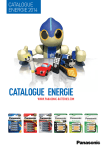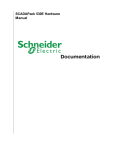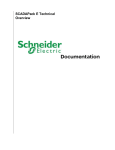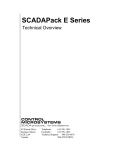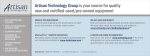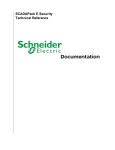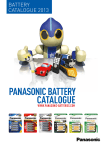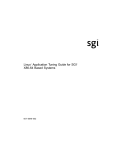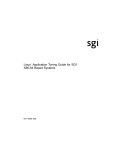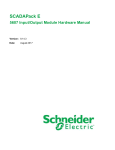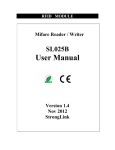Download SCADAPack E Firmware Update Technical Reference
Transcript
SCADAPack E Firmware Update Technical Reference 2 SCADAPack E Firmware Update Technical Reference Table of Contents Part I Firmware Update User Manual 3 1 Technical ................................................................................................................................... Support 3 2 Safety ................................................................................................................................... Information 4 3 Introduction ................................................................................................................................... 6 4 RTU FLASH ................................................................................................................................... Memory & Boot Monitor Diagnostics 8 5 Loading ................................................................................................................................... Compressed RTU Firmware 10 5.1 "Binary Difference" .......................................................................................................................................................... and "Com pressed Binary" Files 11 5.2 Firm w are Difference .......................................................................................................................................................... Generator 12 6 Updating ................................................................................................................................... RTU Operating System Firmware 14 6.1 Offline SCADAPack .......................................................................................................................................................... E Configurator Update Firm w are Wizard 15 6.2 Offline Firm w are .......................................................................................................................................................... Updates 17 6.3 Online Update.......................................................................................................................................................... of RTU Firm w are 19 ......................................................................................................................................................... E Configurator Update Firmw are Wizard 21 6.3.1 Online SCADAPack ......................................................................................................................................................... are Updates 24 6.3.2 Online Firmw ......................................................................................................................................................... are by manual commands 25 6.3.3 Updating Firmw 6.4 Firm w are Update .......................................................................................................................................................... System Status Codes 28 7 Updating ................................................................................................................................... Boot Monitor Firmware 29 7.1 Offline SCADAPack .......................................................................................................................................................... E Configurator Update Boot Monitor Wizard 31 7.2 Online Update.......................................................................................................................................................... of Boot Monitor Firm w are 33 ......................................................................................................................................................... E Configurator Update Boot Monitor Wizard 33 7.2.1 Online SCADAPack ......................................................................................................................................................... Monitor by manual commands 35 7.2.2 Updating Boot 8 Updating ................................................................................................................................... SCADAPack ES Remote I/O Firmware 37 9 Updating ................................................................................................................................... SCADAPack ES Remote I/O Boot Monitor Firmware 39 10 Updating ................................................................................................................................... SCADAPack ER I/O Processor Firmware 40 10.1 Update of I/O Processor .......................................................................................................................................................... by m anual com m ands 41 11 Hardware ................................................................................................................................... Specific Features 42 11.1 SCADAPack ES.......................................................................................................................................................... & SCADAPack ER Dynam ic RAM Test 43 Firmware Update User Manual I 3 Firmware Update User Manual ©2013 Control Microsystems Inc. All rights reserved. Printed in Canada. Version: 8.05.4 The information provided in this documentation contains general descriptions and/or technical characteristics of the performance of the products contained herein. This documentation is not intended as a substitute for and is not to be used for determining suitability or reliability of these products for specific user applications. It is the duty of any such user or integrator to perform the appropriate and complete risk analysis, evaluation and testing of the products with respect to the relevant specific application or use thereof. Neither Schneider Electric nor any of its affiliates or subsidiaries shall be responsible or liable for misuse of the information contained herein. If you have any suggestions for improvements or amendments or have found errors in this publication, please notify us. No part of this document may be reproduced in any form or by any means, electronic or mechanical, including photocopying, without express written permission of Schneider Electric. All pertinent state, regional, and local safety regulations must be observed when installing and using this product. For reasons of safety and to help ensure compliance with documented system data, only the manufacturer should perform repairs to components. When devices are used for applications with technical safety requirements, the relevant instructions must be followed. Failure to use Schneider Electric software or approved software with our hardware products may result in injury, harm, or improper operating results. Failure to observe this information can result in injury or equipment damage. 1 Technical Support Support related to any part of this documentation can be directed to one of the following support centers. 4 SCADAPack E Firmware Update Technical Reference Technical Support: The Americas Available Monday to Friday 8:00am – 6:30pm Eastern Time Toll free within North America 1-888-226-6876 Direct Worldwide +1-613-591-1943 Email [email protected] Technical Support: Europe Available Monday to Friday 8:30am – 5:30pm Central European Time Direct Worldwide +31 (71) 597-1655 Email [email protected] Technical Support: Asia Available Monday to Friday 8:00am – 6:30pm Eastern Time (North America) Direct Worldwide +1-613-591-1943 Email [email protected] Technical Support: Australia 2 Inside Australia 1300 369 233 Email [email protected] Safety Information Read these instructions carefully, and look at the equipment to become familiar with the device before trying to install, operate, or maintain it. The following special messages may appear throughout this documentation or on the equipment to warn of potential hazards or to call attention to information that clarifies or simplifies a procedure. The addition of this symbol to a Danger or Warning safety label indicates that an electrical hazard exists, which will result in personal injury if the instructions are not followed. This is the safety alert symbol. It is used to alert you to potential personal injury hazards. Obey all safety messages that follow this symbol to avoid possible injury or death. Firmware Update User Manual 5 DANGER DANGER indicates an imminently hazardous situation which, if not avoided, will result in death or serious injury. WARNING WARNING indicates a potentially hazardous situation which, if not avoided, can result in death or serious injury. CAUTION CAUTION indicates a potentially hazardous situation which, if not avoided, can result in minor or moderate injury. CAUTION CAUTION used without the safety alert symbol, indicates a potentially hazardous situation which, if not avoided, can result in equipment damage.. PLEASE NOTE Electrical equipment should be installed, operated, serviced, and maintained only by qualified personnel. No responsibility is assumed by Schneider Electric for any consequences arising out of the use of this material. A qualified person is one who has skills and knowledge related to the construction and operation of electrical equipment and the installation, and has received safety training to recognize and avoid the hazards involved. BEFORE YOU BEGIN Do not use this product on machinery lacking effective point-of-operation guarding. Lack of effective point-of-operation guarding on a machine can result in serious injury to the operator of that machine. CAUTION EQUIPMENT OPERATION HAZARD Verify that all installation and set up procedures have been completed. Before operational tests are performed, remove all blocks or other temporary holding means used for shipment from all component devices. 6 SCADAPack E Firmware Update Technical Reference Remove tools, meters, and debris from equipment. Failure to follow these instructions can result in injury or equipment damage. Follow all start-up tests recommended in the equipment documentation. Store all equipment documentation for future references. Software testing must be done in both simulated and real environments. Verify that the completed system is free from all short circuits and grounds, except those grounds installed according to local regulations (according to the National Electrical Code in the U.S.A, for instance). If high-potential voltage testing is necessary, follow recommendations in equipment documentation to prevent accidental equipment damage. Before energizing equipment: Remove tools, meters, and debris from equipment. Close the equipment enclosure door. Remove ground from incoming power lines. Perform all start-up tests recommended by the manufacturer. OPERATION AND ADJUSTMENTS The following precautions are from the NEMA Standards Publication ICS 7.1-1995 (English version prevails): Regardless of the care exercised in the design and manufacture of equipment or in the selection and ratings of components, there are hazards that can be encountered if such equipment is improperly operated. It is sometimes possible to misadjust the equipment and thus produce unsatisfactory or unsafe operation. Always use the manufacturer’s instructions as a guide for functional adjustments. Personnel who have access to these adjustments should be familiar with the equipment manufacturer’s instructions and the machinery used with the electrical equipment. Only those operational adjustments actually required by the operator should be accessible to the operator. Access to other controls should be restricted to prevent unauthorized changes in operating characteristics. 3 Introduction The SCADAPack E RTU provides a Boot Monitor component within firmware. In conjunction with RTU hardware it provides the ability to re-load RTU operating system firmware. Reloading firmware can be done through an RTU serial port (locally), or it can be done remotely from across network communication media. Firmware Update User Manual 7 The SCADAPack E firmware contained in hardware Flash memory contains the RTU operating system. A separate boot loader containing a Flash re-programming Boot Monitor controls the process of starting the RTU and re-programming the RTU operating system firmware. The SCADAPack E RTU runs the Boot Monitor from its Boot ROM or Boot FLASH sector at start-up (depending on RTU hardware model). Its purpose is to validate and run the RTU operating system firmware already stored in Flash memory, or update the RTU operating system firmware. The Boot Monitor can be notified to update RTU Operating System Firmware or Boot Monitor Firmware by connection of a local PC initiating a firmware upgrade, or by the user initiating a remote RTU firmware update. For the SCADAPack ES and SCADAPack ER the user can also select hex switch modes on the RTU hardware to force firmware upgrade options. At startup, if an Operating System Firmware upgrade or Boot Monitor Firmware upgrade is not initiated, the Boot Monitor will validate the RTU operating system firmware by scanning the RTU’s Flash memory and comparing a computed CRC-32 value with one stored in the Flash memory. Should the operating system firmware be validated, the Boot Monitor will begin executing it. Otherwise the Boot Monitor will remain active, waiting for a new RTU operating system firmware image to be loaded to it, locally. 8 4 SCADAPack E Firmware Update Technical Reference RTU FLASH Memory & Boot Monitor Diagnostics RTU Flash Memory The RTU firmware is stored in non-volatile FLASH memory. The SCADAPack E RTU hardware supports local and remote flash loading for the following firmware: Boot Monitor firmware Operating System Firmware In addition, the SCADAPack ER RTU hardware supports local and remote flash loading for the following firmware: I/O Processor Firmware The Boot Monitor firmware also provides RTU start-up information that may assist diagnosing potential conditions affecting start-up. Boot Monitor Port The SCADAPack E RTU Boot Monitor can use a specific RTU port to load firmware during the RTU startup phases. The following port is used by the Boot Monitor for offline firmware update connection during the startup phases of the RTU. Some RTU models also support diagnostics on this Port at RTU start-up. If any unexpected behaviour is encountered at RTU start-up, it may help to view these diagnostics. This port is known as the BOOT MONITOR PORT. RTU Type Boot Monitor Port Firmware update Boot Diags on on this Port? this Port? SCADAPack ES PORT 4 Yes Yes SCADAPack ER PORT 4 Yes Yes SCADAPack 312E PORT 2 (COM2) Yes No SCADAPack 313E PORT 2 (COM2) Yes No SCADAPack 314E PORT 2 (COM2) Yes No SCADAPack 330E PORT 3 (COM3) Yes No SCADAPack 333E PORT 3 (COM3) Yes No SCADAPack 334E PORT 3 (COM3) Yes No SCADAPack 337E PORT 3 (COM3) Yes No SCADAPack 350E PORT 3 (COM3) Yes No SCADAPack 357E PORT 3 (COM3) Yes No Firmware Update User Manual 9 Boot Monitor Diagnostics (SCADAPack ES & SCADAPack ER Only) The SCADAPack 300E RTUs do not provide Boot Monitor Diagnostics at startup. For SCADAPack ES and SCADAPack ER RTUs, diagnostics is available using HyperTerminal, or another terminal emulation program, set-up as follows: 1. Connect using an RTU serial cable to the Boot Monitor Port detailed in the table above (Boot Monitor Port 8 ) 2. Set-up terminal emulator as 57600 bps, 8 Data-bits, No Parity, 1 Stop-bit 3. Restart the RTU 4. Boot Monitor diagnostics will be displayed Typical Boot Monitor start-up diagnostics are as follows: >Flash Monitor Loaded - Version 2.10 >Validating Program >Valid Program >Execute Program Following completion of Boot Monitor start-up, the SCADAPack E RTU operating system firmware is started. Depending upon the port configurations, the port to which you connect may display RTU firmware startup diagnostics. The default firmware configurations for the RTU serial port (after the Boot Monitor starts the main Operating System Firmware) are 9600 bps (8-N-1) with Cmd Line functions. These may be reconfigured by the user to a different data rate, or different port functionality than the default. It is possible that the boot monitor may output its diagnostics at 57600 bps, and the firmware output its startup diagnostics at a different rate, or possibly not start-up. 10 5 SCADAPack E Firmware Update Technical Reference Loading Compressed RTU Firmware Updating the RTU firmware using either a “compressed” binary image (.BIZ) or “compressed difference” binary patch file (.BIP) is an efficient mechanism provided by the SCADAPack E architecture to allow loading a new operating system version remotely. These compressed binary images are derived from a complete binary ".bin" file. A compressed binary image is identified as a “.biz” file and can be used to update to the new firmware irrespective of the existing firmware in the RTU. By default, firmware images will be installed to: C:\Program Files\Schneider Electric\SCADAPack E\Firmware A “difference” file is identified as a “.bip” file and can only be used to update from one specific version to another. Refer to Section “Binary Difference” and “Compressed Binary” File Utility on these compressed files and how they can be generated. 11 for more information Loading compressed RTU firmware is supported through three methods: Offline Locally using SCADAPack E Configurator “Update Firmware” Wizard connected to the RTU's Boot Monitor port (see SCADAPack E Configurator Update Firmware Wizard 15 ). Online Locally or Remotely using SCADAPack E Configurator “Update Firmware” Wizard via remote DNP3 communications (see Remotely Updating RTU Firmware 19 ) Remotely using file transfer and DNP3 commands (see Remotely Updating RTU Firmware 19 ) Firmware Update User Manual 5.1 11 "Binary Difference" and "Compressed Binary" Files The “differences” between two given firmware binary (.bin) files can be determined and a “binary difference” file (*.BIP) can be generated that characterizes the differences between the two given binary images. The resulting “.BIP” difference file can be downloaded applied as a firmware upgrade to the RTU through SCADAPack E Configurator locally, SCADAPack E Configurator remotely, or via manual commands. Using a .BIP firmware upgrade to patch an older firmware version effectively replaces the old firmware with the new firmware. The greatest advantage of the binary difference .BIP format is realized when the increment between two firmware versions is small, resulting in a relatively small *.BIP (binary difference file), as opposed to a comparatively large *.BIZ file (complete compressed binary image). This is particularly useful for remotely patching outstation firmware when communications is via low speed links See Section Locally & Remotely Updating RTU Firmware firmware patching. 19 for more information regarding remote The Schneider Electric SCADAPack E Installer includes a software utility that can generate both *.BIP files and *.BIZ files. This utility is a Microsoft Windows® application, as detailed in the following sections. Windows Application - WDiffGen 12 12 5.2 SCADAPack E Firmware Update Technical Reference Firmware Difference Generator The Windows® Difference Generator application provides a mechanism for generating SCADAPack E firmware .BIZ and .BIP files from Operating System firmware binary image .BIN files. The initial user interface dialog as shown in Figure 4.1 12 . Figure 4.1: Firmware Difference Generator Interface Generating a BIZ Compressed Firmware File Figure 4.2: BIZ file Generation 1. Select the controller type. 2. Select the .BIN firmware file to compress by using the Browse button to find the firmware file 3. Select the folder and filename for the compressed target .BIZ file by using the Browse button 4. Press Generate button. The progress bar indicates shows the conversion process progressing. Firmware Update User Manual 13 Generating a BIP Firmware Binary Difference File Figure 4.3: BIP file Generation 1. Select the controller type. 2. Select the .BIN firmware file representing the existing RTU firmware version by using the Browse button to find the firmware file 3. Select the .BIN firmware file representing the new RTU firmware version you wish to upgrade to. Use the Browse button to find the firmware file 4. Select the folder and filename for the firmware difference .BIZ file by using the Browse button 5. Press Generate button. The progress bar indicates shows the conversion process progressing. 14 6 SCADAPack E Firmware Update Technical Reference Updating RTU Operating System Firmware Loading & re-programming new SCADAPack E RTU operating system firmware in FLASH memory is managed by the Boot Monitor. The Boot Monitor can also load & re-program new Boot Monitor firmware (i.e. replace itself). Operating System firmware upgrade can be activated in one of the following ways: Offline Locally using SCADAPack E Configurator “Transfer | Update Firmware” Wizard while connected to the Boot Monitor Port of the RTU (See Offline SCADAPack E Configurator Update Firmware Wizard 15 ) Online Locally using SCADAPack E Configurator Update Firmware Wizard while connected to a DNP3 communication port of the RTU (See Online SCADAPack E Configurator Update Firmware Wizard 21 ) Online Remotely using SCADAPack E Configurator Update Firmware Wizard across a DNP3 communication link (See Online SCADAPack E Configurator Update Firmware Wizard 21 ) Online Remotely via DNP3 file transfer of compressed RTU operating system image into an operating RTU (See Updating Firmware by manual commands 25 ) - e.g. by Master Station See also Offline Firmware Updates 17 Online Firmware Updates 24 Updating Boot Monitor Firmware Boot Monitor firmware upgrade can be activated in one of the following ways: Offline Locally using SCADAPack E Configurator Transfer | Update Boot Monitor Wizard while connected to the Boot Monitor Port of the RTU. (NOT SUPPORTED BY SCADAPack 300E RTUs). Online Locally using SCADAPack E Configurator “Update Boot Monitor” Wizard while connected to a DNP3 communication port of the RTU. (See Online SCADAPack E Configurator Update Boot Monitor Wizard 33 ) Online Remotely using SCADAPack E Configurator “Update Boot Monitor” Wizard across a DNP3 communication link. (See Online SCADAPack E Configurator Update Boot Monitor Wizard 33 ) Online Remotely via DNP3 file transfer of compressed RTU operating system image into an operating RTU (See Updating Boot Monitor by manual commands 35 ) - e.g. by Master Station See also Updating Boot Monitor Firmware 29 Online Update of Boot Monitor Firmware 33 Firmware Update User Manual 6.1 15 Offline SCADAPack E Configurator Update Firmware Wizard The SCADAPack E RTU may have its Operating System firmware upgraded Offline using the SCADAPack E Configurator “Update Firmware” Wizard and selecting Local Serial Port as the update method. This locally transfers a Firmware Binary Image (.BIN file), a Compressed Binary Image (.BIZ file), or a Firmware Patch (difference) Image (.BIP file) to the RTU through the PC’s serial port and via the RTU’s Boot Monitor port. See Boot Monitor Port 8 for more information. Offline firmware update can only be performed locally, and results in complete initialization of the RTU. Start the Wizard through SCADAPack E Configurator “Transfer” menu and select “Update System Firmware”. Select the Local Serial Port update method and follow the Wizard instructions, which will guide you through setting up the link to the RTU and starting the firmware update process. Reloading RTU Firmware interrupts the operation of the RTU during the FLASH re-programming process, and resets the RTU configurations. Offline firmware update clears the RTU configuration including its ISaGRAF application(s). The RTU needs to be re-configured following re-programming of its firmware to restore its previous configurations. An interruption in the re-programming process may result in the RTU not operating. WARNING RISK OF UNEXPECTED EQUIPMENT OPERATION Before updating firmware, make sure you are connected to the correct SCADAPack E RTU. Failure to follow these instructions can result in death, serious injury or equipment damage. Before performing a firmware update evaluate the operational state of equipment monitored and controlled by the SCADAPack E RTU. WARNING RISK OF UNEXPECTED EQUIPMENT OPERATION Evaluate the operational state of the equipment monitored and controlled by the SCADAPack E RTU before performing a firmware update. Hazardous situations can occur if system state is not confirmed prior to performing a firmware update. Failure to follow these instructions can result in death, serious injury or equipment damage. Also see: Local Firmware Updates 17 16 SCADAPack E Firmware Update Technical Reference Figure 5.1: SCADAPack E Configurator Firmware Upgrade Wizard For updating RTU Operating System firmware Offline locally (i.e. plugged in to the Boot Monitor serial port on the controller), select the Local Serial Port option. Then follow the wizard instructions: Firmware Update User Manual 17 Figure 5.2: SCADAPack E Configurator Firmware Upgrade Wizard Instructions 6.2 Offline Firmware Updates This section details how to update the RTU Operating System firmware offline, by local connection to an RTU serial port. With firmware update techniques detailed for local updates the RTU configuration is NOT retained. If it is necessary to update the firmware and retain configurations, applications and database values, it is recommended that the firmware is updated using one of the “online” techniques used for remote firmware updates. See Online Update of RTU Firmware 19 . Reloading RTU Firmware interrupts the operation of the RTU during the FLASH re-programming process, and resets the RTU configurations. Offline firmware update clears the RTU configuration including its ISaGRAF application(s). The RTU needs to be re-configured following re-programming of its firmware to restore its previous configurations. An interruption in the re-programming process may result in the RTU not operating. WARNING RISK OF UNEXPECTED EQUIPMENT OPERATION 18 SCADAPack E Firmware Update Technical Reference Before updating firmware, make sure you are connected to the correct SCADAPack E RTU. Failure to follow these instructions can result in death, serious injury or equipment damage. Before performing a firmware update evaluate the operational state of equipment monitored and controlled by the SCADAPack E RTU. WARNING RISK OF UNEXPECTED EQUIPMENT OPERATION Evaluate the operational state of the equipment monitored and controlled by the SCADAPack E RTU before performing a firmware update. Hazardous situations can occur if system state is not confirmed prior to performing a firmware update. Failure to follow these instructions can result in death, serious injury or equipment damage. The Boot Monitor Port on the RTU is utilized by the Boot Monitor to allow Local transfer of new Operating System firmware into the RTU FLASH memory. For SCADAPack 300E RTUs, the Boot Monitor keeps the "RUN" LED OFF while it is running (RTU's "POWER" LED is ON). For SCADAPack ES and SCADAPack ER RTUs: Upon starting, the Boot Monitor blinks the “RUN” LED on the RTU quickly (about 2 flashes per second). This flash rate is faster than when the RTU is operating normally. Transferring new operating system firmware to the RTU “locally” requires the use of SCADAPack E Configurator with a PC Com Port connected to the Boot Monitor Port on the RTU (See section Boot Monitor Port 8 ). Binary image, or compressed binary image files for the RTU are provided by Schneider Electric. Compared with standard binary image files, using the compressed (.BIZ) files are a preferred way of updating firmware due to the smaller file size and the hardware specific information included in the compressed binary file. Firmware updates are also possible using difference binary images (.BIP) that allows the firmware to be updated from one specific version to another. See Section Loading Compressed RTU Firmware 10 for more information regarding binary difference files. At RTU startup, the Boot Monitor waits 2 secs, as part of its normal boot sequence, for connection with the SCADAPack E Configurator “Update Firmware” Wizard. Thus the RTU needs to be first be powered OFF prior to commencing the upgrade procedure. Start the SCADAPack E Configurator "Update System Firmware" Wizard by selecting Transfer | Update System Firmware. Select the Local Serial Port connection on the update wizard and follow the wizard instructions to prepare the serial connection to the RTU. Firmware Update User Manual 19 Power ON the RTU when instructed by the Wizard. Once communications is established with the RTU Boot Monitor, the following firmware update sequences occur automatically: Operating System Flash memory in RTU is erased Firmware Image is transferred to the RTU in blocks Each block is verified for data integrity and blocks are programmed into the Flash memory Blocks are transferred and programmed into the Flash memory until the complete binary image is transferred When programming a SCADAPack 300E RTU with a BIP (binary compressed patch) file, a two phase transfer and burn process takes place to ensure update integrity. This part of the process can take longer than if using a BIZ or BIN file for upgrade. Upon completion, the user is prompted for the RTU to be restarted SCADAPack ES and SCADAPack ER Local Firmware Updates If the RTU hex switches on a SCADAPack ES or SCADAPack ER RTU are set to “FF” (Flash load mode), the Boot Monitor waits indefinitely for a firmware update. If not set to “FF” mode, the Boot Monitor waits 2 secs on startup, as part of its normal boot sequence, for connection with the SCADAPack E Configurator “Update Firmware” Wizard as described above. Use of "FF" mode disables normal controller operation In the case of the SCADAPack ES and SCADAPack ER RTU models, the RTUs may be restarted at any time after "FF" mode is set, rather than having to have the unit powered down until the wizard instructs a power up. Set the Hex Switches then Restart the RTU by one of the following methods: Power the RTU off & on hardware reset the RTU send a DNP3 Cold Restart command send an RTU command line “RESTART RTU” command send a SCADAPack E Configurator Commands | Restart Controller 6.3 Online Update of RTU Firmware See the following sections describing how to upgrade Operating System firmware online: Online SCADAPack E Configurator Update Firmware Wizard 21 20 SCADAPack E Firmware Update Technical Reference Online Firmware Updates 24 Updating Firmware by manual commands 25 Firmware Update User Manual 6.3.1 21 Online SCADAPack E Configurator Update Firmware Wizard The SCADAPack E RTU may have its Operating System firmware upgraded Online using the SCADAPack E Configurator “Update Firmware” Wizard and selecting DNP3 Connection as the update method. This transfers a Compressed Binary Image (.BIZ file), or a Firmware Patch (difference) Image (.BIP file) to the RTU through a DNP3 connection. This connection may be Local to the RTU, or Remote across a communications link. Online firmware update will save and restore the configuration of the RTU as part of the upgrade process. When upgrading by way of Firmware Patch, this includes preservation of ISaGRAF retained-variable values. The ISaGRAF application state, ISaGRAF I/O lock states, and SCADAPack E RTU output states are not preserved during an upgrade. WARNING RISK OF UNEXPECTED EQUIPMENT OPERATION Before updating firmware, make sure you are connected to the correct SCADAPack E RTU. Verify the CPU ID displayed in the SCADAPack E Configurator matches the CPU ID of the RTU that firmware is intended to be updated on. Failure to follow these instructions can result in death, serious injury or equipment damage. Before performing a firmware update evaluate the operational state of equipment monitored and controlled by the SCADAPack E RTU. WARNING RISK OF UNEXPECTED EQUIPMENT OPERATION Evaluate the operational state of the equipment monitored and controlled by the SCADAPack E RTU before performing a firmware update. Hazardous situations can occur if system state is not confirmed prior to performing a firmware update. Failure to follow these instructions can result in death, serious injury or equipment damage. Start the Wizard through SCADAPack E Configurator “Transfer” menu and select “Update System Firmware”. Select the DNP3 Connection update method and follow the Wizard instructions, which will guide you through setting up the link to the RTU and starting the firmware update. Reloading RTU Firmware interrupts the operation of the RTU during the FLASH re-programming process and restarts the controller. It is highly recommended that a backup copy of RTU configurations and applications be made prior to starting an firmware upgrade. An interruption in the re-programming process may result in the RTU not operating. 22 SCADAPack E Firmware Update Technical Reference Also see Online Firmware Updates 24 Figure 5.3: SCADAPack E Configurator Firmware Upgrade Wizard For updating RTU Operating System firmware online (i.e. via a local or remote DNP3 connection), select the DNP3 Connection option. On a SCADAPack 300E RTU, the USB Peripheral port may be used. RTUs may use a DNP3 serial port or Ethernet interface for this connection. Follow the wizard instructions for connection: Firmware Update User Manual 23 Figure 5.4: SCADAPack E Configurator Online Firmware Upgrade Wizard Connection Instructions Establish connection with the RTU. These use the same dialogs as establishing SCADAPack E Configurator connection with RTUs. For more information see the SCADAPack E Configurator User Manual. Choose a compressed firmware image (.BIN or .BIZ file) when prompted. 24 6.3.2 SCADAPack E Firmware Update Technical Reference Online Firmware Updates Online update of the RTU's Operating System firmware is achieved using an RTU firmware compressed binary image. Reloading RTU Firmware interrupts the operation of the RTU during the FLASH re-programming process. This will result in the RTU not communicating or executing control applications during the reprogramming process. It is recommended that the configuration of the RTU and applications be backed up prior to commencing a RTU firmware upgrade so there is the ability to reload the configuration in the unlikely event that the configuration is disrupted. Typically, compressed binary files will be used to upgrade from a lower SCADAPack E firmware version number to a higher firmware version number, though re-programming can also operate in the reverse direction (from a higher version number to a lower version number) provided an appropriate “*.BIZ” or “*. BIP” file is available. Section “Binary Difference” and “Compressed Binary” File Utility Electric utility for generating these files. 11 describes the Schneider Typically a BIP file, being the compressed changes for a firmware image, is a smaller size than a BIZ file. On lower speed network links the time to transfer a BIP file can be considerably shorter than a BIZ file. Online firmware update will save and restore the configuration of the RTU as part of the upgrade process. When upgrading by way of Firmware Patch, this includes preservation of ISaGRAF retained-variable values. The ISaGRAF application state, ISaGRAF I/O lock states, and SCADAPack E RTU output states are not preserved during an upgrade. WARNING RISK OF UNEXPECTED EQUIPMENT OPERATION Before updating firmware, make sure you are connected to the correct SCADAPack E RTU. Verify the CPU ID displayed in the SCADAPack E Configurator matches the CPU ID of the RTU that firmware is intended to be updated on. Failure to follow these instructions can result in death, serious injury or equipment damage. Before performing a firmware update evaluate the operational state of equipment monitored and controlled by the SCADAPack E RTU. WARNING RISK OF UNEXPECTED EQUIPMENT OPERATION Evaluate the operational state of the equipment monitored and controlled by the SCADAPack E RTU before performing a firmware update. Hazardous situations can Firmware Update User Manual 25 occur if system state is not confirmed prior to performing a firmware update. Failure to follow these instructions can result in death, serious injury or equipment damage. In the case of SCADAPack 300E RTUs, it takes longer to update the firmware from a BIP file than a BIZ file. This is to ensure update integrity in case of RTU power interruption during the update process. RTU configurations are restored following an online firmware update. Following the remote issuing of a “RESTART PATCH” command, the RTU stores the following information in the Boot Monitor Flash (non-volatile) memory: IEC 61131-3 (target 3 and target 5) kernel application files (if used) IEC 61131-3 Retained Variable values (For Target/Resource 1 & Target/Resource 2 if in use) RTU point database configuration including derived variable values RTU communication configuration parameters Profile Files NTP configuration file (ntp.conf) The following information is NOT separately saved and restored following a remote firmware update, but should persist in the RTU Flash file system: Trend sample Files (SF & SAMP files) Other files in the RTU file system The following information is NOT restored following a remote firmware update: RTU Diagnostic mode settings (e.g. SYSDIAG, DNPDIAG, PLCDIAG, TCPDIAG, etc.) ISaGRAF application internal program states ISaGRAF application I/O Lock status 6.3.3 Updating Firmware by manual commands The Operating System firmware can be upgraded online by manual commands. A Master Station may also use this method. This method can be carried out either locally or remotely. The compressed firmware image file needs to be first be transferred into the file system of an operational SCADAPack E RTU. This file transfer can be done in one of 2 ways: FTP (File Transfer Protocol) – if IP connection to the RTU is available and FTP is enabled on the RTU. DNP File Transfer. Legacy DNP3 file transfers using Group 70 Variation 1 objects are not communication loss tolerant. If file 26 SCADAPack E Firmware Update Technical Reference transfers are required in an environment that may experience communication loss, consider using a more tolerant transfer mechanism such as the new DNP3 file transfer (Group 70 Variation 2,3,4,5,6,7 objects) Firmware update will save and restore the configuration of the RTU as part of the upgrade process. The ISaGRAF application state, ISaGRAF I/O lock states, and SCADAPack E RTU output states are not preserved during an upgrade. WARNING RISK OF UNEXPECTED EQUIPMENT OPERATION Before updating firmware, make sure you are connected to the correct SCADAPack E RTU. Failure to follow these instructions can result in death, serious injury or equipment damage. Before performing a firmware update evaluate the operational state of equipment monitored and controlled by the SCADAPack E RTU. WARNING RISK OF UNEXPECTED EQUIPMENT OPERATION Evaluate the operational state of the equipment monitored and controlled by the SCADAPack E RTU before performing a firmware update. Hazardous situations can occur if system state is not confirmed prior to performing a firmware update. Failure to follow these instructions can result in death, serious injury or equipment damage. The following steps should be performed to remotely re-program the RTU Operating System firmware: 1. Use FTP or SCADAPack E Configurator to transfer the compressed firmware image (.BIZ or .BIP) file to the RTU. If using SCADAPack E Configurator DNP file transfer, select menu item Transfer | Write File. 2. Access the SCADAPack E RTU’s command line facility to activate the Firmware re-programming process. Enter the following command: restart patch filename.biz or restart patch filename.bip The RTU’s command line facility can be accessed in one of several ways (listed as follows): direct connection to CMD LINE serial port (or ISaGRAF port via Command Line Shell when IEC 61131-3 Target 3 is enabled. Command line shell is not available with Target 5.) Remote Command Line TELNET connection OR Firmware Update User Manual 27 From SCADAPack E Configurator menu bar, 1. Select Commands | Execute Command | Other … 2. Check DNP Address is set to RTU’s DNP address 3. Enter “restart patch filename.biz” or “restart patch filename.bip” in the Execution Line field 4. Click on OK to send the restart request. The RTU will then restart and the firmware re-programming process is managed by the RTU Boot Monitor. The Boot Monitor will automatically restart the RTU operating system once the re-programming is successfully. Programming the FLASH EEPROMs may take up to 3 mins during which time communications with the RTU will not be available. Once the firmware patch is complete, re-establish communication with the RTU and use SCADAPack E Configurator to read the General / Controller Status page to confirm that the firmware version number reports the upgraded version number. After a successful firmware update, the RTU configuration and ISaGRAF applications, etc., should be properly restored. These should be checked. Once the Operating System firmware memory is erased, the contents of the Flash EEPROM is invalid until the re-programming process is complete. If an interruption occurs during the Operating System Flash re-programming process the Boot Monitor should not be affected, however an Offline Firmware Update may then be required to load a valid operating system in to the RTU. If re-programming is unsuccessful and the SCADAPack E RTU will not boot, the Boot Monitor Diagnostics may assist. See RTU FLASH Memory & Boot Monitor Diagnostics 8 . If this does not restore the firmware contact Schneider Electric for support. 28 6.4 SCADAPack E Firmware Update Technical Reference Firmware Update System Status Codes Unsuccessful firmware updates using compressed binary images may reported via the System Status Code system point (system analog point 50020). Table 6.1 28 below lists status codes that may result from updating firmware. Table 6.1: Firmware Update Status Codes Status Code Value Name Description 1050 Remote I/O Main Firmware Mismatch The main firmware version number of the relevant SCADAPack ES Remote I/O RTU is different to that of the main RTU 1051 Remote I/O Boot Monitor Firmware Mismatch The Boot Monitor firmware version number of the relevant SCADAPack ES Remote I/O RTU is different to that of the main RTU 1052 Main Firmware Model Mismatch An attempt was made to patch the main firmware with a compressed image (*.biz or *.bip) which had a different hardware ID to that required 1053 Boot Monitor Firmware Model Mismatch An attempt was made to patch the Boot Monitor firmware which had a different hardware ID to that required. 1054 Main Firmware Patch Unsuccessful This indicates that the Boot Monitor could not patch the main firmware with a compressed image (*.biz or *.bip). A possible cause for this status code is that the *.bip file was not generated using the correct “old” firmware binary image. 1055 Main OS Firmware Patch Incompatible This indicates that the SCADAPack 350E or SCADAPack 357E RTU has an incompatible hardware version for the OS firmware patch used. For hardware versions 7.00 and later firmware version 7.85 and later is required. For hardware versions 6.00 and earlier firmware version 7.84 and earlier is required. Use the command line VER command to determine the hardware version. Firmware Update User Manual 7 29 Updating Boot Monitor Firmware The RTU Boot Monitor may be upgraded in one of the following ways: Using SCADAPack E Configurator “Update Boot Monitor” Wizard connected to the Boot Monitor Port for a local offline update. See Section Offline SCADAPack E Configurator Update Boot Monitor Wizard 31 . This method is not supported by SCADAPack 300E RTUs. Requesting the main Operating System Firmware to update the Boot Monitor (online local or remote update possible). See Section Remote Update of the Boot Monitor 33 . The Boot Monitor firmware image includes a Hardware Identification field that indicates the target hardware for the respective Boot Monitor firmware image file. Each supported hardware platform requires its own Boot Monitor image for correct operation. The supported hardware types are: SCADAPack 350E (with hardware version 7.00 or greater only Boot Monitors 2.30 and higher are supported). SCADAPack 357E (with hardware version 7.00 or greater only Boot Monitors 2.30 and higher are supported). SCADAPack 330E SCADAPack 333E (only Boot Monitors 2.31 and higher are supported). SCADAPack 334E SCADAPack 337E (only Boot Monitors 2.31 and higher are supported). SCADAPack 312E (only Boot Monitors 2.31 and higher are supported). SCADAPack 313E (only Boot Monitors 2.31 and higher are supported). SCADAPack 314E SCADAPack ES SCADAPack ER Use the VER command from the command line to check the hardware version of your RTU. The following table lists the hardware types and the Boot Monitor filename syntax (for the appropriate hardware). Hardware Type Boot Monitor Filename Syntax* SCADAPack 350E SCADAPack 357E mon_VVV_35xE.bin SCADAPack SCADAPack SCADAPack SCADAPack 330E 333E 334E 337E mon_VVV_33xE.bin SCADAPack 312E SCADAPack 313E SCADAPack 314E mon_VVV_31xE.bin 30 SCADAPack E Firmware Update Technical Reference SCADAPack ES mon_VVV_586e.bin SCADAPack ER mon_VVV_586m.bin * where VVV represents the version number of the Boot Monitor, e.g. the filename of version 2.12 of the SCADAPack ES Boot Monitor is “mon_212_586e.bin”. The recommended method for updating the Boot Monitor Firmware is the SCADAPack E Configurator online method (see section Remote Update of the Boot Monitor 33 ). This is because it provides protection against inadvertent loading of the incorrect Boot Monitor firmware image for the given hardware type. This protection is not available when using the “local” update methods for SCADAPack ES and SCADAPack ER RTUs. Firmware Update User Manual 7.1 31 Offline SCADAPack E Configurator Update Boot Monitor Wizard Offline Boot Monitor update is not available for SCADAPack 300E RTUs. The following information is applicable for SCADAPack ES and SCADAPack ER RTUs. The SCADAPack E Configurator “Update Boot Monitor” Wizard transfers a Boot Monitor Binary Image (. BIN file) to the RTU locally through the PC’s serial port via the RTU’s Boot Monitor port. See Boot Monitor Port 8 for more information. WARNING RISK OF UNEXPECTED EQUIPMENT OPERATION Before updating teh boot monitor, make sure you are connected to the correct SCADAPack E RTU. Failure to follow these instructions can result in death, serious injury or equipment damage. Before performing a firmware update evaluate the operational state of equipment monitored and controlled by the SCADAPack E RTU. WARNING RISK OF UNEXPECTED EQUIPMENT OPERATION Evaluate the operational state of the equipment monitored and controlled by the SCADAPack E RTU before performing a boot monitor update. Hazardous situations can occur if system state is not confirmed prior to performing a boot monitor update. Failure to follow these instructions can result in death, serious injury or equipment damage. Start the Wizard through SCADAPack E Configurator “Transfer” menu and select “Update Boot Monitor”. Select the Local Serial Port update method and follow the Wizard instructions, which will guide you through setting up the link to the RTU and starting the Boot Monitor update process. 32 SCADAPack E Firmware Update Technical Reference Figure 7.1: SCADAPack E Configurator Boot Monitor Update Wizard (Offline) For more information see the SCADAPack E Configurator User Manual. Notes on Local Boot Monitor Re-Programming Local Boot Monitor firmware upgrade on the SCADAPack ES and SCADAPack ER RTUs uses special Hex Switch setting "F9". If Boot Monitor update is inadvertently activated through the “F9” hex-switch settings, the Boot Monitor update mode will not affect the Flash memory unless user activates the SCADAPack E Configurator “Update Boot Monitor” Wizard and commences the erasing and re-programming sequence. To recover from accidental activation of the Boot Monitor update mode, power off the RTU processor (check that the hex-switches not set in a special “Fx” mode - typically set them to "00"), power on the RTU, and it will restart normally. Once the Boot Monitor Flash memory is erased, the contents of the Flash EEPROM is invalid until the re-programming process is complete. The RTU operating system firmware and configuration will not be affected. If an interruption occurs during the Boot Monitor Flash reprogramming process, DO NOT restart the RTU, or power it off. The reprogramming process may be re-attempted. If re-programming is unsuccessful and the RTU does not boot, it will be necessary to power off the RTU and remove the Boot Monitor Flash memory chip. A replacement chip should be installed, or the boot monitor chip reprogrammed using external programming equipment. Firmware Update User Manual 7.2 33 Online Update of Boot Monitor Firmware See the following sections describing how to upgrade Boot Monitor firmware online: Online SCADAPack E Configurator Update Boot Monitor Wizard Updating Boot Monitor by manual commands 7.2.1 33 35 Online SCADAPack E Configurator Update Boot Monitor Wizard The SCADAPack E RTU may have its Operating System firmware upgraded Online using the SCADAPack E Configurator “Update Boot Monitor” Wizard and selecting DNP3 Connection as the update method. This transfers a a Compressed Binary Image (.BIZ file), or a Firmware Patch (difference) Image (.BIP file) to the RTU through a DNP3 connection. This connection may be Local to the RTU, or Remote across a communications link. WARNING RISK OF UNEXPECTED EQUIPMENT OPERATION Before updating the boot monitor, make sure you are connected to the correct SCADAPack E RTU. Verify the CPU ID displayed in the SCADAPack E Configurator matches the CPU ID of the RTU that the boot monitor is intended to be updated on. Failure to follow these instructions can result in death, serious injury or equipment damage. Before performing a firmware update evaluate the operational state of equipment monitored and controlled by the SCADAPack E RTU. WARNING RISK OF UNEXPECTED EQUIPMENT OPERATION Evaluate the operational state of the equipment monitored and controlled by the SCADAPack E RTU before performing a boot monitor update. Hazardous situations can occur if system state is not confirmed prior to performing a boot monitor update. Failure to follow these instructions can result in death, serious injury or equipment damage. Online firmware update will in most cases save and restore the configuration of the RTU as part of the upgrade process. Start the Wizard through SCADAPack E Configurator “Transfer” menu and select “Update Boot Monitor”. Select the DNP3 Connection update method and follow the Wizard instructions, which will guide you 34 SCADAPack E Firmware Update Technical Reference through setting up the link to the RTU and starting the firmware update. Reloading RTU Firmware interrupts the operation of the RTU during the FLASH re-programming process and restarts the controller. It is highly recommended that a backup copy of RTU configurations and applications be made prior to starting an firmware upgrade. An interruption in the re-programming process may result in the RTU not operating. Figure 7.2: SCADAPack E Configurator Update Boot Monitor Wizard For updating RTU Boot Monitor firmware online (i.e. via a local or remote DNP3 connection), select the DNP3 Connection option. Then follow the wizard instructions. On a SCADAPack 300E RTU, the USB Peripheral port may be used. RTUs may use a DNP3 serial port or Ethernet interface for this connection. Establish connection with the RTU. These use the same dialogs as establishing SCADAPack E Configurator connection with RTUs. For more information see the SCADAPack E Configurator User Manual. Choose the Boot Monitor firmware ".BIN" image file when prompted. Firmware Update User Manual 7.2.2 35 Updating Boot Monitor by manual commands The Boot Monitor can be upgraded by manual commands if necessary. A Master Station may also use this method. This method can be carried out either locally or remotely. The boot monitor image file needs to first be transferred into the file system of an operational SCADAPack E RTU. This file transfer can be done in one of 2 ways FTP (File Transfer Protocol) – if IP connection to the RTU is available and FTP is enabled on the RTU. DNP File Transfer. WARNING RISK OF UNEXPECTED EQUIPMENT OPERATION Before updating the boot monitor, make sure you are connected to the correct SCADAPack E RTU. Failure to follow these instructions can result in death, serious injury or equipment damage. Before performing a firmware update evaluate the operational state of equipment monitored and controlled by the SCADAPack E RTU. WARNING RISK OF UNEXPECTED EQUIPMENT OPERATION Evaluate the operational state of the equipment monitored and controlled by the SCADAPack E RTU before performing a boot monitor update. Hazardous situations can occur if system state is not confirmed prior to performing a boot monitor update. Failure to follow these instructions can result in death, serious injury or equipment damage. The following steps should be performed to remotely re-program the RTU Boot Monitor firmware: 1. Use FTP or SCADAPack E Configurator to transfer the Boot Monitor “.BIN” image file to the RTU. If using SCADAPack E Configurator DNP file transfer, select menu item Transfer | Write File. The size of this file is a multiple of 16k, and is 64k or greater. 2. Access the SCADAPack E RTU’s command line facility to activate the Boot Monitor reprogramming process. Enter the following command: restart bootmon filename.bin The RTU’s command line facility can be accessed in one of several ways (listed as follows): direct connection to CMD LINE serial port (or ISaGRAF port via Command Line Shell when IEC 61131-3 Target 3 is enabled. Command line shell is not available with Target 5.) Remote Command Line TELNET connection OR 36 SCADAPack E Firmware Update Technical Reference From SCADAPack E Configurator menu bar, 1. Select Commands | Execute Command | Other … 2. Check DNP Address is set to RTU’s DNP address 3. Enter “restart bootmon filename.bin” in the Execution Line field 4. Click on OK to start the re-programming. The RTU operating system firmware re-programs the Boot Monitor on-line and then restarts the RTU. Programming the Boot Monitor FLASH EEPROM typically takes around 30 secs. The status of the update will be indicated to the appropriate command line connection after this period. The SCADAPack E RTU’s Command Line “VER” command and the SCADAPack E Configurator General / Controller Status indication of the Boot Monitor firmware version, will indicate a new version number only after the RTU has been restarted. Once the Boot Monitor Flash memory is erased, the contents of the Flash EEPROM is invalid until the re-programming process is complete. The RTU operating system firmware will not be affected. If an interruption occurs during the Boot Monitor Flash re-programming process, DO NOT restart the RTU, or power it off. The re-programming process may be re-attempted. If re-programming is unsuccessful and the SCADAPack E RTU will not boot, it will be necessary to power off the RTU and contact Schneider Electric for support. Firmware Update User Manual 8 37 Updating SCADAPack ES Remote I/O Firmware Automatic Remote I/O Firmware Update The Boot Monitor firmware and Operating System firmware SCADAPack ES Remote I/O units attached to a SCADAPack ES or SCADAPack ER RTU are updated automatically when a firmware update in the Main RTU is initiated. Remote updates are possible via both serial and Ethernet communications to SCADAPack ES Remote I/O unit(s). The attached Remote I/O upgrade needs to be of a compatible type for a successful upgrade of units. For example a mix of Remote I/O unit firmware versions will not successfully upgrade if a specific .BIP version upgrade file is used to upgrade the main RTU. Similarly a Boot Monitor firmware upgrade to a mix of SCADAPack ER and SCADAPack ES models will not be successful. A range of Analog System Points has been created in the Main RTU from 54600 to 54704 to display the current version of the Boot Monitor firmware and Operating System firmware for the 15 possible Remote I/O units. These systems points will be updated each time that a Remote I/O unit is re-configured by the Main RTU. See the SCADAPack ES Remote I/O Technical Reference. Updating the Remote I/O firmware is a transparent operation for the DNP Master station. The Main RTU is responsible for distributing and executing the new binary to attached Remote IO units. This operates as follows: The DNP Master station or user downloads the new binary image to the Main RTU as normal. Upon a successful completion of the transfer, a DNP File Exec “Restart Patch filename.biz” command is issued to the Main RTU. When the Main RTU receives this command, it will perform some validation checks on the “filename.biz” file and will reply to the Master with a successful response code. The Main RTU will then begin a DNP file transfer of the new binary to each “on line” SCADAPack ES Remote I/O units. As each transfer is complete, the same DNP File Exec command string as was issued by the Master station will be repeated to each Remote I/O unit. After the DNP File Exec command is issued to the last Remote I/O unit, the Main RTU will commence an orderly shutdown and will then begin to reprogram its own Flash memory with the new binary image. After the Main RTU restarts, it will re-configure the SCADAPack ES Remote I/O units. Part of this process will be to collect the Boot Monitor and Operating System firmware versions, so the user will be able to determine if the update was successful. Both sets of firmware on the Remote I/O unit will be compared with those present on the Main RTU and a System Error code will be generated should they differ. This would allow an alarm to be raised at the Master station should a Remote I/O firmware update be unsuccessful. The System Error codes are as follows: Remote IO Firmware Version Mismatch = 1050 Remote IO Boot Monitor Version Mismatch = 1051 The firmware update of the Main RTU will proceed regardless of the successful or unsuccessful Remote I/O update(s). If an upgrade to a main RTU was attempted with firmware of the incorrect model type, a system error 38 SCADAPack E Firmware Update Technical Reference code will be generated. The System Error code will be as follows. Main unit Firmware RTU Model Mismatch = 1052 If the file validity check on the original File Exec command to the Main RTU is unsuccessful, the Main RTU will respond to the command with the File Object Status field set to 1 [DOESN'T EXIST]. Individual Remote I/O Unit Firmware Update It is also possible to update firmware on a selected SCADAPack ES Remote I/O unit or the Main RTU only. The process is the same as above, but the “unit number” is added as an additional parameter to the DNP File Exec command. The syntax is as follows, restart patch firmware.biz [unit_no.] Where “unit_no” is optional and has possible values of 0, 1, 2, 3... 15 or “r” 0 means the Main RTU 1 .. 15 Argument “r” updates remotes but does NOT upgrade the main RTU. (The "unit no." parameter is not supported by SCADAPack 300E RTUs which do not support SCADAPack ES Remote I/O). Firmware Update User Manual 9 39 Updating SCADAPack ES Remote I/O Boot Monitor Firmware If there are any connected SCADAPack ES Remote I/O units, the SCADAPack E Configurator wizard and “restart bootmon” commands will also update these connected Remote I/O units providing they are of the same RTU type. The “restart bootmon” command also supports an optional parameter as follows: Restart bootmon filename.bin unit_number where “unit_number” is optional and is one of 0, 1, 2, 3... 15 or “r”. 0 means update the boot monitor on the main RTU only. 1 .. 15 means update a single Remote I/O unit of the specified address r means patch Remote I/O units but leave the main RTU unpatched. If the boot monitor patch to the main RTU was attempted with a boot monitor of the incorrect model type a system error code will be generated. The System Error code will be as follows. Main unit Boot Monitor RTU Model Mismatch = 1053 Any updated Remote I/O units will Restart following a Boot Monitor firmware update. 40 10 SCADAPack E Firmware Update Technical Reference Updating SCADAPack ER I/O Processor Firmware The SCADAPack ER I/O Processor firmware may be re-programmed by requesting the main Operating System Firmware to update the I/O Processor Firmware. Only the SCADAPack ER hardware type is supported. The following table lists the hardware types and the SCADAPack ER I/O Processor Firmware filename syntax. Hardware Type Boot Monitor Filename Syntax SCADAPack ER mon_XYZ_586m.bin* * where XYZ represents the version number of the I/O Processor Firmware, e.g. the filename of version 1.01 of the SCADAPack ER I/O Processor Firmware is “mon_101_586m.bin”. Reloading SCADAPack ER I/O Processor firmware interrupts the operation of the RTU’s outputs during the FLASH re-programming process. The FLASH upgrade runs at high priority and so the ISaGRAF scan is stopped from executing during this process. Physical input event data isn’t affected and will be processed when the FLASH upgrade is complete. An interruption in the re-programming process (i.e. by powering the unit off) may result in the operation of the I/O not working. This will then require the physical removal of the I/O Processor FLASH ROM for reprogramming. Contact Schneider Electric for support. The I/O Processor Firmware on the SCADAPack ER can only be reprogrammed by issuing manual commands. Update of I/O Processor by manual commands 41 Firmware Update User Manual 10.1 41 Update of I/O Processor by manual commands This method of updating firmware may be carried out locally or remotely. The I/O Processor image file must first be transferred into the file system of the SCADAPack ER RTU. This file transfer can be done in one of 2 ways: FTP (File Transfer Protocol) – if IP connection to the RTU is available and FTP is enabled on the RTU. DNP File Transfer. The following steps should be performed to re-program the SCADAPack ER I/O Processor firmware: 1. Use FTP or SCADAPack E Configurator to transfer the SCADAPack ER I/O Processor “.BIN” image file to the SCADAPack ER RTU’s file system. If using the SCADAPack E Configurator DNP file transfer, select menu entry Transfer | Write File. 2. Send the command restart iofirm mon_XYZ_586m.bin This can be done through the following methods: · · Locally. Enter the above RESTART command through the RTU’s command line. Remotely. Enter the above RESTART command through either a remote command line connection, or through a FILE EXEC command. The SCADAPack ER operating system firmware re-programs the I/O Processor online and then restarts the I/O Processor, thereby activating the new I/O Processor image. Programming the I/O Processor FLASH EEPROM typically takes up to 10 seconds to complete. The status of the update will be indicated to the appropriate command line connection after this period. Once the SCADAPack ER I/O Processor Flash memory is erased, the contents of the Flash EEPROM is invalid until the re-programming process is complete. If an interruption occurs during the I/O Processor Flash re-programming process, DO NOT restart the RTU, or power it off. The reprogramming process may be re-attempted. If re-programming is unsuccessful and the SCADAPack ER I/O processor does not start, it will be necessary to power off the RTU and the remove the I/O Processor Flash memory chip. A replacement chip should be installed, or the I/O Processor chip reprogrammed using external programming equipment. Contact Schneider Electric for support. 42 11 SCADAPack E Firmware Update Technical Reference Hardware Specific Features Boot Monitor Firmware Each type of SCADAPack E RTU requires a specific Boot Monitor firmware. The required version will be indicated in the binary filename. mon_VVV_3xxE.bin indicates that this is the Boot Monitor for one of the SCADAPack 300E RTUs. mon_VVV_586e.bin indicates that this is the Boot Monitor for the SCADAPack ES. mon_VVV_586m.bin indicates that this is the Boot Monitor for the SCADAPack ER. See section Updating Boot Monitor Firmware 29 for more information on updating the Boot Monitor. Operating System Hardware Identification The compressed binary image (main OS firmware biz file) is identified internally for the target hardware, i.e. SCADAPack 300E, SCADAPack ES or SCADAPack ER. The Boot Monitor checks this hardware type before overwriting the flash memory, and if the hardware type does not match, the firmware is NOT applied. If the incorrect firmware was applied using a “restart patch” command, the command would be unsuccessful, presenting an appropriate diagnostic to the caller, or a failed status response if issued via a DNP file exec command. The operating system firmware includes a signature for the hardware type but only when the firmware is in compressed binary format, i.e. biz file. Therefore it is recommended that ALL firmware updates are issued using the compressed binary (biz file). Firmware Update User Manual 11.1 43 SCADAPack ES & SCADAPack ER Dynamic RAM Test The Bootloader Monitor for the SCADAPack ES and SCADAPack ER RTUs has the ability to run selfdiagnosis test on the Dynamic RAM (SDRAM). The SDRAM test will not affect the RTU’s loaded configurations or ISaGRAF applications, but the main Operating System will not be booted while the RTU is in “Memory Test” mode. To perform a SDRAM memory test for SCADAPack ES and SCADAPack ER : Change the RTU’s Hex “Service Mode” switches to 'F8' and either hardware reset or power-up the RTU. The memory tester outputs serial diagnostics out Port 4 at 57600 bps, but it is optional to view these diagnostics. Diagnostic output will be similar to below: >Flash Monitor Loaded - Version 2.15 Memory Tester loaded Test start address: 0x80000 Passed data bus test Address bus test passed Memory increment/decrement test passed Memory tests complete When the RTU powers up, the Red "Run" LED should flash to indicate the test is running. After about 1 to 2 minutes, one of the other LED's should light up constantly. If a Red LED lights, there was a memory fault detected. The diagnostic output should provide further information. The “memory fault” indication LED on the SCADAPack ER is labeled as “ERR” or “UTIL” on the front panel. If the Yellow LED lights, then the tester detected 64 MB of SDRAM and it tested ok. If the RTU under test actually had 128 MB SDRAM loaded, then this would indicate a fault. If the Green LED lights, then the tester found 128 MB of SDRAM, which tested ok. Once one of the LED's is on steady, the test is completed. Change the Hex switches back to '00' and power cycle the RTU to end the memory test mode. 44 SCADAPack E Firmware Update Technical Reference