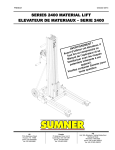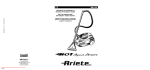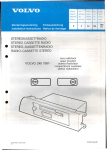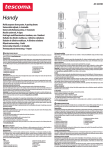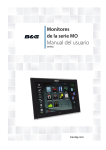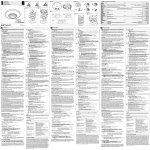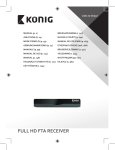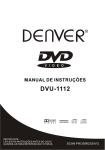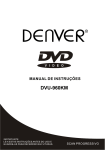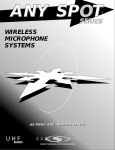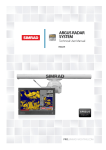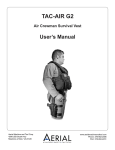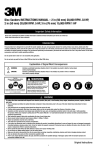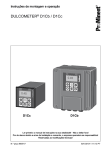Download M5000 Monitor User Manual - Simrad Professional Series
Transcript
M5000 Series Monitors User Guide ENGLISH www.navico-commercial.com Preface As Navico is continuously improving this product, we retain the right to make changes to the product at any time which may not be reflected in this version of the manual. Please contact your nearest distributor if you require any further assistance. It is the owner’s sole responsibility to install and use the equipment in a manner that will not cause accidents, personal injury or property damage. The user of this product is solely responsible for observing safe boating practices. NAVICO HOLDING AS AND ITS SUBSIDIARIES, BRANCHES AND AFFILIATES DISCLAIM ALL LIABILITY FOR ANY USE OF THIS PRODUCT IN A WAY THAT MAY CAUSE ACCIDENTS, DAMAGE OR THAT MAY VIOLATE THE LAW. Governing Language: This statement, any instruction manuals, user guides and other information relating to the product (Documentation) may be translated to, or has been translated from, another language (Translation). In the event of any conflict between any Translation of the Documentation, the English language version of the Documentation will be the official version of the Documentation. This manual represents the product as at the time of printing. Navico Holding AS and its subsidiaries, branches and affiliates reserve the right to make changes to specifications without notice. Copyright Copyright © 2015 Navico Holding AS. Warranty The warranty card is supplied as a separate document. In case of any queries, refer to the brand web site of your display or system: http://navico-commercial.com/ Compliance Statements The M5000 series monitors complies with: • IEC 60945 (2002) • IEC 62288 edition 1 (2008) • IEC 62288 edition 2 (2014) • IEC 60174 The relevant Declaration of Conformity is available in the following website under model documentation section: http://navico-commercial.com/ The Wheelmark xxx/xx The Marine Equipment Directive 96/98/EC (MED), applies to all new ships, to existing ships not previously carrying such equipment, and to ships having their equipment replaced for ships flying EU or EFTA flags. This means that all system components covered by annex A1 must be type-approved accordingly and must carry the Wheelmark, which is a symbol of conformity with the Marine Equipment Directive. The M5000 Series (M5016, M5019 and M5024) monitors comply with IEC62388 Ed.1 for Radars. The monitors can be used as part of a radar system applying for type approval. The M5024 monitors are color calibrated according to ECDIS requirements (IHO S-52). Only the M5024 monitors can therefore be used as part of an ECDIS system applying for type approval. ¼¼ Note: The monitors do only comply with the Marine Equipment Directive as part of a type approved system, not as stand-alone units. Navico has no responsibility for incorrect installation or use of the monitor, so it is essential for the person in charge of the installation to be familiar with the relevant requirements as well as with the contents of the manuals, which covers correct installation and use. Preface | M5000 Series User Manual | 3 Trademarks • NMEA 2000 is a registered trademark of the National Marine Electronics Association • B&G, Simrad, StructureScan, Navico, SonicHub, SimNet, Skimmer, InsightHD, Broadband Radar and Broadband Sonar are trademarks of Navico, registered in the US and other countries • The terms HDMI and HDMI High-Definition Multimedia Interface, and the HDMI Logo are trademarks or registered trademarks of HDMI Licensing LLC in the United States and other countries About this manual This manual is a reference guide for installing and operating the Simrad M5000 Series monitors. Important text that requires special attention from the reader is emphasized as follows: ¼¼ Note: Used to draw the reader’s attention to a comment or some important information. Warning: Used when it is necessary to warn personnel that they should proceed carefully to prevent risk of injury and/or damage to equipment/personnel. 4| Preface | M5000 Series User Manual Contents 6Introduction 6 Items included 7Installation 7 7 8 11 Cutout template Fixing options Flush-mounting the display VESA mounting the display 12 Connecting the display 12 12 13 14 14 Rear connections Cable retention Connecting power Color calibration connection for MARIS ECDIS900 MK5 PC Serial connection using the CT&A cable 15 Operating the display 15 16 First time operation OSD menu 18 Cleaning and maintenance 18 18 19 19 19 19 Display removal Replacing the gasket Replacing the filters Other maintenance Checking current firmware version Installing an update 20Troubleshooting 21Accessories 22Specifications 23 Dimensional drawings Contents | M5000 Series User Manual | 5 1 Introduction The Simrad M5000 series monitors offer a low profile, high brightness solution for displaying video from a variety of sources. This includes 3 models; M5016, M5019 and M5024. • The whole M5000 series range complies with IEC62388 for Radars. • The M5024 monitors are color calibrated according to ECDIS requirements. The monitors can be used as part of a type approved ECDIS system. ¼¼ Note: A color calibrated monitor used in an ECDIS system should be regularly tested to detect the stage at which the display can no longer be used to discriminate important features by color. Refer to the color verification process in your ECDIS documentation. Items included 1 2 5 3 4 9 6 8 7 10 14 15 11 12 13 16 1 Monitor 2 Dash mount brackets (x2) 3 Washer, M4, 12 mm, SS (x4) 4 Phillips pan head machine screw, M4 x 12 mm, SS (x4) 5 Plastic spacer (x4) 6 Wing nut M5 (x4) 7 Wing head machine screw (x4) 8 Plastic stopper - dash mount (x4) 9 Phillips pan head self-tapping screw 4G x 1/2” (x12) 10 Cable retention bracket with screws 4G x 1/2” (x4) 11 Cable ties (x4) 12 Connector block (serial data) 13 Power cable with connector 14 Bezel trim, black (x2) 15 Bezel trim, silver (x2) 16 User manual , Cut-out template and Warranty card 17 Drill and screw guide tool 6| Introduction | M5000 Series User Manual 17 2 Installation • • • • • It is recommended that the unit be powered and connected to a video source to assist in selecting a suitable mounting location, prior to irreversible modification of the vessel’s helm station. When planning the monitor location, the following points should be considered to ensure safe, comfortable and reliable operation: Convenience - the mounting location should be easily accessible to allow operation of the controls and should enable easy viewing of the monitor. Viewing distance - the monitor is designed with a nominal viewing distance of 1 metre (3 ft). Access - there must be sufficient space behind the monitor to allow cable connections to the rear connectors, avoiding tight bends in the cable. Also ensure there is sufficient access for tightening wing nuts/screws on the mounting brackets, where used. Interference - the selected location should be far enough away from devices that may cause interference, such as motors, generators and radio transmitters/receivers. Compass safe distance 16” monitors 19” monitors 24” monitors Standard compass 1.90 m (6.3 ft) 2.00 m (6.6 ft) 2.30 m (7.6 ft) Steering compass 1.10 m (3.7 ft) 1.10 m (3.7 ft) 1.20 m (4.0 ft) • Environment - to prevent overheating, do not restrict airflow at the rear of the monitor; ensure that there is adequate ventilation, particularly if the monitor is pod-mounted. If the space behind the monitor is air conditioned or cooled by a fan, it will help in keeping the unit’s temperature down. The monitors are designed to operate in indoor/outdoor environments and in high ambient brightness conditions, however, we recommended the units not be mounted in a location where it will be exposed to direct sunlight for prolonged periods. The monitor should be protected from physical damage and excessive vibration. Although the monitor is waterproof from the front when installed correctly, it is good practice to mount it in a protected area away from prolonged and direct exposure to rain and salt spray. Warning: Damage incurred to monitor through failure to provide adequate ventilation could invalidate your warranty. Do not recess device in to an enclosure shared with a heat source. e.g. engine compartment. Cutout template Use the supplied scale template to help mark up the cutout area. ¼¼ Note: Always check the template dimensions against the physical monitor to ensure dimensions are correct, prior to making the cutout. Fixing options The M5000 series monitors can be dash or bracket mounted (using optional VESA adaptor). When dash mounting, unit should be fitted using the rear mounted dash mount brackets, and bezel screws from the front. Exclusion of the dash mount bracket will greatly increase strain on bezel screws and adjacent bezel plastics, and is not recommended. ¼¼ Note: The VESA adaptor fixing option is NOT tested against IEC 60945. Monitors that are part of a type approved system can therefore NOT use the VESA bracket mounting option. Installation | M5000 Series User Manual | 7 Flush-mounting the display ¼¼ Note: The following guidelines and warnings apply: Important drill bit size selection information Soft materials e.g. Plywood 1.9 - 2.3 mm (5/64") Hard materials e.g. GRP, Acrylic, hardwoods 2.3 - 2.5 mm (3/32") Max 5.5 mm (0.22”) Front mount screw recommendations 1. Fit the supplied M4 machine screws, washers, and plastic spacers to each of the four threaded fittings on the back case of screen. Hand tighten only. 2. 1 2 X4 3 x2 200 .0 117.5 mm (4.63") 111.0 mm (4.37") 4 x4 mm mm (7. 87" ) mm (7. 58" (7. ) 32" ) 5 CL 117.5 mm (4.63") 130.0 mm (5.12") .5 .0 200 6 CLI CK .0 mm .5 186 mm (7. 87" .0 ) mm (7. 58" (7. ) 32" ) 192 111.0 mm (4.37") 130.0 mm (5.12") 192 186 7 B ZM&G ari ne -1 M 6 M REM OVE SHA DED * 9 ARE .0 385 mm 400 mm (14 .0 .0 ec .65 mm (15 ") .16 k di (15 ") .75 men ") sio ns 12" 300 mm be fore cu tti ng 222.0 mm (8.74") 372 Ch 235.0 mm (9.25") C L E 260.0 mm (10.24") A DO NO NO TE : PR T SC IN AL T 1:1 8 8 - on ito IMP by ORTA copy NT. from ing Do scale a or not le, prin use befo plea re se ng. this IMP use. checIf this tem imprORTA k the is plate origi imé NT. not Ne dime theif it véri nal en formpas has ni nsio origi er une at u n linesnal,been qu’il vers réduliser IMP or resc est ion it ce belo is aled origiORTA ou gaba à l’échimpr w a prin agra rit imprnal NTE are t elle imée ndi. s’il exac . no to car esió avan d’un Si a été ta usar que n impr ce se t de gabaphot ha la las WIC l’u chie líneaeciso alterplan rit ocop liser.r PDF, n’est ié s. ado lla KopiHTIG s abaj Si veui ni ou esto por si hay es eren. Dies o está nich llez un no copi pelig unte t oder en Vord n a es as ro Druc o proc Maßnstedas Orig la el origi que ruck esca stabhend inalken la nal, esos la esca im nich angee Zeile oder BELA Maßt verw ante o un de la pass n derd NGR stab ende s de PDF, vor ein PDFt werd usar veri IJK. niet door verä n, erwe . Ausd nder wen en. ndun ondehet dat Gebruik origi het n er ruck t wurd kt. rstaa g an deze neel is geco durc sein nde den , e. mal h lijneof een piee niet richmüs Sollt IMP sen e n de prin rd ORTA gen of indie ver juist t van gedr n origi sido NTE e scha PDF ukt. de scha as nal alter. Não linha ou al is, Indie al ada u zijn cont n is uma s abai porlize voor roleedezevera VIKT cópi cópieste xo, dat r malnutsk IGT. paraa impra ougaba u zedan utskri Anvä acer essa imprrito se gebrof de eller nd medri essã tar de a uiinte från kopi esca skala en eringdenn a escaum o. arquSe la do n innaPDF, . la IMP ante ivonão Oma mall ORTA for mes ridim n detkont de om s da PDF, o mo rolle l’orig ensi NTE u veri anvä ra a inteden lizaç segu inaleonat. Non nds. a är skala ão. que linje origi ts te. ono o lao copiu lizza om rna nale devo stam ando re geno neda t eller no pa lo ques TÄRK esse di o stamto n stäm enm muu EÄÄ mod re un mer dime le pand ello . Älä perä unut PDF, olo. nsio käyt se enneinen kopi nateveri Se è stato ä n käytai o-idetätä ques PDF primcare kaav 注意 ssa öä. tulos a di se leto non tai iota, 如果:请 esse linee è te tulos jos tarki 件大使用尽量 re u che sta taes sen mi 小必复印不要 lizza rajatsa. Jos akaa 须一件,使用 중요 mi tämä va 사용: 복사 致。则在本安 akaa ei on 使用装挖 사용하지 나 vasta ole 之前孔尺 하기 마십출력 allaalku 请确寸模 注: 전 시오으로 认其版图 아래 . 크기 わっこの 원본 比例的复 치수 ンプていテン 이 가 조정 一定印件 선의 아니 法線レーるこプレ 要与。 눈금거나된 경우 を使トがとがート 原 을 인쇄 ってオリありは印 ВНИ 이 확인 縮尺ジナます刷や 물이 템플 ли МАН 해 を確ルののでコピ 면, 릿을 нииона ИЕ: 주십 認しもの使用ーに иги илибыл Не 시오 а てくでなしなよっ твенал рас измисп . ださい場いでて縮 нсттст, а печ енеоль い。合に下さ尺が рук виирас атк на зуй печ е. в те は、い。変 ции раз атк Есл раз эту 下のテ с мер у дей ов из и вымер инс 寸 ах тру ств линфай исп при кци ите ейк ла, оль льн и убе зуекоп ю, ымив ниждит те иро ес раз нейесь не ва мер часв ор соо ами ти . и 1 0 4 5 5 - r 0 0 1 * Tape appropriate mounting template in place on dash, and ensure cutout lines are level relative to a reference point on dash. 3. Drill top and bottom mounting screw holes using an appropriate drill bit for the surface material: • Soft materials e.g. Plywood - 1.9 - 2.3 mm (5/64”) • Hard materials e.g. GRP, Acrylic, hardwoods - 2.3 - 2.5 mm (3/32”) 4. 8| Installation | M5000 Series User Manual Drill cutout corners with a small pilot drill bit followed with 13 mm drill bit. Complete cutout with jigsaw or similar tool. 5. 6. 7. 8. Place the display in the dash hole. Place the guide tool on the glass of the display. Slide the tool across so the drill bit hole guide lines up with the center of a screw location hole on the case of the display. Drill the pilot hole. ¼¼ Note: Before drilling the rest of the pilot holes it is recommended to secure the display with at least one screw to allow for movement in the dash cutout. 9. Insert one of the supplied screws in to the screw guide and tighten using a hand screw driver. 10. Repeat for the rest of the mounting screws. 11. 12. 13. Installation | M5000 Series User Manual Wind wing nut on to wing screw, then wind the wing screw assembly in to bracket till approximately 5 mm of threaded rod protrudes through other side of bracket. Fit stopper foot on to end of wing screw. Complete for both threaded holes on each bracket. | 9 14. Fit brackets to rear of display, aligning ‘key holes’ on bracket with screws on back of display case. 15. With bracket making contact with back of monitor, slide bracket down till it engages with a click and is held in place. 18. Hand tighten wing nuts against the back of the mounting brackets to lock the wing screw in place. Hold wing screw stationary if it turns while adjusting the wingnut. CLICK 16. 17. 10 | Wind in the wing screw, until stoppers make firm contact with rear of dashboard material. Check front of unit, ensuring that unit’s bezel is making even contact with the dash surface. Installation | M5000 Series User Manual 19. When fitting bezels, ensure hook tabs on back of each bezel recess into opposing slots on screen frame. Once flush with front surface of screen, slide top bezel to the left, and bottom bezel to the right to lock in to place. VESA mounting the display ¼¼ Note: The VESA adaptor fixing option is NOT tested against IEC 60945. Monitors that are part of a type approved system can therefore NOT use the VESA bracket mounting option. VESA bracket adaptor is available as an optional part for all display sizes, allowing a variety of wall and free standing bracket mounting options. The fasteners for attachment to the display are included with the bracket. Monitors mounted using a Vesa bracket have IPX2 rating, and should be mounted in an area sheltered from rain and sea spray. ¼¼ Note: The monitor should not be tilted forward by more than 15 degrees, as this compromises the IPX2 rating. In fully enclosed helm stations, this limitation may be disregarded. ¼¼ Note: The bracket mounting points on the monitor are only intended to carry the weight of the monitor - do not install monitor in such a place where it may be used as a handhold, or have additional equipment attached to it. Installation | M5000 Series User Manual | 11 3 Connecting the display The M5000 series monitors largely use industry standard cables, which can be purchased pre-terminated in a variety of lengths. The following chapter provides additional detail where cables require field termination by the installer. Rear connections 1 Key 1 2 3 4 5 6 7 8 Connection HDMI-1 DVI-2 VIDEO-3 VIDEO-4 NMEA2K SERIAL USB POWER 2 3 4 5 6 7 8 Function Video input (digital) Video input (digital) Video input for camera (composite - analogue) Video input for camera (composite - analogue) Control input/output, software upgrade Color calibration (used by some systems only) NOT USED 12/24 V DC power supply input ¼¼ Note: HDMI-1, and DVI-2 inputs do not support HDCP (High bandwidth Digital Content Protection). Sources such as protected DVDs may not display correctly/at all on this monitor. Warning: Make sure power is switched off before commencing with installation. Cable retention Cables fitted to the display should utilize some form of strain relief. All displays are supplied with a retention bracket, which should be attached to the rear case. 12 | Connecting the display | M5000 Series User Manual With the cable and plug fitted in place, secure the cable to the retention bracket using a cable tie. Do not secure in such a way that applies strain to the cable, or causes the plug or socket to be bent out of alignment. Connecting power 1234 1 2 3 4 5 + Key 1 2 3 4 5 6 - 6 Color Yellow Green Red Black Function Power control Chassis ground Positive DC supply (12 V or 24 V system) Negative DC supply (12 V or 24 V system) Fuse - see table at end of section DC supply ¼¼ Note: This display is not intended for use vessels fitted with a positive ground electrical system. The power input cable screen drain wire should be connected to a negative ground. ¼¼ Note: Chassis ground will typically not be required. In certain problematic installations it may help stabilize touch screen sensitivity, i.e. prevent ‘false’ touches, or non-registered touches. Recommended fuse rating Model M5016 M5019 M5024 Fuse 3 amp 4 amp 4 amp Connecting the display | M5000 Series User Manual | 13 Color calibration connection for MARIS ECDIS900 MK5 PC The M5000 series monitors support color calibration and brilliance control from the MARIS ECDIS900 MK5 PC system. The connection must be made using the CT&A cable. Serial connection using the CT&A cable The M5000 series monitors must always be connected to the MARIS ECDIS900 MK5 PC via serial. Make all connections with power turned off. 1 234 5 Key 1 2 3 4 5 14 | Function RX+ RXTX+ TXCT&A cable Connecting the display | M5000 Series User Manual CT&A serial cable colors yellow red green blue 4 Operating the display The display is configured and controlled using the row of touch sensitive buttons along the lower edge of the monitor frame. All buttons are backlit - only the power button is illuminated when the monitor is turned off. 1 Key 2 3 4 5 6 Description 1 ON/OFF key -- Press to return to previous menu level when the OSD menu is active -- Press and hold (2 seconds) to turn the unit ON/OFF 2 BRILLIANCE adjustment keys -- Press minus key to decrease brightness and plus key to increase it (no on-screen display of brightness level) -- Press minus key to move cursor down and plus key to move it up when OSD menu is activate -- Simultaneously press and hold (2 seconds) both keys to reset the brightness level to default value. The default value is set in the OSD menu * 3 ENTER key -- Press to confirm a selection when operating the OSD menu 4 Red LED -- Solid red = ‘active off ’ (no video source) -- Flashing = booting or upgrading 5 Light sensor 6 Menu key -- Press and hold (2 seconds) to activate the OSD menu ¼¼ * Not applicable for ECDIS where the default values for brilliance, contrast and colour temperature are set according to the calibrated values for current active palette. First time operation The display has the capability to automatically adjust itself to the resolution of the source to which it is attached. This auto adjustment will take place when the unit is first installed and connected to a source and there after, if the video input changes, or is user initiated. Operating the display | M5000 Series User Manual | 15 OSD menu This menu accesses controls for all aspects of picture setup, and is accessed by pressing and holding the Menu key for 2 seconds when the monitor is on. The main menu options are explained in the following: Option Display Option Sub option Adjusts backlighting level Default Brightness Sets the default brightness, activated by pressing the Minus/Plus keys simultaneously when the OSD is not displayed 0-100 Contrast Shifts colors represented by screen Saturation (analogue video only) Varies colour intensity, from dull to full and rich Sub option DVI-2 VID-3 Setting Sets input image to true size, fill available screen area, or to fill screen vertically or 1:1, FILL, ASPECT horizontally but maintain correct aspect ratio Range Temperature Allows the user to select colour temperature. The 6500K setting makes the display colour warmer (slight red tint). The 9300K setting User, 6500K, makes the display colour cooler (slight blue 9300K tint). The User setting allows the customer to manually select the Red, Green, and Blue values Red Green Sub option PIP Mode 0 - 255 16 | Adjusts the green colour Adjusts the blue colour Setting/ Range OFF, PIP, Split PIP Swap PIP Size Description Adjusts the red colour Blue PIP Control (Picture-inPicture) Function Sub option Colour Option Adjusts image contrast (range between darkest and lightest ) Hue (analogue video only) VID-4 Option Function Brightness HDMI-1 Scaling Range Description Sets to either no PIP, regular PIP as dictated by following settings, or 50:50 split pane (image scaled to fit) Swaps main source with PIP source Small, Medium, Large Controls PIP window size. Sets to approximately 1/6th, 1/5th, and 1/4 of screen area respectively PIP Horizontal 0-100 Adjusts horizontal position, where 0 = left, and 100 = right PIP Vertical Adjusts vertical position, where 0 = bottom, and 100 = top 0-100 Operating the display | M5000 Series User Manual Option Source Option OSD Position Sub option Setting/Range Description PIP Source Select which physical input should be displayed HDMI-1, DVI-2, Note: PIP source can only be set to VID-3 VID-3, VID-4 or VID-4 when HDMI or DVI are the main source. The reverse applies when either of the analogue sources is set as main source Sub option Range Main Source Horizontal 0-100 Vertical Description Adjusts horizontal position, where 0 = left, and 100 = right Adjusts vertical position, where 0 = left, and 100 = right Option Sub option Description Language English French German Spanish Italian Portuguese Select language for OSD text Option Sub option Range Description Power Control Slave, Master In slave mode monitor will turn on if 12/24 V is detected on the yellow wire. In master mode monitor will turn on slave devices by switching 12 V to yellow wire when monitor is on Key Beeps Off, On Turns on or off the OSD key beeps Factory Reset Yes, No Restore all settings to default Configuration Operating the display | M5000 Series User Manual | 17 5 Cleaning and maintenance If the display requires cleaning, use a damp soft cloth (e.g. microfiber) with a mild, nonabrasive glass cleaner. Ensure cloth is regularly washed or replaced. ¼¼ Note: Do not use paper products as they may scratch the surface. To minimize the risk of abrasion, allow the screen to air dry. ¼¼ Note: Never use acidic, ammonia based, or abrasive cleaning products to clean the display. These products will damage special coatings on the glass. ¼¼ Note: To prevent damage caused by lightning strikes, it is recommended to disconnect the display from the power source during intense storms, or when the product is not in use for extended periods. Display removal The display’s top and bottom bezel trim must be removed in order to undo the fasteners holding unit in place by the mounting flange. The bezel trim have been designed to be very low profile, and therefore fully conceal the locking tabs that keep them from being accidentally disengaged from the mounting flange. To release the locking tab, it is necessary to gently lever the centre of the bezel trim away from the mounting flange. To remove the cover, simultaneously slide it sideways; to the right for the top cover, and to the left for the bottom cover. The mounting brackets should be loosened in reverse order to fitting. To remove the brackets, depress the locking tab before sliding brackets upwards. Replacing the gasket The foam gasket on the rear of the display bezel is available as an optional accessory, should the factory installed item be damaged. Fit the two lengths of foam gasket in to the rebated channel on the back of the displays mounting flange. Only remove backing paper from the side to be stuck to monitor, and only remove a small amount at a time. Ensure the gasket ends of the two halves overlap and make contact. ¼¼ Note: take care not to stretch gasket when applying. Only pull gasket minimum amount required to lay it on straight. The backing paper on outside of gasket will help prevent stretch, and should only be removed when display is ready to install in to dashboard. 18 | Cleaning and maintenance | M5000 Series User Manual Replacing the filters Where displays are installed in an unsealed enclosure, air intake filters should be inspected yearly, and replaced if noticeably fouled. If vessel is subject to major works involving spray painting or sanding, it is recommended that the monitor either be removed, or completely covered in a clean fabric drop cloth. ¼¼ Note: M5016 and M5019 models require three filter elements. The filter accessory kit includes five elements. Other maintenance Only qualified service personnel should perform any repairs that require opening of the case. Warning: Some components in the display unit operate on high voltages. Repairs require specialized service procedures and tools only available to service technicians - there are no user serviceable parts or adjustments. The operator should never remove the display unit cover or attempt to service the equipment. Any attempt to do so may make the warranty invalid. Updating the firmware Updates to the M5000 series monitor firmware may occasionally become available. The updates will typically include improvements to existing functionality or new features, and will be made available via the Simrad PRO website: http://navico-commercial.com/ Checking current firmware version On the Configuration page it is possible to see the name of the monitor, resolution (native), OSD version, BIOS version, and the serial number. Installing an update Updates should be loaded via a compatible Simrad device such as the NSO evo2. Refer to the applicable product manual on how to upgrade a device over NMEA 2000. Alternatively, return the device to a Navico dealer to arrange updating. ¼¼ Note: We recommend updating the M5000 monitor software via another device on your NMEA 2000 network. ¼¼ Note: We do not recommend updating more than two displays at the same time. Do not update the display being used to monitor the update status. In the rare occurrence the update fails, nothing will be visible on the screen. Cleaning and maintenance | M5000 Series User Manual | 19 6 Troubleshooting Issue Possible Cause LED on continuously indicates no (compatible) video is available on currently selected source; Confirm that the correct video input is selected No picture - red LED ON Check that the video signal cable is properly connected to the display. Test cable with ‘known good‘ equipment Check display settings of the video source - ensure the resolution is supported by the display Ensure brightness is turned up to a suitable level Make sure power is connected to an appropriate DC voltage source, and that the fuse is fitted or breaker is switched on. After No picture - red LED OFF pressing power button, the red LED should blink as monitor starts up, followed by momentary display of the logo on the screen. Image persistence Image persistence occurs when a ghost of an image remains on the screen after the screen image has been changed. Unlike a CRT monitor, an LCD monitor’s image persistence is not permanent. To erase an image ghost, turn the monitor off for several hours. To avoid this condition, do not leave the monitor displaying the same image unnecessarily, for an extended period of time Check for video cable condition; is shield intact, and does cable not exceed maximum distance for video standard Picture quality & image stability Check the signal source is outputting a compatible resolution at a supported frequency Monitor may be receiving incorrect/bad sync signals from source Video compromised by interference from other equipment Supply voltage has dropped below 10 V. Will restore at >11 V 20 | Low level backlight Unit has been subject to excessively hot direct sunlight for an extended period and/or unit enclosure is too hot. Automatic thermal protection has been enabled Slight distortion in text or graphics Not working in native resolution, where possible adjust the video source to output correct resolution Display is present but “bars” appear or roll across screen Ground loop problem between video source and monitor Vertical shaded bars on screen image Incoming video may be in 4:3 ratio, either leave in ‘aspect’ mode, or set to ‘fill’ to use full screen space. Video compromised by interference from other equipment Troubleshooting | M5000 Series User Manual 7 Accessories Part description Part number M5016 bezel trim, silver and black (4 pieces) 000-11620-001 M5019 bezel trim, silver and black (4 pieces) 000-11621-001 M5024 bezel trim, silver and black (4 pieces) 000-11622-001 M5016 Vesa bracket 000-11615-001 M5019 Vesa bracket 000-11616-001 M5024 Vesa bracket 000-11617-001 Cable retention bracket (all models), includes 4 cable ties, screws 000-11614-001 M5016/19/24 rear mounting kit 000-11618-001 M5016/19/24 dash seal kit (6 pieces) 000-11619-001 M5016/19/24 inlet filters (5 pack) 000-11623-001 M5016/19/24 inlet filter cover 000-11624-001 HDMI cable (3 m) 000-11248-001 HDMI cable (10 m) 000-11249-001 Connector kit (power and serial plugs) 000-11625-001 ¼¼ Note: Occasionally available accessories may change - refer to the website: http://navico-commercial.com/ Accessories | M5000 Series User Manual | 21 8 Specifications LCD display 15.6” TFT Active Matrix Panel 18.5” TFT Active Matrix Panel 24.0” TFT Active Matrix Panel Weight (monitor only): M5016 = 3.60 Kg M5019 = 4.60 Kg M5024 = 6.60 Kg Brightness 300 nit Screen glass Anti-Reflective (AR) and Anti-Fingerprint (AF) Native resolution M5016: 1366 x 768 M5019: 1366 x 768 M5024: 1920 x 1080 Protection Thermal: auto screen dimming, overvoltage, reverse polarity, low voltage Contrast ratio Power consumption Display colors Temperature Operable humidity Bezel & rear case Water ingress resistance M5016: 500 :1 M5019: 1000 :1 M5024: 5000 :1 M5016: 12 W M5019: 13 W M5024: 30 W Power and setup Capacitive touch keys Comms / Control RS422, USB, NMEA 2000 1x HDMI, 1x DVI-I, 2x composite (NTSC & PAL) Operating: -15°C to +55°C YES; variable position Picture in Picture & size Non-operating: -20°C to 60°C Auto video YES 95% detection Auto video YES PC/ABS scaling IPX2 (bracket mount) 12 V / 24 V DC (9-31.2 V) IPX5 (dash mount - front only Supply voltage exposed) 16.7 million Video inputs Compass safe distance 16” monitors 1.90 m (6.3 ft) 1.10 m (3.7 ft) 19” monitors 2.00 m (6.6 ft) 1.10 m (3.7 ft) 24 “ monitors 2.30 m (7.6 ft) 1.20 m (4.0 ft) 640 x 480 800 x 480 1280 x 768 1366 x 768 (8-32 bit colour, 59, 60 Hz) (8-32 bit colour, 60 Hz) (8-32 bit colour, 60 Hz) (8-32 bit colour, 60 Hz) 720 x 480 800 x 600 1280 x 720 1920 x 1080 (8-32 bit colour, 59, 60 Hz) (8-32 bit colour, 60 Hz) (8-32 bit colour, 50-60 Hz) (8-32 bit colour, 50-60 Hz) 720 x 576 1024 x 600 1360 x 768 1920 x 1080 (16-32 bit colour, 50-60 Hz) (8-32 bit colour, 60 Hz) (8-32 bit colour, 60 Hz) (8-32 bit colour, 25, 29, 30 Hz Interlaced) - Standard compass - Steering compass Supported Resolutions 1024 x 768 (8-32 bit colour, 60 Hz) ¼¼ Note: Occasionally specifications may change - refer to the latest edition of the manual on the website: http://navico-commercial.com/ 22 | Specifications | M5000 Series User Manual M5016: 383mm M5019: 461mm M5024: 598mm M5016: 400mm M5019: 478mm M5024: 625mm M5016: 233mm M5019: 305mm M5019: 278mm M5024: 349mm M5024: 386mm MAX 25.4 mm (1.00") M5016: 260mm 9 Dimensional drawings 8 mm (0.31") 66.0 mm (2.60") MAX 88.0 mm (3.46") Dimensional drawings | M5000 Series User Manual | 23 *988-10795-004* www.navico-commercial.com