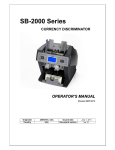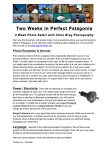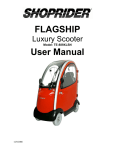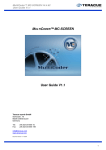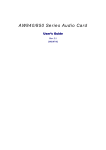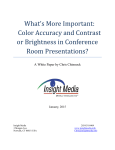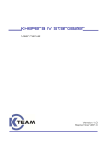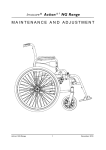Download X-1 PC Suite - Distributor Doc
Transcript
X-1 PC Suite ─ Distributor Tool Version User Manual and Installation Guide Version 1.0 AMROTEC ® X-1 SERIES PC SUITE Distributor Tool Version User Manual and Installation Guide Document Version 1.0 September, 1st, 2012 Page 1 of 29 HIGHLY CONFIDENTIAL X-1 PC Suite ─ Distributor Tool Version User Manual and Installation Guide Version 1.0 Contents Chapter 1 Introduction .................................................. 3 About X-1 Series PC SUITE ..................................................... 3 Abbreviations and Acronyms ................................................... 3 Chapter 2 System Requirement ..................................... 4 Minimum System Requirement ................................................ 4 Chapter 3 Installation .................................................... 5 X-1 Series PC SUITE Installation .............................................. 5 Connect the X-1 Device thru USB ............................................. 6 Chapter 4 Quick Start for X-1 PC SUITE ......................... 9 Section 1:Product Information............................................... 10 Section 2:Sampling Tool....................................................... 12 Section 3:System Upgrade ................................................... 16 Trouble Shooting .................................................................. 17 Chapter 5 License Key ..................................................20 Chapter 6 X-1 PC Suite on Vista and Win 7 ...................25 Page 2 of 29 HIGHLY CONFIDENTIAL X-1 PC Suite ─ Distributor Tool Version User Manual and Installation Guide Version 1.0 Chapter 1 Introduction About X-1 Series PC SUITE X-1 Series PC SUITE ( Distributor Tool Version ) is a Windows application, which can communicate with the X-1 series currency counter devices through USB protocol. X-1 Series PC SUITE allows distributors to check the connected device information, perform the advanced sensor calibration, capture sample data of the new counterfeit or genuine banknote information, and upgrade the MA detection module as well as the system/UI firmware. Abbreviations and Acronyms USB IR MG Universal Serial Bus Infrared Magnetic MB MA PC X-1 Megabyte MA Detection Module Personal Computer X-Series Currency Discriminator Page 3 of 29 HIGHLY CONFIDENTIAL X-1 PC Suite ─ Distributor Tool Version User Manual and Installation Guide Version 1.0 Chapter 2 System Requirement Minimum System Requirement To install and run X-1 PC SUITE(Distributor Tool Version) correctly, please check the minimum system requirement as listed below: 1 2 Item Minimum System Requirement Operating System Windows® 981/ME/20002/XP CPU 800 MHz Intel® Pentium III Memory 256 MB RAM Free Disk Space 60 MB Ethernet Adapter One Windows® compatible network card Connection Interface USB 1.1 or 2.0 port Only Windows® 98 second edition ─ Windows® 98 SE Only Windows® 2000 with service pack 1 Page 4 of 29 HIGHLY CONFIDENTIAL X-1 PC Suite ─ Distributor Tool Version User Manual and Installation Guide Version 1.0 Chapter 3 Installation X-1 Series PC SUITE Installation An installation CD or zip file is provided for X-1 Series PC SUITE ( Distributor Tool Version ) . In case of a CD, double-click on the installation file "Setup.exe", and follow the instructions on the screen to complete the installation process. In case of ZIP file (Zip or RAR), extract the main folder to your desktop or a location where you can easily remember. Click on "PlatformX" in the folder to execute and open the PC suite. If you are asked to or require to reboot the system during installation, please follow the instructions on the screen and finish the installation process. [Prior connecting the X-1 device to PC, please make sure to complete the software installation first] If your system operating system is Windows® XP, an installation warning dialog may pop-up asking if operator wants to install uncertified software to the system, as shown in figure 3-1. Please click on “Continue Anyway” to complete the whole installation process. Figure 3-1, the warning dialog for the uncertified driver Page 5 of 29 HIGHLY CONFIDENTIAL X-1 PC Suite ─ Distributor Tool Version User Manual and Installation Guide Version 1.0 Connect the X-1 Device thru USB Windows® 98/ME/2000 To connect the X-1 device to your computer through USB port, please ensure to install the X-1 Series PC SUITE to your system first. When X-1 is connected and first Powered on, your PC operating system will automatically detect the X-1 USB device and complete the driver installation. If your are using PC Suite loaded from our ZIP files, then, please locate the USB driver file in the PC Suite Folder. Windows® XP To connect the X-1 device to your computer through USB port, please ensure to install the X-1 Series PC SUITE to your system first. When X-1 device is connected and Powered on, your PC operation system will automatically detect the X-1 USB device and pop-up a message stating “Found New Hardware Wizard.” Just click on the “Next” button and then click “Continue Anyway” on the uncertified warning dialog to finish the driver installation for X-1 device. The entire process of hardware driver installation process is described by the following figures: Figure 3-2, Windows® XP detects the X-1 device Page 6 of 29 HIGHLY CONFIDENTIAL X-1 PC Suite ─ Distributor Tool Version User Manual and Installation Guide Version 1.0 Choose this to locate USB file in PC SUITE Folder if direct installation USB Driver file on your PC Suite Folder Figure 3-3, The “Found New Hardware Wizard” dialog Figure 3-4, the warning dialog for the uncertified driver Page 7 of 29 HIGHLY CONFIDENTIAL X-1 PC Suite ─ Distributor Tool Version User Manual and Installation Guide Version 1.0 Figure 3-5, install the necessary files into system Figure 3-6, finish the hardware installation process Page 8 of 29 HIGHLY CONFIDENTIAL X-1 PC Suite ─ Distributor Tool Version User Manual and Installation Guide Version 1.0 Chapter 4 Quick Start for X-1 PC SUITE Launch the Program X-1 PC SUITE software can be launched after software is successfully installed and X-1 device is installed via USB driver. PC SUITE will automatically detect if any X-1 device is connected to the system. Once an X-1 device is found, PC SUITE will show “Detect and connect to your XX device!” in its status bar, as shown in figure 4-1. If X-1 PC SUITE can not recognized any X-1 device connected, the status bar will show an warning message as “Warning: Cannot detect any XX device in your system”, as shown in figure 4-2. Further, X-1 PC SUITE requires a module (MA Database file ) for checking the model information and settings of each device and this module is usually included in the installation software provided. If PC SUITE cannot locate the Database file in the system, PC SUITE will pop-up another warning dialog, as shown in figure 4-3. Figure 4-1, X-1 Series PC SUITE has successfully connected to the device Figure 4-2, X-1 Series PC SUITE cannot find any X-1 device connected Figure 4-3, Warning dialog for no Database Page 9 of 29 found HIGHLY CONFIDENTIAL X-1 PC Suite ─ Distributor Tool Version User Manual and Installation Guide Version 1.0 Section 1:Product Information The first section item of X-1 PC SUITE is the “Product Information.” This section shows information of the connected X-1 currency counter. 1 4 3 2 Figure 4-4, the “Product Information” Page of X-1 Series PC SUITE The Database Database file file is listed here. If X-1 PC SUITE unable to find the , the error message is also display here. This area shows the status and info of your connected X-1 device, such as it's type name, serial number, total banknote count, description and its preview photo. The purpose of the photo image is to make sure that the device detected is the same one as operator has connected. X-1 devices can be connected with Dot matrix or thermal printer to provide the detailed counting results. If printer is connected, X-1 PC SUITE Page 10 of 29 HIGHLY CONFIDENTIAL X-1 PC Suite ─ Distributor Tool Version User Manual and Installation Guide Version 1.0 can allow users to setup their name of institutions and displays on the printed receipt. Each Name is limited to: left side. Max 15 lines ; Max 32 char/line. X-1 PC SUITE shows the information and the photo image of the selected product. Each time when AMROTEC or its factory releases a new product, the new released patch of X-1 Series PC SUITE will be provided for that particular model. In order to obtain new product information of AMROTEC, please contact AMROTEC. Page 11 of 29 HIGHLY CONFIDENTIAL X-1 PC Suite ─ Distributor Tool Version User Manual and Installation Guide Version 1.0 Section 2:Sampling Tool The second section item of X-1 PC SUITE is the “Sampling Tool.” After entering to this section item, it changes to Sampling screen ready for sampling operation. Using this sampling mode, operator can use the connected X-1 device to record information of new currency or denomination issued and/or the new counterfeit into MA Database file . After sending these sampling data back to AMROTEC or factory, the R&D team process those data and make necessary improvement to device software. [In this Sampling operation mode, operators are suggested to count a stack of banknotes mixed with those rejected banknotes at a time for sampling]. 1 2 3 6 4 5 Figure 4-5, the “Sampling Tool” Page of X-1 Series PC SUITE Explanation of the Screen: The Database the Database file Page 12 of 29 file is listed here. If X-1 PC SUITE is unable to find , the error message is also shown here. HIGHLY CONFIDENTIAL X-1 PC Suite ─ Distributor Tool Version User Manual and Installation Guide Version 1.0 All sensor channels are listed here. The each sensor type is also shown. The grid-area shows the read-in data curve generated by the sensor of each channel. Before placing banknotes or counterfeit notes onto the hopper of the connected device to start sampling process, operator should specify the related information about the target sample. In the “Banknote Information” area, please use the drop-down menu to specify the Nation, Value and Edition of the target sample note. Further, please also specify how the sample note will be feed into the connected device before starting the sampling process. In the drop-down menu here, you can specify if the banknote is inserted by “Head Up-Right”, “Head Reversed”, “Tail Up-Right” or “Tail Reversed” side. In addition, after sampling of banknotes, operator can add comment here for AMROTEC and also for each customer site for future reference. For example, a genuine bank note is having false alarm from 2nd and 3rd sides. In this situation, operator can add “USD100, genuine, false alarm for 2nd and 3rd side” in this bar. Sampling Process: Once the X-1 machine is connected to PC Suite, please click and enter into the Sampling Tool section page (Figure 4-5). 1. Proceed to bottom side of the screen “Banknote Information” and make the below selection before perform sampling task. a. Select on the currency for sampling on the “Currency Nation” column. Page 13 of 29 HIGHLY CONFIDENTIAL X-1 PC Suite ─ Distributor Tool Version User Manual and Installation Guide Version 1.0 b. Select on the denomination for sampling on the “Currency Value” column. c. Select on the issue version for sampling on the “Currency Edition” column. d. Select on the orientation for sampling on the “Conveyed Direction” column. 2. Leave comments in the area of “Comment for the LAST Sampled Note” if a special condition/note is necessary. 3. Select on one of the sample capturing mode - SAMPLE: sample genuine banknote with high resolution. - SAMPLE + CF: sample counterfeit banknote with high resolution. - REJECT: sample rejected banknotes (mainly False Alarm or Image error) - PASS + CF: sample those accepted real counterfeits notes (suggested to use during mass testing.) Once you select you desire sample capturing mode as above, respective message will pop up on the screen. See examples of pop-up, Press "YES' to proceed to sampling. Page 14 of 29 HIGHLY CONFIDENTIAL X-1 PC Suite ─ Distributor Tool Version User Manual and Installation Guide Version 1.0 4. Sampling starts when banknotes are placed on hopper. When in REJECT mode, it is suggested to mix-in rejected banknotes (due to False alarm or image error) into a bundle and run through. Machine will automatically capture sampling data for those false alarm / rejected notes and image error notes and save to a folder. Once finished sampling banknotes, close the platform. 5. Go to the PC SUITE desktop folder that was created upon extracting the zip file or (in case of CD installation) program files on your PC and locate the PC Suite program. 6. Zip the entire folder “2dsample” and the file “platform.ma” together and send to AMROTEC. Page 15 of 29 HIGHLY CONFIDENTIAL X-1 PC Suite ─ Distributor Tool Version User Manual and Installation Guide Version 1.0 Section 3:System Upgrade The third section item of X-1 PC SUITE is the “Machine Upgrade.” This section page allows operator to upgrade the system firmware, user interface and detection module of the connected X-1 device. At this section page, X-1 PC SUITE displays software version information of the connected device. Besides, it shows the most current and appropriate software version according to the connected device type. If there is (are) new software package(s) released, X-1 PC SUITE will show a message on the screen warning operator to upgrade the outdated software. In the following example, as shown in figure 4-6, the firmware of the connected device is outdated and newest firmware of version 002.088 can be loaded by pressing the “upgrade” button. 3 1 2 3 4 5 6 3Figure 4-6, the “System Upgrade” Page of X-1 Series PC SUITE Page 16 of 29 HIGHLY CONFIDENTIAL X-1 PC Suite ─ Distributor Tool Version User Manual and Installation Guide Version 1.0 The Database file is listed here. If X-1 Series PC SUITE couldn’t find the Database file, the error message is also shown here. The current Main Firmware Version of the connected device is shown here as well as the latest available and appropriate versions of firmware. In addition, the software creation date and release note is also shown here according to the selected firmware package in the drop-down menu. Typically, downloading the system firmware package with versions older than or equal to the current version is not permitted. The warning dialog will prompt the operator for confirmation. X-1 PC SUITE Figure 4-7, the warning dialog for downloading older version software The current User-Interface (UI Firmware) version of the connected device is shown here as well as the latest available and appropriate versions of UI packages. In addition, the creating date and release note will also be shown here according to the selected user interface package in the drop-down menu. Typically, downloading the system firmware package with versions older than or equal to the current one is not permitted. The warning dialog will prompt the operator for confirmation. The current Detection Module (Image) version and its currency combination of the connected device are shown here as well as the latest available and appropriate versions of UI packages. In addition, the creating date and release note will also be shown here according to the selected user interface package in the drop-down menu. Typically, downloading the system firmware package with versions older than or equal to the current one is not permitted. The warning dialog will Page 17 of 29 HIGHLY CONFIDENTIAL X-1 PC Suite ─ Distributor Tool Version User Manual and Installation Guide Version 1.0 prompt the operator for confirmation. Smart Upgrade: System will auto detect and upgrade the firmware and modules to be upgraded. This feature is not yet available. Force Upgrade: System will auto upgrade all the firmware and modules of the connected machine. Only in one instance, the “Select Currency Set” button will be enabled when X-1 device is connected, as shown in figure 4-8. It implies that the connected X-1 device has not been assigned a software detection module yet. Operator then can have option to select the currency combination and download the combined detection module to the device. When the button is pressed, the “Select Currency Set” will pop up asking operator to choose the currencies. The number of currencies that operator can choose is depending on the connected model and hardware configuration. Please contact your service provider or sales representative for further information. Figure 4-8, the currency combo selection dialog. System upgrade sequence Please follow the steps as below in order to upgrade the system correctly. X- 1 : Page 18 of 29 HIGHLY CONFIDENTIAL X-1 PC Suite ─ Distributor Tool Version User Manual and Installation Guide Version 1.0 Trouble Shooting ★ System Crash while executing X-1 PC SUITE ! Solution: For most available operating systems, like Windows® XP/2000/ME/98, X-1 PC SUITE can be executed and run normally after a successful installation, however, if client’s operating system is unreleased or different version of Windows® XP, then that version may cause X-1 PC SUITE to crash during installation. Please follow the below steps to fix this system crush: (1) The crash error message shown on screen should be like this: Figure A1, The crash error of X-1 Series PC SUITE (2) Please go to the system control panel and click on “Date, Time, Language, and Regional Options”. Page 19 of 29 HIGHLY CONFIDENTIAL X-1 PC Suite ─ Distributor Tool Version User Manual and Installation Guide Version 1.0 Figure A2, Windows Control Panel (3) Then, click on “Regional and Language Options”. Figure A3, “Date, Time, Language and Regional Options” (4) Select the second page, “Languages”, and check the option “Install files for East Asian languages”. Figure A4, Check the option to install East Asian languages. Page 20 of 29 HIGHLY CONFIDENTIAL X-1 PC Suite ─ Distributor Tool Version User Manual and Installation Guide Version 1.0 (5) Press “OK” for copying the necessary files. During this step, the system may ask user to put the Windows XP CD into your CDROM. Figure A5, Put the XP CD into system for copying necessary files. (6) After finish copying files, the system needs to reboot. Figure A6, System requires reboot after installing East Asian languages. (7) After Windows XP restarts, X-1 PC SUITE should work as usual. Page 21 of 29 HIGHLY CONFIDENTIAL X-1 PC Suite ─ Distributor Tool Version User Manual and Installation Guide Version 1.0 Chapter 5 License Key * License Key for loading more currencies to the device software or changing model type To utilize software license key to load more currencies into a single or multiple currencies of working X-1 device, please follow the below steps: (1) Install X-1 PC Suite to your system followed by connecting a working X-1 device with PC using of USB cable provided with the device. (2) After turning power on to X-1, the below information will be displayed. For example, it shows the connected device is “X-1 / NC5100-B02NE” and Current Currency Set as USD, EUR, which means it is a X-1 machine equipped with USD and EUR detection. (3) Please click on the “Upgrade Model” icon. Figure 5-10, “Connected Device” shows “X-1 / X0001A-B02NX” Page 22 of 29 HIGHLY CONFIDENTIAL X-1 PC Suite ─ Distributor Tool Version User Manual and Installation Guide Version 1.0 (3) You will be asked to enter the license key, followed by clicking "OK" button. License key will be provided to you by AMROTEC as it is necessary. Multiple currencies are an option and charged. Figure 5-11, License Key Verification (4) The software and license key are given by AMROTEC or factory for loading more currencies to X-1 discriminator as an optional paid feature. In such case, just enter the license key into the dialog shown above and click on the "Check License Key". If the license key is correct, the below dialog box will show as below: Figure 5-12, “License Information” Page 23 of 29 HIGHLY CONFIDENTIAL X-1 PC Suite ─ Distributor Tool Version User Manual and Installation Guide Version 1.0 (5) After clicking OK, if the serial number of the connected X-1 device is within the range of license key, the below message box will appear and prompt user to confirm the converting command. Figure 5-13, confirm the converting command (6) Click “Yes” to confirm and the connected X-1 device will be converted into the model type applied. See below example where the X-1 machine is converted into NC5100-B04NE which supports 12 currencies. Figure 5-14, Connected Device shows “NC5100-B04NE” Page 24 of 29 HIGHLY CONFIDENTIAL X-1 PC Suite ─ Distributor Tool Version User Manual and Installation Guide Version 1.0 (7) Upgrade all the system software as follow, The first software to upgrade is “User Interface Upgrade”, followed by second software “Firmware Upgrade” and then third as “Detection Module Upgrade”. Second First Third Figure 5-15, System Upgrade (8) Choose the currency set according to the model type that customer selected and paid for. At this example, the X-1 device is converted into B04NX. It means that this X-1 device can be loaded with 4 kinds of currency detection module. By clicking "Select Currency Set", all currencies will be shown as below that X-1 is supported. Please choose the currencies and click "OK". Page 25 of 29 HIGHLY CONFIDENTIAL X-1 PC Suite ─ Distributor Tool Version User Manual and Installation Guide Version 1.0 Figure 5-16, Currency Combo Selection Dialog (9) The currency combo is shown as below in X-1 PC SUITE.... Click “Upgrade Module” and then “User Interface Upgrade”. After disconnecting PC connection and restarting the machine, X-1 device will be equipped with newly added currencies. Figure 5-17, New Currency Set Page 26 of 29 HIGHLY CONFIDENTIAL X-1 PC Suite ─ Distributor Tool Version User Manual and Installation Guide Version 1.0 Chapter 6 X-1 PC SUITE on Window Vista/Win7 When users wish to operate X-1 PC SUITE on windows system Vista/Win7, it’s necessary to change the system setting before operation. Please follow the instructions as below. ★ Windows Vista: (1) Open Control Panel. (2) Locate the item “Under User Account and Family Safety” settings and click on the "Add or remove user account" (3) Click on one of the user accounts, for example, you can use the Guest account. (4) Under a user account, click on the "Go to the main User Account page" link. Page 27 of 29 HIGHLY CONFIDENTIAL X-1 PC Suite ─ Distributor Tool Version User Manual and Installation Guide Version 1.0 (5) Under "Make changes to your user account" click on the "Change security settings" link. (6) In the "Turn on User Account Control (UAC) to make your computer more secure" click to unselect the "Use User Account Control (UAC) to help protect your computer". (7) Click on the Ok button. (8) Users will be prompted to reboot the PC system. Page 28 of 29 HIGHLY CONFIDENTIAL X-1 PC Suite ─ Distributor Tool Version User Manual and Installation Guide Version 1.0 ★ Windows Win7: (1) Go to Start Menu -> Control Panel -> User Accounts and Family Safety -> User Account. (2) Click on User Account Control settings link. (3) Slide the slider bar to the lowest value (towards Never Notify), with description showing “Never notify me”. (4) Click OK to make the change effective. (5) Restart the computer to turn off User Access Control. --------------------------------- END -------------------------------- Page 29 of 29 HIGHLY CONFIDENTIAL