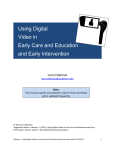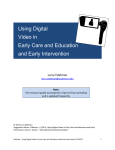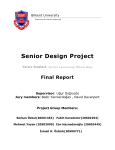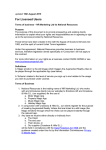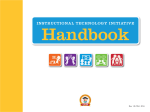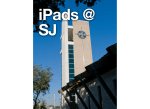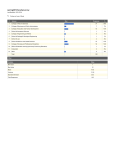Download MLC Handbook - Winston-Salem/Forsyth County Schools
Transcript
Winston-Salem/ Forsyth County Schools Mobile Learning Communities Handbook Department of Technology Kevin Sherrill Executive Director of Technology Heather Horton Director of Instructional Technology Purpose The purpose of this document is to inform teachers, parents, guardians, students and staff of the rules governing the use of personally owned computing/network devices while on school property, in school vehicles and at school-sponsored activities and to describe how they can be used in the classroom. Please read the following information carefully. Introduction The Winston-Salem/Forsyth County Schools (WS/FCS) is proud to introduce Mobile Learning Communities (MLCs). Students are entering a world and a workforce that is mobile. They need the skills necessary to live and thrive in this environment. In order to adequately prepare them teachers have to change the way they teach; utilizing collaboration and creative and critical thinking. Mobile Learning Communities is the initiative to change teaching and learning with technology in WS/FCS. MLCs will provide students and staff the ability to connect to districtprovided Internet access and an array of technology resources to promote educational achievement and mastery, with their personal device. Goals 1) Enhance student learning by integrating digital resources to create, communicate and collaborate in 21st Century spaces. 2) Help students achieve media literacy mastery and aid in the development of positive online, safety practices and digital footprints. 3) Leverage the use of all types of digital resources to engage students and extend learning beyond the four walls of the classroom. 4) Provide a digital-rich learning environment for students. Access to WSFCS Internet Resources The information systems and Internet access available through WS/FCS are available to support learning and enhance instruction to assist students in becoming College and Career Ready. The 1 use of the WS/FCS network is a privilege, not a right. Internet resources should only be used for the intended instructional purposes of the Mobile Learning Communities program. The school or District Office may restrict or terminate any user’s access to the WS/FCS network without prior notice, if such action is deemed necessary. Disciplinary action for a violation of these rules may be imposed as stated in the Winston-Salem/Forsyth County Schools Student Code of Conduct. WS/FCS implements Internet filtering on all devices that connect to its network in accordance with the federal Children’s Internet Protection Act. Schools will continually educate students on personal safety practices and effective techniques for identifying and evaluating information and its sources. Ethical Conduct for Users It is the responsibility of the user to: Use only his or her account or password. It is a violation of the WS/FCS Responsible Use Agreement (RUA) to give access to an account to any other user. Recognize and honor the intellectual property of others; comply with legal restrictions regarding plagiarism and the use and citation of information resources. Not read, modify, or remove files owned by other users. Use the WS/FCS network and resources in a manner that is consistent with the educational mission and goals of the district. The use of WS/FCS network for personal use or private gain is prohibited. Help maintain the integrity of the school information system. Deliberate tampering or experimentation is not allowed; this includes the use of WS/FCS network and resources to illicitly access, tamper with, or experiment with systems outside WS/FCS. Refrain from using offensive, obscene, or harassing language when using WS/FCS network systems. Mobile Learning Communities Rules Students and staff using a personally owned device using a wireless connection are only permitted to connect to the WSFCS_Public network. Information may not be posted if it: violates the privacy of others, jeopardizes the health and safety of students, is obscene or libelous, causes disruption of school activities, plagiarizes the work of others, is a commercial advertisement, or is not approved by the principal, school or District Office. Users will not change or delete files belonging to others. 2 Students are not to reveal personal information (last name, home address, phone number) in correspondence with unknown parties. Users are responsible for reporting any inappropriate material they receive. Users are prohibited from accessing portion of the Internet that is inconsistent with the educational mission of WS/FCS. Students are prohibited from downloading illegal material, or inappropriate content as defined by current version of AR 6161.1 on WS/FCS computers or personal devices connected to the WS/FCS network. Frequently Asked Questions Students I have turned in my copy of the WS/FCS Responsible Use Agreement (RUP) Document. Can I start bringing my device to school? Answer: Yes, students will be able to bring their personal device to school, provided they have a signed RUP form on file. I have my laptop (personal device) in class with me. How do I get on the Internet? Answer: It is up to the student to connect their device to the WSFCS_Public network. Teachers or other staff members are not responsible to assist in helping students access the WS/FCS Public network. Consult the instruction documents for your device to determine how to connect it to a wireless network. Once you join the WSFCS_Public network you will use your district provided username and password. You will also be prompted to accept the terms of service. Read them carefully so that you will know what you are agreeing to. For more information you can visit the MLC webpage (http://wsfcs.k12.nc.us/mlc) My computing device is not prompting me to choose a wireless network. Is there another way to connect? Answer: Always consult your owner’s manual for exact directions for accessing a wireless network. I just can’t get my laptop to connect to the network. Can I get some help from someone? Answer: Please consult your user manual to try and fix this issue. Connection and/or any other technical issues with personal computing devices need to be handled by the student and their parents. Teachers or other staff members are not responsible to assist in helping students access the WS/FCS Public network. I brought a personal computing device to class and my teacher says I can’t use it in her class. Can I still use it? Answer: The teacher in the classroom has the final say on whether personal computing devices will be used. If he or she asks you not to use your device, then you should follow those directions. 3 I want to save and print my work from my personal computing device but can’t find a printer or my student folder. Why not? Answer: The wireless network that you are accessing is not the same as the one you access from a school issued computer. In order to save or print a document, you will need to access a school computer. You will need to save your document to a flash drive or online space (i.e. Edmodo) and then access a school computer, with the teacher’s permission. You may also use your school issued email address to send files to other students or your teacher. My personal device was stolen when I brought it to school. Who should I contact about this? Answer: When you bring your own device to school, you take risks by doing so. It is a good idea to record your device’s serial number somewhere in case it does get stolen. WS/FCS is not responsible for the theft or damage of a device while at school. Any time a theft does occur, you need to let a teacher or other staff member know so that a report can be made to the appropriate front office staff (administrator and SRO). Why am I being filtered on my own computer? Shouldn’t I be able to see what I want on my own device? Answer: Student filtering is required by federal law of all public schools. The Children’s Protection Act (CIPA) requires all network access to be filtered, regardless of the tool you use to access it while in a public school. The network you are using while at school belongs to WS/FCS and will be filtered. Am I still held responsible for the “Responsible Use Agreement” (RUA) I signed at the beginning of the year even though it is my own personal device? Answer: YES The RUA for WS/FCS remains in effect whenever you are on the WS/FCS network regardless of the device. Each time you try to access the network at school, you will be prompted to accept the terms of service, which includes the RUA. Violating the terms of the RUA would be a student code of conduct violation and would be dealt with on campus with an administrator. I have a data plan from a wireless provider (AT&T, Sprint, Verizon, etc.) on my device that allows for access without having to use the WS/FCS Public network. Is this allowable? Answer: All students are require to use the WSFCS_Public Network to access the Internet for the instructional purposes associated with MLCs. Will there be a penalty to my grade if I do not have a device of my own? Answer: NO. Personal devices are never required. Teachers will find alternate means of accessing digital resources in the classroom for students who do not have access to a personal device or who choose not to take part in this program. Also, schools may have supplemental devices available for students to use. 4 Parents My student is bringing their device to school for instructional purposes. Will they have access to resources he normally accesses with a school computer? Answer: Your child will have access to any web-based resources schools currently use (databases, Web 2.0 Tools, etc.). Different websites and resources may run differently on different devices for varying reasons. You should consult your owner’s manual for these limitations (i.e. iPads and iPod Touch devices cannot run the software necessary to run Flash.) As a parent, am I required to add additional software (virus protection, filter, tracking device, etc.) to my student’s device? Answer: Devices should be up-to-date on their antivirus software and operating system patches. No other software is necessary for purchase. I have read the terms of service and I do not wish to have my student participate in the MLC/BYOD program. Will my student be penalized for not having their own persona learning device? Answer: No. When possible the school will provide devices for students to use. Teachers will also design their lessons to be flexible enough to provide the same level of instruction with or without a device. If my student’s device is stolen or damaged, what recourse can I take? Answer: The district is not responsible for any damage or theft of student owned devices. Keeping track of the device’s serial number, model and type at home is suggested. Theft or vandalism of any kind should be reported immediately to a school administrator, so he/she can take the appropriate steps. What are the school/classroom rules for using student owned devices, including cell phones? Answer: Teachers will make the final decision on whether or not to use student owned devices in their classroom. It will be up to each teacher to communicate their expectations regarding student owned devices to parents and students. Contact your child’s teachers or principal if you have any questions regarding their expectations or use in the classroom. Where can I see the Responsible Use Agreement and other MLC information? Answer: We have created a website with all the information about MLC’s including copies of the RUP, FAQs and more. Visit it at http://wsfcs.k12.nc.us/mlc 5 Staff Do I, as the teacher, have a choice when the students can use their technology devices? Answer: We encourage teachers to leverage devices (student-owned or school-owned) whenever possible to achieve specific learning objectives, but it is not required. The design of the lesson should take into account devices as a resource and used when appropriate. How do I handle a student who does not bring a device to class? Answer: If possible, the school may provide a device for a student to use. However, lessons should be designed to be flexible enough that it would not be required for each student to have their own device. Alternate lessons may be necessary in these cases. Some of the students cannot access the wireless network on their devices. I do not have time during the class period to help them with this. Who do I contact to get them help for this? Answer: At this time, students are to consult their user manuals for their devices on their own time. Resources have not been allocated to troubleshoot issues for personal learning devices at this time. You are welcome to help, if you have time, and are able to do so, but it is not the staff member’s responsibility to troubleshoot these issues. I have students and/or staff on my campus who are accessing the Internet using their provider’s data plan (AT&T, Sprint, Verizon, etc.) on their personal device, hence bypassing the Internet filter. Is this allowed? Answer: At no time should a student and/or staff member use their personal data plan to access the Internet while on campus. All Internet traffic must happen on the WSFCS_Public network while on campus. Cellular data plans, including personal hotspots are not permitted to be used at any time. The Children’s Internet Protection Act (CIPA) requires all network accesses to be filtered, regardless of the device you use to access it while at a public school. The WSFCS_Public network you use to access the Internet is a district resource and therefore will be filtered. Students and staff are expected to follow the Responsible Use Agreement and MLC Agreement when accessing the Internet through any device. I have my own laptop or smart phone. I would like to utilize these tools in my school. Does this new plan include campus staff? Answer: Yes. School and District Staff can also access the WSFCS_Public network provided the appropriate agreement forms have been completed. Network printers and drives will not be accessible with your device. One of my students was using his personal computing device to bully another student in class. Who should I contact about this issue? Answer: All disciplinary infractions related to the personal computing devices should be referred to the administrator at your school. This is a student code of conduct infraction and will be dealt with in this manner. 6 Will students have access to any district owned software via their personal device? Answer: No. WS/FCS will not install any district owned software on a personal device. Teachers should utilize web-based resources as much as possible in the classroom. The resources will be available and accessible to students, unless limited by the personal device (i.e. iPads and iPod Touch devices cannot run the software necessary to run Flash.) If students are unable to bring personal computing devices to school, what recourse do I have when I want to use technology in the classroom? Answer: It is the teachers’ responsibility to make sure that each student is able to equally access the curriculum during any particular lesson. Schools may make alternative technologies available to students but it is not a requirement. 7 International Society for Technology in Education-Standards For Students Technology has forever changed not only what we need to learn, but the way we learn. The NETS set a standard of excellence and best practices in learning, teaching, and leading with technology in education. The benefits of using the NETS include: Improving higher-order thinking skills, such as problem solving, critical thinking, and creativity Preparing students for their future in a competitive global job market Designing student-centered, project-based, and online learning environments Guiding systemic change in our schools to create digital places of learning Inspiring digital age professional models for working, collaborating, and decision making 8 Suggested Activities for the Mobile Learning Classroom Aligned To The North Carolina Information/Technology Essential Standards Overview Teaching and learning in the MLC classroom looks, sounds and feels different from a traditional, 20th Century classroom. Students will be engaged in various activities using their device to curate information, access resources and create new forms of media. The following are suggested activities for the MLC classroom, closely aligned to the North Carolina Information/Technology Essential Standards. While there are varying standards for each grade level, we will provide broad categories where each of these activities could fit. See the NC ITES for the specific grade level by visiting http://wsfcs.k12.nc.us/mlc Research and Exploration of Content-Area Topics Keeping Notes In Sync Providing Comments, Opinions and Feedback via Edmodo Collaborate on Class Projects Brainstorm Ideas and Conduct Formative Assessments Create Presentations Create Videos Display Student Work In Portfolios Conduct Online Polls or Quizzes Create Quick Response (QR) Codes For Easy Access To Information Using Backchannels or Chats to Share and Discover Information 9 Research and Exploration of Content-Area Topics In the MLC classroom, the teacher is no longer the sole-source of information. Students will have access to the world-wide-web and the information contained in it. The MLC classroom is about student-discovery of information on content-area topics. Students should be free to explore information via their device to come to their own conclusions about class generated questions. Teaching is about active engagement with the content and exploration therein. Students will have access to a wide variety of district provided resources such as district provided, web-based databases, netTrekker, and others. These will all be accessible to each student unless limited by the personal device (i.e. iPads/iPod Touch cannot run the software necessary to run Flash). NC Information/Technology Essential Standards I. Sources of Information a. Classify useful sources of information b. Recall useful sources of information c. Categorize useful sources of information d. Analyze useful sources for efficacy and accuracy i. Analyze resources in terms of their reliability (which can be determined by currency, credibility, or authority, depending on the topic or purpose) II. Informational Text a. Apply strategies that are appropriate when reading for information III. Technology As A Tool a. Use technology and other resources for the purposes of accessing, organizing and sharing information i. Select appropriate technology tools to gather data and information (e.g., Web-based resources, e-books, online communication tools, etc.) b. Use technology tools and skills to reinforce classroom concepts and activities IV. Research Process a. Apply a research process to complete given tasks b. Apply a research process to complete project-based activities c. Apply a research process for collaborative or individ ual research d. Understand the importance of good questions in conducting research V. Safety and Ethical Issues a. Understand issues related to the safe, ethical, and responsible use of information and technology resources i. Apply ethical behavior (copyright, not plagiarizing, proper netiquette) when using resources b. Analyze issues and practices of responsible behavior when using resources c. Apply responsible behaviors when using information and technology resources i. Apply the safety precautions necessary when using online resources (personal information, passwords, etc. 10 Keeping Notes In Sync With the introduction of “cloud” based resources students and teachers have a myriad of options when it comes to online note-taking and document storage. Storing items in the cloud means they are not saved to a local device. Rather they saved to a website for retrieval via any device; anywhere you have an Internet connection. This also allows for easy sharing of information and posting of information. Students should use services like Microsoft Web Apps, Evernote, Google Docs, Dropbox or other services to take notes online, store documents and share them with teachers and other students. Students will not have access to district provided drives or printers via the WS/FCS Public network. NC Information/Technology Essential Standards I. Technology As A Tool a. Use technology and other resources for the purposes of accessing, organizing and sharing information i. Select appropriate technology tools to gather data and information (e.g., Web-based resources, e-books, online communication tools, etc.) b. Use technology tools and skills to reinforce classroom concepts and activities II. Safety and Ethical Issues a. Understand issues related to the safe, ethical, and responsible use of information and technology resources i. Apply ethical behavior (copyright, not plagiarizing, proper netiquette) when using resources b. Analyze issues and practices of responsible behavior when using resources c. Apply responsible behaviors when using information and technology resources i. Apply the safety precautions necessary when using online resources (personal information, passwords, etc. 11 Providing Comments, Opinions and Feedback via Edmodo Edmodo is a powerful, private social network that WS/FCS has adopted as the official social media platform for the classroom. It allows for students and teachers to post questions, information, videos and resources. There is also a space for sharing of files through the group library. Edmodo truly allows our students to learn and share anytime, anywhere. Parents can even gain access to see what their child is posting and be a member of the classroom as well. Each teacher is encouraged to leverage the Edmodo platform to create an online space for students to extend learning and sharing beyond the walls of the classroom. NC Information/Technology Essential Standards I. Informational Text a. Apply strategies that are appropriate when reading for information II. Technology As A Tool a. Use technology and other resources for the purposes of accessing, organizing and sharing information i. Select appropriate technology tools to gather data and information (e.g., Web-based resources, e-books, online communication tools, etc.) b. Use technology tools and skills to reinforce classroom concepts and activities III. Research Process a. Understand the importance of good questions in conducting research IV. Safety and Ethical Issues a. Understand issues related to the safe, ethical, and responsible use of information and technology resources i. Apply ethical behavior (copyright, not plagiarizing, proper netiquette) when using resources b. Analyze issues and practices of responsible behavior when using resources c. Apply responsible behaviors when using information and technology resources i. Apply the safety precautions necessary when using online resources (personal information, passwords, etc. 12 Collaborate on Class Projects In the MLC classroom students should have multiple opportunities to work together to solve problems, research and present information. Because of the variety of devices, students will have a variety of ways to demonstrate understanding and share informatio n. Students will have access to multiple types of presentation tools, media creation tools, video and audio editing tools and more. NC Information/Technology Essential Standards I. Sources of Information a. Classify useful sources of information b. Recall useful sources of information c. Categorize useful sources of information d. Analyze useful sources for efficacy and accuracy i. Analyze resources in terms of their reliability (which can be determined by currency, credibility, or authority, depending on the topic or purpose) II. Informational Text a. Apply strategies that are appropriate when reading for information III. Technology As A Tool a. Use technology and other resources for the purposes of accessing, organizing and sharing information i. Select appropriate technology tools to gather data and information (e.g., Web-based resources, e-books, online communication tools, etc.) ii. Select appropriate technology tools to organize data and information (e.g., word processor, database, spreadsheet, graphic organizer, audio and visual recording, online collaboration tools, etc.) iii. Select appropriate technology tools to present data and information effectively (multimedia, audio and visual recording, online collaboration tools, etc.) b. Use technology tools and skills to reinforce classroom concepts and activities IV. Research Process a. Apply a research process to complete given tasks b. Apply a research process to complete project-based activities c. Apply a research process for collaborative or individual research d. Understand the importance of good questions in conducting research V. Safety and Ethical Issues a. Understand issues related to the safe, ethical, and responsible use of information and technology resources i. Apply ethical behavior (copyright, not plagiarizing, proper netiquette) when using resources b. Analyze issues and practices of responsible behavior when using resources c. Apply responsible behaviors when using information and technology resources i. Apply the safety precautions necessary when using online resources (personal information, passwords, etc. 13 Brainstorm Ideas and Conduct Formative Assessments The MLC classroom allows for students to quickly brainstorm ideas on virtually any content topic. It also allows for teachers an easy way to gauge where students are in their learning through formative assessments. Using services like Padlet, Mindmeister, Skitch and others, students can start forming ideas, create collaborative mind maps and easily share information. Teachers can use them for tickets out the door or other forms of formative assessment. NC Information/Technology Essential Standards I. Technology As A Tool a. Use technology and other resources for the purposes of accessing, organizing and sharing information i. Select appropriate technology tools to gather data and information (e.g., Web-based resources, e-books, online communication tools, etc.) ii. Select appropriate technology tools to organize data and information (e.g., word processor, database, spreadsheet, graphic organizer, audio and visual recording, online collaboration tools, etc.) iii. Select appropriate technology tools to present data and information effectively (multimedia, audio and visual recording, online collaboration tools, etc.) b. Use technology tools and skills to reinforce classroom concepts and activities II. Safety and Ethical Issues a. Understand issues related to the safe, ethical, and responsible use of information and technology resources i. Apply ethical behavior (copyright, not plagiarizing, proper netiquette) when using resources b. Analyze issues and practices of responsible behavior when using resources c. Apply responsible behaviors when using information and technology resources i. Apply the safety precautions necessary when using online resources (personal information, passwords, etc. 14 Create Presentations Presenting and sharing of information will be the cornerstone of any MLC classroom. Students will have a variety of tools and methods in which they will be able to either collaborate or work independently to present information. Tools like Google Docs and Microsoft Web Apps allow students to create traditional PowerPoint like presentations. Sites like Prezi can be used to create non-linear presentations. Then there are tools like Animoto, and Voicethread that create presentations centered on audio and images. NC Information/Technology Essential Standards I. Sources of Information a. Classify useful sources of information b. Recall useful sources of information c. Categorize useful sources of information d. Analyze useful sources for efficacy and accuracy i. Analyze resources in terms of their reliability (which can be determined by currency, credibility, or authority, depending on the topic or purpose) II. Technology As A Tool a. Use technology and other resources for the purposes of accessing, organizing and sharing information i. Select appropriate technology tools to gather data and information (e.g., Web-based resources, e-books, online communication tools, etc.) ii. Select appropriate technology tools to organize data and information (e.g., word processor, database, spreadsheet, graphic organizer, audio and visual recording, online collaboration tools, etc.) iii. Select appropriate technology tools to present data and information effectively (multimedia, audio and visual recording, online collaboration tools, etc.) b. Use technology tools and skills to reinforce classroom concepts and activities III. Research Process a. Apply a research process to complete given tasks b. Apply a research process to complete project-based activities c. Apply a research process for collaborative or individual research d. Understand the importance of good questions in conducting research IV. Safety and Ethical Issues a. Understand issues related to the safe, ethical, and responsible use of information and technology resources i. Apply ethical behavior (copyright, not plagiarizing, proper netiquette) when using resources b. Analyze issues and practices of responsible behavior when using resources c. Apply responsible behaviors when using information and technology resources i. Apply the safety precautions necessary when using online resources (personal information, passwords, etc. 15 Create Videos Another of the key features of the MLC classroom is the ability for students to be mobile. Learning and sharing can take place both in the classroom and outside of it. Videos can be a great way to capture information and resources to share with others. They can also be used in a “flipped classroom” approach where content is delivered through a video outside of the classroom which allows for deeper discovery and discussion in the classroom. Sites like WeVideo allow students to upload videos and edit them collaboratively. Videos can be uploaded and viewed through sites like TeacherTube. NC Information/Technology Essential Standards I. Sources of Information a. Classify useful sources of information b. Recall useful sources of information c. Categorize useful sources of information d. Analyze useful sources for efficacy and accuracy i. Analyze resources in terms of their reliability (which can be determined by currency, credibility, or authority, depending on the topic or purpose) II. Technology As A Tool a. Use technology and other resources for the purposes of accessing, organizing and sharing information i. Select appropriate technology tools to gather data and information (e.g., Web-based resources, e-books, online communication tools, etc.) ii. Select appropriate technology tools to organize data and information (e.g., word processor, database, spreadsheet, graphic organizer, audio and visual recording, online collaboration tools, etc.) iii. Select appropriate technology tools to present data and information effectively (multimedia, audio and visual recording, online collaboration tools, etc.) b. Use technology tools and skills to reinforce classroom concepts and activities III. Research Process a. Apply a research process to complete given tasks b. Apply a research process to complete project-based activities c. Apply a research process for collaborative or individual research d. Understand the importance of good questions in conducting research IV. Safety and Ethical Issues a. Understand issues related to the safe, ethical, and responsible use of information and technology resources i. Apply ethical behavior (copyright, not plagiarizing, proper netiquette) when using resources b. Analyze issues and practices of responsible behavior when using resources c. Apply responsible behaviors when using information and technology resources i. Apply the safety precautions necessary when using online resources (personal information, passwords, etc. 16 Display Student Work In Portfolios Teachers can use a variety of tools (website creators, blogs, wikis, Edmodo) to create an online portfolio of student work. The portfolio should contain digital examples of their work done both in class and out of class that would show how the piece of digital work demonstrates mastery of content and standards. Students should also have the opportunity to add any commentary to their digital portfolio as well. NC Information/Technology Essential Standards I. Technology As A Tool a. Use technology and other resources for the purposes of accessing, organizing and sharing information i. Select appropriate technology tools to gather data and information (e.g., Web-based resources, e-books, online communication tools, etc.) ii. Select appropriate technology tools to organize data and information (e.g., word processor, database, spreadsheet, graphic organizer, audio and visual recording, online collaboration tools, etc.) iii. Select appropriate technology tools to present data and information effectively (multimedia, audio and visual recording, online collaboration tools, etc.) b. Use technology tools and skills to reinforce classroom concepts and activities II. Safety and Ethical Issues a. Understand issues related to the safe, ethical, and responsible use of information and technology resources i. Apply ethical behavior (copyright, not plagiarizing, proper netiquette) when using resources b. Analyze issues and practices of responsible behavior when using resources c. Apply responsible behaviors when using information and technology resources i. Apply the safety precautions necessary when using online resources (personal information, passwords, etc. 17 Conduct Online Polls and Quizzes The success of any lesson comes from understanding what students know and what they don’t. Formative assessments allow us to quickly determine where students are in their learning and where we are in our teaching. Sites like PollEverywhere, Socrative and UnderstoodIT, provide quick means of formative assessment through a variety of devices and question types. All of these can be set up to distinguish between students and capture data for analysis at a later date. NC Information/Technology Essential Standards I. Technology As A Tool a. Use technology and other resources for the purposes of accessing, organizing and sharing information i. Select appropriate technology tools to gather data and information (e.g., Web-based resources, e-books, online communication tools, etc.) ii. Select appropriate technology tools to organize data and information (e.g., word processor, database, spreadsheet, graphic organizer, audio and visual recording, online collaboration tools, etc. II. Safety and Ethical Issues d. Understand issues related to the safe, ethical, and responsible use of information and technology resources i. Apply ethical behavior (copyright, not plagiarizing, proper netiquette) when using resources e. Analyze issues and practices of responsible behavior when using resources f. Apply responsible behaviors when using information and technology resources i. Apply the safety precautions necessary when using online resources (personal information, passwords, etc. 18 Create Quick Response (QR) Codes For Easy Access To Information Quick Response (QR) Codes are 2-dimentional barcodes that allow you to easily share a myriad of information. From long URLs for webistes, to direct access to contact information and presentations, QR codes are easy to create with services like QRStuff or Kaywa. Students will then need a QR reader (found in their devices’ App Store) or a desktop QR Reader. QR Codes can be embed just about anywhere you can embed an image. NC Information/Technology Essential Standards I. Technology As A Tool a. Use technology and other resources for the purposes of accessing, organizing and sharing information i. Select appropriate technology tools to gather data and information (e.g., Web-based resources, e-books, online communication tools, etc.) ii. Select appropriate technology tools to organize data and information (e.g., word processor, database, spreadsheet, graphic organizer, audio and visual recording, online collaboration tools, etc.) iii. Select appropriate technology tools to present data and information effectively (multimedia, audio and visual recording, online collaboration tools, etc.) b. Use technology tools and skills to reinforce classroom concepts and activities II. Safety and Ethical Issues a. Understand issues related to the safe, ethical, and responsible use of information and technology resources i. Apply ethical behavior (copyright, not plagiarizing, proper netiquette) when using resources b. Analyze issues and practices of responsible behavior when using resources c. Apply responsible behaviors when using information and technology resources i. Apply the safety precautions necessary when using online resources (personal information, passwords, etc. 19 Using Backchannels or Chats to Share and Discover Information Watching a video in class can be very engaging. Adding a backchannel discussion to the video watching can increase the engagement level of your students. Backchannels are text-bases discussions carried out through a service during a presentation, video or conversation. Backchannels give participants the ability to collaborate and question while still maintaining focus on the material. Services like TodaysMeet and Twitter (through the use of hashtags) can make it easy to set up backchannel discussions in the classroom. NC Information/Technology Essential Standards I. Technology As A Tool a. Use technology and other resources for the purposes of accessing, organizing and sharing information i. Select appropriate technology tools to gather data and information (e.g., Web-based resources, e-books, online communication tools, etc.) ii. Select appropriate technology tools to organize data and information (e.g., word processor, database, spreadsheet, graphic organizer, audio and visual recording, online collaboration tools, etc.) iii. Select appropriate technology tools to present data and information effectively (multimedia, audio and visual recording, online collaboration tools, etc.) b. Use technology tools and skills to reinforce classroom concepts and activities II. Safety and Ethical Issues a. Understand issues related to the safe, ethical, and responsible use of information and technology resources i. Apply ethical behavior (copyright, not plagiarizing, proper netiquette) when using resources b. Analyze issues and practices of responsible behavior when using resources c. Apply responsible behaviors when using information and technology resources i. Apply the safety precautions necessary when using online resources (personal information, passwords, etc. 20