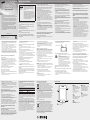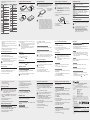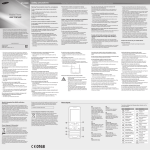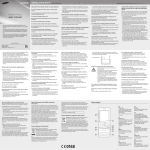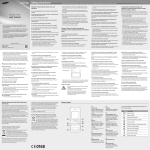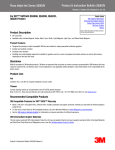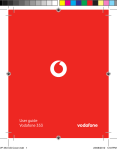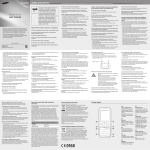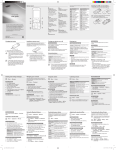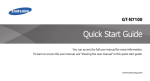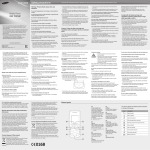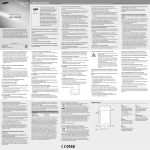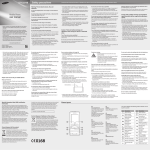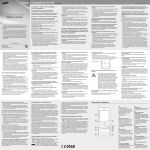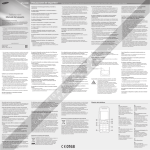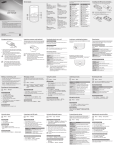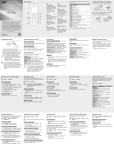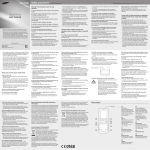Download user manual Safety precautions
Transcript
GT-S5220 Safety precautions Mobile Phone user manual • Some of the contents in this manual may differ from your phone depending on the software of the phone or your service provider. • Third party services may be terminated or interrupted at any time, and Samsung makes no representation or warranty that any content or service will remain available for any period of time. • This product includes certain free/open source software. The exact terms of the licences, disclaimers, acknowledgements and notices are available on the Samsung's website opensource.samsung.com. • Your phone uses non-harmonised frequency and is intended for use in all European countries. The Wi-Fi can be operated in the EU without restriction indoors, but cannot be operated outdoors in France. www.samsung.com www.sar-tick.com This product meets applicable national SAR limits of 2.0 W/kg. The specific maximum SAR values can be found in the SAR information section of this manual. When carrying the product or using it while worn on your body, either use an approved accessory such as a holster or otherwise maintain a distance of 1.5 cm from the body to ensure compliance with RF exposure requirements. Note that the product may be transmitting even if you are not making a phone call. Warning: Prevent electric shock, fire, and explosion Do not use damaged power cords or plugs, or loose electrical sockets Do not touch the power cord with wet hands, or disconnect the charger by pulling on the cord Do not bend or damage the power cord Do not use your device while charging or touch your device with wet hands Do not short-circuit the charger or the battery Do not drop or cause an impact to the charger or the battery Printed in Korea GH68-36396A English (EU). 01/2012. Rev. 1.0 Do not charge the battery with chargers that are not approved by the manufacturer • Do not engage in stressful or emotional conversations that may be distracting. Make people you are talking with aware you are driving and suspend conversations that have the potential to divert your attention from the road. • Use your device to call for help. Dial a local emergency number in the case of fire, traffic accident, or medical emergencies. • Use your device to help others in emergencies. If you see an auto accident, a crime in progress, or a serious emergency where lives are in danger, call a local emergency number. • Call roadside assistance or a special, non-emergency assistance number when necessary. If you see a broken-down vehicle posing no serious hazard, a broken traffic signal, a minor traffic accident where no one appears injured, or a vehicle you know to be stolen, call roadside assistance or another special, non-emergency number. • Do not expose your device to direct sunlight for extended periods of time (such as on the dashboard of a car). • Store the battery at 0 °C to 40 °C. Proper care and use of your mobile device Keep your device dry • Humidity and all types of liquids may damage device parts or electronic circuits. • Do not turn on your device if it is wet. If your device is already on, turn it off and remove the battery immediately (if the device will not turn off or you cannot remove the battery, leave it as-is). Then, dry the device with a towel and take it to a service centre. • Liquids will change the colour of the label that indicates water damage inside the device. Water damage to your device can void your manufacturer’s warranty. Do not use or store your device in dusty, dirty areas Dust can cause your device to malfunction. Do not store your device on slopes If your device falls, it can be damaged. Do not store your device in hot or cold areas. Use your device at -20 °C to 50 °C • Your device can explode if left inside a closed vehicle, as the inside temperature can reach up to 80 °C. Handle SIM cards or memory cards with care • Do not remove a card while the device is transferring or accessing information, as this could result in loss of data and/or damage to the card or device. • Protect cards from strong shocks, static electricity, and electrical noise from other devices. • Do not touch gold-coloured contacts or terminals with your fingers or metal objects. If dirty, wipe the card with a soft cloth. Ensure access to emergency services Emergency calls from your device may not be possible in some areas or circumstances. Before travelling in remote or undeveloped areas, plan an alternative method of contacting emergency services personnel. Keep your personal and important data safe • While using your device, be sure to back up important data. Samsung is not responsible for data loss. • When disposing of your device, back up all data and then reset your device to prevent misuse of your personal information. Do not distribute copyright-protected material Do not distribute copyright-protected material that you have recorded to others without the permission of the content owners. Doing this may violate copyright laws. The manufacturer is not liable for any legal issues caused by the user’s illegal use of copyrighted material. Specific Absorption Rate (SAR) certification information THIS DEVICE MEETS INTERNATIONAL GUIDELINES FOR EXPOSURE TO RADIO WAVES Your mobile device is a radio transmitter and receiver. It is designed not to exceed the limits for exposure to radio waves (radio frequency electromagnetic fields) recommended by international guidelines. The guidelines were developed by an independent scientific organisation (ICNIRP) and include a substantial safety margin designed to assure the safety of all persons, regardless of age and health. Do not store your device with such metal objects as coins, keys and necklaces • Your device may become deformed or malfunction. • If the battery terminals are in contact with metal objects, it may cause a fire. Do not store your device near magnetic fields • Your device may malfunction or the battery may discharge from exposure to magnetic fields. • Magnetic stripe cards, including credit cards, phone cards, passbooks, and boarding passes, may be damaged by magnetic fields. • Do not use carrying cases or accessories with magnetic closures or allow your device to come in contact with magnetic fields for extended periods of time. Do not store your device near or in heaters, microwaves, hot cooking equipment, or high pressure containers • The battery may leak. • Your device may overheat and cause a fire. Do not drop your device or cause impacts to your device • The screen of your device may be damaged. • If bent or deformed, your device may be damaged or parts may malfunction. Do not use your device or applications for a while if the device is overheated Prolonged exposure of your skin to an overheated device may cause low temperature burn symptoms, such as red spots and pigmentation. If your device has a camera flash or light, do not use a flash close to the eyes of people or pets Using a flash close to the eyes may cause temporary loss of vision or damage to the eyes. The radio wave exposure guidelines use a unit of measurement known as the Specific Absorption Rate, or SAR. The SAR limit for mobile devices is 2.0 W/kg. Tests for SAR are conducted using standard operating positions with the device transmitting at its highest certified power level in all tested frequency bands. The highest SAR values under the ICNIRP guidelines for this device model are: Maximum SAR for this model and conditions under which it was recorded Head SAR 0.657 W/kg Body-worn SAR 0.582 W/kg During use, the actual SAR values for this device are usually well below the values stated above. This is because, for purposes of system efficiency and to minimise interference on the network, the operating power of your mobile device is automatically decreased when full power is not needed for the call. The lower the power output of the device, the lower its SAR value. A body-worn SAR test has been performed on this device with an approved accessory or at a separation distance of 1.5 cm. To meet RF exposure guidelines during body-worn operation, the device must be used with the approved accessory or positioned at least 1.5 cm away from the body. If you use an unapproved accessory, ensure that the accessory does not contain any metal components and that it positions the device at least 1.5 cm away from the body. Organisations such as the World Health Organisation and the US Food and Drug Administration have suggested that if people are concerned and want to reduce their exposure, they could use a hands-free accessory to keep the wireless device away from the head and body during use, or reduce the amount of time spent using the device. For more information, visit www.samsung.com/sar and search for your device with the model number. To prevent injury to yourself and others or damage to your device, read all of the following information before using your device. Do not use your device during a thunderstorm Your device may malfunction and your risk of electric shock is increased. Do not handle a damaged or leaking Lithium Ion (Li-Ion) battery For safe disposal of your Li-Ion batteries, contact your nearest authorised service centre. Handle and dispose of batteries and chargers with care • Use only Samsung-approved batteries and chargers specifically designed for your device. Incompatible batteries and chargers can cause serious injuries or damage to your device. • Never dispose of batteries or devices in a fire. Follow all local regulations when disposing of used batteries or devices. • Never place batteries or devices on or in heating devices, such as microwave ovens, stoves, or radiators. Batteries may explode when overheated. • Never crush or puncture the battery. Avoid exposing the battery to high external pressure, which can lead to an internal short circuit and overheating. Protect the device, batteries, and chargers from damage • Avoid exposing your device and batteries to very cold or very hot temperatures. • Extreme temperatures can cause the deformation of the device and reduce the charging capacity and life of your device and batteries. • Prevent batteries from contacting metal objects, as this can create a connection between the + and – terminals of your batteries and lead to temporary or permanent battery damage. • Never use a damaged charger or battery. Caution: Follow all safety warnings and regulations when using your device in restricted areas Do not use your device near other electronic devices Most electronic devices use radio frequency signals. Your device may interfere with other electronic devices. Turn off your device when in an aircraft Using your device in an aircraft is illegal. Your device may interfere with the electronic navigation instruments of the aircraft. Do not use your device near a pacemaker • Avoid using your device within a 15 cm range of a pacemaker if possible, as your device can interfere with the pacemaker. • If you must use your device, keep it at least 15 cm away from the pacemaker. • To minimise the possible interference with a pacemaker, use your device on the opposite side of your body from the pacemaker. Electronic devices in a motor vehicle may malfunction due to the radio frequency of your device Electronic devices in your car may malfunction due to radio frequency of your device. Contact the manufacturer for more information. Do not use your device in a hospital or near medical equipment that can be interfered with by radio frequency If you personally use any medical equipment, contact the manufacturer of the equipment to ensure the safety of your equipment from radio frequency. If you are using a hearing aid, contact the manufacturer for information about radio interference Some hearing aids may be interfered with by the radio frequency of your device. Contact the manufacturer to ensure the safety of your hearing aid. Turn off the device in potentially explosive environments • Turn off your device in potentially explosive environments instead of removing the battery. • Always comply with regulations, instructions and signs in potentially explosive environments. • Do not use your device at refuelling points (service stations), near fuels or chemicals, and at blasting areas. • Do not store or carry flammable liquids, gases, or explosive materials in the same compartment as the device, its parts, or accessories. Turn off your device where prohibited Comply with all regulations that restrict the use of a mobile device in a particular area. Use caution when exposed to flashing lights • While using your device, leave some lights on in the room and do not hold the screen too close to your eyes. • Seizures or blackouts can occur when you are exposed to flashing lights while watching videos or playing Flash-based games for extended periods. If you feel any discomfort, stop using the device immediately. Reduce the risk of repetitive motion injuries When you repetitively perform actions, such as pressing keys, drawing characters on a touch screen with your fingers, or playing games, you may experience occasional discomfort in your hands, neck, shoulders, or other parts of your body. When using your device for extended periods, hold the device with a relaxed grip, press the keys lightly, and take frequent breaks. If you continue to have discomfort during or after such use, stop use and see a physician • Avoid contact with your device’s internal antenna. Touching the antenna may reduce the call quality or cause the device to transmit more radio frequency than necessary. Internal antenna Do not bite or suck on the device or the battery • Doing so may damage the device or cause explosion. • If children use the device, make sure that they use the device properly. When speaking on the device: • Hold the device upright, as you would with a traditional phone. • Speak directly into the mouthpiece. Correct disposal of this product (Waste Electrical & Electronic Equipment) (Applicable in the European Union and other European countries with separate collection systems) This marking on the product, accessories or literature indicates that the product and its electronic accessories (e.g. charger, headset, USB cable) should not be disposed of with other household waste at the end of their working life. To prevent possible harm to the environment or human health from uncontrolled waste disposal, please separate these items from other types of waste and recycle them responsibly to promote the sustainable reuse of material resources. Household users should contact either the retailer where they purchased this product, or their local government office, for details of where and how they can take these items for environmentally safe recycling. Business users should contact their supplier and check the terms and conditions of the purchase contract. This product and its electronic accessories should not be mixed with other commercial wastes for disposal. This EEE is compliant with RoHS. Correct disposal of batteries in this product (Applicable in the European Union and other European countries with separate battery return systems) This marking on the battery, manual or packaging indicates that the batteries in this product should not be disposed of with other household waste at the end of their working life. Where marked, the chemical symbols Hg, Cd or Pb indicate that the battery contains mercury, cadmium or lead above the reference levels in EC Directive 2006/66. If batteries are not properly disposed of, these substances can cause harm to human health or the environment. To protect natural resources and to promote material reuse, please separate batteries from other types of waste and recycle them through your local, free battery return system. While driving, safely operating the vehicle is your first responsibility. Never use your mobile device while driving, if it is prohibited by law. For your safety and the safety of others, practice good common sense and remember the following tips: • Use a hands-free device. • Get to know your device and its convenience features, such as speed dial and redial. These features help you reduce the time needed to place or receive calls on your mobile device. • Position your device within easy reach. Be able to access your wireless device without removing your eyes from the road. If you receive an incoming call at an inconvenient time, let your voice mail answer it for you. • Let the person you are speaking with know you are driving. Suspend calls in heavy traffic or hazardous weather conditions. Rain, sleet, snow, ice, and heavy traffic can be hazardous. • Do not take notes or look up phone numbers. Jotting down a “to do” list or flipping through your address book takes attention away from your primary responsibility of driving safely. • Dial sensibly and assess the traffic. Place calls when you are not moving or before pulling into traffic. Try to plan calls when your car will be stationary. If you need to make a call, dial only a few numbers, check the road and your mirrors, then continue. • Do not disassemble or puncture the battery, as this can cause explosion or fire. Do not paint or put stickers on your device Paint and stickers can clog moving parts and prevent proper operation. If you are allergic to paint or metal parts of the product, you may experience itching, eczema, or swelling of the skin. When this happens, stop using the product and consult your physician. When cleaning your device: • Wipe your device or charger with a towel or an eraser. • Clean the terminals of the battery with a cotton ball or a towel. • Do not use chemicals or detergents. Protect your hearing and ears when using a headset • Excessive exposure to loud sounds can cause hearing damage. • Exposure to loud sounds while driving may distract your attention and cause an accident. • Always turn the volume down before plugging the earphones into an audio source and use only the minimum volume setting necessary to hear your conversation or music. • In dry environments, static electricity can build up in the headset. Avoid using headsets in dry environments or touch a metal object to discharge static electricity before connecting a headset to the device. Ensure maximum battery and charger life • Avoid charging batteries for more than a week, as overcharging may shorten battery life. • Over time, unused batteries will discharge and must be recharged before use. • Disconnect chargers from power sources when not in use. • Use batteries only for their intended purposes. Use manufacturer-approved batteries, chargers, accessories and supplies • Using generic batteries or chargers may shorten the life of your device or cause the device to malfunction. • Samsung cannot be responsible for the user’s safety when using accessories or supplies that are not approved by Samsung. Comply with all safety warnings and regulations regarding mobile device usage while operating a vehicle Use caution when using the device while walking or moving Always be aware of your surroundings to avoid injury to yourself or others. Do not carry your device in your back pockets or around your waist You can be injured or damage the device if you fall. Do not disassemble, modify, or repair your device • Any changes or modifications to your device can void your manufacturer’s warranty. For service, take your device to a Samsung Service Centre. Do not use the device if the screen is cracked or broken Broken glass or acrylic could cause injury to your hands and face. Take the device to a Samsung Service Centre to have it repaired. Do not use the device for anything other than its intended use Avoid disturbing others when using the device in public Do not allow children to use your device Your device is not a toy. Do not allow children to play with it as they could hurt themselves and others, damage the device, or make calls that increase your charges. Install mobile devices and equipment with caution • Ensure that any mobile devices or related equipment installed in your vehicle are securely mounted. • Avoid placing your device and accessories near or in an air bag deployment area. Improperly installed wireless equipment can cause serious injury when air bags inflate rapidly. Allow only qualified personnel to service your device Allowing unqualified personnel to service your device may result in damage to your device and will void your manufacturer’s warranty. Phone layout 1 4 1 Volume key In Idle mode, adjust the phone’s volume; Make a fake call (down); Send an SOS message See “Make fake calls” See “Activate and send an SOS message” 2 Dial key Make or answer a call; In Idle mode, retrieve logs of your calls and messages 2 3 5 3 Back key In Menu mode, return to the previous level 4 Power/Lock key Turn the phone on or off (press and hold); Lock the touch screen; Unlock the touch screen (press and hold with the touch screen locked) 5 End key End a call; In Menu mode, cancel input and return to Idle mode Your phone displays the following status indicators on the top of the screen: Icon Description Icon Signal strength GPRS network connected EDGE network connected Description Roaming (outside of normal service area) Call diverting activated New multimedia message (MMS) SOS message feature activated New email message Alarm activated New voice mail message Connecting to secured web page Memory card inserted Connected to PC Normal profile activated Music playback in progress Music playback paused SIM card Battery • Formatting the memory card on a PC may cause incompatibility with your phone. Format the memory card only on the phone. • Frequent writing and erasing of data will shorten the lifespan of memory cards. 2.Insert a memory card with the gold-coloured contacts facing down. • While the phone is charging, the touch screen may not function due to an unstable power supply. If this happens, unplug the travel adapter from the phone. • Do not remove the battery before removing the travel adapter. Doing this may cause damage to the phone. • To save energy, unplug the travel adapter when not in use. The travel adapter does not have a power switch, so you must unplug the travel adapter from the outlet when not in use to avoid wasting power. The travel adapter should remain close to the socket when in use. • Tap: Touch once to select or launch a menu, option, or application. • Tap and hold: Tap an item and hold it for more than 2 seconds. • Drag: Tap and drag your finger up, down, left, or right to move to items on lists. • Drag and drop: Tap and hold your finger on an item, and then drag your finger to move the item. 4.Press the Back key to move up one level; Press [ return to Idle mode. Turn your phone on or off Make a call To turn your phone on, 1.Press and hold the Power key. 1.In Idle mode, select Keypad and enter an area code and a phone number. 2.Enter your PIN and select OK (if necessary). 2.Press [ ] to • When you access a menu requiring the PIN2, you must enter the PIN2 supplied with the SIM card. For details, contact your service provider. • Samsung is not responsible for any loss of passwords or private information or other damages caused by illegal software. ] to dial the number. 3.To end the call, press [ 3.Select Volume → Call alert. 4.Drag the slider to adjust the volume level and select Save. Answer a call 1.When a call comes in, press [ ]. ]. Access menus Adjust the volume To access your phone’s menus, To adjust the volume of the ringtone 1.In Idle mode, select Menu to access Menu mode. 1.In Menu mode, select Settings → Sound profiles. 2.Scroll left or right to a main menu screen. 2.Select the profile you are using. Memory card 5.Enter your message text and select Done. See “Enter text.” For sending as a text message, skip to step 7. For attaching multimedia, continue with step 6. Add a new contact 6.Select Add media and add an item. 4.Enter contact information. 5.Select Save to add the contact to memory. Send and view messages To send a text or multimedia message 1.In Menu mode, select Messages → Create message. 2.Select the recipient field → Enter manually. 3.Enter a recipient number and select Done. 4.Select the text input field. Square brackets: phone keys; for example: [ (represents the End key) Call a recently dialled number 1.In Idle mode, press [ numbers. ] to display a list of recent To adjust the volume of voice during a call 4.Select the number or name to view details of the call or ] to dial the number. press [ While a call is in progress, press the Volume key to adjust the volume. Use widgets If you are using the silent profile, you are not allowed to change the ringtone. 7.Select Send to send the message. To view text or multimedia messages 1.In Menu mode, select Messages → Inbox. 2.Select a text or multimedia message. Make fake calls Enter text To change the text input mode • Select EN to change the input language. • Select T9 to switch between T9 and ABC modes. The dot turns green in T9 mode. • Select 123 or sym to switch to Number or Symbol mode. T9 mode • Some of your widgets connect to web services. Selecting a web-based widget may incur additional charges. • Available widgets may vary depending on your region or service provider. To open a widget 1.In Idle mode, scroll left or right to a panel of the idle screen. to insert a 2.When the word displays correctly, select to space. If the correct word does not display, select select an alternate word. ABC mode Press an appropriate virtual key until the character you want appears on the display. Number mode Press an appropriate virtual key to enter a number. 2.Select a widget to activate on the idle screen. Symbol mode 4.Select a memory location (if necessary). To organise your widget Press an appropriate virtual key to enter a symbol. 5.Select a ringtone and select Set. You can organise each panel of the idle screen with your favourite widgets. 3.Select Voice call ringtone. To switch to another profile, select it from the list. at the top left of the screen to 1.In Idle mode, select open the widget toolbar. Activate the mobile tracker Activate and send an SOS message When someone inserts a new SIM or USIM card in your phone, the mobile tracker feature will automatically send the contact number to specified recipients to help you locate and recover your phone. To activate the mobile tracker, In an emergency, you can send SOS messages to your family or friends for help. 1.In Menu mode, select Settings → Security → Mobile tracker. 1.In Menu mode, select Messages → Settings → SOS messages → Sending options. 2.Enter your password and select OK. The first time you access Mobile tracker, you will be prompted to create and confirm a password. 3.Select Mobile tracker to turn on the mobile tracker. You can simulate an incoming call when you want to get out of meetings or unwanted conversations. 4.Select Recipients → More → Contacts. You can also enter phone numbers including a country code (with +) in the recipient list. Skip to step 6. To activate the fake call feature 5.Select contacts → Add. In Menu mode, select Settings → Call → Fake call → Fake call hot key. Learn basic actions to use the touch screen. 1.Press appropriate virtual keys to enter an entire word. Learn to use widgets on the idle screen. 1.In Menu mode, select Settings → Sound profiles. 2.Select the profile you are using. 6.When you are finished setting the recipients, select Save to save the recipients. 7.Select the sender input field. To make a fake call 8.Enter a sender’s name and select Done. Press and hold the Volume key down. 9.Select Save → Accept. ] • For the optimal use of the touch screen, remove the protection film before using your phone. • Your touch screen has a layer that detects small electrical charges emitted by the human body. For best performance, tap the touch screen with your fingertip. The touch screen will not react to touches of sharp tools, such as a stylus or pen. In Idle mode, press the Volume key to adjust the volume. In noisy environments, you may have difficulty hearing the calls while using the speakerphone feature. For better audio performance, use the normal phone mode. ] 4.Replace the back cover. 2.Select ◄ or ► to a call type. If you are using the silent profile, you are not allowed to adjust the volume of the ringtone. • To enter punctuation marks, select 1 repeatedly. • To start a new line, select . • To change case, select . 3.Select a number type (if necessary). [ To avoid scratching the touch screen, do not use sharp tools. 2.Select a widget for each panel. → Create contact → a memory location (if 2.Select necessary). → Followed by: the order of options or menus you must select to perform a step; for example: In Menu mode, select Messages → Create message (represents Messages, followed by Create message) 3.Push the memory card in the memory card slot until it locks in place. 3.Scroll up or down to a number or name. Change your ringtone To turn your phone off, repeat step 1 above. 1.In Idle mode, select Keypad and enter a phone number. Note: notes, usage tips, or additional information Use the touch screen To adjust the volume of the touch tone ]. 2.To end the call, press [ The memory location to save new contacts may be preset depending on your service provider. To change the memory location, in Menu mode, select Contacts → More → Settings → Save new contact to → a memory location → Save. Caution: situations that could cause damage to your phone or other equipment To AC power outlet Current time 3.Select a menu or application. 2.When charging is finished, unplug the travel adapter. Instructional icons Your phone accepts microSD™ or microSDHC™ memory cards up to 16 GB (depending on memory card manufacturer and type). 1.Remove the back cover. Battery power level If the battery remains fully discharged or removed from the device, the time and date will be reset. 1.Plug a travel adapter. 2.Insert the battery and replace the back cover. Silent profile activated 3.When the setup wizard opens, customise your phone as desired by following the screen. Insert a memory card (optional) If the battery is completely discharged, you cannot turn on the device, even with the travel adapter connected. Allow a depleted battery to charge for a few minutes before you try to turn on the device. Back cover Wi-Fi AP activated Call in progress FM radio suspended Charge the battery 1.Remove the back cover and insert the SIM card. Bluetooth activated New text message (SMS) FM radio on Install the SIM card and battery To use other features for text input • To move the cursor, select and then the virtual navigation key. . To delete • To delete characters one by one, select . words quickly, tap and hold Declaration of Conformity (R&TTE) We, Samsung Electronics declare under our sole responsibility that the product To activate the SOS message GSM BT/Wi-Fi Mobile Phone : GT-S5220 2.Select Sending SOS to activate the SOS message feature. 3.Select Recipients → Add recipients → Contacts. You can also enter phone numbers in the recipient list. Skip to step 6. 4.Select Multiple. 5.Select contacts → Add. 6.When you are finished setting the recipients, select Save to save the recipients. 7.Select Repeat, set the number of times to repeat the SOS message, and select Save. 8.Press the Back key → Yes. To send an SOS message 1.With the touch screen and the keys locked, press the Volume key four times to send an SOS message to preset numbers. 2.To exit SOS mode, press [ ]. to which this declaration relates, is in conformity with the following standards and/or other normative documents. SAFETYEN 60950-1 : 2006 + A1 : 2010 SAR EN 50360 : 2001 / AC2006 EN 62209-1 : 2006 EN 62209-2 : 2010 EN 62479 : 2010 EN 62311 : 2008 EMC EN 301 489-01 V1.8.1 (04-2008) EN 301 489-07 V1.3.1 (11-2005) EN 301 489-17 V2.1.1 (05-2009) RADIO EN 301 511 V9.0.2 (03-2003) EN 300 328 V1.7.1 (10-2006) We hereby declare that [all essential radio test suites have been carried out and that] the above named product is in conformity to all the essential requirements of Directive 1999/5/EC. The conformity assessment procedure referred to in Article 10 and detailed in Annex[IV] of Directive 1999/5/EC has been followed with the involvement of the following Notified Body(ies): BABT, Forsyth House, Churchfield Road, Walton-on-Thames, Surrey, KT12 2TD, UK* Identification mark: 0168 The technical documentation kept at : Samsung Electronics QA Lab. which will be made available upon request. (Representative in the EU) Samsung Electronics Euro QA Lab. Blackbushe Business Park, Saxony Way, Yateley, Hampshire, GU46 6GG, UK* 2012.01.04 (place and date of issue) Joong-Hoon Choi / Lab Manager (name and signature of authorised person) *It is not the address of Samsung Service Centre. For the address or the phone number of Samsung Service Centre, see the warranty card or contact the retailer where you purchased your product.