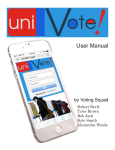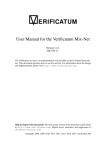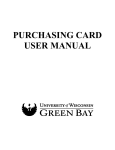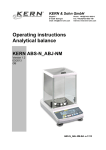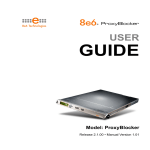Download VoteVerifier
Transcript
Bachelor Thesis 2013
VoteVerifier
Independent Verifier for UniVote Elections
Division
Students
Professors
Expert
Computer Science
Giuseppe Scalzi
Justin Springer
Dr. Eric Dubuis
Dr. Rolf Haenni
Han van der Kleij
VoteVerifier: Independent Verifier for UniVote Elections
II
VoteVerifier: Independent Verifier for UniVote Elections
III
VoteVerifier: Independent Verifier for UniVote Elections
IV
Contents
1! Introduction ...................................................................................................... 1!
1.1!
1.2!
1.3!
1.4!
1.5!
1.6!
Purpose ........................................................................................................................ 1!
Theme .......................................................................................................................... 1!
Goal .............................................................................................................................. 2!
Requirements ............................................................................................................... 3!
Project Planning ........................................................................................................... 4!
Results .......................................................................................................................... 7!
2! System Description ......................................................................................... 8!
2.1! Cryptography ................................................................................................................ 8!
2.1.1! RSA Signatures ................................................................................................ 8!
2.1.2! ElGamal ............................................................................................................ 8!
2.1.3! Schnorr Signatures ........................................................................................... 8!
2.1.4! Non-Interactive Zero Knowledge Proof ............................................................ 9!
2.1.5! Certificates ........................................................................................................ 9!
2.2! UniVote’s Voting Process ............................................................................................. 9!
2.3! List of verifications ...................................................................................................... 10!
2.4! Graphical User Interface ............................................................................................. 14!
2.4.1! Interpreting Results ........................................................................................ 16!
2.4.2! Helper Text ..................................................................................................... 16!
2.4.3! View Modifications .......................................................................................... 17!
2.4.4! Passing Messages to the GUI ........................................................................ 17!
3! Technical Implementation ............................................................................. 19!
3.1! Technology ................................................................................................................. 19!
3.1.1! Programming Language ................................................................................. 19!
3.1.2! Maven ............................................................................................................. 19!
3.1.3! Web Services ................................................................................................. 19!
3.1.4! Git ................................................................................................................... 19!
3.1.5! XStream .......................................................................................................... 20!
3.1.6! ZXing .............................................................................................................. 20!
3.2! Class Diagram ............................................................................................................ 20!
3.3! System Sequence Diagram ........................................................................................ 22!
3.4! Implementer ................................................................................................................ 23!
3.4.1! Certificates Implementer ................................................................................. 23!
3.4.2! RSA Implementer ........................................................................................... 24!
3.4.3! Schnorr Implementer ...................................................................................... 24!
3.4.4! Parameters Implementer ................................................................................ 25!
3.4.5! Proof Implementer .......................................................................................... 25!
3.5! Runner ........................................................................................................................ 26!
3.6! Verification .................................................................................................................. 27!
3.7! Thread Manager ......................................................................................................... 28!
3.8! Verification Result ....................................................................................................... 29!
3.9! ElectionBoardProxy .................................................................................................... 29!
3.10! Customization of Messages ....................................................................................... 31!
3.11! JUnit Tests .................................................................................................................. 31!
3.11.1! Test Failures ................................................................................................... 31!
VoteVerifier: Independent Verifier for UniVote Elections
V
4! Conclusion ..................................................................................................... 35!
4.1! Remaining Tasks to Complete ................................................................................... 35!
4.2! Acquired Knowledge ................................................................................................... 35!
A.! Use Cases ..................................................................................................... 37!
B.! User Manual .................................................................................................. 43!
VoteVerifier: Independent Verifier for UniVote Elections
VI
List of Illustrations
Illustration 1-1 The flow of the information from generation to VoteVerifier results. ..................... 2!
Illustration 1-2 Planning of the development of the project. ......................................................... 5!
Illustration 1-3: The results of the verification process are shown in a table. ............................... 7!
Illustration 2-1: Sections of the graphical user interface. ............................................................ 15!
Illustration 3-1: Example of a quick response code. ................................................................... 20!
Illustration 3-2: VoteVerifier class diagram. ................................................................................ 21!
Illustration 3-3: VoteVerifier system sequence diagram. ............................................................ 22!
VoteVerifier: Independent Verifier for UniVote Elections
VII
Contents of the Tables
Table 1: Planning of the development .......................................................................................... 6!
Table 2: Cryptographic checks that VoteVerifier performs. ........................................................ 10!
Table 3: How the verification result and additional information are interpreted. ......................... 16!
Table 4: Explanation of unsuccessful tests. ............................................................................... 32!
VoteVerifier: Independent Verifier for UniVote Elections
VIII
1
Introduction
The Internet plays an ever-greater role in an even increasing number of aspects of life.
Practically all areas off life can be connected in some way to the use of the Internet. From
ordering DVDs to watching them online, from researching a topic to planning a vacation, there is
no end to the timesaving conveniences that appear on the Internet. It is therefore no small
wonder, that the lengthy and arduous process of holding an election be made more convenient
by creating a safe and secure service to hold elections electronically.
Perhaps the issue of electronic voting, however, deserves the most emphasis on security than
any other branch of life that could be placed on the Internet. Although e-voting presents a great
advantage compared to traditional voting systems, it poses an equally great risk that the results
could be covertly changed. For all the time-saving that an e-voting system can offers, if the
system could be hacked, it would represent a huge temptation for opposing parties to try to
easily manipulate the results of an election. Were a party successfully able to compromise the
voting system, it would take little effort to swing the results of an election into their own favor
and causing profound effects on the future of schools, countries, and the world.
For this reason e-voting systems are implemented with strong security measures, which rely on
proven and effective cryptographic functions. The UniVote system, for example, additionally
implements a system of checks on every critical step of the election process. Using
mathematical proofs the veracity and accuracy of the system can be shown to be trustworthy.
But who can check these proofs? Should blind trust be placed on the UniVote team to have
honestly and diligently implemented the checks and proofs? Whose word shall we trust to say
that the results of an election are valid?
To meet these demanding needs in the e-voting community, the VoteVerifier verification
software validates the parameters, proofs, adherence to the system specification, as well as the
results of elections held with the UniVote e-voting system. The VoteVerifier software provides
participants in the elections of Swiss universities an extra boost of confidence in the integrity of
the university student governmental system.
1.1
Purpose
The VoteVerifier project was created to provide an independent verification software to confirm
the results from elections held with a specific e-voting software platform called UniVote. The
developers of this project are students majoring in IT Security and chose this project to deepen
their knowledge of cryptography, IT security, software development and e-voting systems. This
project serves as a Bachelor’s Thesis for the Bern University of Applied Sciences in Biel and
was carried out from February to July 2013 under the supervision of Dr. Dubuis and Dr. Haenni.
1.2
Theme
UniVote is an e-voting system developed by the Bern University of Applied Sciences in Biel.
UniVote is the result of many years of research activity at the Bern University of Applied
Sciences. VoteVerifier was developed independently from, yet in cooperation with, the UniVote
electronic voting system. The voting secret and correctness of the election results are protected
cryptographically. By publicizing the cryptographically protected election data, the results of the
election can later be scrutinized by independent parties.
VoteVerifier: Independent Verifier for UniVote Elections
1
Illustration 1-1 The flow of the information from generation to VoteVerifier results.
1.3
Goal
The main goal of the software we have to develop is to verify election results from the UniVote
e-voting system. To this end, the software should provide a quick and simple tool to accompany
and reinforce the validity of the UniVote e-voting system. A graphical user interface (GUI)
should provide a user-friendly, attractive appearance for users to input the parameters to start a
verification process and the results should be displayed clearly and in an organized fashion.
The manner in which the program evaluates a verification should be created in strict adherence
to the specification from the UniVote system. To test the program results from real elections
from the student body elections of the University of Bern, the University of Zurich and the Bern
University of Applied Sciences should be used.
VoteVerifier: Independent Verifier for UniVote Elections
2
In the development of the program the highest possible level of independence from and
impartiality to the UniVote system and team should be maintained. In order to guarantee the
impartiality of the verification software the source code from the UniVote system may not be
used in development of this verification software. That being said, without cooperation with and
instruction from the UniVote team, this project would not have been possible.
1.4
Requirements
This section discusses the requirement that the software is to meet. Detailed explanations of
the functionality, architecture and more can be found in the sections system description and
technical implementation.
Adherence to the UniVote Specification
The software should be developed in strict adherence to the specification document for the
UniVote system. The alternative would be to create the verification software in manner that the
UniVote system was actually built. As a consequence deviations from the specification by the
UniVote team result in a verification result other than true. It was agreed upon during
development, that the deviations were the responsibility of the UniVote team to address, and
not that of the development team for VoteVerifier.
Two Verification Types
The program will be able to execute a verification of an entire election, called a universal
verification, as well as an individual verification to verify a single election receipt. The two
verifications are briefly discussed below.
In a universal verification the system parameters, signatures, certificates, and non-interactive
zero knowledge proofs (NIZKP) are verified. To begin a universal verification an election ID
must be provided to allow the program to fetch the information to verify. The program displays
the output of the verification process in a table.
An individual verification verifies a certificate, signature, and NIZKP, and if the ballot was
included in the election results. The input for this verification is a quick response code (QR
code), which contains the information of an election receipt. The entire process lasts less than
a few seconds, and again the results are displayed in a table.
Information about the cryptography involved in these verifications can be found in the section
entitled Cryptography.
Reading QR Code
After voting in an election using the UniVote system, the user is given an electronic receipt,
which contains the election ID, encryption of the users vote, signatures, timestamp and other
information.
Multiple Views of Results
The program should offer three different views of the results. The views are according to
system specification, election entity, and result type. Additionally there must be a section to view
the election results, which entails the votes that each political party and candidate received.
VoteVerifier: Independent Verifier for UniVote Elections
3
Help
The program should offer two methods of receiving help. There should be a user manual
available that can be accessed from within the program. Additionally, information should be
supplied about why a verification result failed by clicking on or hovering over the verification
result.
Installer
The software can be installed using an installer and is available as a digital download and will
support the three main computing platforms: Windows, Mac OSX, and Linux. As agreed upon,
the software installer will be created and added to the project by Dr. Dubuis.
Internationalization
The program will be available in three languages: English, German, and French.
1.5
Project Planning
For our planning we have chosen to divide the different phases into iterations, so that we can
have a better control over the development cycle. We can explain the different tasks with the
following table.
VoteVerifier: Independent Verifier for UniVote Elections
4
Illustration 1-2 Planning of the development of the project.
VoteVerifier: Independent Verifier for UniVote Elections
5
Table 1: Planning of the development
Task
Documentation
Planning
First Iteration
Second Iteration
Third Iteration
Release
Description
The documentation is long as the project
duration because we always write some
portions of it.
The planning is the first step of the project and
will help us by defining the guide lines for the
future tasks.
For the first iteration we have planned the
developing of the crypto primitives. These are
the basis for the future tasks and they include
for example the ability to verify an RSA
signature of a non-interactive zero knowledge
proof. After each iteration, there will be a
phase of test developing in order to provide to
the next iteration a code that is fully
operational.
Here we planned to build the infrastructure
used to communicate with the election board
of UniVote. This means that after this step, we
will be able to perform the verification of an
election by downloading the necessary data.
This step also includes the implementation of
the different cryptographic computations.
During this last iteration, we have to design
and develop the graphical user interface. This
means that we have to integrate the code of
the iteration 2 and at the end we will have the
complete software.
This is the final phase where some minor
works will be done, such as packing the
software into an installer.
We basically followed the plan that was created at the start of the project. The only considerable
deviation involves the second iteration. Here we thought that due to the lack of time and the
important amount of work for the GUI, to split the work between us. So during the second
iteration Mr. Scalzi developed the structure of the software in order to communicate and perform
a verification while Mr. Springer designed and implemented the GUI. By doing this we were able
to intercept some possible problems in an early stage of development.
VoteVerifier: Independent Verifier for UniVote Elections
6
1.6
Results
In the course of development we were able to meet all of the original requirements set at the
beginning of the project. We were successfully able to create a simple and user-friendly
graphical user interface, which allows the user to create two different verification types to verify
the results of election held by UniVote e-voting systems.
Illustration 1-3: The results of the verification process are shown in a table.
VoteVerifier: Independent Verifier for UniVote Elections
7
2
System Description
This paragraph explains how the system works in a non-technical way. In particular we will
show what cryptographic primitives are involved in our project and we will also see how the
voting process of UniVote works.
2.1
Cryptography
Our thesis is strong related to some cryptographic primitives used by UniVote. These permit to
the election system to work correctly. These permit to have a secure e-voting platform and more
in particular they guarantee the integrity and the secrecy of the voting data as well the
anonymity.
We now describe each cryptographic component.
2.1.1
RSA Signatures
RSA is mainly an asymmetric public key algorithm used to encrypt and decrypt the data we
want. A party who wants to send a message to one other, must first get the public key of the
other so that he can compute the encrypted message. Then the receiver can decrypt the
message using the private key.
RSA can also be used as a signature scheme so that it’s possible to verify the integrity of data.
If a party wants to generate a signature, in order to give the possibility to verify the integrity of
some data, it must first hash the data with a given hash function and then compute the
signature with its private key. A possible verifier, must first get and hash with the same hash
function the data, then with the public key of the signer, he can verify the signature.
RSA signatures are used to guarantee the integrity of the data of UniVote.
2.1.2
ElGamal
ElGamal is another encryption scheme that works with public keys and it’s based on the
discrete log problem. The particularity of this scheme, is that is randomized so that for each
equal input we will obtain every time a different output. As a Schnorr’s signature, an ElGamal
encryption will result in a tuple with two values. The ElGamal system, in UniVote, is used to
encrypt the votes.
2.1.3
Schnorr Signatures
The Schnorr signature scheme is another method to check the integrity of data and the eligibility
of a voter to vote. A Schnorr signature is mainly composed by two values and one possible
advantage over an RSA signature is that it generates relatively short signatures. In contrast to
VoteVerifier: Independent Verifier for UniVote Elections
8
RSA that is based on the difficulty to factorize a number into prime factors, Schnorr signature
are based on the discrete log problem.
Schnorr signatures are used to prove the integrity of the encrypted vote of a voter.
2.1.4
Non-Interactive Zero Knowledge Proof
A non-interactive zero knowledge proof is a method used to prove the knowledge of a certain
value. The verifier, the one who verifies if the prover knows the value, can through some
mathematical operations say if the prover effectively knows a certain value. The particularity of
this method, is that it must be impossible for the verifier to gain the access to the value that has
to be verified. This because otherwise it will be clearly too trivial to prove the knowledge of the
value.
We can distinguish between “Zero Knowledge Proof” and “non-interactive zero knowledge
proof”, by saying that in the first case, interaction is needed between the verifier and the prover,
where in the second not. UniVote uses only the “non-interactive” variant.
NIZKP are mainly used in UniVote to prove the knowledge a particular discrete logarithm.
2.1.5
Certificates
UniVote uses X.509 certificates in order to prove the identity of the different parties involved
during the voting process. The parties include, a certificate authority (CA), an election
administrator (EA), an election manager (EM), some talliers (T), some mixers (M) and the voters
(V). Each of these entities has a certificate and each of them has a public key used for example
to generate the various signatures involved.
2.2
UniVote’s Voting Process
In this paragraph we want to briefly explain the voting process of UniVote.
First of all we want to explain the different entities involved. Each entity plays a precise role and
we want to briefly describe each of them:
• Certificate Authority (CA): this entity is at the top of the hierarchy and is as a trust of
anchor for the others.
• Election Manager (EM): as the name says, it manages an election. It verifies the
cryptographic statement generated by other parties.
• Election Administrator (EA): the EA defines some parameters such as who are the
talliers and who are the mixers or for example the election choices. It usually requests
that an election be run.
• Tallier (T): a tallier is responsible for the generation of a part of the encryption key.
These parts then form an encryption key that can be used by a voter to encrypt a vote.
VoteVerifier: Independent Verifier for UniVote Elections
9
•
•
Mixer (M): a Mixer is used to mix for example the encrypted votes, in order to avoid a
possible association between a voter and his vote.
Voter (V): a voter who takes part to an election.
Now we can list the phases of the voting. Each of them uses the cryptographic primitives we
have listed in the previous section and our software follow this phases in order to perform a
verification.
In the voting protocol of UniVote there are six phases:
1. Public parameters: where the public parameters and the certificates are generated.
2. Registration phase: during this phase a voter registers itself in the UniVote system.
3. Election setup: where the election-specific parameters are generated.
4. Election preparation: this phase happens shortly before an election starts and here will
be for example defined, the voting choices.
5. Election period: during this phase, we are in the middle of an election. Here we can for
example find the creation and casting of a vote.
6. Mixing and tallying: during this last phase, the encrypted votes will be mixed and the
vote will be decrypted in order to get the final result.
Our software must go through all the phases (except the registration phase), download and
verify the data published during each of them. For a detailed explanation of the UniVote
protocol,
please
consult
the
specification
on
the
project
page
(http://evoting.bfh.ch/projects/univote/).
2.3
List of verifications
Here we want to list all the cryptographic checks that we must to perform. Each of the 60
checks belong to a precise voting phase defined in the UniVote specification.
This table contains all of them and in the first column we can find the code that identifies a
particular check in our software along with the description in the second column. The
"Specification paragraph" column tells us where this check is defined in the specification. The
"Entity" column explains which entity, listed in the previous section, is responsible for verifying
this check. The last column simply tells in which class this check is located.
Table 2: Cryptographic checks that VoteVerifier performs.
Code Description
Specification
paragraph
Entity
Class
100
SETUP_SCHNORR_P
1.3.1
Parameters
ParametersImplementer
110
SETUP_SCHNORR_Q
1.3.1
Parameters
ParametersImplementer
120
SETUP_SCHNORR_P_SAFE_PRIME
1.3.1
Parameters
ParametersImplementer
VoteVerifier: Independent Verifier for UniVote Elections
10
130
SETUP_SCHNORR_G
1.3.1
Parameters
ParametersImplementer
140
SETUP_SCHNORR_PARAM_LEN
1.3.1
Parameters
ParametersImplementer
150
SETUP_EM_CERT
1.3.2
CA
CertificatesImplementer
160
SETUP_CA_CERT
1.3.2
CA
CertificatesImplementer
200
EL_SETUP_EA_CERT
1.3.4 a
CA
CertificatesImplementer
205
EL_SETUP_EA_CERT_ID_SIGN
1.3.4 a
EM
RSAImplementer
210
EL_SETUP_BASICS_PARAMS_SIGN
1.3.4 b
EA
RSAImplementer
215
EL_SETUP_TALLIERS_CERT
1.3.4 b
CA
CertificatesImplementer
220
EL_SETUP_MIXERS_CERT
1.3.4 b
CA
CertificatesImplementer
225
EL_SETUP_T_CERT_M_CERT_ID_SIGN
1.3.4 b
EM
RSAImplementer
230
EL_SETUP_ELGAMAL_P
1.3.4 c
Parameters
ParametersImplementer
231
EL_SETUP_ELGAMAL_Q
1.3.4 c
Parameters
ParametersImplementer
232
EL_SETUP_ELGAMAL_G
1.3.4 c
Parameters
ParametersImplementer
233
EL_SETUP_ELGAMAL_SAFE_PRIME
1.3.4 c
Parameters
ParametersImplementer
234
EL_SETUP_ELGAMAL_PARAM_LEN
1.3.4 c
Parameters
ParametersImplementer
235
EL_SETUP_ELGAMAL_PARAMS_SIGN
1.3.4 c
EM
RSAImplementer
240
EL_SETUP_T_NIZKP_OF_X
1.3.4 d
Tallier
ProofImplementer
245
EL_SETUP_T_NIZKP_OF_X_SIGN
1.3.4 d
Tallier
RSAImplementer
250
EL_SETUP_T_PUBLIC_KEY
1.3.4 d
Parameters
ParametersImplementer
VoteVerifier: Independent Verifier for UniVote Elections
11
255
EL_SETUP_T_PUBLIC_KEY_SIGN
1.3.4 d
EM
RSAImplementer
260
EL_SETUP_M_NIZKP_OF_ALPHA
1.3.4 e
Mixer
ProofImplementer
265
EL_SETUP_M_NIZKP_OF_ALPHA_SIGN
1.3.4 e
Mixer
RSAImplementer
270
EL_SETUP_ANON_GEN
1.3.4 e
Parameters
ParametersImplementer
275
EL_SETUP_ANON_GEN_SIGN
1.3.4 e
EM
RSAImplementer
300
EL_PREP_C_AND_R_SIGN
1.3.5 a
EA
RSAImplementer
310
EL_PREP_EDATA_SIGN
1.3.5 b
EM
RSAImplementer
320
EL_PREP_ELECTORAL_ROLL_SIGN
1.3.5 c
EA
RSAImplementer
330
EL_PREP_VOTERS_CERT
1.3.5 c
CA
CertificatesImplementer
335
EL_PREP_VOTERS_CERT_SIGN
1.3.5 c
EM
RSAImplementer
350
EL_PREP_M_PUB_VER_KEYS
1.3.5 d
Parameters
ProofImplementer
360
EL_PREP_M_PUB_VER_KEYS_SIGN
01.03.05
Mixer
RSAImplementer
370
EL_PREP_PUB_VER_KEYS
1.3.5 d
Parameters
ParametersImplementer
380
EL_PREP_PUB_VER_KEYS_SIGN
1.3.5 d
EM
RSAImplementer
400
EL_PERIOD_LATE_NEW_VOTER_CERT
1.3.6 a
CA
CertificatesImplementer
405
EL_PERIOD_LATE_NEW_VOTER_CERT_SI
1.3.6 a
GN
EM
RSAImplementer
410
EL_PERIOD_M_NIZKP_EQUALITY_NEW_V
RF
Mixer
ProofImplementer
VoteVerifier: Independent Verifier for UniVote Elections
1.3.6 a
12
415
EL_PERIOD_M_NIZKP_EQUALITY_NEW_V
RF_SIGN
1.3.6 a
Mixer
RSAImplementer
420
EL_PERIOD_NEW_VER_KEY
1.3.6 a
Parameters
ParametersImplementer
425
EL_PERIOD_NEW_VER_KEY_SIGN
1.3.6 a
EM
RSAImplementer
430
EL_PERIOD_M_VER_KEY_NIZKP_OF_ALP
HA
1.3.6 b
Mixer
ProofImplementer
435
EL_PERIOD_M_VER_KEY_NIZKP_OF_ALP
HA_SIGN
1.3.6 b
Mixer
RSAImplementer
440
EL_PERIOD_LAST_M_VER_KEY
1.3.6 b
Parameter
ParametersImplementer
445
EL_PERIOD_LAST_M_VER_KEY_SIGN
1.3.6 b
EM
RSAImplementer
450
EL_PERIOD_BALLOT
1.3.6 d
Paramerers
ElectionPeriodRunner
455
EL_PERIOD_BALLOT_SIGN
1.3.6 d
EM
RSAImplementer
500
MT_M_ENC_VOTES_SET
1.3.7 a
Mixer
ProofImplementer
510
MT_M_ENC_VOTES_SET_SIGN
1.3.7 a
Mixer
RSAImplementer
515
MT_ENC_VOTES_SET
1.3.7 a
Parameter
ParametersImplementer
520
MT_ENC_VOTES_ID_SIGN
1.3.7 a
EA
RSAImplementer
530
MT_T_NIZKP_OF_X
1.3.7 b
Tallier
ProofImplementer
540
MT_T_NIZKP_OF_X_SIGN
1.3.7 b
Tallier
RSAImplementer
550
MT_VALID_PLAINTEXT_VOTES
1.3.7 b
Parameter
ParametersImplementer
560
MT_VALID_PLAINTEXT_VOTES_SIGN
1.3.7 b
EM
RSAImplementer
VoteVerifier: Independent Verifier for UniVote Elections
13
600
SINGLE_BALLOT_RSA_SIGN
QR-Code
EM
RSAImplementer
610
SINGLE_BALLOT_IN_BALLOTS
1.3.6 c
Parameter
ParametersImplementer
620
SINGLE_BALLOT_VERIFICATION_KEY
1.3.6 c
Parameter
ParametersImplementer
630
SINGLE_BALLOT_PROOF
1.3.6 c
Voter
ProofImplementer
640
SINGLE_BALLOT_SCHNORR_SIGN
1.3.6 c
Voter
SchnorrImplementer
2.4
Graphical User Interface
The GUI is organized into three sections, the title panel at the top and the main content panel in
the middle, both of which are visible by default upon starting up the program, and the console
panel at the bottom, which contains text relevant to the verification process being run.
The first section is the title panel, which contains the logo and description of the program. Below
the title panel is the main content panel, or middle panel, which constitutes the bulk of the
graphical user interface, and contains the interface required to begin verifying an election, check
verification results, and view the votes the various parties and candidates received.
The third panel is hidden by default, but can be viewed by toggling the visibility in the “view”
menu. The panel contains a console in which the results of the verifications are output in as
text. When multiple verifications have been initiated, then there is a console window that
corresponds to each verification process that has been created. Switching between these
verifications switches automatically the text of the console.
VoteVerifier: Independent Verifier for UniVote Elections
14
Illustration 2-1: Sections of the graphical user interface.
The class organization of the components of the user interface reflects the visual layout. The
main window is constructed in the class MainGUI, which contains, in turn in a vertical layout, the
classes TitlePanel, MiddlePanel, and ConsolePanel. The MiddlePanel contains then the tabbed
panel with the welcome tab and creates any necessary new tabs for verification results. Below
is the simplified class diagram of the GUI components.
The GUI was designed to be as simple and user friendly as possible. All attempts were made
at keeping all functionality within one main GUI Frame and to minimize the occurrences of
annoying pop-up windows. In the first version of the program, it was imagined that the welcome
window, in which verification process could be setup, would be a different window than where
verification process results would be shown. The design of this concept can be seen in the
image below.
It was then decided that additional windows were not desirable, as the program could be
simplified by organizing multiple windows into a tab system within the main window of the user
interface. In the second concept, the setup controls were designed to be placed above the
results windows. This simplified the organization of the windows, but created a bit of a cramped
feel, as space was very limited at the top of the window, and it was difficult to place the
necessary information to guide the user through the setup process.
In the final version of the program, the setup controls are placed into a welcome tab, which is
visible when the program stats up, and to which the user can switch back after a verification
process has begun.
VoteVerifier: Independent Verifier for UniVote Elections
15
2.4.1
Interpreting Results
There are 4 possible outcomes for the verification results. A result may pass, fail, not be
implemented, or have caused an error. In the case that the result passed the verification a
green checkmark will appear at the end of the line where the verification is described. If the
verification was unsuccessful, then in place of a green checkmark, a red “x” will appear.
The two remaining results are special cases, in which either the UniVote team has not yet
implemented the content for the verification, or an error occurred during the processing of the
verification. If a verification has yet to be implemented, an orange question mark will be shown.
If an error was produced then a yellow warn symbol is shown. In any case except a successful
result, additional information about why the test failed and what this means can be obtained
through the Helper Text. More information about this feature is available in the section Helper
Text.
After a verification has been completed, a Verification Event object is sent to the GUI over the
Messenger class. The Verification Event is a helper class, which contains various results from
the verification. An algorithm evaluates the Verification Event to decide which image should be
shown and which information should be added into a pop-up, helper text. Below is a table,
which illustrates the criteria, upon which the algorithm acts to choose appropriate results and
additional information to show.
Table 3: How the verification result and additional information are interpreted.
Implemented
True
False
Exception
2.4.2
No additional text
Not implemented
Failure code text
Failure code text
Failure code text
Exception
Exception
Helper Text
If a verification was not successful additional information about what went wrong may be
obtained by clicking on or placing the mouse over the verification will cause a small blue helper
text to appear providing a brief explanation of why the verification was not a success.
In the table above, for example, the results of a successful verification are shown with a green
check. If the verification has not been implemented then the icon will be an orange question
mark and the failure code text will be shown in the pop-up, helper text in the table containing the
verification results. If the result is false, the icon is always a red “x” and the failure code will
VoteVerifier: Independent Verifier for UniVote Elections
16
again be shown in the helper text. Lastly, if an exception occurred then this exception will
appear in the helper text.
With this mechanism, the user can get more information about what the results mean and how
serious of a situation it is if a certain verification has not succeeded. The descriptions in the
helper text, however, are not incredibly detailed and require a certain level of technical
knowledge. In upcoming versions of this software, it would be recommended to introduce
descriptions that are also more useful for the layperson.
2.4.3
View Modifications
The view of the program will change based on the system that the program is running on. The
program will identify the operating system upon which it is running and select an appropriate
look and feel for the graphical components such as buttons, menu bars, and scroll bars.
Additionally, the user may choose to show or hide a console-like text area in which messages
will be displayed. This text area is by default hidden, but will appear at the bottom of the screen
upon request. To show the text area the user will click on the ‘view’ menu and then check or
uncheck the ‘show console’ option.
2.4.4
Passing Messages to the GUI
This software respects the convention of the separation of the programming of the GUI from the
implementation of rest of the code. This architecture is achieved through the use of the listener
pattern in which the GUI registers a listener object, implemented as an inner class, with a
subject object, also an inner class, contained within a class of the main code.
In this program the subject inner class has been implemented in a class called Messenger,
which is solely dedicated to sending messages to the GUI or to the console, in the case of
running the program from the terminal. Initially it was desirable that all messages be sent over
one point of entry to the GUI, and so there was only one instance of the Messenger class, which
was passed upon creation to all objects, which send messages to the GUI.
With this organization, the classes in the main code are prevented from directly calling methods
within classes that compose the GUI. This is advantageous because changes in the GUI do not
necessarily require changes in the main code. The GUI simply is alerted that an event has
occurred and is given information, but is otherwise free to act to this information according to its
own programming.
An example of this pattern involves the verification process during which the GUI must be
informed of the results from a certain verification. Upon completion of a verification, the
appropriate runner (see verification process) can call the method sendVrfResult in its
messenger object. A helper class called Verification Event is sent to the GUI, which reacts
appropriately to the Verification Event based on its contents. The Verification Event contains
various instance variables such as Strings for messages or even another helper class called
Verification Result, which contains the results of a verification.
VoteVerifier: Independent Verifier for UniVote Elections
17
With the extension of the functionality of the software to encompass execution of multiple
verification processes at a time, the single Messenger instance was no longer sufficient. To
identify incoming messages by their process ID, there were two options. Either the verification
Runner classes would need to know for which process they were working for, or the Messenger
over which the Runner communicated with the GUI would know to which process ID they
belonged.
The Messenger Manager allows multiple instances of the Messenger class to be organized and
distributed to the appropriate verification threads. Before a thread is created, the Start Action
contacts the Messenger Manager and asks for an instance of a Messenger for a given Process
ID. The Messenger Manager maintains a single reference to the Listener subclass in the Main
GUI and registers this reference with each new Messenger class that it creates. This Messenger
instance is then passed on to the thread for the verification process. In this way, there is only
one point of entry for messages to arrive in the GUI, but the messages a differentiated by
process ID without bogging down the Runner classes with this information.
VoteVerifier: Independent Verifier for UniVote Elections
18
3
Technical Implementation
This section will explain in detail how the verification software works. Certain aspects, such as
the organization behind a verification or the technology used, will be analyzed and described.
3.1
Technology
This paragraph explains the technology we have used, from the coding language to the various
tools and libraries that are present in our software.
3.1.1
Programming Language
As a programming language we have used Java. This was beneficial first of all because it is a
language that we had previously learned, and secondly it offers flexibility in terms of software
development. In addition a Java program can be used on every platform by installing a Java
Virtual Machine, so our software is not bound to a particular architecture or operating system.
3.1.2
Maven
Maven as the project’s website says, is a “is a software project management and
comprehension tool”. We have used by suggestion of Dr. Dubuis. Thanks to Maven we are able
to generate project builds in a faster and cleaner way. In addition it manages all the importation
and downloading of additional libraries. Thanks to the cobertura plugin, we can also generate
test reports and other types of report.
3.1.3
Web Services
In order to get the data from the public board, we have used the web service provided by
UniVote. Thanks to this technology we can easily communicate with another system without
having to worry about managing the communication. For this purpose, we have created in our
project
a
“Web
Service
Client”
by
giving
the
address
of
the
board
(http://univote.ch:8080/ElectionBoardService/ElectionBoardServiceImpl?wsdl).
After
the
creation the artifacts from UniVote will be created and made available in our project. Then we
can send SOAP requests and use the data directly as Java objects, so we don’t have to parse
any kind of file.
3.1.4
Git
As version control system, we have chosen Git, so that we are able to manage the changes of
the code between the project members. Git permits the consultation of the source code online
and our project is hosted at https://github.com/EVGStudents/VoteVerifier.git.
VoteVerifier: Independent Verifier for UniVote Elections
19
3.1.5
XStream
This is a library we used to store the data from an election to XML files so we can use them to
perform JUnit testing without having the need to use the network.
3.1.6
ZXing
ZXing, pronounced Zebra Crossing, is an open source library implemented in Java and
developed by Google. The library provides handling of 1D and 2D barcodes. In the
VoteVerifier software it was necessary to decode the information contained in a special kinds of
2D barcode called a Quick Response Code, or QR-Code. A QR-Code is square shaped, gridlike image in which certain cells of the grid a black. An example of QR Code, which represents
the data contained in an election receipt, can be seen in the figure below.
Illustration 3-1: Example of a quick response code.
3.2
Class Diagram
We can now explain the structure of our program. This section explains the main organization of
the classes in the program. First we have a look at the class diagram.
VoteVerifier: Independent Verifier for UniVote Elections
20
Illustration 3-2: VoteVerifier class diagram.
We mainly have three super classes: a Verification, a Runner and an Implementer.
We can create the specialized version of each class in order to fit our needs. For example, we
can see from the diagram that we have two kinds of verifications: individual and universal.
The idea is to divide the whole verification process into small pieces called “Runners”, which ask
an Implementer to compute some cryptographic checks.
VoteVerifier: Independent Verifier for UniVote Elections
21
3.3
System Sequence Diagram
Before introducing the classes we can illustrate the sequence diagram of a verification.
Illustration 3-3: VoteVerifier system sequence diagram.
We can see how the verification will be performed. In this case a class UniversalVerification has
two runners, SystemSetupRunner and ElectionSetupRunner. These runners then have some
implementers and we can see that for the ParametersImplementer a method will be called to
verify prime numbers. The second runner uses the RSAImplementer to verify a signature.
The implementers can communicate with the board thanks to the ElectionBoardProxy object
created by the verification class.
Basically, we must first create a specialized Verification class and add some Runners. For each
Runner we choose the necessary Implementer used to perform the cryptographic. We can see
a certain level of flexibility because we can create the structure we want. For example a
UniversalVerficiation will use only certain Runners, whereas, an IndividualVerification will use a
different set of runners.
The next chapters, gives more detail about verifications, runners and implementers.
VoteVerifier: Independent Verifier for UniVote Elections
22
3.4
Implementer
An implementer consists of a class specialized in the implementation of the various
cryptographic checks. We have 5 types of implementers at the bottom of our class
infrastructure.
•
•
•
•
•
CertificatesImplementer: used to check certificates.
RSAImplementer: used to verfiy RSA signatures.
SchnorrImplementer: for Schnorr signatures.
ParametersImplementer: for other checks like prime numbers or parameters length.
ProofImplementer: for the verification of NIZKP.
Each method in an Implementer also produces a VerificationResult, which is an object that
contains all the necessary information about the outcome of a particular check.
We want to briefly give an example of each Implementer in order to give a better idea of what
they do.
3.4.1
Certificates Implementer
The Implementer Class, called CertificatesImplementer, is dedicated to the verification of X509
certificates, which can belong to the different entities involved in UniVote.
We can see the main method used to verify a certificate:
public boolean vrfCert(List<X509Certificate> certList) {
CertificateFactory cf =
CertificateFactory.getInstance("X.509");
CertPath cp = cf.generateCertPath(certList);
TrustAnchor anchor = new
TrustAnchor(certList.get(certList.size() - 1), null);
PKIXParameters params = new
PKIXParameters(Collections.singleton(anchor));
params.setRevocationEnabled(false);
CertPathValidator cpv =
CertPathValidator.getInstance("PKIX");
cpv.validate(cp, params);
return true;
}
This method validates a certificate chain composed by one ore more certificates by using the
certificate path validator algorithm provided by Java. The methods in this class can wrap
vrfCert() in order to verify a certificate and this is the basic idea that we tried to follow in the
other Implementers. The idea is to have a general method that can be wrapped by other
method that can pass what they want as arguments.
VoteVerifier: Independent Verifier for UniVote Elections
23
3.4.2
RSA Implementer
This class, called RSAImplementer, does example as the name implies, and that is to verify
RSA signatures.
The method that provides the verification of a signature as follows:
public boolean vrfRSASign(RSAPublicKey pubKey, String clearText,
BigInteger signature) {
BigInteger hash = CryptoFunc.sha256(clearText);
BigInteger decSign =
signature.modPow(pubKey.getPublicExponent(),
pubKey.getModulus());
boolean result = decSign.equals(hash);
return result;
}
As input it takes the public key to verify the signature, the message to be verified and the
signature itself. The public key of RSA is composed of two values, the exponent (e) and the
e
modulus (n) so to verify a signature it computes signature mod n. Then if this value
corresponds to the sha-256 hash of the message the signature is correctly verified.
All the other methods of this implementer wrap vrfRSASign() and pass the relative values.
3.4.3
Schnorr Implementer
The implementer class called SchnorrImplementer, verifies a Schnorr signature. The method is:
public boolean vrfSchnorrSign(BigInteger verificationKey, String
message, BigInteger a, BigInteger b, BigInteger gen) {
BigInteger r = gen.modPow(b,
p).multiply(verificationKey.modPow(a, p)).mod(p);
sc.pushLeftDelim();
sc.pushObjectDelimiter(message,
StringConcatenator.INNER_DELIMITER);
sc.pushObject(r);
sc.pushRightDelim();
String concat = sc.pullAll();
BigInteger hashResult = CryptoFunc.sha256(concat).mod(q);
return hashResult.equals(a);
}
The input for the method is the verification key used to verify the signature, the message, the
two values of the Schnorr signature and the generator for which we want to compute the “r”
b
a
values. First it computes r = g • vk mod p, which is the value that is concatenated to the
message and the sha-256 mod q hash will be computed. If this value corresponds to the “a”
value, then the signature is verified. GCHECK
VoteVerifier: Independent Verifier for UniVote Elections
24
3.4.4
Parameters Implementer
This implementer, called ParametersImplementer, is used to compute different values and it is
not specific to a particular domain, as is for example the RSAImplementer for RSA signatures.
Here we can find different methods, and we can briefly list the purpose of them:
1. Verification of prime numbers and safe primes
2. Correctness of the length of the encryption parameters (p,q and g for Schnorr and
ElGamal)
3. Validity of the ballots
4. Verification of the last set of data for the last mixer
Here we have an example where we check if a ballot belongs to the set of all ballots:
public VerificationResult vrfBallotInSet(BigInteger verificationKey) {
Exception exc = null;
boolean r = false;
Report rep;
Ballot qrCodeBallot = ebp.getBallot(verificationKey);
//check if the ballot belongs to the set of all ballots
for (Ballot b : ebp.getBallots().getBallot()) {
if (qrCodeBallot.equals(b)) {
r = true;
break;
}
}
VerificationResult v = new
VerificationResult(VerificationType.SINGLE_BALLOT_IN_BALLOTS, r,
ebp.getElectionID(), rn, it, EntityType.PARAMETER);
return v;
}
3.4.5
Proof Implementer
This last implementer, which is called ProofImplementer, is used to perform the verification of
the NIZKP. There are mainly two types of proofs to verify, the proof of knowledge of discrete
log and the equality of discrete log.
We want to give as example the proof of knowledge of discrete log, because they are used
most frequently:
VoteVerifier: Independent Verifier for UniVote Elections
25
public boolean knowledgeOfDiscreteLog(BigInteger t, BigInteger s, BigInteger c,
BigInteger paramV, BigInteger paramW, BigInteger prime, boolean
vExponentSign) {
if (vExponentSign) {
s = s.negate();
}
BigInteger v = paramV.modPow(s, prime);
BigInteger w = t.multiply(paramW.modPow(c, prime)).mod(prime);
return v.equals(w);
}
This method, which verifies the knowledge of discrete log, takes the following information as
parameters (see the specification of UniVote for additional information about NIZKP, paragraph
1.1.4 and 1.4.1 for a practical example):
1.
2.
3.
4.
5.
6.
7.
t: the commit value of a proof.
s: the response value of a proof.
c: the hash of the some precomuted values .
paramV: the parameter used in the computation of the v value.
paramW: the parameter used for w.
prime: the prime number used for modulus operations.
vExponentSign: the sing of the s parameters, sometimes we need a negative s.
After the various computations, the knowledge of discrete log is verified only if the v is equal to
w.
3.5
Runner
We decided to create these “Runners” in order to give to the program logic more organization. A
Runner is a component used to check only a portion of the verification process, so we have
created a Runner for each phase of the voting protocol.
For a UniversalVerificaiton we have created the following Runners:
• SystemSetupRunner
• ElectionSetupRunner
• ElectionPreparationRunner
• ElectionPeriodRunner
• MixingTallingRunner
• ResultRunner
On the other hand, an IndividualVerification has only two runners:
• IndividualRunner
• ResultRunner
VoteVerifier: Independent Verifier for UniVote Elections
26
Note that one can create a Runner for other purposes too. For example we have the
ResultRunner, which is responsible for computing the results of an election.
We can make a small example of what the SystemSetupRunner effectively does:
@Override
public List<VerificationResult> run() {
//is Schnorr p prime
VerificationResult v1 = paramImpl.vrfPrime(Config.p,
VerificationType.SETUP_SCHNORR_P);
msgr.sendVrfMsg(v1);
partialResults.add(v1);
Thread.sleep(SLEEP_TIME);
//is Schnorr q prime
VerificationResult v2 = paramImpl.vrfPrime(Config.q,
VerificationType.SETUP_SCHNORR_Q);
msgr.sendVrfMsg(v2);
partialResults.add(v2);
Thread.sleep(SLEEP_TIME);
....
//verifiy EM certificate
VerificationResult v7 = certImpl.vrfEMCertificate();
msgr.sendVrfMsg(v7);
partialResults.add(v7);
return Collections.unmodifiableList(partialResults);
}
When the run() method of this Runner is called, we see that some checks of prime numbers
will be performed as well as a check of a certificate. We also see that it sends the result to the
GUI through the messenger (msgr variable).
The list of results that this method returns is mainly used for testing purposes.
Each of these runners corresponds to a phase of an election according to the UniVote
specification.
3.6
Verification
This class represents a Verification and it is the key point of the infrastructure. From here the
whole verification process starts for both the universal and individual verification.
VoteVerifier: Independent Verifier for UniVote Elections
27
This super class is responsible for creating the instance of the ElectionBoardProxy so that each
verification has its own data. Each verification can be identified by an election ID.
A Verification is also responsible for the creation of the necessary runners. A specialized class
of this kind must override the createRunners() method in order to delegate a certain number of
“Runners”.
The runVerification() method is the most important, because if a verification is created this
method must be called to start the whole process. It iterates over the list of runners, for which it
executes run() each time. The list of all the result returned is primarily used for JUnit testing.
This is an extract of runVerification():
….
createRunners();
….
//run the runners and get the results
for (Runner r : runners) {
//the result runner doesn't support run() but runResult().
if (r instanceof ResultsRunner) {
ResultsRunner rr = (ResultsRunner) r;
rr.runResults();
} else {
List<VerificationResult> l = r.run()
…..
}
}
...
return Collections.unmodifiableList(res);
}
3.7
Thread Manager
It is necessary to start the verification processes in their own thread due to the intensive
calculations that they carry out. If this were not the case, the demands placed on the CPU
would block Event Dispatcher Thread of the graphical user interface, and actions performed by
the user would hang. When a thread is created by the StartAction, it is registered with the
ThreadManager, which exists as a single instance for the entire program.
The task of the ThreadManager is to reply if a given thread exists, to interrupt a given thread, or
to interrupt all threads that are running. These features come into play in two cases. If a
verification result window is closed while the verification process is still running then it is
necessary to signal to the verification process that all further activity should cease. In this case
a call is made to the ThreadManager of killThread(processID) with the given process ID,
which uniquely identifies the running verification process. If the thread is active, it will be
VoteVerifier: Independent Verifier for UniVote Elections
28
interrupted and removed from the list of threads that the Thread Manager maintains. If the
thread was no longer running, then no action is taken.
3.8
Verification Result
A VerificationResult is created by a method of an Implementer. These objects are mainly used
to store information about the state of the cryptographic check.
We can illustrate an example of a VerificationResult created by the vrfElGamalParamSing() of
the RSAImplementer:
new VerificationResult(VerificationType.EL_SETUP_ELGAMAL_PARAMS_SIGN, result,
ebp.getElectionID(), RunnerName.ELECTION_SETUP, ImplementerType.RSA, EntityType.EM);
The parameters are explained here:
•
•
•
•
•
•
VerificationType.EL_SETUP_ELGAMAL_PARAMS_SIGN: the type of cryptographic check.
result: usually a boolean value indicating the success or failure of this check.
Ebp.getElectionID(): the ID of the election for this check.
RunnerName.ELECTION_SETUP: the name of the runner, which has requested the check.
This field is used to sort the results by Runner.
ImplementerType.RSA: the type of implementer that has performed the check. This field is
used to sort the results by Implementer.
EntityType.EM: the UniVote entity that has verified the data of this check. This field is
used to sort the result by entity.
In addition a VerificationResult can contain a report, which is an object that contains additional
information about a VerificationResult. The following cases are possible:
•
•
•
•
•
3.9
The result in the VerificationResult is false.
An exception has occurred during computation.
The cryptographic check is not implemented.
We want to add some additional information about a verification.
We can use a report to print additional information about a certain check, for example we
use it to explain which plausibility tests are performed in some NIZKP.
ElectionBoardProxy
Each verification process queries this class for election data. The concept behind an
ElectionBoardProxy is that each verification will have only one object of this type so that we can
cache the downloaded results for the started verification process. This will speed up the
verification procedure.
We can see how we to construct an ElectionBoardProxy:
public ElectionBoardProxy(String eID) {
VoteVerifier: Independent Verifier for UniVote Elections
29
this.eID = eID;
...
this.wsdlURL = new URL(Config.wsdlLocation);
...
getElectionBoard();
}
First of all we have to provide an election ID. This is because the public board of UniVote needs
it in order to send the relative data.
The communication between the public board and our software is done through web services.
From the constructor above, we can see the getElectionBoard() method by which we initialize
the public board:
private void getElectionBoard() {
ElectionBoardService ebs = new ElectionBoardService(wsdlURL);
eb = ebs.getElectionBoardPort();
}
The ElectionBoardService is an artifact generated during the creation of the web service client
and give us back an object of the type ElectionBoardPort, which is really used to communicate
with the other party.
We now explain the simple cache mechanism introduced at the beginning. The concept is
simple. We want to return an object that has already been created so that we avoid the creation
of a new one and, as a result, do not have to download all the data once again
.
We can explain the situation with a practical example:
public Ballots getBallots() throws ElectionBoardServiceFault {
if (ballots == null) {
ballots = eb.getBallots(eID);
}
return ballots;
}
This method is used to get the ballots of an election. We can see that thanks to the “if”
statement we can control the access to the object “ballots”. At the first call the object will be
“null” and we will use the previously created ElectionBoardPort object to get the ballots from the
network. When someone calls getBallots() one more time, we can deliver the previously
created “ballots” object. This mechanism speeds up the verification process because we need
the same data in different points of the software.
VoteVerifier: Independent Verifier for UniVote Elections
30
3.10
Customization of Messages
In our software it is possible to modify the output messages. We have three properties files:
•
messages.properties:
prints the title of a cryptographic check
i.e. 160 = CA certificate
failurecode.properties: contains failure messages
o i.e. if an RSA signature is invalid
o
•
The format of messages.properties and addinfo.properties is the same. There is a key, which is
a number and the value, which is the text. The key is the ID of a cryptographic check. These
IDs can be found in the enumeration VerificationType located in the common package.
The format of failurecode.properties is the same except that the key does not correspond to a
certain cryptographic check. This is because the same failure can occur for different cases.
3.11
JUnit Tests
Basically we tried to follow a logic in our testing and we first test each cryptographic check that
we can find in the Implementer classes, and then we test if each Runner performs the various
call to the Implementer in the right order. Finally we test a Verification by checking, for example,
the size of the result list and the results. Other tests check QR Code processing, string
concatenation and hashing functions.
We have chosen not to establish a network connection during testing, and so data from the
public board has been stored locally for running the tests. We have used the class
LocalBoardProxyDownloader to download the data.
We test our methods with data that is assumed to be valid, but due to time constraints we have
not tested them using data that we know to be false. For example, we could use an invalid QRCode with fake data. This can be done in the future, in order to test that our computation really
works.
3.11.1
Test Failures
Although we strictly followed the specification of UniVote, there are still some problems. The
possible nature of these problems can be identified in the actual implementation of UniVote or in
a bug in our code. For the first reason, we can find some discrepancies between the
implementation and the specification that can cause an error during the verification process of
some cryptographic data. We cannot, however, exclude the possibility of a bug in our code and
for this reason there will be the need to modify the actual code in order to fix problems or to
adapt what we have written to a possible new version of UniVote.
The tests have been executed with the data of “risis-2013-1” and of “vsbfh-2013”. The tests
involving a QR-Code involve only the election ID “vsbfh-2013” since we have a QR-code from
only that election.
We can now group here the tests that are not successful and give a possible explanation:
VoteVerifier: Independent Verifier for UniVote Elections
31
Table 4: Explanation of unsuccessful tests.
Test
Comments
Possible cause
ParamImplTest.testMixedExncryptedVotes
This test fails because the
set of encrypted vote is not
equal to the set of
encrypted vote of the last
mixer.
Check if
getEncryptedVotes() and
getEncryptedVotesMixed
By() are correct.
ParamImplTest.testVotes
Here we have a problem
with the computation of a
value (m’). We have seen
that our computations give
back a m’ too big as the
expected one.
Bug in our code or problem
with the order of the set given
by
getPartiallyDecryptedV
otes().
RSAImplTest.testSingleBallot
Here we don’t know how
concatenate the RSA
signature contained in a
QR-Code
Concatenation of the string
used to compute the
signature.
RSAImplTest.testBasicParam
Failure in the verification of
the signature.
Same as above.
RSAImplTest.testLatelyRegisteredVotersK
eysBySign
Same as above
Same as above.
RSAImplTest.testMixedVerificationKeysBy
Sign
Same as above
Same as above.
RSAImplTest.testShuffledEncVotesSign
Same as above.
Same as above.
RSAImplTest.testElectionData
Same as above.
Same as above.
RSAImplTest.testElectoralRoll
Same as above.
Same as above.
RSAImplTest.testElectionOptions
Same as above.
Same as above.
RSAImplTest.testMixedEncVotesBySign
Same as above.
Same as above.
RSAImplTest.testPlaintextVotesSign
Same as above.
Same as above.
VoteVerifier: Independent Verifier for UniVote Elections
32
RSAImplTest.testLatelyRegisteredVotersK
eysSign
We did not find the
signature.
-
RSAImplTest.testLatelyRegisteredVotersC
ertSign
Same as above.
-
RSAImplTest.testLateRenewalOfRegSignB Data for this proof were not
y
available.
-
RSAImplTest.testEACertId
We did not find the
signature.
-
RSAImplTest.testTMCert
Same as above.
-
RSAImplTest.testVoterCertID
We don’t know how to
concatenate the certificate.
-
CertImplTest.testLatelyVotersCerts:
This check fails because of
this: “basic constraints
check failed: this is not a
CA certificate”. This is
caused by a missing
extension in the CA
certificate.
Add to the extension field of
the CA certificate the relative
value.
CertImplTest.testVotersCert
Same as above.
Same as above.
ProofImplTest.testLateRenewalOfRegistrat Data for this proof were not
ionProofBy
available.
-
ProofImplTest.testBallotProofFromBallot
The proof fails since v != w.
The concatenation can be a
possible problem.
ProofImplTest.testBallotProofFromQRcode The proof fails since v != w.
The concatenation can be a
possible problem.
We were not able to verify a
SchnorrImplTest.testSignatureVerificationF Schnorr signature even if
romBallot
the computations seem to
be correct.
The concatenation of the
value for the hash inside the
vrfSchnorrSign() can be
the problem.
SchnorrImplTest.testSignatureVerificationF
Same as above.
romQRCode
Same as above.
ElectionPreparationRunnerTest.testResult
List:
VoteVerifier: Independent Verifier for UniVote Elections
These test fails because
not all methods return true
as verification result.
It will work when there will be
no problems anymore.
33
ElectionPeriodRunnerTest.testResultList
Same as above.
Same as above.
IndividualRunnerTest.testResultList:
Same as above.
Same as above.
ElectionSetupRunnerTest.testResultList
Same as above.
Same as above.
MixerTallierRunnerTest.testResultList
Same as above.
Same as above.
Please note that this list can change with the election ID. In fact the data for the “risis-2013-1”
election are the most recent, so they have been computed after some bug fixing. Those bugs
were still present during the “vsbfh-2013” and “sub-2013” elections.
VoteVerifier: Independent Verifier for UniVote Elections
34
4
Conclusion
The goal of this project was to provide a simple utility that independently evaluates the
trustworthiness of the UniVote e-voting system. This software achieves its goal of simplicity and
ease of usability, as well as the independent nature. That it provides a boost of confidence in
the veracity and accuracy of the UniVote e-voting system is, however, debatable. Unfortunately
quite of few of the verifications fail, and without an in-depth, expert knowledge of the system
and its specifications, the results of this verification software could be misleading.
4.1
Remaining Tasks to Complete
In large part all of the tasks of this project were completed to a satisfactory level. There are, of
course, some minor improvements that could be made, which would render the software even
more effective, user-friendly and efficient.
4.2
•
The internationalization should be extended to include all verification results and
additional information.
•
The additional information of a tooltip should be placed in a separate properties files
because, as it stands today, these are hard coded inside Implementer classes.
Acquired Knowledge
In this project we deepened our knowledge of software development including the planning and
organization of a large-scale, Bachelor project. We learned first hand how creating a clear and
specific plan at the beginning of the project can help guide the development of the software, and
also how it can keep the progress on track. It is sometimes easy to get lost in small details of a
project, but while working under pressure, we were able to keep and eye on the plan, and make
sure the most central features of the project received the most attention.
Our knowledge of cryptography, especially signatures, encryption, and zero-knowledge proofs
has also increased. Above all it was interesting to see how these different aspects of
cryptography and security interact to create a secure system. Up until now most of our
knowledge had regarded individual cases of each technology, but after this project, it is much
more clear how different security features compliment each other and can be used together.
This was our first experience with the maven build manager, and through its use we have come
to appreciate what a great service it provides. From being able to manage the project details, to
quickly adding external add-ons, such as ZXing, or Web Services, Maven really makes
development easier.
Finally it was a great project to be able to deepen out knowledge of GUI development. This was
the first GUI that we designed, and it is clear that some problems cannot be explained in
advanced when it comes to GUI development. Rather they must be experienced before they
can be rightly appreciated, understood and avoided in the future. Now that the GUI is complete,
it would be nice to be able to go back to square-one and rebuild it in a cleaner and more
organized fashion.
VoteVerifier: Independent Verifier for UniVote Elections
35
Bibliography
[1] R. Haenni,“UniVote System Specification,” 2013. [Online]. Available : http://evoting.bfh.ch/app/download/5874743461/specification.pdf?t=1365082914
[2] G. Scalzi, J. Springer, S. Bärtsch, “Bases de mathématique, cryptographie asymétrique et
preuves à divulgation nulle de connaissance,” Semester Project, Project 2, 2013.
VoteVerifier: Independent Verifier for UniVote Elections
36
A. Use Cases
List of the Actors
The verification in VoteVerifier involves only one actor, who initiates a desired verification type.
After the initial setup phase all functionality is automated and involves only the fetching of data
from the election board. For this reason there is only one actor who fills the primary role in the
use cases.
Actors
User
Type
Primary
Description
The user who starts a desired
verification process
List of Use Cases
Menu Bar Functionality
1. Exit the program.
2. Console View Selection
3. Language Choice
4. View the About screen.
Setup
5.
6.
7.
8.
9.
Select Universal Verification
Select Individual Verification
Select an Election to Verify
Select a File
Select Start
After Verification Started
10. Return to Welcome Screen
11. Close a Tab
12. Sort Election Verification Results
13. View Candidate Election Results
VoteVerifier: Independent Verifier for UniVote Elections
37
Use Cases in Fully Dressed Format
Menu Bar Functionality
Use Case 1
Use Case UC1 : User exits the program.
Primary Actor : Voter
Success Guarantee : The program will close and shutdown.
Main Success Scenario :
1. The user clicks on “File” option in the menu bar.
2. The user scrolls down to the “Exit” option and clicks on it.
3. The main program window will disappear and .
Use Case 2
Use Case UC2 : Toggling visibility of console.
Primary Actor : Voter
Success Guarantee : The console will be shown or hidden at the bottom of the program
window.
Main Success Scenario :
1. The user clicks on “View” option in the menu bar.
2. The user scrolls down to the “Show Console” option and clicks on it.
3. The console window will be shown if it was hidden and hidden if it was already shown.
Use Case 3
Use Case UC3 : Changing the language.
Primary Actor : Voter
Success Guarantee : The main window will be rebuilt and set to the initial state with the newly
chosen language.
Main Success Scenario :
1. The user clicks on “Language” option in the menu bar.
2. The user scrolls down to the desired language option and clicks on it.
VoteVerifier: Independent Verifier for UniVote Elections
38
3. The console window is rebuilt with the text in the language selected.
Use Case 4
Use Case UC4 : View the about screen.
Primary Actor : Voter
Success Guarantee : The information about the project will be shown in a pop-up window.
Main Success Scenario :
1. The user clicks on “Help” option in the menu bar.
2. The user scrolls down to the “About” option and clicks on it.
3. A pop-up window appears with the information about the software.
Setup
Use Case 5
Use Case UC5 : Select Universal Verification.
Primary Actor : Voter
Success Guarantee : The choices for beginning an universal verification for a given election ID
are shown.
Main Success Scenario :
1. The user starts the program or clicks on the “Welcome” tab.
2. The user clicks on the radio button “Universal Verfication”.
3. Directions for the following step and a comboBox with possible election IDs are shown in the
welcome tab.
Use Case 6
Use Case UC6 : Select Individual Verification.
Primary Actor : Voter
Success Guarantee : The choices for beginning an individual verification for a given election
receipt are shown.
Main Success Scenario :
1. The user starts the program or clicks on the “Welcome” tab.
VoteVerifier: Independent Verifier for UniVote Elections
39
2. The user clicks on the radio button “Individual Verfication”.
3. Directions for the following step and a button to allow file selection are shown in the welcome
tab.
Use Case 7
Use Case UC7 : Select an Election to Verify.
Primary Actor : Voter
Success Guarantee : The selected election ID appears in the combo box and will be used in the
universal verification.
Main Success Scenario :
1. The user starts the program or clicks on the “Welcome” tab.
2. The user clicks on the combo box containing possible election IDs, which can be used in a
universal verification.
3. The selected election ID is showing in the combo box and will be used when the user clicks
start.
Use Case 8
Use Case UC8 : Select a File to Verify .
Primary Actor : Voter
Success Guarantee : The path for the selected file is saved in a variable and shown to the user.
Main Success Scenario :
1. The user starts the program or clicks on the “Welcome” tab.
2. The user clicks on the radio button individual verification.
3. The user clicks on the “select” button.
4. A pop-up file chooser window appears.
5. The user selects a file and clicks “ok”.
6. The path to the selected file is stored in a variable and the file name is shown to the user.
Use Case 9
Use Case UC9 : Select Start.
Primary Actor : Voter
Success Guarantee : The verification is carried out.
Main Success Scenario :
1. The user starts the program or clicks on the “Welcome” tab.
VoteVerifier: Independent Verifier for UniVote Elections
40
2. The user clicks on the “start” button.
3. A new tab appears with the name of the election ID for which a verification is being
performed.
4. The tab becomes the active, visible tab.
5. The user sees the verification results appear in the default organization, which is according to
specification.
After Verification has been Started
Use Case 10
Use Case UC10 : Return to Welcome Screen.
Primary Actor : Voter
Success Guarantee : After starting a verification the use clicks on the “Welcome” tab and is
presented with the setup options to begin a new verification process.
Main Success Scenario :
1. The user clicks on the “Welcome” tab.
2. The “Welcome” tab is set as the active, visible tab.
3. The choices to start a new verification are visible.
Use case 11
Use Case UC11 : Close a Tab.
Primary Actor : Voter
Success Guarantee : The tab in which the user has clicked the “x” closes and the next tab to the
left become the active, visible tab.
Main Success Scenario :
1. The user clicks on the “x” in the tab section of the tabbed window.
2. The currently active, visible tab disappears
3. The next tab to the left becomes the active, visible tab.
4. The thread that was running the verification for the closed tab is interrupted.
Use case 12
Use Case UC12 : Sort Election Verification Results.
Primary Actor : Voter
VoteVerifier: Independent Verifier for UniVote Elections
41
Success Guarantee : The user clicks on a sort option for the verificaiton results and sees the
corresponding organization in the results window.
Preconditions: The user has started a verification which may be running or terminated.
Main Success Scenario :
1. The user clicks on one of the three organization options above the area where verification
results are being displayed.
2. The verification results are reorganized according to the selected organisation.
Use case 13
Use Case UC13 : View Candidate Election Results.
Primary Actor : Voter
Success Guarantee : The user sees the results for the election in the results window..
Preconditions: The user has started a verification which may be running or terminated.
Main Success Scenario :
1. The user clicks on the button “Election Results”.
2. The results for the votes for the candidates are displayed.
VoteVerifier: Independent Verifier for UniVote Elections
42
B. User Manual
The user manual is available to the user through the help menu from within the program. It
describes how to proceed to start both a universal and individual verification process, as well as
how to understand the verification results, and get additional help. The complete user manual is
displayed on the following pages.
VoteVerifier: Independent Verifier for UniVote Elections
43
User Manual
Contents
1 Introduction
2 Overview
3 Menu and Options
3.1 File Menu
3.2 View Menu
3.3 Language Menu
3.4 Help Menu
4 Beginning a Verification
4.1 Universal Verification
4.2 Individual Verification
4.3 Additional Verification Processes
5 Viewing Results
5.1 Tabs
5.2 Organizing Verification Results
5.3 Interpreting Results
5.4 Helper Text
5.5 Candidate Results
5.6 Errors and Exceptions
6 Thanks
1
Introduction
Welcome to VoteVerifier, the independent verifier for elections held with the UniVote electronic voting
system. This system was designed to boost confidence in the UniVote system by verifying the election
results of a given election or election receipt. You should already have general knowledge of the
UniVote system, but you can also find more information at www.UniVote.ch.
2
Overview
This manual will guide you through the basic
features and operations of the VoteVerifier
program. Upon loading you will see the main
welcome window and menu bar at the top. You
will be guided through use of the program
beginning with periphery operations, followed
by initiation of a verification, and ending with
viewing and interpreting the results that are
displayed by the program.
Illustration 1: The program is started up and the
welcome panel is shown.
3
Menu and Options
The menu bar provides periphery functionality, which include exiting the program, displaying the textonly output of a verification, changing the language, and viewing information about the development of
the program, as well as this manual.
Illustration 2: The menu bar provides periphery functionality.
3.1
File Menu
The File menu contains the option to exit and close the program.
3.2
View Menu
The View menu contains the option to show or
hide the text console. To toggle the visibility,
simply click on the check box next to the
option show console. The console will show
up at the bottom of the screen and although the
menu has disappeared, the checkbox will now
contain a check. To hide the console again
return the to the View menu, and click once
more upon the show console.
3.3
Language Menu
VoteVerifier supports use in English, German,
Illustration 3: A handy text output console can be
and French. The language can be changed
show and hidden. When the program begins it is
through the Language menu, in which the
hidden.
options for the available languages appear.
Upon clicking on one of the options, the
program’s visual content will be rebuilt with the text in the newly selected language. It is important not
to change the language while a verification is in progress, or the progress will be lost and the
verification will have to be started again.
3.4
Help Menu
To view information about the development of this software or to link quickly to this user manual
options have been made available in the Help menu. In this menu you will first see the About menu,
which will display a pop-up window with information about the development of this program.
To have quick access to this manual, the second option of the Help menu comes in quite handy. Click
on Manual, and the document will automatically be loaded for viewing in your computer’s preferred
applications for PDF documents.
4
Beginning a Verification
There are two possible verification types that can be carried out. The differences between the two are
primarily thoroughness. The Universal Verification option will evaluate every applicable parameter of
the election system of a given election ID, whereas the individual verification verifies comparably
much less.
4.1
Universal Verification
The length of a typical verification process using the Universal Verification is approximately 2 to 10
minutes depending on the processing power of the computer. In this verification all certificates,
signatures, mathematical proofs, are verified and displayed for the user.
When the program begins you are all set to begin the universal verification, which is already selected
by default. If an active internet connection was detected and a connection was successfully established
with the election board, a list of possible election IDs will be displayed in the text box in the middle of
the screen. This list constitutes the only
possible election IDs that may be used to
start a verification. If, however, no
connection was possible, you are still
able to manually enter an election ID and
try to click start. If a connection was
possible, the appropriate verification
process will begin upon clicking start.
To choose one of the possible election
IDs provided click on the downwardIllustration 4: The election IDs can be selected out of
facing arrow in the text box in the middle
a provided list or inputed manually.
of the screen. A list of the possible
election IDs will pop-up and you will be
able to select a new election ID from this list. After clicking on one of the possibilities, your selection
will now be displayed in the text box, and you are now ready to begin the verification process by
clicking on the blue Start button.
Clicking start causes a new tab to appear and its content will be immediately displayed. The
verification results begin to appear and the status of the verification process is displayed. More about
this verification tab can be found in the section entitled Viewing Results.
4.2
Individual Verification
The individual verification process
is comparably much faster than
universal verification. In this
verification the certificates,
signatures, mathematical proof, and
if the ballot was included in the
election results. The entire process
lasts less than a few seconds.
To begin an individual verification
change the selected verification type
to individual verification by clicking
on the button. The setup choices
under your selection will change to
display instructions for selecting a
Illustration 5: Execute an individual verification by
selection an file which contains an election receipt
in the form of a QR code.
file which contains an election receipt in the form of a Quick Response Code (QR Code). To choose the
election receipt you wish to verify click on the Select button and a file chooser window will be
displayed. Navigate to the file which contains the election receipt and click Select. The program shows
you the name of the file your have selected. If you are content with your choice, you may continue by
clicking on Start.
The contents of the file you provided will be checked for validity. If the file contains a valid QR Code a
new tab will appear containing the verification results. More about this verification tab can be found in
the section entitled Viewing Results. If the file provided did not contain a QR Code, you will be
notified of this, and instructed to choose a different file.
4.3
Additional Verification Processes
It is possible to begin multiple verification processes that run parallel to each other. To begin another
verification process while another is running, return at any time to the Welcome tab by clicking on it.
Here you will be able to follow the steps described in the sections Universal Verification and Individual
Verification to begin another verification.
5
Viewing Results
5.1
Tabs
The verification results are displayed in a table in separate tabs for each election verification process.
The text at the top of each tab identifies the process to the user. A tab with results for a universal
election displays the election ID of the results it contains. If the results are for an individual election the
tab shows the prefix Ind: followed by the election ID. Clicking on a tab will show the results for that
election verification process. Clicking on the Welcome tab will allow you to begin a new election
verification process.
Illustration 6: The different verification processes are organized into tabs with
the corresponding name of the election ID.
Each tab is organized into three parts. At the top there is a view panel which shows choices to view the
results organized in a different way or to view the results of the election, which shows how many votes
the parties and candidates received. After the button panel comes a text area in which Errors and
Exceptions will be displayed. And finally there is the main results panel in which the verification
results are displayed. Each component of the tab is discussed in detail in the rest of this section.
5.2
Organizing Verification Results
When the verification tab appears that default organization for the results is set to specification. This
means that the results are ordered according to how they are listed in the system specification of the
UniVote electronic voting system.
System Specification Organization Sections
System Setup
Election Setup
Election Preparation
Election Period
Mixing and Tallying
By clicking on the other buttons next to Specification it is possible to change the organization. Clicking
on Entity will order the verification results according to the entity in the UniVote system responsible
for generating the content that was verified.
Illustration 7: Control how the verification results are organized with three
different views.
Entity Organization Sections
Parameters
CA
EM
EA
Tallier
Mixer
Voters
Finally, it is possible to view the results sorted according to the type of verification that was carried out.
For example if a certificate was verified, than the results of this verification will appear with all the
other results for certificate verifications.
Type Organization Sections
Parameters
Certificate
RSA
NIZKP : proofs
5.3
Interpreting results
There are 4 possible outcomes for the verification results.
A result may pass, fail, not be implemented, or have
caused an error. In the case that the result passed the
verification a green checkmark will appear at the end of
the line where the verification is described. If the
verification was unsuccessful, then in place of a green
checkmark, a red “x” will appear.
Illustration 8: Icons
representing the four
possible verification
results.
The two remaining results of a verification are
special cases in which either the content for the
verification has not yet been implemented by the
UniVote team, or an error occurred during the
processing of the verification. If a verification has
yet to be implemented an orange question mark will
be shown. If an error was produced then a yellow
warn symbol is shown. In any case except a
successful result, additional information about why
the test failed and what this means can be obtained
through the Helper Text. More information about
this feature is available in the section Helper Text.
Illustration 9: The verification output is
displayed in a corresponding tab.
5.4
Helper Text
If a verification was not successful additional information about what went wrong may be obtained by
clicking on or placing the mouse over the verification for which you would like to retrieve more
information. A small blue helper text will appear and provide a brief explanation of why the
verification was not a success.
5.5
Candidate Results
This view shows the results of the elections. It
provides the information of how many votes were
received by which candidates and parties. The choice
Election Results, which is located after the choices for
organizing the verification results, will take you to
this view. The results are also organized in table form
according to political party. In this section on one
view is possible.
The table header shows the name of the party and how
many votes it received. The content of each table lists
the candidate for that party, as well as how many
votes each candidate received.
5.6
Errors and Exceptions
Illustration 10: Election Results
displays the voting results of the
elections.
If there were any serious problems during the verification process such as a system crash, or broken
contact with the election board, you will be notified of them in the Errors and Exceptions text area at
the top of the results panel. In the odd case that there were so many errors that the screen became filled,
this text area will contain all this information and allow you to scroll through the information.
6
Thanks
Thank you for using the VoteVerifier independent verification software for UniVote electronic
elections. We hope that you feel more assured in the discretion, veracity, and exactitude of the UniVote
system, and that you will continue to use this software in the future. For questions and comments,
please visit the UniVote website at www.UniVote.ch and contact one of the members of the UniVote
team.