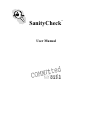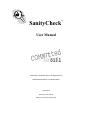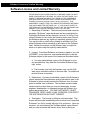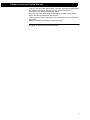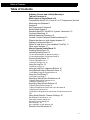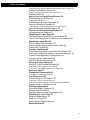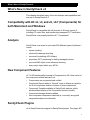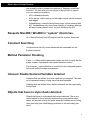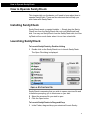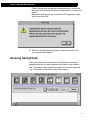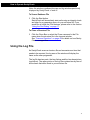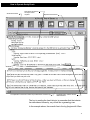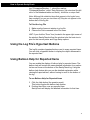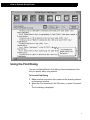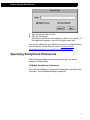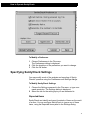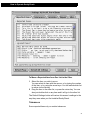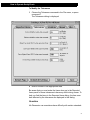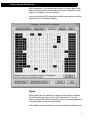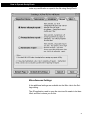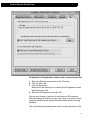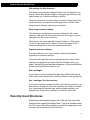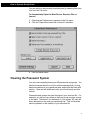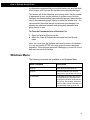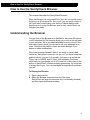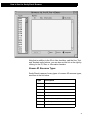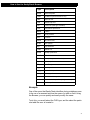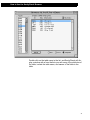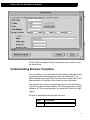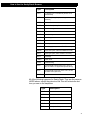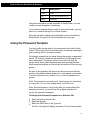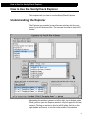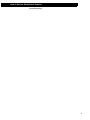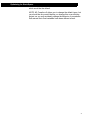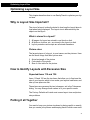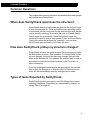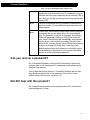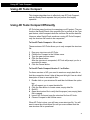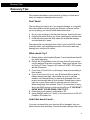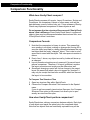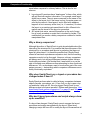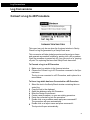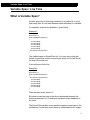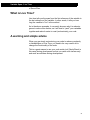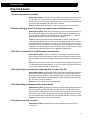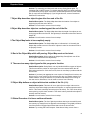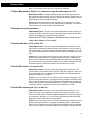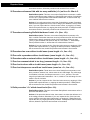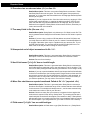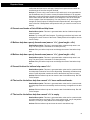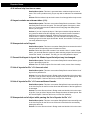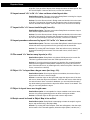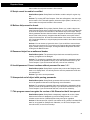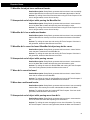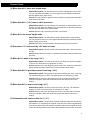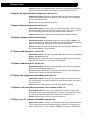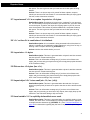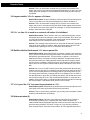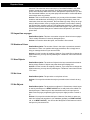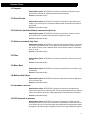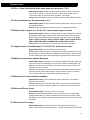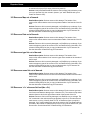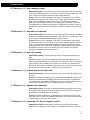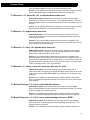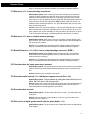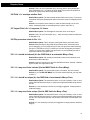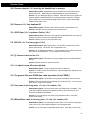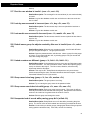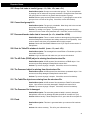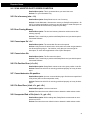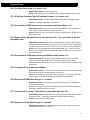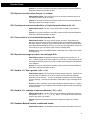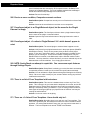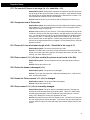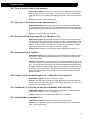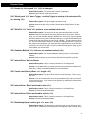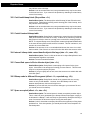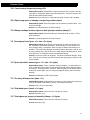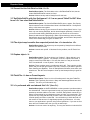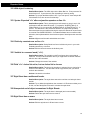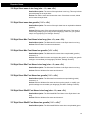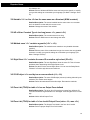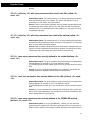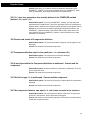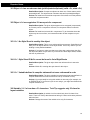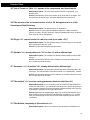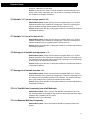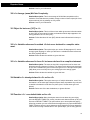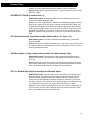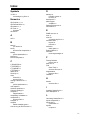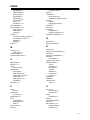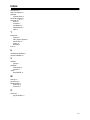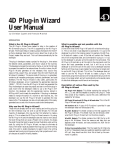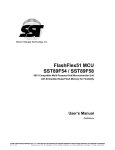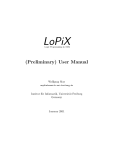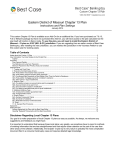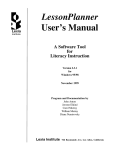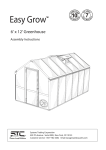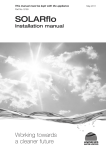Download SanityCheck - e-Node
Transcript
SanityCheck
User Manual
™
SanityCheck
™
User Manual
©1994-2001 Committed Software. All Rights Reserved.
Published World-Wide by Committed Software.
SanityCheck
Written by: Paul Carnine
Manual: Paul Carnine & Rich Gay
Software License and Limited Warranty
Software License and Limited Warranty
PLEASE READ THIS LICENSE CAREFULLY BEFORE USING THE SOFTWARE CONTAINED ON THE DISKS. BY USING THE SOFTWARE, YOU
AGREE TO BECOME BOUND BY THE TERMS OF THIS AGREEMENT,
WHICH INCLUDES THE SOFTWARE LICENSE AND WARRANTY DISCLAIMER (collectively referred to herein as the “Agreement”). THIS
AGREEMENT CONSTITUTES THE COMPLETE AGREEMENT BETWEEN
YOU AND COMMITTED SOFTWARE, INC. IF YOU DO NOT AGREE TO
THE TERMS OF THIS AGREEMENT, DO NOT USE THE SOFTWARE AND
PROMPTLY RETURN THE PACKAGE FOR A FULL REFUND.
1. Ownership of Software. The enclosed manual and computer
programs (“Software”) were developed and are copyrighted by
Committed Software and are licensed, not sold, to you by Committed Software for use under the following terms, and Committed Software reserves any rights not expressly granted to you.
You own the disk on which any software is recorded, but Committed Software retains ownership of all copies of the Software
itself. Neither the manual nor the Software may be copied in
whole or in part except as explicitly stated below.
2. License. Committed Software, as Licensor, grants to you, the
LICENSEE, a non-exclusive, non-transferable right to use this
Software subject to the terms of the license as described below:
a. You may make backup copies of the Software for your
use provided that they bear the Committed Software copyright notice.
b. The licensee, and only the licensee, may use this Software on an unlimited number of structure files. No additional
product license is required.
3. Restrictions. You may not distribute copies of the Software to
others (except the Demonstration version included as part of the
Software) or electronically transfer the Software from one computer to another over a network. This software contains trade
secrets and to protect them you may not decompile, reverse
engineer, disassemble, or otherwise reduce the Software to a
human perceivable form. YOU MAY NOT MODIFY, ADAPT,
TRANSLATE, RENT, LEASE, LOAN, OR RESELL FOR PROFIT
THE SOFTWARE OR ANY PART THEREOF.
4. Termination. The license is effective until terminated. This
license will terminate immediately without notice from Committed
Software if you fail to comply with any of its provisions. Upon termination, you must destroy the Software and all copies thereof,
and you may terminate this license at any time by doing so.
iv
Software License and Limited Warranty
5. Update Policy. Committed Software may create, from time to
time, updated versions of the Software. At their option, Committed Software will make such updates available to the Licensee.
6. Warranty Disclaimer: THE SOFTWARE IS PROVIDED “AS
IS” WITHOUT WARRANT OF ANY KIND, EITHER EXPRESS
OR IMPLIED, INCLUDING, BUT NOT LIMITED TO, THE
IMPLIED WARRANTIES OF MERCHANTABILITY AND FITNESS FOR A PARTICULAR PURPOSE. COMMITTED SOFTWARE DOES NOT WARRANT, GUARANTEE, OR MAKE ANY
REPRESENTATIONS REGARDING THE USE, OR THE
RESULTS OF THE USE, OF THE SOFTWARE OR WRITTEN
MATERIALS IN THE TERMS OF CORRECTNESS, ACCURACY, RELIABILITY, CURRENTNESS OR OTHERWISE. THE
ENTIRE RISK AS TO THE RESULTS AND PERFORMANCE
OF THE SOFTWARE IS ASSUMED BY YOU. IF THE SOFTWARE OR WRITTEN MATERIALS IS DEFECTIVE YOU, AND
NOT COMMITTED SOFTWARE OR IT'S DEALERS, DISTRIBUTORS, AGENTS, OR EMPLOYEES, ASSUME THE ENTIRE
COST OF ALL NECESSARY SERVICING, REPAIR OR CORRECTION. However, Committed Software warrants to the original Licensee that the disk(s) on which the Software is recorded is
free from defects in materials and workmanship under normal
use and service for a period of thirty (30) days from the date of
delivery as evidenced by a copy of the receipt.
7. THIS IS THE ONLY WARRANT OF ANY KIND, EITHER
EXPRESS OR IMPLIED, THAT IS MADE BY COMMITTED
SOFTWARE ON THIS SOFTWARE PRODUCT. NO ORAL OR
WRITTEN INFORMATION OR ADVICE GIVEN BY COMMITTED SOFTWARE OR IT'S DEALERS, DISTRIBUTORS,
AGENTS, OR EMPLOYEES SHALL CREATE A WARRANTY
OR IN ANY WAY INCREASE THE SCOPE OF THIS WARRANTY, AND YOU MAY NOT RELY ON SUCH INFORMATION
OR ADVICE. THIS WARRANTY GIVES YOU SPECIFIC
LEGAL RIGHTS. YOU MAY HAVE OTHER RIGHTS, WHICH
VARY FROM STATE TO STATE.
8. Governing Law. This Agreement shall be governed by the
laws of the State of California.
SanityCheck, SanityCheck logo are trademarks of Committed Software
Apple and Macintosh are registered trademarks of Apple Computer, Inc.
4th Dimension, 4D Compiler, 4D External Mover, and 4D Mover are registered trademarks of ACI and ACI US, Inc.
Thanks
v
Software License and Limited Warranty
All of you who have made SanityCheck a success, especially the beta testers.
David Beaver and Carrie Johnson who took me from the hell of L.A.
and offered me a great environment to work in.
Rich Gay & the folks at Foresight Technology for publishing SanityCheck
and for the hard work that went into version 2.
Lady G's African Cuisine, Oakland CA, for the best damn Corned Beef Stew
ever made.
BMW for making my motorcycle; it saved my sanity.
Copyright © 1994 -1999 Committed Software
vi
Table of Contents
Table of Contents
Software License and Limited Warranty iv
Table of Contents vii
What’s New in SanityCheck v4 9
Compatibility with 4D v2, v3, and v6, v6.7 (Components) for both
Macintosh and Windows 9
Analysis 9
New Component Features 9
SanityCheck Plugins 9
Respects Mac4DX / Win4DX in “system” directories. 10
Comment Searching 10
Method Parameter Checking 10
Unused / Double Declared Variables detected 10
Objects that have no style sheets detected 10
Display of unreported Items 11
Detect 30 char limit on form variables (TechTip) 11
Other minor features: 11
How to Operate SanityCheck 12
Installing SanityCheck 12
Launching SanityCheck 12
To Launch SanityCheck by Double-clicking 12
To Launch SanityCheck via Drag-and-Drop 12
Running SanityCheck 13
To Scan a Database File 14
To Close a Structure File 14
Using the Log File 14
To Print the Log File 16
Using the Log File’s Hypertext Buttons 16
Using Balloon Help for Reported Items 16
To use Balloon Help for Reported Items 16
Using the Find Dialog 17
To Use the Find Dialog 17
Specifying SanityCheck Preferences 18
To Modify SanityCheck Preferences 18
To Modify a Preference 19
Specifying SanityCheck Settings 19
To Modify SanityCheck Settings 19
To Move a Reported Item from One List to the Other 20
To Modify the Tolerances 21
To Identify the 4D application used for the current structure file 24
25
Using SanityCheck’s Common Settings. 25
Edit settings for this structure... 26
Stop using common settings. 26
Organize common settings. 26
Edit ‘<settings>’. 26
Use ‘<settings>’ for this structure. 26
Recently Used Structures 26
vii
Table of Contents
To Automatically Open the Most Recent Structure File on Launch. 27
Clearing the Password System 27
To Clear the Passwords from a Structure File 28
Windows Menu 28
How to Use the SanityCheck Browser 29
Understanding the Browser 29
To Display the Browser 29
Understanding Browser Templates 33
Using the Password Template 35
To Display the Password Template for a Structure File 35
Using the Browser to Delete Objects 36
How to Use the SanityCheck Explorer 37
Understanding the Explorer 37
Optimizing for Stack Space 39
The Basics About Optimization and the Stack 39
How to Use SanityCheck to Optimize Your Database 40
Optimizing Layout Size 42
Why is Layout Size Important? 42
How to Identify Layouts with Excessive Size 42
Putting it all Together 42
Common Questions 44
When does SanityCheck open/close the structure? 44
How does SanityCheck pickup my structure changes? 44
Types of Items Reported by SanityCheck 44
Can you recover a password? 45
Did ACI help with this product? 45
Using 4D Tools:Compact 46
Using 4D Tools:Compact Efficiently 46
To Use 4D Tools:Compact v 3.2 or Later 46
To Use 4D Tools:Compact Version 3.1 or Earlier: 46
Recovery Tips 48
Comparison Functionality 50
To Compare Two Structure Files 50
Log Conversions 53
Convert a Log to 4D Procedure 53
To Convert a Log to a 4D Procedure 53
To Use a Log which has been Converted to a 4D Procedure 53
Convert a Log to a 4D Error file. 54
McCabe Complexity 55
What is McCabe Complexity? 55
Caveats with 4D Code 55
How do I make my code less complex? 56
Variable Span / Live Time 57
What is Variable Span? 57
What is Live Time? 58
A warning and simple advice 58
Reported Items 59
viii
What’s New in SanityCheck v4
What’s New in SanityCheck v4
This chapter describes many of the new features and capabilities that
are new in SanityCheck v4.0.
Compatibility with 4D v2, v3, and v6, v6.7 (Components) for
both Macintosh and Windows
SanityCheck is compatible with all versions of 4D since version 2,
including PC native files, and handles byte-swapped PICT verification.
SanityCheck now properly handles v6.7 “Components”
Analysis
SanityCheck now scans for just under 400 different types of problems /
issues.
u
syntax checking
u
structure file damage checking
u
resource file checking (4DX folders)
u
proprietary PICT processing for finding damaged pictures.
u
resource AND object cross reference checking.
u
every major object within your 4D file.
New Component Features
v6.7 of 4D introduced the concept of Components to 4D. Here is a list of
the component related features in v4:
u
Components are now parsed and verified.
u
Component Report added to “Special” menu to display a complete
list of all components and the contents of those components.
u
Component Template available in SanityCheck explorer, which
allows detailed display of the Component resource (mod4).
u
Component damage detection added.
u
Non-component compresson detected (ie, incorrectly encrypted/
compressed objects are detected).
SanityCheck Plugins
v4 of SanityCheck has support for SanityCheck plugins. This plugin API
9
What’s New in SanityCheck v4
was created to start to answer the question of “Naming conventions”
within 4D. You can write your own plugin to SanityCheck to support
your own naming conventions.
u
API is released publically.
u
API supports “object naming” so that object names can be scanned
and tagged.
u
VariableNamer, a sample SanityCheck plugin, will be released with
API. VariableNamer only does name checking of variables, although
all object names (tables, forms, etc) are offered via the API.
Respects Mac4DX / Win4DX in “system” directories.
v4 of SanityCheck will read 4D plugins from the “system” directories.
Comment Searching
Comments are now fully cross referenced and searchable via the
Explorer interface.
Method Parameter Checking
Caller <--> Callee method parameter checks are done to verify that the
proper number of parameters are passed between routines.
The Compiler_ routine definition of a method is also compared against
the actual method’s usage of parameters.
Unused / Double Declared Variables detected
Variables that are defined, but never used are now detected. This was
an oft-requested feature to help users find dead-variables.
Variables that are defined twice (double declared) are also reported by
SanityCheck.
Objects that have no style sheets detected
Objects that have no style sheets defined are detected. This is very
useful feature for those who are implementing cross-platform databases, as they can quickly find areas where style sheets are not being
used (and may have visual display problems on the secondary platform).
10
What’s New in SanityCheck v4
Display of unreported Items
The SanityCheck log now displays which options were “disabled” during
the run. This helps users to remember which items were turned off during a particular scan.
Detect 30 char limit on form variables (TechTip)
There is a 4DTechTip (http://www.4d.com/support/tips00-395.html), Tim
Tonooka, August 2000, which states that there is a 30 char limit on
variable names on forms.
SanityCheck detects variables with 31 characters.
Other minor features:
In addition, here are other features added to verson 4 of SanityCheck:
u
Detect “Damage” reported by 4D Tools when Form Input or Output
is not selected. This is not actually damage, but 4D Tools reports it
as such, so SanityCheck now reports it as a warning.
u
Detect missing colons on “case of” statements.
u
detect missing methods for: EXECUTE ON SERVER, EXECUTE
ON CLIENT, ON ERR CALL, ON EVENT CALL, NEW PROCESS,
SET ABOUT.
11
How to Operate SanityCheck
How to Operate SanityCheck
This chapter tells you the basics you’ll need to know about how to
operate SanityCheck. There are also shortcuts that will help you
work faster with SanityCheck.
Installing SanityCheck
SanityCheck needs no special installer — Simply drag the SanityCheck icon from the SanityCheck disk onto your Macintosh hard
disk. You may run SanityCheck from the SanityCheck disk, but SanityCheck will run much faster when it is run from a hard disk.
Launching SanityCheck
To Launch SanityCheck by Double-clicking
1 Double click on the SanityCheck icon to launch SanityCheck.
The Open File dialog is displayed.
SanityCheck is assuming that you wish to open a structure file and
is therefore prompting you to locate one on your disk.
2 Select the structure file you wish to open.
3 Click the Open button
To Launch SanityCheck via Drag-and-Drop
1 In the Finder, drag-and-drop your structure file onto Sanity-
12
How to Operate SanityCheck
Check. SanityCheck will accept a drag-and-drop of a structure
file at any time, as long as there is enough memory to open your
the file.
SanityCheck will prompt you to select the 4D application used
with this structure file.
2 Select the 4D application last used to open the structure file
you’ve previously selected.
Running SanityCheck
Once your structure file is opened by SanityCheck, a window is
opened which lets you select general scan options, and initiate a
scan. The window also displays the results of the scan, called the
“log” of the scan, in the bottom area of the window.
13
How to Operate SanityCheck
Note: this window combines the scan and log windows previously
displayed by SanityCheck v1 and v2.
To Scan a Database File
1 Click the Start button.
SanityCheck will immediately start performing an integrity check
and scan for programming errors on your structure file. If you
would like to utilize the Find features, please refer to the section
“Using the Find Dialog” on page 17.
To Close a Structure File
1 Click the Close Box or select the Close command in the File
menu when the structure file is the topmost window.
See “Common Questions” on page 44 for details on how SanityCheck manages files.
Using the Log File
As SanityCheck scans a structure file and encounters an item that
needs to be reported, the log area of the window will display the
items as the scan progresses.
The log file has two parts, the item listings and the item descriptions
(see below). The upper portion of the log file contains item by item of
all the items that were found in your structure file.
14
How to Operate SanityCheck
Structure file Name
Field should be defined
as unique values
required.
Reported Item Number.
An explanation of each item number is provided at the end of the log
Hypertext button. Click to see the
referenced item.
The key to reading the item listing is to remember that the indentation describes a hierarchy, very much like a genealogy tree.
In the example above, the seventh line in the log (begins with ‘Warn-
15
How to Operate SanityCheck
ing: '[Companies]Number...’), should be read as:
'Companies]Number', within 'Data Dictionary' (the structure file definition of the database tables and fields), should be a unique field.
Note: Although the statistics items that appear in the log do have
item numbers (so you can turn them off), they do not appear in the
bottom half of the log file.
To Print the Log File
1 Make sure the foremost window is a log file.
2 Choose the Print command in the File menu.
HINT: If you click the “Zoom” box (located in the upper right corner of
the window) SanityCheck will set the window to be the best size to
print for the current printer and Page Setup options.
Using the Log File’s Hypertext Buttons
The log file contains hypertext buttons next to many reported items.
You can click a hypertext button to display the object referenced in
the reported item.
Using Balloon Help for Reported Items
You can enable the display of balloon help for reported items. The
balloon help will contain the same detailed information for a particular item as shown at the bottom of the SanityCheck log. Using the
balloon help feature lets you see the detailed explanation while
viewing the reported item, without having to scroll to the bottom of
the log.
To use Balloon Help for Reported Items
1 Click the Help button (the question mark).
This button toggles the balloon help feature.
2 Position the cursor over any reported item.
SanityCheck will display the detailed information for that item.
16
How to Operate SanityCheck
Using the Find Dialog
You can use SanityCheck’s Find dialog to find occurrences of the
text you specify within a log window.
To Use the Find Dialog
1 Make sure that a structure file is open and the scan/log window
is the topmost window.
2 Select the Find command in the File menu, or press CommandF.
The Find dialog is displayed.
17
How to Operate SanityCheck
3 Type the text you want to Find.
4 Click the Find button.
SanityCheck will find the first instance of the text you specify. To
find additional instances, use the Find Again menu item.
You can find objects by type, literal string, and moe using the SanityCheck Explorer. Please read the section “How to Use the
SanityCheck Explorer” on page 37 for more information.
Specifying SanityCheck Preferences
The Preferences dialog contains items that control the overall
behavior of SanityCheck.
To Modify SanityCheck Preferences
To modify the Preferences, choose the Preferences command in the
File menu. The Preferences dialog is displayed.
18
How to Operate SanityCheck
To Modify a Preference
1 Choose Preferences in the File menu.
The Preferences dialog is displayed.
2 Click the checkbox of the preference you want to change.
3 Click the OK button.
Specifying SanityCheck Settings
You may modify much of the analysis and reporting of SanityCheck’s operation using the Preferences and Settings dialogs.
To Modify SanityCheck Settings
1 Choose the Settings command in the File menu, or type command-semicolon. The Settings dialog is displayed.
2 Select the tab for the setting topic you are interested in.
Reported Items
SanityCheck can identify and report hundreds of items as the result
of a scan. You can configure SanityCheck to ignore any of these
items, using the Reported Items panel in the Settings dialog.
19
How to Operate SanityCheck
To Move a Reported Item from One List to the Other
1 Select the item you wish to move.
You can select an item with the mouse, or by typing the number
of the item, or by using the arrow keys. You can switch which list
is active via the tab key.
2 Drag the item to the other list, or press the return key. You can
also just double-click on any item and it will go to the other list.
The Default Settings button will restore this screen’s settings to the
way they were when you first installed SanityCheck.
Tolerances
Some reported items rely on certain tolerances.
20
How to Operate SanityCheck
To Modify the Tolerances
1 Choose the Tolerances command in the File menu, or press
command-T.
The Tolerances dialog is displayed.
2 Enter a number in the appropriate area.
Be aware that you must make the items show up in the Reported
Items panel for these tolerances to have any affect during a scan. To
help you find the items in the Reported Items dialog, the item numbers affected by the tolerances are displayed in this dialog.
Gremlins
4th Dimension can sometimes have difficulty with certain extended-
21
How to Operate SanityCheck
ASCII characters. You can use SanityCheck to identify these characters, termed gremlins, which may exist in your methods or other
objects, to enable you to remove them.
You can set which ASCII characters to identify as gremlins using the
Gremlins tab on the Settings dialog.
Repair
SanityCheck has the capability to repair certain kinds of problems
which it identifies during a scan of a 4D structure file. You can
choose to have SanityCheck optionally perform the repair operation
in an automatic or semi-automatic mode.
Note: always create a backup of a structure file before attempting to
22
How to Operate SanityCheck
make any modification or repair to the file using SanityCheck.
Miscellaneous Settings
A few additional settings are available via the Misc. tab in the Settings dialog.
The 4D application used to open the structure file needs to be identified, and this is where you do this.
23
How to Operate SanityCheck
To Identify the 4D application used for the current structure file
1 Select the Settings command from the File menu.
2 Click the Misc. tab.
3 Click the Set button.
SanityCheck will prompt you to identify the 4D application used
with this structure file.
4 Select the 4D application and click OK.
You can also choose to perform full verification of 4D resources.
While this setting will result in longer scan times, it provides a more
complete analysis which may be beneficial when trouble-shooting
problems.
The cross-referencing features are used to enable operation of the
24
How to Operate SanityCheck
Explorer dialog. Please read the section “How to Use the SanityCheck Explorer” on page 37 for more information.
Using SanityCheck’s Common Settings.
Starting with version 4 of SanityCheck is the capability of storing a
set of common settings which can be share amongst several
projects.
In general, you create and edit a common settings file, then for each
structure file, you can specify that is uses a common settings file.
All settings are self contained in a single settings file. This includes
all Plug-in settings, all tolerances, gremlin tables, etc. Therefore not
only is it possible to duplicate, copy, rename, and manipulate these
files, it is the preferred way of working with common settings files.
If you do not wish to use common settings, you do not have to. SanityCheck still maintains a seperate settings file for each structure file.
It is strongly recommended that you create common settings files for
different versions of 4D. Among other reasons, SanityCheck stores
the information about which specific executable of 4D matches this
structure file in the common settings file. Since many other options
may also be tied directly to a specific version of 4D, you should
name your common settings like “v6.7 Strict” or “v6.7 Loose” and so
on, so that it is always clear what versions you are using.
The common settings functionality is implemented in the user interface via the Settings menu:
25
How to Operate SanityCheck
Edit settings for this structure...
This allows you to edit the settings file that is for this specific structure file. Since SanityCheck keeps a settings file per structure, this
option allows you to edit the settings in that file.
However, as soon as you start using a common settings file for the
current structure, this option becomes grayed out, and the “Stop
using common settings” option becomes active.
Stop using common settings.
This allows you to stop using a common settings for the current
structure. This option is only active when you are using a common
settings file for the current structure.
When active, this menu item will change it’s label to: “Stop using
‘Loose’ for this structure file.” where ‘Loose’ is the name of the
common settings file in use by the current structure file.
Organize common settings.
This option allows you to copy, rename, delete and otherwise
organize your common settings.
This option will open the common settings directory in the Finder /
Explorer, and using this you can modify the settings files as you
desire. SanityCheck automatically recognizes you have modified the
directory and rebuilds the menu for you.
Edit ‘<settings>’.
If you have a common settings file, then they will be listed with an
“Edit” prefix, which allows you to edit the contents of the settings file.
Use ‘<settings>’ for this structure.
If you have a common settings file, then this is how to specify to use
that common settings for the current structure file. When you select
this, it becomes the checked item, and the name <settings> will
appear in the “Stop using ‘<settings>’ for this file” menu item.
Recently Used Structures
SanityCheck automatically keeps track of the last 5 structure files
that have been opened with SanityCheck. This list is available under
the “File” menu. SanityCheck always sorts this list, keeping the most
recently used structure at the top of the list.
26
How to Operate SanityCheck
You can switch to any recently used structure by selecting that structure from the File menu.
To Automatically Open the Most Recent Structure File on
Launch.
1 Choosing the Preferences command in the File menu
2 Click the “Open Most recent file on launch” checkbox.
3 Click the Save button.
Clearing the Password System
You can now completely erase your 4D passwords and groups. You
should be aware that this is only for serious damage that you may
have encountered in your password area, and should be used with
caution. Here are the details as to why you should rarely use this
feature.
Passwords and groups are used throughout your structure file. For
example, you can set up a table so that one group only has access
to the table. Therefore if you delete all of your groups, 4D may still
have references to the now non-existant group. This could cause
serious problems to the stability of your structure file.
27
How to Operate SanityCheck
It is therefore suggested that you use this feature only as a last ditch
effort to save your structure file that has been seriously damaged.
This feature will do the following, and nothing more: Set the number
of passwords to zero, set the number of groups to zero (for both
Designer and Administration passwords and groups), then make the
size of the password/groups objects to refelct the smaller size. You
can accomlish the same (except for resource size changes), but
opening the password template and setting both password and
group counts to zero.
To Clear the Passwords from a Structure File
1 Open and scan a 4D structure file.
2 Select the Clear All Passwords command from the Special
menu.
Note: You must have the designer password to access this feature.
It is only accessible AFTER you have given the correct designer
password. If the designer password is damaged, you are out of luck
and must recover from backup.
Windows Menu
The following commands are available on the Windows Menu.
Menu Command
Description
Clean Up
Neatly layers all open windows .
Close All
Closes all windows. You can also
option-click in any window’s close box.
list of windows
As windows are opened, their names
are appended to the Windows menu.
To choose any window, simply select it
from the list. The windows are always
sorted in order, with the frontmost window appearing at the top of the list.
28
How to Use the SanityCheck Browser
How to Use the SanityCheck Browser
This chapter describes the SanityCheck Browser.
Note: the Browser is a very powerful tool, as it lets you modify nearly
anything in a 4D structure file. As a result, you can easily corrupt a
file if you aren’t careful about your actions. Please always make
backups prior to using the Browser, and be very careful about any
changes you make.
Understanding the Browser
You can think of the Browser as a ResEdit for the native 4D objects
in a 4D structure file.The browser allows you to look at the raw data
of your structure. We’ve provided templates for most of the 4D lowlevel object types, which you can use to edit your database structures. You should be careful in here, and make backups if you
decide to make modifications.
Why is the browser available? Well, if you really do have a bad
choice list, SanityCheck could fix it for you, or if you know these templates a little bit, you can fix it yourself. Just open it up and set the
Choice List to 0x0000, and it’s fixed. With templates, the power
shifts back into your hands, out of ACI’s and out of the control of the
author of SanityCheck. When something goes wrong, it’s much less
of a black box to you. You can investigate and perhaps fix problems
yourself.
To Display the Browser
1 Open a structure file.
2 Select the Browser command from the File menu.
SanityCheck will scan the structure file (if not already scanned),
and then open the Browser window.
29
How to Use the SanityCheck Browser
Note that in addition to the IDs in Hex checkbox, and the Hex, Text,
and Template radio buttons, you can also sort the list on the right by
clicking on the ID, Size, or Information headers.
Known 4D Resource Types
SanityCheck is aware of many types of common 4D resource types,
as shown in the list below.
Type
Description
CC4D
Method
FO4D
Form
FI4D
Table
TF4D
Form Names
BA4D
Menu Bar
DBPR
Database Methods (OnServerStartup, etc).
FGS#
Form Template List
FON#
Font List
30
How to Use the SanityCheck Browser
Type
Description
HE4D
Ballon Help Item
LE4D
List Names (can be EN4D or List)
LIBA
Menu bar List
LiHe
Balloon Help List
List
A User List (new type of EN4D)
Look
Environment preference
MEN4
A Menu
PIC#
List of pictures
PICT
A Picture
PR4D
4D Preferences
ST4D
Filter (Style)
Styl
Style definition
TP4D
Method List
WL4D
Desktop preference
WN4D
Table names
EN4D
A List (old style. see also 'List')
expl
explorer preference
FGps
Form Template
l___
window position
m___
menu window position
mem_
memory preference
pass
password window position
stru
structure window position (design environ)
xfon
platform preference
Example
One of the errors that SanityCheck identifies during a database scan
is the use of a reserved word as the name of a table or field. Using
the Browser, you can quickly and easily modify the name.
To do this, you would select the FI4D type, and the select the particular table the error is located in.
31
How to Use the SanityCheck Browser
Double-click on the table name in the list, and SanityCheck will display a window with a form that lets you edit many of the attributes of
the table, include the table name, and names of the fields in the
table.
32
How to Use the SanityCheck Browser
Find the field you need to modify, change the name, and then click
the Save button.
Understanding Browser Templates
You can make your own templates for SanityCheck (although we will
be releasing new templates as fast as we can make them). You
should already know how TMPL resources work. Please refer to the
documentation for ResEdit or Resourcer for more information.
The tags that are currently supported are shown in the table below.
T.ags are an internal marker used by 4D to denote the start of a data
structure. 4D Tools uses tags when you select the “Rebuild by Tags”
options.
We plan to add additional templates over time:
Type
Description
OCNT
the counter for a list
33
How to Use the SanityCheck Browser
Type
Description
LSTC
the begining of a counted list (OCNT must
precede this)
LSTB
an infinately long list (ok, as long as the
resource)
LSTE
the end of a list
DVDR
a divider line (mostly for a comment)
DLNG
a decimal long
DWRD
a decimal word
DBYT
a decimal byte
HLNG
a hex long
HWRD
a hex word
HBYT
a hex byte
ULNG
a hex long (note, same as DLNG for now)
UWRD
a hex word (note, same as DWRD for now)
UBYT
a hex byte (note, same as DBYT for now)
RECT
a rectangl
FWRD
a filler word
PSTR
a pascal string
Pnnn
a fixed length pascal string (note: nnn is in
hex, so P010 is 16 bytes max pascal string)
Hnnn
a fixed length hex dump (note: nnn is in hex,
so H020 is 32 bytes hex)
CHAR
a character
All of the following types are for SanityCheck. They are the same as
HWRD above, except they denote a link.This will activate the buttons you see on the templates:
Type
Description
CC4D
a method
MEN4
a menu
TF4D
list of forms for a table
BA4D
menu bar
LE4D
list of lists
FI4D
table (with fields)
34
How to Use the SanityCheck Browser
Type
Description
FO4D
a form
List
a list (could be EN4D or List)
HE4D
a help item.
Using this information and the templates in SanityCheck, you can
create your own templates, if necessary.
If you create a template that you wish to share with others, you can
send it to us and we will put it in a future release.
Note that we will be adding many templates to the next release of
SanityCheck. Our goal is to have a template for every type.
Using the Password Template
You can modify the raw data of your passwords from within SanityCheck. This is very useful in the case where something is damaged
and is causing 4D to not behave properly.
We strongly suggest that you never change the groups or password
counts. Do not try to delete the last password by reducing the number of passwords. The data is stored in a format such that the
groups come directy after the passwords, and reducing the password cause the template to show invalid information for the ensuing
groups.
We plan to be upgrading this area to provide a more user friendly
access to the password area, however, for now, please use this area
to modify information only, and not to try to remove passwords or
groups.
Note: The passwords are “write-only”, meaning you can't see them
or copy them. You can only change them, if you desire to.
Note: Since the browser is only active after you have entered the
designer password, you must have the designer password to
access the password templates.
To Display the Password Template for a Structure File
1 Open and scan a structure file.
2 Open the Browser.
3 Select the PA4D item in the Types list.
The list on the right will display two items. The first item contains
35
How to Use the SanityCheck Browser
the usernames, and the second contains the groups. Doubleclick on either item to edit. Follow the instructions on the form
which is displayed.
Note: always maintain a backup prior to making any change to a
structure file using SanityCheck, and use special care following any
changes to the password setup.
Using the Browser to Delete Objects
You should rarely have to use the Browser to delete an object from
your 4D file. However, if it becomes necessary, here are a few rules
for you to follow:
u
Do not try to delete FI4D (table/file) objects. You will be almost
guaranteed to cause serious problems to your structure file.
u
Do not delete your PA4D objects - 4D won't be able to open the
structure, and SanityCheck won't be able to help you re-create
your lost password info.
u
Note that when SanityCheck is done deleting the object, and you
run SanityCheck, some new warnings are generated. They are
of type [311] and talk about ‘dead space’ occuring in your structure. This is due to the fact that although the object has been
removed, the bitmap/freemap was not updated by SanityCheck.
This is done so that in case there was bitmap/freemap damage,
SanityCheck is not affected, and the deletion is clean. You can
run 4D Tools:Compact to clean up the dead space in your bitmap/freemap.
36
How to Use the SanityCheck Explorer
How to Use the SanityCheck Explorer
This chapter tells you how to use the SanityCheck Explorer.
Understanding the Explorer
The Explorer is a powerful cross-reference interface into the contents of your 4D structure files. The concept is similar to that of 4D
Insider.
Navigating this window is done in a left-to-right, top-to-bottom order.
When you first open the Explorer window, only the upper left list has
content. Clicking on an item in this list will fill either the list on the
right (tables and forms), or the list in the middle of the window
37
How to Use the SanityCheck Explorer
(everything else).
38
Optimizing for Stack Space
Optimizing for Stack Space
This chapter describes how to use SanityCheck to optimize for
Stack Space.
The Basics About Optimization and the Stack
Your application will run faster if you do the following:
u
Reduce the number of item 123’s that are reported in your database.
u
Reduce the number of item 107’s that are reported in your database.
SanityCheck provides these two items specifically to help you optimize your stack space, which usually will make your application execute faster and in less memory. The following is a more in depth
discussion of stack space and stack space usage.
What is Stack Space?
In general, a stack space is very much like a dead-end railroad
track: the last car you push down the dead-end is always the first car
you must retrieve. Similarly, your global procedures, when called at
runtime, create a stack. The last procedure called is always the first
procedure to be pulled off the end of the stack. So your procedures
are stacked like railroad cars and as the current procedure completes, the next-to-last procedure can continue execution.
Local Variables and the Stack
When a local variable is defined in a structure file, space for the storage of that variables needs to be reserved someplace in memory. In
4D, as in many other environments, local variable space is allocated
on the stack.
Your local variables are conveniently pushed onto the stack right
after the procedure that contains the local variables is pushed onto
the stack. So when your current procedure is finished, the local variables are pulled off the stack, and then the procedure is pulled off
the stack. It is a perfect place to store your local variables since they
only take up space in memory when the procedure is actually running, and also so that each instance of a procedure can have its
own set of local variables; hence, recursion can work.
39
Optimizing for Stack Space
So what’s the problem?
As more is pushed onto the stack, more work has to be done, and
more memory is temporarily being used. A good practice is to minimize the amount of stack space used by your procedures, for better
performance and less memory usage.
How to Use SanityCheck to Optimize Your Database
SanityCheck offers two major ways to help you optimize for stack
space, and hence save memory and boost performance.
Item 123: Explicitly declared but unused locals
Item 123 is generated when you have explicitly defined a local variable via a compiler directive (C_INTEGER, C_BOOLEAN, etc.), but
never use that local variable in your procedure. Neither the compiler
nor the interpreter recognizes that the variable is defined but never
used, so the stack space is allocated anyway. This is not going to
cause any slowdown or loss of memory for a few extra integers that
are defined but never used, but may be a concern if you define
C_STRING(255;$string) a few times and don’t need to. The one call
to C_STRING shown allocates 255 bytes on the stack. If you do this
4 times, you have allocated nearly 1 K of memory on the stack.
These types of local variables initializations can add up quickly.
When you get an item 123, simply locate the declaration for the local
variable, and delete it.
Item 107: Local Vars that are undeclared
Item 107 is generated when a local variable is used before it is
explicitly defined. This means that you accessed the variable before
it appears in a compiler directive (C_INTEGER, C_STRING, etc.).
Many developers have noticed that the compiler and interpreter,
when typing a variable, will always type the variable to the “loosest”
constraint possible. For example, the assignment “$i:=1”, the local
variable “$i” will be typed as a real, which is the least constraining
type of number. As you might suspect, a real variable takes up more
space than an integer, and you can begin saving stack space by
watching how every local variable is allocated. SanityCheck lets you
know which ones you missed.
You should keep in mind that local variables used as a loop counter
(e.g., “For ($i;1;100)”) will run faster than if the loop variable is typed
as a longint (e.g., “C_LONGINT($i)”) than if they are defined as real,
40
Optimizing for Stack Space
which would be the default.
NOTE: 4D Compiler v2 allows you to change the default types, but
you should be very careful before you change this on an existing
project, as you may accidently change the behavior of procedures
that assume their local variables have been defined as real.
41
Optimizing Layout Size
Optimizing Layout Size
This chapter describes how to use SanityCheck to optimize your layout size.
Why is Layout Size Important?
The size of a layout is directly related to how long the layout takes to
load when being displayed. The layout size is determined by the
objects on the layout.
What is stored in a layout?
1 All pages of a layout are stored in one block on disk.
2 All pictures, buttons, etc., are stored in the layout on disk.
3 Layout procedure and scripts are all stored elsewhere.
Picture sizes.
The largest pieces of a layout, in most cases, are the pictures. Here
are the some things that affect picture size:
1 Actual rectangle of the picture
2 Color depth of the pixels.
3 Size of color table for the picture.
How to Identify Layouts with Excessive Size
Reported Items 119 and 120.
Items 119 and 120 are the two items that allow you to fine-tune the
size of your layouts, which in turn make your layouts load faster, and
take up less space on disk.
These items are governed by two tolerances, set in the Tolerances
dialog. You may change these values to fit your specific needs.
The Factory Defaults will catch most severe layout size and picture
size problems.
Putting it all Together
You want to keep your picture size down by being careful on exactly
how you create your pictures and keeping track of which ones need
42
Optimizing Layout Size
to be in color and which do not (see the next section for more
information).
You want to keep your layout size down by watching your picture
sizes and watching how many pages are in each layout. SanityCheck doesn’t directly report the number of pages, but when
SanityCheck notes a large layout, it may be simply because it has
many pages. By not having as many pages, the layout will load
faster.
How to reduce the sizes of small pictures.
Many people look at a 10 pixel by 30 pixel black and white picture
and never imagine that it takes up 2K of disk space. The usual problem? Although it looks black and white, it's really color, and may
have a very large color table inside of the picture.
The solution in most cases is to use a screen capture utility, such as
SnapJot or Capture. Many developers turn their screen to blackand-white, take a snapshot of the area of the screen of interest, and
paste the captured area of the screen back into the layout. This process removes any doubt as to the structure of the picture: it will be a
bitmap with no color information.
Layouts with a lot of objects.
Although SanityCheck does not allow you to set a tolerances on the
number of objects in a layout, you can eyeball your larger layouts
and consider replacing large numbers of static text objects and
static lines on the screen with one large picture. In many cases, the
large picture (especially if it is in black and white) can load faster
than the many small objects.
Many developers have found that replacing all text and lines with
pictures can dramatically speed up the loading and displaying of a
layout. Beware, though, that this approach leads to maintenance
issues as you must change a large picture every time a piece of text
on screen changes.
43
Common Questions
Common Questions
This chapter has common questions and answers that many people
have asked about SanityCheck.
When does SanityCheck open/close the structure?
SanityCheck doesn’t actually open the structure file until you begin
to scan the structure file. As far as the Macintosh operating system
is concerned, the file is only open for the short period of time that the
scan is actually occurring. As soon as the scan is finished, SanityCheck closes the structure file. Since SanityCheck keeps the
structure file open for such a short period of time, and since SanityCheck only opens the structure file “read-only”, you can keep
SanityCheck open and ready to run while you work.
How does SanityCheck pickup my structure changes?
SanityCheck re-scans the entire structure file every time you press
the Start button or begin a Find operation. For SanityCheck to pick
up your changes, you must first save any changes that you have
made in the structure file. For example, the quickest way to save a
procedure is to choose the Save command in the File menu, or
press command-s.
If you have changed several layouts and procedures, the quickest
way to save the changes is to enter the User or Runtime environment. 4D will automatically save any changes you’ve made.
Types of Items Reported by SanityCheck
SanityCheck identifies and reports over 200 different items when
scanning a database.These items are categorized by severity, as
shown Table 1 on page 45.
44
Common Questions
Table 1: Types of Items Reported by Sanity Check
Warning
A warning is an item that you may wish to investigate, but
appears for your information only. For example, if your tolerances are set to warn when any layout exceeds 10K in
size, then you will get a “warning” about any layouts that
exceed 10K.
Error
An error is a situation that you should consider taking
action to correct. For example, all syntax items are considered errors.
Fatal
Error
A fatal error occurs when SanityCheck cannot continue
processing the current object due to the encountered
item. For example, if a layout is damaged, then SanityCheck will generate a fatal error telling you where the
error exists. SanityCheck will immediately stop processing the layout, and continue processing the rest of the
structure file. In some severe cases, SanityCheck cannot
continue at all and will simply stop. Fatal errors will
always appear during find operations, since they cause
the processing to skip parts of your structure file where
results of your find operation may exist.
Can you recover a password?
No. Committed Software is doing the 4D Community a service by
verifying that you are a designer of a database before allowing you
designer type access.
Due to legal and ethical reasons, Committed Software will not help
any developer recover his or her password. Period. Don’t even
bother asking. We’ll say no. I promise. No.
Did ACI help with this product?
No. SanityCheck was written from scratch without ACI involvement,
acknowledgment, or help.
45
Using 4D Tools:Compact
Using 4D Tools:Compact
This chapter describes how to effectively use 4D Tools:Compact,
and why SanityCheck requests that you perform this lengthy
operation.
Using 4D Tools:Compact Efficiently
4D Tools has many functions for managing your 4D project. The one
function that SanityCheck often requests you to perform is the Compact feature, which compacts both the structure file and the data file.
However, when SanityCheck mentions running 4D Tools:Compact,
only the structure file needs to be compacted.
To Use 4D Tools:Compact v 3.2 or Later
These versions of 4D Tools allows you to only compact the structure
file.
Drag your structure onto 4D Tools.
Choose the Compact in the Utilities menu.
Type the new structure name
Click the Save button.
After the structure is compacted, 4D Tools will prompt you for a
new data file name.
5 Click the Cancel button.
1
2
3
4
To Use 4D Tools:Compact Version 3.1 or Earlier:
For these versions of 4D, you need to create an empty data file so
that the compaction doesn’t take all day and all night. Here is a brief
description of how to accomplish this:
1 Double click on your structure file and then hold down the option
key.
4D will request you to open the data file.
2 Click the New button to create a new, empty data file.
3 Quit 4D.
4 Open the structure file to verify that the proper (new, empty) data
file is opened.
5 Launch 4D Tools and open the structure file from 4D tools.
6 Choose Compact in the Utilities menu.
When 4D Tools is done, you will have a new structure file. You will
want to save the old structure file until you are confident that the
new structure file is operational.
46
Using 4D Tools:Compact
HINT: Many developers keep around a current “empty” data file specifically for this compaction purpose, as it can take some time to
create the empty data file.
What does the compaction operation do?
The compaction operation was designed to get rid of a common
problem that occurs in many databases (the structure file can be
called a database). The problem is fragmentation of the structure
file. As you create, modify and delete layouts, objects and procedures, small pieces of unused space are created in the structure file.
The compaction process lines up all of the objects (layouts, procedures, etc.) in the structure file so that they take up as little space as
possible. As you design some more, more empty space is created
and compaction will again shrink the size of your structure file.
Why does SanityCheck want me to Compact?
Since the compaction process rebuilds and rewrites every object
within the structure file, many problems that may creep into the
structure file are solved as a side affect of the compaction process.
Any damage that occurs within the Object Map is a prime candidate
for running 4D Tools:Compact.
While developing SanityCheck, we have learned a lot about how the
different 4D related tools affect the structure file. We specifically recommend using 4D Tools:Compact in situations we believe it has
been shown to help in the past.
However, it can never hurt to run 4D Tools:Compact either periodically or when you suspect problems with your structure file.
47
Recovery Tips
Recovery Tips
This chapter describes a quick check list of things to think about
when you suspect a damaged structure file.
Don't Panic!
The first thing you need to do if you suspect damage, is to logically
think about what could be causing the problem. However, before
you do anything, you should follow these instructions:
1 Do not copy anything to the disk that has your structure file on it.
2 Copy the structure file that you think is damaged to another disk.
3 Preferably disconnect the disk where the suspected damage
occurred and set it aside.
The reason that you should do this is that if you had a SCSI or disk
related problem, any modifications made to the source disk may
damage your structure file further.
What should I try?
1 Restart with no inits installed (System 7 users hold down the shift
key while restarting).
2 Run all the 4D application tools you have that will open a structure file and see how each one reacts. These tools include: SanityCheck, 4D Tools:Compact, 4D Insider, 4D XREF, 4D Compiler,
and 4th Dimension.
3 If you have a Proc.Ext file, try throwing it away and recreating it
from scratch.
4 If you do not have a Proc.ext, use 4D External Mover (and for
those externals with their own installer, be sure to use that
installer, not External Mover) to remove all externals from your
project and reinstall them all from scratch. Resedit savvy users
may use a more direct method: open the resource fork and
delete everything, then reinstall. Only 2.2.3 users need to worry
about the EN4D resource, which are the 4D lists. IF YOU DON'T
KNOW WHAT YOU’RE DOING, DON’T DO IT.
5 Check how much memory is allocated to 4D.
6 Using ResEdit, perform a “Verify” on the resource fork of 4D, 4D
Compiler, 4D Insider, etc.
And if that doesn't work…
If you are convinced that your structure file is damaged, then you
should recover from a backup. You should make backups often, and
48
Recovery Tips
keep enough in case a problem creeps in and it takes you some
time to detect.
If you have had a hardware crash, there are several hardware
recovery services available that will do a good job of getting the file
off of the disk, even when something like Norton Utilities fails. Be
prepared to pay for this, and be aware that in most cases, you are
not going to be very successful, unless the disk crash didn’t affect
the portion of the disk where your structure file existed. Check the
back of MacWeek or MacWorld for these vendors.
Lastly, Committed Software is still in the business of recovering
structure files that have been damaged beyond the hope of any tool
available. This work is grueling and you should be prepared to pay a
large chunk of change for making us stare at disk blocks all day
long. Call for our rates.
49
Comparison Functionality
Comparison Functionality
What does SanityCheck compare?
SanityCheck compares all Layouts, Layout Procedures, Scripts and
Procedures. No comparison is done on other areas, such as the
data dictionary, menus, balloon help, etc. Future releases of SanityCheck may implement comparison of these objects as well.
Do not assume that two structure files are equal if SanityCheck
doesn’t find a difference. Since SanityCheck doesn’t compare all
objects, there may be differences between the structures files, even
if SanityCheck doesn’t note them.
Comparison Caveats:
1 Note that the comparison is binary in nature. This means that
even reading in an object, making no changes but forcing 4D to
save the object may lead to a binary difference between the original object and the newly “changed” object. This is due to extra
space that is saved with the object. This extra space is random in
nature.
2 Due to Item 1 above, any object moved by Insider will show up
as changed.
3 Layout procedures/scripts are only scanned if its parent layout
passes comparison. Therefore, if a layout is different, assume
the layout procedure and scripts may be different as well.
4 Sometimes changing a script will force a change in the parent
layout. Be aware that when a layout is tagged as “changed” it
may only be a script that has been modified, which has caused
the layout to be re-written.
To Compare Two Structure Files
1 Open two structure files within SanityCheck.
2 Choose the Compare Structure Files command in the Special
menu.
If you do not have exactly two structure files open, the Compare
Structure Files option is still present, but directs you to open
exactly two structure files open.
How does SanityCheck perform comparison?
SanityCheck does a binary comparison between objects. Each byte
of one object must equal the same byte in the compared object.
Note that two objects that are functionally equivalent may not be
50
Comparison Functionality
equal when compared in a binary fashion. This is due for two
reasons:
1 Layouts and Procedures have “dead space” in them often, which
will get filled with random information. For example, each layout
object has a name. There is space reserved for the name of the
object in the layout, but if the name is short, the extra space not
used by the name is “dead space” and is filled with whatever
happens to be in memory at the time (i.e., it’s random). So when
the layout or procedure gets saved back to disk, different information may be stored in the layout or procedure.
2 4D Insider puts extra, unused information on the end of every
line of every procedure or script that is touched by Insider. This
modification can render a binary comparison useless for Insider
manipulated files.
Why a binary comparison?
Although the author of SanityCheck is quite knowledgable about the
internals of the structure file, it is possible that there are areas of the
structure file, or procedure and layouts in particular, that have not
been fully discovered. It is therefore possible that if SanityCheck
offered a functional equivalence comparison test, that the resulting
comparison would not be thorough. However, a binary comparison
will always work, but will tag differences between objects that are
functionally equivalent. We decided that it was better to err on the
side of showing more differences than attempting to show functional
differences. You, as developer, need to be an active part of the comparison process — determining which comparison differences are in
reality functionally equivalent.
Why does SanityCheck say a layout or procedure has
changed when it hasn’t?
SanityCheck performs what is called a binary comparison between
objects (layouts, procedures, etc.). Even if all you do is open a layout and save it and quit 4D, this may trigger SanityCheck to see
differences due to the save operation. Please read the section “How
does SanityCheck perform comparison?” on page 50 and “Why a
binary comparison?” on page 51 for more information.
Why don’t layout procedures and scripts always show
up as modified?
If a layout has changed, SanityCheck cannot compare the layout
procedure and scripts associated with the layout. Often times,
changing a script will force 4D to modify the layout. Be aware that all
51
Comparison Functionality
layout changes mean that script changes may also have occurred.
The detailed reason why this happens has to do with how layouts
are stored. The object in the layout are stored in the order that they
are drawn on screen. The only semi-unique identifier for most
objects with scripts is the name of the object (a button’s variable
name might be “bOK”). Note that this is not a unique identifier, since
several objects can have the same name on the same page of the
same layout. Therefore, SanityCheck has no unique way of identifying an object on the layout and therefore can’t identify its related
object on the layout being compared, so the comparison cannot be
done. Future versions of SanityCheck and/or 4D may allow this
restriction to go away.
When does 4D save a layout or procedure?
4D automatically saves a layout or procedure when you close it, if
any modifications have been made. In a procedure, you can cause a
modification by simply opening the procedure and pressing command-enter. Of course, selecting “Save” or pressing command-S will
save the disk version of the layout or procedure.
52
Log Conversions
Log Conversions
Convert a Log to 4D Procedure
This report can only be run when the frontmost window in SanityCheck is a log file generated by a SanityCheck scan.
This conversion will take global procedure and layout error items
and generate a procedure suitable for pasting into a 4D procedure.
Once the procedure is pasted into 4D, you can use it as a “jumping
off point” for exploring the items that SanityCheck has noted.
To Convert a Log to a 4D Procedure
1 Make sure a log window is the foremost window.
2 Choose the Convert Log to 4D Procedure command in the Special menu.
The log is now converted to a 4D Procedure, and is placed in a
new window.
To Use a Log which has been Converted to a 4D Procedure
1 Select the text in the SanityCheck window containing the converted log.
2 Copy the text to the clipboard.
3 Open the database using 4th Dimension.
4 Enter the Design Environment.
5 Create a new procedure, or open an existing procedure.
6 Paste the converted log into the procedure.
7 Double click on a procedure name and press command-P.
The procedure will open automatically.
8 Double click on a layout name and press command-L.
The layout will open automatically.
53
Log Conversions
All script items are put into the 4D procedure as the layout that they
are associated with because there isn’t a way to ask 4D to open a
specific script within a layout.
Convert a Log to a 4D Error file.
This report can only be run when the foremost window in SanityCheck is a log file generated by a SanityCheck scan.
This conversion will take global procedure items and generate an
error (.err) file in the same directory as your structure file. Note that
the old .err file (if present) is destroyed. The .err file’s format is compatible with the error file generated by the 4D Compiler.
When 4D is launched, it reads this .err file, and puts additional menu
items in the Use menu in the Design Environment. You can use the
Next Compiler Error menu item to see the errors that SanityCheck
has generated.
Be aware that SanityCheck cannot generate the error file when 4D
is currently using it, so you may need to switch to user mode or
choose the Stop browsing error file command in the Use menu to
allow SanityCheck to write out the .err file.
Be aware that some errors that SanityCheck generates have no
“line number” associated with them. In these cases, 4th Dimension
will jump to the end of the procedure.
Be aware that some versions of 4D cannot select the last line of the
procedure. If an error occurs in the last line, sometimes it will not be
highlighted.
There is no facility to put layout or menu or data dictionary items into
the .err file, so it is limited to scripts and procedures.
54
McCabe Complexity
McCabe Complexity
What is McCabe Complexity?
Wouldn’t it be great if you could have a way of automatically knowing where, in all of your code, you are most likely to have bugs?
McCabe Complexity is a very simple algorithm that can be applied
to any programming language to quickly identify areas of “complexity” in your code. It’s for sure that any complex area of code is more
likely to have bugs that those that are less complex.
The concept is very simple: simply add up all of the “paths” your
method can take (For example, each “if” statement is a fork in the
code, which makes a new path). The resulting number is the complexity. Although this sounds almost too simple to be useful, you
may be surprised how it can be used to very quickly identify complicated routines.
The algorithm is also very simple. You simply add up the decision
points:
1. Start with complexity of 1 (the default single path through method)
2. For each “If”, “While”, “For”, “Repeat” and “:”(as part of a case
statement), add 1 to the complexity (it’s a new potential path the
code handles).
3. For each “AND” or “OR” case in an “If”, “While”, “For”, “Repeat”
and “Colon” also addd 1 to the complexity (each OR or AND is a different path through the code, depentant on the result of that
comparison).
That’s it. Add all those things up and you get a number. There are
many different things you can then do with this number (divide it by
the number of lines, for example), or many other things to try to
refine it.
SanityCheck only computes this number as it’s the simplest to
understand and does the job of identifing complexity relatively
effectively.
Caveats with 4D Code
Some programming styles within 4D make heavy usage of the
55
McCabe Complexity
CASE OF statement, and if you have long methods of case statements, say for error code string resolution, you may end up with a
“high complexity” for this routine. That’s OK. The goal of complexity
is to just help identify those areas that may be complex. Use the
McCabe complexity to identify those areas and then consider
whether you want to restructure your code.
How do I make my code less complex?
The simple answer is to factor your code. By factoring, you create
several methods to accomplish the same task as the original
method. Usually, the original method becomes a “ring-master” calling the new methods to accomplish some of the “sub-tasks” of the
original, large method.
By choosing good places to create new methods you will find that
the code is much more readable (less complex) and easier to
maintain.
There are many books on the subject of complexity and factoring
code. Code Complete (Steve McConnell, Microsoft press) is a great
place to get started along the path of making your code less complex, as there are great discussions on complexity
.
56
Variable Span / Live Time
Variable Span / Live Time
What is Variable Span?
Another great way of detecting complexity in a method is to count
how many lines of code exist between each reference to a variable.
For example, examine the Example 1 given below:
Example 1:
$countFiles:=1;
While (GetNextFile($name))
{
...do something...
...do something..
...do something...
...do something...
...do something...
$countFiles:=$countFiles+1
}
The variable span for $countFiles is 8. You may also notice that
there’s no particular reason for putting the bump for $countFiles at
the end of the whle loop.
If we restructure this to be:
Example 2:
$countFiles:=1;
While (GetNextFile($name))
{
$countFiles:=$countFiles+1
...do something...
...do something..
...do something...
...do something...
...do something...
}
Then the span drops down to 3.
But what we can see here is the direct relationship between the
numbers generated (8->3) and what that does to the readability of
the code.
The $countFiles variable is now packed together at one place in the
method and it’s therefore much easier to understand the full usage
57
Variable Span / Live Time
of $countFiles.
What is Live Time?
Live time tells you the span from the first reference of the variable to
the last reference of the variable. In other words, it tells you how
long the varaible is “live” in the method.
As in the above examples, it can easily be seen why it is advantageous to reduce this number, as it will tend to “pack” your variables
together and make it easier to read (and maintain) your code.
A warning and simple advice
When you are simply restructuring your code to reduce complexity
or VariableSpan or Live Time, you need to be very careful not to
change the functionality of the code.
This is a great reason to use your code metric tool (SanityCheck in
this case) during development so that you catch such issues early
and work around them during development.
58
Reported Items
Reported Items
1 Cannot read structure's header.
Detailed Description: This item will occur when the header for your whole structure file cannot be read into memory. When SanityCheck begins to scan your
structure file, the very first thing SanityCheck does is read in the header of the file.
If it cannot read that header, then this item is reported.
Actions: Usually, there is nothing you can do except recover from a backup.
2 Structure file type is bad. This may be a newer version of 4th Dimension.
Detailed Description: Most likely, this structure file was created by a newer version of 4D than is supported by SanityCheck. This version of SanityCheck supports all version 2.X and 3.X structure files, up to and including 3.1.1. This may
also be generated if the structure file has been damaged.
Actions: If the structure file was last modified with a version of 4D within the
range described above, then you may have a damaged structure file. For example, if SanityCheck has always run cleanly on your structure file, and you’ve not
changed your version of 4D, then your structure may be damaged. If it is, there is
nothing you can do except recover from a backup. If this is a more recent version
of 4D, contact Committed Softwar for an upgrade to SanityCheck.
3 This file is too small to be a 4th Dimension structure file.
Detailed Description: There is a minimum file size that is necessary for 4D to
open a structure file. In other words, if the file size is less than a certain amount,
then the header of the file is truncated, and therefore cannot be a valid structure
file.
Actions: You will need to recover from a backup. This probably will only occur if
you are having serious disk problems, so you may wish to run some disk utilities
on your disk to figure out what is going wrong.
4 The object map is described as beginning after the end of the file.
Detailed Description: SanityCheck needs to read in the Object Map to be able to
find all of the Structure Objects within your structure file. The structure file contains information about where to find this Object Map. This item occurs when the
description of the location of the Object Map is that it begins after the end of the
file. This is a very serious problem.
Actions: You will need to recover from a backup.
5 The Object Map continues past the end of the file.
Detailed Description: SanityCheck needs to read in the Object Map to be able to
find all of the Structure Objects within your structure file. The structure file contains information about where to find this Object Map. This item occurs when the
description of the location of the Object Map together with the description of the
size of the Object Map, places the object map outside the range of the file on disk.
Actions: You will need to recover from a backup.
6 An Internal error has occurred.
Detailed Description: SanityCheck has had an internal error that it cannot
recover from.
59
Reported Items
Actions: Try restarting your Macintosh and running SanityCheck again. Try
restarting with no INITs (system 7, just hold down the SHIFT key while restarting
your Macintosh) and try again. If this fails, reinstall SanityCheck from the master
disk (it may have been damaged). If you still get this error, contact Committed
Software for instructions.
7 Object Map describes object begins after then end of the file.
Detailed Description: The Object Map describes the location of an object as
beginning beyond the end of the file.
Actions: You will need to recover from a backup.
8 Object Map describes object as continuing past the end of the file.
Detailed Description: The Object Map describes the length of an object as continuing beyond the end of the file. See glossary for information about the "Internal
Object ID".
Actions: You will need to recover from a backup.
9 The Object Map looks to be completely empty.
Detailed Description: The Object Map has no information in it. Normally, the
Object Map contains several “must have” objects in order for the structure file to
be properly formed.
Actions: You will need to recover from a backup.
10 End of the Object Map while still parsing. Object Map must not be intact.
Detailed Description: While reading the Object Map, SanityCheck ran off the
end of space allocated for the Object Map.
Actions: You will need to recover from a backup.
11 There are too many object types for this program to function.
Detailed Description: SanityCheck can only handle 64 different types of objects.
This far exceeds the number of object types ever encountered within the 4th
Dimension structure file. If this item occurs, there is most likely a problem with the
structure file.
Actions: If you have just upgraded to a new version of SanityCheck in order to be
able to run on a new version of 4D's structure file, then you should contact Committed Software. It may be that there is a problem with SanityCheck running on
the new version. Otherwise, You will need to recover from a backup.
12 Object Map defines an object which exists outside of the file (<1>).
Detailed Description: This item will occur just before an object is about to be
read if the object either begins past the end of the file, or continues past the end of
the file. This check is actually done twice (see 7/8 above). The 7/8 is done during
start up during a quick-check scenario. This check is done just before the object is
actually read into memory.
Actions: You will need to recover from a backup.
13 Global Procedure List has a malformed header.
Detailed Description: The list of global procedures has been successfully read
into memory by SanityCheck, but appears to be damaged. The global procedure
list of the names of all global procedures that exist in the structure file.
Actions: Try running 4D Tools:Compact. If that doesn’t help, recover from a
60
Reported Items
backup.
14 Global procedure '<1>' has no associated data (i.e., it doesn't really exist).
Detailed Description: The global procedure named in <1> cannot be found on
disk.
Actions: You will need to recover this procedure from a backup. Try deleting the
procedure and re-creating it. If you still have problems, try running 4D Tools:Compact. If you continue to have problems, you may need to recover the entire structure from a backup.
15 Global procedure name is too long: '<1>'.
Detailed Description: The global procedure has a name that exceeds the maximum name length allowed. The maximum is 15 characters. The name shown is a
truncated version of the name found in the file.
Actions: Open 4D and locate this procedure. Try retyping the name of the procedure. If you continue getting this item, try deleting the procedure and re-creating it.
If you still have problems, try running 4D Tools:Compact. If you continue to have
problems, you may need to recover the whole structure from a backup.
16 Procedure/script has a malformed header.
Detailed Description: The procedure or script has been successfully read into
memory, but appears to be damaged.
Actions: Delete the procedure or script and re-enter it. You may use “Clear
Scripts” to delete the script, or just delete the layout object that contains the script.
Try running 4D Tools:Compact. If you continue to have problems, you may need
to recover the entire structure from a backup.
17 File Name List has a malformed header.
Detailed Description: The list of file names has been successfully read into
memory, but appears to be damaged.
Actions: Try running 4D Tools:Compact. If you continue to receive this item, then
you will need to recover from a backup.
18 File number <1> has a bad file name.
Detailed Description: The name stored for the file is too long. The maximum
number of characters is 15.
Actions: Try renaming the file. Try running 4D Tools:Compact. If these two fail,
recover from a backup.
19 Too many files (count=<1>) for SanityCheck to handle.
Detailed Description: SanityCheck can only handle 512 files. The count given is
the number of files that the structure file claims to have.
Actions: If you do have more than 512 files, contact Committed Software for an
upgrade of SanityCheck. Try running 4D Tools:Compact. If you continue to have
this error, recover from a backup.
20 A field list object has a malformed header.
Detailed Description: A field list object describes all the layouts for a particular
file. This item occurs when the field list is read into memory, but appears to be
damaged.
Actions: Try renaming all of the layouts for the file. Try running 4D Tools:Com-
61
Reported Items
pact. If you continue to have this error, recover from a backup.
21 Object Map problem. Object '<1>' claims to occupy the same space as '<2>'.
Detailed Description: The Object Map describes where each object exists on
disk, and how long each object is in size. Using this information, SanityCheck verifies that no two objects overlap. If they do overlap, this item is generated. Internal
Object IDs are used to describe the objects.
Actions: Run 4D Tools:Compact. After doing this, rerun SanityCheck, and you
may find that you now have one (or two) objects that are damaged. You will then
need to delete one or both of them and recreate them.
22 Unexpected end of procedure.
Detailed Description: This item occurs when SanityCheck cannot continue processing a procedure because the space allocated for the procedure has all been
parsed, yet SanityCheck is expecting more information.
Actions: Run
4D Tools:Compact. If this doesn’t help, delete the procedure and recreate it from scratch.
23 Invalid math token (<1>) on line <2>.
Detailed Description: This item occurs when SanityCheck encounters a Token
that defines a mathematical operator exists in the procedure, but the operator is
not a valid operator. This item will appear if the procedure is damaged, or if a new
operator has been added to the 4D language that SanityCheck doesn’t yet recognize.
Actions: If you can, inspect the line. If the line looks correct, try retyping it. If SanityCheck still reports this item, try retyping the whole procedure. If the operator
that is in the line appears to be OK, and has just been added to the 4D language,
then you should contact Committed Software for an upgrade. If SanityCheck still
encounters the item, delete the procedure and recreate it from scratch.
24 Invalid 4D function (<1>) on line <2>.
Detailed Description: This item occurs when SanityCheck encounters a 4D
Function within your procedure that is not valid. This item will appear if the procedure is damaged, or if a new function has been added to the 4D language that
SanityCheck doesn’t yet recognize.
Actions: If you can, inspect the line. If the line looks correct, try retyping it. If SanityCheck still reports this item, try retyping the whole procedure. If the 4D function
that is in the line appears to be OK, and has just been added to the 4D language,
then you should contact Committed Software for an upgrade. If SanityCheck still
encounters the item, delete the procedure and recreate it from scratch.
25 Invalid 4D constant type (<1>) on line <2>.
Detailed Description: This item occurs when SanityCheck encounters a constant whose type is not recognized. A constant is a number, or a piece of text.
There are several types of constants supported within 4D. This item will appear if
the procedure is damaged, or if a new constant type has been added to the 4D
language that SanityCheck doesn’t yet recognize.
Actions: If you can, inspect the line. If the line looks correct, try retyping it. If SanityCheck still reports this item, try retyping the whole procedure. If the constant
that is in the line appears to be OK, and has just been added to the 4D language,
then you should contact Committed Software for an upgrade. If SanityCheck still
62
Reported Items
encounters the item, delete the procedure and recreate it from scratch.
26 Procedure references field with too many subfields (<1>) on line <2>. Max is 5.
Detailed Description: This item occurs when SanityCheck encounters a subfile
reference that has too many children in it. SanityCheck only allows 5 subchildren
to exist, as in: “[MyFile]Child1'Child2'Child3'Child4'Child5”. It assumes that any
more subfields than that are erroneous.
Actions: If you really want to have more than 5 subchildren, contact Committed
Software for an upgrade and a free “how to design your database” lecture. Otherwise, if you can, inspect the line. If the line looks correct, try retyping it. If SanityCheck still reports this item, try retyping the whole procedure. If SanityCheck still
encounters the item, delete the procedure and recreate it from scratch.
27 Procedure referencing file/field that doesn't exist: <1>. (line: <2>).
Detailed Description: This item occurs when SanityCheck encounters a file,
field, or subfile combination that does not exist in the structure file. All file and field
references are stored numerically inside of a 4D procedure. When you type
“[File1]” it gets translated and stored on disk as “<FileToken>,1”. When SanityCheck parses this token, it verifies that a file exists with the number 1.
Actions: If you can, inspect the line. If the line looks correct, try retyping it. If SanityCheck still reports this item, try retyping the whole procedure. If SanityCheck
still encounters the item, delete the procedure and recreate it from scratch.
28 Procedure has a var with an invalid name (name length: <1>, line: <2>).
29 Proc calls a procedure with an invalid name (name length: <1>, line: <2>).
30 Procedure calls an external with an invalid name (name length: <1>, line: <2>).
31 Proc has comment which is too long (comment length: <1>, line: <2>).
32 Proc has local var with an invalid name (name length: <1>, line: <2>).
33 Proc has interprocess var with an invalid name (name len: <1>, line: <2>).
Detailed Description: These items occur when SanityCheck encounters a variable, procedure, external, etc., whose name is an invalid length. The valid range
for variables, local vars, and interprocess vars is 1 to 11, inclusive. The valid
range for procedures and externals is 1 to 16, inclusive. The valid range for comments is 0 to 80, inclusive.
Actions: If you can, inspect the line. If the line looks correct, try retyping it. If SanityCheck still reports this item, try retyping the whole procedure. If SanityCheck
still encounters the item, delete the procedure and recreate it from scratch.
34 Calls procedure '<1>' which doesn't exist (line: <2>).
Detailed Description: This item occurs when SanityCheck encounters a call to a
procedure that doesn’t exist.
Actions: If the procedure doesn’t exist, then create it or delete the reference to it
in the calling procedure. Otherwise, if you can, inspect the line. If the line looks
correct (and the procedure does indeed exist), try retyping it. If SanityCheck still
reports this item, try retyping the whole procedure. If SanityCheck still encounters
the item, delete the procedure and recreate it from scratch.
63
Reported Items
35 Procedure has an unknown token (<1>) on line <2>.
Detailed Description: This item occurs when SanityCheck encounters a Token
that SanityCheck does not recognize. This item will appear if the procedure is
damaged, or if a new token has been added to the 4D language that SanityCheck
doesn’t yet recognize.
Actions: If you can, inspect the line. If the line looks correct, try retyping it. If SanityCheck still reports this item, try retyping the whole procedure. If the line contains code that has only just been added to the 4D language, then you should
Software for an upgrade. If SanityCheck still encounters the item, delete the procedure and recreate it from scratch.
37 Too many fields in file (file num: <1>).
Detailed Description: SanityCheck only allows up to 512 fields in each file. This
item is generated when SanityCheck encounters more than 512 fields in a particular file.
Actions: If you are using a version of 4D that allows more than 512 fields, and
you really want more than 512 fields in your file, contact Committed Software for
an upgrade. Otherwise, there may be a problem with your structure file. Try running 4D Tools:Compact. Try renaming the file and all its fields (this forces a rewrite of the file to disk) and then running 4D Tools:Compact.
38 Unexpected end of object encountered in file '<1>'.
Detailed Description: This item is generated when SanityCheck is parsing the
description of a 4D File and expects more information to exist than is there.
Actions: Recover from a backup.
39 Ascii field named '[<1>]:<2>' has an invalid length.
Detailed Description: This item is generated when SanityCheck encounters an
ascii field that has a length that is not in the valid range of 2 to 80, inclusive. This
item occurs while parsing the data dictionary (the Structure view in Design mode).
Actions: If you can, open the database with 4D, and inspect the file/field definition
for this file in the Structure view in design mode. Retype the size of this ascii field
and save the structure file. Re-run SanityCheck. If the item is still generated, try
change the name of every field in the file (this forces the file to be re-written). If
you still have problems, you may need to recover from a backup.
40 More files exist than are reported mentioned. Failed at file '<1>' (reported: <2>).
Detailed Description: This item is generated when SanityCheck encounters a
file whose file number is outside the range of file numbers that have been defined
for this structure. File numbers will always start at 1, and increase monotonically
to the maximum number of files in your structure.
Actions: Check how many files your structure is supposed to have against the
number that is reported in the item by SanityCheck. Try renaming the file that is
mentioned (this forces that file description to be rewritten to disk). If SanityCheck
still reports the item, try renaming all of the files in your database and then running
4D Tools:Compact. If you still get this item, you need to recover from a backup.
41 Field named '[<1>]<2>' has an undefined type.
Detailed Description: All fields have a type (Real, Boolean, etc.). SanityCheck
64
Reported Items
verifies that all fields have a valid type. SanityCheck reports this item when an
undefined type is found for the given file/field.
Actions: If you are using a new version of 4D, and there is a new type added to
the 4D database, then you need to contact Committed Software for an upgrade.
Otherwise, you should open the structure file and inspect the field definition for the
named field. Reenter the field definition, and change the name of the field (this
forces a rewrite of the field description). You may need to run your structure
through 4D Tools:Compact. If SanityCheck still reports this item, then retype the
name of the file. If SanityCheck still reports the item, you need to recover from a
backup
42 Cannot read header of list of Balloon Help items.
Detailed Description: This item is generated when the list of balloon help items
cannot be read.
Actions: Try running 4D Tools:Compact. Try editing your balloon help items and
changing the names of some of the items. If SanityCheck still complains, recover
from a backup.
43 Balloon help has a poorly formed name (name = '<1>', given length = <2>).
Detailed Description: This item is generated when a balloon help name is too
long. The name given is truncated to 15 chars (the max).
Actions: Edit your balloon help items and change the name of the balloon help
item.
44 Balloon help has a poorly formed name (name = '<1>', given length = <2>).
Detailed Description: This item is generated when a balloon help name is too
long. The name given is truncated to 15 chars (the max).
Actions: Edit your balloon help items and change the name of the balloon help
item.
45 Cannot find text for balloon help named '<1>'.
Detailed Description: This item is generated when a the text for a particular balloon help object cannot be found in the Object Map. Essentially, the balloon help
exists, but the object that contains the text for the balloon help item is missing.
Actions: Edit the balloon help and re-enter the text for the balloon help. Run 4D
Tools:Compact.
46 The text for the balloon help item named '<1>' has a malformed header.
Detailed Description: This item is generated when a the text for a particular balloon help object has been successfully read into memory, but appears to be damaged.
Actions: Edit the balloon help and re-enter the text for the balloon help. Run 4D
Tools:Compact.
47 The text for the balloon help item named '<1>' is empty.
Detailed Description: This item is generated when a the text for a particular balloon help object has a zero length. This is not a problem at all, yet you may wish to
address it, in case you really wanted some message to appear.
Actions: Edit the balloon help and enter the text for the balloon help.
65
Reported Items
48 A balloon help item has no name.
Detailed Description: This item is generated when a balloon help item has no
name. This is not a problem at all, yet you may wish to address it for maintainability.
Actions: Edit the balloon help and add a name for all empty balloon help names.
49 Layout contains an unknown token (<1>).
Detailed Description: This item occurs when SanityCheck encounters a Token
that SanityCheck does not recognize. This item will appear if the layout is damaged, or if a new token has been added to the 4D language that SanityCheck
doesn’t yet recognize.
Actions: If you can, inspect the layout. If the layout contains objects that have
only just been added to the 4D language, then you should contact Committed
Software for an upgrade. Otherwise, delete the layout and recreate it from
scratch. Note: in version 3 databases, you can hold down the option key while
selecting a layout from the layout list and the “thumb” is not drawn. This way, you
can easily delete the layout.
50 Unexpected end of Layout.
Detailed Description: This item occurs when SanityCheck encounters the end of
the layout while still expecting more information to follow.
Actions: Delete the layout and recreate it from scratch. Note: in version 3 databases, you can hold down the option key while selecting a layout from the layout
list and the "thumb" is not drawn. This way, you can easily delete the layout.
51 Cannot find layout in layout list. Master layout list object may be damaged.
Detailed Description: This item occurs when SanityCheck cannot find the given
layout in the master layout list.
Actions: Run 4D Tools:Compact. If the item still occurs, recover from a backup.
53 List of layouts for file '<1>' does not exist.
Detailed Description: This item occurs when SanityCheck cannot find the list of
layouts for a particular file.
Actions: Go to the Structure view in Design mode and double-click on the name
of the file. If you get a list of layouts, then change the names of these layouts. Run
4D Tools:Compact. If the item still occurs, recover from a backup.
54 List of layouts for file '<1>' has a malformed header.
Detailed Description: This item occurs when SanityCheck has successfully read
in the list of layouts for the file but has found that the header of the list appears to
be damaged.
Actions: Go to the Structure view in Design mode and double-click on the name
of the file. If you get a list of layouts, then change the names of these layouts. Run
4D Tools:Compact. If the item still occurs, recover from a backup.
55 Unexpected end of object while parsing the list of layouts for file '<1>'.
Detailed Description: This item occurs when SanityCheck has successfully read
in the list of layouts for the file but ran off the end of the list before successfully
parsing the whole list.
Actions: Go to the Structure view in Design mode and double-click on the name
66
Reported Items
of the file. If you get a list of layouts, then change the names of these layouts. Run
4D Tools:Compact. If the item still occurs, recover from a backup.
56 Layout named '<2>' in file '<1>' does not have related layout data.
Detailed Description: This item occurs when SanityCheck is looking for a layout
for a file but cannot find the data for the layout.
Actions: Go to the Structure view in Design mode and double-click on the name
of the file. If you get a list of layouts, then change the name of layout named by
the item. Run 4D Tools:Compact. If the item still occurs, recover from a backup.
57 Layout in file '<1>' has an invalid length (len=<2>).
Detailed Description: This item occurs when SanityCheck encounters a layout
name whose length exceeds 15 chars.
Actions: Go to the Structure view in Design mode and double-click on the name
of the file. If you get a list of layouts, then change the names of all layouts in the
file. Run 4D Tools:Compact. If the item still occurs, recover from a backup.
58 Layout procedure referenced by layout '<2>' in file '<1>' does not exist.
Detailed Description: This item occurs when SanityCheck cannot find the layout
referenced as the layout procedure for the given layout in the named file.
Actions: Try running 4D Tools:Compact. If the item still occurs, try deleting the
layout and recreating it from scratch. If the item still occurs, recover from a
backup.
59 File named '<1>' has too many layouts (n:<2>).
Detailed Description: SanityCheck only allows 1024 layouts to be in each file.
This item is generated when more than 1024 layouts exist in a file.
Actions: If you wish to have more layouts in a particular file, contact Committed
Software for an upgrade of SanityCheck. Otherwise, try running 4D Tools:Compact. If the item still occurs, try renaming the file, and all it's layouts. If the item still
occurs, recover from a backup.
60 Object '<1>' in layout has a bogus name (too long: <2>).
Detailed Description: Since layout objects are variables, the names of layout
objects can be at most 11 chars in length.
Actions: Locate the object on the layout and retype the object name. If the item
still occurs, delete the object and recreate it. If the item still occurs, delete the layout and recreate it. Note: in version 3 databases, you can hold down the option
key while selecting a layout from the layout list and the “thumb” is not drawn. This
way, you can easily delete the layout.
63 Object in layout has a zero length name.
Detailed Description: It is acceptable for a layout variable to not have a name,
however it is good programming practice to name each layout variable.
Actions: Locate the object on the layout and enter an object name.
64 Script cannot be found in Object Map to be verified.
Detailed Description: SanityCheck is attempting to locate the script for a given
layout, and cannot find it in the Object Map.
Actions: Try running 4D Tools:Compact. If the item still appears, clear the script,
and recreate it. If the item still appears, delete the object (button, variable, etc.)
67
Reported Items
that contains the script and recreate it from scratch.
65 Script cannot be read to be verified.
Detailed Description: SanityCheck has failed to read the script for a given layout.
Actions: Try running 4D Tools:Compact. If the item still appears, clear the script,
and recreate it. If the item still appears, delete the object (button, variable, etc.)
that contains the script and recreate it from scratch.
66 Balloon Help cannot be found.
Detailed Description: Every object (Variable, Button, etc.) within a layout contains information such as the location of the object, etc. Part of the information that
is stored in the object is the internal ID of the balloon help for the object. SanityCheck generates this item when the balloon help that is referenced by the object
doesn’t exist in the structure. It appears that this situation occurs quite often in
version 3 structure files. ACI has been made aware of the issue. However neither
ACI, Committed Software, or any third party has been able to show that it causes
any problems.
Actions: You can choose to ignore this item. If you would like to remove these
items from your structure file, you may do so by opening the layout that has the
object, double clicking on the object, clicking the Balloon Help button and then
clicking the No Balloon button.
68 Password object has a malformed header.
Detailed Description: The password object has been successfully read into
memory yet appears to be damaged.
Actions: Try opening the password dialog and modifying the passwords (which
forces a re-write of the password object). If you still encounter this item, try 4D
Tools:Compact. If you still encounter this item, recover from a backup.
69 Invalid password. Cannot continue without password for user '<1>'.
Detailed Description: SanityCheck requires that you know the Designer password to run SanityCheck. You will only have to enter the password the first time
you scan the file.
Actions: Type in the correct password.
70 Unexpected end of object while parsing passwords.
Detailed Description: SanityCheck generates this item when it encounters the
end of the password data and is still expecting more information.
Actions: Try opening the password dialog and modifying the passwords (which
forces a re-write of the password objects). If you still encounter this item, try 4D
Tools:Compact. If you still encounter this item, recover from a backup.
71 This program cannot recognize the version of 4th Dimension that it has opened.
Detailed Description: SanityCheck transparently supports all version 2 databases and all version 3 databases up to and including release 3.1.1. If ACI
releases a new version of 4D SanityCheck may need to be upgraded.
Actions: If this structure file is from a new release of 4D, contact Committed Software for an upgrade for SanityCheck. Otherwise, run 4D Tools:Compact. If the
item still occurs, recover from a backup
68
Reported Items
72 MenuBar list object has a malformed header.
Detailed Description: SanityCheck generates this item when it has successfully
read the MenuBar list into memory but cannot understand the header of the list.
Actions: Try editing a few of the menu bars and running 4D Tools:Compact. If the
item is still generated, recover from a backup.
73 Unexpected end of object while parsing the MenuBar list.
Detailed Description: SanityCheck generates this item when it encounters the
end of the Menu Bar list while still expecting more information to exist.
Actions: Try editing a few of the menu bars and running 4D Tools:Compact. If the
item is still generated, recover from a backup.
74 MenuBar #<1> has a malformed header.
Detailed Description: SanityCheck generates this item when it has successfully
read the MenuBar into memory but cannot understand the header of the Menu
Bar.
Actions: Try editing the menu bar and running 4D Tools:Compact. If the item is
still generated, delete the MenuBar and recreate it.
75 MenuBar #<1> cannot be found. MenuBar list object may be the cause.
Detailed Description: SanityCheck generates this item when it cannot find the
menu bar that is mentioned in the MenuBar list.
Actions: Try editing the menu bar and running 4D Tools:Compact. If the item is
still generated, delete the MenuBar and recreate it.
76 Unexpected end of object while parsing a menu.
Detailed Description: SanityCheck generates this item when it encounters the
end of the Menu Bar list while still expecting more information to exist.
Actions: Try editing the menus for the MenuBar and running 4D Tools:Compact.
If the item is still generated, delete the Menu and recreate it.
77 Menu #<1> cannot be found.
Detailed Description: SanityCheck generates this item when it cannot find the
menu that is mentioned in the MenuBar.
Actions: Try editing the menu for the MenuBar and running 4D Tools:Compact. If
the item is still generated, delete the MenuBar and recreate it.
78 Menu has a malformed header.
Detailed Description: SanityCheck generates this item when it has successfully
read the Menu into memory but cannot understand the header of the Menu.
Actions: Try editing the menu and running 4D Tools:Compact. If the item is still
generated, delete the Menu and recreate it.
79 Unexpected end of object while parsing menu item #<1>.
Detailed Description: SanityCheck generates this item when it encounters the
end of the menu item while still expecting more information.
Actions: Try editing the menu changing the menu item information. Try running
4D Tools:Compact. If the item is still generated, delete the Menu and recreate it.
69
Reported Items
80 Menu item #<1> has a zero length name.
Detailed Description: The menu item has no name. Although this is not a problem, you may wish to be aware of it, since Apple's Human Interface Guidelines
advises against empty menu items.
Actions: You may choose to ignore this item. Otherwise, edit the menu and add a
name for the menu item.
81 Menu item #<1> ('<2>') doesn't call a procedure.
Detailed Description: The menu doesn’t call a procedure. Although this is not a
problem, you may wish to be aware of it. A menu that calls no procedure will bring
the user into User Mode from Runtime Mode.
Actions: Edit the menu and add a procedure, if so desired.
82 Menu #<1> has a zero length name.
Detailed Description: The menu has no name. Although this is not a problem,
you may wish to be aware of it, since Apple’s Human Interface Guidelines advises
against empty menu names.
Actions: Most likely, you’ll just want to delete the menu from the menu bar.
85 Procedure '<1>' referenced by '<2>' does not exist.
Detailed Description: The menu calls a procedure that doesn’t exist in the structure file.
Actions: Either add the procedure, or delete the reference to the procedure from
the menu.
86 Menu #<1>'s name is too long ('<2>').
Detailed Description: The name of the menu is too long. The maximum length is
15 chars. The name shown is truncated to 15 chars.
Actions: Edit the menu and retype the name of the menu. If the item continues to
appear, delete the whole menu/menu bar and recreate it from scratch.
87 Menu item #<1>'s procedure name is too long ('<2>').
Detailed Description: The name of the procedure called by the menu is too long.
The maximum length is 15 chars. The name shown is truncated to 15 chars.
Actions: Edit the menu item and retype the name of the procedure If the item
continues to appear, delete the whole menu/menu bar and recreate it from
scratch.
88 Menu item #<1>'s name is too long ('<2>').
Detailed Description: The name of the menu item is too long. The maximum
length is 31 chars. The name shown is truncated to 31 chars.
Actions: Edit the menu item and retype the name of the menu item. If the item
continues to appear, delete the whole menu/menu bar and recreate it from
scratch.
89 Unrunnable code exists on line <2>: ('<1>').
Detailed Description: The procedure contains code that cannot be executed by
the interpreter, or compiled by the compiler. This may occur when using 4D Mover
to move procedures from one structure to another when the files mentioned in the
source structures procedure don't exist in the destination structure file. It may also
70
Reported Items
occur if you simply type the partial name of a 4D file into the procedure editor. You
can see the errors via a bullet (•) that appears in the procedure.
Actions: Edit the procedure and fix the offending lines of code.
90 Variable '<1>' on line <2> has gremlins.
91 Procedure '<1>' on line <2> has gremlins.
92 Local variable '<1>' on line <2> has gremlins.
93 Inter process variable '<1>' on line <2> has gremlins.
Detailed Description: A gremlin is a non-viewable ASCII character that appears
in the name of an object (Variable, Procedure, etc.) in your procedure. When you
accidently type a gremlin into your procedure, you can accidently change the
name of an object and will never see that the name has changed.
Actions: You may choose to ignore this item. If the gremlin does exist, you should
retype the whole line that the gremlin exists on. To be sure, you may wish to
delete the line preceeding and line following the offending line and just retype
those three lines to be sure. If the character that SanityCheck is calling a “gremlin”
is a valid character in your language, use the gremlin editor (under the Settings
Menu) and un-hilite the character.
94 Picture located at (<1>) appears to be damaged.
Detailed Description: The picture at the given location seems to be damaged.
Actions: If you can open the layout, you want to quickly delete the picture and
quit 4D, then reopen and paste in a new copy of the picture. Remember that a picture may be damaged before you paste it in, so if after copying in a new picture
this item is still generated, you may wish to re-generate the picture from scratch. If
you can’t open the layout, then you should delete the whole layout and recreate it
from scratch. Note: in version 3 databases, you can hold down the option key
while selecting a layout from the layout list and the “thumb” is not drawn. This way,
you can easily delete the layout.
95 This procedure is too complex for SanityCheck to perform a syntax check.
Detailed Description: SanityCheck has some internal limits for certain elements
of syntax checking. For example, you can only nest If statements up to 255 times.
Actions: If you encounter this item, and your procedure looks the way you want it
to, then contact Committed Software for an upgrade.
96 Syntax: Unexpected <1> on line <2>.
Detailed Description: SanityCheck generates this item for many different types
of syntax errors. SanityCheck is a little stricter about certain syntax type errors
than the compiler is. For example, SanityCheck will complain about the following
line, whereas the compiler will not: “C_INTEGER($counter;)” Note that the semicolon shouldn’t really exist.
Actions: Study the line that SanityCheck mentions and keep in mind the explicit
description that SanityCheck is warning you about. Fix whatever problem appears
in the line.
97 Syntax: Variable '<1>' unexpected on line <2>.
Detailed Description: This item is generated when a variable is unexpected at
this point in the line.
71
Reported Items
Actions: Study the line that SanityCheck mentions and pay particular attention to
where the mentioned variable is. Fix whatever problem appears in the line.
98 Syntax: No right-hand-side of expression on line <1>.
Detailed Description: This item is generated when an assignment expression
contains no right-hand-side. For example, the line “$myVar:=” will cause SanityCheck to generate this item.
Actions: Add the right-hand-side to the line.
99 Syntax: Expected expression on line <1>.
Detailed Description: An expression was expected but doesn’t exist. For example, the following line will cause this item to be generated: “For”. This is a syntax
error because there should be some arguments to the for statement.
Actions: Study the line carefully and add the expression where necessary.
100 Syntax: Unexpected end of procedure.
Detailed Description: SanityCheck keeps track of how many If’s, While’s, etc.,
that you procedure has. When the procedure ends, SanityCheck verifies that they
have all been balanced. If they are not, then this item is generated.
Actions: Study the procedure carefully and make sure all the If’s, Case of’s, etc.,
are properly balanced. Fix as necessary.
101 Syntax: Unbalanced <1> on line <2>.
Detailed Description: This item is generated when the procedure has an If-End
While or For-End If type pair.
Actions: Study the procedure carefully, paying particular attention to the balancing of the item noted. Fix the line and rerun SanityCheck.
102 Syntax: Unbalanced <1> on line <2>.
Detailed Description: This item is generated when a line contains unbalanced
parens, curly parentheses, brackets, etc.
Actions: Study the line carefully, paying particular attention to the balancing of
the item noted. Fix the line and rerun SanityCheck.
103 Syntax: No assignment or function call on line <1>.
Detailed Description: Each line must either be empty, be a function call or contain an assignment. The given line doesn’t do either of these three, and is therefore a syntax error.
Actions: Study the line carefully, and fix whatever problem appears.
104 Syntax: Left hand side of expression is a constant on line <1>.
Detailed Description: The line is an assignment line, and the left side of the
assignment (or the entity being assigned) is a constant. This is illegal. For example, this occurs when the following line exists in your procedure: “3:=4”.
Actions: Study the line carefully, and fix the syntax error.
105 Style: Line <2> contains unbounded expressions.
Detailed Description: This item occurs when you have unbounded expressions.
This is a style issue that some programmers like to adhere to. 4D allows you to
have the following line in your procedure: “While (i<10) & (j<10)”. Although this
72
Reported Items
causes no problem for your program, some people would prefer to have the more
syntactically correct: “While ((i<10) & (j<10))”. The simple style argument is that
the boolean operators are a single argument to the While function.
Actions: This item only appears for people who wish to keep stricter control over
some style issues. You may choose to ignore this item. To conform to this style
issue, simply surround each While, If, etc. statement with bounding parenthesis.
106 Syntax: Left hand side of expression is not properly formed on line <2>.
Detailed Description: This item occurs when you have tried to use mathematical
operations on the left hand side of an assignment operation. For example, the following line will cause this syntax error: “$var1+$var2:=3”.
Actions: Rewrite the line.
107 Style: '<1>' on line <2> is not explicitly declared before being used.
Detailed Description: This item occurs when you have not explicitly defined a
local variable before using it. Note that this item occurs even if you define the local
variable after you have first used it. You explicitly define a local variable by adding
it to a compiler directive statement (C_INTEGER, C_STRING) at the beginning of
your procedure. Note: Many developers want to make sure they explicitly define
their local variables because certain local variables are faster than others for looping, and also they want to watch out for stack space size.
Actions: This item only appears for people who wish to keep stricter control over
some style issues. You may choose to ignore this item. To conform to this style
issue, simply predefine each local variable in a compiler directive statement
(C_INTEGER, etc.) .
108 Rect at (<1>) is off screen.
109 Round rect at (<1>) is off screen.
110 Oval at (<1>) is off screen.
111 Line at (<1>) is off screen.
112 Text object at (<1>) is off screen.
113 Picture at (<1>) is off screen.
114 Variable at (<1>) is off screen.
115 Field at (<1>) is off screen.
Detailed Description: This item occurs the object appears off the screen (above,
to the left or both). These objects will never be seen by the user so they might as
well be deleted.
Actions: You should delete these objects, since they are wasting space. One
method is to open the layout and do a select all. Then manual de-select each item
(shift-click on it) that is valid. After doing this, all that is left over that is selected is
the offscreen object. Pressing the delete key will delete it.
116 Layout named '<1>' is an orphan. Layout size: <2> bytes.
Detailed Description: Sometimes, a layout can be “orphaned” in your structure
file. The information in the layout still exists in your structure file, yet no file claims
to own the layout. Therefore, the layout is occupying space in your file, but can
never be accessed. This causes no problem whatsoever, except that it eats up
73
Reported Items
disk space. The size is given so that you know how much disk space is being
wasted.
Actions: There is no known way to rid yourself of these orphans, except to
rebuild your structure file from scratch. It is recommended that you simply ignore
this item, unless it becomes excessive.
117 Layout named '<1>' is an orphan. Layout size: <2> bytes.
Detailed Description: Sometimes, a layout can be “orphaned” in your structure
file. The information in the layout still exists in your structure file, yet no file claims
to own the layout. Therefore, the layout is occupying space in your file, but can
never be accessed. This causes no problem whatsoever, except that it eats up
disk space. The size is given so that you know how much disk space is being
wasted.
Actions: There is no known way to rid yourself of these orphans, except to
rebuild your structure file from scratch. It is recommended that you simply ignore
this item, unless it becomes excessive.
118 '<1>' on line <2> is used before it is initialized.
Detailed Description: A local variable is being accessed before it has been initialized. A variable can be initialized by either assigning it, using it in a for loop, or
defining it with a compiler directive (C_INTEGER, etc.).
Actions: Initialize the variable before you use it.
119 Layout size: <1> bytes.
Detailed Description: This item is generated when a layout’s total size exceeds
the size set in the Tolerances dialog box.
Actions: This is an informative message only. If you have a lot of these messages, and you know why your layouts are big, then simply bump up the tolerance
in the Tolerances dialog.
120 Picture size: <3> bytes. (loc: <1>).
Detailed Description: This item is generated when a picture’s total size exceeds
the size set in the Tolerances dialog box.
Actions: This is an informative message only. If you have a lot of these messages, and you know why your pictures are big, then simply bump up the tolerance in the Tolerances dialog to skip over these.
121 Layout object '<2>' is too small (siz: <3>, loc: (<4>)).
Detailed Description: This item is generated when the total size of a layout
object (in square pixels) is less than or equal to the size set in the tolerances dialog box.
Actions: This is an informative message only. If you have a lot of these messages, and you know why you have lots of tiny objects, then simply bump up the
tolerance in the Tolerances dialog to skip over these.
123 Local variable '<1>' is explicitly declared but never used.
Detailed Description: This item is generated when you explicitly declare a local
variable, but never use it. A local variable is explicitly declared when it appears in
a compiler directive statement (C_INTEGER, etc.). See “Common Questions” on
page 44 for a discussion regarding why this item is very useful for optimizing a
database.
74
Reported Items
Actions: This is an informative message only. If you have a lot of these messages, and you don’t care about having defined variables that you don’t use, then
simply ignore the message, or use the Reported Items dialog to make this item
unreported.
124 Layout variable '<2>'<1> appears <3> times.
Detailed Description: A layout variable is used several times in the same layout.
This is not a problem, but may be something that you wish to be aware of.
Actions: This is an informative message only. If you have a lot of these messages, and you don’t care about having the same variable appear several times
on the same layout, then simply ignore the message, or use the Reported Items
dialog to make this item unreported.
125 '<1>' on line <2> is used in an external call before it is initialized.
Detailed Description: This is similar to item 118, however SanityCheck cannot
tell whether the external is setting the value of the local variable. So to allow you
to quickly tell the difference between local variables that are not initialized and
those that may not be initialized, this item is generated.
Actions: This message may be ignored if you know that the external is setting the
value of the local variable in question. Many developers assign values to local
variables before passing them off to an external to avoid this item.
126 Subfile with first field named '<1>' has no parent file.
Detailed Description: When SanityCheck encounters a subfile in the data dictionary, it checks to make sure that the parent exists. If the parent doesn’t exist, then
SanityCheck generates this item. This item seems to appear on old version 1
databases that were converted to version 2 databases. It appears that some of
the information about the subfile-parentfile relationship was not properly saved
into the version 2 database. SanityCheck gives you the name of the first field in
the file who has lost its parent, because that is all the information it has to work
with.
Actions: Do not try to run 4D Tools first (it has had problems with this scenario).
Instead, open the structure file in design mode and change the name of the file. If
you’re not sure exactly which one is having problems, just change them all (you
can change them back later). Changing the file name simply forces a re-write of
the data dictionary to disk. After you change the names, quit 4D and then run the
structure file through 4D Tools. Then check with SanityCheck to verify that all is
together. If this doesn’t work, try changing all the field names and then run through
4D Tools:Compact. If that doesn’t work, recover from a backup.
127 <1> Layout Var '<2>' has same key-equivalent as '<3>'.
Detailed Description: SanityCheck generates this item when two objects on the
same page of the same layout have the same key-equivalent.
Actions: This is not necessarily a problem, yet you may wish to be aware of these
situations and handle them accordingly.
128 Unknown token (8)
Detailed Description: This item occurs when an unknown token of type 8 is
encountered by SanityCheck. It appears that under certain situations, 4D
Insider:Global Search and Replace appends a token to the end of every line in the
procedure being modified. This token is of type 8. If you open the procedure,
press command-enter, then save the procedure, all of the appended tokens are
75
Reported Items
removed. This token has never been seen by Committed Software in any other
situation except the one just described. Since the procedure editor appears to
ignore and eventually delete these tokens, SanityCheck reports them to you. Neither Committed Software, nor any other party has been able to confirm that these
extra tokens cause any problem.
Actions: This is not necessarily a problem, yet you may wish to be aware of these
situations and handle them accordingly. If you open the procedure, press command-enter, then save the procedure, the extra tokens go away. If they do not go
away for that procedure, then try copying the procedure to a text editor, deleting
the old procedure, creating a new one, and pasting the text back in. If the item still
appears for the procedure, delete the procedure and retype it in by hand. You may
use the Reported Items dialog box to make this item Unreported, if you wish to
ignore them.
129 Layout has no pages
Detailed Description: This item occurs when a layout is found to have no pages.
This is usually indicative of a severely damaged layout.
Actions: You need to delete the layout, and recreate it from scratch.
130 Number of Lines
Detailed Description: The number of lines in the script or procedures exceeds
the tolerance. There is no problem with large procedures, this is simply here to
help you manage the size of your structure files.
Actions: You don’t need to do anything. However, if you would like to change the
default tolerance, you may do so by selecting the “Tolerances” menu item from the
“File” menu.
131 Num Objects
Detailed Description: The number of objects in the layout exceeds the tolerance.
Having a large number of objects may slow down layout display time.
Actions: You don’t need to do anything. However, if you would like to change the
default tolerance, you may do so by selecting the “Tolerances” menu item from the
“File” menu.
132 No Lines
Detailed Description: The procedure or script has no lines.
Actions: You may wish to delete the script or procedure since it doesn’t do anything.
133 No Objects
Detailed Description: The layout has no objects in it. Sometimes, a blank layout
is used by a developer in a PRINT LAYOUT call, to add pixels to the middle of a
hand-built report. A blank layout is also sometimes used as an input layout in
Main-Event-Loop type programming (the layout proc might just have a cancel in
it).
Actions: You may wish to delete this layout. However, first check to make sure
that it isn’t referenced anywhere in your database (perhaps in a PRINT LAYOUT
call, or an INPUT LAYOUT). You can use the SanityCheck Find feature to look for
the layout in your structure file.
76
Reported Items
134 Layouts
Detailed Description: STATISTICS: Gives the total number of layouts in your
structure file. Includes all orphaned and unreferenced layouts.
Actions: Informational Only.
135 Procs/Scripts
Detailed Description: STATISTICS: Gives the total number of procedures and
scripts in your structure file. Includes all orphaned and unreferenced procedures
and scripts.
Actions: Informational Only.
136 Total lines (includes blank & comment-only lines)
Detailed Description: STATISTICS: Gives the total number of lines of code in
your structure file. It includes the blank and comment-only lines.
Actions: Informational Only.
137 blank or comment-only lines
Detailed Description: STATISTICS: Gives the total number of blank or commentonly lines in your structure file. This is useful to know how much “dead” space is in
the “number of lines of code” statistic above. Some folk don't want to count blank
lines as “code”.
Actions: Informational Only.
138 Files
Detailed Description: STATISTICS: Gives the total number of files in your structure file.
Actions: Informational Only.
139 Menu Bars
Detailed Description: STATISTICS: Gives the total number of menu bars in your
structure file.
Actions: Informational Only.
140 Balloon Help Items
Detailed Description: STATISTICS: Gives the total number of balloon help items
in your structure file.
Actions: Informational Only.
141 seconds to process
Detailed Description: STATISTICS: Gives the total number seconds SanityCheck took to process your structure file. This is an approximate number, and will
tend to err a tad low (of course, making SanityCheck seem all that much faster).
Actions: Informational Only.
142 CPU seconds to process
Detailed Description: STATISTICS: Gives the total number of CPU seconds
SanityCheck took to process your structure file. This differs from the total number
of seconds to give you an idea how much time SanityCheck is allowing the operating system to do other things. SanityCheck tries to be a ‘good’ Macintosh applica-
77
Reported Items
tion by giving time to other processes. But due this goodness, SanityCheck runs a
little slower. If you are doing comparisons between runs of SanityCheck, use this
item as your base number. If you just want to know how long it took SanityCheck,
item 141 is closer to your sit-and-wait time.
Actions: Informational Only.
143 '<1>' on line <2> contains the reserved character '<3>'
Detailed Description: A reserved character is a “$” or a “Þ”. Even though a variable can have these characters embedded in the variable name, it can be confusing to read.
Actions: You may wish to take these characters out of the variable name.
144 Line <1> calls "Self".
Detailed Description: “Self” should only be used in a script, not in a procedure or
layout procedure. Calling self in a global procedure or layout procedure will yield
undefined results.
Actions: Move the reference to Self into a script or restructure the procedure to
not make the call to Self.
145 Math on line <1> has a suspicious operator order
Detailed Description: The order of execution is not explicitly defined. For example, 4D resolves “4+3*2” as “14” instead of the more common “24”. Your expression has a (+, -) sign before a (*, /, %, etc.) sign. NOTE: Item 146 is generated
when a math expression is not parenthesized, but the math reads correctly
regardless of 4D’s lack of operator precedence processing. Item 145 is generated
when there is potential confusion due to 4D’s lack of operator precedence processing. For example the expression “4+3*2” would cause item 145 to be generated because 4D will generate 7 instead of the more common reading of “24”. The
expression “4*3+2” would generate item 146 because both the standard operator
precedence evaluation and 4D’s evaluation of the expression yield the same
result. In short, pay more attention to item 145, and use item 146 as a style issue.
Actions: Verify that the math is correct and parenthesize the expression for clarity.
146 Style: Math on line <1> is not explicitly parenthesized
Detailed Description: The order of execution is not explicitly defined. For example, 4D resolves “4+3*2” as “14” instead of the more common “24”. Many developers wish to explicitly define which they mean by parenthesizing, as in “(4+3)*2” or
“4+(3*2)”. NOTE: Item 146 is generated when a math expression is not parenthesized, but the math reads correctly regardless of 4D’s lack of operator precedence
processing. Item 145 is generated when there is potential confusion due to 4D’s
lack of operator precedence processing. For example the expression “4+3*2”
would cause item 145 to be generated because 4D will generate 7 instead of the
more common reading of “24”. The expression “4*3+2” would generate item 146
because both the standard operator precedence evaluation and 4D’s evaluation
of the expression yield the same result. In short, pay more attention to item 145,
and use item 146 as a style issue.
Actions: Verify that the math is correct and parenthesize the expression for clarity.
147 Object '<1>' is named '<2>'
Detailed Description: Sometimes, SanityCheck cannot find the name of an
78
Reported Items
object when generating an item (most often, this happens during the very beginning of the scan — during object map verification). When SanityCheck can't find
the name of an object, it will display the internal ID for the object. In some cases,
SanityCheck can later figure out the name of the object as more information
becomes available. When this happens, SanityCheck generates item 147 to further clarify the earlier item. So whenever you get an item that refers to an object
named “CC4D:15532” or something similar, look through the log for an item 147,
as SanityCheck may have later found out what the name of “CC4D:15532” really
is.
Actions: None.
150 Layout '<1>' is not explicitly referenced.
Detailed Description: The named layout is never explicitly referenced in your
code. An explicit reference occurs in two ways: (1) using a 4D command (2) using
included layouts. Here is the list of 4D commands that will cause a layout to be
explicitly referenced: INPUT LAYOUT, OUTPUT LAYOUT, DIALOG, PRINT LAYOUT, PAGE SETUP, ADD SUBRECORD, MODIFY SUBRECORD, SEARCH BY
LAYOUT. For a layout to be explicitly referenced, not only do you need to use the
above commands, but you need to explicitly define the file and the full layout
name in the command. For example “DIALOG([People];"Output")” is an explicit
reference to the layout “Output” in file [People]. However, “DIALOG(gFilePtr»;"Output")” is not an explicit reference, because SanityCheck doesn’t know
what value is in gFilePtr. The following is also not an explicit reference, because
SanityCheck cannot know what is in the gLayName variable: “DIALOG([People];gLayName)”.
Actions: Most likely nothing. Many developers build their layout names on the fly,
which makes this feature of SanityCheck almost useless. However, for those
developers that always explicitly refer to their layouts, this feature can be quite
helpful in removing dead layouts from their structure file. You should be very careful that the layout isn’t referred to in some way before deleting it. Even if you don’t
explicitly refer to your layouts, and assuming your know your structure file well,
just looking through the list of unreferenced layouts can help you find layouts that
are unused. You can turn off this feature if it is annoying to you.
151 File <1> has <3> layouts with the same name ('<2>').
Detailed Description: You have more than one layout with the same name in the
same file in your structure file.
Actions: You should delete or change the name of the layouts until all are unique.
152 File <1> has <3> fields with the same name ('<2>').
Detailed Description: You have more than one field with the same name in the
same file in your structure file.
Actions: You should change the name of the fields until all are unique. Since you
cannot delete field names, sometimes developers change the name of all unused
fields to something like “unused”. If this is the case for you, just ignore this item —
it will cause no problem if the fields are never used in your code.
153 File <1> has a field which is a reserved word ('<2>')
Detailed Description: A field can have the same name as a 4D function, but it
could cause a conflict in a layout procedure or layout script. A field name of
“length” might get confused with the 4D function Length.
Actions: Simply change the field name to avoid potential conflicts.
79
Reported Items
154 File <1> has a field which is the same name as a procedure ('<2>')
Detailed Description: A field can have the same name as a procedure, but it
could cause a conflict in a layout procedure or layout script. A field name of
"TheLength" might get confused with a procedure "TheLength".
Actions: Simply change the field or procedure name to avoid potential conflicts.
155 <2> procedures have the same name ('<1>').
Detailed Description: Some procedures have the same name, which can cause
unpredictable results.
Actions: Simply change the procedure names to avoid potential conflicts.
156 Script refers to layout '<1>' for file '<2>' which doesn't appear to exist.
Detailed Description: When you explicitly refer to a layout using a 4D command,
SanityCheck verifies that the layout exists. If it doesn’t exist, this item is generated. Here is the list of 4D commands that can cause this item to be generated:
INPUT LAYOUT, OUTPUT LAYOUT, DIALOG, PRINT LAYOUT, PAGE SETUP,
ADD SUBRECORD, MODIFY SUBRECORD, SEARCH BY LAYOUT.
Actions: Either create the layout, or remove the reference to the layout.
157 Layout refers to included layout '<1>' for file '<2>' which doesn't exist.
Detailed Description: The included layout doesn’t exist.
Actions: Either create the layout, or change the included layout reference in the
parent layout. You can do the latter by opening the parent layout, double clicking
on the included layout area, and re-selecting the appropriate included layout(s).
158 Splash screen picture appears damaged
Detailed Description: This item occurs when the splash screen associated with
a given menu has been damaged. This can cause random crashing within your
database, even if you don’t use this menu splash screen (it can be read in and
buffered even if it’s not used).
Actions: You should at least clear this picture from the splash screen. Open the
menubar, choose “Show Custom Menus” from the “Menu” menu, then choose
“Clear” from the Edit menu. Immediately quit 4D and relaunch.
159 Menubar #<1> doesn’t exist in database.
Detailed Description: The numbered menu bar is referenced, yet has been
deleted or never existed.
Actions: Open layout, select “Menu Bar” from “Layout” menu and set the menu
bar. Note: see tolerance settings to ignore menu numbers over a certain value.
160 Resource file not found.
Detailed Description: The resource file is not present.
Actions: This has been deactivated for the initial release of 2.0. It annoyingly
complains when the Proc.ext file is missing from the structure’s directory. Since
SanityCheck will complain if a referenced external doesn’t exist, this is somewhat
redundant.
161 Resource fork is empty.
Detailed Description: The named resource fork cannot be opened (i.e., is
empty). This can be a very serious problem — 4D will crash if the structure file has
80
Reported Items
no resource fork (even if it’s empty, it has to be present).
Actions: Verify with ResEdit that the resource fork is empty (it should warn you as
you try to open the file), then create it (answer “yes” when ResEdit asks you to
create the resource fork).
162 Resource Map out of bounds
Detailed Description: Serious resource fork damage. The header of the
resource fork claims that the resource map exists outside of the bounds of the file
itself.
Actions: Resource fork is severely damaged, use ResEdit to try to salvage. If you
cannot salvage any part of the resource fork, use DataForkCopy (included in this
release of SanityCheck for free) to copy just the data fork of your structure file.
See the About Box of DataForkCopy for instructions.
163 Resource Data out of bounds
Detailed Description: Serious resource fork damage. The header of the
resource fork claims that the resource data exists outside of the bounds of the file
itself.
Actions: Resource fork is severely damaged, use ResEdit to try to salvage. If you
cannot salvage any part of the resource fork, use DataForkCopy (included in this
release of SanityCheck for free) to copy just the data fork of your structure file.
See the About Box of DataForkCopy for instructions.
164 Resource type list out of bounds
Detailed Description: Serious resource fork damage. The header of the
resource fork claims that the list of resource types exists outside of the bounds of
the file itself.
Actions: Resource fork is severely damaged, use ResEdit to try to salvage. If you
cannot salvage any part of the resource fork, use DataForkCopy (included in this
release of SanityCheck for free) to copy just the data fork of your structure file.
See the About Box of DataForkCopy for instructions.
165 Resource name list out of bounds
Detailed Description: Serious resource fork damage. The header of the
resource fork claims that the list of resource names exists outside of the bounds of
the file itself.
Actions: Resource fork is severely damaged, use ResEdit to try to salvage. If you
cannot salvage any part of the resource fork, use DataForkCopy (included in this
release of SanityCheck for free) to copy just the data fork of your structure file.
See the About Box of DataForkCopy for instructions.
166 Resource ‘<1>’ reference list bad (idx: <2>)
Detailed Description: Serious resource fork damage. Each resource type has a
list of resources that have that type (the “reference list”). The resource map claims
that the reference list for this type exists outside of the bounds of the file.
Actions: Resource fork is severely damaged, use ResEdit to try to salvage. The
“idx” mentioned is the order that this type appears in the file. If the name doesn’t
make sense, try using “View:By Order In File” in ResEdit to figure out which is
damaged. If you cannot salvage any part of the resource fork, use DataForkCopy
(included in this release of SanityCheck for free) to copy just the data fork of your
structure file. See the About Box of DataForkCopy for instructions.
81
Reported Items
167 Resource ‘<1>’ has a damaged name.
Detailed Description: The reference list (see description from 166) also contains
information regarding the place to find name of each resource of a given type. The
given resource references a name that exists outside of the file.
Actions: Resource fork is damaged. This may be an indication of serious damage that hasn’t really come to fruition, so you need to attend to this item immediately. Try using ResEdit to rename the resource. Try deleting the resource
altogether. Try deleting all resource and re-installing your externals. If that fails,
use DataForkCopy (included in this release of SanityCheck for free) to copy just
the data fork of your structure file. See the About Box of DataForkCopy for instructions.
168 Resource ‘<1>’ has data out of bounds.
Detailed Description: The reference list (see description from 166) also contains
information regarding the place to find data of each resource of a given type. The
given resource references data that exists outside of the file.
Actions: Resource fork is damaged. This may be an indication of serious damage that hasn’t really come to fruition, so you need to attend to this item immediately. Try deleting and recreating the resource. Try deleting all resource and reinstalling your externals. If that fails, use DataForkCopy (included in this release of
SanityCheck for free) to copy just the data fork of your structure file. See the
About Box of DataForkCopy for instructions.
169 Resource ‘<1>’ and ‘<2>’ overlap.
Detailed Description: The two resources claim to occupy the same space on
disk.
Actions: Resource fork is severely damaged. Be aware that ResEdit may not
catch this particular damage. Try deleting and recreating the resources. Try deleting all resource and re-installing your externals. If that fails, use DataForkCopy
(included in this release of SanityCheck for free) to copy just the data fork of your
structure file. See the About Box of DataForkCopy for instructions.
170 Resource ‘<1>’ extends beyond the end of file.
Detailed Description: The resource claims to have more data than exists in the
file itself.
Actions: Resource fork is damaged. Try deleting and recreating the resource. Try
deleting all resource and re-installing your externals. If that fails, use DataForkCopy (included in this release of SanityCheck for free) to copy just the data fork of
your structure file. See about box of DataForkCopy for instructions.
171 Resource ‘<1>’ appears to be damaged.
Detailed Description: The resource has suffered internal damage, but the rest of
the resource fork may be OK. This only appears for PICT resources in version 2.0
of SanityCheck (perhaps others in the future).
Actions: Resource is damaged. Try deleting and recreating the resource. Note
that if this is a PICT resource, ResEdit and Resourcer will not pick up the damage
(and may crash). So do your work quickly.
172 Resource ‘<1>’ owned by ‘<2>’ doesn’t appear to exist.
Detailed Description: SanityCheck is verifying the externals and packages
installed in your structure or Proc.ext files. It is complaining that one of the exter-
82
Reported Items
nals or packages appears to require a resource that doesn’t exist.
Actions: Try re-installing the external or package. If that doesn’t help, try contacting the external developer to verify that the external is in working order.
173 Resource ‘<1>’ owned by ‘<2>’ is referenced more than once.
Detailed Description: SanityCheck is verifying the externals and packages
installed in your structure or Proc.ext files. It is complaining that one of the externals or packages references a resource that another external or package also references.
Actions: Try re-installing the external or package. If that doesn’t help, try contacting the external developer to verify that the external is in working order.
174 External ‘<1>’ appears more than once.
Detailed Description: The named external appears more than once in your
resources. This can cause problems since it is undetermined which will be executed by 4D at runtime.
Actions: If you’ve accidentally installed the same external or package in two
places, just delete the extra copy. If you have a conflict, choose which you will use
in your structure and delete the other.
175 External ‘<1>’ from ‘<2>’ appears more than once.
Detailed Description: The named external from the named package appears
more than once in your resources. This can cause problems since it is undetermined which will be executed by 4D at runtime.
Actions: If you’ve accidentally installed the same external or package in two
places, just delete the extra copy. If you have a conflict, choose which you will use
in your structure and delete the other. Unfortunately, you may need to contact the
package developer to rename the externals to be more unique, since names like
“GetPict” might be in many “Tool” type packages.
176 External ‘<1>’ claims to own <2> resources, but only <3> exist.
Detailed Description: The named external claims to own the amount of
resources shown, but only the given amount actually do exist. This may be an oldstyle external whose bundle (4BNX, 4BND, etc.) resource is of an old style (very
outdated).
Actions: Try reinstalling the external using the original installer. If that doesn’t
help, try contacting the external developer to see if there is a more recent version
of the external.
177 External Package ‘<1>’ has no related bundle resource.
Detailed Description: Each external package must have a related ‘4BNX’
resource which describes all of the resources owned by the package. The named
external package has no bundle resource.
Actions: Try reinstalling the package using the original installer. If that doesn’t
help, try contacting the package developer to see what the problem might be.
178 Bundle Resource ‘<1>’(‘<2>’) has no related package resource (‘4DPX’).
Detailed Description: Each 4BNX resource (bundle resource for packages)
should have an accompanying 4DPX resource (package code resource). The
package resource is missing.
Actions: Try reinstalling the external using the original installer. If that doesn’t
83
Reported Items
help, try contacting the external developer to see what the problem might be.
179 Resource ‘<1>’ is not owned by an external.
Detailed Description: After scanning all resources and figuring out which are
“owned” by which package and external, these are the resources left over. Be
aware that some external developers do not properly “tag” each resource that
they require, so don’t go deleting resources willy-nilly. Also, SanityCheck does not
track resources used by the international MENU system in 4D (yet). Plus if you
installed custom sounds and pictures, etc., then SanityCheck will of course note
those as not being owned.
Actions: There’s no need to do anything — this is purely informational. You might
want to peruse this list and see if anything looks out of the ordinary. If you’re not
really a power user of 4D or ResEdit, you may just want to turn this item off, since
it can be somewhat annoying, complaining about this-and-that for no reason.
180 Resource ‘<1>’ has no related external package.
Detailed Description: Each ‘Soso’ resource must have a related ‘4DPX’ (package) resource. The ‘Soso’ resource is used to allow special external packages to
run on the server machine.
Actions: Try reinstalling the external using the original installer. If that doesn’t
help, try contacting the external developer to see what the problem might be.
181 Bundle Resource ‘<1>’(‘<2>’) has no related package resource (‘4DEX’).
Detailed Description: Each 4BND resource (bundle resource for packages)
should have an accompanying 4DEX resource (external code resource). The
external resource is missing.
Actions: Try reinstalling the external using the original installer. If that doesn’t
help, try contacting the external developer to see what the problem might be.
182 Procedure has the same name as an external
Detailed Description: The named procedure has the same name as an installed
external, which may cause problems discerning which is to be executed at runtime.
Actions: Rename your procedure to be unique.
183 Procedure calls external ‘<1>’ that doesn’t appear to exist (line: <2>)
Detailed Description: The procedure is calling an external that is not in
either the Proc.ext or the structure file.
Actions: Make sure the structure file and Proc.ext file are in the same directory (if
you are using a Proc.ext file). Be aware that SanityCheck does not check for
externals installed in the 4D application (or runtime).
184 Procedure has no code.
Detailed Description: The procedure either has no code — just blank lines and
comments.
Actions: Comments can be quite valuable, so be sure you know what you’re
deleting before you delete it...
185 Picture has a depth greater than 8 bits per pixel (depth: <1>).
Detailed Description: The given picture has a depth that cannot be displayed by
most displays.
84
Reported Items
Actions: This is for your information only. You may wish to use a painting program (PhotoShop, etc.), to reduce the pixel depth of the picture. Be aware that
printers can print pictures that have greater depths.
186 Field ‘<1>’ overlaps another field.
Detailed Description: The field overlaps another field on the screen. For memory
constraints and speed, SanityCheck does not track the second overlapping field’s
name.
Actions: You may have some reason to make the fields overlap, but in most
cases, overlapping fields are something that you want to take care of.
187 Layout Field ‘<2>’<1> appears <3> times.
Detailed Description: The field appears more than once on the layout.
Actions: This is for your information only — there are many instances where this
is desirable to do.
188 File procedure exists in file ‘<1>’.
Detailed Description: This is simply a warning that the file procedure exists.
Actions: Many developers forget that file procedures exist. Sometimes when
you’re debugging, you may forget that you have a file procedure that is affecting
the layout. This feature is to try to remind you of these oft-forgotten procedures.
There is no known way to delete a file procedure, so you’ll probably see this in
conjunction with item 184 quite often.
189 ‘<1>’ should be indexed (it’s the ONE field of an automatic Many->One).
Detailed Description: 4D normally automatically indexes in this situation, and
should have indexed this field.
Actions: Open the structure file, open this file/field and select “indexed”. Redrawing the relation line might also fix this.
190 ‘<1>’ may need to be indexed (it’s the MANY field of a One->Many).
Detailed Description: The named field is part of a relation, but isn’t indexed.
Actions: If you call RELATE MANY, or if you often search this field, you may wish
to index it.
191 ‘<1>’ should be unique (it’s the ONE field of an automatic Many->One).
Detailed Description: The named field is the “one” part of a Many ? One. In most
cases, this field should be unique, to help ensure against bad data being entered
into 4D.
Actions: It is not necessary to do this, but strongly suggested. It helps preserve
relational integrity.
192 ‘<1>’ may need to be unique (it’s the ONE field of a Many->One).
Detailed Description: The named field is the “one” part of a Many ? One. In most
cases, this field should be unique, to help ensure against bad data being entered
into 4D. This is less strict than item 191 because it is not part of an automatic relationship.
Actions: It is not necessary to do this, but suggested. It helps preserve relational
integrity.
85
Reported Items
193 ‘<1>’ may need to be indexed (it’s the ONE field of a Many->One).
Detailed Description: The named field is the “one” part of a Many ? One. You
may want to index this field.
Actions: If you call RELATE ONE, or if you often search this field, you may wish
to index it.
194 ‘<1>’ should be indexed (it’s the MANY field of an automatic One->Many).
Detailed Description: 4D normally automatically indexes in this situation, and
should have indexed this field.
Actions: Open the structure file, open this file/field and select “indexed”. Redrawing the relation line might also fix this.
195 ‘<1>’ should not be unique (it’s the MANY field of a One->Many).
Detailed Description: Under most circumstances, you should not have a unique
field as the MANY part of a One ? Many relationship.
Actions: Verify that you don’t want the field to be unique, then open the field and
uncheck the unique checkbox.
196 ‘<1>’ (<2>) is not the same type/size as ‘<3>’ (<4>).
Detailed Description: The type and size of the given fields are no the same, yet
they are part of a relationship.
Actions: There are situations where you may want your relations to have different
types or sizes, yet it is undesirable, since you may have a situation where your
relations do not work properly. To be sure that your relations work properly, make
all related fields have the same type and size.
197 ‘<1>’ refers to nonexistent file as part of a relation (file idx: <2>).
Detailed Description: The relationship is damaged, and you need to fix it. The
file num shown is the root file for the destination of the relationship (according to
the relations info). If the relationship is to a subfile, then the root file is the parent
of the subfile that is not itself a subfile.
Actions: (1) delete the relationship. (2) Quit4D (3) Re-create the relationship (4)
Quit4D (5) Re-run SanityCheck.
198 ‘<1>’ refers to nonexistent field number <3> in file <2> as part of a relation.
Detailed Description: The relationship is damaged, and you need to fix it.
Actions: (1) delete the relationship. (2) Quit4D (3) Re-create the relationship (4)
Quit4D (5) Re-run SanityCheck.
199 Cannot read header of style list.
Detailed Description: The style list is damaged.
Actions: If you can open the database, try deleting all styles and re-entering
them. Try 4D Tools:Compact.
200 Unexpected end of object encountered in Style list.
Detailed Description: The style list is damaged.
Actions: If you can open the database, try deleting all styles and re-entering
them. Try 4D Tools:Compact.
86
Reported Items
201 Style has no name.
Detailed Description: The style has no name.
Actions: Open the style editor (preferences in design mode) and name the style.
202 Style ‘<1>’ doesn’t appear to be used.
Detailed Description: The style is not referenced by SET FILTER, SET FORMAT or in a layout.
Actions: Note that the command SET FILTER may pass a variable as the filter
name which SanityCheck cannot check. Be careful when deleting styles that you
think may not exist.
203 Style ‘<1>’ has no format.
Detailed Description: The style is empty.
Actions: It’s OK to have no format: this is just for your information.
204 ‘<1>’: Style ‘<2>’ not in database.
Detailed Description: The referenced style is not in the database.
Actions: SanityCheck has an internal limit of 127 characters for the name of a
style. So assuming your style name is less than 127 characters, then you have a
missing style. Either add the style to the style list, or change the style for this
object.
205 ‘<1>’: Style ‘<2>’ not in database.
Detailed Description: The referenced style is not in the database.
Actions: SanityCheck has an internal limit of 127 characters for the name of a
style. So assuming your style name is less than 127 characters, then you have a
missing style. Either add the style to the style list, or change the style for this command. Be aware that if this command is “building” the style name (SET FORMAT("|"+$MyVar)), SanityCheck will be confused.
206 Key for item <1> is not in standard alphabet (key: '<2>').
Detailed Description: The given key is not in the standard set of keys normally
used for a menu. This can occur either because you are using an odd-key combination (which is OK), or because there has been some damage to this menu's key
command.
Actions: If this is the Key you want here, do nothing. If you realize that this is not
as you intended, then simply change the command key equivalent.
207 Duplicate Table/File number <1> found. 4D always uses the last one, which renders '<2>' an orphan.
Detailed Description: The given table/file number was found already claimed by
a previous table. When this occurs, 4D always uses the second (or last if there
are several) table/file. This renders the named object as an orphan.
Actions: You can leave this orphan in, as it should not affect the runtime of your
program at all. You may also remove it by using SanityCheck's Browser feature.
Simply note the object ID, go to the browser, select the object, and press delete.
Always make a backup before performing any modification to your structure file.
You may also decide to run 4D Tools:Compact after this operation to clean up the
bitmap.
87
Reported Items
208 Resource bundle '<1>' is too big for SanityCheck to manage.
Detailed Description: SanityCheck has an internal limit of 1024 entries in the
bundle resources. Most likely, this reflects damage in the bundle resource.
Actions: Try re-installing the plug-in / external. If this item still occurs, contact the
external vendor to determine if this is a problem with their external or if SanityCheck needs to be revved to handle larger bundle sizes. Contact Committed
Software if the latter is true.
209 Resource '<1>' has duplicate ID.
Detailed Description: There are two resources with the same resource ID.
Actions: Use Mac resource editing tool to fix this problem.
210 4DX Folder ('<1>') contains a Folder ('<2>').
Detailed Description: This item is only reported on the Macintosh, and is merely
intended to help you clean up your Mac4DX Folder.
Actions: Nothing, this is for your information only.
211 4DX File '<1>' is of wrong type ('<2>').
Detailed Description: Mac Version Only: The 4DX file is verified to be of the
proper external type. On the PC, this is impossible to do.
Actions: Try re-installing the external. If you still get this item, ask the plugin vendor if this is normal behaviour. If it is, perhaps turn off this item.
212 '§' reference used on line <1>.
Detailed Description: This token is not encouraged by ACI for variable dereferencing.
Actions: Rewrite the line to remove this token.
213 <1> object has an off-screen window.
Detailed Description: The given object's window is off screen.
Actions: You may fix this from the Browser - open the object and change the rectangle to be on-screen.
214 The general info area (PR4D) has a bad tag header (it isn't 'PR4D').
Detailed Description: The header for the general information area is incorrect.
Actions: This may indicate serious damage in your structure file. You may most
likely need to recover from backup.
215 User name is too long (user: <1>, len: <2>, maxlen: <3>)
Detailed Description: The user name claims to be larger than is possible. This
most likely indicates damage in the password area of your structure file, and
should be addressed immediately.
Actions: Try re-entering the user name in the password editor. If this fails,
recover from backup.
216 Method/Proc name is too long (user: <1>, len: <2>, maxlen: <3>)
Detailed Description: The method/proc name that is to be used as a startup procedure is too long, and indicates damage in your password area.
Actions: Try re-entering the method/procedure name. If this fails, recover from
88
Reported Items
backup.
217 Rect for user window is invalid. (user: <1>, rect: <2>)
Detailed Description: The rectangle for the user window (ie, user-mode window)
is invalid.
Actions: Log into the database as this user and make sure the user mode window is visible.
218 Last day user accessed is incorrect (user: <1>, day: <2>, max: 31).
Detailed Description: The last access day is incorrect (should be less than or
equal to 31).
Actions: Log into the database as this user.
219 Last month user accessed is incorrect (user: <1>, month: <2>, max: 12)
Detailed Description: The last access month is incorrect (should be less than or
equal to 12).
Actions: Log into the database as this user.
220 Default owner group for objects created by this user is invalid (user: <1>, value:
<2>)
Detailed Description: When the user creates an object, this field tells 4D what
group to assign that object to. The group doesn't exist.
Actions: Open the password editor, edit this user. select a group from the popup
of groups. If you cannot edit the user, try creating groups until you can edit the
user, then change the popup.
221 Linked counters are different. (group: <1>, link1: <2>, link2: <3>)
Detailed Description: In the password structure, there are two fields that contain
the same information. The 'link' information means, "which other objects (groups,
users) are linked to this object". The link counter, therefore, tells how many
objects are linked to this object.
Actions: This may be OK - SanityCheck developers have only seen the two
linked counters being the same, and other situations should be suspect. Contact
Committed Software for info if you see this.
222 Group name is too long (group: <1>, len: <2>, maxlen: <3>)
Detailed Description: The group name is too long.
Actions: Try re-entering the group name in the password editor.
223 Group owner user index is invalid (group: <1>, user: <2>, max: <3>)
Detailed Description: Each group must have an owner. This owner is defined
internally as an index to the user that owns the group. SanityCheck has found this
number to be invalid as it is greater than the number of users.
Actions: Edit this group and change the owner.
224 Unexpected end of record while parsing group #<1> (at link <2>)
Detailed Description: SanityCheck ran out of data while processing the given
group. The 'at link' refers to which related item was being processed at the time.
Actions: You should try to edit the groups, changing the names of the groups and
saving (which re-writes the lists). If this fails, recover from backup.
89
Reported Items
225 Group link index is invalid (group: <1>, link: <2>, max: <3>)
Detailed Description: Groups can contain other groups. This is accomplished
by keeping a list of indexes of the groups contained. SanityCheck has found that
this group index is invalid as it is greater than the number of groups.
Actions: Edit the group and verify that it looks OK. Try changing the name of the
group to force a re-write of the group. If that fails, recover from backup.
226 Cannot load group #<1>
Detailed Description: The group is unloadable. Most likely, this is due to a bad
group index encountered by SanityCheck.
Actions: Try adding a new group. Try editing existing groups and changing
names to force a re-wriet of the password area. If this fails, recover from backup.
227 Password header static data is incorrect (is: <1>, should be 41120)
Detailed Description: There is a static number at the beginning of the password
area that SanityCheck developers have always seens as 41120 (0xA0A0). If this
number doesn't exist, then your password table is highly suspect.
Actions: Check with Committed Software to see if you require a new version of
SanityCheck.
228 Rect for Table/File window is invalid. (user: <1>, rect: <2>)
Detailed Description: The rectangle for the small Table or File window you find in
user mode is incorrect.
Actions: Log in as this user and make sure you can see this window.
229 The 4D Prefs (PR4D) object is missing from the structure file.
Detailed Description: All 4D structure files should have a PR4D object. Your
structure is severely damaged if SanityCheck cannot find it.
Actions: Try recover-by-tags / compact. If that fails, recover from backup.
230 The Password object is missing from the structure file.
Detailed Description: All 4D structure files should have a password object. Your
structure is severely damaged if SanityCheck cannot find it.
Actions: Try recover-by-tags / compact. If that fails, recover from backup.
231 The Table/File objects are missing from the structure file.
Detailed Description: All 4D structure files should have Table/File information
object. Your structure is severely damaged if SanityCheck cannot find it.
Actions: Try recover-by-tags / compact. If that fails, recover from backup.
232 The Password list is damaged.
Detailed Description: The secondary password table is severely damaged.
SanityCheck can fix this by deleting this table (and 4D will recreate it for you).
Actions: Make a backup. Allow SanityCheck to fix, open with 4D to complete fix.
233 Fixed.
Detailed Description: This item is generated when your structure file has been
fixed.
Actions: No actions necesary. This is for your information only.
90
Reported Items
234 Form/Layout counter is incorrect. (Table/File: <1> count: <2>)
Detailed Description: There is a counter that defines how many Forms/Layouts
exist for the given Table/File. This item is generated when that counter appears
incorrect.
Actions: Try adding a new form to this table. Try deleting forms. If you still have
this error, recover from backup.
235 Unexpected end of record while byte swapping. <1>
Detailed Description: This is a general error generated by the low level byte
swapping code. This error should be followed by another item, giving you more
information about the item and how to address it.
Actions: See items that occur after this oe to determine which object is damaged.
236 Cannot load Method/Procedure number #<1>.
Detailed Description: There are less Methods/Procedures in the structure file
than are defined in the PR4D resource.
Actions: Try adding a new method/procedure to your structure file. If this doesn't
fix your problem, recover from backup.
237 There is no list of Methods/Procedures in this structure.
Detailed Description: All 4D structure files should have a list of methods object.
Actions: Try opening the structure and adding a method. If this doesn't work,
recover by tags.
238 There are <2> lists of Methods/Procedures - there should only be 1 list.
Detailed Description: SanityCheck has found more than 1 list of methods/procedures. There should only be one list, and the others are ignored by 4D.
Actions: If you wish, you can remove the extra lists in the Browser.
239 The constant type #<1> doesn't exist. (line <2>)
Detailed Description: The constant type (like 'TCP Port') doesn't exist. This
could be due to you removing a plug-in that defined that constant.
Actions: The constant types are stored in '4DK#' resources in your structure file,
in 4D's executable, and in your plug-ins. You need to determine where this constant type was defined. The most common problem occurs when you stop using a
plug-in, yet your structure file still uses some constants that the plug-in defined. If
you cannot find the constant, you will need to re-type the line of code to fix it.
240 The constant '4DK#:<2>' #<1> doesn't exist. (line <3>)
Detailed Description: The constant type (like 'TCP Port') doesn't exist. This
could be due to you removing a plug-in that defined that constant. This is similar
to 239, but differs in that only one item appears to be missing from the list,
whereas in [239], the whole type is missing.
Actions: The constant types are stored in '4DK#' resources in your structure file,
in 4D's executable, and in your plug-ins. You need to determine where this constant type was defined. The most common problem occurs when you stop using a
plug-in, yet your structure file still uses some constants that the plug-in defined. If
you cannot find the constant, you will need to re-type the line of code to fix it.
91
Reported Items
241 SCAN ABORTED DUE TO ERROR CONDITION
Detailed Description: This is generated when you cancel the scan.
Actions: For your information only.
242 Out of memory (size: <1>)
Detailed Description: SanityCheck has run out of memory.
Actions: On the Macintosh, allocate more memory to SanityCheck's partition. On
the PC, quit other applications, make sure you have plenty of extra disk space on
the disk that hold the virtual memory swap file (boot disk).
243 Error Freeing Memory
Detailed Description: The low level memory allocation routines cannot free
memory properly.
Actions: This is most likely a problem with SanityCheck and you should report it
Committed Software.
244 Cannot open file '<1>'
Detailed Description: The named disk file cannot be opened.
Actions: Verify that the file should exist, check other errors that are generated to
see what might be going on. On windows, verify that you have enough file
descriptors, or close other applications to free up file descriptors.
245 Cannot close file.
Detailed Description: The file cannot be closed.
Actions: This is most likely a problem with SanityCheck and you should report it
Committed Software.
246 File Position Error (<1>,<2>)
Detailed Description: SanityCheck cannot move to the given position in the file.
Actions: Determine which file is not being positioned properly as it may be damaged.
247 Cannot determine file position.
Detailed Description: An error occurred while trying to find the current position of
a file pointer (low level file manipulation code).
Actions: Determine which file is not being positioned properly as it may be damaged.
248 File Read Error (tried: <1>, got: <2>)
Detailed Description: Low level read error.
Actions: See items that occur after this item to determine what actions to take.
249 Unexpected End of file (tried: <1>, got: <2>)
Detailed Description: While reading data, SanityCheck encountered an unexpected end of file.
Actions: See items that occur after this item to determine what actions to take.
92
Reported Items
250 File Write Error (tried: <1>, wrote: <2>)
Detailed Description: Low level write error.
Actions: See items that occur after this item to determine what actions to take.
251 4D v6 User Constant Type is Duplicated (name: <1>, parent: <2>)
Detailed Description: The given 4DK# resource type has a duplicated name.
Actions: Locate the duplication, and remove it.
252 No equivalent STR# resource for given menu name/item (Name: <1>)
Detailed Description: Your structure file refers to a STR# resource as part of a
menu name, but that STR# resource doesn't exist.
Actions: Open the menu and re-type the name, verifying that the STR# resource
does indeed exist..
253 Please set the 4D Application for this structure file. You can do this in the Settings:Misc area.
Detailed Description: SanityCheck now requires that you define which 4D Program/Application (4D.exe) that you will use to run this structure file. SanityCheck
needs the exact version of 4D you intend to use as it will use various information
Actions: Go to the Settings area, and select the "Misc" tab. Click on the "Set"
button in the "4D Application for this structure" area. Go find the correct version of
4D for this structure.
254 No equivalent STR# resource for given Balloon Help (Name: <1>)
Detailed Description: The balloon help specifies that the data is in a STR#
resource, however that STR# resource cannot be found by SanityCheck.
Actions: Edit the ballon help and put the correct STR# resource, or add the help
text directly.
255 Form/Layout has a malformed header.
Detailed Description: The header of the form/layout is not recognized by SanityCheck and most likely indicates damage to the layout.
Actions: Try deleting the form/layout and re-creating it. If you cannot delete the
layout in 4D, you can delete the layout using SanityCheck's Browser.
256 Expected a FORM token but got <1> instead.
Detailed Description: This version 6 form does not begin with a FORM token
and is therefore invalid.
Actions: If you also recieved an item [261], please contact Committed Software.
Otherwise, delete and recreate the form.
257 Form/Layout is too big. Total size (<1>) should be less than <2>.
Detailed Description: The stored size of the form/layout is larger than the object
as stored on disk... something is seriously wrong with this form/layout.
Actions: Delete and recreate the form.
258 Expected a LAYO token but got <1> instead.
Detailed Description: This version 6 form is not in proper version 6 format, as
the expected LAYO token is missing.
93
Reported Items
Actions: If you also recieved an item [261], please contact Committed Software.
Otherwise, delete and recreate the form.
259 Expected a version token but got <1> instead.
Detailed Description: This version 6 form is not in proper version 6 format, as
the expected version token is missing.
Actions: If you also recieved an item [261], please contact Committed Software.
Otherwise, delete and recreate the form.
260 Form/Layout version size should be <1> bytes long but claims to be <2>.
Detailed Description: The size of the version field is invalid for this version 6
form.
Actions: If you also recieved an item [261], please contact Committed Software.
Otherwise, delete and recreate the form.
261 Form version is <1> but should be less than <2>
Detailed Description: The form version number is invalid. SanityCheck will
attempt to parse the form anyway as oftentimes there is backward compatibility
with form versions. However, if you start to get this item number as well as other
items that indicate damage to the form, and you have just upgraded to a new version of 4D, then you may need a newer version of SanityCheck.
Actions: Check with Committed Software to determine if you need a new version
of SanityCheck.
262 Expected next page to be #<1> but read page #<2>
Detailed Description: SanityCheck expects the pages to be in order (1, 2, 3,
etc). If it finds a page out of order, it alerts you to this fact. Future versions of 4D
may begin to store the pages out of order, in which case SanityCheck would need
to be changed.
Actions: If you also recieved an item [261], please contact Committed Software.
Otherwise, delete and recreate the form.
263 Variable '<1>' has a gremlin ('<2>' = <3>).
Detailed Description: The form/layout variable contains a gremlin. A gremlin is a
character that is consider to be out of the range of normal characters that are
expected to be in ascii text. You can modify what SanityCheck considers a gremlin in the Settings. Gremlins are intended to catch either a typo, or damage to the
layout.
Actions: If this is a gremlin, simply open the object in 4D and rename it. If this is
a normal character in your language, then change the gremlin map in the Settings
for this structure.
264 Variable '<1>' contains a reserved character ('<2>' = <3>).
Detailed Description: These are the current characters considered reserved by
SanityCheck: $, Þ, >, <, +, -, /, *, %, &, |, and #. You should not have these characters in the name of a variable.
Actions: Open the form/layout that has this variable and retype the variable
name.
265 Database Method List has a malformed header.
Detailed Description: The database method list contains information about the
94
Reported Items
special methods that are executed by 4D for special events. OnStartup is an
example of a Databse Method. The list of database methods has a damaged
header and indicates major damage to this structure file.
Actions: Recover from backup.
266 Due to an error condition, Comparison cannot continue.
Detailed Description: Comparison can only occur on files that do not have fatal
errors.
Actions: Attend to the noted fatal error and then re-run comparison.
267 Form/layout object is an Plugin/External object, but the name for the Plugin/
External is empty.
Detailed Description: The form/layout claims to have a plugin/external object,
but the name of the plugin or external is blank.
Actions: Open the layout and edit the name of the plugin/external to make it
valid.
268 Form/layout object <1> refers to Plugin/External '<2>' which doesn't appear to
exist.
Detailed Description: The named plugin or external doesn't appear to exist.
Actions: Verify that all your plugins/externals are in the proper places (Mac4DX/
Win4DX/proc.ext/etc). If they are not present, then put them in their proper
places. If they are in their proper places, verify that external is available for the
platform you are running on. In the current release of SanityCheck, only the
Mac4DX folder is scanned on the Macintosh, and the Win4DX scanned under
Windows. You may, therefore, recieve this item if you use an external only on the
Macintosh but not under windows. If so, simply ignore this item.
269 NOTE: SanityCheck can attempt to repair this. You can access repair features
through Settings:Repair.
Detailed Description: SanityCheck is alterting you to the fact that it can attempt
to repair this problem, but that you do not have the repair features activated.
Actions: You can activate the repair features through the Settings area of SanityCheck. Be sure to make a backup of your structure before running any tool that
modifies the structure file.
270 There is no list of Form Templates in this structure.
Detailed Description: This version 6 database does not have any Form Templates. This is simply to let you know that the templates do not exist, and all 4D
databases seen by SanityCheck developers have had form templates in them.
Nothing is necessarily amiss, just different. If you are having bizarre behaviour,
these types of warnings might help you pinpoint what is "different" and may be
causing the odd behaviour.
Actions: You do not need to do anything.
271 There are <1> lists of Form Templates - there should only be 1.
Detailed Description: Normally, there is one and only one Form template. The
extra one is ignored by 4D, but SanityCheck notes it in case it somehow causes
problems. It's nothing that should be wrong, but you may want to know that it is
different. The form template list is named "FGS#" in the Browser.
95
Reported Items
Actions: You do not need to do anything.
272 The count of Form templates is too large (is: <1>, should be: <2>).
Detailed Description: SanityCheck computes the maximum size that this form
template can be given the amount of space on disk it occupies. It has determined
that the claimed size is greater than the computed size, and therefore is invalid.
The form template list is named "FGS#" in the Browser.
Actions: Make a backup of your structure. Let SanityCheck fix this item for you.
273 Unexpected end of Form template list.
Detailed Description: Encountered the end of the object before finished parsing
the template list. This indicates potential damage to the form template list but
might also be related to item [272].
Actions: Make a backup of your structure. Then open the Browser and go to the
"FGS#" list. Double click on the proper object in the right list (there should be only
one). You should get an error when you open the Browser that complains about
running out of data. Try reducing the "Num Lists" number by one, then save, and
re-open the item on the right list. Continue this process until you can open the
item on the right list without the error appear. Re-run SanityCheck to verify the
problem is solved.
274 Form template #<1> has a bad name length of <2>. Should be in the range 0-31.
Detailed Description: The name of the form template is invalid.
Actions: The fastest way to fix this is to open the Browser, select the FGS# list,
double click on the object in the right list, and change the name to be valid. Alternatively, you could change it in 4D.
275 Form template named '<1>' (<2>) has no template data.
Detailed Description: The named template has no associated template data (no
FGPS). This may cause problems with creating new layouts using the layout wizard.
Actions: Delete the form template in 4D.
276 Form template header is damaged (<1>).
Detailed Description: The form template has a bad header.
Actions: Delete the form template in 4D.
277 There is no list of Pictures in this structure.
Detailed Description: All version 6 structures seen by SanityCheck developers
have a list of pictures (even if none exist). This item is here to warn you that
something is different in your structure file, although it shouldn't cause any problems at all.
Actions: You do not need to do anything.
278 There are <2> lists of Pictures - there should only be 1.
Detailed Description: There should only be 1 list of pictures in your structure file.
The extra lists should be ignored by 4D. This item is here to warn you that something is different in your structure file, although it shouldn't cause any problems at
all
Actions: You do not need to do anything.
96
Reported Items
279 The count of Pictures is too large (is: <1>, should be: <2>).
Detailed Description: SanityCheck computes the maximum size that this picture
list can be given the amount of space on disk it occupies. It has determined that
the claimed size is greater than the computed size, and therefore is invalid. The
form template list is named "PIC#" in the Browser.
Actions: Make a backup of your structure and let SanityCheck fix this for you.
280 Unexpected end of Picture list.
Detailed Description: Encountered the end of the object before finished parsing
the template list. This indicates potential damage to the form template list but
might also be related to item [279].
Actions: Make a backup of your structure. Then open the Browser and go to the
"PIC#" list. Double click on the proper object in the right list (there should be only
one). You should get an error when you open the Browser that complains about
running out of data. Try reducing the "Num PICTs" number by one, then save,
and re-open the item on the right list. Continue this process until you can open
the item on the right list without the error appear. Re-run SanityCheck to verify the
problem is solved.
281 Picture #<1> has a bad name length of <2>. Should be in the range 0-31.
Detailed Description: The name of the picture is invalid.
Actions: The fastest way to fix this is to open the Browser, select the PIC# list,
double click on the object in the right list, and change the name to be valid. Alternatively, you could change it in 4D.
282 Picture named '<1>' (<2>) has no data (the picture doesn't exist in the file).
Detailed Description: The named picture has no associated picture data (no
PICT).
Actions: Delete the picture in 4D.
283 Picture list header is damaged (<1>).
Detailed Description: The picture list is damaged.
Actions: Try to open the picture list in 4D and immediately save. If this doesn't
work, recover from backup.
284 Header for Picture named '<1>' (<2>) is damaged.
Detailed Description: The picture header is damaged
Actions: Delete the picture in 4D.
285 Picture named '<1>' (<2>) is internally damaged.
Detailed Description: The given picture is damaged internally. Damage can
actually be inside the data format of the picture itself. There is no other known
tool that detects damage in the PICT data itself (only SanityCheck). Unfortunately, PICT damage can cause your application to crash.
Actions: Re-paste the picture from it's original source. If that did not fix the problem, the original picture may be damaged. In the worse case you can always use
a screen capture utility to re-create the image from scratch using a picture of the
source.
97
Reported Items
286 There is no list of Lists in this structure.
Detailed Description: All version 6 structures seen by SanityCheck developers
have a list of Lists (even if none exist). This item is here to warn you that something is different in your structure file, although it shouldn't cause any problems at
all.
Actions: You do not need to do anything.
287 There are <1> lists of Lists - there should only be 1.
Detailed Description: There should only be 1 list of Lists in your structure file.
The extra lists should be ignored by 4D. This item is here to warn you that something is different in your structure file, although it shouldn't cause any problems at
all
Actions: You do not need to do anything.
288 The count of Lists is too large (is: <1>, should be: <2>).
Detailed Description: SanityCheck computes the maximum size that this Lists
list can be given the amount of space on disk it occupies. It has determined that
the claimed size is greater than the computed size, and therefore is invalid. The
Lists list is named "LE4D" in the Browser. Note that Lists can either be "EN4D"
objects (pre-version 6) or "List" objects (version 6 or greater).
Actions: Make a backup of your structure and let SanityCheck fix this for you.
289 Unexpected end of Lists list.
Detailed Description: Encountered the end of the object before finished parsing
the Lists list. This indicates potential damage to the Lists list but might also be
related to item [288].
Actions: Make a backup of your structure. Then open the Browser and go to the
"LE4D" list. Double click on the proper object in the right list (there should be only
one). You should get an error when you open the Browser that complains about
running out of data. Try reducing the "Num Lists" number by one, then save, and
re-open the item on the right list. Continue this process until you can open the
item on the right list without the error appear. Re-run SanityCheck to verify the
problem is solved.
290 List #<1> has a bad name length of <2>. Should be in the range 0-31.
Detailed Description: The name of the list is invalid.
Actions: The fastest way to fix this is to open the Browser, select the LE4D list,
double click on the object in the right list, and change the name to be valid. Alternatively, you could change it in 4D.
291 List named '<1>' (<2>) has no data (the List doesn't exist in the file).
Detailed Description: The named list has no associated list. Note that the list
can be either "EN4D" or "List" in the Browser.
Actions: Verify that the list doesn't exist and delete it if it doesn't.
292 List list header is damaged (<1>).
Detailed Description: The header for the LIsts list is damaged.
Actions: Try to open the List editor in 4D and immediately save. If this doesn't
work, recover from backup.
98
Reported Items
293 Header for List named '<1>' (<2>) is damaged.
Detailed Description: The named List's header is damaged.
Actions: Delete the list in 4D and recreate it.
294 Table/Layout '<1>' has a Trigger - and the Trigger is missing in the structure file
(ie, missing <2>).
Detailed Description: The given trigger cannot be found.
Actions: Make a backup of the structure file and allow SanityCheck to fix this
problem.
295 Table/File '<1>' field '<2>' points to a non-existant choice list.
Detailed Description: The choice list for the given table/file's field is invalid.
Actions: Open the field with 4D and verify that the choice list is vaild. Alternatively, you can view the data directly in the Browser. Click on the <view> hyperlink
and the template for the proper FI4D object will open. Locate the field that has the
invalid choice list and change the value to be "0x0000". This will clear the choice
list. You can either leave it cleared, or go back into 4D and reselect it. Note if you
are really into the templates, you could go find the right EN4D or List ID and enter
it directly in the Choice List field. Of course, make backups before using any tool
that modifies your structure file.
296 Database Method '<1>' refers to non existant method (<2>).
Detailed Description: The named database method points to a nonexistant
method.
Actions: Make a bakcup of your structure and allow SanityCheck to fix this.
297 Internal Error: No free blocks
Detailed Description: This is a serious internal error in SanityCheck.
Actions: On the Macintosh, try increasing the memory partition for SanityCheck.
Otherwise, contact Committed Software for more information.
298 Cannot read block (offset: <1>, length: <2>)
Detailed Description: The given block cannot be read from disk. This is a serious error.
Actions: Look to see what other errors are generated as they may be the cause
for this low level error. If you cannot fix the problem by attending to related items,
recover from backup.
299 Internal Error: Block not found to lock (<1>)
Detailed Description: This is a serious internal error in SanityCheck.
Actions: Contact Committed Software.
300 Internal Error: Block not found to unlock (<1>)
Detailed Description: This is a serious internal error in SanityCheck.
Actions: Contact Committed Software.
301 Bad bitmap block number (got: <1>, max: <2>)
Detailed Description: The bitmap (also called freemap) is how 4D tracks used
space on disk. SanityCheck is having trouble locating part of this freemap, and it
99
Reported Items
may indicate serious damage.
Actions: Look to see what other errors are generated as they may be the cause
for this low level error. If you cannot fix the problem by attending to related items,
recover from backup.
302 Can't load bitmap block (file position: <1>)
Detailed Description: The bitmap (also called freemap) is how 4D tracks used
space on disk. SanityCheck is having trouble locating part of this freemap, and it
may indicate serious damage.
Actions: Look to see what other errors are generated as they may be the cause
for this low level error. If you cannot fix the problem by attending to related items,
recover from backup.
303 Couldn't extend bitmap table
Detailed Description: SanityCheck is attempting to extend the size of the bitmap
table (and hence the size of the file on disk). It cannot do so, which may mean the
disk/volume is locked or there isn't enough room on the disk to extend the table.
NOTE: To compute Bitmap errors, SanityCheck creates a duplicate BITMAP table
in the same directory/folder as the structure is located. This file is written to, and
needs to be on a writable disk.
Actions: If the structure is on a non-writable disk/volume, then move it to a disk
that is writable. Ditto if there's no room left on the disk where the structure exists.
304 Internal: bitmap table cannot handle objects this large (size: <1>, max: <2>)
Detailed Description: There is a limit to the size of an object SanityCheck's internal bitmap table algorithms can handle.
Actions: Contact Committed Software.
305 Cannot find space in file to allocate object (size: <1>)
Detailed Description: SanityCheck is attempting to find space for the given
object. It has failed in its attempt and is letting you know about it. This will most
likely be in conjunction with a [303] item.
Actions: If you get a [303] item as well, move the structure to a writable disk with
extra disk space..
306 Bitmap node in different file segment (offset: <1>, expected seg: <2>)
Detailed Description: SanityCheck should never generate this error, as segments are only for 4D datafiles. However, since the Bitmap code is used
between both products, this item still might occur.
Actions: If you see this item, there is serious damage to your structure file and
you should recover from backup.
307 Space occupied (offset: <1>, size: <2>)
Detailed Description: The named space is already occupied by another object.
This is a low level error generated by the bitmap routines when space is trying to
be allocated in a Bitmap. It will most likely be generated by SanityCheck during a
scan of a structure file where two objects occupy the same space.
Actions: Look for items that accompany this item and concentrate on fixing those
problems first. If this item persists, you should perform 4D Tools:Compact to fix
the bitmap table.
100
Reported Items
308 Cannot extend temporary storage file
Detailed Description: SanityCheck creates a temporary file to create a new bitmap table for comparison against the real bitmap table. This file is stored in the
same directory/folder as the structre.
Actions: Move the structure to a disk that has plenty of space and is writable.
309 Object map space is already occupied by another object.
Detailed Description: Part of the object map is claimed by another object. This
is serious damage.
Actions: You should perform 4D Tools:Compact.
310 Bitmap overlaps another object on disk (perhaps another bitmap?).
Detailed Description: Part of the bitmap is claimed by another object. This is
serious damage.
Actions: You should perform 4D Tools:Compact.
311 Dead space found (pos: <1>, size: <2> bytes)
Detailed Description: Dead space is space that is not used at all by 4D, but is
still "allocated" by the bitmap (freemap). 4D tracks space in your structure file
using a large bitmap. Sometimes, when an object is deleted, the bitmap is not
updated. This means that 4D thinks something exists at this place in the file, but
in reality, nothing does. NOTE: when you delete objects with SanityCheck, these
items will occur, as SanityCheck does not update the bitmap.
Actions: You do not need to do anything. This does not indicate damage. However, if you get a lot of these and want to reclaim the empty space, simply run 4D
Tools:Compact.
312 Space should be claimed (pos: <1>, size: <2> bytes)
Detailed Description: This is a problem waiting to happen: An object claims to
be at a particular place on disk, but the bitmap (freemap) claims that that space is
unoccupied. This means that in the future, when 4D goes to store another object,
it may also use this place, and you will get overlapped objects, which is serious
damage.
Actions: Immediately run 4D Tools:Compact.
313 Too many bitmap errors (max: <1>)
Detailed Description: SanityCheck only reports so many bitmap errors (as there
could be hundreds of thousands of them). It will report a summary.
Actions: This is for your information.
314 Total dead space found: <1> bytes
Detailed Description: This is the sum of all the [311] items.
Actions: See item [311].
315 Total space not properly claimed by bitmap: <1> bytes
Detailed Description: This is the sum of all the [312] items.
Actions: See item [312].
101
Reported Items
316 Cannot find the SubTable for field <1><2>
Detailed Description: The field claims to be a SubTable/SubFile field, but the
related SubTable/SubFile cannot be found.
Actions: Make a backup and let SanityCheck fix this item.
317 SubTable/SubFile with first field named '<1>' has no parent Table/File. BUT: Also
found '<2>' has a bad SubTable/SubFile.
Detailed Description: The found SubTable/SubFile has no parent. But, SanityCheck has also found a field that does't have a SubTable/SubFile. SanityCheck
will try to link these two together
Actions: Make a backup of your structure file and let SanityCheck fix this. If you
have only one missing SubTable, the link should happen painlessly. However, if
you have several missing SubTable pairs, then you need to do some work to
determine which are the right pairings. Make copious backups, and work slowly.
SanityCheck can tell you the first field of the subtable, and the field of the parent it
found, which should help you figure out what to do.
318 The object map is smaller than expected (actual size: <1> stored size: <2>.
Detailed Description: The object map as computed by SanityCheck is different
from the one stored on disk.
Actions: Launch and quit 4D. If this does't fix the problem, run 4D Tools:Compact.
319 Orphan object <1>.
Detailed Description: The given object is an "Orphan". Many objects in your
structure file require a "parent". For example, for a PICT object to be useful, it
must be noted in the PIC# object. If it's not, then there's no way to access the
PICT from within 4D - it has no parent - it is an orphan.
Actions: These orphans cause no problems at all for 4D. They just take up disk
space, and you can just ignore them if you wish. However, if you want to get rid of
them, backup your database. Then run SanityCheck's Browser, locate them, and
delete them. Run 4D Tools:Compact to clean up the bitmap and they're gone forever.
320 Table/File <1> has no Forms/Layouts.
Detailed Description: There is no list of forms/layouts for the given Table/File.
Actions: This is perfectly fine to have. Many web-based applications have this
scenario. This is for your information only.
321 <1> performed with non-indexed field '<2>' (line <3>).
Detailed Description: A QUERY/SEARCH or other operation is performed with a
non-indexed field. This item is generated to help you pinpoint areas that might be
speeded up with the addition of an index. However, SanityCheck cannot tell you
where is most optimal for your database to place an index, you must decide. SanityCheck is only noting that the field you have used is not indexed, and you may
consider putting and index on that field. You could also try to index the field, run
this section of code and see if it signifcantly speeds up performance. If it does,
then run your application in general, doing normal operations. If you see no slowdown due to the added index, then you may as well keep it.
Actions: You do not need to do anything. You may also decide to index this field.
102
Reported Items
322 LIBA object is missing.
Detailed Description: The LIBA object is the Menu Bar List. Every structure file
should have one. If yours doesn't, then something is seriously wrong.
Actions: Try to open the Menu editor in 4D. If you can open it, close and quit 4D.
If that doesn't fix it, then recover from backup.
323 Syntax: Expected '<1>' after conjunction operator on line <2>.
Detailed Description: This is warning that a build search or query is not in full
conformance with the stated 4D syntax. For example, "QUERY([Table1]; &
[Table1]Field1=1)" is not correct but "QUERY([Table1]; & ;[Table1]Field1=1)" is
correct. The difference is the semicolon after the "&" (conjunction operator).
Some developers have noted that leaving the semicolon absent will cause erroneous results from QUERY/SEARCH. Committed Software has not confirmed this
behaviour, but implemented this check at the request of developers who noted the
issue
Actions: Might as well be safe and add the semi-colon.
324 Divide by constant zero on line <1>.
Detailed Description: SanityCheck has found a division by zero in your code.
Probably shouldn't try to do that.
Actions: Edit the line and remove the divide by zero.
325 Variable is a reserved word ('<1>').
Detailed Description: The variable on this Form/Layout has a name that is
reserved. This is to catch situations where you might name a variable "ABORT"
which is also a 4D command.
Actions: Change the name of the variable.
326 Field '<1>': choice list active, but no choice list is chosen
Detailed Description: The choice list checkbox is selected, but no choice list is
chosen in the choice list. This shouldn't cause any problems, but you should
uncheck the checkbox.
Actions: Uncheck the checkbox.
327 Style Sheet has a malformed header
Detailed Description: The style sheet cannot be read due to a bad style sheet
header.
Actions: Try to delete the stylesheet, then recreate it. If 4D does not allow you to
do this, use the SanityCheck “browser” to delete the style sheet.
328 Unexpected end of object encountered in Style Sheets
Detailed Description: The style sheet is damaged (and unrecoverable)
Actions: Delete the style sheet and re-create it.
329 Style Sheet has no name
Detailed Description: The style sheet has no name.
Actions: Edit the style sheet in 4D and enter a name.
103
Reported Items
330 Style Sheet name is too long (size: <1>, max: <2>)
Detailed Description: The name of the style sheet is too long. This may indicate
general damage in the style sheet.
Actions: Re-edit the name and shorten the name. If that does not work, delete
and recreate the style sheet.
331 Style Sheet name has gremlin ('<1>' = <2>)
Detailed Description: The name of the style sheet has an unprintable character
(gremlin).
Actions: Edit the name of the style sheet and modify the name. If the name is
indeed OK (perhaps you are using another langauge), make sure your gremlin
map is set up properly (File: Settings: Gremlin).
332 Style Sheet Mac Font Name is too long (size: <1>, max: <2>).
Detailed Description: The Macintosh font name in the Style sheet is too long.
Actions: Edit the Mac Font name and shorten it.
333 Style Sheet Mac Font Name has gremlin ('<1>' = <2>)
Detailed Description: The Macintosh font name has a nonprintable (gremlin)
character in it.
Actions: Edit the Mac font name and remove the gremlin, or modify your gremlin
settings to accomodate your language (File Menu: Settings: Gremlin).
334 Style Sheet Win Font Name is too long (size: <1>, max: <2>)
Detailed Description: The Windows Font Name in the Style sheet is too long.
Actions: Edit the Windows font name and shorten it.
335 Style Sheet Win Font Name has gremlin ('<1>' = <2>)
Detailed Description: The Windows font name has a nonprintable (gremlin)
character in it.
Actions: Edit the Windows font name and remove the gremlin, or modify your
gremlin settings to accomodate your language (File Menu: Settings: Gremlin).
336 Style Sheet Win95 Font Name is too long (size: <1>, max: <2>)
Detailed Description: The Windows95/98 Font Name in the Style sheet is too
long.
Actions: Edit the Windows font name and shorten it.
337 Style Sheet Win95 Font Name has gremlin ('<1>' = <2>)"
Detailed Description: The Windows95/98 font name has a nonprintable (grem-
104
Reported Items
lin) character in it.
Actions: Edit the Windows 95/98 font name and remove the gremlin, or modify
your gremlin settings to accomodate your language (File Menu: Settings: Gremlin).
338 Variable '<1>' on line <2> has the same name as a Konstant (4DK# constant).
Detailed Description: The named variable has the same name as a constant
and it is therefore unclear which is correct to use.
Actions: Change the name of the variable.
339 4D v6 User Constant Type is too long (name: <1>, parent: <2>)
Detailed Description: The constant name is too long.
Actions: Edit the 4DK# resource and change the name.
340 Method name '<1>' contains a gremlin ('<2>' = <3>)
Detailed Description: The method name contains a non-printable character
(gremlin).
Actions: Edit the name of the method and re-type it to remove the non-printable
character or modify your gremlin settings to accomodate your language (File
Menu: Settings: Gremlin)
341 Style Sheet '<1>' contains the same ID as another style sheet (ID=<2>)
Detailed Description: The two StyleSheets have the same ID. This will cause
problems when determining which Style Sheet to use.
Actions: Set the ID for the second Style Sheet. You can use the SanityCheck
“Browser” to find the style sheets and edit them.
342 CC4D object <1> used by two or more methods (<1>, <2>)
Detailed Description: The same CC4D object (resource) is being claimed by two
methods. This should never happen.
Actions: Delete all methods that claim this object. Recreate the methods.
343 Form List (TF4D) for table <1> has no Output Form defined
Detailed Description: The given list of formst has no output form defined. 4D
Tools will sometimes tag this situation as “damaged” even though there is no damage.
Actions: Add a default Output Form.
344 Form List (TF4D) for table <1> has invalid Output Form (value: <2>, max: <3>)
Detailed Description: The Output Form listed in the form list is invalid.
Actions: Select a proper Output Form for this table.
105
Reported Items
345 Form List (TF4D) for table <1> has no Input Form defined
Detailed Description: The input form is not defined.
Actions: Using 4D, open up the Explorer, select the “Form” tab, select the given
Table, select the form you wish to have as the default “Input” form, and then select
the “Input Form” checkbox. An “I” (eye) will appear to the right of the form, indicating it is the default input form.
346 Form List (TF4D) for table <1> has invalid Input Form (value: <2>, max: <3>)
Detailed Description: The given input form is invalid.
Actions: Using 4D, open up the Explorer, select the “Form” tab, select the given
Table, select the form you wish to have as the default “Input” form, and then select
the “Input Form” checkbox. An “I” (eye) will appear to the right of the form, indicating it is the default input form.
347 '<1>' never explicitly referenced/called by another Method, Form, or menu item
Detailed Description: The given object is never explicitly referenced by another
method or form or menu item. This is not necessarily a problem. For example, if
you use this code: EXECUTE(“myMethod”); then SanityCheck will not recognize
that “myMethod” has been called.
Actions: No action is necessary. You may, however, choose to delete those
objects that you are sure are not being used by your project. Note that even
though this item appears, the object may actually still be used by the structure.
348 '<1>' called by '<2>' with more parameters than defined (called: <3>, defined:
<4>).
Detailed Description: The called method (<1>) is being called with more parameters than have been explicitly defined (using compiler directives such as
C_INTEGER). This item is only reported if “count parameters” is never used in the
called method.
Actions: This is not necessarily a problem, but if you are consistant about defining all parameters to your methods, this may indicate a problem. You should look
at the calling method (<2>) and make sure that it is calling the method properly.
You should check the called method (<1>) and verify the parameters are defined
properly.
349 '<1>' called by '<2>' with less parameters than defined (called: <3>, defined: <4>)
Detailed Description: The called method (<1>) is being called with less parameters than have been explicitly defined (using compiler directives such as
C_INTEGER). This item is only reported if “count parameters” is never used in the
called method.
Actions: This is not necessarily a problem, but if you are consistant about defining all parameters to your methods, this may indicate a problem. You should look
at the calling method (<2>) and make sure that it is calling the method properly.
You should check the called method (<1>) and verify the parameters are defined
106
Reported Items
properly.
350 '<1>' called by '<2>' with more parameters than used in the <M> (called: <3>,
used: <4>)
Detailed Description: The called method (<1>) is being called with more parameters than are being used int he method. This item is only reported if “count
parameters” is never used in the called method.
Actions: This is not necessarily a problem, but may indicate a programming error.
You should look at the calling method (<2>) and make sure that it is calling the
method properly. You should check the called method (<1>) and verify it is using
it’s parameters properly.
351 '<1>' called by '<2>' with less parameters than used in the method (called: <3>,
used: <4>)
Detailed Description: The called method (<1>) is being called with less parameters than are being used int he method. This item is only reported if “count parameters” is never used in the called method.
Actions: This is probably a programming error. In the least, it is dangerous as you
may try to access a parameter that hasn’t been passed. You should look at both
methods (the caller and called) and verify that this is coded properly.
352 '<1>' uses more parameters than actually defined in the method(defined: <2>,
used: <3>)
Detailed Description: The given method is using (referencing) more parameters
than are defined. For example, if your code defines $1 and $2
(C_INTEGER($1;$2), but then makes references to $3, this item should be generated.
Actions: If you are consistant about defining your parameters, then define the
missing parameters. Otherwse, disable this item in preferences.
353 '<1>' uses less parameters than actually defined in the <M> (defined: <2>, used:
<3>)
Detailed Description: The given method is using (referencing) fewer parameters
than are defined. For example, if your code defines $1 and $2
(C_INTEGER($1;$2), but then you never reference $2, this item should be generated.
Actions: If you are consistant about defining your parameters, then remove definitions of the unused parameters (and change your internal documentation!). Otherwse, disable this item in preferences.
354 '<1>' uses more parameters than actually defined in the COMPILER method
(defined: <2>, used: <3>)
Detailed Description: If you use a COMPILER_ method, you may define the
parameters that a method uses. This item is generated if there is a descrepency
between what is defined in the compiler method and what is used by the method.
107
Reported Items
Actions: Most likely, you’ll want to add more parameter definitions to your
COMPILER_ method. If you are not consistant about your COMPILER_ definitions for parameters, then simply disable this item in preferences.
355 '<1>' uses less parameters than actually defined in the COMPILER method
(defined: <2>, used: <3>)
Detailed Description: If you use a COMPILER_ method, you may define the
parameters that a method uses. This item is generated if there is a descrepency
between what is defined in the compiler method and what is used by the method.
Actions: If you wish to be consistant regarding the parameters defined in the
COMPILER_ method and those in the actual method, then either remove the
extra definition from the COMPILER_ method, or add a reference to the extra
parameter in the method..
356 Cannot read header of Components definition
Detailed Description: The component header cannot be read (it appears to be
damaged).
Actions: De-install and re-install the component.
357 Component definition object is too small (size: <1>, minimum:<2>)
Detailed Description: The component is most likely damaged.
Actions: De-install and re-install the component.
358 A text object within the Component definition is malformed. Cannot read the
component.
Detailed Description: Some text within the component is malformed. The Component cannot be read.
Actions: De-install and re-install the component.
359 The list for type <1> is malformed. Cannot read the component.
Detailed Description: The list for the given type of object within the component is
damaged.
Actions: De-install and re-install the component.
360 The component claims to own object <1>, but it does not exist in the structure.
Detailed Description: The component is making a reference to an object that
shoud be in the structure, but the object does not appear.
Actions: De-install and re-install the component. If this does not fix the problem,
contact the component author.
108
Reported Items
361 Object <1> has an unknown state (public/protected/private) (valid: <2>, state: <3>)
Detailed Description: Component objects can have one of three states: public/
protected/private. This object has an unknown state and is probably damaged.
Actions: De-install and re-install the component. If this does not fix the problem,
contact the component author.
362 Object <1> is encrypted as if it were part of a component
Detailed Description: The given object appears to be encrypted (compressed)
as if it were part of a component. However, no component claims to own this
object.
Actions: De-install and re-install ALL components. Try to determine where the
object may have come from, and contact the author of that component or program.
363 '<1>': No Style Sheet is used by this object
Detailed Description: This is not a problem with your structure. SanityCheck will
warn you of all objects that do not use style sheets. This is very useful if you are
building a cross platfrom database.
Actions: If you want to make sure that every object has a style sheet, then find
the object and attach a style sheet. If you do not care about style sheets, disable
this item in preferences.
364 '<1>': Style Sheet ID #<2> cannot be found in list of StyleSheets
Detailed Description: The given style sheet was referenced but it cannot be
found.
Actions: Within 4D, re-assign the style sheet for this object..
365 '<1>': Variable defined in compiler statement but never referenced in code
Detailed Description: The given variable (process/interprocess) was defined in a
compiler statement but never referenced in code (in a method or form).
Actions: You may actually be using this variable in other ways (for example, via
an EXECUTE call. If you are sure you are not using it, you might as well delete the
compiler reference to it.
366 Variable '<1>' in form has a 31 characters. Tech Tip suggests only 30 chars for
layout variables
Detailed Description: A variable in a form should only have 30 chars for its
name. There is a TechTip that shows how having 31 chars could cause problems
within the form.
Actions: Change the name of the variable to be only 30 characters.
109
Reported Items
367 List of Forms for Table '<1>' appears to be compressed, and should not be
Detailed Description: The list of forms should never be compressed, yet it
appears to be.
Actions: Download the most recent version of 4D Tools and run Compact. This
was a result of an earlier bug in 4D Insider which has since been fixed.
328 This structure has an internal version of v3 of 4D, but appears to be a v6 file.
Cannot parse Data Dictionary
Detailed Description: The data dictionary is unparsable.
Actions: Within v6 of 4D, open the Database Structure, modify something
(remove an index). Quit 4D, restart 4D, Open the Database Structure, re-add the
index. Quit 4D. Re-run SanityCheck.
369 Plugin '<1>' cannot handle it's own error code (error code: <2>)."
Detailed Description: The SanityCheck Plugin (not a 4D Plugin) is not responding to reporting it’s own error code.
Actions: Contact that SanityCheck plugin author.
370 Variable '<1>' already defined in '<2>' on line <3> with a different type
Detailed Description: The variable was already defined elsewhere with a different type.
Actions: Decide which definition of the variable is accurate and either remove
one or make them both the same.
371 Parameter '<1>' of method '<2>' already defined with a different type
Detailed Description: The parameter was already defined elsewhere with a different type. This may be either in the same method or in a COMPILER_ method
Actions: Decide which definition of the parameter is accurate and either remove
one or make them both the same.
372 The method '<1>' (used as a string parameter) does not exist (line <2>)
Detailed Description: If you use routines such as “EXECUTE ON SERVER” or
“EXECUTE ON CLIENT”, you should pass the name of the method as a string to
these methods. SanityCheck verifies that these methods actually exist. This item
is generated if SanityCheck cannot find the method.
Actions: Make sure the method exists. Note: you could fool SanityCheck if you
have something like this: EXECUTE ON SERVER((“mymethod”)+”1”). In which
case you should just ignore this item or remove the superflous parens around
“mymethod”.
373 The McCabe complexity of this method is <1>.
Detailed Description: This is not a problem. See the section on McCabe com-
110
Reported Items
plexity for a discussion on this topic.
Actions: If you choose to do so, you may attempt to reduce the McCabe complexity of this routine. Otherwise, you may choose to increase the Tolerance for
the complexity via Settings:Tolerances.
374 Variable '<1>' has an average span of <2>.
Detailed Description: Please see the section on Variable Span / Live Time for
detailed discussion of the meaning of average span. This item is informing you
that this variables average span is greater than the tolerance set up.
Actions: Either ignore this item, re-arrange the method, or increase the tolerance
via Settings:Tolerances.
375 Variable '<1>' has a live time of <2>
Detailed Description: Please see the section on Variable Span / Live Time for
detailed discussion of the meaning of average span. This item is informing you
that this variables live time is greater than the tolerance set up.
Actions: Either ignore this item, re-arrange the method, or increase the tolerance
via Settings:Tolerances.
376 Average of all variable average spans: <1>
Detailed Description: Please see the section on Variable Span / Live Time for
detailed discussion of the meaning of average span. This item is informing you of
the average of all the average spans. This sounds confusing, but it is the average
of item [374] for all variables in this method.
Actions: Either ignore this item, re-arrange the method, or increase the tolerance
via Settings:Tolerances.
377 Average of all variable live time: <1>
Detailed Description: Please see the section on Variable Span / Live Time for
detailed discussion of the meaning of average span. This item is informing you of
the average of all the variable live times for this method. This sounds confusing,
but it is the average of item [375] for all variables in this method.
Actions: Either ignore this item, re-arrange the method, or increase the tolerance
via Settings:Tolerances.
378 <1> Total McCabe Complexity (sum of all Methods).
Detailed Description: This is the sum of all McCabe complexities of the methods. Given that there are probably a large number of short scripts (for forms object
methods), this is probably not very useful.
Actions: Just for your information.
379 <1> Maximum McCabe Complexity
Detailed Description: This is the maximum McCabe complexity found in the
project.
111
Reported Items
Actions: Just for your information.
380 <1> Average (mean) McCabe Complexity.
Detailed Description: This is the average of all McCabe complexities of the
methods. Given that there are probably a large number of short scripts (for forms
object methods), this is probably not very useful.
Actions: Just for your information.
381 Object for last error [307] is <1>
Detailed Description: This is a follow on item which gives more information when
an item [307] is encountered. It helps you determine which object appears to be
having problems vis-a-vis item [307].
Actions: Follow directions for item [307] with the extra information this item provides.
382 <1>: Variable referenced in method <2> but never declared in a compiler statement.
Detailed Description: This option helps you use the 4D language as if it were a
strongly typed language. It warns you whenever a variable has been referenced
but never explicitly defined.
Actions: Either declare the variable or ignore this item.
383 <1>: Variable referenced in form <2> but never declared in a compiler statement.
Detailed Description: The same as item 382, except broken out for those variables that are only referenced in forms. The reason for this is that many developer
do not care if variables only used in forms are typed or not. This option with option
[382] allow you to more fully force your coding style to be strongly typed.
Actions: Either declare the variable or ignore this item.
384 Variable <1> already declared in <2> on line <3>
Detailed Description: This option warns you of multiple delcaration, even if the
declaration is of the same type. Many developers have requested a way to know if
a varaible is declared in more than one place (even if it’s the same type in all
places).
Actions: Delete one of the two declarations, or ignore this item.
385 Function ‘<1>’ uses default table on line <2>
Detailed Description: Many developers want to know when they are relying
upon the DEFAULT TABLE call, as they can then track down and clean up any references to DEFAULT TABLE. This option allows you to accomplish this task by
informing you when you use a 4D function that appears to rely upon the DEFAULT
TABLE. Warning: there are some instances when SanityCheck cannot determine
if the function is using a default table or not. Specifically if you are using pointers
112
Reported Items
to tables. This does make this option less reliable for some coding styles.
Actions: Either add the specific file reference, or ignore this item if you are using
DEFAULT TABLE.
386 DEFAULT TABLE is used on line <1>
Detailed Description: As with item [385], this item is attempting to point out
places where default tables are used.
Actions: If you are using DEFAULT TABLE in your database and wish to continue
doing so, do nothing. If you are trying to remove uses of DEFAULT TABLE, you
should first carefully track down all functions that are relying upon the DEFAULT
TABLE (see item [385] for help). Once you have done this, you can then remove
the DEFAULT TABLE. Do be careful to ensure that no code is reliant upon the
DEFAULT TABLE before you remove it, or you may end up with non-functioning
code.
387 Inherited form has a bad table number (table number: <1>, form: <2>)
Detailed Description: The form is inheriting from another form, yet the table
number is invalid.
Actions: Using 4D, re-assign the inherited form. If this does not work, delete and
re-create the sub-form. If this does not work, delete the parent form and recreate
both the parent and the child.
388 Form object <1> has a string resource label <2> which doesn’t exist.
Detailed Description: The object has a string resource label which does not
appear to exist in any of the resources in any related file (structure file, 4D, plugins, etc).
Actions: This may not be a problem if you specifically load a resource file using
4D to resolve these items. If you do this, then you should ignore this item. Otherwise, you should open the form and re-assign the string resource.
389 <1>: Default Style Sheet is used by this offscreen object.
Detailed Description: This item is the same as item [363], but is specifically for
offscreen objects. This allows developers who put buttons offscreen to not be
bothered with setting style sheets for the offscreen objects. Currently, SanityCheck can only know whether an object is onscreen or offscreen if you use the
“Set Size” option for “Size based on” in the “Resizing Options” of the form in question. SanityCheck does cannot yet use the “Based on object xxx” option.
Actions: If you put objects offscreen because you will move them onscreen from
your code, then you may wish to assign specific style sheets to this item. Otherwise, you probably just want to ignore this item.
113
Index
Symbols
D
.err file 54
converting a log file to 54
damage 48
possible causes 48
recovery 48
dead space 51
default types
variables 41
Design Environment 54
Don't Panic! 48
Numerics
4D Compiler 41, 48
4D External Mover 48
4D Insider 48, 51
4D Tools 46
Compact 46
4D xRef 48
A
ACI 45
B
backup
you should 48
binary
structure file comparison 50
bitmap
picture optimization 43
browser 29
browser templates 33
C
C_BOOLEAN 40
C_INTEGER 40
C_LONGINT 40
C_STRING 40
check list 48
Clean Up 28
close
Close All 28
structure file 44
closing a structure file 14
color
picture optimization 43
color depth 42
common questions 44
Common Settings 25
compact 46
fragmentation 47
compacting a database 46
comparison 50
structure files 50
Compiler 41
compiler
default variable types 41
Convert Log to 4D Procedure 53
E
EN4D resource 48
error 45
error file
converting log file to 54
excessive size
layouts 42
pictures 42
execution
stack space 39
External Mover 48
externals
removing damaged 48
F
Factory Defaults
picture size 42
fatal error 45
Find
Quick Find 14
structure file scan 44
fragmentation
structure file 47
FUBAR 48
H
header
structure file 59
I
Installing SanityCheck 12
item descriptions 14
L
Launching SanityCheck 12
layout comparison 50
layout size 42
optimization 42
layouts
compact 47
I-1
Index
comparison 50
fragmentation 47
many objects 43
optimization 43
picture size 43
picture sizes 42
size 42, 45
tolerances 42–43
list of windows 28
local variables 39–40
stack space 39
undeclared 40
unused 40
Log File 14
conversion to 4D procedure 53
converting to error file 54
hierarchy 15
printing 16
log file 14
excessive size 42
pixels 42
Preferences
most recent file 27
Recently Used Structures 26
printing
log file 16
log file page setup 16
Proc.Ext 48
Proc.ext 48
procedure
comparison 50
log file conversion to 53
procedure comparison 50
M
R
memory 48, 59
stack space 39
memory usage 40
most recent structure 27
Object Map 47
objects 42–43
open
structure file 44
optimization
layout size 42
local variables 40
many layout objects 43
picture size 43
stack space 39–40
variables 40
optimize 40, 42
read-only 44
Recently Used Structures 26
recovery 48
recovery of passwords 45
recursion
stack space 39
reduce picture size 43
Reported Items 14
error 45
fatal error 45
item types 44
log file 15
statistics 16
tolerances 21
warning 45
ResEdit 48
Resedit 48
resource fork
verify 48
P
S
panic
don’t 48
passwords
recovery of 45
performance 40
PICT
optimization 42
reducing size 43
sizes 42
picture sizes 42
pictures
scan 14, 44
structure file 14
tolerances 21
script
comparison 50
SCSI 48
setting tolerances 42
size 42–43
stack space 39–40
local variables 39
optimizing 39
O
Q
questions 44
Quick Find dialog 14
I-2
Index
Start button 44
static text objects 43
statistics
reported items 16
structure changes 44
structure file 44, 54
close 44
compact 47
comparison 50
fragmentation 47
open 44
T
tolerances
layouts 42
many layout objects 43
picture size 42
setting 42
warning 45
tools 46
U
undeclared variables 40
unused variables 40
V
variable
typing 40
variables
undeclared 40
unused 40
Verify
with ResEdit 48
W
warning 45
window list 28
Windows Menu
Clean Up 28
Close All 28
Z
zoom box
log file window 16
I-3