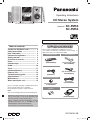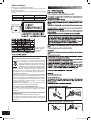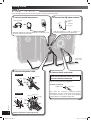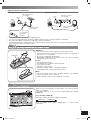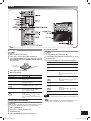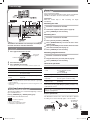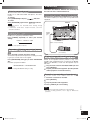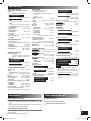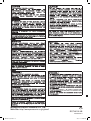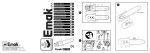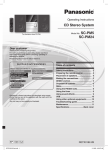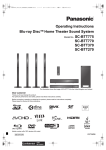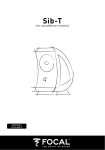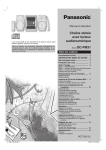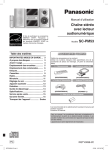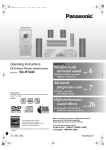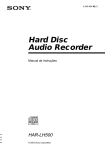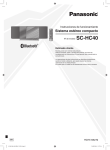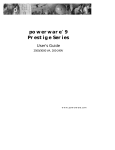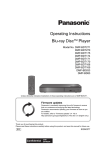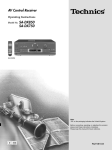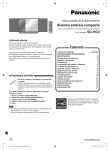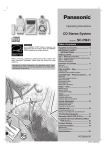Download CD Stereo System SC-PM54
Transcript
Operating Instructions CD Stereo System The illustrations show SC-PM53 Model No. SC-PM53 SC-PM54 SC-PM54 is available in Australia and New Zealand only. Table of contents Caution for AC Mains Lead ................ 2 Safety precautions ............................. 3 Disc information ................................. 3 Placement of speakers....................... 3 Getting started .................................... 4 Overview of controls .......................... 6 Discs .................................................... 7 Cassette tape ...................................... 9 Radio.................................................... 10 Timer .................................................... 11 Sound adjustment .............................. 12 External unit ........................................ 13 Troubleshooting guide ....................... 14 Specifications ..................................... 15 Maintenance ........................................ 15 When moving the unit ........................ 15 Before connecting, operating or adjusting this product, please read the instructions completely. Please keep this manual for future reference. SUPPLIED ACCESSORIES Please check and identify the supplied accessories. Use numbers indicated in parentheses when asking for replacement parts. (As of December 2005) 1 x Remote control 1 x AC mains lead (N2QAYB000008) (For United Kingdom: K2CT3CA00004) 1 x FM indoor antenna (For Australia and N.Z.: K2CJ2DA00010) (RSA0007-L) 1 x Antenna plug adaptor (For United Kingdom: K1YZ02000013) 2 x Remote control batteries (For others: K2CQ2CA00002) 1 x AM loop antenna Note: “EB” on the packaging indicates the United Kingdom. Operations in these instructions are described using remote control, but you can do the operations with the main unit if the controls are the same. (N1DAAAA00001) Unless otherwise indicated, illustrations in these operating instructions are of SC-PM53 for the United Kingdom and Continental Europe. Your unit may not look exactly as illustrated. E EB GN RQTV0102_2B.indd 1 RQTV0102-3B 2/9/07 11:14:00 AM Dear customer Thank you for purchasing this product. For optimum performance and safety, please read these instructions carefully. These operating instructions are applicable to the following system. System SC-PM53 SC-PM54 Main unit Speakers SA-PM53 SB-PM53 SA-PM54 SB-PM54 Caution for AC Mains Lead Back of product Inside of product Tuotten sisällä Produktets innside Information on Disposal for Users of Waste Electrical & Electronic Equipment (private households) This symbol on the products and/or accompanying documents means that used electrical and electronic products should not be mixed with general household waste. For proper treatment, recovery and recycling, please take these products to designated collection points, where they will be accepted on a free of charge basis. Alternatively, in some countries you may be able to return your products to your local retailer upon the purchase of an equivalent new product. Disposing of this product correctly will help to save valuable resources and prevent any potential negative effects on human health and the environment which could otherwise arise from inappropriate waste handling. Please contact your local authority for further details of your nearest designated collection point. Penalties may be applicable for incorrect disposal of this waste, in accordance with national legislation. For business users in the European Union If you wish to discard electrical and electronic equipment, please contact your dealer or supplier for fur ther information. Information on Disposal in other Countries outside the European Union This symbol is only valid in the European Union. If you wish to discard this product, please contact your local authorities or dealer and ask for the correct method of disposal. Figure A Figure B Fuse cover RQTV0102 Figure A Figure B Fuse (5 ampere) Fuse (5 ampere) 2 RQTV0102_2B.indd 2 2/9/07 11:14:04 AM Disc information • This unit can play MP3 files and CD-DA format audio CD-R/RWs that have been finalized. • It may not be able to play some CD-R/RWs depending on the condition of the recording. • Do not use irregularly shaped discs. • Do not use discs with labels and stickers that are coming off or with adhesive exuding from under labels and stickers. • Do not attach extra labels or stickers on the disc. • Do not write anything on the disc. CD • This unit can access up to 99 tracks. • Choose a disc with this mark: Using DualDiscs The “CD” sides of DualDiscs do not meet the CD-DA standard so it may not be possible to play them on this unit. MP3 English • Files are treated as tracks and folders are treated as albums. • This unit can access up to 999 tracks, 255 albums and 20 sessions. • Disc must conform to ISO9660 level 1 or 2 (except for extended formats). • To play in a certain order, prefix the folder and file names with the 3-digit numbers in the order you want to play them. Not doing the following will cause damage to the unit. • “GOODBYE” is displayed when the unit turns off. Remove the mains plug after this display disappears. OPEN/CLOSE English • Always press [OPEN/CLOSE 0] to insert or remove a disc. • Do not push or pull out the tray by hand as this may cause an accident. • Place the disc label-up in the center or tray. • Insert only one disc into each tray. Placement of speakers SC-PM53 Speakers are designed identically so that no left or right channel orientation is necessary. SC-PM54 Tweeter Place the speakers so that the tweeter is on the inside. Use only the supplied speakers. The combination of the main unit and speakers provide the best sound. Using other speakers can damage the unit and sound quality will be negatively affected. Caution • Use the speakers only with the recommended system. Failure to do so can damage the amplifier and speakers, and can cause fire. Consult a qualified service person if damage occurs or if a sudden change in performance is apparent. • Do not attach these speakers to walls or ceilings. RQTV0102_2B.indd 3 RQTV0102 Note • Keep your speakers at least 10mm away from the system for proper ventilation. • These speakers do not have magnetic shielding. Do not place them near televisions, personal computers or other devices easily influenced by magnetism. • To avoid damage to the speakers, do not touch the speaker cones if you have taken the nets off. 3 2/9/07 11:14:06 AM Getting started Step 1 - Making the connections Connect the AC mains lead cord only after all other connections have been made. 1 Connect the AM loop antenna. AM loop antenna NT AM A OP O EXT L 2 Connect the FM indoor antenna. T FM AN 75 Stand the antenna up on its base. Keep the loose antenna cord away from other wires and cords. Adhesive tape FM indoor antenna Tape the antenna to a wall or column, in a position with least amount of interference. To household mains socket 3 Connect the speaker cords. 4 Connect the AC mains lead. For Europe Red (ª) Red Black (·) FOR THE UNITED KINGDOM ONLY READ THE CAUTION FOR THE AC MAINS LEAD ON PAGE 2 BEFORE CONNECTION. The included AC mains lead is for use with this unit only. Do not use it with other equipment. L R Insertion of connector Black Appliance inlet Connector (6 ) For others Black (·) Blue (·) Red (ª) Even when the connector is perfectly inserted, depending on the type of inlet used, the front part of the connector may jut out as shown in the drawing. However there is no problem using the unit. Gray Red Gray (ª) 4 Blue Black RQTV0102 L R HIGH (6 ) LOW (6 ) Incorrect connection can damage the unit. RQTV0102_2B.indd 4 2/9/07 11:14:11 AM Optional antenna connections FM outdoor antenna AM outdoor antenna FM outdoor antenna (not included) NT AM A OP O EXT L T T FM AN 75 NT AM A OP O EXT L FM AN 75 AM outdoor antenna (not included) AM loop antenna (included) 75 Ω coaxial cable (not included) (Only for the U.K.) • • • • English Use the antenna plug adaptor (included). Never use an outdoor antenna during a lightning storm. You can connect the FM outdoor antenna for better reception. Please consult your dealer for installation. Disconnect the FM indoor antenna if an FM outdoor antenna is installed. Connect the AM outdoor antenna without removing the AM loop antenna. Run 5 to 12 m of vinyl-covered wire horizontally along a window or other convenient location. Step 2 - Inserting batteries into the remote control English AA/R6/LR6 ■ Batteries • Insert so the poles (+ and –) match those in the remote control. • Remove if the remote control is not going to be used for a long period of time. Store in a cool, dark place. • Do not use rechargeable type batteries. • Mishandling of batteries in the remote control can cause electrolyte leakage, which may cause a fire. Do not: • mix old and new batteries. • use different types of batteries at the same time. • heat or expose to flame. • take apart or short circuit. • attempt to recharge alkaline or manganese batteries. • use batteries if their covering has been peeled off. ■ Use • Aim at the remote control sensor, avoiding obstacles, at a maximum range of 7 m directly in front of the unit. Refer to page 6 for remote control signal sensor position. Step 3 - DEMO function When the unit is first plugged in, a demonstration of its functions may be shown on the display. If the demo setting is off, you can show a demonstration by selecting “DEMO ON”. Press and hold [–DEMO, 7]. The display changes each time the button is held down. DEMO OFF DEMO ON RQTV0102 While in standby mode, select “DEMO OFF” to reduce power consumption. 5 RQTV0102_2B.indd 5 2/9/07 11:14:19 AM Overview of controls Main unit Refer to numbers in parentheses for page reference. Top of unit Headphone jack ( ) Avoid listening for prolonged periods of time to prevent hearing damage. Plug type: 3.5 mm stereo (not included) Cassette lid (9) Cassette lid open (9) AC supply indicator (AC IN) This indicator lights when the unit is connected to the AC mains supply. 1 Standby/on switch (y/l) (15) Press to switch the unit from on to standby mode or vice versa. In standby mode, the unit is still consuming a small amount of power. Display panel Remote control sensor 6 Music port selection (13) Stop/Demo (5, 9) 7 Recording start/pause (9, 13) 2 Disc play/pause (7) 3 Tape play (9) 4 Bass selection (12) Music port jack (13) 5 Treble selection (12) Disc skip/search, tape fast-forward/ rewind, tune/preset channel selection, time adjustment (9) 8 Tuner/Band selection (10) 9 Volume control ! H.BASS selection (13) Checking disc position (8) Changing disc (7) Disc tray open/close (7) Disc selection (7) Disc tray (7) Remote control Buttons such as 1 function the same as the controls on the main unit. Sleep timer (11) 1 Auto off Clock/Timer (11) Play timer/Record timer (11) Display (8, 10) Dimmer Disc (7) Program (8) Numeric (7, 10) Clear (8) Repeat (8) Album selection (7) 2 6 Delete (8) Disc skip/search, tape fastforward/rewind, tune/preset channel selection, time adjustment (7, 10, 11) 8 3 Stop (7) 9 Treble/bass adjustment (12) RQTV0102 4 ! Re-Master (13) 6 RQTV0102_2B.indd 6 7 Enter (8) This function allows you to turn off the unit in disc or tape mode only after left unused for 10 minutes. The setting is maintained even if the unit is turned off. Dims the display panel. 5 Preset EQ (12) Surround (13) Muting Play mode (7, 9, 10) Mutes the sound. • Press the button to activate. • Press again to cancel. 2/9/07 11:14:20 AM Discs English Numeric buttons Disc trays Play Mode function CD CD MP3 Press [y] to turn the unit on. 1 2 3 Press [1 3~ 5 3] to select your desired tray. Press [OPEN/CLOSE 0] to open the disc tray and then load the disc. Press [OPEN/CLOSE 0] again to close the tray. Label must face upward Tray number Disc tray 1 2 3 MP3 Press [CD 6] and then [STOP 7]. English Basic play Press [DISC] and (within 10 seconds) press [1 ~ 5] to select the disc. Press [PLAY MODE] to select the desired mode. Mode To play 1-DISC one selected disc. 1DISC ALL-DISC all discs in trays, e.g., 4→5→1→2→3. ALL DISC 1-TRACK 1TR Adjust the volume. To Action stop the disc Press [STOP 7]. 1-ALBUM pause play Press [CD 6]. Press again to resume play. 1ALBUM skip tracks Press [4/REW/4] or [3/FF/¢] during play or pause. search through tracks Press and hold [4/REW/4] or [3/FF/¢] during play or pause. CD MP3 1-DISC RANDOM If the unit is on standby mode and a disc is loaded, press [CD 6] or [1 3 ~ 5 3] to start play. skip album Press [ALBUM or ] in the play mode. or ] once and Press [ALBUM then the numeric buttons in the stop mode. MP3 Changing disc (CD CHANGE) CD MP3 While one disc is playing, you can change the discs in other trays (except in All-Disc random play or program play). 1 Press [CHANGE 0]. 2 3 4 Press [1 3~ 5 3] to select the tray. Change the disc. Press [CHANGE 0] again to close the tray. RQTV0102_2B.indd 7 one selected album on the selected disc. or ] to select Press [ALBUM the album. one selected disc randomly. 1DISC RND 1-ALBUM RANDOM 1ALBUM RND direct play one selected track on the selected disc. Press the numeric buttons to select the track. MP3 ALL-DISC RANDOM all tracks in one selected album randomly. or ] to select Press [ALBUM the album. all loaded discs randomly. ALL DISC RND Note • During any random play, you cannot skip to tracks that have been played. • CD During 1-DISC RANDOM or ALL-DISC RANDOM play, you can search forward or backward only within the current track. RQTV0102 Press [CD 6] to start play. 4 5 7 2/9/07 11:14:23 AM Discs (continued) Checking which discs are in the trays (CD CHECK) CD Program play This function allows you to program up to 24 tracks. MP3 CD Press [CD CHECK]. 1 1 2 3 4 1 2 3 4 5 CD CHECK 5 Press the button again to close the trays. 2 Note • The tray with a disc being played will not open. • If the player is stopped, all trays will open. • Do not remove or insert discs during disc check. • Do not pull out the trays during disc check. • 8 cm discs cannot be checked. This function allows you to display the information of the current track. Press [DISPLAY] repeatedly during play or pause mode. CD Remaining time 1 2 3 4 5 6 7 MP3 Elapsed time Remaining time ID3 (Artist) Album name ID3 (Track) Press [PROGRAM]. Press [DISC]. (Within 10 seconds or so) Press [1~5] to select your desired disc. Press the numeric buttons to select your desired track. Repeat steps 3 to 5 to program other tracks. Press [CD 6] to start play. MP3 Display function Elapsed time 6 7 Press [CD 6] and then [STOP 7]. Track name ID3 (Album) Note • Maximum number of displayable characters: approximately 30 • This unit supports ver. 1.0 & 1.1 ID3 tags. Text data that is not supported will not be displayed. • ID3 is a tag embedded in MP3 tracks to provide information about the track. Advanced play 8 9 Press [CD 6] and then [STOP 7]. Press [DISC]. (Within 10 seconds or so) Press [1~5] to select your desired disc. Press [STOP 7]. Press [PROGRAM]. Press [ALBUM or ] to select your desired album. Press [3/FF/¢] once and then the numeric buttons to select your desired track. Press [ENTER]. Repeat steps 6 to 8 to program other tracks. Press [CD 6] to start play. To replay the program Press [PROGRAM] then [CD 6]. check program contents Press [ /REW/4] or [ /FF/¢] when “PGM” is displayed in the stop mode. To check while programming, press [PROGRAM] twice after “PGM” appears, then press [ /REW/4] or [ /FF/¢] . Direct access play This function allows you to start play from a specific track. Action cancel program mode Press [PROGRAM] in the stop mode. add to the program CD Repeat step 3 to 5 in the stop mode. CD MP3 Press the numeric buttons to select and play your desired track. clear the last track MP3 1 2 Press [ALBUM or ] to select the album. Press [3/FF/¢] once and then the numeric buttons to select and play your desired track. For two-digit track, press [h10] once, and then the two digits. For three-digit track, press [h10] twice, and then the three digits. Note This function does not work during any random/program mode. Repeat play You can repeat program play or other selected play mode. RQTV0102 CD 8 Repeat steps 6 to 8 in the stop mode. MP3 Press [DEL] in the stop mode. clear all programmed Press [CLEAR] in the stop mode. “CLR ALL” tracks is displayed. Note • When you try to program more than 24 tracks “PGM FULL” appears. • During program play, skipping is always in the programmed order, whether forward or backward. • You cannot program CD-DA together with MP3 tracks. • You cannot change or open other trays during program play mode. • CD During program play, you can search backward or forward only within the current track. • MP3 The program memory is cleared when you change a disc or open a disc tray. Press [REPEAT] before or during play. “REPEAT ON” and “ ” are displayed. To cancel Press [REPEAT] again. “REPEAT OFF” is displayed and “ ” is cleared. RQTV0102_2B.indd 8 2/9/07 11:14:25 AM Cassette tape Recording Use normal position tapes. High position and metal position tapes can be used, but this unit will not be able to record or erase them correctly. Preparation Wind the leader tape so that recording can begin immediately. Top of unit Cassette lid Recording the radio 1 2 3 Insert the cassette to be recorded. Tune to the required station (refer to page 10). Press [¶ REC/8] to start recording. The buttons described for “Cassette tape” are mainly for the main unit unless indicated otherwise. Basic play 5 Press [CD 6] and then [–DEMO, 7]. Press [OPEN/CLOSE 0] to insert the disc. Press again to close. Press [PLAY MODE] on the remote control to select your desired mode (refer to page 7). Press [¶ REC/8] to start recording. Press [0] and insert the cassette. Insert inside the guides Forward side Close the lid by hand. Press [TAPE 3] to start play. 1 2 3 English Recording programmed tracks " 2 3 4 Insert the cassette to be recorded. Insert the cassette to be recorded. Program the tracks you want (refer to page 8). Press [¶ REC/8] to start recording. Other basic operations To play the other side of the cassette, turn the cassette over. To Action stop tape playback Press [–DEMO, 7]. start one-touch play Press [TAPE 3] when the unit is OFF with the cassette loaded. fast-forward and rewind Press [4/REW/4] or [3/FF/¢] in the stop mode. Note • Tapes exceeding 100 minutes are thin and can break or get caught in the mechanism. • Endless tapes can get caught up in the deck’s moving parts if used incorrectly. TPS (Tape Program Sensor) This function enables you to search the beginning of a track, up to a maximum of 9. Press [4/REW/4] or [3/FF/¢] during play. Play resumes from the track found. Note TPS may not function properly: • with short silent parts • when noise occurs between tunes • if silent parts found within tunes To Action erase a recorded sound 1) Insert the cassette to be recorded. 2) Press [TAPE 3] and then [–DEMO, 7]. 3) Press [¶ REC¥8]. stop recording Press [–DEMO, 7]. stop recording temporarily 1) Press [¶ REC¥8]. 2) Press again to resume recording. record on the other side of the tape Turn the cassette over and press [¶ REC¥8]. You can perform the same operation of [¶ REC¥8] on the main unit by pressing [REC ¶¥8] and [TAPE] simultaneously on the remote control. You attention is drawn to the fact that recording pre-recorded tapes or discs or other published or broadcast material may infringe copyright laws. Erasure prevention The illustration shows how to remove the tabs to prevent recording. To record on the tape again, cover as shown. Side A Tab for side B Tab for side A To re-record Normal tape Adhesive tape RQTV0102 1 1 2 3 English Recording discs 9 RQTV0102_2B.indd 9 2/9/07 11:14:27 AM Radio RDS broadcasting (For Europe) Numeric buttons Enable you to display the name of a broadcasting station or a program type. Press [DISPLAY] to display: Program Type (PTY) Station Name (PS) Frequency display RDS displays may not be available if reception is poor. Program type displays NEWS AFFAIRS INFO SPORT EDUCATE DRAMA CULTURE SCIENCE VARIED POP M ROCK M M-O-R- M LIGHT M CLASSICS OTHER M WEATHER FINANCE CHILDREN SOCIAL A RELIGION PHONE IN TRAVEL LEISURE JAZZ COUNTRY NATIONAL OLDIES FOLK M DOCUMENT TEST ALARM M-O-R- M = “Middle-of-the-road music” Memory preset Up to 15 stations can be set in both the FM and AM bands. Preparation Press [TUNER/BAND] to select “FM” or “AM”. Automatic presetting Press and hold [PROGRAM] to start presetting. Manual presetting Manual tuning 1 2 3 Press [TUNER/BAND] to select “FM” or “AM”. Press [PLAY MODE] to select “MANUAL”. Press [4/REW/4] or [3/FF/¢] to select the frequency of the required station. 1 2 3 4 5 Press [PLAY MODE] to select “MANUAL”. Press [4/REW/4] or [3/FF/¢] to tune to the required station. Press [PROGRAM]. Press numeric buttons to select a channel. The station occupying a channel is erased if another station is preset in that channel. Repeat steps 2 to 4 to preset more stations. Selecting a preset station Press numeric buttons to select the channel. For channels 10 to 15 press [h10], then the two digits. “ST” is displayed when a stereo FM broadcast is being received. To tune automatically Press [4/REW/4] or [3/FF/¢] for a moment until the frequency starts changing rapidly. The unit begins auto tuning, stopping when it finds a station. • Auto tuning may not function when there is excessive interference. • To cancel auto tuning, press [4/REW/4], [3/FF/¢] or [STOP 7]. RQTV0102 To improve FM sound quality Press and hold [PLAY MODE] to display “MONO”. To cancel Press and hold [PLAY MODE] again until “MONO” disappears. • MONO is also cancelled if the frequency is changed. • Turn off “MONO” for normal listening. OR 1 2 Press [PLAY MODE] to select “PRESET”. Press [4/REW/4] or [3/FF/¢] to select the channel. AM allocation setting By main unit only This system can also receive AM broadcasts allocated in 10 kHz steps. To change the step to 9 kHz to 10 kHz 1 2 Press and hold [TUNER/BAND]. After a few seconds the display changes to a flashing display of the current minimum frequency. Continue to hold down [TUNER/BAND]. • When the minimum frequency changes, release the button. To return to the original step, repeat the above steps. • After the setting is changed, any previously preset frequency will be cleared. 10 RQTV0102_2B.indd 10 2/9/07 11:14:29 AM Timer Using the play or record timer You can set the timer to come on at a certain time to wake you up (play timer) or to record from the radio or a music port source (record timer). Timer Action Play timer Prepare the music source you want to listen to; cassette, disc number (1-5), radio or music port source, and set the volume. Record timer Check the cassette’s erasure prevention tabs (refer to page 9), insert the cassette and tune to the radio station (refer to page 10) or select music port source (refer to page 13). Setting the clock This is a 24-hour clock. [CLOCK/TIMER] to select “CLOCK”. 1 Press Each time you press the button: ˚ REC ˚ PLAY CLOCK Original display 1 English Preparation Turn the unit on and set the clock. Press [CLOCK/TIMER] repeatedly to select your desired timer. CLOCK ˚ PLAY ˚ REC Original display 2 Within 5 seconds, press [4/REW/4] or [3/FF/¢] to set the time. 3 Press [CLOCK/TIMER] again to confirm. Start time Record timer indicator Play timer indicator 3 4 English 2 Within 5 seconds, press [4/REW/4] or [3/FF/¢] to set the starting time. Press [CLOCK/TIMER] to confirm. Repeat steps 2 and 3 to set the finishing time. Finish time Displaying the clock Press [CLOCK/TIMER] to display the clock for a few seconds. Using the sleep timer ˚ PLAY This function enables you to turn off the unit automatically after the set time. Press [SLEEP] repeatedly to select your desired time. 30MIN 60MIN 90MIN To activate the timer 5 Press [˚PLAY/REC] to turn on your desired timer. 120MIN OFF Sleep timer indicator To cancel Press [SLEEP] to select “OFF”. Changing the remaining time Press [SLEEP] to show the remaining time, and press [SLEEP] again to select your desired time. Note • The play and sleep timer or the record and sleep timer can be used together. • The sleep timer always has priority. Be sure not to overlap timer settings. ˚ REC no display (off) 6 Press [y] to turn off the unit. The unit must be off for the timers to operate. To enjoy the desired source after the timer setting is completed. The volume level (for play timer) and music source are stored in the timer memory and the timer will start in these preset conditions. However, the disc numbers do not get stored in the timer memory. 1. After step 5, start playing the desired source. 2. Reset the disc numbers if you have changed any of them, confirm that a disc or cassette is inserted, then press [y] to put the unit on standby. RQTV0102 Note The clock may lose or gain minutes over a period of time. Readjust as necessary. 11 RQTV0102_2B.indd 11 2/9/07 11:14:31 AM Timer (Continued) Sound adjustment Other basic operations To Action change the settings Repeat steps 1 to 4 and 6 on page 11. change the source or volume 1) Press [˚PLAY/REC] to clear the timer indicator from the display. 2) Make changes to the source or volume. 3) Perform steps 5 and 6 on page 11. check the settings (when the unit is on or in standby mode) Press [CLOCK/TIMER] repeatedly to select ˚PLAY or ˚REC. cancel Press [˚PLAY/REC] to clear the timer indicators from the display. Note • The play timer and record timer cannot be used together. • The play timer will start at the preset time, with the volume increasing gradually to the preset level. • The record timer will start 30 seconds before the set time with the volume muted. • The timer comes on at the set time every day if the timer is on. • The unit must be in the standby mode for the timer to function. • If you turn the unit off and on again while a timer is functioning, the finish time setting will not be activated. • If MUSIC PORT is selected as the source when the timer comes on, the system turns on and engages MUSIC PORT as the source. If you wish to playback or record from the portable audio equipment, activate the equipment’s play mode and increase the volume. (See the portable audio equipment’s instruction manual.) Selecting sound effects You can change the sound effect by selecting Preset EQ or adjusting the bass or treble effect. Preset EQ Press [PRESET EQ] repeatedly to select your desired setting. HEAVY → CLEAR → SOFT → VOCAL → EQ-OFF Setting HEAVY CLEAR SOFT VOCAL EQ-OFF Effect Adds punch to rock Clarifies higher frequencies For background music Adds gloss to vocal No effect Bass or treble Enable you to enjoy the lower or higher pitch sound. 1 2 Press [BASS] or [TREBLE] to select your desired setting. Setting Effect BASS For lower pitch sound TREBLE For higher pitch sound Press [5] or [∞] to adjust the level. OR To adjust bass or treble using the main unit. RQTV0102 Turn [BASS] or [TREBLE] clockwise to increase the level. Turn [BASS] or [TREBLE] counter-clockwise to decrease the level. Note The tone level can be varied within -3 to +3. 12 RQTV0102_2B.indd 12 2/9/07 11:14:34 AM External unit Enjoying surround sound Enable you to add natural width and depth to the stereo sound. To activate Press [SURROUND] to display “ ” indicator. To cancel ” indicator. Press [SURROUND] again to clear “ The buttons described for “External unit” are mainly for the main unit unless indicated otherwise. Connecting to a portable audio equipment This feature enables you to enjoy music from portable audio equipment. -53)#0 Note • Surround sound is less discernible when listening through headphones. • If interference in FM stereo reception increases, cancel the surround sound effect. English MUSIC PORT jack Enhancing the bass Enable you to enjoy the powerful bass effect. Press [H.BASS] repeatedly to select your desired setting. LEVEL 1 → LEVEL 2 → OFF Audio cord (not included) Note The actual effect depends on the disc. Re-master – Enjoying more natural sound Discs recorded at 32 kHz, 44.1 kHz or 48 kHz This feature reproduces the frequencies lost during recording to give you a sound closer to the original. Press [RE-MASTER] during play to select “RE-MASTER ON”. Each time you press the button: RE-MASTER ON ↔ RE-MASTER OFF Note You cannot change RE-MASTER during recording. English Portable audio equipment (not included) MP3 Playing from portable audio equipment Switch off the equalizer function (if there is any) of the portable audio equipment before you plug into the MUSIC PORT jack. Otherwise, sound from the speaker may be distorted. the audio cord into the MUSIC PORT jack and 1 Plug press [MUSIC P.]. the portable audio equipment. (See the portable 2 Play audio equipment’s instruction manual.) Recording from portable audio equipment 1 2 3 4 Insert the cassette to be recorded. Press [MUSIC P.]. Play the portable audio equipment. Press [¶ REC¥8] to start recording. RQTV0102 Note • All peripheral components and cables are sold separately. • For other recording operations, refer to page 9, “Other basic operations”. 13 RQTV0102_2B.indd 13 2/9/07 11:14:35 AM Troubleshooting guide Before requesting service, make the below checks. If you can’t fix the system as described below, or if something not listed here occurs, refer to the enclosed directory to locate an Authorized Service Center convenient to you or contact your dealer. Common problems No sound. Turn the volume up. The speaker cables may not be connected properly. Turn the unit off, check and correct the connections and turn the unit on (refer to page 4). Sound is unfixed, reversed or comes from one speaker only. Check the speaker connections (refer to page 4). Humming heard during play. An AC mains lead or fluorescent light is near the cables. Keep other appliances and cords away from this unit’s cables. “ERROR” is displayed. Incorrect operation performed. Read the instructions and try again. “– –:– –” appears on the display. You plugged the AC mains lead in for the first time or there was a power failure recently. Set the time (refer to page 11). “F61” is displayed. Check and correct the speaker cables connections (refer to page 4). Unplug and plug in the AC mains lead, then turn on the unit. If this does not fix the problem, there is a power supply problem. Consult the dealer. Listening to the radio Noise is heard. The stereo indicator flickers or doesn’t light. Sound is distorted. Use an outdoor antenna (refer to page 5). A beat sound is heard. Turn the TV off or separate it from the unit. A low hum is heard during AM broadcast. Separate the antenna from other cables and cords. When there is a television set nearby The picture on the TV disappears or stripes appear on the screen. The location and direction of the antenna are incorrect. If you are using an indoor antenna, change to an outdoor antenna (refer to page 5). The TV antenna wire is too close to the unit. Separate the antenna wire of the TV set from the unit. Using the cassette deck Recording is not possible. If the erasure prevention tabs have been removed, cover the holes with adhesive tape (refer to page 9). Playing discs The display is wrong or play won’t start. The disc may be upside down (refer to page 3). Wipe the disc. Replace the disc if it is scratched, warped, or non-standard. Condensation may have formed inside the unit due to a sudden change in temperature. Wait about an hour for it to clear and try again. The total number of tracks displayed differs each time the same disc is inserted. Unusual sound is heard. The disc may be scratched, or its data may be defective. Replace the disc. CD-RW cannot be read. The disc was incompletely formatted. Use the recording equipment to fully format the disc before recording. “VBR–” is displayed instead of the remaining play time. The unit cannot display the remaining play time for variable bit rate (VBR) tracks. “TAKE OUT/DISC” appears on the display. There is a problem with the disc mechanism. (A power failure may have occurred.) The tray will open automatically. Remove the disc from the tray, and after ensuring there is no disc in the tray, close it. The unit will make the disc changing noises for a few moments and then it should operate normally. The remote control Check that the batteries are inserted correctly (refer to page 5). Replace the batteries if they are worn. RQTV0102 Remote control doesn’t work. 14 RQTV0102_2B.indd 14 2/9/07 11:14:36 AM Specifications Disc played [8 cm or 12 cm] (1) CD-Audio (CD-DA) (2) CD-R/RW (CD-DA, MP3 formatted disc) (3) MP3 Sampling frequency CD 44.1 kHz MP3 32 kHz, 44.1 kHz, 48 kHz Bit rate MP3 32 kbps to 384 kbps Decoding 16/20/24 bit linear Pick up Wavelength 785 nm Beam source Semiconductor laser Laser power CLASS 1 (For Norge) Bølgelengde 785 nm Laserstyrke Ingen farlig stråling sendes ut Audio output (Disc) Number of channels 2-Channel Frequency response 20 Hz to 20 kHz (+1dB, -2 dB) Wow and flutter Below measurable limit Digital filter 8 fs D/A converter MASH (1 bit DAC) FM TUNER SECTION Frequency range 87.50 MHz to 108.00 MHz (50 kHz steps) Sensitivity 0.3 µV (IHF) S/N 26 dB 0.2 µV Antenna terminals 75 Ω (unbalanced) Preset station FM 15 stations AM 15 stations AM TUNER SECTION Frequency range 522 kHz to 1629 kHz (9 kHz steps) 520 kHz to 1630 kHz (10 kHz steps) Sensitivity For United Kingdom and Continental Europe S/N 20 dB (at 999 kHz) For Australia and N.Z. S/N 20 dB (at 1000 kHz) 900 µV/m 900 µV/m CASSETTE DECK SECTION Track system 4-track, 2-channel Heads Record/playback Solid permalloy head Erasure Double gap ferrite head Motor DC servo motor Recording system AC bias 100 kHz Erase system AC erase 100 kHz Tape speed 4.8 cm/s Overall frequency response (+3, –6 dB at DECK OUT) NORMAL 35 Hz to 14 kHz S/N RATIO 54 dB (A weighted) Wow and flutter 0.08 % (WRMS) Fast-forward and rewind time Approx. 120 seconds with C-60 cassette tape SPEAKER SECTION SC-PM53 Type SC-PM54 Type 2 way, 2 speaker system 3 way, 3 speaker system SC-PM53 Speaker(s) Woofer 10 cm cone type (6 Ω) Tweeter 6 cm cone type (6 Ω) SC-PM54 Speaker(s) Woofer 10 cm cone type (6 Ω) Tweeter 6 cm cone type (6 Ω) Super Tweeter 2.5 cm piezo type Impedance 6Ω Input power (IEC) For United Kingdom and Continental Europe 50 W (Max) For Australia and N.Z. HIGH 90 W (Max) LOW 90 W (Max) Output sound pressure 80 dB/W (1.0 m) Crossover frequency For United Kingdom and Continental Europe 3.5 kHz 2.2 kHz For Australia and N.Z. Maintenance If the surfaces are dirty To clean this unit, wipe with a soft, dry cloth. • Never use alcohol, paint thinner or benzine to clean this unit. • Before using chemically treated cloth, read the instructions that came with the cloth carefully. For a cleaner, crisper sound Clean the heads regularly to assure good quality playback and recording. Use a cleaning tape (not included). RQTV0102_2B.indd 15 55 Hz to 32 kHz (-16 dB) 78 Hz to 28 kHz (-10 dB) For Australia and N.Z. 45 Hz to 35 kHz (-16 dB) 50 Hz to 31 kHz (-10 dB) Dimensions (W x H x D) 144 mm x 249 mm x 200 mm SC-PM53 Mass 1.9 kg SC-PM54 Mass 2.0 kg GENERAL Power supply For Continental Europe AC 230V, 50 Hz For United Kingdom, Australia and N.Z. AC 230 to 240 V, 50 Hz Power consumption For United Kingdom and Continental Europe 125 W 156 W For Australia and N.Z. Dimensions (W x H x D) 175 mm x 249 mm x 355 mm Mass For United Kingdom and Continental Europe 5.4 kg 5.5 kg For Australia and N.Z. Operating temperature range +5°C to +35°C Operating humidity range 5% to 90% RH (no condensation) Power consumption in standby mode For United Kingdom and Continental Europe 0.6 W 0.7 W For Australia and N.Z. Note 1. Specifications are subject to change without notice. Mass and dimensions are approximate. 2. Total harmonic distortion is measured by the digital spectrum analyzer. The labels 3. For Australia and N.Z. “HIGH” and “LOW” on the rear or the speakers refer to High frequency and Low frequency. When moving the unit 1 2 3 Remove all discs. Press [y/I] to turn the unit off. Disconnect the AC mains lead. RQTV0102 1 kHz 50 W per channel (6 Ω) For Australia and N.Z. 1 kHz (Low channel) 45 W per channel (6 Ω) 8 kHz (High channel) 45 W per channel (6 Ω) Total Bi-Amp power 90 W per channel Input Impedance Music port 250 mV 12kΩ Output Impedance Headphone 16 Ω to 32 Ω Phone jack Terminal Stereo, 3.5 mm Music port input jack Terminal Stereo, 3.5 mm Frequency range For United Kingdom and Continental Europe English CD SECTION RMS OUTPUT POWER both channel driven 10% total harmonic distortion For United Kingdom and Continental Europe English AMPLIFIER SECTION 15 2/9/07 11:14:37 AM SUOMI Laite tulee asettaa lähelle verkkopistorasiaa ja pistokkeen täytyy olla sellaisessa asennossa, että siihen on helppo tarttua ongelman sattuessa. NORSK Matsushita Electric Industrial Co., Ltd. Web Site: http://www.panasonic.co.jp/global/ En RQTV0102-3B L0106CH3017 RQTV0102_2B.indd 16 2/9/07 11:14:38 AM