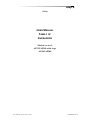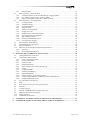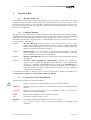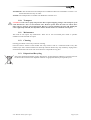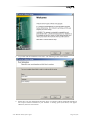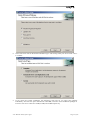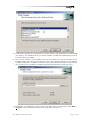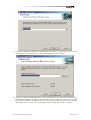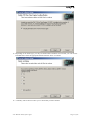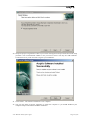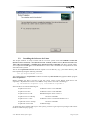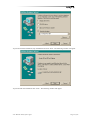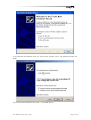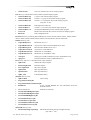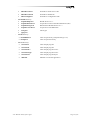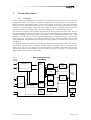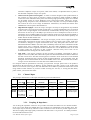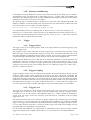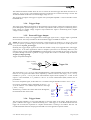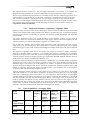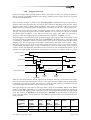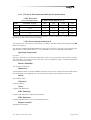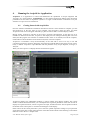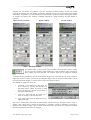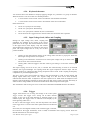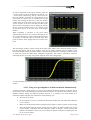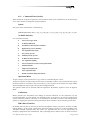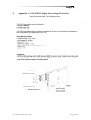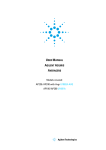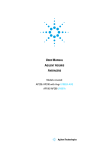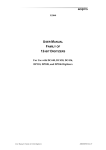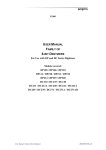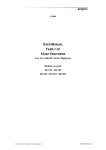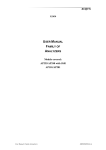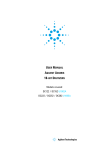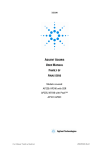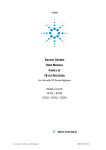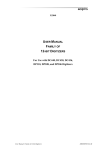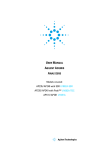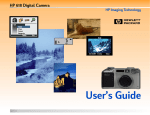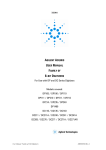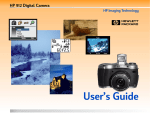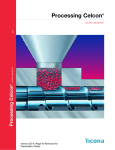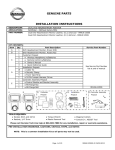Download AP100/AP200 User Manual
Transcript
XZ010 USER MANUAL FAMILY OF AVERAGERS Models covered: AP235/AP240 with Avgr AP100/AP200 User Manual: Family of Averagers ZM020030D Rev.F January 2006 The information in this document is subject to change without notice and may not be construed as in any way as a commitment by Acqiris. While Acqiris makes every effort to ensure the accuracy and contents of the document it assumes no responsibility for any errors that may appear. All software described in the document is furnished under license. The software may only be used and copied in accordance with the terms of license. Instrumentation firmware is thoroughly tested and thought to be functional but it is supplied “as is” with no warranty for specified performance. No responsibility is assumed for the use or the reliability of software, firmware or any equipment that is not supplied by Acqiris SA or its affiliated companies. Any versions of this manual which are supplied with a purchased product will be replaced at your request with the latest revision in electronic format. At Acqiris we appreciate and encourage customer input. If you have a suggestion related to the content of this manual or the presentation of information, please contact your local Acqiris representative or Acqiris Technical Support ([email protected]) or come visit our web site at http://www.acqiris.com. Trademarks: product and company names listed are trademarks or trade names of their respective companies Acqiris Headquarters : Acqiris USA : Acqiris Asia-Pacific : Acqiris SA 18, chemin des Aulx CH-1228 Plan-les-Ouates Geneva Switzerland Acqiris LLC 234 Cromwell Hill Rd. P.O. Box 2203 Monroe, NY 10950-1430 USA Acqiris Pty Ltd Suite 7, Level 1. 407 Canterbury Road, P.O. Box 13 Surrey Hills 3127 Australia Tel: +41 22 884 33 90 Tel: 845 782 6544 Tel: +61 3 9888 4586 Fax: +41 22 884 33 99 Fax: 845 782 4745 Fax: +61 3 9849 0861 © Copyright January 2006, Acqiris SA. All rights reserved. User Manual: Family of Averagers Page 2 of 64 CONTENTS 1. OUT OF THE BOX............................................................................................................................5 1.1. Message to the User.....................................................................................................................5 1.2. Using this Manual........................................................................................................................5 1.3. Conventions Used in This Manual ..............................................................................................5 1.4. Disclaimer and Safety..................................................................................................................6 1.5. Warning Regarding Medical Use ................................................................................................6 1.6. Packaging and Handling ..............................................................................................................6 1.7. Warranty ......................................................................................................................................6 1.8. Warranty and Repair Return Procedure, Assistance and Support................................................7 1.9. System Requirements ..................................................................................................................7 1.10. Transport .....................................................................................................................................8 1.11. Maintenance ................................................................................................................................8 1.12. Cleaning.......................................................................................................................................8 1.13. Disposal and Recycling ...............................................................................................................8 2. INSTALLATION ...............................................................................................................................9 2.1. Installing the Software under Windows.......................................................................................9 2.1.1. Warnings...............................................................................................................................9 2.1.2. Multiple Versions .................................................................................................................9 2.1.3. Installation ............................................................................................................................9 2.2. Installing the Software for Linux...............................................................................................19 2.2.1. Kernel Mode Driver Compilation.......................................................................................20 2.2.2. Special cases.......................................................................................................................20 2.2.3. Environment variables for the Firmware ............................................................................21 2.3. Installing the Hardware .............................................................................................................21 2.4. After Restarting .........................................................................................................................21 2.4.1. Windows 95........................................................................................................................21 2.4.2. Windows 98........................................................................................................................21 2.4.3. Windows 2000....................................................................................................................24 2.4.4. Windows XP.......................................................................................................................24 2.4.5. Windows NT 4.0.................................................................................................................27 2.4.6. MATLAB ...........................................................................................................................27 2.5. LabVIEW RT ............................................................................................................................27 2.6. Distribution for Windows 95/98/2000/NT4/XP ........................................................................28 2.7. Distribution for Linux................................................................................................................31 3. PRODUCT DESCRIPTION............................................................................................................33 3.1. Overview ...................................................................................................................................33 3.2. Channel Input ............................................................................................................................35 3.2.1. Coupling & Impedance.......................................................................................................35 3.2.2. Input Protection ..................................................................................................................36 3.2.3. Mezzanine Front-end ..........................................................................................................36 3.2.4. Bandwidth and Rise Time ..................................................................................................36 3.2.5. Input Voltage and Offset ....................................................................................................36 3.2.6. Vertical Resolution .............................................................................................................36 3.2.7. DC Accuracy ......................................................................................................................36 3.2.8. Linearity and Dithering.......................................................................................................37 3.3. Trigger .......................................................................................................................................37 3.3.1. Trigger Source ....................................................................................................................37 3.3.2. Trigger Coupling ................................................................................................................37 3.3.3. Trigger Level ......................................................................................................................37 3.3.4. Trigger Slope ......................................................................................................................38 3.3.5. External Trigger Output......................................................................................................38 3.3.6. Trigger Status .....................................................................................................................38 3.4. Data Acquisition – Common .....................................................................................................39 3.4.1. Timing ................................................................................................................................39 User Manual: Family of Averagers Page 3 of 64 3.4.2. Sampling Rate.....................................................................................................................39 3.5. Data Acquisition - Digitizer Mode ............................................................................................39 3.5.1. Acquisition Memory and Time Base Range - Digitizer Mode ...........................................39 3.5.2. Pre- and Post-Trigger Delay - Digitizer Mode ...................................................................39 3.5.3. Single and Sequence Acquisitions - Digitizer Mode ..........................................................40 3.6. Data Acquisition - Averaging Mode..........................................................................................40 3.6.1. Averaging Mode .................................................................................................................41 3.6.2. Time Base Range................................................................................................................41 3.6.3. Averaging Memory.............................................................................................................41 3.6.4. Single Average ...................................................................................................................41 3.6.5. Sequence Average Mode ....................................................................................................42 3.6.6. Trigger Overview ...............................................................................................................43 3.6.7. Random and Synchronized Triggers...................................................................................44 3.6.8. Noise Suppressed Accumulation ........................................................................................44 3.6.9. TDC Histogram mode ........................................................................................................46 3.6.10. Real-time Add/Subtract control..........................................................................................46 3.6.11. Pre Acquisition Triggers.....................................................................................................47 3.7. External Clock and Reference ...................................................................................................47 3.8. Front Panel Inputs and Controls ................................................................................................48 3.9. Internal Calibration....................................................................................................................48 3.10. Electrical, Environmental and Physical Specifications..............................................................49 3.10.1. Electrical.............................................................................................................................49 3.10.2. Environmental and Physical ...............................................................................................49 4. RUNNING THE ACQIRISLIVE APPLICATION .......................................................................50 4.1. Getting Started with AcqirisLive...............................................................................................50 4.2. Control Panel and Functions......................................................................................................51 4.2.1. Choice of Instrument Class.................................................................................................51 4.2.2. Control Panel Mode............................................................................................................51 4.2.3. Numeric Editor ...................................................................................................................52 4.2.4. Keyboard shortcuts .............................................................................................................53 4.2.5. Input Voltage Scale, Offset and Coupling ..........................................................................53 4.2.6. Trigger ................................................................................................................................53 4.2.7. Acquisition Mode ...............................................................................................................54 4.2.8. Timebase and Memory .......................................................................................................55 4.2.9. Segmented Memory............................................................................................................55 4.2.10. Display Features, Zoom and Persistence ............................................................................55 4.2.11. Using averagers/digitizers of different models simultaneously ..........................................56 4.2.12. Displaying Multiple Traces ................................................................................................57 4.3. Top Line Menu of AcqirisLive..................................................................................................57 4.4. Setup..........................................................................................................................................57 4.5. Store, Autostore and Conversion of Waveforms .......................................................................58 4.6. Calibrate ....................................................................................................................................59 4.7. Averager settings .......................................................................................................................59 4.8. External 10 MHz Reference and External Clock.......................................................................60 4.9. Additional Waveform Information ............................................................................................60 4.10. Display Features ........................................................................................................................60 4.11. Command Line Switches...........................................................................................................61 5. 6. APPENDIX A: XA100 BNC INPUT OVERVOLTAGE PROTECTION...................................63 APPENDIX B: XP102 FAN UNIT FOR THE AP FAMILY OF MODULES ............................64 User Manual: Family of Averagers Page 4 of 64 1. Out of the Box 1.1. Message to the User Congratulations on having purchased an Acqiris data conversion product. Acqiris Digitizers/Averagers are high-speed data acquisition modules designed for capturing high frequency electronic signals. To get the most out of the products we recommend that you read this manual carefully. We trust the product you have purchased will meet with your expectations and provide you with a high quality solution to your data conversion applications. 1.2. Using this Manual This guide assumes you are familiar with the operation of a personal computer (PC) running a Windows 95/98/2000/NT4/XP or other supported operating system. It also assumes you have a basic understanding of the principles of data acquisition using either a waveform digitizer or a digital oscilloscope. The manual is divided into 4 separate sections. To understand the elements of operation for the module it is essential that you read them all. Chapter 1 OUT OF THE BOX, describes what to do when you first receive your new Acqiris product. Special attention should be paid to sections on safety, packaging and product handling. Before installing your product please ensure that your system configuration matches or exceeds the requirements specified. Chapter 2 INSTALLATION, covers all elements of installation and performance verification. Before attempting to use your Acqiris product for actual measurements we strongly recommend that you read all sections of this chapter. Chapter 3 PRODUCT DESCRIPTION, provides a full description of all the functional elements of the digitizer. Chapter 4 RUNNING THE ACQIRISLIVE APPLICATION, describes the operation of AcqirisLive 2.15, an application that enables basic operation of Acqiris Digitizers and Averagers in a Windows 95/98/2000/NT4/XP environment. Note: AcqirisMAQS is a new software application offering many interesting possibilities for the control of acquisition systems in a single or multi-machine environment. Ask your salesman or Acqiris for more information. For information necessary for writing you own software to control Acqiris products you should refer to the Programmer’s Guide and the Programmer’s Reference Manual. 1.3. Conventions Used in This Manual The following conventions are used in this manual: This icon to the left of text warns that an important point must be observed. WARNING Denotes a warning, which advises you of precautions to take to avoid being electrically shocked. CAUTION Denotes a caution, which advises you of precautions to take to avoid electrical, mechanical, or operational damages. NOTE Denotes a note, which alerts you to important information. Italic text denotes a warning, caution, or note. Bold Italic text is used to emphasize an important point in the text or a note mono text is used for sections of code, programming examples and operating system commands. User Manual: Family of Averagers Page 5 of 64 1.4. Disclaimer and Safety The AP Series PCI Averager cards have been designed to operate in a standard PCI slot found inside most personal computers. Power for the modules is provided by plugging them into a free slot (refer to the installation procedure). CAUTION: Do not exceed the maximum input voltage rating! The maximum input voltage for 50 Ω input impedance is ±5 V. 1.5. Warning Regarding Medical Use The AP Series PCI Averager cards are not designed with components and testing intended to ensure a level of reliability suitable for use in treatment and diagnosis of humans. Applications of these cards involving medical or clinical treatment can create a potential for accidental injury caused by product failure, or by errors on the part of the user. These cards are not intended to be a substitute for any form of established process or equipment used to monitor or safeguard human health and safety in medical treatment. WARNING: The modules discussed in this manual have not been designed for making direct measurements on the human body. Users who connect an Acqiris module to a human body do so at their own risk. 1.6. Packaging and Handling Your Averager is shipped with the following components: • A compact disc that includes o 7 product user manuals in electronic form (Family of 8-bit Digitizers, Family of 10-bit Digitizers, Family of 12-bit Digitizers, Family of Averagers, Family of Analyzers, CC10X Family of CompactPCI Crates and CC121 CompactPCI Crate), o 1 Programmer’s Guide and 1 Programmer’s Reference Manual, o device drivers with sample software for different operating systems, environments and languages, o the AcqirisLive application, a demonstration program for our digitizer and averager products, o the AP_SSRDemo application, a demonstration program for the Acqiris AP235/AP240 Analyzers, o the APx01Demo application, a demonstration program for the Acqiris AP101/AP201 Analyzers, o product data sheets, o full installation procedures for use with Microsoft Windows, National Instruments LabVIEW RT, Phar Lap ETS, Wind River VxWorks, and Linux software. • A declaration of conformity • Optional documentation such as a model-dependent document giving Specifications & Characteristics, a Calibration Certificate, or a Performance Verification After carefully unpacking all items, inspect each to ensure there are no signs of visible damage. Also check that all the components received match those listed on the enclosed packing list. Acqiris cannot accept responsibility for missing items unless we are notified promptly of any discrepancies. If any items are found to be missing or are received in a damaged condition please contact the Customer Support Center or your local supplier immediately. Retain the box and packing materials for possible inspection and/or reshipment. 1.7. Warranty All Acqiris Averager products are warranted to operate within specification, assuming normal operation, for a period of three years from the date of shipment. It is recommended that yearly calibration be made in User Manual: Family of Averagers Page 6 of 64 order to verify product performance. All repairs, replacement and spare parts are warranted for a period of 3 months. A 5-year repair warranty is available as an option. Acqiris endeavors to provide leading edge technology that includes the latest concepts in hardware and software design. As such software and firmware used with the products is under continual refinement and improvement. All software and instrument firmware is supplied “as is” with no warranty of any kind. Software and firmware is thoroughly tested and thought to be functional at the time of shipment. At Acqiris' discretion software and firmware may be revised if a significant operational malfunction is detected. Products supplied but not manufactured by Acqiris are covered solely by the warranty of the original equipment manufacturer. In exercising this warranty, Acqiris will repair or replace any product returned to the Customer Support Center, or an Authorized Repair Center, within the warranty period. The warranty covers all defects that are a result of workmanship or materials. This excludes defects that are caused by accident, misuse, neglect, or abnormal operation. The purchaser is responsible for returning the goods to the nearest Customer Support Center. This includes transportation costs and insurance. Acqiris will return all warranty repairs with transportation prepaid. 1.8. Warranty and Repair Return Procedure, Assistance and Support Before returning any Acqiris product for repair please contact your nearest service center for a Return Authorization Number (RAN). In order to issue a RAN we suggest that you communicate with us using eMail. Our standard form will require your name, company, phone number and address, the model and serial numbers of the unit to be repaired and a brief description of the problem. If a unit returned under guarantee is found to be working normally and this procedure was not followed we reserve the right to charge you for the work done. As well as providing you with a RAN, Acqiris Support Centers can assist you with any questions concerning the installation, operation or service of your equipment. For your nearest customer support center contact Acqiris at 1-877-ACQIRIS in the USA, +41 22 884 33 90 in Europe or +61 3 9888 4586 in the Asia-Pacific region. 1.9. System Requirements In order to obtain reasonable performance from your digitizer, Acqiris products need the following minimum PC System Requirements: Processor: 150 MHz Pentium (higher recommended) Memory: 64 Mbytes RAM. The previous number is a very rough estimate. Assuming that you are using AcqirisLive or an application of your own that operates on the acquired data it seems reasonable to ask for 10 times the total acquisition memory that you will be using at the same time in the application. Performance is likely to be degraded if less memory is available. Display resolution: At least 800 x 600 pixels and 256 colors for use of AcqirisLive or AcqirisDemo Operating System: Microsoft Windows 95/98/2000/NT4/XP, Phar Lap Real-time ETS 12.0 Kernel, Wind River VxWorks 5.5.1, and Linux (RedHat 8.0 - Kernel Version 2.4.18, RedHat 9.0 Kernel Version 2.4.20, or Fedora Core 3 – Kernel Version 2.6, Debian Sarge 2.6.8). Linux kernel driver source code is available for compilation. Hard Drive Space: 20 Mbytes Minimum CD Drive (or any method to copy Acqiris Software installation files from CD to the hard drive such as LAN, floppy drive, etc.) ETS: The example files are for Microsoft Visual Studio 6.0 with Phar Lap ETS 12.0 support. LabVIEW: The Acqiris LabVIEW driver is available for National Instruments LabVIEW versions 6.0, 6.1, 7.0, or 7.1 MATLAB: The Acqiris MEX interface can be used with MathWorks MATLAB 6.5 or a newer vesion. Alternatively, to successfully use the Acqiris MATLAB Adaptor you must have at least MathWorks MATLAB 6.5 with the Data Acquisition Toolbox. User Manual: Family of Averagers Page 7 of 64 Visual BASIC: The interface files and examples are available for Microsoft Visual Basic versions 5 or 6 and the interface files only for .NET. Tornado: The example files are useable with Wind River Tornado 2.2.1 1.10. Transport CAUTION: Cards can be safely transported in their original shipping packages. The transport of AP cards mounted in a PC is a more delicate issue. Because of their mass the cards can vibrate loose unless they are properly secured and braced. However, properly mounted AP cards with XP102 fans can be sufficiently well held; the Adjustable retainer must be used so as to hold the card in place. 1.11. Maintenance The cards do not require any maintenance. There are no user serviceable parts inside. A periodic calibration can be obtained on request. 1.12. Cleaning Cleaning procedures consist only of exterior cleaning. Clean the exterior surfaces of the module with a dry lint-free cloth or a soft-bristle brush. If any dirt remains, wipe with a cloth moistened in a mild soap solution. Remove any soap residue by wiping with a cloth moistened with clear water. Do not use abrasive compounds on any parts. 1.13. Disposal and Recycling Electronic equipment should be properly disposed of. Acqiris Digitizers and their accessories must not be thrown out as normal waste. Separate collection is appropriate and may be required by law. User Manual: Family of Averagers Page 8 of 64 2. Installation This chapter describes how to install the Acqiris hardware and software for Windows 95/98/2000, Windows NT 4.0, Windows XP, Linux or VxWorks. NOTE: For a first time installation Acqiris strongly recommends installing the software before inserting the hardware into the PC. 2.1. Installing the Software under Windows 2.1.1. Warnings If Setup detects a previous installation of Acqiris software on your system, a warning screen will be displayed. It is recommended to exit Setup and uninstall older versions. The installer from software releases prior to Acqiris Software 2.0 installed the Digitizer Driver DLL files into the System directory. These will be removed by Setup. If you wish to keep the old installation on your system, you should exit Setup, and move all Acqiris driver files (acqiris*, acqrs* and acqir*) to some archive directory. The DLL files will be installed into the bin subdirectory of the Acqiris software root, and the corresponding path will be added to the PATH environment variable. 2.1.2. Multiple Versions With the software installation from Acqiris Software 2.0 (or above), it is possible to keep multiple versions on the same system, but you must specify a different root directory (i.e. Install Folder). If you keep the same directory, Setup will overwrite your previous installation. To go back to a previous version, you must change the PATH environment variable and reinstall the Kernel driver: • Under Windows 95/98, 1. Copy the VXD file from <old_AcqirisSoftware_root>\bin\kernel to the Windows\System directory. 2. Change the AcqirisDxRoot environment variable to the old root. 3. Reboot the computer. • Under Windows 2000/NT4/XP, 1. Copy the SYS file from <old_AcqirisSoftware_root>\bin\kernel to the Windows\System32\drivers directory. 2. Change the AcqirisDxRoot, AcqirisDxDir and PATH environment variables to the old root. 3. Reboot the computer. 2.1.3. Installation Before installing the Acqiris hardware, you should complete the following steps to install the software for Windows 95/98/2000/NT4/XP. NOTE: You will need administrator privileges to complete the software installation under Windows 2000/NT4/XP. 1. Insert the Acqiris Software CD into the CD-ROM drive of your computer. If the Autorun program does not start automatically (Autoplay disabled), you can start it manually, or navigate to the AcqirisSoftware\Windows folder in order to display the files included. 2. Choose Install AcqirisSoftware for Windows95/98/NT4/2000/XP (or run Setup.exe from the AcqirisSoftware\Windows folder). After several seconds for initialization the following screen will appear. User Manual: Family of Averagers Page 9 of 64 3. To proceed with the installation click “Next”. The following screen will be shown. 4. Please enter your user information and click “Next” to continue. If the program finds that there is still Acqiris software installed on your machine a warning panel (not shown) will appear. Otherwise, the next screen shows: User Manual: Family of Averagers Page 10 of 64 5. Pick the desired combination of module families and click "Next" to continue. 6. The screen above will normally allow the documentation to be installed. Remove the check from the box if you do not want online access to the manuals. 7. The next screen allows you to enable LabVIEW RT, Phar Lap ETS, and/or Wind River VxWorks support. By default there will be none but if desired you can install any of them together with Windows support or without Windows support. Click “Next” to continue. User Manual: Family of Averagers Page 11 of 64 8. The screen below asks for the desired installation type. After having made your choice Click “Next” to continue. 9. If you chose the Custom installation, the following screen will let you select each package individually. Note that the space indicated for LabVIEW, Firmware and UserManual packages is incorrect. The correct values are 10 MB, 23 MB, and 27 MB respectively. User Manual: Family of Averagers Page 12 of 64 10. If MATLAB is installed on your machine, you will be asked to point the installer to the MATLAB root directory. You should do this if you want the installer to modify the standard startup.m file to incorporate the Acqiris adaptor. 11. Now that the elements of the installation have all been decided you will be prompted for the installation folder. This will be the root directory of the Acqiris software installation. If User Manuals (27 MB) and Firmware (23 MB) are loaded more space than indicated here will be required on the drive. For the case of a Tornado 2.2 installation the folder name should not contain any spaces. 12. Furthermore, you should give a name to the shortcut folder. This is the menu entry under Start → Programs where you will find the shortcuts for AcqirisLive, manual(s), etc. User Manual: Family of Averagers Page 13 of 64 13. If you have enabled the installation of 12-bit Digitizers, Averagers, or Analyzers, the next screen lets you change the name of the directory where the FPGA firmware will be installed. 14. AcqirisLive needs the LabWindows/CVI 7.0 Run-Time Engine to run. If Setup has detected that a LabWindows/CVI Run-Time Engine is already installed on your system, it will ask you if you would like to install it locally for AcqirisLive anyway. If you are not sure about the version of the CVI RunTime Engine on your system, it is recommended to install it locally. Click “Next” to continue. User Manual: Family of Averagers Page 14 of 64 15. Depending on the install type, you may be asked which LabVIEW version format you want for the LabVIEW files. Select the appropriate format and click “Next” to continue. 16. A summary will be shown to allow you to check what you have asked for User Manual: Family of Averagers Page 15 of 64 17. You are now ready to install. You may still go back to any previous screen to modify your selection. Click “Install” when ready. 18. Setup will now copy the files and make the necessary changes to your system. When done, an information screen will be displayed. Please read this carefully. User Manual: Family of Averagers Page 16 of 64 19. Registration of your installation will help us provide you with better support. You will also be notified of updates and upgrades. All information submitted to Acqiris will be treated confidentially and never be disclosed outside the company. User Manual: Family of Averagers Page 17 of 64 20. Setup will prepare a registration e-mail in your e-mail client application upon termination of the setup procedure. You can then decide whether or not you wish to send it. You may also add comments. Uncheck the box if you do not want to register your installation. 21. Click “Finish”. The software installation is now complete. 22. You can now either accept the suggestion to restart the computer or you should shutdown your computer and proceed with the hardware installation. User Manual: Family of Averagers Page 18 of 64 2.2. Installing the Software for Linux The Acqiris Software is ready to install and run on Linux systems with either RedHat versions 8.0 (Kernel Version 2.4.18-14) or 9.0 (Kernel Version 2.4.20-8), Fedora Core 3 (Kernel Version 2.6.91.667 and 2.6.9-1.667smp), or Debian Sarge (Kernel Version 2.6.8-2-686). The driver and the library were compiled with GNU gcc 3.3. The Kernel Driver source code is available for recompilation for users with other Linux systems. The tar file AcqirisLinux.tar.bz2 should be copied to a local directory (e.g. your home directory) and then unpacked by using the following command tar xjf AcqirisLinux.tar.bz2 The resulting directory AcqirisLinux contains an install script drv-install and a graphical Demo program demo/AcqirisDemo. Before installing the driver you have to put the correct version of the Kernel mode driver into acqirisPCI.o. By default the version 2.4.18 RH8 is ready. If this is not what is needed type cp lib/modules/acqrsPCI.o[.n] lib/modules/acqrsPCI.o where the driver is from the following list acqrsPCI.o.2.4.18-14 for Kernel Version 2.4.18 and RH8 acqrsPCI.o.2.4.20-8 for Kernel Version 2.4.20 and RH9 acqrsPCI.o.2.4.21-4.EL Red Hat Enterprise Linux version 3 acqrsPCI.o.2.4.21-4.ELsmp acqrsPCI.o.2.6.9-1.667 acqrsPCI.ko.2.6.9-1.667smp acqrsPCI.ko 2.6.8-2-686 for above with SMP for Kernel Version 2.6.9 and the Fedora Core 3 for above with SMP for Debian Sarge To install the driver and the load script to the system, you have to get super user privileges and execute the driver install script by typing, User Manual: Family of Averagers Page 19 of 64 cd AcqirisLinux ./drv-install add You can check that the driver is loaded properly with lsmod or dmesg. The drv-install script has the following additional functionality: drv-install rem to remove the driver and load script drv-install res to restart the driver If you intend to use an Averager, an Analyzer, or a 12-Bit Digitizer you must install the Firmware .bit files. You can either copy them from the Firmware directory of the CD-ROM or download them from our WEB site. They should be placed in the Firmware subdirectory of AcqirisLinux. In the case of the CDROM, this can be done by continuing the above command sequence with the following: cp /mnt/CDRom/Firmware/*.bit Firmware/ 2.2.1. Kernel Mode Driver Compilation For some special kernels, for example SMP, the kernel mode driver will have to be recompiled on the target system. All files needed to compile a new kernel mode driver are in AcqirisLinux/linuxdriverpci for Kernel 2.4 or in AcqirisLinux/linux2.6driverpci for Kernel 2.6 The makefile can be used for compilation under a Redhat compatible distribution. To compile the driver, the kernel header files need to be installed. The path variable INCLUDEDIR in the Makefile has to point to the correct kernel header files. The default path INCLUDEDIR = /usr/src/linux-2.4 or /usr/src/linux2.6, respectively. This path usually is a link to the actual header files (driver source). To compile for a new kernel under linux-2.4, issue the following commands: cd linuxdriverpci make clean to remove all *.o files in AcqirisLinux/linuxdriverpci. make to generate a new kernel mode driver acqrsPCI.o and also copy it to the directory AcqirisLinux/lib/modules where the install script (drv_install) can access it. drv_install rem to remove the previous installed kernel mode driver. drv_install add to install the new driver. To compile for a new kernel under linux-2.6, issue the following commands: cd linux2.6driverpci make clean all to generate a new kernel mode driver acqrsPCI.ko from scratch. make install to copy the kernel module where it should reside. Note that this version of the loadable kernel module had been tested on Linux kernel versions up to 2.6.13. 2.2.2. Special cases If you are running a Linux distribution that doesn’t use the standard paths for the load scripts, you can load the driver with the command cd AcqirisLinux ./drv-install load Copy the driver to the module directory as follows: cp lib/modules/acqrsPCI.o[.n] /lib/modules/{kv}/ACQIRIS/acqrsPCI.o where [.n] is the optional designation of the desired version of the acqrsPCI driver as given above and {kv} is the appropriate system kernel version (i.e. 2.4.20). Then add the following command to rc.local. /sbin/insmod –f /lib/modules//{kv}/ACQIRIS/acqrsPCI.o User Manual: Family of Averagers Page 20 of 64 2.2.3. Environment variables for the Firmware Automatic loading of the firmware needed by 12-bit and AP modules relies on the environment variable AcqirisDxDir pointing to the directory containing the file AqDrv4.ini which in turn points to the directory containing the Firmware .bit files. Therefore, assuming that your Firmware is in /usr/local/AcqirisLinux/Firmware and that AqDrv4.ini is in /usr/local/AcqirisLinux/demo then you must edit AqDrv4.ini so that it contains the line fpgaPath=/usr/local/AcqirisLinux/Firmware Then, if your shell is csh or tcsh modify the /etc/csh.login file to contain the line setenv AcqirisDxDir /usr/local/AcqirisLinux/demo or, if your shell is bash, ksh, zsh or sh, modify the /etc/profile file to contain the lines AcqirisDxDir=/usr/local/AcqirisLinux/demo export AcqirisDxDir 2.3. 1. Installing the Hardware Turn off the power of the PC. CAUTION: Touch the antistatic package to a grounded metal part of the PC or crate before removing the card from the package. Electrostatic discharge can damage the card. 2. Open the PC, identify a free PCI slot and carefully insert the AP Series card into it. Be sure to ground yourself by touching the grounded PC frame and avoid touching any components on the DP Series card. Make sure that the grounding of the card’s mounting bracket to the back panel rail of the computer is done correctly. Make sure that the fan's adjustable retainer is correctly positioned and tightened for mechanical support. Close the PC. 3. Turn on the power of the PC and start the operating system. NOTE: Acqiris Digitizers are equipped with a LED. If this LED is not glowing orange or red when the power is applied there is a severe problem. Either the module is broken or the necessary voltages for its use are not available. 4. For Windows NT/98/95 ONLY: Go into the BIOS Setup menu. Under the Advanced section or the Boot section you may find a selection named Plug & Play OS. Check that its value is [No]. If it is not you should change it to this value and save the settings. NOTE: For proper system operation under Windows NT/98/95 ONLY, the Acqiris Driver expects that the BIOS has already configured any modules present. Plug & Play OS [Yes] inhibits this activity and can result in the Acqiris hardware not being recognized. 5. Devices that were installed using a previous version of Acqiris Software the instruments in these logical positions will still appear as Unknown Devices. This can be changed to the new Acqiris type category with the Grey Diamond icon by Uninstalling the device and then Installing again. Instructions on this procedure can be found in the ReadMe.txt file in the manuals folder of your Acqiris Software installation. 2.4. After Restarting 2.4.1. Windows 95 Under Windows95, the first time the system is started, the Plug&Play system will automatically detect the Acqiris hardware and briefly display a New Hardware Found dialog box prior to automatically installing the new hardware. 2.4.2. Windows 98 Under Windows98, the first time the system is started, the Plug&Play system will automatically detect the Acqiris hardware, briefly display a New Hardware Found dialog box and start the “Add New Hardware Wizard” displaying the window shown below. User Manual: Family of Averagers Page 21 of 64 To proceed with the installation click “Next”. The following window will appear. To proceed with the installation click “Next”. The following window will appear. User Manual: Family of Averagers Page 22 of 64 To proceed with the installation, keep the defaults and click “Next”. The following window will appear. To proceed with the installation click “Next”. The following window will appear. User Manual: Family of Averagers Page 23 of 64 Click “Finish” and the hardware installation will be complete. 2.4.3. Windows 2000 Under Windows 2000, you must login with administrator privileges after the first boot following the hardware installation; the Plug&Play system must have the appropriate privileges to be able to complete your hardware installation successfully. After a successful hardware installation, you will be able to use your Acqiris Digitizer(s) with normal privileges. At the first boot following the hardware installation, Windows will detect the new hardware and will install the devices automatically. The following image will appear. NOTE: In some systems an application program (such as AcqirisLive) will not yet work correctly at this point. One additional boot cycle may be needed if this is the first time that a hardware board is being installed. 2.4.4. Windows XP Under Windows XP, you must login with administrator privileges after the first boot following the hardware installation; the Plug&Play system must have the appropriate privileges to be able to complete your hardware installation successfully. After a successful hardware installation, you will be able to use your Acqiris Digitizer(s) with normal privileges. If you login with administrator privileges after the first boot following the hardware installation, Windows will detect the new hardware and start the “Found New Hardware Wizard” after a few seconds. NOTE: Acqiris Digitizers and the drivers provided do not support the Standby mode. You may want to de-activate this feature if it is in use on your PC. An error message will occur if the transition into Standby mode is attempted. User Manual: Family of Averagers Page 24 of 64 To proceed with the installation click "No, not this time" and then “Next”. The following window will appear: To proceed with the installation click “Next”. You should then see User Manual: Family of Averagers Page 25 of 64 and then NOTE: In some systems an application program (such as AcqirisLive) will not yet work correctly at this point. One additional boot cycle may be needed if this is the first time that a hardware board is being installed. User Manual: Family of Averagers Page 26 of 64 2.4.5. Windows NT 4.0 Under Windows NT 4.0, the operating system does not automatically detect new hardware. However, the Acqiris device drivers are configured to automatically search for all Acqiris devices present on the system when the NT driver is started. Therefore the system is ready to run immediately after booting the computer. 2.4.6. MATLAB If you want to use the Data Acquisition Toolbox interface then the Acqiris Adaptor has to be registered. This can be done with the following command: >> Aq_Install This command will also generate diagnostic information that confirms that the installation succeeded. Since a calibration will be performed the command may take a while to execute. If no errors are shown the CallAcqiris.dll file was successfully installed. You should see messages like this: Registering the Acqiris Adaptor... 'aq.dll' successfully registered. AdaptorDllName: 'C:\Program Files\Acqiris\bin\aq.dll' Location AdaptorDllVersion: '1, 2, 0, 1' AdaptorName: 'aq' DLL Version Either Model [Serial Number] or {1xn cell} InstalledBoardIds: {'0'} Board Identifiers for MATLAB ObjectConstructorName: {'analoginput('aq','0')' '' ''} or {nx3 cell} BoardNames: {'DP240[12767]'} Help for CallAcqiris module Syntax: CallAcqiris('FunctionName', ArgIn, ..., ArgOut, ...) List of available functions from this module: CallAcqiris('SetString', instID, 'attribute', 'string') {Set an attribute value (String)} Followed by more help lines and the next command prompt. If there is an error, please check your paths under MATLAB and contact us if needed. 2.5. LabVIEW RT The Acqiris Driver supports all Acqiris Instruments. The Aq_RT.inf and AqRT_4.ini files must be uploaded to the target. To do this, • start the MAX application, • right click on the target • select file transfer • select the Aq_RT.inf file on your host machine and upload ('To Remote') to the LabVIEW RT working directory (/NI-RT/system) on the target • select the Aq_RT.ini file on your host machine and upload ('To Remote') to the LabVIEW RT working directory (/NI-RT/system) giving it the name AqDrv4.ini For Acqiris modules which need FPGA files you should, • create the folder \firmware in the /NI-RT/system directory using the file transfer application • select the FPGA files (from <AcqirisDxRoot>\Firmware) you want to copy to the target and upload them into the firmware directory User Manual: Family of Averagers Page 27 of 64 Restart the target after finishing the file transfers. Restart the MAX Explorer and you should have Acqiris devices detected in your system. 2.6. Distribution for Windows 95/98/2000/NT4/XP After a complete installation of Acqiris Software for Windows (supports Windows 95/98/2000/NT4/XP), the following files and directories should exist in the chosen installation directory: irunin.* - - - - miscellaneous install files AcqirisApp directory: AcqirisLive.exe AcqirisLive Windows application AP_SSRDemo.exe AP SSRDemo application APx01Demo.exe APx01Demo application GeoMapper.exe Acqiris GeoMapper application cviauto.dll NI software needed by AcqirisLive cvirt.dll NI software needed by AcqirisLive cvirte.dll NI software needed by AcqirisLive dataskt.dll NI software needed by AcqirisLive mesa.dll software needed by AcqirisLive cvirte directory containing bin and fonts subdirectories Data directory to be used for saved data files from AcqirisLive or APx01Demo AqSC_.* files created only after 1st run Bin directory: aq.dll software needed by MATLAB Adaptor AqDrv4.dll Acqiris Windows Digitizer Driver DLL AqDrv4.fp CVI function panel: contains all the driver C-functions AqDrv4.ini Optionally created to indicate where FPGA .bit files can be found. AqDrvMex.dll software needed by MATLAB MEX interface AqISl3.dll software needed by AcqirisLive and MATLAB Adaptor AqRT_4.dll software needed for LabVIEW RT AqSCl3.dll software needed by AcqirisLive and MATLAB Adaptor CallAcqiris.dll software needed by MATLAB Adaptor FactoryInstrumentSettings.AqSettings msvcp71.dll Microsoft VC run-time msvcr71.dll Microsoft VC run-time qt-mt332.dll software needed by AcqirisLive and MATLAB Adaptor qt-mt333.dll software needed by AcqirisLive and MATLAB Adaptor MATLAB Instrument Settings Configuration file Bin\kernel directory (only the files needed for your OS will be present): acqirv00.vxd Win9x low level driver acqirv04.inf Win9x/2000 low level driver Acqir400.sys WinNT4 low level driver Acqir500.sys Win2000 low level driver Aq_RT.inf LabVIEW RT driver CVI directory with the files needed for a LabWindows/CVI program: GetStarted.c C source code of CVI sample program GetStarted.h Header associated with the User Interface file of CVI sample program GetStarted.prj LabWindows/CVI project file of CVI sample program User Manual: Family of Averagers Page 28 of 64 - GetStarted.uir CVI User Interface file of CVI sample program ETS directory with the files need for a Phar Lap ETS sample program GetStartedETS.cpp C source code of ETS sample program GetStartedETS.dsp VisualC++ 6.0 project file of ETS sample program GetStartedETS.dsw VisualC++ 6.0 workspace file of ETS sample program (only after 1st run) GetStartedETS.lnk ETS application linker file GetStartedETS.rc VisualC++ 6.0 resource file of ETS sample program GetStartedETS.vsb VisualSystemBuilderProject file of ETS sample program resource.h Header associated with the resources for the ETS sample program RTOS.ini ETS Configuration file - Firmware directory containing FPGA .bit files for AC210, AC240, AP100, AP101, AP200, AP201, AP235, AP240, DP306, DP308, DP310, DC436, DC438, DC440, SC210, and SC240. - Include directory with: - - - AcqirisD1Import.h Header file for C/C++ AcqirisD1Interface.h Acqiris Device Driver Interface Definitions (API) AcqirisDataTypes.h Data Structure Header file for C/C++ AcqirisErrorCodes.h Acqiris Error Code definitions AcqrsD1Interface.bas Header file for Visual Basic AcqrsD1Interface.vb Header file for Visual Basic .NET visatype.h VISA types, already installed if you have LabWindows/CVI vpptype.h already installed if you have LabWindows/CVI Lib directory with C/C++ link libraries for major compilers: AqDrv4.lib borland\AqDrv4.lib Borland compiler msvc\AqDrv4.lib Microsoft compiler AqETS4.lib Phar Lap ETS library AqLibETS.lib Phar Lap ETS library AqRT_4.lib LabVIEW RT library default, Microsoft compiler Manuals directory with: AqDrv4.HLP ProgrammersGuide.pdf ProgrammersReferenceManual.pdf ReadMe.txt A user oriented ReadMe file with information about the installed software ShortCutNames.txt needed for (Un)Install UserManual12BitDigitizers.pdf UserManual10BitDigitizers.pdf UserManual8BitDigitizers.pdf UserManualAnalyzers.pdf UserManualAveragers.pdf UserManualCC10XCrates.pdf UserManualCC121Crate.pdf C driver help MATLAB directory with: InstrumentSettings.AqSettings MATLAB Instrument Settings Configuration file (only after 1st run) User Manual: Family of Averagers Page 29 of 64 - - - - - - Aq_startup.m example for use in Toolbox\local\Aq_startup.m daq\Aq_install.m needed for registration and validation daq\Aq_ModeLive.m example daq\Aq_MultipleAcquisition.m example daq\Aq_SingleAcquisition.m example mex\Aq_GetStarted.m example mex\help\Aq_*.m help files for all routines ReplacedSystemFiles directory with old versions for possible recovery (not for Windows XP): msvcp60.dll msvcrt.dll tornado directory with sample program: GetStartedVxW.cpp Source file for Tornado sample program GetStartedVxW.wpj Tornado Project file for Tornado sample program GetStartedVxW.wsp Tornado Workspace for Tornado sample program VB directory with the files needed for either a 12-bit digitizer or 8-bit digitizer Visual Basic program: AcqirisShow12.frm Source code for main window of VB sample program AcqirisShow12.vbp Visual Basic project file of VB sample program AcqirisShow12.vbw VBW file of VB sample program AcqirisShow8.frm Source code for main window of VB sample program AcqirisShow8.vbp Visual Basic project file of VB sample program AcqirisShow8.vbw VBW file of VB sample program DevCtrlForm12.frm Source code for device control dialog box of VB sample program DevCtrlForm8.frm Source code for device control dialog box of VB sample program VC directory with the files needed for either an averager or a digitizer VisualC++ program: GetStartedAvgVC.cpp C++ source code of VC sample program GetStartedAvgVC.dsp VisualC++ 6.0 project file of VC sample program GetStartedVC.cpp C++ source code of VC sample program GetStartedVC.dsp VisualC++ 6.0 project file of VC sample program GetStartedVC.rc Resource file of VC sample program resource.h Resource file of VC sample program vxworks directory with: AcqirisVxWUmode.out AcqrsD1 VxWorks driver VxWorksDriverPCI.out AcqrsD1 VxWorks Low Level driver LabVIEW\help directory with the help file needed for a LabVIEW program: - AQDRV4.HLP LabVIEW\Instr.lib\AqDx directory with the files needed for the chosen LabVIEW version: acstat.mnu applic.mnu AqDx.llb AqDx_obs.llb AqDx_u.llb AqRT.llb AqRT_u.llb config.mnu data.mnu User Manual: Family of Averagers Page 30 of 64 - dir.mnu util.mnu “Windows ” directory (Windows or WINNT) - - Acqiris Software Setup Log.txt “Windows system” directory (Windows\system or WINNT\system32) acqirv00.vxd Win9x drivers\Acqir400.sys NT4 drivers\Acqir500.sys Win2000/ WinXP msvcp60.dll Microsoft VC run-time Msvcrt.dll Microsoft VC run-time “Windows” \Inf directory (WINNT\Inf) acqirv04.inf 2.7. - a readable record of installation activity Win9x/2000 Distribution for Linux AcqirisLinux directory: drv-install install script, creates system load script .acqstartstop hidden file used by the install script - demo directory: AcqirisDemo script to start the AcqirisDemo application AcqirisDemo.bin AcqirisDemo application, based on the Qt GUI libqt-mt.so.3 Qt 3.3.2 GUI library AqDrv4.ini to indicate where FPGA .bit files can be found - Firmware directory - lib directory: - - containing FPGA .bit files modules/acqrsPCI.o modules/acqrsPCI.o.2.4.18-14 alternate driver for Kernel 2.4.18 or RH8 modules/acqrsPCI.o.2.4.20-8 alternate driver for Kernel 2.4.20 or RH9 modules/acqrsPCI.ko.2.6.9-1.667 alternate driver for Kernel 2.6.9 or Fedora Core 3 modules/acqrsPCI.ko.2.6.9-1.667smp modules/acqrsPCI.o.2.4.21-4.EL modules/acqrsPCI.o.2.4.21-4.ELsmp modules/acqrsPCI.ko.2.6.8-2-686 the device driver for Kernel 2.4.18 or RH8 for above with SMP Red Hat Enterprise Linux version 3 for above with SMP Debian Sarge linuxdriverpci directory: Makefile to create acqrsPCI.o LinuxGeneral.h header file DDrIORules.h header file LinuxDriverPCI.c kernel driver main source code LinuxDriverPCI.h kernel driver header file LinuxConfigPCI.c kernel driver configuration code Linux2.6driverpci directory: Makefile to create acqrsPCI.o LinuxGeneral.h header file DDrIORules.h header file User Manual: Family of Averagers Page 31 of 64 - - - LinuxDriverPCI.c kernel driver main source code LinuxDriverPCI.h kernel driver header file LinuxConfigPCI.c kernel driver configuration code usr/include directory: AcqirisD1Import.h Header file for C/C++ AcqirisD1Interface.h Acqiris Device Driver Interface Definitions (API) AcqirisDataTypes.h Data Structure Header file for C/C++ AcqirisErrorCodes.h Acqiris Error Code definitions visatype.h VISA types vpptype.h usr/lib directory: libAnDBSLib.a Linux Acqiris library (compiled with gcc-3.2) libAqLib.a Linux Acqiris base library usr/src directory: GetStarted Linux sample program GetStartedc Linux sample program GetStartedc.c Linux sample program source GetStarted.cpp Linux sample program source GetStarted.o Linux sample program object Makefile makefile to create the application User Manual: Family of Averagers Page 32 of 64 3. Product Description 3.1. Overview Acqiris Averagers are designed to provide superior measurement precision and accuracy. Key acquisition specifications (such as DC accuracy, integral and differential non-linearity) have been optimized to deliver maximum measurement fidelity. Careful circuit layout, custom IC’s and special packaging techniques have all been employed to reduce the overall random and correlated system noise. The use of custom IC’s also dramatically reduces the total number of discrete components required. This has tremendous benefits on reliability and also allows the modules to use a minimal amount of power. The AP series Averagers are PCI modules that plug directly into any vacant PCI slot in a PC. They are fully programmable over the PCI bus and can deliver 2 GS/s (AP240/AP200) and 1 GS/s (AP235/AP100) real time averaging performance. Signals on 2 channels with an Analog bandwidth limit at 1 GHz (AP240) or 0.5 GHz (AP235) can be analyzed simultaneously at sampling rates up to 1 GS/s and 0.5 GS/s, respectively. Alternatively, the AP100 and AP200 are single channel instruments with 0.5 GHz Analog bandwidth. Averaged Data can be transferred to a host processor over the PCI bus at speeds up to 100 Mbytes/s. For complete technical specifications concerning your particular digitizer please refer to the product’s Specifications & Characteristics. In addition, Acqiris maintains up-to-date versions of all product data sheets on our web site (www.acqiris.com). The data sheets are available in pdf format and are bestviewed using Adobe Acrobat software. If you have trouble accessing our web site, or viewing the data sheets, please contact your nearest sales office. A P235/AP240 BLO CK D IAGRA M Front Panel Signals CH1 Dual C hannel M ezzanine C H1 CH 2 C ross Point Sw itch ADC 1 1 G S/s 8-bit M AC 1 D em ux & M em ory Processing Block C H2 Offset and G ain C ontrol Ditherer 8-bit DAC ADC 2 M U LTI_IO 1 G S/s 8-bit EXT M AC 2 2xFPGA XC2V 3000 24x m em ory D em ux & M em ory CKin Trig Out I/O A CO S M ezzanine C PLD Trigger C ircuit I/O B Synchronizer P1 P2 Internal Reference Clock Clock Synch & Start PLX PCI Interface 100 M B/s PC I B us User Manual: Family of Averagers Page 33 of 64 Key features High Speed and Precision – All averager models provide both an ultra-fast real-time summing capability and exceptionally high data transfer rates to the host processor. The two-channel AP240 delivers a real-time sampling rate of up to 1 GS/s with 1 GHz of analog bandwidth simultaneously on both channels, while the AP235 offers sampling to 0.5 GS/s and a bandwidth of 0.5 GHz. Alternatively they can be used as one channel instruments with double the sampling rate. The one-channel AP200 delivers a real-time sampling rate of up to 2 GS/s with 500 MHz of analog bandwidth, while the AP100 offers sampling to 1 GS/s. The high sampling rate is achieved in realtime for each trigger and does not require the use of interleaved sampling techniques. Compared to real-time sampling, interleaved techniques significantly slow down averaging speeds and reduce the total data throughput. Signal conditioning – The AP235/AP240 models include all the required input signal conditioning such as gain, from 50 mV to 5 V Full Scale, offset adjustment and 50 Ω DC coupling. The models AP100/AP200 Averager offer similar functionality with gains ranging from 50 mV to 500 mV Full Scale. The inputs are fully protected, and calibration is a built-in feature. A crystal controlled time base and advanced trigger circuits are used to allow fast and stable acquisitions. Improved Timing – In order to preserve the timing accuracy of successively summed acquisitions, the aveargers include two operating modes, with respect to the trigger. These are the Non-Resync Mode with jitter (clock positioning with respect to the trigger from acquisition to acquisition) of ± one-half clock cycle (minimum of 500 ps), and the ReSync Mode with jitter of ± 200 ps. The ReSync Mode also offers a trigger output with its edge synchronized to the sampling clock. Better Accuracy - Vertical resolution can also be improved with a special dithering circuit that can increases the dynamic range from 8 to 12 bits (when averaging more than 256 spectra). Dithering a signal involves the addition of a small, systematic, pseudo-random amount of DC offset to the acquired signal. The dithering range is user programmable within ± 15 ADC LSB’s. Dithering improves measurement resolution and can dramatically reduce the errors associated with ADC effects such as differential non-linearity. Fast Averaging - The AP240 and AP235 systems have 2 Mpoints of 24-bit accumulation memory/channel (optionally 8 Mpoints/channel). The AP200 and AP100 systems have 2 Mpoints of accumulation memory (optionally 8 Mpoints). The accumulation memory receives the converted data from the digitizer, which in real-time manages the high-speed accumulation function. A high-speed on-board computing circuit performs the retrieve, add and store functions necessary to accumulate the signal in real time at the maximum sampling rate. At the highest sampling rate, summed events can be acquired with less than 1 μs dead time between them. For example, multiple acquisitions made at 2 GS/s sampling rate and containing 250 Kpoints can be summed at sustained rates of up to 8000 shots per second. If 100 Kpoint records are used, the sustained summing rate can reach 20,000 shots per second. Once a sum is accumulated to the desired depth, a number of events selectable from one to 65,536, the signal is read out over the PCI bus and the division function necessary to obtain the average is performed inside the PC (if desired). Add/Subtract Feature – For the AP240 and AP235 systems the DPU Ctrl (I/O P1 and P2) allow hardware to choose, at the instant the trigger arrives, whether the data of the new trace will be added to or subtracted from the accumulated sum. This gives the user control over how background noise is taken into account in the accumulated sum. Sequence Average Modes – In time resolved applications, where multiple averaged waveforms must be acquired with very low dead time, the user can partition the averaging memory to store from 1 to 8192 separate accumulations of summed data. In standard segment accumulation mode the user selects the desired number of triggers per segment, N. The next segment will be started after the previous N triggers have been processed. For the AP240 and AP235 a round robin segment accumulation is also available. In this mode consecutive triggers can be accumulated into different segments. In particular, for stimulus-response experiments, one segment could be the averaged stimulus and another could be the averaged response. For the AP235 and AP240 in dual-channel mode, the length of each segment is adjustable from 16 points up to the maximum 2 Mpoints in steps of 16 points, while in the single-channel mode it is adjustable from 32 points in steps of 32 points. In the AP200, the length of each segment is adjustable from 32 points up to the User Manual: Family of Averagers Page 34 of 64 maximum 2 Mpoints in steps of 32 points, while in the AP100, it is adjustable from 16 points to the maximum 2 Mpoints in steps of 16 points. Numerous front panel control signals – In order to ease the integration and synchronization of the Averager in a large variety of systems, a number of signals are made available on MMCX connectors on the instruments front panel. The following high-speed timing signals are available for all models: Inputs for Clock, Reference Clock, and Trigger Enable, Outputs for Trigger, Trigger Ready, Acquisition state, and Reference Clock. They also can accept a hardware input that controls the start of an average accumulation. Furthermore, the AP240 and AP235 have Add/Subtract control inputs as described above. High Data Throughput –All of the Acqiris Averagers can easily be integrated into any standard computer with 1 free long PCI slot that provides the 3.3 V supply and adequate power as required by the cards. Averaged signals can be transferred, in DMA mode, directly to the processor over the PCI bus at rates of up to 100 Mbytes per second (4 ms for a 100 Kpoint record, 10 ms for a 250 Kpoint record, including DMA set up time overhead). In the case of the AP235 and AP240, if the full precision of the accumulated sum data is not desired, the 16-bit fast readout capability can further shorten the data transfer time. Noise Suppressed Accumulation – The Acqiris Averagers provide a noise suppression feature which makes if possible for the AP cards to enhance rarely occurring events, which, under most circumstances, disappear in signals with baseline noise. Only data points that exceed a userdefined threshold are added to the result. This considerably reduces the noise contribution and the signal-to-noise ratio is enhanced. Furthermore, the NSA mode implements a fixed baseline subtraction feature that is applied to the data values that are over the threshold. This can be used to greatly reduce the occurrence of data overflows. Therefore many more events can be accumulated before running the risk of data overflow. TDC mode – The Acqiris Averagers can also be used to accumulate a histogram of Time to Digitial Conversion (TDC) data. This mode exploits the threshold and baseline features defined in the NSA section above. The data of each segment is scanned to locate events above a user-defined threshold. Assuming that the event has at least the desired duration, a user-selectable value, the histogram will be incremented at the time of the middle of the event. The increment can be either a single count or the baseline corrected value at the middle of the event. For complete technical specifications concerning your particular Averager please refer to the product’s Specifications & Characteristics. In addition, Acqiris maintains up-to-date versions of all product data sheets on our web site (www.acqiris.com). The data sheets are available in pdf format and are best-viewed using Adobe Acrobat software. If you have trouble accessing our web site, or viewing the data sheets, please contact your nearest sales office. 3.2. Channel Input The principle characteristics of the input channels are given in the table below: Model Bandwidth Minimum BW Limiter Maximum Maximum into 50 Ω Rise Time selections Full Scale Offset AP240 1 GHz 0.35 ns 20, 200, 700 MHz 5V 5V 2 channels AP235 0.5 GHz 0.7 ns 20, 200 MHz 5V 5V 2 channels AP100/ AP200 0.5 GHz for > 50 mV FS 0.7 ns 25 MHz 0.5 V 2V 1 channel with 2 selectable inputs 200 MHz @ 50 mV FS Other particularities 1.8 ns 3.2.1. Coupling & Impedance Two 50 Ω signal input BNC connectors are provided. The AP240 and AP235 are two channel modules. In the case of the AP100 and AP200 these two connectors are multiplexed to the module's input. The active input may be selected by software to allow connection of one of the two possible signal sources. The 50 Ω coupling offers high quality termination with better than ± 1% precision. It is ideally suited for use with 50 Ω transmission lines. User Manual: Family of Averagers Page 35 of 64 All modules offer DC coupling. The AP240 and AP235 also provide AC coupling with a 32 Hz cutoff frequency. 3.2.2. Input Protection The input amplifiers are fully protected against over-voltage signals. The device can tolerate an input current of up to 40A for 1 μs without damage to the front-end electronics. For extreme cases, such as detector sparking, an external coaxial spark gap and attenuator can be supplied on request (See Appendix A: XA100 BNC Input Overvoltage Protection). 3.2.3. Mezzanine Front-end The front-end electronics are all mounted on a removable mezzanine card. In the event of accidental damage, or as components fatigue over time (e.g. relays in high duty cycle automated testing applications), the mezzanine card allows for fast and efficient replacement. 3.2.4. Bandwidth and Rise Time The bandwidth specification indicates the frequency at which an input signal will be attenuated by 3 dB (approximately 30% loss of amplitude). The bandwidth also affects the minimum rise and fall times that can be passed through the front-end electronics. A pulse with a very sharp edge will be observed to have a minimum rise time (τmin) determined by the front-end electronics. In general a pulse with a given 10-90% rise time (τ10-90real) will be observed with a slower value given by: τ10-902 = τ10-90real2 + τmin2 where τmin (ns) ≈ 0.35 (GHz-ns) / BW (GHz) If desired, hardware bandwidth limiters can be selected. 3.2.5. Input Voltage and Offset The input channel provides a fully programmable amplifier with variable input voltage and offset. Full Scale (FS) input voltages are selectable from 50 mV to the maximum indicated in the table above in a 1, 2, 5 sequence. Care should be taken to select an input voltage range that will allow the signal to be recorded using as much dynamic range of the digitizer as possible. Signals going outside of the FS Range will be clipped and data values for the clipped portion of a signal should be regarded as erroneous. The Variable Offset is programmable in the range of ±2 V when using an FS Input Voltage setting of 500 mV or below, increasing to ± 5 V for FS settings above 500 mV. 3.2.6. Vertical Resolution The AP Series Averagers use an ADC system with 8 bits of vertical resolution (256 levels). The dynamic range of the ADC covers the Full Scale (FS) of the Input Voltage setting. For example, if the Input Voltage is set to 500 mV then the ADC resolution is equivalent to 1.95 mV. To obtain the best dynamic range from the ADC care should be taken to ensure that the input signal varies over more than 50% of the Input Voltage Full Scale (FS) setting. The highest and lowest levels of the ADC correspond to underflow and overflow conditions. For the Averaging mode, any sums that contain such data are subject to unknown errors. For the Averaging mode, vertical resolution increases as the number of acquisitions per average increases. It can be improved to up to 12 bits when averaging 256 or more traces. 3.2.7. DC Accuracy The AP Series Averagers use low noise front-end electronics in order to ensure voltage measurement is made with accuracy and precision. DC voltage accuracy is better than ± 2% (± 1% typical) of the input voltage full-scale. User Manual: Family of Averagers Page 36 of 64 3.2.8. Linearity and Dithering In the Digitizer mode the differential linearity is better than ±0.9 LSB for the AP240 and ±0.7 LSB for AP100/AP200. In the Averaging mode, an offset dither of up to ± 15 ADC codes can be added to the input signal. This dithering improves the Averager’s differential and integral non-linearity and can reduce quantization non-linearity errors for low noise signals The dithering range is selectable and has a resolution of 1/8 of the ADC Least Significant Bit (LSB). The dithering is added as a controlled offset at the input of the ADC. The offset amount is different for each successive acquisition of a waveform. The offset sequence is 0, -1/8, 1/8, -2/8, 2/8, -3/8, 3/8, . . . - (N-1/8), (N-1/8), -N, N, 0, -1/8, 1/8 etc N is programmable between 0 (no dithering) and 15. There are 16*N+1 states in the complete cycle. Dithering over ± 15 ADC codes is expected to improve the Differential Non-Linearity (DNL) down to 1/16 of one ADC code and the Integral Non-Linearity (INL) by a factor of two (~ ½ ADC code). However, underflow/overflow conditions must be avoided. 3.3. Trigger 3.3.1. Trigger Source The trigger source can be a signal applied to either of the Input Channels (for internal triggering) or the External Trigger Input. The modules provide a front panel BNC External Trigger Input. The External Input provides a fully functional trigger circuit with selectable coupling, level and slope. The AP240 and AP235 have 50 Ω termination impedance with diode protection against overload. A ±5 V limit on trigger signals should be respected, although somewhat higher voltages for short time periods will not damage the unit. The AP100 and AP200 have both 1 MΩ and 50 Ω termination impedance. Overload protection will automatically switch the coupling from 50 Ω to 1 MΩ if the signal is greater than ±5 V DC. If 50 Ω termination is selected a ±5 V limit on trigger signals should be respected, although somewhat higher voltages for short time periods will not damage the unit. For 1 MΩ input, signals up to ±100 V (DC + peak AC < 10 KHz) are allowed. 3.3.2. Trigger Coupling Trigger coupling is used to select the coupling mode applied to the input of the trigger circuitry. The AC LF Reject mode couples signals capacitively and removes the input signal's DC component and frequencies below 50 Hz for the AP240 and AP235 models (and 50 KHz for the AP100 and AP200). DC mode allows all signal components to be passed through to the trigger circuit. The AP240 and AP235 models have an HF Reject mode that removes signal components above 50 KHz. They also implement an HF trigger that allows triggers to be reliably accepted at rates above ∼ 1 GHz. In this mode, triggers occur on every fourth positive edge. In the HF mode negative slope and window triggers are not available. 3.3.3. Trigger Level The trigger level specifies the voltage at which the selected trigger source will produce a valid trigger. The trigger level is defined as a set voltage. Using the internal trigger with DC coupling, the level (expressed in %) is set with respect to the midpoint voltage (Vm= – Offset voltage) of the digitizer’s vertical scale. All trigger circuits have sensitivity levels that must be exceeded in order for reliable triggering to occur. The AP240 and AP235 offer level control for all trigger coupling modes. Internal trigger level settings must be within Vm ± 0.5 FS, where FS is the channel Full Scale. In addition, they implement a Window trigger. Two trigger level thresholds are used to define the desired range. The trigger can then be chosen to occur either when the signal exits or enters the window range. This mode can be thought of as the appropriate OR of two edge triggers of opposite slope. For the AP100 and AP200 the AC coupled mode is implemented with an auto-level trigger. Internal trigger level settings for DC coupling must be within Vm ± 0.6 FS, where FS is the channel Full Scale. User Manual: Family of Averagers Page 37 of 64 The AP240 and AP235 models allow the user to choose the external trigger Full Scale from the set of values 0.5, 1.0, 2.0 or 5.0 V. The external trigger level can then be set to values in the range ± 0.5 FS. The AP100 and AP200 models have an external trigger range of ± 3 V. The AP series Averagers will trigger on signals with a peak-peak amplitude > 15% FS from DC to their bandwidth limit. 3.3.4. Trigger Slope The trigger slope defines the direction of the signal that will be used to initiate the acquisition when it passes through the specified trigger level. Positive slope indicates that the signal is transitioning from a lower voltage to a higher voltage. Negative slope indicates the signal is transitioning from a higher voltage to a lower voltage. 3.3.5. External Trigger Output When the module is ready to be triggered and a valid trigger signal occurs, a trigger output is generated for external use. It is always available on the Front Panel Trigger Out MMCX connector. NOTE: The External Trigger Output functionality is implemented in the hardware. No Trigger Out signal occurs for software-generated triggers such as those of the AUTO mode of AcqirisLive or through the use of the function AcqrsD1_forceTrigger. Normally, the trigger output signal occurs when the module is ready to be triggered and a valid trigger signal occurs. As an aid in applications where a complete system has to be warmed-up before use, the averager can be put into a mode (TrigAlways) in which triggers received when the Averager is not in use are passed through and used to generate a trigger output. This mode is controlled using the function AcqrsD1_configAvgConfig. Trigger Output Block diagram: Signal: 1.6V swing 0v centered 50 Ohm Trigger Out G=1 Offset: +/-2.5 V The output swing is 1.6 V (± 0.8 V) when unloaded and 0.8 V when terminated on 50 Ω. The rise and fall times are 2.5 ns typical. The offset can be adjusted, by software control in the range [–2.5 V, +2.5 V] unloaded, or [-1.25 V, +1.25 V] into 50 Ω. The maximum output current capability is ± 15 mA. As the output is retro-terminated, it is possible to drive a 50 Ω line unterminated (HiZ) without loss of performance. For a TTL compatible signal, set the offset to 1.0 V and the swing at destination will be +0.2 to +1.8 V. GND For an ECL compatible signal, terminated on 50 Ω to –1.2 V, set the offset to –1.2 V and the output will be in the range [–0.8 V, –1.6 V]). ECL R Signal 68 Alternatively, to reduce the current drawn from the digitizer, Trigger the terminations here can be used: Out R 220 With Offset -1.18V -5V +5V R TTL 220 signal Trigger Out R 68 With Offset +1.18V GND 3.3.6. Trigger Status The front panel includes a tri-color LED indicator to show the status of the trigger. When the LED is green it indicates the trigger is armed and waiting for a valid trigger to occur. Red indicates that the trigger has occurred, the acquisition is complete and the data is waiting to be readout. The user can override the default functions and program the LED color in an application-specific manner. User Manual: Family of Averagers Page 38 of 64 3.4. Data Acquisition – Common The AP series Averagers can be used either for averaging or for normal digitizer data acquisition. These two modes are quite different in their functioning. After describing some common characteristics they will be treated individually in the sections below. The digitizer mode is particularly useful when trying to configure an AP module for later use as an Averager. 3.4.1. Timing A crystal controlled time base is used to generate the clock of the digitizer. Clock accuracy is better than ± 2 ppm, and individual sample points are recorded with better than ± 10 ps (< 2 ps rms) of sampling jitter. 3.4.2. Sampling Rate The AP series Averagers include an analog-to-digital converter (ADC) that can sample waveforms in real time, at rates from 1 or 2 GS/s (0.5 ns per point) down to 100 S/s (10 ms per point). The sampling rate can be programmed and is selectable in a 1, 2, 2.5, 4, 5 sequence (i.e. 100 MS/s, 200 MS/s, 250 MS/s, 400 MS/s, 500 MS/s, 1GS/s, 2GS/s). 3.5. Data Acquisition - Digitizer Mode 3.5.1. Acquisition Memory and Time Base Range - Digitizer Mode Data from the ADC is stored in on-board acquisition memory. The amount of memory in use for acquisition can be programmed and is selectable from 2 points to 256K points, the full amount of acquisition memory available (with AP235/AP240 in single-channel mode). Note that the Averaging memory is much greater. The raw ADC data is treated as a value in the range [-128, +127], which corresponds to the voltage range [–FS/2 – Offset, +FS/2 – Offset]. For technical reasons, a certain memory “overhead” is required for each waveform, reducing the available memory by a small amount. In order to simplify programming, Acqiris provides an interface function, which recommends the best sampling rate and the maximum possible number of data points, taking into account the available memory, the requested time window, the number of segments (in Sequence mode), as well as the required memory overhead. The Time Base Range defines the time period over which data is being acquired. For example, the AP200 in the digitizer mode has an acquisition memory of just under 256 Kpoints and maximum sampling rate of 2 GS/s. Thus, at the maximum sampling rate, the digitizer can record a signal over a time period of up to 130 μs (256 Kpoints * 0.5 ns/point). The time base range can be adjusted by varying the amount of acquisition memory or the sampling rate of the digitizer. 3.5.2. Pre- and Post-Trigger Delay - Digitizer Mode To increase trigger flexibility a pre- or post-trigger delay can be applied to the trigger position. However, pre-trigger is not available in the Averaging mode. The amount of pre-trigger delay can be adjusted between 0 and 100% of the acquisition time window (i.e. sampling interval x number of samples), whereas the post-trigger delay can be adjusted between 0 and 200 million samples. Pre- or post-trigger delays are just different aspects of the same trigger positioning parameter: • The condition of 100% pre-trigger indicates that all data points are acquired prior to the trigger, i.e. the trigger point is at the end of the acquired waveform. • The condition of 0% pre-trigger (which is identical to a post-trigger of 0) indicates that all data points are acquired immediately after the trigger, i.e. the trigger point is at the beginning of the acquired waveform. • The condition of a non-zero post-trigger delay indicates that the data points are acquired after the trigger occurs, at a time that corresponds to the post-trigger delay, i.e. the trigger point is before the acquired waveform. User Manual: Family of Averagers Page 39 of 64 The digitizer hardware accepts pre- and post-trigger adjustments in increments of 16 samples. By definition post-trigger settings are a positive number and pre-trigger settings are a negative number. Thus it is only natural that the software drivers provided by Acqiris treat pre- and post-trigger delays as a single parameter in seconds that can vary between –nbrSamples * samplingInterval (100% pre-trigger) and +maxPostTrigSamples * samplingInterval (max post-trigger). Since the Acqiris software drivers provide very accurate trigger position information upon waveform readout, the accepted resolution of the user-requested pre-/post-trigger delay is much better than 16 samples. For more details, refer to the Programmer’s Reference Manual. 3.5.3. Single and Sequence Acquisitions - Digitizer Mode Digitizers acquire waveforms in association with triggers. Each waveform is made of a series of measured voltage values (sample points) that are made by the ADC at a uniform clock rate. To maximize sampling rates and utilize memory as efficiently as possible, the digitizers include both Single and Sequential storage modes. The Single Acquisition mode is the normal operation of most digitizer products. In this mode an acquisition consists of a waveform recorded with a single trigger. The user selects the sampling rate and acquisition memory size and sets the number of segments to 1 (default value). The modules also include a built-in Trigger Time Interpolator (TTI) that measures the time from the trigger point to the first sample point. This information is essential for determining the precise relation between the trigger or other event of interest and the digitized samples of the signal. The TTI resolution is 80 ps. The Sequence Acquisition mode allows the capture and storage of consecutive “single” waveforms. Sequence Acquisition mode is useful as it can optimize the digitizer’s sampling rate and memory requirements for applications where only portions of the signal being analyzed are important. The mode is extremely useful in almost all impulse-response type applications (RADAR, SONAR, LIDAR, Time-ofFlight, Ultrasonics, Medical and Biomedical Research, etc.). In Sequence Acquisition mode the acquisition memory is divided into a pre-selected number of segments. Waveforms are stored in successive memory segments as they arrive. Each waveform requires its own individual trigger. The memory can be divided into any number of segments between 2 and 200. In Sequence Acquisition mode the user needs to specify the sampling rate, the total acquisition memory and number of segments. Note that the Single Acquisition mode is just a special case of the Sequence Acquisition mode with the number of segments set to 1. Sequence acquisition enables successive events, which can occur within a very short time, to be captured and stored without loss. A crucial feature of Sequence Acquisition mode is that it has a very fast trigger rearm time. A fast trigger rearm helps produce very low “dead time” (less than 800 ns for the highest available sampling rates) between the segments of a sequence acquisition. The “dead time” is the period after the end of an event when the card cannot digitize data for a new trigger event. To complement this mode of operation the digitizer can also measure and store the arrival time of each trigger using the information from the on board TTI (Trigger Time Interpolator). Readout of the individual trigger time stamps makes it possible to determine the time from one trigger to any other trigger in the sequential acquisition. The TTI resolution sets the resolution of the trigger time stamps. 3.6. Model - Data Acquisition - Averaging Mode Channels Mode Maximum Sampling Rate AP240 – Maximum length for Average Maximum length for Average Default Memory Optional Memory Memory Start Minimum/ Delay Increment Maximum 1 2 GS/s 2M points 8M points 32 16M points 2 1 GS/s 2M 8M 16 16M 1 1 GS/s 2M 8M 32 16M Single-channel AP240 – Dual-channel AP235 – User Manual: Family of Averagers Page 40 of 64 Single-channel 2 0.5 GS/s 2M 8M 16 16M AP200 1 2 GS/s 2M 8M 32 16M AP100 1 1 GS/s 2M 8M 16 16M AP235 – Dual-channel 3.6.1. Averaging Mode In Averaging mode, newly acquired waveforms are summed in real-time with the corresponding samples of previous waveforms. The corresponding samples are those with identical delay calculated from the beginning (trigger time) of the acquisition. While the acquisition is running, the previous sum is read from the averaging memory, added to the incoming sample and written back to the averaging memory. A high-speed on-board computing circuit performs the retrieve, add and store functions necessary to average the signal in real time. Real time averaging is possible up to the maximum 2 GS/s sampling rate. In Averaging mode, the trigger starts the sampling clock, and only post-trigger data are acquired. The sums are stored in the 24-bit deep averaging memory, allowing the summation of up to 65,536 waveforms, without overflow. Each raw ADC datum is treated as a value in the range [0, 255], which corresponds to the voltage range [–FS/2 – Offset, +FS/2 – Offset]. 3.6.2. Time Base Range The Time Base Range defines the time period over which data is being acquired. For example, the AP240 in single-channel mode has an averaging acquisition memory of 2 Mpoints and maximum sampling rate of 2 GS/s. Thus, at the maximum sampling rate, the digitizer can record a signal over a time period of up to 1.0 ms (2 Mpoints * 0.5 ns/point). With the optional 8 Mpoint averaging memory, this range can be extended to 4 ms. The time base range can be adjusted by varying the amount of acquisition memory or the sampling rate of the digitizer. 3.6.3. Averaging Memory Data from the ADC is stored in the on-board averaging memory. The actual averaging memory size used for each acquisition can be programmed. The maximum values are given in the table above. Segment time stamps and descriptors are also stored in the averaging memory. To ensure the use of maximum sampling rate and high timing resolution, Acqiris strongly recommends the use of long averaging memories whenever possible. For example, with the optional 8 Mpoint memory, the model AP240 can record a signal over a 4 ms period at full sampling rate. The fast sampling rate ensures that all high frequency signal components, up to the full bandwidth of the Averager, are accurately recorded. If the averaging memory were reduced to just 20 Kpoints then the sampling rate would need to be reduced to just 5 MS/s (20,000/4 ms) to record the same 4 ms period. All frequencies above 2.5 MHz would then be incorrectly digitized and important signal characteristics may be distorted or even completely missed. 3.6.4. Single Average When a single average is acquired, the series of events shown in the diagram below takes place: • The trigger starts the acquisition (Clock pre-trigger is not possible in Average mode). • After each waveform acquisition, the clock will stop and is restarted again only by the next trigger. • When the whole average is complete, the module will stop acquiring. User Manual: Family of Averagers Page 41 of 64 Readout & Processing Single average: The example shows an Average of depth 3 Software Start Acquisition (out=21) Trigger is armed (ACQRDY, out=22) Average (AP235/AP240 P1/P2 Out) Trigger Input Trigger Output Acquisition Status Acquire Sum Sum PCI interrupt Software Acquisition Enable End of Sequence acquisition disabled 3.6.5. Sequence Average Mode For time resolved applications where multiple averaged waveforms must be acquired with minimal dead time between them, the Sequence Average mode is available. This mode partitions the averaging memory into a pre-selected number of segments. Each memory segment is then used to store accumulations of summed data. The number of segments can be chosen from 1 to 8192. The length of each segment is adjustable from the Memory minimum value in the table above, in steps of that value, up to the maximum consistent with the memory size and the number of segments. As with a Single Average, Sequence Average sums are stored in the 24-bit deep averaging memory; this allows the summation of up to 65,536 8-bit waveforms. Post acquisition processing of sequence mode acquisitions in the host computer can further enhance the sums. E.g. in order to obtain 32-bit sums, up to 256 sequence-averaged waveforms may be added together. The maximum number of acquisitions for an average can thus be increased to over 16 million waveforms. It should be noted that the normal Sequence Average mode is not at all like the Sequence Acquisition Mode of digitizers as described earlier. The data associated with successive triggers is summed in a segment until the desired depth, Nsucc, is attained. The next trigger initiates the sum of the following segment. The AP240 and AP235 Averagers also implement a round-robin Sequence Average mode. In this case, successive triggers go into the same segment until the desired count, Nsucc is reached. The next trigger goes into the next segment and the entire loop over segments is repeated until each segment has been worked on Nrobin times. For the particular case, Segments = 2, Nsucc =1 and Nrobin = N the acquisition will contain the accumulated data for the N odd triggers in segment 1 and for the N even triggers in segment 2. To complement the Sequence Average mode, the digitizer can also measure and store the times when the first trigger of each segment occurred. The timestamp records the count of the number of cycles of the 33 MHz system clock. Readout of the time stamps allows the determination of the time from the beginning of one Average to that of any other Average in the sequential acquisition. Timing measurements between trigger events is possible with a resolution of 30 ns. In the Sequence Average mode, the module needs as many triggers as defined by the sequence setting, (Nsucc * Nrobin) * number of segments. User Manual: Family of Averagers Page 42 of 64 3.6.6. Trigger Overview Before the Averager starts acquiring signals it must be armed and in a ready state. Arming the module is done by software (ACQUIRE command). The Averager will then wait for a trigger to start an acquisition (see the timing diagram below). When the Signal Averager is armed (via the AcqrsD1_acquire command) and ready to acquire data, it generates, after a time Tst (which may vary between 50 μs and 10 ms, depending on the processor and the operating system used), a Ready signal (ACQRDY). This signal is available on the front panel I/O MMCX connector. The Ready signal is normally used to activate an external event, such as firing a laser. This external event in turn can produce a signal that can be used to generate the trigger for the Signal Averager. The trigger-input pulse can have a delay Ttid that can vary from zero to as long as required. The Ready signal (ACQRDY) is reset with the arrival of the trigger pulse. When the acquisition is running, or when the module has not been enabled to start the acquisition, ACQRDY is set low. When the trigger is received, the Averager generates a trigger output which is then used internally to start the acquisition after a predetermined delay shown as StartDelay in the diagram above. The trigger output is provided for applications where an external signal source must be synchronized with the internal sampling clock. The Averager trigger output edge is synchronized to the sample clock to within < 100 ps. The trigger output accurately preserves the sample timing with respect to the event of interest from shotto-shot. Ideally, the trigger output is used to synchronously activate an event serving as the zero-time reference for the time-dependent phenomena that are measured in each accumulated waveform. As an example, the trigger output could activate the application of an electric or magnetic field to a sample Software ACQUIRE Tst ACQRDY Trigger-Input Ttid Ttoj Trigger-Output Ttod Ttow StartDelay NbrSamples StopDelay Data Acquisition status 1st TRIGGER Acquire 1st data Acquire last data under test. This method ensures that the application of the field is identically synchronized to the sample clock for each shot contained within the average. It also means that each sample in the accumulated sum is identically positioned shot-to-shot with respect to a fixed zero-time reference, provided that the time between the trigger output and the event waveform is kept constant. The trigger output has, with respect to the trigger input, a delay of around Ttod ± Ttoj/2, where Ttod is about 10 ns and Ttoj is either 400 ps or 1 clock pulse, depending on the mode of operation as explained in the next section. The digitizing clock is started at a precise, user configurable time after the trigger output pulse. This is shown as StartDelay in the diagram above. StartDelay is adjustable from its minimum as given in the table below, in steps of the time of the memory increment value, up to the maximum value given in the table. StartDelay AP240 AP235 AP240 AP235 /Sampling Rate Singlechannel Singlechannel Dualchannel Dualchannel 2GS/s 18.8 ns NA NA 1 22.6 22.6 18.8 ns User Manual: Family of Averagers AP200 AP100 NA 18.8 ns NA NA 22.6 18.8 ns Page 43 of 64 StartDelay AP240 AP235 AP240 AP235 /Sampling Rate Singlechannel Singlechannel Dualchannel Dualchannel 38.2 38.2 22.6 22.6 25.8 25.8 5 5 0.5 0.4 AP200 AP100 38.2 22.6 25.8 Zero points 10 10 10 5 These results apply to current versions of the FPGA firmware. It should also be noted that when the user configurable StartDelay is 0, the first few data points (as shown in the table above) of 32-bit summed waveform data are automatically set to 0 (bottom of the range) and should be ignored. The Averager can be used to limit the system’s overall event rate. A rate adjustment delay StopDelay can be programmed in steps from zero to the model maximum with the same range and resolution as StartDelay. For maximum acquisition rates StopDelay should be set to zero. 3.6.7. Random and Synchronized Triggers The Averagers have two trigger synchronization modes, Non-Resync or Resync. Normally the user’s trigger input is not synchronized with respect to the internal sampling clock. In Non-Resync mode, the internal trigger signal, which generates the trigger output and starts the digitizing clock after StartDelay, is not resynchronized with respect to the internal sampling clock. The trigger output is synchronized with respect to the sampling clock to better than ± 100 ps. The jitter, i.e. the variation of the position of the clock with respect to the input trigger time, as a function of sampling rate is shown in the table below. In order to preserve the timing accuracy of successively summed acquisitions, the Averagers also offer a Resync mode, where the jitter is limited to ± 200 ps (at the highest sampling rate). The Resync mode is the preferred method for applications where the acquisition jitter (and the trigger out jitter) must be minimized to avoid loss of effective system bandwidth typically associated with the higher jitter found when using the Non-Resync mode. Sampling Clock Synchronization with respect to Trigger Input Sample Rate Resynchronized Mode AP200 or AP100 or AP240/AP235 AP240/AP235 Single-channel Dual-channel Non-Resynchronized Mode AP200 or AP240/AP235 Single-channel AP100 or AP240/AP235 Dual-channel 2 GS/s ± 200 ps -- ± 500 ps -- 1 GS/s ± 325 ps ± 200 ps ± 1 ns ± 500 ps 500 MS/s ± 325 ps ± 325 ps ± 1 ns ± 1 ns 400 MS/s ± 400 ps ± 400 ps ± 1.25 ns ± 1.25 ns ≤250 MS/s ± 400 ps ± 400 ps ± 1.25 ns ± 1.25 ns 3.6.8. Noise Suppressed Accumulation In some applications, such as time of flight mass spectroscopy, the signal is a rare event sitting on top of a noisy baseline. The averaging process will reduce the random noise. However, to enhance the Averager’s ability to detect such signals in the presence of synchronous noise, the Averagers allow the user to set a threshold that has to be exceeded for each data value to be entered into the sum. The threshold should be set above the level of the noise (synchronous and asynchronous). Furthermore, as an aid to the user or in order to avoid overflow in the summed data, a fixed number, the NoiseBase, can be subtracted from each User Manual: Family of Averagers Page 44 of 64 data value before the summation is done. Both of these values are specified as absolute voltages, Vthresh and Vbase , which are converted into their ADC code equivalent values, base and threshold. This is shown in the following picture: Sample above the Threshold Thus, for each trigger and in each time bin, i, if the data value exceeds the threshold then the threshold minus the base value will be added to the sum, si: si = and ∑ (data data >threshold i − base) < Vi >= 1 / N ∗ and where ∑ (V i Vi >Vthresh − Vbase ) where N is the total number of acquisitions base = (Vbase – Vlower edge of range)/FS*256 and threshold = (Vthresh - Vlower edge of range)/FS*256 Note that Vbase can be below Vlower edge of range if so desired. Similarly, if the signal of interest is negative going and the data of interest lie below a threshold, data inversion can be enabled and the application of the same recipe gives the same result for the following input: SamplebelowtheThreshold si = and ∑ (255 − data data < 255 −threshold < Vi >= 1 / N ∗ where − base) i ∑ (V Vi <Vthresh base − Vi ) base = (Vupper edge of range – Vbase)/FS*256 and threshold = (Vupper edge of range – Vthresh)/FS*256 Note that Vbase can be above Vupper edge of range if so desired. The result of this is that the summed or averaged data always shows positive peaks. In order to ensure that the threshold can be applied and that the values contributing to the sum are always positive and because the base value is stored as a signed 8-bit number it is required that: For positive going signals (data above a threshold) 0 < threshold < 255 or, equivalently, –FS/2 – Offset < Vthresh < +FS/2 – Offset threshold ≥ base or, equivalently, Vthresh ≥ Vbase and User Manual: Family of Averagers Page 45 of 64 -128 ≤ base ≤ 127 or, equivalently, –FS – Offset < Vbase < – Offset For negative going signals (data below a threshold) 0 < threshold < 255 or, equivalently, –FS/2 – Offset < Vthresh < +FS/2 – Offset threshold ≥ base or, equivalently, Vthresh ≤ Vbase and -128 ≤ base ≤ 127 or, equivalently, – Offset < Vbase < +FS – Offset The average value is obtained by dividing the sum by the total number of triggers which is often much greater than the number of triggers that actually contributed to the sum. The interpretation of the absolute voltage value is not obvious. 3.6.9. TDC Histogram mode This mode implements the accumulation of a histogram of peak position values based on the NSA analysis introduced above. Defining a peak as a number of consecutive data values above the threshold, a peak will be accepted if its width (the number of values) is greater than the user-defined minimum in the range [0,3]. The peak's time ti is defined as that of the datum in the middle or just to the left of the middle of the peak. The peak's value is chosen to be either 1 or the value Vi. The peak will be rejected if its width is greater than 16 values. The TDC histogram will have the same length as that of the associated waveform with segments. The accumulated value for a single bin is stored in a 24-bit sum. The acquisition will run for the number of triggers defined by the number of segments, the round-robin count, and the number of waveforms to be entered into a segment accumulation before incrementing the segment. Each waveform can contain an arbitrary number of peaks satisfying the definition above. The process of accumulating a TDC histogram is very similar to the process of accumulating the sum ADC Window used in averaging. The difference is that instead of adding the current waveform to the sum we convert that waveform into one in which only the acceptable peaks have a single non-zero point and we sum that derived waveform into the accumulated sum. 3.6.10. Real-time Add/Subtract control Some applications may have the possibility to have triggers with and without the usual background. The background can include both contributions from the Acqiris module as well as those from the experimental apparatus. If the user provides a digital signal to indicate whether the data associated to the current trigger should be added to or subtracted from the accumulated sum it becomes possible to cancel the Background contributions to the sum. We know of two such examples; User Manual: Family of Averagers Page 46 of 64 1. Some of the triggers provide an analog input V1 = + Signal + Background while the other triggers provide V2 = – Signal + Background. In this case if we provide equal numbers of triggers of the two types then <V> = 1/n * (Σ V1 – Σ V2) = Signal Pre Acquisition Triggers: Readout & Processing The example shows a 2 segment Sequence Average where the segments have a depth of 2. Software Start Acquisition Software Trigger Output Enable Acquisition Ready (ACQRDY, out=22) Average1 Averaging activity Average2 Trigger Input Trigger Output Average Enable (in6, Pn) Acquisition Status Acquire Sum Acquire Sum PCI interrupt Software Trigger Enable TrigAlways 2. Software Acquisition Enable Hardware Average Enable End of 1st Segment Average End of Sequence acquisition disable Some of the triggers provide an analog input V1 = + Signal + Background while the other triggers provide V2 = + Background. In this case if we provide equal numbers of triggers of the two types then <V> = 1/n * (Σ V1 – Σ V2) = Signal/2 Note that the technique poses no requirements on the relative magnitudes of the Signal and the Background. To successfully exploit the method the vertical range of the channel has to be chosen so as to avoid both underflow and overflow for both V1 and V2. However, the final result is independent of the offset of the channel. When reading back the data the driver will not take the offset into account in the usual way. If the user reads back 32-bit sums their values can be negative. Real-time Add/Subtract should not be combined with NSA or TDC modes. 3.6.11. Pre Acquisition Triggers For applications where thermal effects must be taken into account, the Averager module has the capability of generating trigger output pulses that can be used to activate the system even when the associated event will not be acquired. The trigger output pulses can be used to stabilize systems prior to starting the acquisition. A call to AcqrsD1_configAvgConfig using the parameter string "TrigAlways" will cause these pulses to be generated. In this case the Control I/O Trigger armed signal is also active and the trigger rate should not exceed that which can normally be taken under the chosen acquisition conditions. 3.7. External Clock and Reference For applications where the user wants to replace the internal clock of the digitizer, and drive the ADC with an external source, an External Clock or Reference signal input is available. The Clock or Reference signals can be entered into the digitizer via the MMCX CK connector on the front panel. When using an External Clock, the user must ensure that the input signal has a frequency between 20 MHz and 2000 MHz for the AP235/AP240 models (or between 10 MHz and 500 MHz for the AP100/AP200 models) and a minimum amplitude of at least 1 V peak-to-peak (2 V for the AP100/AP200 models). The External Clock allows the digitizer to make a voltage measurement when the clock signal passes through a predefined threshold. Normally the external clock sampling rate is the same as the external clock frequency; however for the AP240/AP235 single-channel mode the sampling rate is ½ of the clock frequency. The threshold range is variable and user selectable between ± 2 V. The signals should not exceed ±5 V amplitude. For applications that require greater timing precision and stability than is obtainable from the internal clock, a 10 MHz Reference signal can be used. The amplitude and threshold conditions, for an External User Manual: Family of Averagers Page 47 of 64 Reference, are the same as for the External Clock. If phase synchronization between several digitizers is required, the reference signal should be applied to all of them. The allowed frequency range is [9.0 MHz, 10.2 MHz]. When using an External Clock, the Resync trigger mode is not functional. 3.8. Name Front Panel Inputs and Controls Function Connector AP100/AP200 AP240/AP235 INPUT A Channel 1 Signal input A Channel 1 input BNC 1 INPUT B Channel 2 Signal input B Channel 2 input BNC 2 TRIGGER IN Trigger input BNC 3 User configurable (see below). TRIGOUT MMCX I/O A Signal occurs after an accepted TRIGGER. It is synchronous to the acquisition Clock and can be used to trigger events synchronously to the acquisition clock. User configurable CLKEXT MMCX TR MMCX I/O B 50 Ω External clock / External reference Input MMCX CK NA User configurable (see below) P1 NA User configurable (see below) P2 The I/O A, I/O B, P1 and P2 signals are 3.3 V compatible CMOS. This means that, on input, low is < 0.7 V and high must be in the range [1.7 V, 5.0 V]. An unconnected signal will be high. This definition ensures TTL compatibility. On output, the low level will be in the range [0 V, 0.7 V] and the high level in the range [1.7 V, 3.3 V] for HiZ. The high level output will typically give 0.8 V into 50 Ω. The I/O A or B connectors can be used for the following output signals: 10 MHz reference clock, Acquisition skipping to next segment, Acquisition is active, Trigger is armed. They can also be used for Enable trigger input or Averager Start Veto for the AP100/AP200. The AP240/AP235 P1 and P2 connectors can be used for Enable trigger input, Averager Start Veto, or Real-time Add/Subtract Control inputs and the Average output. 3.9. Internal Calibration The software drivers supplied by Acqiris include calibration functions for the timing, gain and offset settings, which can be executed upon user request. The digitizers are never calibrated in an “automatic” way, i.e. as a side effect of another operation. This ensures programmers have full control of all calibrations performed through software in order to maintain proper event synchronization within automated test applications. The model AP series Averagers include a high precision voltage source and a 16-bit DAC, used to determine the input voltage and offset calibration. For accurate time and voltage measurements it is recommended to perform a calibration once the module has attained a stable operating temperature (usually reached with a few minutes after power on). Further calibration should not be necessary unless temperature variations occur. User Manual: Family of Averagers Page 48 of 64 3.10. Electrical, Environmental and Physical Specifications 3.10.1. Electrical Power Consumption (W) CURRENT REQUIREMENTS (A) Model Maximum / Typical +12 V +5 V +3.3 V −12 V AP240 56 / 46 1.1 2.7 8.3 0.04 AP235 56 / 46 1.1 2.7 8.3 0.04 AP100 34 0.7 1.9 4.5 0.05 AP200 52 0.9 3.0 7.6 0.05 Except for the high total power consumption all modules conform to Revision 2.2 of the PCI Local Bus Specification. They use the PCI Bus at 33 MHz. 3.10.2. Environmental and Physical The modules have a Declaration of Conformity according to ISO/IEC Guide 22 and EN45014 and CE Marks of Compliance. The American Standard MIL-PRF-28800F has been used as the source for many of the characteristics specified below. Those indicated with a ‘*’ are compatible with Class 3 as defined in that standard. Operating Temperature 0° to 40°C The above values are for the ambient temperature of the room (or equivalent) where the PC is located. The temperature as measured on the board may well be significantly higher. On-board temperatures above 60°C should be avoided Relative Humidity* 5 to 95% (non-condensing) Dimensions All AP modules conform to the PCI standard and require a long card slot. When used with the XP102 Fan the overall length can be adjusted from ~325 mm up to the long card slot maximum of 342.3 mm. Shock* 30 G, half-sine pulse Vibration* 5-500 Hz, random Safety Complies with EN61010-1 EMC Immunity Complies with EN61326-1: Industrial Environment EMC Emissions Complies with EN61326-1: Class A for radiated emissions Required Airflow XP102 Fan unit required User Manual: Family of Averagers Page 49 of 64 4. Running the AcqirisLive Application AcqirisLive is an application to control and demonstrate the capabilities of Acqiris Digitizers and Averagers on a single machine. AcqirisMAQS is a new software application offering many interesting possibilities for the control of acquisition systems in a single or multi-machine environment. Ask your salesman or Acqiris for more information. 4.1. Getting Started with AcqirisLive Once the software and hardware installation described in Section 2 of this manual is complete, you will find AcqirisLive in the start menu of your computer. Start AcqirisLive from the menu. An initial AcqirisLive load screen will appear followed by a panel of controls and a waveform display window. During startup, AcqirisLive searches for all Acqiris Averagers and Digitizers on the PCI bus. If no modules are found on the PCI bus, AcqirisLive will display an error message indicating that none were found, and the program will continue in simulation mode. If this is not wanted, turn off the computer, install and turn ON the hardware on the PCI bus and, then, restart the computer. AcqirisLive is intended to verify the functionality of the card and to serve as an easy to use and convenient program for capturing, displaying, and archiving captured data into the format of your choice, binary or ASCII. AcqirisLive is provided free with the purchase of any Acqiris Digitizer, Averager, or Analyzer. When you start AcqirisLive a display like that shown below appears. AcqirisLive displays two independent windows, a control window and a display window. The control window contains functions that allow you to manipulate the acquisition parameters of the card. In order to display an acquired waveform, connect a signal to the input, and then select the Auto acquisition mode at the bottom of the control panel. A waveform should appear in the display. Other controls in the control panel allow you to select the optimal acquisition settings for your particular signal. Each of the other control panel functions will be discussed in detail in the following Control Panel Functions section. Here is a sample result. User Manual: Family of Averagers Page 50 of 64 4.2. Control Panel and Functions 4.2.1. Choice of Instrument Class Averager cards can be used either as such or as Digitizers. To use an AP240/AP235/AP200/AP100 as an averager, you must select the Averagers class from the Instrument menu. This will slightly modify the appearance of the Instrument Control window and enable the Averager Settings and Logic Device Loading commands from the Options menu. Please note that the Select Class command is only enabled when the Acquisition is stopped. The transition will take a moment and when it is over only Averagers will be shown in the Instrument Control and an AVG icon will appear in the Waveform Display window. 4.2.2. Control Panel Mode DSO TR In AcqirisLive there are two control panel modes available, Oscilloscope Mode and Transient Recorder mode. The choice of mode is entirely determined by the preference of the user. Both modes provide the same set of functional capabilities but display the settings slightly differently. For example in Transient Recorder mode, the user selects the Full Scale Range of the amplifier whereas in Oscilloscope Mode the user selects the input voltage scale set in Volts/Div. The desired mode is selected using one of the two buttons shown at the top of the control panel. The distinction between the control panels for the two operating modes can be seen in the images below. In both modes it is possible to set the memory depth and the sample speed independently within the limits of the maximum available memory. However the two modes differ in the following way. In Oscilloscope Mode, the user selects the time window (time per div) and the sampling rate will be adjusted to the fastest possible within the limits of the available memory. The maximum available memory is programmable. In Transient recorder mode, the user selects the capture time window, the sampling rate, or the number of samples. When selecting the capture time window, the number of samples is adapted, keeping the current User Manual: Family of Averagers Page 51 of 64 sampling rate and number of segments, up to the maximum available memory on the card. When selecting the sampling rate, the number of samples is adapted, keeping the current capture time window and number of segments, up to the maximum available memory on the card. When selecting the number of samples, the capture time window is adapted, keeping the current sampling rate and number of segments. Digitizer-Oscilloscope Mode Digitizer-TR Mode Averager-TR Mode 4.2.3. Numeric Editor The numeric editor is shown in the control window at locations where numeric values are set. The Acqiris Numeric Editor enables easy input of numeric values, particularly those ranging over many decades. The numeric value can be changed in multiple ways. A number can be typed directly into the white number display area or alternatively, the Acqiris Numeric Editor may be used. In order to use the Acqiris Numeric Editor, click on the green numeric editor icon at the left of the number display. A numeric editor control will appear as shown. The methods to change the values are: 1. Increment or decrement any digit with the arrow buttons by pressing the increment or decrement button. When the button is held down, the digit will continue to increment or decrement automatically. 2. Click on a digit and drag the mouse up or down to increase or decrease the value. 3. Type a new value with the keyboard for any highlighted digit. The value is constrained to fall within its allowed range whenever the user attempts to enter a larger or smaller value. Digits that are below the resolution or granularity cannot be modified. A message is displayed in the numeric setting control window when the pointer is positioned over a digit that is below the allowed granularity and cannot be changed. User Manual: Family of Averagers Page 52 of 64 4.2.4. Keyboard shortcuts Two shortcuts have been defined to simplify applying changes of a parameter to a group of channels. When the mouse is over the control of a channel parameter 's' can be used to set the current value to all channels of all available instruments 'c' can be used to set the current value to all channels of the current instrument. Other shortcuts are: 'Ctrl-S' as a synonym for 'Save Setup' 'Ctrl-R' as a synonym for 'Recall Setup' 'Ctrl-C' as a synonym for Calibrate all (active) instruments' 'Ctrl-E' functions as a toggle between 'Internal Clock' and 'External Clock' operation. 4.2.5. Input Voltage Scale, Offset and Coupling Settings for input voltage scale, offset, coupling and impedance are available in the portion of the control panel shown to the right. The selected channel is shown on the upper section of the display. Only this channel will be affected by changes in any settings on the control panel. The input voltage scale is set by one of three possible methods: 1. Clicking on the white numeric display of the voltage scale will show a pop-up list. Select the desired gain setting with the mouse pointer. 2. Clicking on the Decrement / Increment icons will step the voltage scale up or down to the next level for each click of the mouse. 3. Clicking Max / Min will toggle to the least sensitive gain setting or to the most sensitive gain setting. The input Coupling can be set for AC, DC, or Ground. The selected setting is shown as an actuated indicator with a green backlight. AC coupling blocks DC signal components from the input. The AC coupling mode acts as a high pass filter passing frequencies above 10 Hz. In DC coupling all frequency components are passed through the input. The input voltage offset control applies an offset to the input amplifier in order to better digitize and display signals offset away from 0 volts. Signals riding on a DC level can be most accurately characterized when the offset is adjusted so that the acquisitions are made about the midpoint of the digitizer’s Full Scale Range, and when as much of the 8-bit ADC range is used as possible. The ability to select an offset voltage enables accurate measurement when offsets are present in the signal. The Adv button in this section gives access to the choice of hardware bandwidth limits for the channel. 4.2.6. Trigger Trigger characteristics are set using the settings in the control panel Trigger section. The trigger source setting can be either Internal (trigger on any one of the input channels) or External (trigger on an external input). The trigger source is indicated in the display by the name appearing under Source. In order to select the trigger source, click the drop-down source menu in the trigger Source section of the control panel and choose the desired one. Notice that, for most digitizer models, when external trigger is selected, the controls for the trigger termination, 50 Ω or 1 MΩ, are enabled in the Coupling section. Select the desired termination for the external trigger. User Manual: Family of Averagers Page 53 of 64 The Coupling section also contains a selection for AC or DC coupling. AC coupling on the trigger sets the trigger circuit to an AC Low Frequency Reject mode. Use the Level section to set the desired trigger level. The relationship between coupling, trigger source, and trigger level was discussed in section 3.3.3 Trigger Level. (Digitizers) The trigger Delay setting positions the acquisition with respect to the trigger. Pre-trigger values are negative and are selectable in the range of [0 to – (10 * timebase)]. The value (10 * timebase) is equivalent to the time window or capture-time. 100% pre-trigger is achieved by setting the Delay to -capture-time. A 100% pre-trigger delay means the trigger point is at the right edge of the display and all of the data in the acquired waveform were captured just prior to the trigger event. Maximum Post trigger delay settings depend on the sample interval used. Post trigger delays are adjustable up to 200 Mpoints. (Averagers) When the Averagers Instrument Class is selected, the digitzer oriented Delay control of the Trigger section is replaced by a more appropriate control. This allows the independent control of the Start and Stop delays expressed in samples. The Trigger time arrow is no longer displayed. The choice of memory samples will be constrained by the requirement of it being a multiple of 16 or 32 samples as discussed in Section 3.6 Data Acquisition - Averaging Mode. The Averager Settings window allows you to select the number of acquisitions needed to complete an average. It also lets you choose the type of trigger synchronization and the dithering to be applied to the offset. When a Slope box is shown next to the delay section, selecting the trigger slope is achieved by depressing either the positive or negative slope buttons. Alternatively, the AP240/AP235 models allow Window or HF modes to be selected. The Adv button in this section gives access to the choice of offset of the trigger out signal and the external trigger range. 4.2.7. Acquisition Mode The acquisition mode of the digitizers is selected using one of four acquisition mode buttons in the Acquisition section of the control panel. Available acquisition modes are Auto, Normal, Single and Stop. This Acquisition section of the control panel also indicates the number of waveforms acquired per second by the digitizer. The use of each of the acquisition modes is described below. In the discussion, a valid trigger indicates a trigger signal meeting the trigger conditions at a time when the digitizer is armed and ready to acquire data. Stop will stop the acquisition and hold the latest complete acquisition on the display. Single mode is used in order to capture either, for instruments in the digitizer class, one event at the first valid trigger, or, for instruments in the Averager class, an average over the desired number of triggers. It freezes this result in the module’s memory, and on the display, until the user requests another acquisition. After an acquisition is taken in Single mode, the module will ignore subsequent trigger events until the Single button is pressed again or another acquisition mode is selected. Pressing the single button re-arms the trigger and captures another acquisition of the same type. Normal mode is used to continuously acquire averages or waveforms into memory for valid trigger events. The display is updated with the new acquisitions in accordance with the Display Refresh Rate setting under the Options menu on the top line of the AcqirisLive Control window. Acquisitions will happen for each valid trigger until either single or Stop is pressed. If the trigger indicator at the lower left of the waveform display does not blink green, the digitizer is not receiving valid triggers. Check the trigger settings or, for instruments in the digitizer class, select Auto mode in order to obtain a display of the waveform. Auto mode, for instruments in the digitizer class only, will acquire and display waveforms according to the trigger settings if a valid trigger is present within a timeout interval. If a valid trigger is not available within this interval, the digitizer generates its own trigger in order to digitize and display whatever signal is at the input at that time. If valid triggers are received at a high enough rate, Auto mode behavior differs little from normal mode behavior on the display. However if the trigger rate is too low or trigger settings are not appropriate for the characteristics of the signal, the input signal will not be stable on the display. This occurs because the internal auto-trigger generated by the digitizer is asynchronous to the input signal. User Manual: Family of Averagers Page 54 of 64 Auto mode is often used to aid in setup when the input signal must be quickly characterized in order to determine proper trigger settings for Normal or Single mode acquisitions. 4.2.8. Timebase and Memory The timebase and memory settings should be chosen together in order to optimize the desired sample rate for the acquisition. In oscilloscope mode the timebase settings range from 1 ns/div to 5 S/div. In transient recorder mode time windows of 8 ns to 20 Ks are available when using a card with the 2 Mpoint memory option. In order to change the timebase click on the white area in the timebase display window and select the desired timebase from the list. Alternatively, the Decrement / Increment timebase selection buttons may be used in order to change the timebase in steps with each click of the mouse. The sample rate and sample interval resulting from the combination of memory and timebase are indicated under the Sampling section of the control panel. The Memory setting shows the maximum number of points to be acquired. The actual number of points acquired could be less than the maximum number set if the acquisition time window selected fills less than the selected amount of memory at the full sample rate. Alternatively, in oscilloscope mode, if a slower timebase is selected, in order to ensure that the selected amount of memory will be filled before the acquisition is complete, the digitizer will reduce its sample rate as necessary. This action differs from the same case in transient recorder mode where preference is given to the selected sample interval. In transient recorder mode, the digitizer will continue to allocate more memory with increasing capture times. This is done in order to maintain the selected sample interval for as long a time window as is possible given the available memory. When the card memory is fully utilized, the sample rate will decrease with increasing capture times. 4.2.9. Segmented Memory Segmented memory enables the sequential acquisition mode having less than 800 ns dead time between segments. This feature is particularly useful when capturing impulse-response type waveforms in a variety of applications. Segmented memory is available in all acquisition modes. However, it is generally used in either Normal or Single mode. Waveform display occurs only after all segments are filled. Segments can be displayed sequentially on the display or they can be overlaid on top of each other. To select an overlaid display, select the item Overlay Segments under the Options menu. Segmented data can be archived to any storage device on the computer in a similar way to non-segmented acquisitions. If the acquisition needs to be stopped before all segments are filled, press the Stop button. In order to set up the sequential acquisition mode, simply select more than 1 segment on the segment selection control under the Memory section of the control window and start the acquisition. 4.2.10. Display Features, Zoom and Persistence A waveform zoom feature is available under the View menu of the display window. The screen image below shows the normal display and the zoom window that appears when zoom is selected. The zoom scale and center position are modified using the horizontal and vertical controls shown on the zoom display window. To the right side of the zoom window click on the “Horizontal” button, then modify the zoom expansion factor by clicking the “In” or “Out” buttons. The vertical blue cursor, or box, (depending on the zoom factor), shown on the main display window indicates the center point and range of the zoom. The vertical box or line can be dragged right or left with the mouse in order to re-position the center point of the waveform displayed in the zoom display window. Alternatively, the right and left arrows at the bottom of the zoom display window will reposition the horizontal center of the zoom. User Manual: Family of Averagers Page 55 of 64 In order to expand the zoom region vertically, select the “Vertical” button on the zoom display and click the “In” / “Out” buttons. Alternatively, the up / down arrows on the scale indicator just below the vertical button can be used. When the vertical scale is expanded, the top and bottom lines forming the blue box in the main display window show the extent of the vertical zoom region. The vertical position of the box, and thus the data region shown on the zoom display, may be changed by moving the box vertically with the mouse or by clicking on the up and down arrows at the left of the zoom display window. When expanding a waveform to the point where individual data points are seen, it may be desirable to use the “Connect data points” option under the Options menu in AcqirisLive. When this option is selected, larger data points are drawn on the display and a line connects each point. The main display window contains a drop down menu, under VIEW, that controls the display type for both the main display and the zoom window. There are two modes available, the Live Display, or the Persistence Display. When persistence display is selected, all points drawn to the display windows remain on while new points are added from subsequent acquisitions. This mode is particularly suited for examining the jitter on an edge of a periodic signal as shown in the image below. To clear the display in persistence display mode, press the “Clear” button that appears on the main display window. 4.2.11. Using averagers/digitizers of different models simultaneously AcqirisLive features a single timebase (i.e. the set of acquisition parameters pertaining to the time axis of the waveform, such as the sampling rate and the number of samples). It is therefore not possible to specify different timebase settings for different modules. However, it is possible to run each module at its maximum available sampling rate performance in the following way: • Select the Scope mode. • In the channels list, select a channel from the fastest module (that will make that module the current module). • Make sure the maximum number of samples (MAX samples in Memory panel) is large enough. • Select the desired time per division setting (timebase panel): the fastest sampling rate for the current module, compatible with the maximum number of samples, will be selected and applied to all modules in the system. Any module not capable to satisfy that sampling rate will run at its closest setting. User Manual: Family of Averagers Page 56 of 64 Finally, note that the sampling rate menu (visible in Digitizer mode) contains the sampling rate capability of all modules currently in use. You must turn off the channels of 'slower' modules in order to view the highest sampling rates of the 'faster' modules. 4.2.12. Displaying Multiple Traces If multi-channel modules, or several single channel modules, are installed on the PCI bus, multiple waveform displays, one from each installed channel, are overlaid on the display. The current channel is selected by clicking on the channel name within the upper portion of the control panel. The vertical settings of the current channel and the timebase and trigger of the correspondent digitizer are then indicated. A unique name is given to each channel installed on the PCI bus. The current channel is indicated by a dark highlight over the name. Settings changed on the main control panel will only affect the active channel. Always verify proper acquisition setting for each channel prior to collecting data. There is a small rectangular indicator button to the left of each channel name in the channel list. If this indicator is black, the channel waveform is active; the channel is turned on and displayed in the display window. Clicking on this indicator once turns it transparent. This deactivates the reading of the data from the channel and clears the waveform display. Clicking once again on the indicator turns the channel back on and the indicator black. After making such changes the channel data will not be displayed until after the next acquisition. The image at the left shows a channel list with four active channels in the system. All are turned on and displayed in the display window as indicated by the black indicators at the left. The DC271 Ch1 is the currently selected channel. The channel list image at the right shows the same system with the DC271 Ch2 selected as the current channel. The other indicators are transparent and therefore their channels are turned off and not displayed. As an alternative to controlling the channels to be displayed from the control panel you can also control them by selecting the desired channels from the list of channel gains shown at the right hand side of the display window. Pressing the Finder button at the top of the control panel will identify the module associated with the current channel. When the finder button is depressed, the LED on the front panel lights up yellow on the digitizer module with the current channel. 4.3. Top Line Menu of AcqirisLive The top line menu contains functions offering additional utility to the AcqirisLive application. Provisions are included for storing instrument setups, waveforms, converting the format of stored data files, identifying models and versions and in the Options Menu, calibrating the digitizer, extended control of event acquisition and controlling the display properties. These possibilities are discussed in the next few sections. 4.4. Setup The Setup menu allows you to store and recover instrument configurations for digitizers. It is not active for Averagers. When you store a configuration the parameters used to configure each of the channels of each module together with the timebase and trigger configurations will be saved in a file. You will be asked to choose the destination directory for the file and be allowed to give it an appropriate name. When User Manual: Family of Averagers Page 57 of 64 you choose to recover a file you will be asked to give the name or navigate to it using the browser functionality. If you are using many modules the settings in the configuration file will be associated preferentially with the digitizer that has that serial number or then with the digitizer in the same location. Only the parameters of the modules are stored in the configuration file. This means that parameters of the AcqirisLive program, such as channel activation and display mode choices are not included. 4.5. Store, Autostore and Conversion of Waveforms The store menu gives you two mechanisms to store waveforms. 1. The Store Waveform option allows you to store the last acquired waveform for the current channel. To store the last acquired waveform for each of the active channels, you must sequentially select each one to make it the current channel and use the Store Waveform menu command. The title of the Store Waveform dialog indicates the name of the channel that will be stored. The data is stored in ASCII format, as Raw ADC values or Amplitudes (in Volts). 2. The Autostore option allows you to store consecutively acquired waveforms from all of the active channels into files. Configuration of Autostore is achieved by selecting the Autostore item under the Store menu. Autostore brings up the dialog box shown here. Three formats are available for stored waveforms, Binary, Raw ADC values, and Amplitude values (in Volts). The destination folder can be selected or created on any system drive using the Browse button. Waveforms will be stored in a new folder under the destination folder. The new folder will be named AcqirisRun_{date}_{time}. Each waveform will be stored in a file with a name {channel identifier}_{i}.{suffix}, where i goes from 1 to N and the suffix indicates the data type. If the data is stored in Binary form, the suffix will be .data and an additional ASCII format .awh file is written which contains necessary details about each of the other files. Otherwise, the suffix will be .awd. The number of generations of waveforms to be stored with this function is selectable from 1 to N. N is a maximum number dependent on the number of samples taken in each waveform. There is also a user selectable limit on the total amount of data allowed in any single Autostore acquisition series. When using segmented memory with Autostore, a waveform is considered to be a complete set of acquired segments. When storing Amplitudes, it is possible to write each segment as a separate column of data in the waveform file. This is achieved by clicking the check box option Segments as columns in the Autostore settings window. Formatting with segments in columns, in Amplitude format, is limited to 200 segments. The Binary file format selection provides the fastest storage performance and generates the smallest files on the hard drive. Binary files can be subsequently converted to either Raw ADC values or to Amplitude values using the Data Format Conversion utility provided with AcqirisLive. Selecting the “Write files at end option” acquires all waveforms into memory first, before converting to the selected format and writing the data to disk. This option allows for faster data capture times. Selecting the “Show waveforms” allows the user to see the waveforms before writing them to disk. When all parameters are selected, click OK, and then select Normal, Auto or Single acquisition mode. When the waveforms are recorded a progress bar will appear to show the status of the acquisition and of writing the data to disk. The Autostore function can be aborted from the progress bar. User Manual: Family of Averagers Page 58 of 64 Raw ADC values are the raw 8-bit ADC levels in ASCII format. The channel’s gain and offset are needed in order to obtain the signal level in Volts. The required information to convert the Raw ADC values to voltage is included in the header information of each Raw ADC ASCII file or in the .awh file accompanying the binary files. In order to convert the Raw ADC values into Volts the following formula should be used: V = vGain * data – vOffset for Digitizer mode data V = vGain * (data/NumberOfWaveforms – 128) – vOffset for Averager mode data V = |vGain| * (127 – data/NumberOfWaveforms) – vOffset for Inverted Averager mode data V = vGain * data / NumberOfWaveforms for real-time Add/Subtract mode The Amplitudes [V] selection stores the waveforms as voltage samples in ASCII format. This data has already been adjusted for gain and offset and can be directly read out as a voltage. However, it requires roughly twice as much space as Raw ADC value data. For the sequential acquisition mode, the segment time stamps are also stored when waveforms are saved using the Autostore and Save Waveform functions. Data stored in binary format with Autostore must be converted before it can be imported into a data processing package or a spreadsheet (e.g. Excel). The Data Format Conversion option is found under the store menu. Select Data Format Conversion in order to bring up the following window. The acquisition must be stopped in order to access this menu. To convert the binary data, simply select the source folder where the data is located, select the output format and click OK. All binary data files found in the source directory will be converted to the desired format. If you are writing amplitudes with multiple segments, formatting with segments in columns is limited to 200 segments. 4.6. Calibrate The Calibrate item in the Options menu leads to a sub-menu where a particular type of calibration can be invoked. In order to use this item the acquisition must be stopped; otherwise the Calibrate option is not selectable.. The possibilities are Calibrate instruments - to perform a self-calibration on the digitizers, calibrating the gain, offset, trigger level and the timing. Performing a calibration compensates for any drift in these properties, typically due to component temperature variations. Calibrate current combine configuration – to perform a calibration only at the current configuration in each instrument. 4.7. Averager settings The Averager setting function gives the user control of many details of the averaging operation as were explained in 3.6 Data Acquisition Averaging Mode. This includes: the number of triggers required for each sum, the kind of trigger synchronization, the dithering to be applied, and flags for data inversion and activating the Trigger OUT always option. Noise Suppressed Accumulation (NSA) can also be controlled here. The Number of Rounds shown here corresponds to Nrobin and Waveforms Per Round to Nsucc of the round-robin mode. Note that the displayed waveform is that of the average data value in each User Manual: Family of Averagers Page 59 of 64 bin so the NSA signal may be very small. A zoom can be used to examine it in detail. If Add/Subtract control is enabled an appropriate signal must be made available at the P1 Control MMCX connector. The Averager settings will appear for the currently selected channel. If a different channel is desired, select it in the Instrument Control window and then simply click anywhere in the Averager Settings window to force it to update to the new choice. 4.8. External 10 MHz Reference and External Clock Either one of the External 10 MHz Reference or External Clock options can be selected in the Options Menu. The external input threshold option, available in the options menu, must also be set appropriately. The External Clock function is available in AcqirisLive only when using the control panel in Transient Recorder mode. The input frequency should be keyed into the clock frequency selector (outlined in red) on the control panel. Then the appropriate sampling frequency must be selected in order for the proper timebase to be displayed on the waveform display window. The time window displayed can be manipulated by allocating more or less memory to the acquisition. The External 10 MHz Reference in AcqirisLive is designed to work either in Oscilloscope mode or in Transient Recorder mode. The timebase and sample rate for waveform capture is fully selectable when using the external reference, just as it is when using the digitizer’s own internal reference clock. 4.9. Additional Waveform Information The Options menu also includes possibilities to obtain additional information about the waveform. In both cases described below the display will be updated after each acquisition. The “Show Segment Timestamps” option for the digitizer instrument class shows a display like the one here: It gives you the information needed to better understand the trigger times of the individual segments of an acquisition. By definition the first trigger of an acquisition occurs at t1=0.0. There are two columns for each digitizer. For the n’th row, the first column contains the difference tn – tn-1 and the second column contains tn. The top line contains the average value of the tn in the left column and the standard deviation of the tn in the right one. The times are in ps. The “Show Parameters” option activates a display of pulse parameters for each active channel. Inactive channels will have parameter values of 0.0. The parameters will be calculated in a model in which the distribution of measured voltages has two distinct peaks. If this condition is not satisfied the results will be unreliable. 4.10. Display Features Display features in the Options menu include items for • turning the waveform display off (by de-selecting “Display Waveforms”), • overlaying segments of a sequence, • connecting displayed data points, • modifying the display refresh rate, • displaying the internal temperature of the currently selected module User Manual: Family of Averagers Page 60 of 64 4.11. Command Line Switches When starting the AcqirisLive application, the executable's name in the command line can be followed by one or more switches to change the running conditions. Syntax The syntax of the command line is the following: path\AcqirisLive.exe [-a][-c][-d][-h][-i][-l][-m][-n][-p][-s][t][-v][-x] Available Switches List of available switches: -a start in Averager mode -c no initial calibration -d use DMA for data transfers (default) -h high priority process (default) -i use acquisition interrupts -l low priority process -m medium priority process -n no DMA for data transfers -p Use acquisition polling -r start in transient recorder control panel mode -s simulation mode -t temperature update off -v show acquisition state -x disable automatic multi-instruments Operation Mode Acqiris averagers can be operated in Averager Mode or in standard Digitizer Mode. AcqirisLive operates in either mode, but since these are mutually exclusive, only instruments that support the chosen mode are accessible in any given mode. E.g. only averagers are accessible in Averager Mode, while both digitizers and averagers are accessible in Digitizer Mode. The operation mode can be switched within the application. By default, AcqirisLive starts in Digitizer Mode. Calibration Before operation, the instruments must undergo an internal calibration. As this calibration can only proceed sequentially for each channel, the initialization time of AcqirisLive can become significant for systems with many channels. Therefore, it can sometimes be desirable to be able to start the application quickly by skipping the calibration (which must then be done "manually" before collecting correct data). DMA Data Transfers By default, data transfers on the PCI bus between the digitizer memory and the PC are done in DMA (Direct Memory Access) mode, which allows the fastest transfer speeds (up to about 130 MB/s peak, 100 MB/s sustained acquisition data rate). These very high data rates are not well supported by all hardware configurations (PC motherboard), and system hangs due to endless retries on the PCI bus have User Manual: Family of Averagers Page 61 of 64 been observed on some machines. Such problems disappear when switching DMA mode off (data transfer rate is then about 2.8 MB/s). Please note that switching DMA data transfer mode off precludes the use of acquisition interrupts. The –i switch will therefore be ignored when –n is used. Process Priority When the program checks for an event from the operating system (e.g. to react to user input), it can put itself to sleep for a specified period of time. This gives other applications more processor time, but limits the performance of AcqirisLive in terms of maximum acquisition rate. The default is not to go to sleep, but this can be overridden to allow better performance for other applications. Note that this sleep policy is only in effect while the acquisition is running. When the acquisition stops, the sleep policy is always reset to the longest sleep period. Acquisition Interrupts When performing acquisitions, there are 2 possible ways to wait for the acquisition to complete: polling or using a hardware interrupt. • -p Polling: AcqirisLive runs as a single thread process. After an acquisition is started, the instruments are regularly polled to check when the acquisition is complete. The user interface is still alive, but the latency for reading the data after the acquisition may vary. • -i Hardware interrupt: In this mode, AcqirisLive is run as a multi-thread process. After starting an acquisition, a new thread is created to wait for the hardware interrupt indicating that the acquisition completed. This thread is put to sleep, and wakes up upon reception of the interrupt from the instrument, or after a 2 seconds timeout. Please note that switching the DMA data transfer mode off precludes the use of acquisition interrupts. The –i switch will therefore be ignored when –n is used. Transient recorder mode The application will start in the transient recorder mode as opposed to the oscilloscope mode. In this case, if a file name of an AqConfig setup file is given on the command line it will be loaded. Simulation Mode Simulation mode allows you to run AcqirisLive without having any digitizer installed in the PC. Temperature Update The internally measured temperature of the currently selected module is normally displayed. Using this switch turns this feature off. Acquisition State This switch turns on the display of the current acquisition state (Stopped, Ready, Started, Reading, Data ready). This is helpful when running with time-consuming settings (e.g. many segments overlaid, many channels, large records, etc.), but will slow down the overall performance. Multi-instruments By default, AcqirisLive tries to detect instruments connected through ASBus, and will initialize any connected digitizers as a multi-instrument. This behavior can be inhibited by the -x switch, in which case any ASBus connector will be ignored. User Manual: Family of Averagers Page 62 of 64 5. Appendix A: XA100 BNC Input Overvoltage Protection Specifications and User Instructions User Manual: Family of Averagers Page 63 of 64 6. Appendix B: XP102 Fan Unit for the AP Family of Modules Specification and Assembly Instructions User Manual: Family of Averagers Page 64 of 64