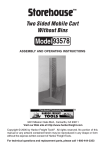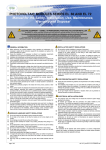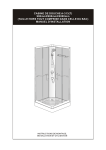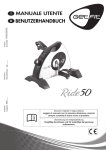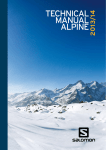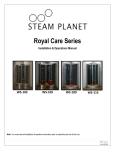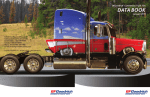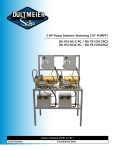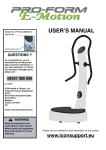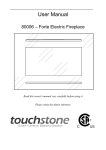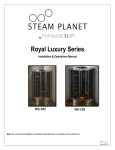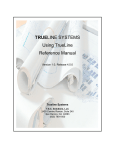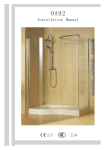Download manual - Rhythm Security
Transcript
Disclaimer • While every effort has been made to ensure that the information contained in this guide is accurate and complete, no liability can be accepted for any errors or omissions. • NUVICO reserves the right to change the specifications of the hardware and software described herein at any time without prior notice. • No part of this guide may be reproduced, transmitted, transcribed, stored in a retrieval system, or translated into any language in any form, by any means, without prior written permission of NUVICO. • NUVICO makes no warranties for damages resulting from corrupted or lost data due to a mistaken operation or malfunction of the cameras, peripheral devices, or unapproved/unsupported devices. 3 Warning and Caution WARNING! TO REDUCE THE RISK OF FIRE OR ELECTRIC SHOCK, DO NOT EXPOSE THIS PRODUCT TO RAIN OR MOISTURE. DO NOT INSERT ANY METALLIC OBJECTS THROUGH THE VENTILATION GRILLS OR OPENINGS ON THE EQUIPMENT. CAUTION! The lightning flash with arrowhead symbol, within an equilateral triangle, is intended to alert the user to the presence of uninsulated “dangerous voltage” within the product’s enclosure that may be of sufficient magnitude to constitute a risk of electric shock to persons. The exclamation point within an equilateral triangle is intended to alert the user to the presence of important operating and maintenance (servicing) instruction in the literature accompanying the product. 4 FCC Compliance Statement FCC INFORMATION : THIS EQUIPMENT HAS BEEN TESTED AND FOUND TO COMPLY WITH THE LIMITS FOR A CLASS A DIGITAL DEVICE, PURSUANT TO PART 15 OF THE FCC RULES. THESE LIMITS ARE DESIGNED TO PROVIDE REASONABLE PROTECTION AGAINST HARMFUL INTERFERENCE WHEN THE EQUIPMENT IS OPERATED IN A COMMERCIAL ENVIRONMENT. THIS EQUIPMENT GENERATES, USES, AND CAN RADIATE RADIO FREQUENCY ENERGY AND IF NOT INSTALLED AND USED IN ACCORDANCE WITH THE INSTRUCTION MANUAL, MAY CAUSE HARMFUL INTERFERENCE TO RADIO COMMUNICATIONS. OPERATION OF THIS EQUIPMENT IN A RESIDENTIAL AREA IS LIKELY TO CAUSE HARMFUL INTERFERENCE IN WHICH CASE THE USER WILL BE REQUIRED TO CORRECT THE INTERFERENCE AT HIS OWN EXPENSE. CAUTION : CHANGES OR MODIFICATIONS NOT EXPRESSLY APPROVED BY THE PARTY RESPONSIBLE FOR COMPLIANCE COULD VOID THE USER’S AUTHORITY TO OPERATE THE EQUIPMENT. THIS CLASS A DIGITAL EQUIPMENT COMPLIES WITH CANADIAN ICES-003. CET APPAREIL NUMÉRIQUE DE LA CLASSE A EST CONFORME À LA NORME NMB-003 DU CANADA. CE Compliance Statement WARNING : THIS IS A CLASS A PRODUCT. IN A DOMESTIC ENVIRONMENT THIS PRODUCT MAY CAUSE RADIO INTERFERENCE IN WHICH CASE THE USER MAY BE REQUIRED TO TAKE ADEQUATE MEASURES 5 Important Safeguards • • • • • • • • • • • • • • 6 Read these instructions. Heed all warnings. Follow all instructions. Do not use this equipment near water. Clean only with dry cloth. Do not block any ventilation openings. Install in accordance with the manufacturer’s instructions. Do not install near any heat sources such as radiators, heat registers, stoves, or other equipment (including amplifiers) that produce heat. Do not defeat the safety purpose of the polarized or grounding-type plug. A polarized plug has two blades with one wider than the other. A grounding type plug has two blades and a third grounding prong. The wide blade or the third prong is provided for your safety. If the provided plug does not fit into your outlet, consult an electrician for replacement of the obsolete outlet. Protect the power cord from being walked on or pinched, particularly at plugs, convenience receptacles, and the point where they exit from the equipment. Only use attachments/accessories specified by the manufacturer. Unplug this equipment during lightning storms or when unused for long periods of time. Refer all servicing to qualified service personnel. Servicing is required when the equipment has been damaged in any way, such as power-supply cord or plug is damaged, liquid has been spilled or objects have fallen into the equipment, the equipment has been exposed to rain or moisture, does not operate normally, or has been dropped. CAUTION - THIS MANUAL IS FOR USE BY QUALIFIED SERVICE PERSONNEL ONLY. TO REDUCE THE RISK OF ELECTRIC SHOCK DO NOT PERFORM ANY SERVICING OTHER THAN THAT CONTAINED IN THE OPERATING INSTRUCTIONS UNLESS YOU ARE QUALIFIED TO DO SO. Use Certified/Listed Class 2 power supply transformer only. Introduction ABOUT THIS MANUAL Thank you for purchasing our EasyView™2 dome camera. Our EasyView™2 Dome Cameras are all equipped with high resolution 1/3” Interline transfer CCD Imager for enhanced low light sensitivity. Super 700 TV Lines combined with our Smart IR LEDs and ICR Cut-filter, no environment is too challenging or too extreme to capture vibrant, usable pictures every time. Additionally, every EasyView™2 dome camera has a user-friendly, on-screen display (OSD) menu making initial setup and programming functions easy. Mounting hardware all come with pre-drilled holes adaptive to most junction boxes providing installers with effortless installation. Available Models EasyView™ 2 Categories Indoor (Plastic) Outdoor (Vandalproof) ST Series 700TVL CD-ST21N-I / CD-ST21P-I (Ivory) CD-ST21N-B / CD-ST21P-B (Black) CV-ST21N / CV-ST21P (Available in ivory housing only) STD Series 700 TVL • Day/Night • 34 IR LED CD-STD21N-LI / CD-STD21P-LI (Ivory) CD-STD21N-LB / CD-STD21P-LB (Black) CV-STD21N-L / CV-STD21P-L (Available in ivory housing only) Accessories For EasyView™2 dome camera accessories, please refer to the ‘Accessories’ section in the back of this manual. 7 Table of Contents Disclaimer ..............................................................................................................3 Warning and Caution .............................................................................................4 FCC Compliance Statement / CE Compliance Statement ......................................5 Important Safeguards ............................................................................................6 Introduction ...........................................................................................................7 Table of Contents ...................................................................................................8 Content Verification .............................................................................................10 Parts & Descriptions ............................................................................................11 Camera Dimensions .............................................................................................12 Base Installations ................................................................................................13 Mounting on Electrical Junction Box ...................................................................14 Connecting to Monitors .......................................................................................15 Adjusting the Vari-focal DC Auto Iris Lens ...........................................................16 Adjusting the 3-Axis Gimbal ................................................................................17 Camera OSD Setup Controls ................................................................................18 OSD MENU CONTROLS (On-Screen-Display)........................................................19 OSD Menu Terms & Settings 1. AE SETUP ....................................................................................................20 1.1 CONTROL ..............................................................................................20 1.2 SHUTTER ..............................................................................................20 1.3 AGC .......................................................................................................20 1.4 MAX AGC ..............................................................................................21 1.5 BRIGHTNESS .........................................................................................21 1.6 CONTRAST ............................................................................................21 1.7 FLICKERLESS ........................................................................................21 2. WB SETUP (White Balance) 2.1 MODE ...................................................................................................22 2.2 CONTROL ..............................................................................................23 2.3 RED .......................................................................................................23 3.3 BLUE .....................................................................................................23 3. BLC/ATR SETUP 3.1 BLC MODE ............................................................................................24 3.2 BLC LEVEL ............................................................................................24 3.3 BLC AREA .............................................................................................25 3.4 ATR (Adaptive Tone Reproduction) .......................................................25 8 Table of Contents (Continued) 4. SPECIAL 4.1 SHARPNESS .........................................................................................25 4.2 DNR (Digital Noise Reduction) ..............................................................26 4.3 NEGATIVE ..............................................................................................26 4.4 HOR. REVERSE ......................................................................................26 4.5 FACTORY DEFAULT ................................................................................26 5. DISPLAY 5.1 CAMERA TITLE ......................................................................................27 5.2 EDIT TITLE ............................................................................................27 5.3 PRIVACY MASK......................................................................................28 Setting Up the Privacy Mask ......................................................................28 6. DAY/NIGHT 6.1 MODE....................................................................................................29 6.2 SENSING ...............................................................................................29 6.3 DELAY TIME ..........................................................................................30 6.4 DAY NIGHT ............................................................................................30 6.5 NIGHT DAY ............................................................................................30 6.6 IR LED SETUP 6.6.1 IR CONTROL .................................................................................31 6.6.2 LINE-1, LINE-2 ..............................................................................31 6.6.3 SATURATION .................................................................................31 6.6.4 MIN. LEVEL ...................................................................................31 7. MOTION .......................................................................................................32 Setting Up the Detect Area ..............................................................................32 Technical Specifications | NTSC ..........................................................................34 Technical Specifications | PAL .............................................................................35 EasyView™ 2 Dome Camera Accessories ..........................................................36 Fan & Heater Installation Instructions | CV-FH .....................................................37 Indoor Wall Mount Installation Instructions | CV-WM ...........................................38 Outdoor Wall Mount Installation Instructions | CA-OM .........................................39 9 Content Verification Before installing the camera, please make sure that all of the following items are included in the box. INDOOR ST Series & STD Series 1. EasyView™2 Dome Camera 2. Installation Manual 3. Surface Mount Mounting Template 4. OSD Controller - Model#: CA-ORC 5. Mounting Hardware • (x3) Philips ST4x12 Assembly Screws These screws are used to mount the Flush Mount Base to the Surface Mount Plate. • (x4) Philips ST4x30 Assembly Screws These screws are used to mount the Surface Mount Plate to a sturdy surface. • (x4) Philips ST4x30 Anchors These anchors are used to fasten the assembly screws securely to the mounting surface. VANDALPROOF ST Series & STD Series 1. EasyView™2 Dome Camera 2. Installation Manual 3. Surface Mount Mounting Template 4. OSD Controller - Model#: CA-ORC 5. Mounting Hardware • (x1) Torx Wrench • (x3) Philips M4x10 Assembly Screws These screws are used to mount the Flush Mount Base to the Surface Mount Plate. • (x4) Philips ST4x30 Assembly Screws These screws are used to mount the Surface Mount Plate to a sturdy surface. • (x4) Philips ST4x30 Anchors These anchors are used to fasten the assembly screws securely to the mounting surface. 10 Parts & Descriptions 3 2 10 1 2 3 4 5 6 13 7 8 9 4 5 9 10 11 12 1 12 13 6 Lens Power input Connctor 12VDC/24VAC Dual Voltage Video Output Connector - BNC Service Monitor Output Connector Model #: CA-ORC Camera Control Board Safety Wire Bubble Dome Cover Flush Mount Base Surface Mount Plate Assembly Screws Philips M4x9 (Indoor) Torx M4x9 (Vandalproof) Assembly Screws Philips ST4x12 (Indoor) Philips M4x10 (Vandalproof) Mounting Screws Philips ST4x30 (Indoor & Vandalproof) 8 7 REMINDER For longer, more consistent performance, avoid location prone to direct sunlight. 11 Note: #11 assembly screws are attached to the dome cover and not included with the mounting hardware. 11 Camera Dimensions See the diagrams below for the exact dimensions for both the Flush Housing and the Surface Mount Housing. Dimensions Unit: mm Flush Mount Surface Mount (I) Indoor, (V) Vandalproof NOTE: The Surface Mount Base for all outdoor vandalproof EasyView™ 2 domes are 51mm and are deeper than the standard indoor models. Top View 12 Base Installations 1. Remove the dome cover by loosening the 3 screws located at the Dome Cover Ring. EasyView™2 indoor domes use the standard philips screws, while vandal domes uses the torx screws. Use the Torx Wrench supplied. 2. Surface Mount - Using four ST4x30 screws provided, mount the surface mount plate to a sturdy surface. Using three ST4x12 (Indoor) screws, or M4x10 (Vandalproof) screws, affix flush mount base to the surface mount plate. 3. Flush Mount - Using four ST4x30 screws supplied, mount the surface mount plate to a sturdy surface. Surface Mount Template Flush Mount Template Philips M4X9 or Trox M4X9 Plastic Anchors ST4X30 ST4X30 ST4X12 or M4X10 Surface Mount Flush Mount 13 Mounting on Electrical Junction Box Designed for both flush mount or surface mount applications, pre-drilled mounting holes on EasyView™ 2 domes accommodate various electrical junction boxes, making installation easy and less time consuming. When mounting the flush mount base, surface mount plate, or both together, use the pre-drilled holes marked with the symbol for proper installation. 3/4” Pipe Screws UNC 8-32 x 0.75 Note: Screws required for electrical junction boxes are not supplied. These screws are readily available at any well-stocked electrical supply store. 14 Connecting to Monitors Follow the diagram below to make proper connections to the CRT Monitor or the Service Monitor. Note: The camera does not support both main video output and the service monitor output simultaneously. Use one or the other and not together. CA-ORC • Power connection -12VDC/24VAC Dual Voltage (Auto polarity detection and protection) • All cameras are equipped with a service monitor output on the camera module. 15 Adjusting the Vari-focal DC Auto Iris Lens Follow the instruction provided below to make any lens adjustments. Adjust Focus Adjust Angle for Field of View Zoom: Wide ^ - a Tele Focus: Far ^ - a Near 1 2 3 4 5 16 Loosen the Zoom & Focus screws. Using the screw, move it RIGHT or LEFT to the desired position. Once the desired adjustments have been made, tighten the screw to lock in place. Adjust the Field of View by moving the screw towards the RIGHT (Tele) to zoom in, or towards the LEFT (Wide) to zoom out. Adjust the Focus the same way as described above after the desired zoom position is established. Adjusting the 3-Axis Gimbal The Gimbal mechanism yields maximum rotation and placement as shown below. 1 2 3 Z-Axis: Rotation 355° Y-Axis: Tilting 85°/ 75° IR LED X-Axis: Panning 240° 1 Rotation 355° 3 Panning 240° 2 Tilting 85° 2 Tilting 75° w/ IR LED 17 Camera OSD Setup Controls Please use the supplied OSD Controller (CA-ORC) to make the desired changes to the EasyView™ 2 dome camera OSD menu. Locate the Service Monitor Output as shown below at the base of the gimbal. Directional Navigation Keys Service Monitor Output 18 OSD Controller and Service Monitor Cable (CA-ORC) OSD Menu Controls & Navigation OSD MENU CONTROLS (On-Screen-Display) • [SET] key - Used to access Main menu. Press and hold the [SET] for 3 or more seconds until the menu appears. • [p] Up / [q] Down key - Used to scroll through the desired sub-menu selection and to move the cursor up or down during the OSD menu. • [t] Left / [u] Right key - Used to adjust the desired menu selection, and to move the cursor left or right during the OSD menu. Also used to confirm the setting changes. • ESC menu option - Used to exit from the sub-menu without saving. MAIN SETUP AE WB BLC/ATR SPECIAL DISPLAY DAY/NIGHT MOTION EXIT Entering and Navigating the Menus To enter the main menu, press the [SET] key. To enter the sub-menu, scroll down to the desired sub-menu and press the [u] right key. Scrolling the available options are accomplished by pressing the corresponding [p/ q] up/down arrow keys. Go to the Main Menu from the Sub-Menu To go to the main menu from the sub-menu, press the [u] right key while highlighting the ‘RETURN’ option. Exiting the OSD Menu Once all of the desired changes have been made, move the cursor over to the ‘SAVE & EXIT’ line to save and exit. Choosing ‘EXIT’ will lose all changes and revert back to its previously saved configuration. 19 OSD Menu Terms & Settings 1. AE SETUP (Automatic Exposure) The AE Control function is used to control the Iris, Shutter, AGC (Gain), MAX AGC (Gain), BRIGHTNESS, CONTRAST, and FLICKERLESS. AE SETUP CONTROL SHUTTER AGC MAX AGC BRIGHTNESS CONTRAST FLICKERLESS RETURN SAVE & EXIT ALC-DC AUTO AUTO 30DB 09 16 ON 1.1 CONTROL (ALC-DC) The ALC mode and the camera will continuously monitor changes in the lighting intensity and automatically adjust the DC Auto Iris to the most optimal level. 1.2 SHUTTER (1/60 a ... a F1/10,000) The shutter speed can be selected according to user preference in the ‘SHUTTER’ mode. The shutter speed of 1/60 (NTSC), or 1/50 (PAL) seconds are recommended for most environments. 1.3 AGC - Automatic Gain Control (Auto, or Fixed) The AGC is automatically controlled under the ‘AUTO’ mode. You can have manual control over the AGC in the ‘FIXED’ mode or change the value of the MAX AGC to allow for higher or lower tolerance. This function is used to amplify the video signal when it falls below the set parameter. Increasing the AGC level brightens the overall screen, but a setting too high can also produce noise. 20 OSD Menu Terms & Settings 1.4 MAX AGC (2dB a ... a43dB) The AGC will compensate the gain levels automatically up to the pre-determined maximum. The ‘MAX AGC’ limit can be set as low as 2dB, or as high as 43dB (Max). In the Fixed AGC mode, you may modify the AGC level as low as 00dB. 1.5 BRIGHTNESS (0-31) The brightness can be set to user preference. The brightness ranges from 0-31 - 0 at its darkest, and 31 at its brightest. 1.6 CONTRAST (0-31) The contrast can be set to user preference. The contrast ranges from 0-31 - 0 at its least contrast, and 31 at its highest. 1.7 FLICKERLESS (ON, OFF) Enable the ‘FLICKERLESS’ mode if the screen flickers due to differences in light and electric frequencies. • ON: FLICKERLESS is enabled. • OFF: FLICKERLESS is disabled. 21 OSD Menu Terms & Settings 2. WB SETUP (White Balance) The WB Setup is used to control the white balance under different illumination sources. Adjust this setting to calibrate the camera for correct color rendering. WB SETUP MODE ATW-OUTDOOR CONTROL ---RED - BLUE - RETURN SAVE & EXIT 2.1 MODE (ATW-OUTDOOR, OUTDOOR, INDOOR, FLUORESCENT, HOLD, MANUAL, ANTI-ROLLING, ATW-INDOOR) • ATW-OUTDOOR (Automatic Tracking White Balance): ATW mode monitors the color changes and automatically adjusts the red and blue values within a set parameter. The ‘ATW-OUTDOOR’ mode is suitable for all outdoor applications. • OUTDOOR: Fixed at 5400°K • INDOOR: Fixed at 3200°K • FLUORESCENT: Suitable for environment with fluorescent lighting. • HOLD: Fixed at current lighting environment. Refer to 2.2 CONTROL. • MANUAL: Select the ‘MANUAL’ mode to adjust the red or blue color values manually. • ANTI-ROLLING: Set to this mode if color rolling is observed. This mode suppresses the color rolling. • ATW-INDOOR (Automatic Tracking White Balance): ATW mode monitors the color changes and automatically adjusts the red and blue values within a set parameter. The ‘ATW-INDOOR’ mode is suitable for all indoor applications. Note: ATW mode is recommended for most environments. The factory default is set to ‘ATW-OUTDOOR.’ 22 OSD Menu Terms & Settings 2.2 CONTROL (HOLD) This field displays the current CONTROL status of the ‘WB’ mode. While in the ‘HOLD’ mode, you may highlight ‘PUSH’ then press the [u] right key while pointing the camera to the desired location. Release the [u] right key when the desired white balance is achieved. You may ‘SAVE & EXIT’ to lock in the color setting. WB SETUP MODE CONTROL RED BLUE RETURN SAVE & EXIT HOLD PUSH 120 120 2.3 RED (0-500) Displays the current red value of the ‘WB’ mode. Red value ranges from 0-500. 2.4 BLUE (0-500) Displays the current blue value of the ‘WB’ mode. Blue value ranges from 0-50. 23 OSD Menu Terms & Settings 3. BLC/ATR SETUP (Back Light Compensation / Adaptive Tone Reproduction) The BLC SETUP is used to control the various Back Light Compensation modes available in the EasyView™ 2 dome camera. BLC can assist in compensating for exposure problem associated with very bright backgrounds causing subjects to bloom or silhouette. The new ATR feature adjusts the picture to assist with widely contrasting scenes of view by controlling the effective gamma levels. The factory default is ‘OFF.’ BLC SETUP BLC BLC LEVEL BLC AREA ATR RETURN SAVE & EXIT OFF OFF 3.1 BLC MODE (OFF, HLC, BLC-F, BLC-A, BLC-E) The BLC divides the frame and calculates each zone according to its exposure level counterbalance excessive background light to distinguish the subject in the foreground. • OFF: The BLC is off. • HLC (High Light Compensation): The HLC masks out excessively bright areas within the frame and compensates the rest of the frame accordingly. • BLC-F: BLC is fixed weighted on one of 9 separate areas of the screen. • BLC-A: BLC automatically compensates for excessive lighting on the entire screen. • BLC-E: BLC automatically compensates for excessive lighting on the screen. This mode is suitable for extreme back lighting situations. 24 OSD Menu Terms & Settings 3.2 BLC LEVEL (0-9) The BLC level can be adjusted in the ‘BLC-F’ (Fixed) mode only. The level ranges from 1-9. 3.3 BLC AREA (0-9) The BLC area can be adjusted in the ‘BLC-F’ mode only. Each area is 1/9th of the screen size. The default position is at the center (Area 5) when activated. 3.4 ATR - Adaptive Tone Reproduction (ON, OFF) The ATR feature improves the visibility of the entire picture by providing the optimum gradation compensation for the image with both low-luminance areas and high-luminance areas existing in the same picture. • OFF: ATR is OFF. • ON: ATR is ON. 4. SPECIAL The Special Setup is used to control the SHARPNESS, DNR, NEGATIVE, HOR. REVERSE, and FACTORY DEFAULT of the EasyView™ 2 dome camera. SPECIAL SETUP SHARPNESS DNR NEGATIVE HOR. REVERSE FACTORY DEFAULT RETURN SAVE & EXIT 07 2D-H OFF OFF 4.1 SHARPNESS (1~16) Increasing this value sharpens the object edges. A setting too high produces noise and can potentially obscure the image. 25 OSD Menu Terms & Settings 4.2 DNR - Digital Noise Reduction (2D-H, OFF, 2D-L, 2D-M) The DNR improves picture quality by filtering out signal noise associated with night-time recording. It compares pictures from a frame with the one previous and removes noise grains not present before. • • • • 2D-H: 2D DNR is on its highest setting. 2D-M: 2D DNR is on its moderate setting. 2D-L: 2D DNR is on its lowest setting. OFF: The Digital Noise Reduction is off. 4.3 NEGATIVE - (OFF, ON) • OFF: When turned OFF, the camera reverts back to its normal operation. • ON: When turned ON, the camera inverts the screen to a negative-like state. 4.4 HOR. REVERSE - (OFF, ON) • OFF: This reverts the mirroring effect back to normal. • ON: The view is horizontally mirrored. 4.5 FACTORY DEFAULT - (OFF, ON) The ‘Factory Default’ is used to reset all camera settings to the factory default setting. FACTORY DEFAULT ARE YOU SURE ? NO YES 26 OSD Menu Terms & Settings 5. DISPLAY The Display Menu is used to enable or disable the, CAMERA TITLE, EDIT TITLE, or PRIVACY MASK of the EasyView™ 2 dome camera. DISPLAY CAMERA TITLE EDIT TITLE PRIVACY MASK RETURN SAVE & EXIT OFF 5.1 CAMERA TITLE (OFF, ON) The ‘CAMERA TITLE’ is used to enable or disable the camera title to easily identify between the many other cameras that may be connected to your DVR or network. 5.2 EDIT TITLE (OFF, ON) A custom camera title can be entered by accessing the ‘Edit Title’ option. Moving left to right, choose the desired letter, number, or character by highlighting it and pressing the [SET] key. The custom camera title can be up to 15 characters. 27 OSD Menu Terms & Settings 5.3 PRIVACY MASK The ‘Privacy Mask’ is used to mask specific areas within the frame of the camera to be concealed. A total of 4 areas can be masked. PRIVACY SETUP MASK NO. DISPLAY MASK TYPE EDIT AREA RETURN SAVE & EXIT 01 OFF A TYPE To setup the Privacy Zone masks, follow the simple instructions below. 1. Select the MASK NO. (1-4), then enable the mask by turning the DISPLAY to ‘ON.’ 2. Select the color or type of mask. The different letters represents a different color mask with the exception of the ‘MOSAIC’ mask, which obscures the selected area. 3. Scroll down to the EDIT AREA to define the unwanted area(s). MENU:SELECT MODE SIZE 4. Using the directional arrow keys, make the mask bigger or smaller enough to mask over the entire unwanted area. Once the size has been adjusted, press the [SET] key. 5. Scroll down to MOVE MASK, then press the [u] right key to move the mask. SELECT MODE ADJUST MASK SIZE MOVE MASK SAVE & EXIT 28 6. ‘SAVE & EXIT’ and repeat steps 1-5 as many times as necessary to mask up to 4 areas of the screen. OSD Menu Terms & Settings 6. DAY/NIGHT (Models equipped with Day/Night only) The Day/Night Setup is used to control the MODE, SENSING, DELAY TIME, DAYaNIGHT, NIGHTaDAY, and the IR LED SETUP of the EasyView™ 2 dome camera. 6.1 MODE (AUTO, COLOR, B/W) This function is used to control the color setting during daytime and night-time operation. • AUTO: The color mode is operated during daytime and automatically converts to B/W mode in the absence of adequate lighting during night-time. • COLOR: The camera is always in color mode even during night-time operation. • BW: The camera is always in BW (black and white) mode. 6.2 SENSING (CDS, OPD) The ‘SENSING’ option allows the user to choose between the ‘CDS’ and the ‘OPD’ sensing modes. • CDS: The camera relies on the CDS sensor to detect the light levels, then triggers the IR cut-filter movement. • OPD (Optical Detector): The OPD block detects the color and brightness based on the screen information, then triggers the IR cut-filter movement. 29 OSD Menu Terms & Settings 6.3 DELAY TIME (05-99) This function is used to set the delay between switching of the modes. If the delay has been set to ‘5,’ the camera will observe darkness for at least 5 seconds before switching to Night mode. 6.4 DAY aNIGHT (1-8) This level determines the threshold level of the darkness before switching from Day mode to Night mode. Note: The selectable threshold for the “NIGHT a DAY” conversion changes depending on the level set for the “DAY a NIGHT” conversion. (i.e. If “DAY a NIGHT” is set to 2, “NIGHT a DAY” selectable threshold would be only from 3-9, instead of full 2-9 range) 6.5 NIGHT aDAY (2-9) This level determines the threshold level of the brightness before switching from Night mode to Day mode. 6.6 IR LED SETUP (Models equipped with IR LEDs only) This function is used to adjust the intensity of the IR LED. Too much IR reflection from a subject causes over-exposure on the most focused area causing ‘Hot Spots’ within the picture. Adjusting this setting can help avoid such problems. 30 OSD Menu Terms & Settings 6.6.1 IR CONTROL (AUTO, MANUAL) • AUTO: The IR intensity is automatically controlled. • MANUAL: The IR intensity is controlled according to the LINE-1 AND LINE-2 threshold. IR LED SETUP IR CONTROL LINE-1 LINE-2 SATURATION MIN. LEVEL RETURN SAVE & EXIT AUTO 09 01 6.6.2 LINE-1, LINE-2 (Manual mode only) This function is used to manually control the intensity of the IR LEDs. • LINE-1: Controls the outer most ring of LEDs. Setting 0 indicated that the LEDs have been turned OFF, and setting 22 indicates the LEDs are at its most intense. • LINE-2: Controls the inner most ring of LEDs. Setting 0 indicated that the LEDs have been turned OFF, and setting 22 indicates the LEDs are at its most intense. 6.6.3 SATURATION (6-15) This feature determines threshold of the IR illumination intensity before it automatically compensates for the overexposure. Higher the value, lesser the tolerance it will have before compensation. 6.6.4 MIN. LEVEL (1-10) This feature sets the minimum IR illumination intensity. For best result, observe the difference changing the value makes while viewing the effects on the service monitor. 31 OSD Menu Terms & Settings 7. MOTION The MOTION Menu is used to enable or disable the MOTION DETECTION, change the HOLD TIME, the SENSITIVITY, or assign the DETECTION AREA of the EasyView™ 2 dome camera. MOTION SETUP OPERATION HOLD TIME(SEC.) SENSITIVITY DETECT AREA RETURN SAVE & EXIT • • • • OFF 10 11 OPERATION: Activate the motion detection ON/OFF. HOLD TIME (SEC.): Determine the dwell time of the MOTION output. (3-60sec.) SENSITIVITY: Determine the sensitivity of the motion detection from 01 to 20. DETECT AREA: Specific areas of the frame can be monitored for movement. To setup the DETECT AREA, follow the simple instructions below. 1. Select the ‘OPERATION’ to ‘ON.’ 2. Scroll down to the ‘DETECT AREA,’ then press the [u] right key to enter the area select mode. A grid of squares will appear. MENU:SELECT MODE 32 MOVE OSD Menu Terms & Settings 1. Each block can be individually turned active or inactive for motion detection. Using the arrow keys (q / p / t / u) on your OSD Controller, navigate to any area of the screen then press the [SET] keys to bring up the sub-menu. SELECT MODE MOVE SET CLEAR SET ALL BLOCK CLEAR ALL BLOCK SAVE & EXIT 2. Select that particular block active or inactive, or scroll down to ‘SET ALL BLOCK’ or ‘CLEAR ALL BLOCK’ to active or deactivate the entire grid. 3. Scroll down to ‘SAVE & EXIT’ and press the [u] right key once all the desire areas of the grid have been activated to save changes and exit. 33 Technical Specifications | NTSC Technical Specifications CD-ST21N CD-STD21N-L Configuration High Resolution Color Day & Night (IR LED) Video Format NTSC NTSC Image Sensor 1/3” CCD 1/3” CCD Horizontal Resolution 700 TV Lines 700 TV Lines Day / Night Functionality No Yes w/ ICR Lens Type (DC Auto Iris) Vari-focal 2.8mm-10mm Vari-focal 2.8mm-10mm Angle of View 131.6°(W) ~ 35.6°(T) 131.6°(W) ~ 35.6°(T) IR LED N/A 34 IR LED Distance N/A Up to 100ft. LED Illumination Angle N/A 80° Sync System Internal Internal Effective Pixels (HxV) 976 (H) x 494 (V) 976 (H) x 494 (V) Scanning System 525 Lines. 2:1 Interlaced 525 Lines. 2:1 Interlaced Electronic Shutter 1/60 ~ 1/100,000 sec. 1/60 ~ 1/100,000 sec. Main Video Output 1.0 Vp-p Composite, 75 ohm 1.0 Vp-p Composite, 75 ohm Service Monitor Output 1.0 Vp-p Composite, 75 ohm 1.0 Vp-p Composite, 75 ohm Minimum Illumination (lux) 0.01 (Color) 0.00 (B/W IR LEDs On) S/N Ratio More than 50dB (AGC Off) More than 50dB (AGC Off) Camera Control & Setup OSD Menu OSD Menu Privacy Mask Yes (4 Areas) Yes (4 Areas) Digital Noise Reduction Yes Yes Back Light Compensation Yes Yes Motion Detection Yes Yes General Information CD-ST21N CD-STD21N-L Operating Temperature 23°F ~ 113°F 23°F ~ 113°F Operating Humidity Within 90% RH Within 90% RH Power Consumption 4W (Camera Only) 12W (IR LEDs) Input Voltage 12VDC/24VAC 12VDC/24VAC *Specifications are subject to change without any prior notice. IMPORTANT : All CV Series EasyView™2 Vandalproof Dome Cameras have the same technical specifications as the CD Series indoor dome cameras but has a special impact resistant dome (IP66) with aluminum housing. The Fan & Heater module does not come equipped with the CV Series; however can be purchased as an option. 34 Technical Specifications | PAL Technical Specifications CD-ST21P CD-STD21P-L Configuration High Resolution Color Day & Night (IR LED) Video Format PAL PAL Image Sensor 1/3” CCD 1/3” CCD Horizontal Resolution 700 TV Lines 700 TV Lines Day / Night Functionality No Yes w/ ICR Lens Type (DC Auto Iris) Vari-focal 2.8mm-10mm Vari-focal 2.8mm-10mm Angle of View 131.6°(W) ~ 35.6°(T) 131.6°(W) ~ 35.6°(T) IR LED N/A 34 IR LED Distance N/A Up to 100ft. LED Illumination Angle N/A 80° Sync System Internal Internal Effective Pixels (HxV) 976 (H) x 582 (V) 976 (H) x 582 (V) Scanning System 625 Lines. 2:1 Interlaced 625 Lines. 2:1 Interlaced Electronic Shutter 1/50 ~ 1/100,000 sec. 1/50 ~ 1/100,000 sec. Main Video Output 1.0 Vp-p Composite, 75 ohm 1.0 Vp-p Composite, 75 ohm Service Monitor Output 1.0 Vp-p Composite, 75 ohm 1.0 Vp-p Composite, 75 ohm Minimum Illumination (lux) 0.01 (Color) 0.00 (B/W IR LEDs On) S/N Ratio More than 50dB (AGC Off) More than 50dB (AGC Off) Camera Control & Setup OSD Menu OSD Menu Privacy Mask Yes (4 Areas) Yes (4 Areas) Digital Noise Reduction Yes Yes Back Light Compensation Yes Yes Motion Detection Yes Yes General Information CD-ST21P CD-STD21P-L Operating Temperature -5°C ~ +45°C -5°C ~ +45°C Operating Humidity Within 90% RH Within 90% RH Power Consumption 2W (Camera Only) 6W (IR LEDs) Input Voltage 12VDC/24VAC 12VDC/24VAC *Specifications are subject to change without any prior notice. IMPORTANT : All CV Series EasyView™2 Vandalproof Dome Cameras have the same technical specifications as the CD Series indoor dome cameras but has a special impact resistant dome (IP66) with aluminum housing. The Fan & Heater module does not come equipped with the CV Series; however can be purchased as an option. 35 EasyView™ 2 Dome Camera Accessories The following are various mounting accessories available for the EasyView™ series dome cameras. Indoor Wall Mount | CV-WM Universal Corner Mount Bracket | CA-CMB Ideal for indoor applications. Ideal for mounting camera on corners of a structure. Outdoor Wall Mount | CA-OM Universal Pole Mount Bracket | CA-PMB Ideal for outdooor applications. Used for mounting camera on a pole. Pedestal Mount | CA-PM Used for mounting camera on the ceiling. 36 Junction Box | CA-JB Multipurpose Junction Box Enclosure | CA-JB2 Fan & Heater Installation Instructions | CV-FH FEATURES This Fan and Heater assembly is designed for EasyView™ vandalproof dome camera. Assembly Accessories Assembly Screw Philips M2.6x14 Q’ty: 1 Length: 14 mm Thickness: 2.6 mm Assembly Screw Philips M3x6 Q’ty: 1 Length: 6 mm Thickness: 3 mm Specification Power Input Power Consumption (Heater) Power Consumption (Fan) Heater ON Heater OFF Fan ON 24VAC 10W 0.7W at 41°F (5°C) at 59°F (15°C) 24 Hours Note: For Fan and Heater operation, 24VAC power input is required. Current model does not support 12VDC operation. 37 Indoor Wall Mount Installation Instructions | CV-WM FEATURES This indoor wall mount is designed for EasyView™ dome camera . This mount can be directly to a wall or attached to a junction box (CA-JB). Assembly Accessories Assembly Screws Philips M4x10 Q’ty: 3 Length: 10 mm Thickness: 3 mm Note: Mounting screws are not supplied with this package. Specification Construction Finish Weight Environment Aluminum Ivory or Black 1.4 lb (0.64Kg) Indoor Only Dimensions Unit: Inch (mm) 5.64” (143.4) 7.36” (187) 4.37” (111.2) 2.75” (70) 3.95” (100.4) 0.28” (7) 38 Outdoor Wall Mount Installation Instructions | CA-OM FEATURES This outdoor wall mount is designed for EasyView™ dome camera and the EasyTrak™ MIni PTZ camera. This mount can be directly to a wall or attached to a junction box (CA-JB). Assembly Accessories Mounting Screw Philips ST5x35 Q’ty: 4 Length: 35 mm Thickness: 5 mm Anchors Plastic Q’ty: 4 Length: 35 mm Thickness: 7 mm Specification Construction Finish Max. Load Environment Aluminum Light-gray or Black polyester powder coat. 45 lb (20Kg) Indoor/Outdoor Dimensions Unit: Inch (mm) 3.44” (100) 0.47” (12) 2.75” (70) 5.63” (143) 4.33” (110) 4.53” (115) 39