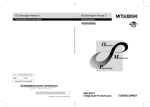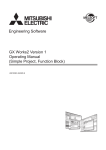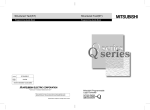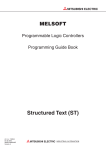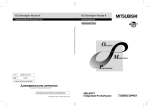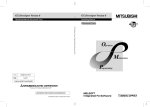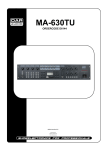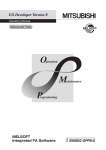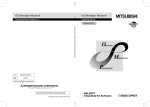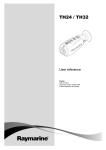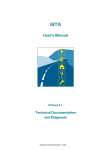Download GX Developer Version8 Operating Manual
Transcript
O
Operating Manual (Function Block)
Operating Manual
(Function Block)
GX Developer Version 8 Operating Manual (Function Block)
MODEL
GXDEV8-O-FB-E
MODEL
CODE
13JU44
SH(NA)-080376E-A(0302)MEE
HEAD OFFICE : 1-8-12, OFFICE TOWER Z 14F HARUMI CHUO-KU 104-6212,JAPAN
NAGOYA WORKS : 1-14 , YADA-MINAMI 5 , HIGASHI-KU, NAGOYA , JAPAN
When exported from Japan, this manual does not require application to the
Ministry of Economy, Trade and Industry for service transaction permission.
Specifications subject to change without notice.
SW8D5C-GPPW-E
G
• SAFETY PRECAUTIONS •
(Always read these instructions before using this equipment.)
Before using this product, please read this manual and the relevant manuals introduced in this manual
carefully and pay full attention to safety to handle the product correctly.
The instructions given in this manual are concerned with this product. For the safety instructions of the
programmable controller system, please read the CPU module user's manual.
In this manual, the safety instructions are ranked as "DANGER" and "CAUTION".
DANGER
Indicates that incorrect handling may cause hazardous conditions,
resulting in death or severe injury.
! CAUTION
Indicates that incorrect handling may cause hazardous conditions,
resulting in medium or slight personal injury or physical damage.
!
Note that the ! CAUTION level may lead to a serious consequence according to the circumstances.
Always follow the instructions of both levels because they are important to personal safety.
Please save this manual to make it accessible when required and always forward it to the end user.
[Design Instructions]
!
DANGER
• For data change, program change, and status control made to the PLC which is running from a
Personal computer, configure the interlock circuit externally so that the system safety is
ensured.The action to be taken for the system at the occurrence of communication errors
caused by such as loose cable connection must be determined for online operation of PLC from
Personal computers.
!
CAUTION
• Before performing online operations (program change during PLC CPU RUN, forced I/O
operation, RUN-STOP or similar operating condition change, remote operation) with the
personal computer connected to the running PLC CPU, read the manual carefully and ensure
safety fully.
Note that program change during PLC CPU RUN (online change) may cause such problems as
program corruption depending on the operation condition. Use the equipment after fully
understanding the precautions given in the GX Developer Operating Manual.
A-1
A-1
REVISIONS
* The manual number is given on the bottom left of the back cover.
Print Date
Feb., 2003
Oct., 2003
* Manual Number
IB (NA)-0800246E-A First edition
IB (NA)-0800246E-B Correction
Section 3.13, Section 5
Revision
Japanese Manual Version SH-080359-B
This manual confers no industrial property rights or any rights of any other kind, nor does it confer any patent
licenses. Mitsubishi Electric Corporation cannot be held responsible for any problems involving industrial property
rights which may occur as a result of using the contents noted in this manual.
2003 MITSUBISHI ELECTRIC CORPORATION
A-2
A-2
INTRODUCTION
Thank you for choosing the Mitsubishi MELSOFT series Integrated FA software.
Read this manual and make sure you understand the functions and performance of MELSOFT series sequencer
thoroughly in advance to ensure correct use.
CONTENTS
Safety Precautions .........................................................................................................................................ARevisions ........................................................................................................................................................AContents .........................................................................................................................................................AAbout Manuals ...............................................................................................................................................AAbout the Generic Terms and Abbreviations ................................................................................................A1 OVERVIEW
1
2
3
5
6
1- 1 to 1- 7
1.1 What Is Function Block (FB)?.................................................................................................................. 11.2 Features ................................................................................................................................................... 11.3 Layouts and Names of Windows for Creating FB................................................................................... 11.4 What You Should Understand Before Using the FB............................................................................... 11.5 Specifications ........................................................................................................................................... 11.5.1 Compatible CPUs............................................................................................................................... 11.5.2 Specifications of and precautions for the FB..................................................................................... 1-
1
2
2
5
5
5
5
2 GENERAL PROCEDURES FOR EDITING THE FB
2- 1 to 2- 2
3 CREATING NEW SEQUENCE PROGRAM USING FB
3- 1 to 3-42
3.1 Crating New Project for FB ...................................................................................................................... 3- 3
3.2 Adding New FB Definition to the Created Project................................................................................... 3- 5
3.3 Creating FB Definition Program............................................................................................................... 3- 7
3.4 Creating FB Variables.............................................................................................................................. 3-13
3.5 Converting the FB Definition (Convert (Compile)) .................................................................................. 3-16
3.6 Pasting the Converted FB to Sequence Program (FB Utilization) ......................................................... 3-18
3.6.1 Pasting the FB definition to sequence program ................................................................................ 3-18
3.6.2 Changing the name (FB name) of the pasted FB (FB name changing) .......................................... 3-21
3.7 Creating the Sequence Program............................................................................................................. 3-23
3.7.1 Editing the sequence program........................................................................................................... 3-23
3.7.2 Confirming the data of the pasted FB................................................................................................ 3-26
3.7.3 Searching/replacing the sequence program (Search/replace) ......................................................... 3-28
3.7.4 Creating/displaying the comments, statements or notes (Sentence creation) ......................................... 3-30
3.8 Converting the Sequence Program into Program to Be Executed on the
PLC CPU (Convert (Compile)) ................................................................................................................ 3-31
3.9 Reading the Sequence Program from the PLC CPU (Read from PLC) ................................................ 3-34
3.10 Writing the Sequence Program to the PLC CPU (Write to PLC) ......................................................... 3-35
3.11 Monitoring and Testing the Sequence Program ................................................................................... 3-36
3.11.1 Monitoring the sequence program................................................................................................... 3-36
3.11.2 Testing the sequence program (Device test) .................................................................................. 3-39
A-3
A-3
3.12 Correcting the FB ................................................................................................................................... 3-41
3.13 Making Online Program Correction to the Sequence Program............................................................ 3-42
4 UTILIZING THE EXISTING FB TO CREATE SEQUENCE PROGRAM
4- 1 to 4- 9
4.1 Creating Project for FB ............................................................................................................................ 44.1.1 Creating a new project ....................................................................................................................... 44.1.2 Reading the existing project............................................................................................................... 44.2 Utilizing the Existing FB Definition (Copy)............................................................................................... 44.2.1 Utilizing the existing FB definition from another project.................................................................... 44.2.2 Utilizing the existing FB definition within the same project ............................................................... 44.3 Changing the FB Definition Name........................................................................................................... 44.4 Correcting the Program Body or FB Variables of the Utilized FB Definition.......................................... 44.5 Converting the FB Definition (Convert (Compile)) .................................................................................. 44.6 Pasting the Converted FB to the Sequence Program (FB Utilization) ................................................... 44.7 Creating the Sequence Program............................................................................................................. 44.8 Converting the Sequence Program into the Program to Be Executed on the
PLC CPU (Convert (Compile)) ................................................................................................................ 44.9 Writing the Converted Sequence Program to the PLC CPU (Write to PLC) ......................................... 4-
1
1
1
2
2
4
6
8
9
9
9
9
9
5 DELETING UNNECESSARY FB DEFINITION FROM THE PROJECT
5- 1 to 5- 2
6 COMBINING MULTIPLE PROGRAMS INTO ONE
6- 1 to 6- 2
6.1 Combining Sequence Programs into One .............................................................................................. 6- 1
6.2 Combining Comments into One (Data Joint) .......................................................................................... 6- 2
7 VERIFYING THE PROJECTS
7- 1 to 7- 2
8 PRINTING
8- 1 to 8- 5
8.1 Printing the Sequence Program Including FB......................................................................................... 8- 1
8.2 Printing the FB Definition ......................................................................................................................... 8- 4
APPENDICES
Appendix- 1 to Appendix - 2
Appendix 1 Character Strings Unusable as Labels and FB Names ...............................................Appendix- 1
INDEX
A-4
Index - 1 to Index - 2
A-4
About Manuals
The following manuals are also related to this product.
In necessary, order them by quoting the details in the tables below.
Related Manuals
Manual Number
(Model Code)
Manual Name
GX Developer Version 8 Operating Manual (Startup)
Describes the system configuration, installation method and starting method of GX Developer.
IB-0800242E
(Option)
GX Developer Version 8 Operating Manual
Explains the functions of the programming, printout, monitoring and debugging methods and so on
GX Developer.
IB-0800243E
(Option)
GX Developer Version 8 Operating Manual (Structured Text)
Describes the structured text (ST) program creation methods, print-out methods, etc. using GX
IB-0800247E
Developer.
QCPU(QMode) Programming Manual (Structured Text)
Describes the structured text language programming methods.
SH-080366E
(13JF68)
Structured Text (ST) Programming Guide Book
Written for those who will create structured text (ST) programs for the first time. Describes the basic
SH-080368E
(13JF69)
operation methods and functions through sample programs.
REMARK
The above manuals are contained in the CD-ROM together with the software
package as a set.
If you want the manuals separately, they are available optionally as printed matter.
When placing an order, please indicate the manual numbers (type codes) given in
the above table.
A-5
A-5
About the Generic Terms and Abbreviations
This manual uses the following generic names and abbreviations to represent the GX Developer software
package and PLC CPU modules. The module type is given when the corresponding type must be indicated
clearly.
Generic Term/Abbreviation
Description
GX Developer
Generic product name of product types SWnD5C-GPPW, SWnD5C-GPPW-A,
SWnD5C-GPPW-V and SWnD5C-GPPW-VA.
(n indicates Version 8 or later.)
FB
Abbreviation of the function block.
ST
Abbreviation of a structured text.
QnACPU
Generic name of the MELSEC-QnA series PLC CPUs.
QCPU (Q mode)
Generic name of the Q00(J)CPU, Q01CPU, Q02(H)CPU, Q06HCPU, Q12HCPU and
Q25HCPU.
ACPU
Generic name of the MELSEC-A series PLC CPUs.
It includes the QCPUs (A mode) and motion controllers (SCPU).
QCPU (A mode)
Generic name of the Q02(H)CPU-A and Q06HCPU-A.
FXCPU
Generic name of the MELSEC-FX series PLC CPUs.
(The target PLCs are the FX0, FX0S, FX0N, FX1, FX2, FX2C, FX1S, FX1N, FX2N and
FX2NC.)
QnA series
When GX Developer is started on the QnACPU.
Q series
When GX Developer is started on the QCPU (Q mode).
A-6
A-6
1 OVERVIEW
MELSOFT
1 OVERVIEW
1
This manual describes the operations of editing the function block (hereafter
abbreviated to the FB) of the GX Developer Version 7 software package (hereafter
abbreviated to GX Developer).
For the explanation of the functions other than the FB, refer to the corresponding
manuals given in the "Related Manuals".
1.1 What Is Function Block (FB)?
The FB is a function designed to convert a ladder block, which is used in a sequence
program repeatedly, into a component (FB) to utilize it in the sequence program.
This not only increases the efficiency of program development but also reduces
programming mistakes to improve program quality.
Definition of FB
Definition of FB definition program and FB variables
FB
FB variables
FB definition program
Utilization of FB
Pasting of FB to sequence program
Creation of sequence program
Debugging
Compile
Write to PLC 1
1: GX Developer performs write to PLC to write the compiled sequence program to the PLC CPU.
Hence, the FB cannot be displayed if read from PLC is performed to read the sequence program
from the PLC CPU. Carefully store the sequence program that is not yet compiled since it is
needed to correct the FB.
1-1
1-1
1 OVERVIEW
MELSOFT
1.2 Features
1
The FB has the following features.
(1) Conversion of program into component
Displaying a standard program as a single block improves the reuse and
readability of the program, facilitating editing and debugging. This ensures ease
of configuring a large-scale program.
(2) Uniform program quality
Reusing the components of a standard program provides uniform program
quality, which is independent of the technological level of a program developer. It
also prevents programming mistakes during utilization.
(3) Editing function of high operability
The FB can be utilized easily in a sequence program by drag and drop operation.
1.3 Layouts and Names of Windows for Creating FB
This section describes the layouts and names of the windows used to create the FB.
(1) Window used to create FB definition program (FB definition window)
This window is used to edit an FB definition program, which is created in a ladder
or list format.
Labels define variable types, device types and others on the FB variable setting
window in (2).
<Ladder program>
FB definition
FB variables
Program body
FB definition program
Function Block tab (FB tab)
FB definition window
1-2
1-2
1 OVERVIEW
MELSOFT
<ST Program>
FB definition
FB variables
Program body
FB definition program
(2) Window used to create FB definition labels (variables)
(FB variable setting window)
This window is used to define the labels used for the FB definition.
FB variable setting window
1-3
1-3
1 OVERVIEW
MELSOFT
(3) Window used to create a sequence program
(Sequence program window)
This window is used to edit a sequence program where the FB is pasted.
Create the sequence program in a ladder format. A list format cannot be used.
Output ladder section
Function block (FB)
Project data list
1
Sequence program window
Input ladder section
1: The step numbers of the sequence program, which is not yet compiled, are
displayed with parentheses, i.e. (Step number).
After completion of compile, the step numbers are displayed without parentheses.
When compile is complete, the step numbers may be changed.
Name
FB tab
Description
Tab that displays the FB definition of the project data list.
FB variables (Header)
Label used for the FB definition.
FB definition
Data having a Body and Header as a pair.
FB definition window
Window used to edit an FB definition program.
FB definition program (body)
Program whose labels have been created on the FB definition window.
FB variable setting window
Window used to set FB variables.
Project tab
Table that displays project information in the project data list.
FB
Function block pasted to a sequence program.
FB section
Square symbol that represents the FB pasted to the sequence program.
Input ladder section
Input ladder on the left side of the FB section.
Output ladder section
Output ladder on the right side of the FB section.
Sequence program window
Window used to edit the sequence program where the FB is pasted.
FB definition name
Name of the FB definition displayed on the FB tab
FB name
Name of the FB pasted to the sequence program. Different names are attached to
the FBs that are pasted from the same FB definition.
FB window
Window used to read or monitor the program in the FB pasted to the sequence
program.
The FB window cannot be used to write a program. Use the FB definition window
to write a program.
1-4
1-4
1 OVERVIEW
MELSOFT
1.4 What You Should Understand Before Using the FB
As in a normal sequence program, the FB is used to create a program using labels in a
ladder or list format of a ladder program or in a ST program.
Before creating the FB, therefore, fully understand the way to create a sequence
program using labels on GX Developer.
When you want to know any operation to create a sequence program on GX
Developer, refer to the "GX Developer Version 8 Operating Manual" given in the
related manuals.
1.5 Specifications
1.5.1 Compatible CPUs
The following CPU models allow you to use the FB on GX Developer.
PLC Series
QCPU (Q mode)
Type
Q02CPU,Q02HCPU,Q06HCPU,Q12HCPU,Q25HCPU,
Q12PHCPU,Q25PHCPU
Q2ASCPU,Q2ASCPU-S1,Q2ASHCPU,Q2ASHCPU-S1,
QnACPU
Q2ACPU,Q2ACPU-S1,Q3ACPU,Q4ACPU,Q4ARCPU
The FB is not available for the ACPU, QCPU (A mode), FXCPU and motion controller of
the PLC series, either.
1.5.2 Specifications of and precautions for the FB
The following are the specifications of the FB and precautions for use of the FB.
(1) For creation of FB definition program
(a) Specifications
Item
Program capacity
Specifications
500 steps (For ST Program: FB Definition Convert, maximum 500
steps [Label step])
Number of labels usable
500 pcs.
as devices
• Input variables + I/O variables = 24 pcs.
• Output variables + I/O variables = 24 pcs.
(At least one input variable and one output variable are needed.)
• Labels other than the input, output and I/O variables are used as
internal variables.
Programming language
1-5
Ladder, list,ST
1-5
1 OVERVIEW
MELSOFT
(b) Precautions
1) The FB cannot be used within the FB.
2) Index qualification is not available for labels.
To make index qualification, use an actual device as the target device.
3) If an internal variable is used as the result of a division instruction, its
remainder cannot be used for control since a label cannot be assigned to
the remainder of division.
To use the remainder of a division instruction for control, use an actual
device as the device for storing the division result.
4) Since the numerical device that may be handled by an input variable is
up to a double word, the instruction exceeding three words in input
count cannot be input from the outside.
To input three or more words from the outside, use an actual device as
the device for storing an input value or create the input instructions by
the number of necessary times.
5) Since the numerical device that may be handled by an output variable is
up to a double word, the instruction whose result will be three or more
words cannot be output to the outside.
To output three or more words to the outside, use an actual device as
the device for storing the result.
(2) For creation of sequence program including FB
(a) Specifications
Item
Language of sequence
Specifications
Ladder,ST
program that can be
created
Already compiled FB
Pastable FB
If you attempt to paste the FB not yet compiled, GX Developer
displays an error message.
1 pc.
Number of FBs that may
The output from the FB cannot be connected directly to the input of
be pasted to one ladder
the other FB. If you want to connect the FBs, receive the output
block
from the FB with a coil once, and then connect the contact of that
coil to the input of the other FB.
1-6
1-6
1 OVERVIEW
MELSOFT
(b) Precautions
1) A return connection cannot be used with an input ladder section and an
output ladder section.
Return connection cannot be programmed.
Receive it with a coil once and then use the contact of that coil as the condition of the target instruction.
2) The FB cannot be used in SFC and MELSAP-L programs.
3) If the device type of the FB differs from that of the input or output ladder
section, GX Developer displays an error message.
There are the following five FB device types.
• BOOL
: Data represented by ON/OFF.
• INT
: Data represented by 16 bits.
• DINT
: Data represented by 32 bits.
• REAL
: Floating-point data represented by 32 bits.
• STRING
: Character string data represented by JIS8 code.
For example, connection of a contact to the input of the FB whose
device type is a word will result in an error.
4) The FB definition automatically assigns devices to the labels used in a
program. When creating a sequence program, avoid automatically
assigned devices.
Like local devices, the automatically assigned devices are set in
accordance with the automatically assigned device setting, which
defaults to the following device ranges.
• Word device : D6144 to D12287
• Bit device
: M4096 to M8191
• Timer
: T64 to T2047
• Counter
: C512 to C1023
1-7
1-7
2 GENERAL PROCEDURES FOR EDITING THE FB
MELSOFT
2 GENERAL PROCEDURES FOR EDITING THE FB
The following flowcharts give the general procedures from project creation to
debugging for use of the FB.
(1) Creating new sequence program using FB
2
Creation of new program
Ladder
ST
Creation of project
Refer to Section 3.1
Refer to Section 3.1
Addition of new FB definition
Refer to Section 3.2
Refer to Section 3.2
Creation of program body
Refer to Section 3.3
Refer to Section 3.3
Creation of FB variables
Refer to Section 3.4
Refer to Section 3.4
Compile of FB definition
Refer to Section 3.5
Refer to Section 3.5
Pasting of FB to sequence program
Refer to Section 3.6
Refer to "QCPU (Q mode) Programming Manual
(Structured Text)"
Creation of sequence program
Refer to Section 3.7
Refer to "GX Developer Operating Manual
(Structured Text)"
Compile of sequence program
Refer to Section 3.8
Refer to "GX Developer Operating Manual
(Structured Text)"
Write to PLC CPUWrite to PLC CPU
Refer to Section 3.10
Refer to "GX Developer Operating Manual
(Structured Text)"
Monitor/test of sequence program
Refer to Section 3.11
Refer to "GX Developer Operating Manual
(Structured Text)"
Correction of FB definition
Refer to Section 3.12
Refer to "GX Developer Operating Manual
(Structured Text)"
Compile of sequence program
Refer to Section 3.8
Refer to "GX Developer Operating Manual
(Structured Text)"
Write to PLC CPU
Refer to Section 3.10
Refer to "GX Developer Operating Manual
(Structured Text)"
End
POINT
This general procedure is for reference.
Each operation can be performed in any order, independently of the above
procedure.
2-1
2-1
2 GENERAL PROCEDURES FOR EDITING THE FB
MELSOFT
MEMO
2
2-2
2-2
3 CREATING NEW SEQUENCE PROGRAM USING FB
MELSOFT
3 CREATING NEW SEQUENCE PROGRAM USING FB
The following explains the operations to be performed to create a new sequence
program uing the FB.
This chapter is designed to create the following FB definition (program body, FB
variables) and sequence program.
(1) FB definition (program)
3
(2) FB definition (FB variables)
(3) Sequence program
The sample project (qcpu_fb) of the sequence program described in this chapter is
contained in the CD-ROM of this product.
After installing GX Developer, choose [Project]-[Open project] to open the sample project.
3-1
3-1
3 CREATING NEW SEQUENCE PROGRAM USING FB
MELSOFT
Handle the FB as described below.
1) Create a FB definition in the FB tab of the project.
2) Create the program body and FB variables of the FB definition.
3) Paste the FB definition registered to the FB tab to the sequence program.
4) Create the ladder block including the FB after pasting the FB.
Creation of new FB definition
3
Creation of program body and FB variables
Registration of program body
and FB variables
Pasting of FB to sequence program
Creation of sequence program
3-2
3-2
3 CREATING NEW SEQUENCE PROGRAM USING FB
MELSOFT
3.1 Crating New Project for FB
[Setting Purpose]
Set the PLC series, PLC type and project name necessary to create a new project for
the FB.
[Operation Procedure]
Choose [Project]
[New project] or click
( Ctrl + N ).
[Dialog Box]
1)
9)
2)
3)
4)
5)
6)
7)
8)
[Description]
1) PLC Series
As the PLC series, choose the QCPU (Q mode) or QnACPU.
2) PLC Type
As the PLC type, choose the CPU type to be used.
3) Program Type
When creating the FB, select Ladder program or ST program.
4) Label setting
When setting the FB, select "Use label".
5) Setup project name
Designate a project name to save the created data.
When designating a project name before creating a program, check the
checkbox.
The project name can be designated before and after program creation.
When designating the project name after data creation, use the [Save As]
menu.
6) Drive/Path
Set the path where the project will be saved (is saved).
Specifying only the project name without specifying the drive/path (blank)
automatically creates the default drive/path and saves the project there.
3-3
3-3
3 CREATING NEW SEQUENCE PROGRAM USING FB
MELSOFT
7) Project name
Designates a project name.
The following shows the characters and the number of characters that can be
used to designate a drive path, project name, or data name.
• Number of characters
The total number of characters used for designating both the project path
and the project name (8 or more characters may be set) is 150.
<Example>
C:\SW3D5GPPW\ABCDEFGHIJKLMNOPQRSTUVWXYZ
• Characters not available in A, QnA and FX series
/, \, >, <, , ?, “ ‘’, |, :, ; (: and \ can be set for drive designation only)
Do not use a period (.) or space ( ) at the end of the project name. (If there
is a space right after the project name, the space is deleted automatically.)
8) Title
Sets the title for the project in up to 32 characters.
9) OK button
Click this button to create a new project.
3-4
3-4
3 CREATING NEW SEQUENCE PROGRAM USING FB
MELSOFT
3.2 Adding New FB Definition to the Created Project
[Setting Purpose]
Add a new FB definition for the new FB to the created project.
The FB definition consists of an FB Body and Header used to set the labels
(variables) used in the program.
[Operation Procedure]
• Choose [Project] [Edit Data] [New].
• Click the right button of the mouse on the project data list and choose [New].
[Dialog Box]
1)
4)
2)
3)
[Description]
1) Data type
Choose Function block.
2) Program type
When creating the FB, select Ladder program or ST program.
3) Data name
Set the data name (FB definition name) to be added newly.
Set the data name within eight characters.
• Usable characters
Alphanumeric characters, _, ^, $, , ~ (tilde), !, #, %, &, ( ), -, { }, @,
* (apostrophe), ' (single quotation)
• Unusable characters
Any of " = | : ; , \ [ ] + * ? <> . / will result in an error.
If the other FB definition has already been created in the project, displaying the
New dialog box sets that FB definition name in the Data name field.
3-5
3-5
3 CREATING NEW SEQUENCE PROGRAM USING FB
MELSOFT
4) Title
Sets the title for the project in up to 32 characters.
5) OK button
Click this button to create the new FB definition.
POINT
(1) There are no restrictions on the number of FB definitions that can be created in
a project. (It depends on the capacity of the project saving destination.)
(2) If multiple FB definitions are created in one project, we recommend you to
create a title for ease of searching for the object FB definition.
3-6
3-6
3 CREATING NEW SEQUENCE PROGRAM USING FB
MELSOFT
3.3 Creating FB Definition Program
[Setting Purpose]
Create an FB definition program using labels (variables).
[Operation Procedure]
Double-click Function block on the <<FB>> tab and double-click FB definition or
double-click Body individually.
[Window] Ladder program
3-7
3-7
3 CREATING NEW SEQUENCE PROGRAM USING FB
MELSOFT
[Window] ST Program
[Program Creation]
(1) To create an FB definition program, perform the same operation as in creating a
normal sequence program on the FB definition window.
The program can be created in the following specifications.
Item
Program capacity
Description
Max. 500 steps (For ST Program: FB Definition Convert, maximum
500 steps [Label step])
Language
Ladder, list, ST
Supported mode
Write, read
Number of labels
Max. 500 pcs.
(2) Use labels (variables) to create the program.
The used labels define the following four different functions. Use FB variables to define
the labels. (Refer to Section 3.4.)
Type
Description
Input variable
Variable input from the FB outside.
Output variable
Variable output to the FB outside.
Up to 24 pcs. including I/O variables, at least 1 pc.
Up to 24 pcs. including I/O variables, at least 1 pc.
I/O variable
Variable having the functions of both the input and output.
Up to 24 pcs.
Internal variable
Variable used only in the FB inside.
{500 - (input variables + output variables + I/O variables)} pcs.
3-8
3-8
3 CREATING NEW SEQUENCE PROGRAM USING FB
MELSOFT
Create a label within 16 characters.
Characters that cannot be used as a label are those of the reserved words and
actual device names.
If the characters of the reserved word or actual device name are used, re-set the
other label name as the "The reserved word is used." or "Device name is used."
error message appears. Refer to Appendix 1 for unusable character strings.
REMARK
Though the FB definition allows a program to be created using actual devices (e.g.
X100, Y110), it will be difficult to use multiple pieces of the same FB definition in a
sequence program. (We cannot recommend this as it may result in double-coil.)
The following program example is used to explain how to use labels.
(a) FB definition program using labels
<Ladder program>
1) Input variables (bit)
2) Input variable (word)
3) Output
variables
(word)
4) Output
variables
(bit)
5) Internal variables (bit)
1) IN1 and IN2 are variables that turn ON/OFF using external ON/OFF
information as conditions.
2) PLUS1 is a variable that inputs external numerical information to the FB inside.
3) PLUS2 is a variable that outputs the result calculated in the FB inside
(numerical information) to the outside.
4) OUT1 and OUT2 are variables that control external outputs with the results
calculated in the FB inside (ON/OFF information).
5) RA1 and RA2 are variables used in the FB inside only.
3-9
3-9
3 CREATING NEW SEQUENCE PROGRAM USING FB
MELSOFT
<ST Program>
2) Input variable (bit)
1) I/O variable (bit)
4) Output variable (word)
3) Input variable (word)
5) Output
variables
(bit)
6) Internal variables (bit)
1) IN1 is a variable that turns ON/OFF using external ON/OFF information as a
condition and outputs the result calculated in the FB inside (ON/OFF
information) to the outside.
2) IN2 is a variable that turns ON/OFF using external ON/OFF information as a
condition.
3) PLUS1 is a variable that inputs external numerical information to the FB inside.
4) PLUS2 is a variable that outputs the result calculated in the FB inside
(numerical information) to the outside.
5) OUT1 and OUT2 are variables that control external outputs with the results
calculated in the FB inside (ON/OFF information).
6) RA1 and RA2 are variables used in the FB inside only.
(b) Operation example of the sequence program using the created FB definition
<Ladder program>
The input variables turn ON/OFF using the external
ON/OFF information as conditions.
Inputs the external numerical information
to the input variable (word).
3 - 10
Control external outputs using the ON/OFF
information of the output variables (bit) as conditions.
Outputs the numerical information
from the output variable (word) to the outside.
3 - 10
3 CREATING NEW SEQUENCE PROGRAM USING FB
MELSOFT
<ST Program>
The input variable turns ON/OFF using the
external ON/OFF information as a condition.
Inputs the external numerical information
to the input variable (word).
Controls an external output using the
ON/OFF information of the output
variable (bit) as a condition.
Outputs the numerical information from the
output variable (word) to the outside.
(3) The other FB cannot be used in the FB definition program.
(4) For the FB definition, do not create the program that jumps to outside the FB
definition. (Example: CALL instruction that jumps to a subroutine program)
(5) Create a program on the FB definition window, starting with step 0.
The FB definition program does not have an END instruction.
Entry of an END instruction will display an error.
(6) After program creation is complete, convert the program.
Make program conversion in any of the following three operations.
(a) F4 key
(b) [Convert] [Convert/Compile]
(c) Right-click on the FB definition window and then choose [Convert/Compile]
(for ladder only) .
(7) On the FB definition window, the window title is provided with "*" to indicate that the
program is not compiled.
: Not yet compiled
No marking: Already compiled
3 - 11
3 - 11
3 CREATING NEW SEQUENCE PROGRAM USING FB
MELSOFT
(8) Note the following when creating the FB definition program with labels.
(a) Index qualification cannot be used with labels.
An index-qualified label is recognized as a new label.
(Example)
When "PLUS1Z1" is input to qualify the label "PLUS1" with the index register
"Z1", the FB definition program is recognized as the label "PLUS1Z1".
(Action)
Use an actual device as the device to be index-qualified.
(b) Since the numerical device that may be handled by an input variable is up to a
double word, the instruction exceeding three words in input count cannot be
input from the outside.
(Example)
For the data write instruction "TO" to the intelligent function module, up to two
words can be input by an input variable.
(Action)
To input three or more words from the outside, use an actual device as the
device for storing an input value or create the input instructions by the number of
necessary times.
(c) Since the numerical device that may be handled by an output variable is up to a
double word, the instruction whose result will be three or more words cannot be
output to the outside.
(Example)
For the BIN 32-bit multiplication "D*", the device for storing the multiplication
result needs four words.
(Action)
To output three or more words to the outside, use an actual device as the device
for storing the result.
REMARK
This manual does not detail the operations for creating programs.
For details of the operations for creating programs, refer to the GX Developer
Version 8 Operating Manual given in the related manuals.
3 - 12
3 - 12
3 CREATING NEW SEQUENCE PROGRAM USING FB
MELSOFT
3.4 Creating FB Variables
[Setting Purpose]
Set the variable types, constant values, device types and comments to the labels
(variables) used in the FB definition program.
The FB variables must be paired with the FB definition program body.
[Operation Procedure]
Double-click Function block on the <<FB>> tab and double-click “Header” or doubleclick Header individually.
[Window]
7)
6)
1)
2)
3)
4)
5)
[Description]
1) Input/Output
Choose the label type. There are the following four different types.
• VAR_INPUT: Variable input from the FB outside
• VAR_OUTPUT: Variable output to the FB outside
• VAR_IN_OUT: Variable having the functions of both the input and output
• "Blank": Variable used in the FB inside
2) Label
Set the label (variable) used in the FB definition program.
3) Constant
Set a constant value when you want to set a constant to the label where
"Blank" has been selected for the variable type.
Enter a constant value with K, H, E or " " for ease of identifying that it is a
decimal, hexadecimal, real number or character string constant.
3 - 13
3 - 13
3 CREATING NEW SEQUENCE PROGRAM USING FB
MELSOFT
4) Device type
• For the input, output and I/O variables, choose any of Bit, Word, Double
word, Real number and Character string.
The contents of the devices are as follows.
1) BOOL : Data represented by ON/OFF.
2) INT
: Data represented by 16 bits.
3) DINT
: Data represented by 32 bits.
4) REAL : Floating-point data represented by 32 bits.
5) STRING : Character string data represented by JIS8 code.
• For the internal variable, choose any of ARRAY, TIMER, COUNTER,
STORED TIMER and POINTER.
6) Array: Specify the number of data to be handled when multiple data,
such as the BMOV or FMOV instruction, are handled.
Selecting STRING or ARRAY displays the corresponding one of the
following dialog boxes.
Number of letters
: The input range is 1 to 50
characters.
Number of elements
: The input range is 1 to 255.
5) Comment
Set a comment within 64
characters.
The comment set in this field
appears under the label within the
FB when the sequence program
is displayed with comments.
For the ST Program, choose
[View] [Label information] and
then put the cursor on ST
Program to display comments in
a tool tip format.
When FB pasted to
sequence program is
displayed with comments
Label
Comment set on
FB variable window
6) Edit operation
Insert button
Used to insert a blank row in the current cell position.
When you want to batch-insert multiple rows, choose the cells of the rows you
want to insert. Blank rows are inserted in the cell-selected range.
Add button
Used to add a blank row under the row of the current cell position.
When you want to batch-add multiple rows, choose the cells of the rows you
want to add. Rows are added, starting with the row under the first one of the
range-selected cells.
Delete button
Used to delete the cell-selected range.
3 - 14
3 - 14
3 CREATING NEW SEQUENCE PROGRAM USING FB
MELSOFT
7) Resister button
Clicking the Resister button registers the FB variables.
If any of the labels, constant values
and device types is set incorrectly,
the dialog box on the right appears
to indicate that the variables cannot
be registered.
Choosing Contents of error and
clicking the Jump button displays the
error location.
POINT
On the FB variable setting window, the set data are sorted in label order, constant
order and device type order. The sorting order is as follows.
1. Symbols
2. Alphabets (uppercase characters)
3. Alphabets (lowercase characters)
The FB definition automatically assigns
devices to the labels used in the program.
When creating a sequence program, avoid
automatically assigned devices.
Like local devices, the automatically assigned
devices are set in accordance with the
automatically assigned device setting, which
defaults to the following device ranges.
1) Word device : D6144 to D12287
2) Bit device
: M4096 to M8191
3) Timer
: T64 to T2047
4) Counter
: C512 to C1023
When you want to change the device range, choose [Edit] [Auto device
setting] to display the Auto device setting dialog box, and change the device
range.
REMARK
For details of the operations performed on the Auto device setting dialog box, refer
to “Label Program" in the GX Developer Version 8 Operating Manual.
3 - 15
3 - 15
3 CREATING NEW SEQUENCE PROGRAM USING FB
MELSOFT
3.5 Converting the FB Definition (Convert (Compile))
[Setting Purpose]
Convert the created FB definition so that it may be used in a sequence program.
[Operation Procedure]
Choose [Convert] [Convert /Compile].
[Operation Items]
(1) The following dialog box appears on normal completion of convert (compile).
Click YES to write the label comments over the device comments.
(2) The following dialog box appears on detection of errors during execution of
convert (compile).
Choosing Contents of error and clicking the Jump
button displays the error locations.
(3) When errors are detected, correct the error locations and then execute convert
(compile) again.
In the sequence program, you can use only the FB definition that has completed
convert (compile).
3 - 16
3 - 16
3 CREATING NEW SEQUENCE PROGRAM USING FB
MELSOFT
(4) When you have created multiple FB definitions, you can compile all FB
definitions by performing compile operation once.
The dialog box shown in (2) appears on detection of errors during execution of
compile.
Clicking All programs shows the dialog box which allows you to confirm the
number of errors in all programs.
(Display example)
[ADD_1(P)]......... Number of errors in FB definition ADD_1
[FB:ADD_3(L)]... Number of errors in FB definition ADD_3
[FB:ADD_2(L)]... Number of errors in FB definition ADD_2
[ADD_2(P)]......... Number of errors in FB definition ADD_2
[ADD_3(P)]......... Number of errors in FB definition ADD_3
Choosing the program name and clicking Detail displays
the detailed dialog box of the selected item.
3 - 17
3 - 17
3 CREATING NEW SEQUENCE PROGRAM USING FB
MELSOFT
3.6 Pasting the Converted FB to Sequence Program (FB Utilization)
3.6.1 Pasting the FB definition to sequence program
[Setting Purpose]
Paste the FB definition to the sequence program being created so that the FB may
be used.
[Setting Procedure]
Any of the following three different operations can be performed to utilize the FB.
(1) Method using drag and drop from the FB tab with the mouse
(2) Method using the function block utilization dialog box
(3) Method using the instruction dialog box
The following explains the procedures of the above operations.
(1) Method using drag and drop from the FB tab with the mouse
(a) Display the sequence program where the FB definition will be pasted.
Select the target sequence program name from the Project tab to display the
sequence program.
Set the mode to Ladder (Write).
3 - 18
3 - 18
3 CREATING NEW SEQUENCE PROGRAM USING FB
MELSOFT
(b) Switch from the Project tab to the FB tab, and drag and drop the FB definition
from the FB tab onto the sequence program.
(c) The FB appears in the cursor-specified place (drop position) on the sequence
program.
POINT
(1) The position where the FB definition will be pasted is determined by the place
specified by the cursor.
(a) When the paste position is a ladder block other than the FB
(In the insert/overwrite mode) It is inserted in the row above the ladder block of
the paste position.
(b) When the paste position is a ladder block including the FB
(In the insert mode) It is inserted in the row above the ladder block of the paste
position.
(In the overwrite mode) It is written over the FB of the paste position.
(2) There are no restrictions on the number of FBs pasted to the sequence program.
3 - 19
3 - 19
3 CREATING NEW SEQUENCE PROGRAM USING FB
MELSOFT
(2) Method using the function block utilization dialog box
(a) Display the sequence program where the FB definition will be pasted.
Select the target sequence program name from the Project tab to display the
sequence program.
Set the mode to Ladder (Write). (Perform the same operation as in (1)-(a).)
(b) Choose [Project] [Function Block]
Block diversion dialog box.
[Diversion] to display the Function
Double-click the FB definition name to be
utilized from the Function Block diversion
dialog box.
Alternatively, click and choose the FB
definition name to be utilized, and click
the OK button.
(c) The FB appears in the cursor-specified place (drop position) on the sequence
program. (This is the same as in (1)-(c).)
(3) Instruction list input dialog box
(a) Display the sequence program where the FB definition will be pasted.
Select the target sequence program name from the Project tab to display the
sequence program.
Set the mode to Ladder (Write). (Perform the same operation as in (1)-(a).)
(b) From the keyboard, enter "FB. 'FB definition name'" in the sequence program.
This displays the Enter symbol window and writes it in the device instruction
input field. Example: FB.ADD_1
(c) Clicking the OK button displays the FB in the cursor-specified place on the
sequence program.
(This is the same as in (1)-(c).)
REFERENCE
For FB utilization in an ST Program, refer to the "QCPU (Q mode) Programming
manual (Structured Text)".
3 - 20
3 - 20
3 CREATING NEW SEQUENCE PROGRAM USING FB
MELSOFT
3.6.2 Changing the name (FB name) of the pasted FB (FB name changing)
This operation is optional. Perform this operation as necessary.
[Setting Purpose]
Change the FB name of the pasted FB.
POINT
The name "(FB1)" of the FB pasted to the sequence program is displayed within
parentheses "()" right after the FB definition name.
FB definition name
FB name
If multiple pieces of the same FB or the other FBs are pasted to a sequence
program, the FBs are automatically assigned the specific FB names that increase
in number consecutively, e.g. "FB1", "FB2", "FB3".
Perform this operation when you want to make multiple FBs pasted to a sequence
program more easily identifiable.
[Operation Procedure]
Choose [Project] [Function Block]
[Rename FB].
[Setting Procedure]
(1) Type the old data name and new data name in the Rename Function Block
dialog box.
You can select the old data name from the list box.
If you reselect the FB whose name will be changed, the FB name has already
been entered in the Data name before changing field.
The FB name that may be entered is within 16 characters.
The characters that cannot be used as the FB name are those of the reserved
words and actual device names.
If you used the characters of the reserved word or actual device name, the
following error message will appear. Therefore, set the other label name. Refer
to Appendix 1 for the unusable character strings.
3 - 21
3 - 21
3 CREATING NEW SEQUENCE PROGRAM USING FB
MELSOFT
(2) Click the OK button to display the new FB name in the FB.
When you have changed the FB name, the display changes as shown below.
(FB before change)
(FB after change)
POINT
FB name changing can be executed in the write mode.
It cannot be executed in the read mode.
3 - 22
3 - 22
3 CREATING NEW SEQUENCE PROGRAM USING FB
MELSOFT
3.7 Creating the Sequence Program
3.7.1 Editing the sequence program
[Setting Purpose]
Create an input ladder section and an output ladder section for the FB pasted to the
sequence program.
Input ladder section
Output ladder section
Add other ladders to the FB where the input and output ladder sections have been
created to complete the sequence program.
[Program Creation]
(1) After the FB has been pasted, the sequence program can be created by
performing the same operation as in creating a normal ladder format sequence
program.
REMARK
This manual does not detail the operations for creating programs.
For details of the operations for creating programs, refer to the GX Developer
Version 8 Operating Manual given in the related manuals.
(2) In the pasted FB, the labels of the input variables are displayed on the left side
and those of the output variables on the right side. The input side labels are
shown as "'Device type' : 'Label name'" and the output side labels as "'Label
name' : 'Device type'".
Input side labels
Output side labels
The device types are indicated by the
following alphabets.
(a) BOOL
:B
(b) INT
:W
(c) DINT
:D
Device type
Label name
(d) REAL
:E
(e) STRING
:S
3 - 23
3 - 23
3 CREATING NEW SEQUENCE PROGRAM USING FB
MELSOFT
(3) Each label is connected with the input or output ladder section.
The ladder that can be connected to the input or output ladder section depends
on the device type of the connected label.
(a) When the device type is BOOL
1) In the input ladder section, create instructions that will be conditions for
input variables, e.g. contact, association and comparison operation
instructions.
2) In the output ladder section, create instructions that will provide outputs,
e.g. output and arithmetic operation instructions. The output variable will be
a condition for the output instruction.
(b) When the device type is INT/DINT/REAL/STRING
1) Connect a word device (including a digit-specified bit device or constant) to
the input ladder section. The information of the word device is stored into
the input variable.
2) Connect a word device (including a digit-specified bit device) to the output
ladder section. The information of the output variable is stored into the word
device.
To create the ladder where the word device will be connected, click the
button or press the F8 key to display the Enter symbol window, and enter the
device in the device instruction input field. (When the device type is a
DINT/REAL/STRING, consecutive devices starting with the entered device are
occupied.)
The following is the example where the input and output ladder sections have
been connected to the FB.
Connect a contact for the condition that turns ON/OFF the input variable (BOOL).
In this example, IN1 turns ON when X100 turns ON.
When D0 = D1, IN2 turns ON.
The output variables (BOOL) will be conditions that control the external outputs.
In this example, Y110 turns ON when OUT1 turns ON.
When OUT2 turns ON, [MOV D10 D11] is executed.
Connect a data register for inputting numerical
information from the outside to the input variable (INT).
In this example, the numerical information of D100 is
stored into PLUS1.
Connect a data register for outputting numerical
information from the output variable (INT) to the outside.
In this example, PLUS2 stores the numerical information into D200.
The display specifications of the input and output ladder sections are as follows.
(a) Display width of the input ladder section: Equal to the widths of four contacts
(b) Display width of the output ladder section: Equal to the widths of three
contacts + one coil
Return connection cannot be made in the input and output ladder sections.
Therefore, when a ladder cannot be created in the above display width, use an
internal relay or like to continue the ladder in the other ladder block.
3 - 24
3 - 24
3 CREATING NEW SEQUENCE PROGRAM USING FB
MELSOFT
(4) The input variable/output variable of the FB does not result in an error if it is not
connected from the input ladder section/output ladder section.
After conversion of the sequence program, the unconnected input
variables/output variables are displayed in the form that they are connected to
the FB by horizontal lines from the left bus in the input ladder section or from the
right bus in the output ladder section.
In this case, the input variables are indefinite and the output variables are not
output to the outside.
(5) Edit the sequence program that includes the FB as described below.
(a) Cut/copy can be made in one ladder block including the FB.
Cut/copy cannot be made only in any ladder section of the input ladder
section, FB and output ladder section.
Since the copied FB is judged as the FB different from the copy source FB,
the FB name changes automatically from "FB1" to "FB2" to "FB3".
(b) A row can be inserted in one ladder block including the FB.
(c) A row can be deleted in one ladder block including the FB.
(d) A column cannot be inserted where a ladder return occurs.
(e) A column can be deleted in the input ladder section/output ladder section.
(f) Macro registration/utilization cannot be performed in the ladder block that
includes the FB.
3 - 25
3 - 25
3 CREATING NEW SEQUENCE PROGRAM USING FB
MELSOFT
3.7.2 Confirming the data of the pasted FB
[Setting Purpose]
In the pasted status, the data of the FB pasted to the sequence program are hidden
to simplify the display of the sequence program.
Perform this operation when you want to confirm the data of the FB during creation
of the sequence program.
[Operation Procedure]
(1) Double-click the corresponding FB.
REMARK
For operation for an ST Program, refer to the "GX Developer Version 8 Operating
Manual (Structured Text)".
(2) The FB window appears.
The following dialog box appears if the FB definition window or FB variable
setting window has already been displayed.
3 - 26
3 - 26
3 CREATING NEW SEQUENCE PROGRAM USING FB
MELSOFT
Clicking the Yes button closes the FB definition window or FB variable setting
window and displays the FB window.
POINT
The FB window is used to read, monitor and test an FB program. Program
correction cannot be made on this window.
When correcting the FB program, open the FB definition window.
The FB window closes when the FB definition window opens.
3 - 27
3 - 27
3 CREATING NEW SEQUENCE PROGRAM USING FB
MELSOFT
3.7.3 Searching/replacing the sequence program (Search/replace)
[Setting Purpose]
Perform this operation when searching for or replacing a device, instruction or like in
the created sequence program.
[Operation Procedure]
Choose [Find/Replace]
[Find device], [Find instruction], [Find step no.],
[Find character string], [Find contact or coil],
[Replace device], [Replace instruction],
[Change open/close contact], [Replace character string],
[Change module start address],
[Replace statement/note type],
[Cross reference list], [List of used device].
REMARK
This manual does not detail the search/replace operations.
For details of the search/replace operations, refer to the GX Developer Version 8
Operating Manual given in the related manuals.
[Item Explanation]
(1) Search/replace differs in execution range as described below depending on the
target window.
Target Window
Execution Range
Sequence program
The sequence program being displayed is the target of search/replace.
window
However, the pasted FB is not included in the target.
1
FB definition window Only the FB definition program being displayed is the target of
search/replace.
FB window
Only the FB definition program being displayed is the target of search.
(2) Search/replace is usable on the windows as indicated below.
Search/Replace Item
Sequence Program FB Definition
Window
Window
FB Window
Find device
Find instruction
Find step no.
Find character string
Find contact or coil
Can be executed.
Can be executed.
Can be executed.
Replace device
Replace instruction
Change open/close contact
Replace character string
Change module start address
Replace statement/note type
Can be executed.
Can be executed.
Cannot be executed.
Cross reference list
List of used device
Can be executed.
Can be executed.
Can be executed.
1: Only character string search can search the FB pasted to the sequence program
for the FB definition name or FB name.
3 - 28
3 - 28
3 CREATING NEW SEQUENCE PROGRAM USING FB
MELSOFT
POINT
When searching for the FB pasted to the sequence program, you can find the
object FB easily by specifying the FB definition name or FB name of the target FB
in character string search.
(1) After typing the FB definition name or FB name, click the Find Next button.
Type FB definition name or FB name.
(2) The cursor moves to the top left of the FB section.
Cursor moves to top left of object FB.
3 - 29
3 - 29
3 CREATING NEW SEQUENCE PROGRAM USING FB
MELSOFT
3.7.4 Creating/displaying the comments, statements or notes (Sentence creation)
[Setting Purpose]
Create comments, statements or notes in the sequence program to improve the
readability of the program.
The created comments, statements or notes can be displayed by setting the display
format.
[Operation Procedure]
(1) Creation procedure
Choose [Edit] [Documentation] [Comment], [Statement] or [Note]
(2) Display procedure
Choose [Edit] [Comment], [Statement] or [Note].
REMARK
This manual does not detail the operations for creating comments, statements and
notes.
For details of the creating operations, refer to the GX Developer Version 8 Operating
Manual given in the related manuals.
[Description]
(1) Comment
Comments can be created for the devices in the input and output ladder sections
of the ladder block that includes the FB.
(2) Statement
Statements can be created in only the first ladder of the input ladder section in
the ladder block that includes the FB.
They cannot be created in the output ladder section.
(3) Note
Notes can be created in only the output ladder section of the ladder block that
includes the FB.
They cannot be created in the input ladder section.
3 - 30
3 - 30
3 CREATING NEW SEQUENCE PROGRAM USING FB
MELSOFT
3.8 Converting the Sequence Program into Program to Be Executed on the
PLC CPU (Convert (Compile))
[Setting Purpose]
The sequence program where the FB has been pasted cannot be executed as-is on
the PLC CPU. Perform Convert (Compile) operation to convert it into an executable
program.
[Operation Procedure]
Choose [Convert] [Convert/Compile], [Convert/Compile (All programs being
edited)] or [Convert/Compile (All programs)] or [Convert/Compile (Online change)].
[Description]
(1) The following dialog box appears on normal completion of compile.
The following dialog box appears on detection of errors.
"Compile error (All programs)" appears if errors occurred over multiple programs.
"Compile error (Detail)" appears if errors occurred in one program only.
3 - 31
3 - 31
3 CREATING NEW SEQUENCE PROGRAM USING FB
MELSOFT
(2) If not converted (compiled), the sequence program is provided with " " in the
window title.
: Not yet compiled
No marking: Already compiled
(3) The program executed after Convert (Compile) is not displayed on GX
Developer.
REMARK
In the converted (compiled) sequence program, devices are assigned to labels in
accordance with the Auto device setting.
The Auto device setting defaults to the following device ranges.
1) Word device : D6144 to D12287
2) Bit device
: M4096 to M8191
3) Timer
: T64 to T2047
4) Counter
: C512 to C1023
The devices assigned to the labels are used in order, starting with the last
numbers (D12287, M8191, T2047, C1023).
The following is the example of a program executed after convert (compile)
(a) Sequence program
This ladder example stores 100 into D400 when X0 turns on as the value of
D400 exceeds 4000.
FB definition program
(b) Program executed after convert (compile)
Label
3 - 32
Assigned Device
in1
M8191
in2
D12287
out10
D12286
3 - 32
3 CREATING NEW SEQUENCE PROGRAM USING FB
MELSOFT
The contact X1 in the input ladder section and the devices D400 in the input and output
ladder sections cannot be replaced directly by the labels in1, in2 and out10 in the FB
definition program.
• The contact X1 is connected to the coil of the device M8191 assigned to in1.
• The device D400 in the input ladder section always transfers data to the device
D12287 assigned to in2.
• The device D12286 assigned to out11 always transfers data to the device D400 in
the output ladder section.
Since D12286/D12287 in this executed program are undefined at the startup of the
PLC CPU, D400 changes to an indefinite value in the output ladder section if D400 in
the input ladder section is less than 4000.
To avoid such a state, connect the same labels and set the variable type as I/O
variables. Setting the variable type as the I/O variables connects the same devices to
the input and output ladder sections.
The following is the program example where the above remedy has been taken.
(a) Sequence program
FB definition program
(b) Program executed after compile
3 - 33
Label
Assigned Device
in1
in _ out 10
M8191
D12287
3 - 33
3 CREATING NEW SEQUENCE PROGRAM USING FB
MELSOFT
3.9 Reading the Sequence Program from the PLC CPU (Read from PLC)
[Setting Purpose]
Read the sequence program from the PLC CPU.
[Operation Procedure]
Choose [Online] [Read from PLC] or click
.
REMARK
This manual does not detail the operations for reading from PLC.
For details of the operations for reading from PLC, refer to the GX Developer
Version 8 Operating Manual given in the related manuals.
[Setting Procedure]
(1) Set the access target in Transfer setup.
(2) Display the Read from PLC dialog box.
(3) Turn on and choose the check box of the data name which will be read from the
PLC.
To select the parameters and all programs of the project, click the
Param+Prog button.
(4) Click the Execute button.
3 - 34
3 - 34
3 CREATING NEW SEQUENCE PROGRAM USING FB
MELSOFT
3.10 Writing the Sequence Program to the PLC CPU (Write to PLC)
[Setting Purpose]
Write the converted sequence program to the PLC CPU.
[Operation Procedure]
Choose [Online]
[Write to PLC] or click
.
REMARK
This manual does not detail the operations for writing to PLC.
For details of the operations for writing to PLC, refer to the GX Developer Version
8 Operating Manual given in the related manuals.
[Setting Procedure]
(1) Set the access target in Transfer setup.
(2) Display the Write to PLC dialog box.
(3) Turn on and choose the check box of the data name which will be written to the
PLC.
To select the parameters and all programs of the project, click the
Param+Prog button.
(4) Click the Execute button.
POINT
(1) For the Q or QnA, integrated statements are written to the PLC CPU together
with the programs.
Peripheral statements are not written to the PLC CPU. In this case, the
statement/note merge option has the function to merge statements/notes with
those in the personal computer when read from PLC is performed.
When the program has been read from the PLC CPU without use of this
function, be careful not to overwrite the old program accidentally to save a
program having no statements/notes.
(2) When writing a label program to the PLC, execute write after choosing the
"Label program (ST, FB, structure)" check button.
3 - 35
3 - 35
3 CREATING NEW SEQUENCE PROGRAM USING FB
MELSOFT
3.11 Monitoring and Testing the Sequence Program
3.11.1 Monitoring the sequence program
[Setting Purpose]
Monitor the sequence program that has been written to the PLC CPU to check the
operating status of the PLC CPU.
The FB pasted to the sequence program can be monitored like contacts and coils.
The program in the FB can also be monitored like the sequence program.
[Operation Procedure]
• When monitoring
Choose [Online]
[Monitor]
[Monitor mode] or click
( F3 ).
• When stopping monitoring
Choose [Online]
[Monitor]
[Stop monitor] or click
( Alt + F3 ).
[Start monitor] or click
( F3 ).
• When resuming monitoring
Choose [Online]
[Monitor]
[Window]
The following explains the example where the FB pasted to the sequence program
and the program in the FB are monitored.
(1) The sequence program is displayed on the following monitor window.
3 - 36
3 - 36
3 CREATING NEW SEQUENCE PROGRAM USING FB
MELSOFT
The ladder block that includes the FB in the sequence program is displayed on the
monitor screen as described below.
(a) For input variable (BOOL)
1) When the condition is ON, the label of the input variable is highlighted.
Condition is ON.
Label is highlighted.
2) When the condition is OFF, the label of the input variable is not highlighted.
Condition is OFF.
Label is not highlighted.
(b) For input variable (INT/DINT/REAL)
The numeric value stored under the label is displayed.
Numeric value of storage source device
Numeric value stored in input variable
(c) For output variable (BOOL)
1) When the output variable is ON, the label is highlighted.
ON indication of output variable
2) When the output variable is OFF, the label is not highlighted.
OFF indication of output variable
(b) For output variable (INT/DINT/REAL)
The numeric value stored under the label is displayed.
Numeric value stored in output variable
Stored numeric value
3 - 37
3 - 37
3 CREATING NEW SEQUENCE PROGRAM USING FB
MELSOFT
(2) When monitoring the FB program, double-click the FB on the sequence program
to display the FB window. Then, execute monitoring on the displayed FB
window.
The following dialog box appears if the FB definition window or FB variable
setting window has already been displayed.
Clicking the Yes button closes the FB definition window or FB variable setting
window and displays the FB window.
3 - 38
3 - 38
3 CREATING NEW SEQUENCE PROGRAM USING FB
MELSOFT
3.11.2 Testing the sequence program (Device test)
[Setting Purpose]
Forcibly turn ON/OFF the bit device of the PLC CPU or change the current value of
the word device to check the created sequence program.
The FB pasted to the sequence program can be device-tested like the contacts and
coils.
The program in the FB can also be device-tested like the sequence program.
[Operation Procedure]
Choose [Online]
[Debug]
[Device test] or click
( Alt + 1 ).
[Dialog Box]
[Setting Procedure]
The following example explains the device test conducted on the FB pasted to the
sequence program.
(1) Choose the target label of the FB to be device-tested.
3 - 39
3 - 39
3 CREATING NEW SEQUENCE PROGRAM USING FB
MELSOFT
(2) If you choose [Device test], the device name (ADD_1.IN1) selected in the Device
field has already been entered.
Selected label is entered.
It indicates "'FB name' . 'Label name'".
(a) When the device type of the selected label is the bit, the label is entered into
the Device field of Bit device.
(b) When the device type is the INT/DINT/REAL, the label is entered into the
Device field of Word device/buffer memory.
(3) Conduct the device test on the selected label.
Perform device test on selected label.
(4) The device test of the label is completed.
(5) When device-testing another label, enter the label directly into the Device field.
Type "'FB name' . 'Label name'" in the Device field.
POINT
Holding down the Shift key and double-clicking the label of the FB in the
sequence program enables forced ON/OFF if the device type of the target label is
the bit.
The device test dialog box appears if the device type of the target label is the
INT/DINT/REAL.
3 - 40
3 - 40
3 CREATING NEW SEQUENCE PROGRAM USING FB
MELSOFT
3.12 Correcting the FB
[Setting Purpose]
If the FB of the monitored/tested sequence program does not operate as expected,
correct the program of the FB.
POINT
(1) The FB of the sequence program including the FB cannot be displayed if read
from PLC is performed to read the program from the PLC CPU.
GX Developer displays the sequence program that has been compiled.
Hence, carefully store the program that has not yet been compiled since it is
needed to correct the FB.
(2) Correct the FB program on the FB definition window.
The program cannot be corrected on the FB window.
(3) Note that if multiple pieces of the same FB definition have been pasted to the
sequence program, correction to the FB definition program is reflected on all
FBs.
[Setting Procedure]
(1) On the FB tab, double-click and choose the FB definition to be corrected.
(2) As the FB definition window appears, correct the program.
If the FB window has already been displayed, the following dialog box appears.
Clicking the Yes button closes the FB window and displays the FB definition
window or FB variable setting window.
(3) After completion of program correction, compile the FB definition.
If you do not execute compile, the correction is not reflected on the FB pasted to
the sequence program.
(4) Compile the sequence program where the corrected FB definition has been
pasted.
If you do not execute compile, the correction made to the FB is not reflected on
the sequence program.
3 - 41
3 - 41
3 CREATING NEW SEQUENCE PROGRAM USING FB
MELSOFT
3.13 Making Online Program Correction to the Sequence Program
[Setting Purpose]
Write the corrected sequence program to the PLC CPU that is in the RUN status.
[Operation Procedure]
Choose [Convert]
[Convert/Compile (Online change)] or press Shift + F4 .
POINT
(1) If the FB definition to be online changed is utilized in multiple programs, online
change cannot be made. The following message appears.
(2) If the FB variable/FB definition program of the program to be online changed is
changed, online change cannot be made. The following message appears.
3 - 42
3 - 42
4 UTILIZING THE EXISTING FB TO CREATE SEQUENCE PROGRAM
MELSOFT
4 UTILIZING THE EXISTING FB TO CREATE SEQUENCE
PROGRAM
This chapter describes the operations for utilizing the created FB to create a sequence
program.
The operation procedures in Section 4.1.1 and Sections 4.5 to 4.9 are the same as those
in Section 3.1 and Sections 3.5 to 3.9. For explanations, refer to the corresponding
sections of Chapter 3.
4.1 Creating Project for FB
4.1.1 Creating a new project
4
[Setting Purpose]
Set the PLC series, PLC type and Project name necessary to create a new project
for the FB.
Refer to Section 3.1 for the explanation of the operation procedure.
4.1.2 Reading the existing project
[Setting Purpose]
Read the saved project to add the FB to the existing project.
[Operation Procedure]
Choose [Project]
[Open project] or click
( Ctrl + O ).
[Dialog Box]
2)
1)
[Description]
1) Project name
Click the object project and set the project name.
2) Open button
After you finished the setting, click this button to read the project.
4-1
4-1
4 UTILIZING THE EXISTING FB TO CREATE SEQUENCE PROGRAM
MELSOFT
4.2 Utilizing the Existing FB Definition (Copy)
There are the following two ways to utilize the existing FB definition.
(1) Utilizing the existing FB definition from another project (refer to Section 4.2.1)
(2) Utilizing the existing FB definition within the same project (refer to Section 4.2.2)
These utilization methods will be described in the following sections.
4.2.1 Utilizing the existing FB definition from another project
[Setting Purpose]
Copy the FB definition created in another project to utilize it.
[Operation Procedure]
Choose [Project] [Copy].
4
[Dialog Box]
1)
2)
3)
4)
[Description]
1) Drive/Path name, Project name
From the Browse button, set the project having the FB definition you want to
copy.
2) PLC type
The PLC type of the copy source project is displayed.
3) Copy source FB definition
Choose the FB definition you want to copy.
4-2
4-2
4 UTILIZING THE EXISTING FB TO CREATE SEQUENCE PROGRAM
MELSOFT
4) Execute button
Click this button to execute copy.
When the program is to be copied from another project, the following dialog box is
displayed.
a)
b)
c)
a) “Copy all after delete all previous variables”
The global label variable setting selected at the copy source is written over the
copy destination.
b) “Overwrite previous variables and add new variable”
If the same global label exists at the copy source and copy destination, the
global label at the copy source is written over the copy destination.
The non-overlapping global label is added to the global variable setting at the
copy destination.
c) “Keep previous variables and add new variables”
If the same global label exists at the copy destination and copy source, the
global label at the copy source is not written over the copy destination.
The non-overlapping global label is added to the global variable setting at the
copy destination.
[Setting Procedure]
(1) By clicking the Execute button on the copy dialog box, the FB definition having
the same name as that of the copy source is created in the project.
(2) If the FB definition having the same name as that of the copy source already
exists in the copy destination, the following dialog box appears to indicate that
copy has been stopped.
To execute copy, change the FB definition name of the copy destination to
another name and execute copy again.
Changing the FB definition name also changes the FB definition name of the FB
pasted to the sequence program.
Refer to Section 4.3 for changing the FB definition name.
4-3
4-3
4 UTILIZING THE EXISTING FB TO CREATE SEQUENCE PROGRAM
MELSOFT
4.2.2 Utilizing the existing FB definition within the same project
[Setting Purpose]
Copy the FB definition already created in the same project to utilize it.
[Operation Procedure]
• Click the right button of the mouse on the <<Function Block>> tab and choose
[Copy].
• Choose [Project] [Edit Data] [Copy].
• Click the right button of the mouse on the <<Project>> tab and choose [Copy].
[Dialog Box]
1)
5)
2)
3)
4)
[Description]
1) Data type
Choose Function block.
When you choose the FB definition of the copy source and open the Copy dialog
box, Function block has already been selected from the beginning.
2) Copy source data name
Set the data name (FB definition name) you want to copy.
When you choose the FB definition of the copy source and open Copy dialog box,
the data name has already been set from the beginning.
Alternatively, as the list box displays the FB definition names already created,
choose the object FB definition name from that list.
4-4
4-4
4 UTILIZING THE EXISTING FB TO CREATE SEQUENCE PROGRAM
MELSOFT
3) Copy destination data name
Set the data name (FB definition name) of the copy destination.
The list box displays the FB definition names already created. You can set the
data name by choosing the FB definition name from that list and correct part of
that name. Set the data name within eight characters.
• Usable characters
Alphanumeric characters, _, ^, $, , ~ (tilde), !, #, %, &, ( ), -, { }, @,
* (apostrophe), ' (single quotation)
• Unusable characters
Any of " = | : ; , \ [ ] + * ? <> . / will result in an error.
4) Title
Set the title to be set to the project within 32 characters.
5) OK button
Click this button when the setting is finished.
[Setting Procedure]
(1) Clicking the OK button on the copy dialog box displays the following dialog
box.
Click the Yes button to start copy.
(2) If the FB definition name of the copy destination already exists, the following
dialog box appears to indicate that copy has been stopped.
4-5
4-5
4 UTILIZING THE EXISTING FB TO CREATE SEQUENCE PROGRAM
MELSOFT
4.3 Changing the FB Definition Name
[Setting Purpose]
Set a new name when you want to change the name of the FB definition copied from
another project.
[Operation Procedure]
• Click the right button of the mouse on the <<Function Block>> tab and choose
[Rename].
• Choose [Project] [Edit Data] [Rename].
• Click the right button of the mouse on the <Project> tab and choose [Rename].
[Dialog Box]
1)
5)
2)
3)
4)
[Description]
1) Data type
Choose Function block.
When you choose the object FB definition and open the Rename dialog box,
Function block has already been selected from the beginning.
2) Data name before changing
Set the data name (FB definition name) you want to change.
When you choose the object FB definition and open the Rename dialog box, the
data name has already been set from the beginning.
Alternatively, as the list box displays the FB definition names already created,
choose the object FB definition name from that list.
4-6
4-6
4 UTILIZING THE EXISTING FB TO CREATE SEQUENCE PROGRAM
MELSOFT
3) Change Data name
Set a new data name (FB definition name).
The list box displays the FB definition names already created. You can set the
data name by choosing the FB definition name from that list and correct part of
that name. Set the data name within eight characters.
• Usable characters
Alphanumeric characters, _, ^, $, , ~ (tilde), !, #, %, &, ( ), -, { }, @,
* (apostrophe), ' (single quotation)
• Unusable characters
Any of " = | : ; , \ [ ] + * ? <> . / will result in an error.
4) Title
Set the title to be set to the project within 32 characters.
5) OK button
Click this button when the setting is finished.
4-7
4-7
4 UTILIZING THE EXISTING FB TO CREATE SEQUENCE PROGRAM
MELSOFT
4.4 Correcting the Program Body or FB Variables of the Utilized FB Definition
[Setting Purpose]
Correct the utilized FB definition to be the program that meets its purpose.
[Setting Procedure]
(1) Double-click the utilized FB to display the FB definition window or FB variable
setting window.
(2) Correct the program on the FB definition window.
(3) When you have corrected, added and/or deleted the labels, edit the labels on the
FB variable setting window.
4-8
4-8
4 UTILIZING THE EXISTING FB TO CREATE SEQUENCE PROGRAM
MELSOFT
4.5 Converting the FB Definition (Convert (Compile))
[Setting Purpose]
Convert the corrected FB definition for use in the sequence program.
Refer to Section 3.5 for the explanation of the operation procedure.
4.6 Pasting the Converted FB to the Sequence Program (FB Utilization)
[Setting Purpose]
Paste the FB to the sequence program being created to enable the function block.
Refer to Section 3.6 for the explanation of the operation procedure.
4.7 Creating the Sequence Program
[Setting Purpose]
Create an input ladder section and an output ladder section for the FB pasted to the
sequence program to complete the sequence program.
Refer to Section 3.7 for the explanation of the operation procedure.
4.8 Converting the Sequence Program into the Program to Be Executed on the
PLC CPU (Convert (Compile))
[Setting Purpose]
The sequence program where the FB has been pasted cannot be executed as-is on
the PLC CPU. Perform compile operation to convert it into the program to be
executed.
Refer to Section 3.8 for the explanation of the operation procedure.
4.9 Writing the Converted Sequence Program to the PLC CPU (Write to PLC)
[Setting Purpose]
Write the converted sequence program to the PLC CPU.
Refer to Section 3.9 for the explanation of the operation procedure.
4-9
4-9
5 DELETING UNNECESSARY FB DEFINITION FROM THE PROJECT
MELSOFT
5 DELETING UNNECESSARY FB DEFINITION FROM THE
PROJECT
[Setting Purpose]
Delete the FB definition that has become unnecessary due to project modifications.
[Operation Procedure]
• Click the right button of the mouse on the <<FB>> tab and choose [Delete].
• Choose [Project] [Edit Data] [Delete].
• Click the right button of the mouse on the <<Project>> tab and choose [Delete].
[Dialog Box]
1)
3)
2)
5
[Description]
1) Data type
Choose Function block.
When you choose the object FB and open the Delete dialog box, Function block
has already been selected from the beginning.
2) Delete data name
Set the data name (FB definition name) to be deleted.
When you choose the object FB and open the Delete dialog box, the data name
has already been set from the beginning.
Alternatively, as the list box displays the FB definition names already created,
choose the object FB definition name from that list.
3) OK button
Click this button when the setting is finished.
[Setting Procedure]
(1) Setting the object FB definition name and clicking the OK button displays the
following message.
(2) Click the Yes button to delete the FB definition.
5-1
5-1
5 DELETING UNNECESSARY FB DEFINITION FROM THE PROJECT
MELSOFT
POINT
(1) Deleting the FB definition also deletes the ladder block that includes the deleted
FB definition (FB) from the sequence program.
Before executing delete, it is recommended to confirm by making character
string search that the FB definition to be deleted is not being used in the
sequence program. (Refer to Section 3.7.3.)
(2) When deletion of the FB definition is to be executed, the following message
appears to indicate that conversion has been stopped if the sequence program
that includes the FB definition (FB) to be deleted is not yet converted.
Before executing delete, convert the sequence program or delete the ladder
block that includes the FB first from the sequence program.
5
5-2
5-2
6 COMBINING MULTIPLE PROGRAMS INTO ONE
MELSOFT
6 COMBINING MULTIPLE PROGRAMS INTO ONE
6.1 Combining Sequence Programs into One
[Setting Purpose]
When multiple sequence programs including FBs exist, combine the sequence
programs into one.
[Setting Procedure]
The sequence programs including FBs cannot be combined into one by the
operation performed using [Merge data] in the [Tools] menu.
Hence, perform copy and paste operation between the sequence programs in the
same project to combine them into one.
The procedure will be described using the following two programs as an example.
(a) Copy destination program: MAIN
(b) Copy source program: MAIN1
6
(1) Select and copy the area from step 0 to the necessary step of the copy source
sequence program.
6-1
6-1
6 COMBINING MULTIPLE PROGRAMS INTO ONE
MELSOFT
(2) Paste the copied sequence program to the step of the copy destination sequence
program where you want to make insertion.
(3) Convert and save the sequence program.
POINT
Copy and paste operation cannot be performed between the sequence program of
one project and that of the other project.
In this case, perform the following operation.
(1) Choose [Project] [Copy] to copy the sequence program and FB definition of
the other project.
At this time, copy cannot be executed if the PLC type of the copy source project
differs from that of the copy destination project.
In this case, change the PLC type of the copy source project to that of the copy
destination project and save it as another project.
(2) Perform copy and paste operation between the sequence programs of the same
project.
6
6.2 Combining Comments into One (Data Joint)
[Setting Purpose]
Combine the comments of multiple sequence programs into one.
[Operation Procedure]
Choose [Tools] [Merge data].
REMARK
For details of the operation, refer to "Merge data" of the GX Developer Version 8
Operating Manual.
POINT
• Comments not saved in the personal computer cannot be combined.
• Merge data cannot combine the sequence programs that include FBs.
6-2
6-2
7 VERIFYING THE PROJECTS
MELSOFT
7 VERIFYING THE PROJECTS
[Setting Purpose]
Verify data between the projects of the same PLC type.
[Operation Procedure]
Choose [Project] [Verify].
REMARK
For details of the operation, refer to "Verifying Data in Projects" of the GX Developer
Version 7 Operating Manual.
Executing project verify displays the verify results of the following items.
(1) Parameters
(2) Label programs
(3) Actual programs
The following are the display examples of verify results.
(a) Verify results: When the results are OK
7
(b) Verify results: When the results are not good
7-1
7-1
7 VERIFYING THE PROJECTS
MELSOFT
POINT
(1) Verified data are as follows.
• Parameters
• Sequence programs where FBs have been pasted
• Actual programs available by compiling the above sequence programs
(programs written to the PLC CPU)
FB definitions (program bodies, FB variables) are not verified.
(2) If sequence programs not yet compiled are verified, the following message
appears to indicate that verify has been stopped.
(3) Multiple data can be selected as shown below for the verify source and verify
destination. Verify is performed between the data of the same name.
7
Choose the data names by turn on their check boxes.
7-2
7-2
8 PRINTING
MELSOFT
8 PRINTING
This chapter describes the operation methods for printing the sequence program
including FB and printing the FB definition.
For other printing methods, refer to the GX Developer Version 7 Operating Manual
given in the related manuals.
8.1 Printing the Sequence Program Including FB
[Setting Purpose]
Print the sequence program that includes the FB.
[Operation Procedure]
Choose [Project]
[Print] or click
( Ctrl + P ).
[Dialog Box]
(1) Ladder program
1)
8
2)
[Description]
1) <<Ladder>> tab
Click this tab to switch to the print detail setting screen.
2) Print button
Click this button to print the sequence program.
8-1
8-1
8 PRINTING
MELSOFT
[Setting Procedure]
(1) After setting the necessary information for printing, click the [Print] button to start
printing.
(Print example) Ladder program
8
REMARK
The following items cannot be printed when the FB was used to create the program.
• MELSAP2, 3
• MELSAP-L
• List printing
8-2
8-2
8 PRINTING
MELSOFT
(2) ST program
1)
2)
[Description]
1) <<ST>> tab
Click this tab to switch to the window for setting the print details.
2) [Print] button
Click this button to print the ST program.
[Setting Procedure]
(1) After setting the data necessary for printing, click the [Print] button to execute
printing.
(Printing example) ST Program
1 IF S LBL=TRUE THEN
2 FB1(IO_TEST:=M0);
3 END_IF;
4
5 FB2(IO_TEST:=M0);
6
7 IF S LBL=TRUE THEN
8 M0:=TRUE;
9
10 END IF;
11 IF S LBL=TRUE THEN
12 FB3(IO_TEST:=M10);
13 END_IF;
14
15 FB4(IO_TEST:=M20);
16
17 IF S LBL=FALSE THEN
18 M123:=TRUE;
19
20 END_IF;
21
22
23
24
8-3
8-3
8 PRINTING
MELSOFT
8.2 Printing the FB Definition
[Setting Purpose]
Print the FB definition program and/or FB variables of the FB definition.
[Operation Procedure]
Choose [Project]
[Print] or click
( Ctrl + P ).
[Dialog Box]
1)
2)
3)
4)
[Description]
1) Header
Turning on the check box prints the FB variables.
2) Body
Turning on the check box prints the FB definition program.
Choose the program format from Ladder or List. It defaults to Ladder.
3) Additional information
Select whether the FB definition program to be printed is annotated with device
comments and/or statements/notes.
Turn on the corresponding check box to annotate the program.
4) Print button
Click this button to print the sequence program.
8-4
8-4
8 PRINTING
MELSOFT
[Setting Procedure]
(1) Choose the FB definition to be printed.
Click and highlight the FB definition to be printed from the list of the FB definitions
registered to the project, and then click the [Select] button.
FB definitions registered to
the project are listed.
Click the Select button to
choose the FB definition.
(2) Select the item to be printed (Header, Body) and click the [Print] button to start
printing.
(Print example: FB variables)
(Print example: Program body)
8-5
8-5
APPENDICES
MELSOFT
APPENDICES
Appendix 1 Character Strings Unusable as Labels and FB Names
The following character strings are unusable as labels and FB names for function block
programming.
The string of device name, sequence instruction, SFC instruction, application
instruction can not be used as label.
An error may occurred during registering or at compile time when any of the following
strings are used
The strings which can not be used in label programming
A,ACJ,ADD,ANB,AND,ANDF,ANDN,ANDP,ANI,ANY,ANY_BIT,ANY_DATE,ANY_DERIVED,
A
ANY_ELEMENTARY,ANY_INT,ANY_MAGNITUDE,ANY_NUM,ANY_REAL,ANY_SIMPLE,ANY_STRING,
ARRAY
B,BCD(P),BEND,BIN(P),BKBCD(P),BKBIN(P),BL,BLOCK,BMOV(P),BOOL,
BOOL_TO_BYTE(DINT,DWORD,INT,REAL,SINT,UDINT,UINT,USINT,WORD),
B
BYTE(DINT,DWORD,INT,REAL,SINT,TIME,UDINT,UINT,USINT,WORD)_TO_STRING,
BYTE_TO_BOOL(DINT,DWORD,INT,REAL,SINT,UDINT,UINT,USINT,WORD),
B_BCD_TO_DINT(INT,SINT),BXCH(P),BYTE
C
C,CAL,CALC,CALCN,CJ,CML(P)
D,DBCD(P),DBIN(P),DBL(P),DCML(P),DDEC(P),DEC(P),DELTA(P),DFLT(P),DGBIN(P),DGRY(P),DI,
D
DINC(P),DINT,DINT(P),DINT_TO_BCD(BOOL,BYTE,DWORD,INT,REAL,SINT,TIME,UDINT,UINT,USINT,
WORD),DIV,DMOD,DMOV(P),DNEG(P),DWORD,DWORD_TO_BOOL(BYTE,DINT,INT,REAL,SINT,
UDINT,UINT,USINT,WORD),DX,DXCH(P),DY,D_BCD_TO_DINT(INT,SINT)
E
E,EGF,EGP,EI,EMOV(P),END,ENEG(P),EQ,EQ(GE,GT,LE,LIMIT,LT,MAX,MIN,NE,SEL)_STRING
F
F,FD,FEND,FF,FLT(P),FMOV(P),FX,FY
G
G,GBIN(P),GE,GOEND,GRY(P),GT
H
H
I
App.
I,IMASK,INC(P),INT,INT(P),INT_TO_BOOL(BYTE,DINT,DWORD,REAL,SINT,UDINT,UINT,USINT,WORD)
,INV,IRET
J
J,JMP,JMPC,JMPCN
K
K
L
L,LD,LDF,LDI,LDN,LDP,LE,LED,LEDA,LEDB,LEDC,LEDR,LINT,LREAL,LT,LWORD
M
M,MC,MCR,MEF,MEP,MOD,MOV(P),MPP,MPS,MRD,MTR,MUL
N
N,NE,NEG(P),NOP,NOPLF,NOT
O
OR,ORB,ORF,ORI,ORN,ORP,OUT(H)
P
P,PAGE,PCHK,PLF,PLS,PLSY,PWM
Q
Q
R
R,RAMP,RCJ,READ,REAL,REAL_TO_BOOL(BYTE,DINT,DWORD,INT,SINT,UDINT,UINT,USINT,WORD)
,RECV,REQ,RET,RETC,RETCN,RFRP,RFS,ROTC,RST,RTOP
Appendix - 1
Appendix - 1
APPENDICES
MELSOFT
The strings which can not be used in label programming
S,SB,SCJ,SD,SEND,SEND,SET,SFCP,SFCPEND,SFT(P),SG,SINT,SINT_TO_BOOL(BYTE,DINT,
DWORD,INT,REAL,UDINT,UINT,USINT,WORD),SM,SPD,SREAD,ST,STEPC,STEPD,STEPG,STEPI,
S
STEPID,STEPIR,STEPISC,STEPISE,STEPIST,STEPN,STEPR,STEPSC,STEPSE,STEPST,STMR,STN,
STOP,STRING,STRING_TO_BYTE(DINT,DWORD,INT,REAL,SINT,TIME,UDINT,UINT,USINT,WORD),
SUB,SW,SWAP(P),SWRITE,SZ
T
T,TIME,TR,TRANA,TRANC,TRANCA,TRANCO,TRANCOC,TRANJ,TRANL,TRANO,TRANOA,TRANOC,T
RANOCA,TRANOCJ,TRANOJ,TRUNC_DINT(INT,SINT),TTMR
U,UDCNT1(P),UDCNT2(P),UDINT,UDINT_TO_BOOL(BYTE,DINT,DWORD,INT,REAL,SINT,UINT,USINT,
U
WORD),UINT,UINT_TO_BOOL(BYTE,DINT,DWORD,INT,REAL,SINT,UDINT,USINT,WORD),ULINT,
USINT,USINT_TO_BOOL(BYTE,DINT,DWORD,INT,REAL,SINT,UDINT,UINT,WORD)
V,VAR,VAR_CONSTANT,VAR_EXT,VAR_EXTERNAL,VAR_EXTERNAL_CONSTANT,
V
VAR_EXTERNAL_FB,VAR_EXTERNAL_PG,VAR_GLOBAL,VAR_GLOBAL_CONSTANT,
VAR_GLOBAL_FB,VAR_GLOBAL_PG,VAR_IN_OUT,VAR_INPUT,VAR_OUTPUT,VAR_TEMP,VD,VOID
W
W,WORD,WORD(P),WORD_TO_BOOL(BYTE,DINT,DWORD,INT,REAL,SINT,UDINT,UINT,USINT),
WRITE,WSTRING,X,XCH(P),W_BCD_TO_DINT(INT,SINT)
X
XOR,XORN
Y
Y
Z
Z,ZCOM,ZNRD,ZNRF,ZNTO,ZNWR,ZR
Function
group
MELSEC function group, IEC function group
An error occurs if the character string used matches any of the above ones completely.
(However, the character strings are not case sensitive.)
But, the error may occurred when of device name contains the hexadecimal characters
from 0 to F is after it.
Ex. XFFF, M100
Other points to note regarding the label definition
1. Can not use the space character.
2. Can not use the numerals as the starting character.
3. Can not use the following:
(,),*,/,+,-,<,>,=,&,!,",#,$,%,', ^,|,@,[,],{,},;,:,,,.,?,\,_
But, in case of underscore character, an error may occurred when it is present at the
end or two or more underscore characters are used consecutively
Appendix - 2
Appendix - 2
App.
INDEX
Ind
[A]
Add button ..................................................... 3-12
Auto device setting ........................................ 3-13
Automatic assignment................................... 3-13
[M]
Monitor ...........................................................3-36
[N]
Note ................................................................3-28
[C]
Command button........................................... 4-10
Comment .............................................. 3-12, 3-28
Compile................................................. 3-14, 3-29
Constant ................................................ 3- 8, 3-11
[D]
Delete button ................................................. 3-12
Device test..................................................... 3-39
Device type.................................................... 3-12
BOOL ......................................................... 3-12
DINT........................................................... 3-12
INT ............................................................. 3-12
REAL.......................................................... 3-12
STRING ..................................................... 3-12
[D]
FB ................................................................... 1- 1
FB definition.................................................... 1- 2
FB definition name ......................................... 1- 4
FB definition program..................................... 1- 2
FB definition window ...................................... 1- 2
FB name ......................................................... 1- 4
FB window ...................................................... 1- 4
FB section....................................................... 1- 4
FB tab ............................................................. 1- 2
FB utilization .................................................. 3-16
FB variable ..................................................... 1- 3
FB variable setting window ............................ 1- 3
[I]
I/O variable ............................................ 3- 8, 3-11
Input ladder section....................................... 3-21
Input variable ......................................... 3- 8, 3-11
Insert button.................................................. 3-12
[O]
Online program correction .............................3-42
Output ladder section.....................................3-21
Output variable...................................... 3- 8, 3-11
[P]
Printing
Printing the sequence program ..................8- 1
Printing the FB definition.............................8- 6
Program body .................................................1- 2
Project .............................................................3- 3
Project tab .......................................................1- 4
[R]
Read from PLC ..............................................3-34
Replace
Change module start address ...................3-26
Change open/close contact .......................3-26
Replace character string................................3-26
Replace device ..............................................3-26
Replace Instruction ........................................3-26
Replace statement/note type.........................3-26
[S]
Search
Cross reference list ....................................3-26
Find character string ..................................3-26
Find contact or coil .....................................3-26
Find device .................................................3-26
Find instruction ...........................................3-26
Find step no................................................3-26
List of used device .....................................3-26
Sequence program window.................. 1- 3, 3-26
Statement.......................................................3-28
[L]
Label .............................................................. 3-11
Index - 1
Index - 1
[V]
Variable type.................................................. 3-11
Ind
[W]
Write to PLC .................................................. 3-35
Index - 2
Index - 2
Microsoft Windows, Microsoft Windows NT are registered trademarks of Microsoft Corporation in the United
States and other countries.
Pentium is registered trademark of Intel Corporation in the United States and other countries.
Other company and product names herein are either trademarks or registered trademarks of their respective
owners.
SPREAD
Copyright (C) 1998 FarPoint Technologies, Inc.
Operating Manual (Function Block)
Operating Manual
(Function Block)
MODEL
GXDEV8-O-FB-EL
MODEL
CODE
IB(NA)-0800246E-B(0310)MEE
HEAD OFFICE : 1-8-12, OFFICE TOWER Z 14F HARUMI CHUO-KU 104-6212,JAPAN
NAGOYA WORKS : 1-14 , YADA-MINAMI 5-CHOME , HIGASHI-KU, NAGOYA , JAPAN
When exported from Japan, this manual does not require application to the
Ministry of Economy, Trade and Industry for service transaction permission.
Specifications subject to change without notice.
SW7D5C-GPPW-E