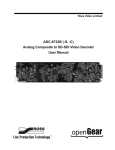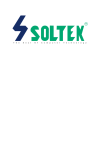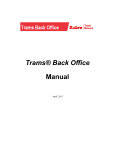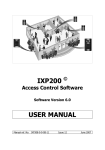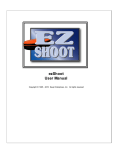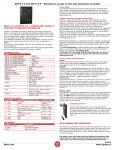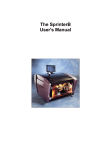Download INSTALLATION FOR MODELS SIMPLEX, SIMPLEX+K and
Transcript
JantarV7 MANUAL Release 1.00 DISCLAIMER: The information in this document is subject to change without notice. While the information contained herein is assumed to be accurate, Jantar d.o.o., assumes no responsibility for any errors or omissions. We also reserve the right to discontinue or change the specifications of products without prior notice. No claim can be made in case of profit or loss from use or sale of all products bought or delivered by us. Errors reported will becorrected in new program and board releases. WARRANTY: The manufacturers give a warranty period of one year from the day of purchase (exclusive of any breakdown caused by misuse, mechanical damage, voltage and/or relay contact overloads). Service location is at licensed distributor. Shipping is paid for and organized by the buyer. 1 TIRAN 7.0 Our hardware: POPULUS, REGIS & FOCUS use 32 bit CPU with 4 MIPS execution speed CPU has integrated timers, AD and DA converters, serial channels etc. POPULUS, REGIS and POWER have current limiter and protection diodes for inductive loads on board You can choose among 6 colors for Readers and 2 for FOCUS (with 2 LCD colors) We support serial, TCP/IP and modem communication Controllers support serial COM (to PC) Option of connecting 125 KHz, 13.56 MHz, ISO14432, Wiegand or other types of readers Various sensors make for Intelligent space support as well Our software: Support for multiple SQL data servers Access control, Time recording & Intelligent space are supervised by one program Reception, guard tour, parking, hotel and other application specific clients 10.000 groups and up to 100 intervals per time record Time intervals have time and task intelligence Only user access data is to be set Software defines groups automatically For on-site trimming use Macros for free Inputs/Outputs/Timers programming 2 Users manual Presentation Readers, Cards, RF transmitters Typical Jantar JantarV7 system uses proximity cards, RF transmitters, access controllers with proximity card readers, RF readers and Time recording controllers. Controllers are connected to computer with converters. JantarV7 offers all in one solution for access and time recording features. Hardware JantarV7 supports only Jantar controllers. Controllers support Jantar readers and third party readers over Wiegand protocol. You can also connect other biometric devices, for example finger print scanners. Controllers Jantar is a producer of access, time recording and guard tour controllers. t 1 r 6. 12 Jant ar 01. 01 12: 00: 00 M onday Jantar is a producer of readers and RF transmitters. TIRAN 7.0 Table of contents PRESENTATION ......................................................................................... 2 HARDWARE .................................................................................................. 2 Controllers................................................................................................ 2 Readers, Cards, RF transmitters............................................................... 2 TABLE OF CONTENTS.............................................................................. 2 TABLE OF CONTENTS.............................................................................. 3 SOFTWARE .................................................................................................... 6 Access system and Time recording ........................................................... 6 BEFORE INSTALLATION......................................................................... 7 CABLE INSTALLATIONS ................................................................................. 7 CUSTOMER DATA REQUIREMENTS ................................................................. 7 SYSTEM REQUIREMENTS ............................................................................... 7 INSTALLATION .......................................................................................... 8 DATABASE SERVER ....................................................................................... 8 FIREBIRD SERVER ......................................................................................... 8 Interbase server ........................................................................................ 9 Microsoft SQL server, ORACLE and other database server .................... 9 JANTARV7 .................................................................................................... 9 FIRST START............................................................................................. 10 JANTARV7 SERVER MANAGER ................................................................... 10 JANTARV7 .................................................................................................. 10 LICENSING .................................................................................................. 11 BDE ADMINISTRATOR ................................................................................ 12 FIRST START TROUBLE CHECK LIST ............................................................. 12 JANTARV7 SERVER MANAGER........................................................... 12 RUN AS NT SERVICE ................................................................................... 12 3 RUN AS NORMAL APPLICATION ................................................................... 12 INITIAL SETTINGS ........................................................................................ 12 JANTARV7 SERVER ................................................................................ 13 JANTARV7.................................................................................................. 14 MAIN APPLICATION WINDOW ...................................................................... 14 Settings\Hardware .................................................................................. 15 Hardware popup menus.......................................................................... 15 Location settings..................................................................................... 15 Object settings ........................................................................................ 16 Controller settings .................................................................................. 16 Controller settings .................................................................................. 17 Page Setup ........................................................................................................17 Page Door 1 to Door 4......................................................................................18 Page Times .......................................................................................................18 Page Block........................................................................................................18 Page Button ......................................................................................................19 Page Present .....................................................................................................19 Reader settings........................................................................................ 20 Search controllers................................................................................... 21 Add controller......................................................................................... 22 SETTINGS\TIME RECORDS ........................................................................... 23 Access Time intervals and Time records................................................. 24 Creating new time interval ...............................................................................24 Edit time interval ..............................................................................................24 Delete time interval ..........................................................................................24 Rename time interval........................................................................................24 Creating new time record .................................................................................24 Adding and removing time intervals to/from time record.................................24 Deleting time record .........................................................................................24 Copy time record ..............................................................................................25 Time attendance Time intervals and Time records ................................. 25 Time Intervals...................................................................................................25 Time Records ...................................................................................................27 Time Records properties...................................................................................27 SETTINGS\USERS ........................................................................................ 28 4 Users manual Add new users ......................................................................................... 28 Add new user ................................................................................................... 28 Read users card code........................................................................................ 29 Import users from Excel via CSV file...................................................... 30 Edit users ................................................................................................ 30 Delete users ............................................................................................ 30 Apply access and time attendance rights to users................................... 30 Add access rights to one user ........................................................................... 30 Add access rights to more users ....................................................................... 30 Copy access rights from one user..................................................................... 30 Use different task or macro .............................................................................. 30 Add Time attendance time records to users...................................................... 30 Set Leave, Old leave, Plus, Overtime to many users............................... 31 Automatic door unlock/lock functions..................................................... 31 Dynamic access....................................................................................... 31 Users pictures ......................................................................................... 32 List .......................................................................................................... 33 SETTINGS\HOLIDAYS .................................................................................. 34 Adding holiday........................................................................................ 34 Edit holiday............................................................................................. 34 Deleting holiday...................................................................................... 34 SETTINGS\EVENTS ...................................................................................... 35 SETTINGS\TIME ATTENDANCE .................................................................... 35 Statistics.................................................................................................. 35 Add new statistic.............................................................................................. 35 Delete statistics ................................................................................................ 36 Edit statistics .................................................................................................... 36 Time registers ......................................................................................... 37 Add new time register ...................................................................................... 37 Delete time register .......................................................................................... 37 Edit time register.............................................................................................. 37 Calendars................................................................................................ 38 Editing the calendar ......................................................................................... 38 SETTINGS\SEND TABLES ............................................................................. 39 DATA\TIME ATTENDANCE........................................................................... 40 Time attendance editor ........................................................................... 40 Time attendance tree.........................................................................................41 User details.......................................................................................................41 Month remarks .................................................................................................41 Summary ..........................................................................................................41 Statistics ...........................................................................................................41 Time Cut...........................................................................................................42 Late/Early .........................................................................................................42 Day graph .........................................................................................................42 Change statistic for many users for more days .................................................43 Plus, overtime…...............................................................................................43 Add work hours ................................................................................................43 Add entry or exit...............................................................................................44 Add interval......................................................................................................44 Edit entry or exit...............................................................................................44 Edit interval ......................................................................................................44 Delete entry or exit ...........................................................................................44 Delete interval ..................................................................................................45 Change day statistic..........................................................................................45 Change statistic for more days..........................................................................45 Events...............................................................................................................45 Recalculate events ............................................................................................45 Persons detailed report........................................................................... 46 Payroll report or month statistics report ................................................ 47 Graphical statistics report ...................................................................... 47 Present and not present report ............................................................... 47 Leave report............................................................................................ 48 Day report............................................................................................... 48 Errors report........................................................................................... 48 Export data to payroll programs ............................................................ 49 DATA\REPORT ............................................................................................ 50 SQL report........................................................................................................51 MONITOR .................................................................................................... 51 Events panel .....................................................................................................52 Status panel ......................................................................................................52 Present panel ....................................................................................................52 SYSTEM\PASSWORD.................................................................................... 53 Add new user........................................................................................... 53 TIRAN 7.0 Delete user .............................................................................................. 53 Department ............................................................................................. 53 Menu ....................................................................................................... 53 Monitor ................................................................................................... 53 Events...................................................................................................... 53 Macros .................................................................................................... 53 Add new macro button ..................................................................................... 53 Delete macro button ......................................................................................... 53 Present .................................................................................................... 53 Add new present place ..................................................................................... 54 Delete present place ......................................................................................... 54 JantarV7 Server Clients.......................................................................... 54 SYSTEM\CONFIGURATION\BASIC ................................................................ 54 SYSTEM\CONFIGURATION\ADVANCED ....................................................... 54 SYSTEM\ARCHIV......................................................................................... 56 LANGUAGE EDITOR ..................................................................................... 56 SYSTEM\ABOUT .......................................................................................... 57 5 6 Software Jantar offers powerful, advanced, easy to use, graphical interface software. Access system and Time recording JantarV7 is powerful software for configuring and monitoring access system and time recording software with many reports, offering user complete overview of employees’ Users manual data. It supports multiple clients over computer network with different user rights for changes and monitoring. 7 TIRAN 7.0 Before installation System requirements For successful and fast startup customer must provide: Personal computer requirements: - Windows 2000/XP/NT - Pentium 2 or better CPU - 128 Mb RAM - 50 Mb free disk space - CD-ROM - Serial (COM) port - Internet connection (ISDN, Cable or DSL) Cable installations Cable installations must be ready before installation of Jantar hardware devices (readers and controllers). It is not recommended to use old or already installed cable installations. Telephone pair line is not supported. Cable installation must be clearly labeled on both sides. The total length of cable must not exceed the maximal length of system specification. Suggested cable spare lengths are (approximately 30 cm for readers, 50 cm for controllers and 30 cm for door strikes. Controller housing should be mounted on the wall, cables being inside the housing. Door strikes should be mounted in doors their maximal power consumption not exceeding 300mA, otherwise additional power supply is needed. Please read details in hardware specification manual. Customer data requirements Customer should inform their computer system administrator about software installation. It should be available in case of additional requirements. Customer should provide employees data: Name and Family name ID number Department name or code Work time type Current and last year leave values Current overtime values Current balance hours Access rights, when used for access system Card validation time Employee’s data can be provided in .CSV file (comma separated values) or in Excel table. Important: If you install access system on emergency escape route, you must provide emergency escape possibilities. 8 Installation Users manual After installation you can start service immediately. For successful use of JantarV7 you need to setup database server first. After successful database installation you can install JantarV7 package. Database server JantarV7 software stores data on SQL database server. It supports multiple SQL servers. For your convenience we bundle FireBird 1.5 database server with JantarV7 (on older installations Interbase database server). It is a free software (open source) and you can use it without any additional cost. It is reliable and fast. If you would like to use other SQL servers contact Jantar. FireBird server On JantarV7 installation CD you can find FireBird 1.5 installation directory named FireBird V 1.5. Simply run Setup.exe and install using default parameters. Click only <next> and <Install> It is recommended the PC to be reset after installation. In Control panel you can set FireBird service/application parameters Firebird Server Control: - Status can be “running” or “not running”. (Also can be set up automatically) - Run: As a service - Firebird is running as a service As an application – Firebird is running as application 9 TIRAN 7.0 Interbase server On JantarV7 installation CD you can also find Interbase installation directory named InterbaseV601. It contains Interbase installation files to setup Interbase SQL database server. Simply run Setup.exe and leave all default options. Click only next and Install. If you select Custom, this dialog will offer you next possibilities. Microsoft SQL server, ORACLE and other database server To use Microsoft SQL database server or Oracle database server you need to contact Jantar. JantarV7 was designed to work with major SQL database servers. It was tested with Oracle 8i and MS SQL 2000. To use database servers other than Interbase or Firebird with JantarV7 you need to purchase JantarV7 SQL-server license. Please check the price list. JantarV7 To install JantarV7 you need to run Setup.exe (it is in directory 650MB\DISK1). If you would like to install simple, one user installation, click only next. We strongly suggest you to leave all settings to default values. If you would like to install only selected components, you can select different options: Typical, installs JantarV7 Server Manager and JantarV7 Client Compact, installs only JantarV7 Client Custom, enables you to select what would you like to install 10 First start We suggest that you restart windows after installation of Firebird and JantarV7. At first start of JantarV7 some crucial settings are automatically configured. JantarV7 will set database alias to default settings, that means that it will setup database path to default path. If you have changed installation parameters you need to configure parameters manually. JantarV7 Server Manager With JantarV7 Server manager you can configure how JantarV7 Server will work. You can setup that Server works like normal Windows application or like Windows NT service. Windows NT service can run only on Windows XP/2000/NT or newer. Check “Run JantarV7 Server as NT service” to run it as service. When Server runs like service it can automatically start at computer restart without need to login as user, runs also when other user is logged off, etc. You can also set startup type: Automatic, starts with Windows, when not running as NT service you need to login user or disable user login. Manual, manually start server. Note: for online communication statusm must be: JantarV7 When started, program asks you for login name and password. Default login name is JANTAR, password is blank (empty). To login you need to press <Enter>. Users manual 11 TIRAN 7.0 Licensing JantarV7 software will work without license for 31 days. After that period you must register the product in order to continue using it: When you first start JantarV7 it automatically configures database SERVER NAME in BDE Alias and sets Host name in JantarV7 Hardware configuration. At first start you get the following dialog, asking you to enter name of computer on which JantarV7 Server runs. By default local computer name is already entered, since in most cases JantarV7 Server runs on the same computer. If it runs on a different one, please enter computer name or IP number. 1. Click the button “Register” at the username/password window or open System/Register from main application menu 2. Contact Jantar or distributor support team which will generate your key for registering the product. Provide the support team with serial number at the bottom of the dialog 3. 4. 5. Enter the Registration key as provided by the support team in the appropriate edit field Click “Register” to finish the registration procedure Your license data will be kept secure and none of your information will be published without your consent. IMPORTANT: If you use remote JantarV7 client and your network uses firewall between JantarV7 and JantarV7 Server you have to open the following ports on firewall: default JantarV7 Server port 6006; you can change this port number in JantarV71.ini and JantarV7ServerV7.ini or JantarV7ServiceV7.ini file under [System] JantarV7ServerPort = 6006 Interbase database port 3050 IMPORTANT: After first start you must register the product (see page 11). Jantar will keep the following data secure: No. of controllers for Time attendance No. of controllers for Access control No. of users No. of JantarV7 clients Personal information (company name, contact person, E-mail) IMPORTANT: Version of JantarV7Service must be 6.64 or newer. IMPORTANT: Before registering you must start JantarV7Service or JantarV7Server at least once. 12 Users manual BDE Administrator If you change some default settings, for example database location, you need to manually configure SERVER NAME in BDE Administrator. You can find BDE Administrator in Control Panel. BDE administrator is installed with JantarV7 installation. Figure below shows default database settings for JantarV7. JantarV7 Server Manager With JantarV7 Server Manager you can set parameters for JantarV7 Server. You can also manually start or stop JantarV7 Server. JantarV7 Server Manager is needed only to setup JantarV7 Server settings. It is not necessary to run all the time like JantarV7 Server. There are only a few settings that you can set: Run as NT Service This setting set JantarV7 Server to run as NT Service and it is only valid on Windows XP/NT/2000. On other Windows like Windows 98 this setting is disabled. Windows 98 does not support services. When run as NT service it uses Windows SYSTEM account and it’s account rights. Main advantages to use NT Service option are: User doesn’t need to be logged into Windows. JantarV7 Server can be started automatically with reboot of computer without any user interference. Logged in user can not change or use JantarV7 Server settings (user uses different user name and rights). Run as normal application IMPORTANT: If you use database on remote computer, you must enter name of computer and path in following form: SERVER NAME: remote computer name:C:\database path\JantarV7.gdb Example: SERVER291:C:\Program Files\Jantar\JantarV7 Data\JantarV7.gdb First start trouble check list If something goes wrong and you are not able to start JantarV7 Server or JantarV7 check the following: If FireBird or Interbase server is running (check in Interbase Server Manager or try to connect to Interbase server using IBConsole). Check Alias aINTRBASE settings in BDE Administrator. Connect to database by double click on aINTRBASE and enter database password. Alias aINTRBASE should become green. Check if JantarV7 Server is running. When it runs as a normal application, you can find a JantarV7 Server icon in windows taskbar notification area. Right clicking the icon shows a popup menu. There you have three options: About, shows JantarV7 Server version. Log, you can check JantarV7 Server activity, status, etc. It is recommended only for JantarV7 Server administrators. Exit, you can close JantarV7 Server. While setting up the sistem, we recommend that you use JantarV7 Server as normal application. After you have tested the system, it can be used as NT service. Initial settings There are two options: Automatic, JantarV7 Server starts with Windows. Manual, you should start it manually. TIRAN 7.0 JantarV7 Server JantarV7 Server is a server program that collects events from controllers and writes them to database and respond with actions. It is also server for JantarV7 clients. It should run continuously 24/7, otherwise data loss may occur. JantarV7 Server writes its messages in log file. Log file is located in \Jantar\JantarV7ServiceV7\Log directory. Name of log file depends on log level. If log level is low, than log file name is JComV7.txt and it will overwrite it with each start of program. If Log level is higher, than date and time are appended to default log name. Log files could become very large, when log level is high. Log files are not rewritten with each start, since they have different name with each start. Typical log at start: 0 22.4.2003 9:37:51 Log Started. 0 22.4.2003 9:37:51 JANTAR - Identification Systems JantarV7 Service v6.23 tel. : +386 4 2575090 E-mail : [email protected] WWW : www.jantar.si 1 22.4.2003 9:37:51 Add location Jantar 192.168.110.223, 100 0 22.4.2003 9:37:51 JANTARV7 SERVER Listening... 1 22.4.2003 9:37:51 Jantar 192.168.110.223 Events Delay = 0 Comm wait = 0 Secure transfer = T 0 22.4.2003 9:37:51 LOCAL HOST NAME : MIHA, PORT : 6006 0 22.4.2003 9:37:51 Loading data to RAM. Please wait. 3 22.4.2003 9:37:51 Language... 3 22.4.2003 9:37:51 NetCells... 3 22.4.2003 9:37:51 Events... 3 22.4.2003 9:37:51 Users... 3 22.4.2003 9:37:51 IDs... 3 22.4.2003 9:37:51 Times... 3 22.4.2003 9:37:51 Smalls... 3 22.4.2003 9:37:51 TSocketTermComm.OnSocketConnect CONNECTED It shows that it has created one location named Jantar on spider IP address 192.168.110.223 on port 100. Local server host name is Miha (this name should be in all JantarV7 clients hardware\JantarV7 Server hosts name), JantarV7 server uses port 6006. This port number can be changed in INI files ([System] JantarV7ServerPort = 6006). If changed, it must be changed also in all JantarV7 clients. Last message shows successful connection to spider. JantarV7 Server synchronize controllers date and time every 300 seconds ([Server] TimeSync = 300). 13 14 JantarV7 Users manual On the main application window are icons for quick access to most frequently used functions: Main application window IMPORTANT: Before you start JantarV7, make sure that JantarV7 Server is running! Hardware icon: controller, reader and communications settings Time records icon: time records and time intervals settings Users icon: users and access settings Send tables icon: send tables to controllers Monitor icon: monitoring events, controllers, door management Time attendance icon: events editor, reports, export Report icon: access control and time attendance reports Also last events are also visible on main window: Main menu bar contains three items: Settings, enables you to setup hardware, users and all other details needed for comfortable operation of system. Data, enables you complete overview and editing over registered events System, lets you to setup program users and their rights, program language, etc. When main application window is minimized, every event will also be visible as pop-up balloon. 15 TIRAN 7.0 Settings\Hardware Location settings Hardware popup menus Location presents how controllers are connected to computer. You can have many locations. They can be connected trough serial port on computer (COM1, COM2 with communication converter - COCO) or via TCP-IP network with Spider. Spider must have assigned fixed IP address. Popup menus are sensitive to position. Main menus are: New, adds new location, object, controller or reader. Rename it to appropriate name Delete, deletes location, object, controller or readers Rename, renames location, object, controller or readers Full expand, expands all tree nodes. Full collapse, collapse all tree nodes. Expand to objects, expands tree locations and objects. Expand to controllers, expands tree locations, objects and controllers. IMPORTANT: Deleting location, object or controller also deletes access rights. You can set the following parameters: JantarV7 Server Host is a name of computer on which JantarV7 Server is running. If you use JantarV7 over network you must enter this name at first start of JantarV7. IP Number, IP address of Spider. Port, Spider port; default is 100. Serial port, serial port of COCO. You should enter COM1, COM2, COM3, etc. - Baud: speed of communication between controller and converter: communication speed can be set separately for each location. Special care must be taken to ensure the same speed is set to ALL controllers AND converter (spider) if you use one. Speed setting takes effect only after RESET. Modem connection type: enter modem number, disconnection and connection time 16 IMPORTANT: Speed setting of 4800 baud requires Rx-Tx delays to be set to a minimum of 500 ms. IMPORTANT: A JantarV7 client supporting these speed settings must be installed on all machines before you can send tables to the controllers. Otherwise it is possible that there will be problems communicating between computer and the controllers. IMPORTANT: If you change location settings, server will update them after you will close Hardware window. Users manual Object settings Object is virtual category in which you can sort controllers. You can have many objects; they can represent for example name of rooms, floor numbers or even buildings, depends on your configuration. 17 TIRAN 7.0 Controller settings Main controller settings are: Number, controller’s address/number. This address must be equal to physical controllers address. On one communication line each controller must have unique address. In operation, if unchecked JantarV7 Server does not collect events from controller. Software is not trying to communicate with controller, except if you manually select controller (in Send Tables or in Monitor). This is useful for Mobilis, which are normally not connected. Type, type of controller (Populus 2 or 4, Focus, Regis, Mobilis, Codex,…). Tamper switch, when the checkbox is marked the tamper input on Populus 2, Populus 4 and Regis terminal is enabled. External block, if checked then Door 2 inputs are used as external reader enable signal. Door 2 output can still be used. Page Setup Setup holds important settings about controller’s memory: Events, how many events controller can record. (only for older types of controllers - POP2C or older) Card length, how much data about each card holder is stored in controller : o C, only card code, all cards in memory can open door o C+G, card holder group is added. Controller checks rights on reader and valid time interval. o C+G+TL, added anti-pass path check, card type and link user. o C+G+TL+V, added date card validation (card expiring is after certain date) o C+G+TL+V+R, roll code check is added. This is used with RF transmitters. o AC+TA, time attendance data is added (user name). Card capacity, shows how many cards’ data can be stored in controller. This information depends on RAM size, number of events and card length. (only for older types of controllers - POP2C or older) Rx-Tx Delay, delay between transmit and receive. Always set to 2! Starting macro, select macro which is executed after controller reset. Functions: Link users, if checked only card with type master can open door or two cards with the same link number. Link can be also used to link card & keypad.. Sensor event, if checked when push button (or active sensor) is pressed the event is recorded. If checkmark in System / Configurations is on additional settings are shown: Double RAM, select if controller use large RAM. (only for older types of controllers - POP2C or older) Controller buzzer, if checked controller beeps, otherwise beeps only reader on which card is registered. Repeat alarm, if checked repeats alarm. Sensor event, if checked when push button (or active sensor) is pressed the event is recorded. 18 Path settings (used for anti pass-back): Global anti pass-back, anti pass-back between more controllers. Also direction of reader must be set as “Entry” or “Exit”; if direction is set to “Pass” reader won’t be part of anti pass-back function. Reader, counts entry or exit when user register card on reader. Entry, counts entry or exit when user opens door (you need door switch). Reset clears, if controller is reset, anti pass path is inactive until first card registration. Clear at 0:0, controller will reset path. Users manual - - IMPORTANT: For global anti pass-back JantarV7 Server V7 or JantarV7 Service V7 must be running. If not, all users will be able to pass. - Energy for, this is the period of time during which the door strike is not locked. Open in, The Open in time can be longer than the Energy for if the impulse door strike is used. Open for, this is the period of time during which the door can be left open. Break in, if the doors after the Open for period stay open, short beeps are signalled. If the doors do not close in the Break in period, the alarm procedure is started, event is recorded and longer (more unpleasant) beeps are heard. Input delay, period of time of checking the input LCD time, if controller has LCD then this time defines how long information on last registration will be present. Last card, this is the period of time after which the controller will accept the same card on the same reader again. Silent pre break, Silent break, the break-in or alarm procedure can be silent if corresponding field is checked. Page Door 1 to Door 4 Page Block Doors settings: NC Switch, if checked NC – Normally Closed contact type for input door switch is used. NC Sensor, if checked NC – Normally Closed contact type for input sensor is used. Negate output, if checked the output state is negated (i.e. for magnets and locks which require power supply to remain locked, e.g. fireproof doors). Page Times If some of the readers are blocked and afterwards enabled by means of external input, the checkbox for External block should be marked. Accordingly the inputs for Door 2 are used to block readers. One cannot use the block and alarm function at the same time. The category Unblock for defines the period of time for which the reader is enabled after the detected active input. If the latter stays active, the reader remains active as well. NC External enables you to set the type of contact. You can write the corresponding time in seconds * 10. Times can be only defined for controller. If you need some different time for a reader then use Macro instead of standard function. Times settings: 19 TIRAN 7.0 Macro) then first macro will be started, otherwise ( > Macro) second macro will be started. Page Button Example: inductive loops for counting cars entering and exiting from garage. If counter is less than 100 green light on semaphore will appear, otherwise red light is on. Entry loop is connected on I0, exit loop is connected on I1. Red light is controlled with O1, green is controlled with O0. This is normally used with time attendance. When user select button and register card, then selected macro is executed. This is useful, for example, if you want that Info button does not open door. Macro must be programmed in System/Macros. - macro must be written: In Settings / Hardware /Setup start macro must be “Counter” Set value for Counter = 100 in Settings / Hardware / Page present, and also macros for controlling outputs (Green, Red) On-line monitoring of counter can be +monitored in Monitor / Status / Present menu Page Present There is possible to count number of entry or exit impulses on each controller. Macro must be programmed in System/Macros. If Counter is less or same than macro ( <= 20 Users manual Reader settings For Wiegand if parameter 0 is 0 to 8, then here you can set where the card number is stored. Controller will read 3 bytes starting from the byte offset specified in parameter 1. - Reader’s settings: Number, reader number identifies reader. Enabled by, this category defines which condition enables a blocked reader for the period of time set in the category Unblock for. Door, it defines which door output is activated for the reader (Door 1 is on hardware linked to O0 etc.). Direction, The direction for the reader is set here. This proves to be of great use especially for Path control or Exit time check. Pass Only passing or if one reader is used for entry & exit Entry Entering the object Exit Exiting the object Reader checkboxes: Time attendance, if checked events recorded on this reader are calculated like time attendance events. Inverted, for a direct reader you can select polarity of the input signal. 2 LED, for each reader you have one LED and one buzzer control line. With this setting you tell to the controller that also buzzer line will be used for LED control. With this line then status of alarm is signaled. It is on when normal, slow blink when monitoring and on fast blink when alarm is detected (break in or alarm panel). Key function, when this mark is checked and you have R1W+K reader then you can unlock, lock and toggle door output through keys. Controller will execute key function instead of the specified one for the place. 1 – Open - Decoder, which card reader is used. It can be marked as Wiegand, magnetic stripe or with any other name. As soon as the reader name is specified, the parameters are set. Parameter 0 In the case of a magnetic stripe reader this represents the position of the card number in string. For Wiegand readers a protocol number (26-bit reader for standard or 0 for non standard) is used. If the number has been set from 0 to 8, the reader reads all bits regardless of their length. When the last bit has been read all the bits are shifted parameter 0 times to the right. The last three bytes are then taken as the card number. Parameter 1 In the case of magnetic stripe readers it defines number of card digits, ranging from 1 to 11. Reset Keypad External 1 External 2 Enabled after reset (permanently). Enabled by a Wiegand reader with keypad and appropriate function for place settings. Enabled by the external input (I2, door 2 switch) as an inductive loop or any other sensor. Enabled by the external input (I3, door 2 sensor) as an inductive loop or any other sensor. 2 – Unlock 3 – Lock 4 – Toggle A – Arm toggle (if alarm central is enabled) IMPORTANT: use readers of the type Direct (as R1D) and CPU (as R1W) on the same controller is not supported on older controllers – please contact Jantar for information. 21 TIRAN 7.0 If you will do that, readers will not work properly. In case of wrong settings you will get error message at send tables. If physical readers will be mismatched, controller will mark that with error shown in monitor form. In both cases CPU readers will not work correctly. Search controllers Reset termninal, resets selected terminal Brain wash, clears controller’s memory. Address of controller is set to 255. Set baud rate, baud rate is 19200bps as default, but can be changed for each controller on location. Encrypt controller, password protected communication between database and controller. Each controller on one communication line has unique address. If you have more than one connection line (location), select location on the left first. If you need to change controller address, find controller address with buttons < and > Button < decreases address, button > increases address. When JantarV7 gets response from controllers address stops increasing/decreasing. You can manually enter address number. To change address you need to enter system password into password edit box. Then press button Address change. Zero search, fast way to find the controller if only one is connected. Button Reset terminal execute reset function on controller with specified address. Button Brain wash clears controller’s memory. Address change, changes controller adress IMPORTANT: if changing baud rate, all controllers on this location must have same baud rate. IMPORTANT: be careful using this feature, because controller will ask you for using this password every time you want to change anything. Xxx 22 Add controller Controllers can be also added by using Add controller button. Using this button is practically the same as using right click + Add controller choice, but all settings for controller can be done from one menu. Users manual 23 TIRAN 7.0 Settings\Time records With time records we identify, when the user can register. They are used for the working day registration as well as for the access control. For your convenience we prepared a few examples of time records which turned out to be most appropriate for the majority of the cases of time registration. With minor modifications to existing intervals you can make a suitable timetable in a few minutes. The task is simple and clear, as time intervals are each defined separately and are only later combined into time records. You can set color and texture, which will be shown on graph, to each individual time interval. At the same time, time intervals are clearly shown on the time record tree. We can easily identify any deviations in the composition of time records and possible faults in functioning on the time intervals graph. On the main application window are icons for quick access to most frequently used functions: New time record, add new time record New time interval, add new time record Time record properties, properties of time records (see Time record properties section) ‘Time record’ Report, report of selected time record Report, report of all time records 24 Users manual Distinction between time records and time intervals Time intervals are a part of a time record. We can set a name, time of possible registrations, text which will be shown on the display, number of hours, key, color and texture as well as other parameters. You can create for example two intervals one that is valid from Monday to Friday and one that is valid on Saturday and Sunday. Edit time interval Time record is composed of many time intervals. The time intervals can be added, deleted and edited easily. For a complete representation of a time record there is a tree structure which precisely determines the order of time intervals. A complete graphic representation of the time record is shown on graph. Select time interval and press right mouse button and select Edit time interval. You can edit time interval if you double click time interval in time interval grid or in time records tree. Delete time interval Access Time intervals and Time records If you want delete time interval, time interval must not be used in time records. If it is used program will warn you. To delete press mouse right button and select Delete time interval. Usually time records for access systems are much less complex than time attendance time records. Here we will try to show you basics, how to create simple access intervals and join them into one time record. Creating new time interval Rename time interval Select time interval, press right mouse button and select Rename. Enter new time interval name. Interval name will be change also in all time records that include this time interval. Creating new time record Click on Time records tree and select one time record. Press right mouse button and select New time record. You will get new tree node with name New time record1. Click on name to rename it. Adding and removing time intervals to/from time record After you have created some time intervals and time record, you can add time intervals to time record. Select time record, press right mouse button, select Add time interval and select newly created interval from menu list. To create new time interval click right mouse button on time intervals grid and select New time interval. To remove time interval from time record, select time interval in time records tree. Press right mouse button and select Delete time interval. Time interval will be removed from selected time record. Deleting time record You need to enter only the following fields: Time interval, name of time interval. It is visible in time record, name should be good description of interval. From, from which time interval starts. Enter time in 24h format. To, up to which time interval ends. Enter time in 24h format. Days, check checkmark in front of day for which day time interval is valid. Select time record, press right mouse button and select Delete time record. 25 TIRAN 7.0 Copy time record You can copy time record if you need one similar with small modifications. Right click source time record and select Copy time record. New time record will start with char _ and the same name. Time attendance Time intervals and Time records Time intervals for time attendance uses more parameters than simple access intervals. Settings for different time type: 1. Entry, Exit or Entry Exit o From, when interval starts. o To, when intervals stops. o Text, text on controller LCD at registration. o Start at, used for fix entry, enter time when time starts. Example: If you define entry interval from 7:00 to 8:00 with start at 8:00, whenever user will register between 7:00 and 8:00 hours will start counting at 8:00. Time Intervals o Time attendance intervals have many settings that depends on time interval type : - Entry, at this interval user can make only entry. - Exit, at this interval user can make only exit. - Entry-Exit, at this interval user can make entry or exit. This time type is used for gliding intervals. - No type (empty), is used for intervals like lunch, private, business. - Info, displays user time attendance info on controllers LCD. - Cancel, user can cancel last registration on controller. - Work obligation, used to calculate late entries and early exits. This is time interval when user or worker must be at the working place. - Time cut, used only to count registered time into time slices. You can define intervals for normal work, afternoon work or night work. On reports than you can see when worker had worked and how many hours were registered in each interval. This is useful if employees are paid extra for night work, afternoon work, holidays work Sunday work, etc. - Automatic is for prediction of vacation, sick leave, etc. - Automatic insert, consistently ends the end of time interval. At the type of time interval “Exit”, “Entry/Exit” or ”Automatic” you can add the statistics. You can also do similarly this with no type intervals – see in continuation. Example: If you define exit interval from 15:00 to 16:00 with stop at 15:00, whenever user will register between 15:00 and 16:00 hours will stop counting at 15:00. o With use of special symbol you can round “Start at” or “Stop at” time: 1. +[time] = real time + [time] 2. -[time] = real time - [time] 3. *[time] = real time * [time] 4. /[time] = real time /[time] Example: Entry at 7:04 1. 3. 4. Main settings for all interval types are: Time interval, name of time interval. Text, this text is displayed on controller LCD. From-To, when this time interval is valid. Monday-Sunday; Holiday, on which day this time interval is valid. Color and brush, select appropriate color and brush to visually display time interval on graph. Button, if you assign button number, then user must press this button to register in this time interval. Rounding of time interval 2. Example: define exit between 17:00 and 22:00, also select the statistics Business trip. Day will be closed as Business trip if user will be back in this time interval and not as Work time (as usually). Stop at, used for fixed exit, enter time when time stops. 2. Start at : +00:15 Round to 7:19 Start at : -00:10 Rounded to 6:56 Start at: +00:10 Rounded to 7:10 Start at: /00:10 Rounded to 7:00 no type – intervals o From, enter time when interval starts. o To, enter time when interval stops. o Text, text on controller LCD at registration. 26 Users manual o Example: If you want to define that hours between 16:00 and 22:00 are calculated as overtime: write down From (16:00) and To time (22:00) then select Time reg. = Overtime. Also write down Start at (16:00) – if user will exit after 16:00 and before 22:00 program will calculate these hours as overtime hours. Auto from, enter time when interval starts if registration is first day event. Example: If you define business interval from 8:00 to 16:00 and auto from at 8:00 and user register first event at 10:00 then program calculates entry at 8:00 and business interval from 8:00 to 10:00. o Auto to, enter time when interval stops, if there is no event register. Example: If you define business interval from 8:00 to 16:00 and auto to at 16:00 and user register business at 10:00 and he does not return, then program calculates exit at 16:00 and business interval from 10:00 to 16:00. o o Add exit, to define that day will be finished at last registration of user. Example: for previous example is reasonably that ties day is also finished with exit of the user. 3. o o o o Stop at, enter time when interval unconditionally stops and continue with private interval. 4. o o o Cancel o o o o From, enter time when interval starts. To, enter time when interval stops. Text, text on controller LCD at registration. Button, select button for user information. Example: If you define lunch interval from 13:00 to 14:00 and Stop at 14:00 and user register lunch at 13:50 and at 14:00 interval lunch is stopped. From 14:00 until user returns program counts private time interval. This is useful if you would like to define interval when users should go to, for example, lunch. After this interval they should be in company. 5. Max, maximum time in this interval. If it is more than max, then program automatically starts private interval. Repeat count, how many times can user register in this interval per day. If limit Max is reached before Repeat count user can not use this interval. Work obligation o From, enter time when interval starts. User should be present after this time. Late entry is calculated from this value. o To, enter time when interval stops. User should be present up to this time. Early exit is calculated from this value. 6. Time cut o From, enter time when interval starts. o To, enter time when interval stops. o Holiday+, if you wish to count separately registered hours on holiday on specified day (for example if holiday is on Sunday), check Holiday+ and day. Example: If you define lunch interval from 10:00 to 13:00 and Max 00:30 and Count 3. User can go on lunch three times, altogether maximal for 30 minutes. If user is on lunch longer than 30 minutes private interval is automatically started. o Info Button, if you assign button number, then user must press this button to register in this time interval. Time register, select time register from list or create new one in Settings\Time attendance\Time registers. Use custom time register, if you want to count hours recorded in time interval in separate Register. For details see Settings\Time attendance\Time registers. From, enter time when interval starts. To, enter time when interval stops. Text, text on controller LCD at registration. Button, select button for cancel button. Example: If you would like to count night work hours define time interval with time type Time cut. Interval is valid from 22:00 to 06:00 on every day. On reports and in time attendance editor you will get summary of night work hours. TIRAN 7.0 Time Records Time attendance records are used the same way as access time records. You should only be careful that users have the same time record on all time attendance readers. Time Records properties Time records have additional settings Time records properties. • • • • • • Work obligation is used to set how many hours user must work per day. JantarV7 supports different work obligation for every day in a week. Calendar, selects the calendar for this Time record. See the section Settings\Time attendance\Calendars. If nothing is selected the Work obligation settings will be used. Start night work, if night shift is used. If user registers after Start night work time program won’t finish calculation at 24:00, but will wait until exit of user. End night work, if night shift is used. If user registers before End night work time program will calculate also user’s entry time >24h, if users will work more than 24 hours continuously. Use checkmarks near LCD picture, to set which information will be shown to user at time attendance registration. 27 28 Users manual Settings\Users Add new users You can add, edit and delete users in this menu. To make the work as lucid as possible the screen is divided into three parts. In the left part, there are readers and working day registrations, in the middle part there are users and in the right part there are time records. As hardware and time records are already set we now only have to add users and assign them appropriate time records on readers. There are many ways to add new users. Adding access is easy. It is only necessary to drag and drop time records on selected reader. When you have configured one user, it is possible to copy access to other users. Use CTRL and SHIFT key to select more than one user. (CTRL +A for all users) IMPORTANT: If you select more than one user and you would like to get right mouse button menu without deselecting users, click right mouse button on title bar. TIP: Click on title bar to sort users by name, code, card number or department. Use edit boxes beyond title bar to filter users. Add new user If you would like to add only a few users, this way is appropriate. Press right mouse button on user’s grid. Select Add new user or click New user icon on main application window. Enter user name, department and other fields. Leave card field as it is; because you will later read card code from cards chip. Code is user’s company number and it must be unique. This code should never be changed. Card type: Master, no link limit for master cards. Keyboard, if card code is keypad code/number. Automatic function, used for automatic functions, see Automatic door unlock/lock functions. Hide, used in Front DESK, this card is not listed for issuing temporary card. 29 TIRAN 7.0 Link users is user link number. If link on controller is enabled than users with same link number can open door after both cards are registered. Users with cards, that card type is set to Master, can normally open door (link is ignored). If you check Valid and select date until card is valid, after that date card will not open doors and event Expired will be recorded. You need to select appropriate card length on controller (at least C+G+TL+V) If you use this card also for time attendance select time attendance checkmark. Time attendance fields: For year, for which year the following settings are. Leave, leave in days and hours for year specified in for year. Old leave, leave in days and hours for last year. Plus [max], up to how many hours could be exported to next month. This value is limit, maximal hours. +/- Plus, if unchecked, negative hours will not be exported to next month. Overtime [max], up to how many hours are automatically put in overtime register to be paid. At the end of the month, hours from Balance register are automatically put in Overtime register. IMPORTANT: If you want to use Time Attendance checkmark must be on! Read users card code Every card has unique card code written on chip or on magnetic stripe. You need to read this card number and write it to card holder. If you have already added users, than task is following: 1. Select reader on which you will register card. 2. Select user by clicking on it 3. Press read card button. 4. 5. Register card on reader. Press read card button again to stop card reading. If you need to read more cards, simply register cards on reader, one after another. Program will automatically step to next user. You need to be careful, not to overwrite existing user’s card codes. 30 Users manual Import users from Excel via CSV file Apply access and time attendance rights to users You can import user to JantarV7 with CSV file. CSV is comma separated value file. This is standard ASCII text file, filled with some values which are separated with one separator. Almost every program like Microsoft Excel support CSV format. If you have user data in Excel table, save data as CSV file. Add access rights to one user To import users press right mouse button on users grid and select Import users. Select user you wish to add some access rights. Select time record on the right time records tree. Drag and drop time record on reader (on left side on reader’s tree). Time record is written near reader to show when user can open that door. If you drop it on location than all readers on location will get this time record. If you drop it on object than all readers on object will get this time record. Add access rights to more users Select users you wish to add rights. Follow the same procedure as for one user. Copy access rights from one user Select user and press CTRL + C or button copy on toolbar or right mouse click, menu Copy settings. Select user or more users you wish to paste settings and press CTRL + V or button paste on toolbar or right mouse click, menu Paste settings. Use different task or macro Before you start dragging time record to reader select in drop down list task or macro. If task is other than Open, it is written near reader with appropriate time record. Use Import users button to browse to your CSV file. In filed Delimiter enter CSV delimiter. Normally it is character “;” or “,”. Enter column numbers under user, code, card, etc. For example if user name is in first column enter 1. If you enter right column number and you are using right delimiter than in example row data from first user will be displayed. Start import with button Import users. Add Time attendance time records to users Use same procedure as for access rights and drop time attendance records on time attendance readers. Edit users Select user, press right mouse button and select Edit user. If you double click on user you will get the same dialog a little bit faster. Delete users Select one or more users you wish to delete, press right mouse button and select Delete users. Users will be deleted from database and currently there are no undo options. IMPORTANT: For time attendance users use the same time record on all time attendance readers. 31 TIRAN 7.0 Set Leave, Old leave, Plus, Overtime to many users First we need to create new user with department “dynamic access”. You can set leave, old leave and other time attendance settings to all selected users. Automatic door unlock/lock functions Certain doors can be unlocked automatically. To such “user” we define card type “Automatic function” and assign it an appropriate time record on reader that is assigned to door which we would like to open automatically. Then add access to user, which we have created. Dynamic access Use dynamics access, when you want to dynamically grant access to door for one user, after he has open specific door. Example User can open warehouse door, only after he entered place trough main door. You need to have at least two readers, one to grant dynamical access and one to delete dynamic access. 32 You can add as many “dynamics access” users as you need. We also need to create user with time record no access. Now add regular and dynamics access to user on entry door. Regular access is used to open entry door, dynamics access to grant access to other doors. Users manual We should not forget to add regular access on exit door and dynamics access “no access” (regular access to open exit door and dynamics access to delete access on other door) In our case user “Gregor Novak” open entry door end get “all time” access to doors “Manager, Secretary, Sales” and limited access to door “Warehouse” . When he go through exit doors, he open exit door and losses dynamic access rights to all other doors. Users pictures Every user can have its picture which is shown in various windows (in monitor at user event recording, at events editor, etc). You have to provide picture in BMP or JPG format. Pictures are stored in directory (read System\Configuration), picture filename must be equal to user name. Press button to see picture in a small window while editing users. EXAMPLE: If user name is “John Doe” bitmap filename must be “John Doe.bmp” or “John Doe.jpg”. TIRAN 7.0 List You can also prepare lists of users that you use them a lot. With right click add select New list, then add users to list with CTRL + N. After that you can edit all lists as you want. The other way for quick access to users in list is to write down symbol “:” in filter Department 33 34 Users manual Settings\Holidays There is a possibility of defining up to 64 holidays (even for several years ahead). The insert function of the menu is used in order to enter a new holiday. Make sure that all the entries are up-to-date and accurate. Otherwise it might happen that a holiday coincides with a working day and the program gives authorised access to all employees as if it were a regular working day. The menu allows copying of holidays in the current year to the following one, which makes inserting holidays a little bit easier. However, if some holidays do not coincide with the same days, then they must be changed manually. Enter holiday name and holiday date. You can add date by finding it on calendar. With double click on calendar date, it will be copied to date edit box. Edit holiday With Edit holiday in menu or double click you can change holiday name and date. Deleting holiday Select holiday you want to delete, press right mouse button and select Delete holiday. If you select year node than all holidays in this year and year node will be deleted. Adding holiday To add new holiday press right mouse button and select Add new holiday. 35 TIRAN 7.0 Settings\Events Settings\Time attendance This form is used for inserting a text which describes a certain event. At the same time the audio accompanying an event can be defined in the form Monitor as well. In this menu you will find settings for time attendance statistics and time registers. Statistics Statistics is used to describe type of working day. For example you can have normal working day (statistics WORK), you can have leave (statistics LEA), you can have illness, etc. Statistics summary on pay roll report, describes how to pay you each working day. Every statistic has its short name, description, some settings how to count registered hours and icon which is used in program to graphically present statistics. Add new statistic Event, Event number. Description, A certain event is described here. Audio, .wav files with recorded messages can be prepared as well. button allows you to choose an audio file for the currently selected event. Only the default directory for audio files should be used. Events User 1 to User 8 are reserved for macro events. Change their name accordingly. If you will change language in Configuration form then all events description will change to the original text. To add new custom statistic press right mouse button on statistics grid and select Add statistics. Enter the following parameters: Statistics, up to four characters that represent short statistics name. Report, select one of options to enables or disable statistic to be printed on report. If you select Yes + Work obligation, hours printed on report are rounded to work obligation. Description, longer statistic name. Hours, how hours registered in day with this statistic are counted. 36 Users manual - + Statistics, add hours from this statistic to selected statistic. This enables you to add for example three statistics to one. Icon, statistic icon, is used in events editor. Export, statistics will be exported to JantarV7Export.CSV if selected. Delete statistics Select statistic you want to delete, press right mouse button and select Delete statistic. IMPORTANT: If you have used this statistic in events editor you should not delete it. Edit statistics Select statistic you want to edit, press right mouse button and select Edit statistic. Faster way is to double click statistic you want to edit. Parameter Hours: No, no hours are counted to working hours. Real hours, all registered hours are counted to working hours. Real hours + not count statistics, all registered hours are counted to working hours, but not how many times; this is used for Saturday/Sunday statistic. Work obligation, unconditionally counts work obligation hours to working hours. This is used for sickness. Work obligation + real hours, counts all registered hours plus work obligation hours. Work obligation + saldo, counts registered hours, if there are more hours than work obligation plus work obligation hours. Leave, used for leave. Old Leave, used for last year leave. Work obligation MAX, counts registered hours up to work obligation limit. When more than work obligation hours are registered counts only work obligation hours. No + not count statistic, does not count hours, and not counts statistic. Fix hours, enter in edit box how many hours and minutes are counted. - Fix hours, enter in edit box how many hours and minutes are counted in this statistic, other hours are counted to statistic work time. 37 TIRAN 7.0 Time registers Time registers are used to count hours registered in time intervals. You can create your own time register and specify if hours are counted in work time or not. You can count hours from many time intervals in one hour register. On reports you will find summary of hours for every time register. Edit time register EXAMPLE: Hours recorded in private time interval use Private time register. On reports you will see how many hours user spent on private time in one month. Add new time register To add new time register press right mouse button and select Add time register. Enter following parameters: Time register, name of time register. Report, print register on reports. As work time, counts hours in work time. + Statistics, count hours from time register directly to statistic. Export, statistics will be exported to JantarV7Export.CSV if selected. Icon, icon is drawn near time interval in events editor. Delete time register Select time register, press right mouse button and select Delete time register. IMPORTANT: If you have used this time register in time intervals you should not delete it. Select time register you want to edit, press right mouse button and select Edit time register. Faster way is to double click time register you want to edit. 38 Users manual Calendars Calendars are used if work obligation is not exact for every day in month. You can add new, edit delete and copy calendar by pressing the right button. The day can be also edited by using F1 to F12 button (F1 = 1 hour, … F12 = 12 hours). After configuring calendars you can also print calendar for one or many groups. xxx IMPORTANT: work obligation must be written down like 08:00 (not 8:00!) IMPORTANT: each calendar can be used in only one Time record! After double click on new calendar edit the name and set the work obligation for individual day (write down for individual day or use F1 to F12 button) or for more day (use Wizard button). Editing the calendar Use Wizard for fast editing the calendar. Write down work obligation and check the days that will be edited. 39 TIRAN 7.0 Settings\Send tables With this command the tables are sent to all connected controllers. Tables become valid the very moment the controllers have them. You can also send data to only one controller by selecting it. If controller is not in operation (see hardware) tables are not sent to this controller. They are only sent if you select only this controller. This is useful when working with Mobilis controllers. Users are sent only to controllers where they have rights. Number of active users on controller is written at the end of sending report. Send tables to controllers. Detailed report of sending tables. Use “Reset device I/O” checkmark for reset controller to basic settings after sending tables. 40 Users manual Data\Time attendance Time attendance editor In this menu you will find editor to edit time attendance registrations and various time attendance reports. There is also option to export time attendance data to CSV file, which can be imported into payroll programs or into Excel. In time attendance editor you can edit users register data. You can change registrations, add missing registration, add leave, etc. To use reports select users you wish to see on reports. Use right mouse menu to select all users or simply press CTRL + A. 41 TIRAN 7.0 Time attendance tree Summary On left side of dialog you can find time attendance tree. This tree represents user one month registration. On second level is a week level. You can find week number and week start and end date. Third level is day level. For every day you can see day date and day name. On right side of day node you can see time attendance data: Entry time (first entry in day) Exit time (last exit in day) Day summary Day statistic On left side, in front of day, you can find statistic icon, which visually represent day statistic. User details On User details you can find user name, user time record used for time attendance, date and month of time registration and user picture. You can use buttons, left and right directions near date, to change current month of registered data. With upper buttons, left and right directions, you can change current user. To change current user you can also use drop down list and simply select user you wish to edit. Use button to search for user on name, code or card code. Month remarks Month remarks are used to write remarks for user for every month. You can mark some personal data about a user. Important data about month registration are found on summary: Balance, it shows how many hours user has worked more (or less) than it should. This is a difference between recorded working hours and work obligation. If user has worked more (or less) in previous months, these hours are calculated in balance depending on rules for transferring hours from previous months. Overtime, you can manually enter how many overtime hours will be paid (enter hours and press <ENTER>, number is red if it is entered manually). If you have set in User\Edit user\Overtime more than 0, than this amount of hours will be put in overtime automatically (if there is positive balance). Plus, how many hours were transferred from previous month. You can manually enter how many hours are transferred from previous month (enter hours and press <ENTER>, number is red if it is entered manually). Sum, summary of hours registered in one month. Work obligation, how many hours user should work. Leave, current year leave. First number is number of leave days left; second number is how many leave days was at start of the year. Old leave, look field leave, except that this is leave from previous year. Statistics It shows count for each statistic for one month. It is also presented on graph. 42 Users manual Day graph Day graph shows user registration for selected day. You can see user entry, exit and all recorded intervals (lunch, private). You can easily see durations of intervals and working day. Time Cut It shows you in what time hours are registered (night work, afternoon work, holidays work, Sunday work, etc). For example, if you define time cut interval for Monday to Friday from 17:00 to 22:00 you can get summary of hours that were registered during week in afternoon. You can define many time cut intervals for different days and time. This graph and its legend, gives you detailed information about summary in each time cut interval. Late/Early This is used with work obligation time interval. It shows you for selected day late entry and early exit. At the button you can see small statistic for current month. TIRAN 7.0 Change statistic for many users for more days This is useful, for example, for company leave. If there is 100 users you need to give them leave for 14 days, you can do it with one simple command. If you would like to change statistic to many users first select appropriate users. Click right mouse and select Statistic for interval. Select appropriate date interval and select statistic you wish to add to selected days. Read also section Time attendance editor\Change day statistic. Plus, overtime… If you would like to change plus or overtime to many users first select appropriate users, then click right mouse and select Plus, overtime… All selected users will have plus and overtime changed for selected date period. Add work hours If you would like to add work hours to many users first select appropriate users, then click right mouse and select Add work hours All selected users will have work hours changed for seklected date. Also custom text will appear at exit time. IMPORTANT: Only usable for work time statistics. 43 44 Add entry or exit If user forgot to register entry or exit, you can easily add it manually. Select day and press right mouse button and select Add Entry/Exit. Enter text for entry or exit, select statistic and enter time of entry or exit. If you leave exit time 0:00:00 it means that user is present (for active day) or that it has no exit. You can personalize entry text or exit text to remember why you had to enter it manually. Add interval If you need to add some interval by hand, (for example private interval) select appropriate day entry and press right mouse button. Select Add time interval and select one of defined interval. Users manual You can change user entry or exit to double click entry or exit node. You can also select entry or exit and press right mouse button and select Edit. You can change text and time of entry and exit. If you change time, time will be marked with red. On user report manually changed time will be marked with *. Edit interval You can edit interval if you select interval and press right mouse button and select Edit. You can also double click on interval. You can change text and time of interval. If you change time, time will be marked with red. On user report manually changed time will be marked with *. Delete entry or exit Edit entry or exit To delete entry you need to delete first all intervals in that day. Select entry and press right mouse button and select Delete. Faster way is to select interval and press <Del>. 45 TIRAN 7.0 Delete interval Select time interval and press right mouse button and select Delete. Faster way is to select interval and press <Del>. Change day statistic If you press F1 on selected day or if you press right mouse button and select Events you will see appropriate events recorded for selected day. This is useful for example, if you use fix entry, you can check real entry time. If there is night work, check also one day after or before to see all events. If you need to add leave or illness on one day, simply select day, press right mouse button and select Statistic. Then select appropriate statistic from list. Change statistic for more days If you need to add statistic for more than one day, it is faster to select start day, pressed right mouse button and select Statistic for interval. Recalculate events You need to enter date interval (start day is already entered) and select statistic. Events If you have manually changed entry and exit or intervals, recalculate returns time registration done on controllers. It uses events and time intervals to recalculate it. Select day and press F10 or press right mouse button and select Recalculate events. Example: If you change intervals for time and attendance, you can recalculate already registered events. It will calculate events with new time intervals settings. 46 Persons detailed report This report contains all user data and registrations for selected month. At the bottom you will find additional data like statistics summary, late and early exit summary, time registers summary, balance, plus, etc. You can select more than one user to print it (CRTL+A for select all, CTRL + left click for selecting many, Shift + right click for selecting many) . Buttons at the top of screen are: Zoom to fit 100% Zoom to width First page Previous page Next page Last page Printer setup Print Save report Load report Close window. Read section Time attendance editor for details. Users manual 47 TIRAN 7.0 Payroll report or month statistics report This report contains data that are needed for payroll programs. You can see overall user registrations, hours registered in different statistics, balance, late entries and early exits, etc. Select users you wish to get on report. Read section Time attendance editor for details. Graphical statistics report This report is useful to visually check time attendance registrations over one month. It can be also useful to check a few users if their leave is on same dates. Present and not present report This report shows you who is where at selected date and time. You can select to print only present users or only not present users, or both. 48 Users manual Leave report Errors report This report shows you leave and old leave of one or more users. This report is used to automatically find errors or other time attendance problems. You can select what kind of errors you would like to find and what are error limits. For example balance lower than -10 hours is error and balance greater than 50 is also error. Day report Select only options that you need on report. Select checkmark in front of option. Errors report options: No registration, user was absent. Entry only, user did not register on exit. Interval < 3 min, print interval which duration was less than 3 minutes. Error entry, user has made not allowed entry (user had no valid time interval at registration on entry). Error exit, user has made not allowed exit. Sum <, if day summary is less than you specified. Sum >, if day summary is more than you specified. Time interval edit box, enter text or select one time interval. You can enter custom text which will be searched in all entry and exit texts. Balance <, if month balance is lower than specified. Balance >, if month balance is more than specified. Plus <, if month transfer from previous month is lower than specified. Plus >, if month transfer from previous month is more than specified. Late <, if user late entries summary is more than specified in one month or if user is more than specified times late. Early >, if user early leave summary is more than specified in one month or if user is more than specified times early left. TIRAN 7.0 Export data to payroll programs Select user you wish to export data and select menu Settings\Export\Payroll. Program generates text file with name and delimiter specified in System\Config. Previous export file is renamed to .old1. If you filename end with .CSV, you can use Excel to open data. 49 50 Users manual Data\Report 4. Various reports enable us to analyze events recorded on controllers. On the left side is controller’s tree where you can find all readers connected to the system. In the middle you can find users. User’s grid has the same functionalities as in Users menu. On the right side is list of all possible events. Under events list you can find date filters and sorting options. 5. How to make a report and print it? Let us take a look: 1. On left side select which readers (or controllers) you are interested in. Only events from selected readers will be displayed. Readers are selected when they are yellow/gold color. 2. In the middle select which users you are interested in. Use filters or sorting to easily define set of users. Select users by clicking on them holding CTRL or SHIFT key. CTRL + A selects all users. 3. On the right side select which events would you like to see. For example first three events entry, exit and pass are events, which describe normally opened doors. Under events list select date from and to. Only events from defined interval will be displayed. You can also select one of possible orders : – Date, order by date. – User, order by user. – Place, order by place (reader). – Event, order by events. Press button to display standard access report. Checkboxes: Day interval , check it, if you 51 TIRAN 7.0 - would like to get events from every day in defined time interval. Example: all events from 2.3.2003 to 15.3.2003 from 8:15 to 9:00. You will get events only from 8:15 to 9:00 for selected days. Empty records, check it, if you would like to see other events that are assigned to selected users. For example controller events, events from cards that are not used in our system, etc. SQL report Use SQL report if none of existent reports are suitable. Contact Jantar d.o.o. or distributor for information.. If you would like to count events for some users on some readers use report on button. On report you will find summary for every user and summary for all users. If you would like to print user rights, that is where, when and which task user card have use button. Monitor In Monitor you can see online events (user registrations) and controllers status. You can open, lock, unlock doors, disable or enable readers. If you disable reader than user can not open door, since reader do not read cards. You can also send date and time to controllers. Buttons functions (read hint when mouse is over button): , Sends time. 52 Users manual - , Opens door, doors are unlocked (opened) only for a few seconds. , Unlocks door, doors stay unlocked until you locked them. , Locks door, lock door, user can open it with valid card. , Enables reader. , Disables reader, user can not open door with valid card. Example: Send time to all controllers on one location, select location and press button. In left box you’ll see short report of executed command. Events panel On events panel you can see live events recorded on controller. If you use time attendance also time attendance text is displayed. Status panel Select controller or one of its readers and select status panel. On status panel live data is displayed: controllers time and date controllers input status (green = ON) controllers outputs status (green = ON) Present panel It shows you who is present in defined places. To define places see System\Configuration. Use menu on right mouse button to sort or find users. 53 TIRAN 7.0 System\Password Department Every user that works with JantarV7 should have its own user name and password. At department list you will find listed all departments in system. You can limit user which departments can he or she see. Check all departments to enable full user’s control. Add new user Menu To add new user, press button “+” and enter user name, password and code. Code, is user code entered in Users menu. All main JantarV7 menus are listed in menu list. Check which menu user can use. Use right mouse button to select predefined menu options. IMPORTANT: User rights are kept in database under user code. You need to provide user code. Monitor Delete user To delete user move trough users with left and right buttons. When you find user press “-” button. IMPORTANT: At installation user Jantar with no password is added to password database. When you setup system, please add password to user Jantar. Use right mouse button to add user right to open, lock, unlock doors. You can define different right for each door. If user does not have appropriate rights on reader, task is not executed and message NO RIGHTS is displayed. Events Use right mouse button to define events from which controller user can see. Example: You can define that porter can see only events from main entry doors. Macros Macros are used to define custom buttons. You can define button that triggers many actions on more controllers. For example, you can define button Fire which unlocks all readers. You can trigger different task on each reader. You can find macro buttons in JantarV7 monitor menu or in Front DESK main window. Add new macro button Press Insert and enter macro button name. Use right mouse button on readers to define which task will be executed. Delete macro button Select macro button you whish to delete and press Delete. Present 54 Users manual You can define your own places from a set of readers to see who is present at this place. To calculate presence JantarV7 uses readers direction settings (entry, exit, pass). For example you can define place called Building, Garage and Computer room. In monitor you can see where is user, how many cars are in garage, who is in computer room, etc. Add new present place Press Insert and enter present place name. Use right mouse button on readers to define which readers are entry and exit readers for this place. If you add readers with direction pass, user will stay in this place; only last event will be updated. Delete present place Select place you whish to delete and press Delete. JantarV7 Server Clients System\Configuration\Advanced Because of security reasons not all clients from anywhere can use JantarV7 Server. In this list box, computers are listed from which JantarV7 clients can access JantarV7 Server. If this list is empty there are no restrictions. To set up advanced settings: - Split time, time between exit and entry for split time registration - Synchronize users, for synchronizing users with other databases - Access for Time & Attendance (EEPROM>=6.7), if EEPROM 6.7 or higher is used the checkmark must be marked) - Compute structures for each controller, if many users, structures and readers are used, mark the checkmark. Program will optimize structures automatically Contact Jantar or our distributor to add JantarV7 clients. System\Configuration\Basic Configuration is used to set some common program settings: - Company, name of company, it is displayed on Regis, Focus and Ficus LCD and it is printed on reports. - Picture, is a directory where user’s pictures are located. - Export, name and location of export file. This settings is valid for CSV export in Data\Report and for Time attendance CSV export functions. - Export delimiter, which character delimits data in CSV file. - Log level, how much information is recorded in log file. Use less than six, because otherwise log file can grow too large. - Language, program language. - Spring and autumn, in which month time is changed automatically. 55 TIRAN 7.0 System\Macros In case of some special needs as for example that different card on the same reader will open different door you can program macros. Macro Name of the macro which will be used in the program. List If 1 then it will be visible everywhere in the program if 0 then it is used only locally. Evn Event number to be recorded when macro is executed, if 0 no event will be recorded. System Currently only reader number can be specified. O0..O3 Outputs 1...9999 pulse time in seconds T toggle output U unlock output L lock output A add Addition time to the current pulse I0..I7 Inputs. If function is written with ‘:Macro’ then named macro will be started after detected input condition S return to system use of the input (door inputs) A active state (NO contact is active when closed, NC contact is active when open) R rising from non active to active (only on edge) F falling from active to non active (only on edge) T0..T3 Timers. If timer is set with ‘:Macro’ then named macro will be started after end of timer if not before cleared. 1...9999: New - timers time in seconds with New macro specified C clear timer R1..R4 Readers. You can control reader state. E enables reader D disables reader U unlock reader B buzzer short sound W warning sound (shorter) each second A alarm sound (longer) each second (When sounds are used then reader number must be specified in the System field. If not all readers will generate sound) 56 System\Archive Experience shows that larger databases negatively impact application performance and take longer to load, unload, search and reorganize. Response time can slow to the point where comfortable work becomes nearly impossible. Archived data are saved to an Archive File and these files can be easily stored on the most convenient and cost-effective storage medium. Once archived, the data can be safely removed from application databases, improving the performance and availability of critical systems immediately. However, when needed, the archived data can be easily accessed, researched and selectively restored. It is recommended to archive the database regularly (e.g. once a month). Archiving: select the period, path and filename. JantarV7 will offer you default date (till active month) and default file, then press button “Archive”. Data will be moved to archive file. Archiving won’t affect active data. Use of archived data: select file and press button “Use archive data”. After restarting JantarV7 software, only archived data will be shown. Users manual IMPORTANT: Please check if in folder C:\Program Files\Jantar\JantarV7Data are following files: PackDatabase.bat Gbak.exe IMPORTANT: before archiving & packing stop the service in JantarV7Manager. It is also advisable to backup the database. IMPORTANT: After selecting archive data you must restart JantarV7. Language editor The function allows the possibility of changing the existing phrases in the languages already given or even adding a new language. However, if the data file is not returned to the producer this program corrections cannot be taken into account in the next release. TIRAN 7.0 System\About In About dialog you can find current JantarV7 version. There is also information how to get customer support. 57 58 Users manual