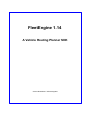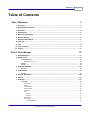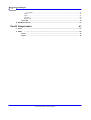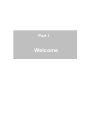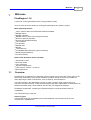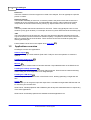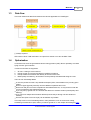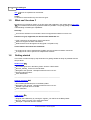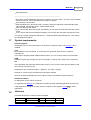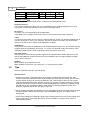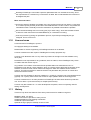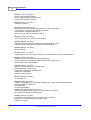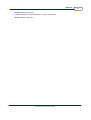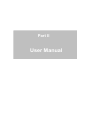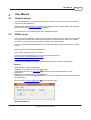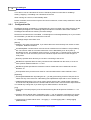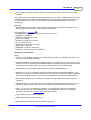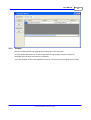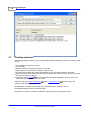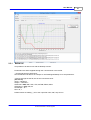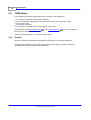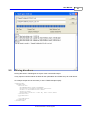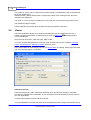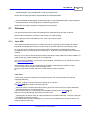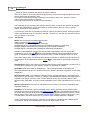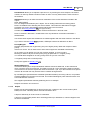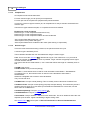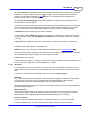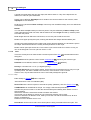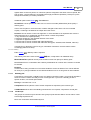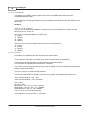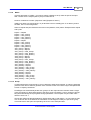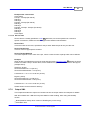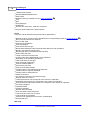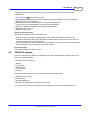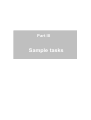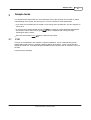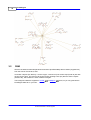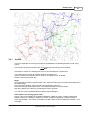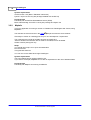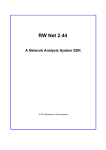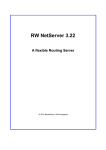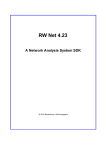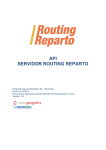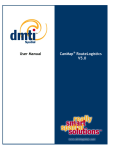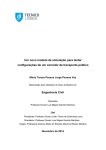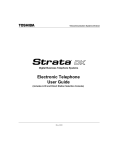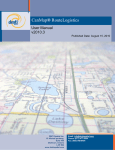Download FleetEngine 1.14
Transcript
FleetEngine 1.14
A Vehicle Routing Planner SDK
© 2015 RouteWare / Uffe Kousgaard
Contents
I
Table of Contents
3
Part I Welcome
1 Overview ................................................................................................................................... 3
2 Applications
...................................................................................................................................
overview
4
3 Data flow ................................................................................................................................... 5
4 Optimization
................................................................................................................................... 5
5 What can't...................................................................................................................................
be done !!
6
6 Getting started
................................................................................................................................... 6
7 System requirements
................................................................................................................................... 7
8 Versions ................................................................................................................................... 7
9 Tips
................................................................................................................................... 8
10 License terms
................................................................................................................................... 9
11 History
................................................................................................................................... 9
15
Part II User Manual
1 Network Import
................................................................................................................................... 15
2 SOAP server
................................................................................................................................... 15
Configuration
.........................................................................................................................................................
file
16
Special time
..................................................................................................................................................
on links
18
Monitor ......................................................................................................................................................... 18
Sample ......................................................................................................................................................... 19
3 Desktop optimizer
................................................................................................................................... 20
Batch run......................................................................................................................................................... 21
4 COM library
................................................................................................................................... 22
Sample ......................................................................................................................................................... 22
5 Driving directions
................................................................................................................................... 23
6 Viewer
................................................................................................................................... 24
7 Schemas................................................................................................................................... 25
Input XML......................................................................................................................................................... 25
Parameters
.................................................................................................................................................. 26
Depots .................................................................................................................................................. 27
Competences
.................................................................................................................................................. 28
Resource..................................................................................................................................................
type
28
Resource.................................................................................................................................................. 29
Jobs
.................................................................................................................................................. 30
Pickup ........................................................................................................................................... 30
Delivery ........................................................................................................................................... 31
Standby jobs
.................................................................................................................................................. 31
Job Groups
.................................................................................................................................................. 31
Incompatible
...........................................................................................................................................
jobs
32
© 2015 RouteWare / Uffe Kousgaard
II
FleetEngine
Job Interval
........................................................................................................................................... 32
Matrix .................................................................................................................................................. 33
Group .................................................................................................................................................. 33
Sub route.................................................................................................................................................. 34
Service time
.................................................................................................................................................. 35
Output XML
......................................................................................................................................................... 35
8 RW Net 4...................................................................................................................................
version
37
41
Part III Sample tasks
1 C101
................................................................................................................................... 41
2 OSM
................................................................................................................................... 42
ArcGIS ......................................................................................................................................................... 43
MapInfo ......................................................................................................................................................... 44
© 2015 RouteWare / Uffe Kousgaard
Part I
Welcome
Welcome
1
3
Welcome
FleetEngine 1.14
A server for solving generalized vehicle routing problems (VRP).
It has an open API which allows you to integrate it with almost any software system.
Main optimizing features
Input / output in XML format with XSD schemas available
Multiple depots
Multiple capacities
Multiple resource types (non-homogenous fleet)
Resource specific properties
Service time (flexible definition)
Time windows
Job priorities
Standby jobs
Breaks
Load balancing
Incompatible jobs (sheep-lion type of restriction)
Mixed pickup and delivery
Job time intervals
Built-in time & distance matrix calculator
Asymmetric matrix
One-way streets
Turn restrictions
Dynamic segmentation
Limit routes to vehicles < x tons etc.
Driving directions
1.1
Overview
FleetEngine is an application for optimizing a fleet of vehicles (resources) with a list of jobs, so the
total cost is minimized by using as few vehicles as possible, driving as few km as possible etc,
while observing a number of restrictions, such as capacity, time windows etc.
The main principle in the optimization process (a "Task") is having a list of jobs and a list of
resources & resource periods. These are described through XML. Optimisation is usually based on
distances travelled along a street network, but can also use straight line distances.
FleetEngine outputs XML containing an optimised sequence of jobs and data to allow its
visualisation.
The main elements in a task are:
Resource types
These define each type of available resource and attributes of that resource such as cost,
competences, capabilities etc.
© 2015 RouteWare / Uffe Kousgaard
4
FleetEngine
Resources
These are 'instances' of resource types to be used in the analysis. This can typically be a specific
person or vehicle.
Resource periods
These define availability of resources. A resource period is the period of time that a resource is
available to service requesting jobs. This also details the resource 'start' location and required
'stop' location at the end of the resource period (e.g. depot locations such as home or work).
Depots
These are possible start and end locations for resources. These may typically be home or work
locations (or any given location). For example, where a lorry driver starts and ends the working day.
Jobs
The actual jobs that must be serviced. Jobs can have particular 'demand' requirements and can
only be serviced by resources that have sufficient capacity / competence. Service time is the time
taken to complete the job at the location. There can be a service time for both the pickup and
delivery part of the job.
Further details can be seen in the chapter about input XML
1.2
25 .
Applications overview
FleetEngine consists of 6 applications:
Network Import 15
This is for setting up a street network (SHP / MIF / TAB) for use in the optimizer. A network is
optional.
FleetEngine SOAP server 15
The main optimizing application.
Monitor 18
This allows you to monitor status of all tasks and start / stop individual tasks on the SOAP server.
FleetEngine Desktop optimizer 20
This allows you to run single tasks and easily follow progress. Good for ad-hoc tasks and testing.
Allows calling the viewer application as an integrated part.
FleetEngine COM library 22
This is a slightly simpler COM version of the SOAP server, allowing optimizing a single task at a
time.
Viewer 24
This allows to you to merge the input and output from a calculation and generate GIS-files that can
be viewed in your favourite GIS.
SOAP server, Desktop optimizer and COM library are all fully self-contained and do not require any
of the other applications.
SOAP server and Desktop optimizer are available as 64-bit applications too.
© 2015 RouteWare / Uffe Kousgaard
Welcome
1.3
5
Data flow
This chart shows how data flows between the various applications in FleetEngine.
(*) Always required.
GIS means a SHP / TAB / MIF table. As output from Viewer it can also be KML / GML.
1.4
Optimization
In OR-terms we solve the generalized vehicle routing problem (VRP). Not to optimality, but rather
trying to find a "good" solution.
4 main kind of tasks are supported:
1.
2.
3.
4.
On-site - nothing is moved around
Pickup at start of route and and delivery at different locations
Pickup at different locations and delivery at the end of the route
Mixed pickup and delivery, where items can be picked up and delivered along the route
There is a lot of flexibility added:
A resource period can start / stop at different depots (office, home address etc) or being open
ended
Resource types (typically vehicles) can have different capacities and costs
Resources and jobs can have competences associated with them, so only resources with the
correct competence gets matched with a job
A job can pick up goods from one location and deliver it to another location (mixed pickup and
delivery)
A job can have multiple time windows defined (execute the job during one time window or
another)
Service time (time to execute a job) can be defined very flexible
This setup covers a lot of scheduling tasks in many industries, such as school bus routing,
scheduling of maintenance jobs, delivery of various goods etc. In the chapter describing the input
© 2015 RouteWare / Uffe Kousgaard
6
FleetEngine
XML
25
these are explained in more detail.
Target
To minimize cost as defined by the resource types.
1.5
What can't be done !!
Besides the list of features shown on the first page and explained in the chapter about input XML
25 , it is sometimes worth having explained what isn't possible. It may help getting a better
understanding of FleetEngine capabilities:
Generally
An end user interface is not included. Users are supposed to build this on their own.
Features not (yet) supported, but which will be added later on:
"Soft" restrictions as opposed to "hard" restrictions.
Multi-core support for faster calculations.
Different drive times throughout the day (peak / off-peak hours).
These features fall outside the framework
A single job can not be split between multiple resource periods or between resources.
A single job can not be split across multiple time windows.
1.6
Getting started
This section contains a step-by-step instruction for getting started as easily as possible with the
sample tasks.
SOAP server
15
Run Fleetengine.exe in the Binary folder. Click the "Start" button.
Run FE_CSharp_Test.exe in the C# folder.
Navigate to the input file ..\Sample Problems\c101\c101.xml.
Set the output file name.
Click Start button.
----------------------------------------------------------------------------------------Desktop optimizer
20
Run FleetEngineDesktop.exe in the Binary folder.
Navigate to the input file ..\Sample Problems\c101\c101.xml.
Edit the output file name if needed.
Click OK button.
----------------------------------------------------------------------------------------COM library
22
Register the COM library by running the register_com.bat file in the Binary folder.
Run FE_COM_Test.exe in the VB 6 client folder.
Edit input / output file names if needed.
© 2015 RouteWare / Uffe Kousgaard
Welcome
7
Click Start button.
----------------------------------------------------------------------------------------Now watch as the optimization improves the solution. Very soon (after ~10 sec) a cost of 100828
has been reached. This is the same as the optimum solution.
Click the Stop / Abort button
Start fexml2gis.exe in the binary folder. Locate the input file. Output file is automatically setup,
edit if needed. Choose MIF / SHP / TAB as output format.
Click the "Write to GIS" button.
If you choose SHP and have ArcGIS 10 installed, you can open the mxd document and see the
result.
If you choose TAB and have MapInfo installed, you can open the workspace and see the result.
You can do a similar experiment with this file: "..\sample problems\tiger\sample.xml". Just change
the input/output file names.
1.7
System requirements
Operating System
FleetEngine runs on most recent flavors of Windows. It requires .NET 4 and MS XML 6 to be
installed.
CPU
Most operations are CPU-bound, so a fast CPU is a good idea, but there are no specific
requirements.
If you want to properly handle multiple tasks at a time, one core for each task is recommended.
RAM
Networks require appr. 50 bytes per link. An example: A network with 1 million link occupies 50
MB.
The optimization part generally requires little memory, but if you have many jobs the distance and
time matrices can get very big.
Requirement: (64 x "Resource types" x (Depots + 2 x Jobs) ^ 2) bytes
Example: 2 resource types, 24 depots and 1000 jobs: 500 MB
We have included a spreadsheet, which makes it easy to calculate the required memory.
Additional software
An XML parser for the output is required.
An application like XMLspy is a good idea for setting up data, validating against the schemas etc.
A GIS application is required to easily view the output from the supplied Viewer
application).
1.8
Versions
This table describes the various versions available:
Version
Full
Full, site
Usage
In-house
In-house
Cores
2
All
Installations Run-time
1
Yes
Multiple
Yes
© 2015 RouteWare / Uffe Kousgaard
24
(a .NET 4
8
FleetEngine
Full SP
Full SP, site
RW Net 4 Pro
Service provider
Service provider
All
All
1
1
Multiple
1
No
No
No
RW Net 4 version 37
This is a single ResourcePeriod version, supplied for free with RW Net 4 Pro.
In-house versions
The in-house versions only allow you to run optimizations for a single fleet (typically your own).
This version includes the licensee's name as part of the XML output.
SP version
This allow you to run optimizations for multiple fleets.
It also allows you to provide access to the server (over the internet) for other customers.
Cores
This refers to the number of CPU-cores the software will use. Unless you calculate multiple jobs at
one time and have >1 core in your computer, this has no influence currently. This is planned to
change in the future, when support for parallelization is added.
Installations
This refers to the number of installations of the software allowed at your site. This includes running
multiple copies of the optimizer at one time. I.e. you are only allowed to start one instance of the
application (SOAP Server, COM or Desktop), unless you have a site license.
Run-time license
This is a license, where we only provide support to the original license holder. Requires one full
license and additional run-time licenses are to be bundled as part of a larger software package.
Price is 30% of full price.
Updates
Minor updates are provided free for all.
Major updates are only free, if you are on the 1 or 2 year license models.
1.9
Tips
We have collected some tips / general advice:
General advice
How long time does a calculation take? Key factors in increased processing time are total
number of jobs and especially number of jobs assigned to each resource period. You should try
to keep number of jobs per resource period below 100. Total number of jobs can not exceed
7500 and depending upon other settings, the limit may be lower. For tasks that big you may be
looking at run times of couple of days. Consider aggregating jobs in advance if possible or split
the task into smaller geographical areas. Other factors such as geographical spread, time
windows, "tightness" of jobs etc. also play a major role.
When should a calculation be stopped? From an optimization point of view when there has been
"several" iterations without improvements. Use the StopRatio property in the XML to aid in
defining this.
As we make changes to FleetEngine (improving it / adding features etc) it may also happen that
future results for the same input gets worse. This is inevitable in a system, which relies on
randomized heuristics.
© 2015 RouteWare / Uffe Kousgaard
Welcome
9
Deciding if FleetEngine can handle a specific optimization task can sometimes be tricky, since
the requirements to a solution may not be known in detail. Don't underestimate the resources to
investigate this part !
More technical advice
Use as few job time windows as possible. If the only resource period is from 8:00 to 11:00, there
is no need to specify that the job should be executed between 7:00 and 12:00. It only makes the
calculations slower. Generally use as few restrictions as possible to describe the problem.
We recommend starting with not so many jobs (if you have many), since that will make it faster
to detect if a task need to be formulated differently or a restriction is missing.
Cost may increase (!) during an optimization process, if previously unassigned jobs get
assigned. This is not an error.
1.10
License terms
License terms for FleetEngine, Apr 2011
All copyrights belong to RouteWare.
Disassemble or reverse engineering of FleetEngine binaries is not allowed.
Licensor is allowed to make copies of FleetEngine for backup purposes only.
Licensor is not allowed to sell or in any other way hand over the right to use the software to any
other party.
RouteWare is not responsible for any problems, direct or indirect, which FleetEngine may cause no matter what the reason may be.
Any problem / error will be corrected as fast as possible within normal business hours. If
RouteWare is not able to correct problems, which to a severe degree affect the functionality of the
software, a refund is made, which matches the degree to which the software doesn't function
properly. This refund is based on what the licensor has paid within the previous 12 months and
cannot exceed this amount.
Licensor gets free updates for all minor updates (1.x versions). If licensor has a time-limited license
(typically 1 or 2 years), there is also free access to major updates within the licensing period.
Licensor is allowed to run as many instances of FleetEngine as the license allows for production
use. This is either 1 (non-site licenses) or multiple (site licenses).
Licensor may also install it on 1 or more development computers, which is only being used for
testing / development.
1.11
History
This list is only about new features. See history.txt document for details on bug fixes.
Version 1.14 (8. Jan 2015)
Added UTurnTime to prevent too many u-turns
Added StopRatio as new stopping mechanism
Additional output information
Optional saving of graph in desktop version to PNG.
© 2015 RouteWare / Uffe Kousgaard
10
FleetEngine
Version 1.13 (11. Sep 2013)
Server: Task garbage collection
Server: Distance matrix progress event
Light version has been removed.
Version 1.12 (14. Aug 2013)
Preferred resources
Version 1.11 (19. May 2013)
Server split into .NET executable and native DLL. WCF compatible.
This requires a new client, since wsdl has changed.
Uses MS XML 6 instead of MS XML 4
64-bit version of server and desktop version
Version 1.10 (21. Mar 2013)
Job time intervals (visit customer every N days)
Version 1.09 (25. Oct 2012)
Alternative time windows for the same job can have different costs.
Network Importer application replaced by RouteWare Studio.
Version 1.08 (25. Sep 2012)
No new features
Version 1.07 (4. Jun 2012)
Initial solution is now much better, meaning you get good quality solutions in shorter time.
Version 1.06 (20. Mar 2012)
Desktop version has built-in GIS viewer functionality
Delivery tasks can be formulated without using pickup node as proxy
Various performance optimizations
Version 1.05 (15. Jan 2012)
Support in optimization for incompatible jobs
Driving directions in XML output
Option to use warning on infeasible jobs
Viewer library expanded
RW Net 4 license option
Version 1.04 (28. Nov 2011)
No new features
Version 1.03 (9. Nov 2011)
Support in optimization for job priorities, standby jobs, breaks and work load balancing
GIS output options in XML files
New GIS viewer
ArcGIS sample added
Updated documentation in many places
Schemas has been updated to be more strict on sign of numbers
GUI version renamed as Desktop version
Version 1.02 (18. Aug 2011)
Performance improvements (up to a factor 3 for some tasks)
Support for no-drive-through bits in attribute field
Network encryption
© 2015 RouteWare / Uffe Kousgaard
Welcome
Version 1.01 (10. May 2011)
Added new options for job and directions - pickup and delivery
Version 1.00 (11. Apr 2011)
© 2015 RouteWare / Uffe Kousgaard
11
Part II
User Manual
User Manual
2
User Manual
2.1
Network Import
15
You can skip this step, if you either provide the time / distance matrix as part of the input XML or
use as-the-crow-fly distances.
Download and install RouteWare Studio from our website in order to import TAB / SHP / MIF files
into RW Net 4 format, which is used in FleetEngine.
You will have to use your fleetengine.lic file in RouteWare Studio.
2.2
SOAP server
The server works by sending it a single XML file as task description from a client. After that queries
can be sent to ask status of the task. Once completed, you can extract the result as a new XML
file, get the current result or simply stop the calculations and get the result.
The server stops when MaxCalculationTime, as specified in XML, has been reached or you ask it
to stop.
Multiple tasks can be started at the same time.
Click to start / stop requests from coming in.
The server API is self-describing if you start and then call it like this:
http://localhost:1024/IRWFleetEngine?wsdl
http://localhost:1024/IRWFleetEngine
If you have UAC enabled, it is required to have elevated rights in order to start requests.
Methods
OptimizeStart: To start an optimization
GetStatus: To get status of a running optimization
GetStatusAll is used by the monitoring 18 application, but can also be used in your own
applications.
GetResult: To get result of a running optimization
OptimizeStop: To stop a running optimization. On next call to GetResult, the result is returned and
the task deleted.
Check out the C# sample application
19
for the exact work flow.
Windows NT Service
© 2015 RouteWare / Uffe Kousgaard
16
FleetEngine
It can also be run as a Windows NT service. See Binary folder for batch files for installing /
starting / stopping / uninstalling it as a Windows NT service.
When running as a service, it automatically starts.
Please remember, that services only have access to local drives, so don't setup networks in the INI
file on LAN drives.
2.2.1
Configuration file
FleetEngine is being controlled by a configuration file, which is located in the same directory as the
executable (fleetengine.exe or fleetengine.dll) and holds the information about which networks
FleetEngine should load into memory and other settings.
Filename is the same as the executable, i.e. fleetengine.ini or fleetenginedesktop.ini. If you rename
the executable, you will have to rename the ini file too.
0 / 1 settings always mean false / true.
[Server]
Address: This need to be specified, if you make calls to the server directly from clients on other
computers. Default is localhost.
CPUAffinityMask: Controls which cores the server is allowed to use. Default 0 = all provided by
OS. The numeric mask is a bit mask where each core is identified by a bit: bit 0 (value 1)
identifies first core, bit 1 identifies second core etc. A mask of 6 (= 110 binary) thus means that
core 2 and core 3 can be used by the server. Windows reports it as CPU's even though it is
really cores.
Directory specifies which directory to use when connecting to the server.
MaxIdleTime specifies after how many seconds a task is deleted from the server, if it has not
been queried. Default is 3600 sec = 1 hour.
MaxRunningTasks specifies the maximum number of tasks that can be started at one time.
Default is 10.
Port specifies which port the server uses for communication with the client. Default is 1024.
[Optimizer]
WarningOnInfeasibleJobs: By setting this to 1, you will get a warning if some of the jobs do not
match with any of the resources. Otherwise (0) the optimization stops with an error. Default = 0.
InitialSolutionGenerators: This can be used to specify which of the 4 initial solution generators
should be used. By default all 4 are enabled and the best result is used for further improvements.
You should only change this, if you want to get an initial solution in shorter time.
[Log]
ChunkSize: The size (in bytes) of the chunks that the log file will be split into. Default is -1 = no
splitting.
Filename: Has a default value of application name + ".log" as extension. Alternative is a specific
filename. You can also use environment variables such as %TEMP% for the temporary folder.
LoggingLevel: Possible values are 0 - no logging, 1 - normal logging and 2 - debug logging
(MANY details).
© 2015 RouteWare / Uffe Kousgaard
User Manual
17
Path: Points to the folder where the log file is stored. Default value is directory of executable /
COM dll.
If the log file cannot be created in a service application for any reason, a windows event log record
is created instead. Do not start two applications that write to the same log file. It won't work. This
error can easily be made, when the configuration file is shared between different versions of
FleetEngine.
[Network]
Netmax defines the number of street networks defined in the next sections. If Netmax=3, the
next sections should be "Net1", "Net2" and "Net3" (default 0).
[DrivingDirections] - Overview 23
TemplateString = {Roadname} for {Dist} km, then {Turn} onto
StraightOn = straight on
SlightLeft = slight turn to the left
Left = turn to the left
SharpLeft = sharp turn to the left
UTurn = make a u-turn
SharpRight = sharp turn to the right
Right = turn to the right
SlightRight = slight turn to the right
TakeExit = take {Exit} exit from roundabout
Settings for each network
[NetX]
Coord3: 0 / 1 for loading coord3.bin & coord3i.bin file into RAM, 0 for reading it from disk. Use 1
if you have enough RAM (default 0).
CoordinateWindow: This describes the allowed range for coordinates as input to functions. The
number is an extra percentage around MBR (minimum bounding rectangle) of the street network
(default 20). Use a negative value if you want to allow all values (not recommended).
EncryptionKey: Set if encryption was used during network creation (default 0)
ExternalID: 0 / 1 / 2 / 3 according to how and if external ID's should be loaded (default 0 = not
loaded). 1 is sufficient for all normal purposes. 2 or 3 will make it cache more details in RAM, but
without improving speed much. In any case this only applies to the network loading process.
IgnoreNoDriveThrough: 0 / 1 according to if NoDriveThrough information should be ignored
(default 0).
IgnoreOneWay: 0 / 1 according to if one-way street information should be ignored. If you use a
network for pedestrians you may prefer not to load one-way street information (default 0).
Limit1: 0, 1 or 2. If 0, no limit files are loaded. If 1, limits defined by limit1.bin is loaded into
memory as a scalar. If 2, limits defined by limit1.bin is loaded into memory as a bit pattern
(default 0). See RW Net 4 documentation for details on limits.
Limit2: Same as limit1, just for limit2.bin.
Limit3: Same as limit1, just for limit3.bin.
Path: Points to the folder with the network files. Required.
© 2015 RouteWare / Uffe Kousgaard
18
FleetEngine
Roadname: Allows you to open a single set of roadname files for output of driving directions with
Viewer 24 . Default value is 0.
SpeedX: X is a value from 0 to 31, which is a road class. Defines the speed for that road class. If
your network has road classes for which no speed information is defined, the default value is 60
km/h.
Time: 0 / 1 according to if it should look for a file called specialtime.txt in the same directory as
the other network files, which contains information about time information for specific links. See
details here 18 (default 0).
Turn: 0 / 1 according to if it should work in turnmode and look for a file called turn.txt in the same
directory as the other network files, which contains information on turn restrictions in RW Net 4
format (default 0).
UTurnAllowed: 0 / 1. Defined if U-turns are allowed or not (default 0 = not allowed). This refers to
U-turns while driving from one job / depot to another. If you want to prevent U-turns at a job
location, look at the Pickup 30 node in the XML.
2.2.1.1
Special time on links
You can define special travel time on single links by creating a file called "specialtime.txt" a
standard text file, which holds one link ID and a travel time (in minutes) on each line. Use space as
a separator.
Example:
12 5.8
100 15
Link 12 now has a travel time of 5.8 minutes, while link 100 has a travel time of 15 minutes.
This is typically used for ferries, car trains and other links, where the travel time isn't defined by the
travel speed, but from timetable data. If you are using shortest path, this of course hasn't any effect
since you cannot override the length of a link.
2.2.2
Monitor
This application allows you to keep track of running tasks at the server, but also start / stop single
tasks.
The monitor button can be used for toggling monitoring on / off.
Use the "Start" button to select a new XML input file and start a task.
Select a task from the list and then use the "Get Result" button to get the current result of the task,
without stopping it. Status need to be scCalculatingResultFound. This will allow you to save the
result in output XML format.
Use the "Stop" button to do as above, but also stopping the task on the server. If you click stop and
then "cancel", the task will stop and the result is lost.
© 2015 RouteWare / Uffe Kousgaard
User Manual
2.2.3
19
Sample
We have included a basic C# application that allows you to test the server.
It is fairly simple and allows you to start a task and then stop it again, unless the maximum
calculation time has been reached in the meantime.
If you start multiple copies of the application, each can connect to the same server and run tasks.
© 2015 RouteWare / Uffe Kousgaard
20
2.3
FleetEngine
Desktop optimizer
The Desktop optimizer allows you to run optimizations without starting the server or using the COM
version:
It can handle a single task at a time
It runs locally
Monitor is built-in and results presented on a graph
XML output is nicely formatted, making it easier to view.
It creates intermediate XML results automatically as new and better solutions are found.
Graph can be saved in PNG format at the end of the process. Filename is the same as the inputfile, just with PNG as extension.
It can also call the Viewer 24 library automatically during the optimization process so you can
create GIS files and follow output on a map.
Otherwise they share XML input/output
optimizer. Both are self-contained.
25
format, configuration file
16
format and the core
No installation is needed, beyond setting up configuration file in advance. Just run
FleetEngineDesktop.exe file from Binary folder.
Navigate to an input file, eventually update the output file name and finally click Start.
© 2015 RouteWare / Uffe Kousgaard
User Manual
2.3.1
Batch run
It is possible to do batch runs with the Desktop version.
Parameters are either supplied through the command-line or the INI file.
Command-line have preference:
See the batchrun.bat file for an example or call FleetEngineDesktop /h to see parameters.
If done through the INI file, this is how it should be done:
[BatchMode]
Input = <filename>
Output = <filename>
GISformat = MIF, DBF, SHP, CSV, MITAB, GML2, KML2
GISmethod = skip, final, all
SaveGraph = 0, 1
Quit = 0, 1
Default values are adding "_out" to the output file name, MIF, skip and no.
© 2015 RouteWare / Uffe Kousgaard
21
22
2.4
FleetEngine
COM library
The COM library is similar to the SOAP server except for a few differences:
The interface is different (COM instead of SOAP)
It can only handle a single task at a time (task ID is missing from all function calls)
It only works locally
It can not be monitored
It can only be instantiated once, unless logging is turned off.
Otherwise they share XML input/output
Both are self-contained.
25
format, configuration file
16
and the core optimizer.
Install it by running register_com.bat file in Binary folder.
2.4.1
Sample
We have included a Visual Basic 6.0 application that allows you to test the COM library.
It is fairly simple and allows you to start a task and then stop it again, unless the maximum
calculation time has been reached in the meantime.
© 2015 RouteWare / Uffe Kousgaard
User Manual
2.5
23
Driving directions
Driving directions in FleetEngine are a part of the normal XML output.
It only requires a street network as basis for the optimization and a field set up for road names.
An example output can be seen here (or in the TIGER sample output):
<GISRecords>
<GISRecord>
<Directions>
<RoadName>Main Road</RoadName>
<Distance>0.0829960251924088</Distance>
<Time>0.0711394480361874</Time>
<Turn>0</Turn>
<Text>Main Road for 0.083 km, then onto</Text>
</Directions>
<Coordinates>
....
</Coordinates>
</GISRecord>
</GISRecords>
© 2015 RouteWare / Uffe Kousgaard
24
FleetEngine
The content of <Text> can be customized via ini file settings, TemplateString. See the supplied INI
file for the default setup.
Elements within {} will be replaced with corresponding values when creating the text. Non ascii
characters are supported.
The value of <Turn> is used for creating the <Text> field and can generally be ignored by users.
The default language is English.
Viewer application processes this a bit further by summing distances and times.
2.6
Viewer
The viewer application allows you to easily link FleetEngine input and output and save it in a
number of popular GIS formats. It requires that you have set parameter 26 GISOutput before
running FleetEngine.
File format can be chosen: TAB, SHP, MIF, KML or GML.
You need an actual GIS application to see the result. Several free ones are available: TatukGIS
Viewer, ArcGIS Explorer, MapInfo ProViewer and many more.
If you choose KML as output format, you can use Google Earth for viewing. Please remember KML
only works with geographic coordinates.
FeXmlConverterLib
FeXmlConverterLib is a .NET class library assembly which provides functionality to automate
conversion of FE XML file to GIS tables, so you can add the same functionality as in the viewer to
your own applications.
It exports class FeXmlConverter with two methods:
void CreateGIS(bool aCreateJobsTable, bool aCreateRoutesTable, string aInputXmlPath, string
© 2015 RouteWare / Uffe Kousgaard
User Manual
25
aOutputXmlPath, string aOutputPath, TGISFormat gisFormat)
Works with xml files specified by aInputXmlPath and aOutputXmlPath
void CreateGISFromString(bool aCreateJobsTable, bool aCreateRoutesTable, string aInputXml,
string aOutputXml, string aOutputPath, TGISFormat gisFormat)
Works with xml strings contained in aInputXml and aOutputXml
2.7
Schemas
The input and output file formats for FleetEngine are defined through two XML schemas.
We have also included the schemas in PDF format, for easier viewing.
Time is always minutes and distance is km. Cost is any unit you prefer.
2.7.1
Input XML
This chapter describes the input xml. Please look into the input.xsd file and samples for details.
Especially the sample called dummy.xml shows all the possible elements of FleetEngine input.
You can refer to the xsd file inside the xml and it will automatically be validated when calling
OPTIMIZESTART. We strongly recommend doing so. It will catch many possible errors as fast as
possible.
But even so, we also recommend always testing input files for being valid with an XML validator, for
instance XMLspy, before sending them to the optimizer.
If you don't have a validator, you can also use this website, which allow you to upload the schema
too: www.xmlvalidation.com
When defining a task, use as few elements as possible for describing the problem to solve.
1) Only include resource types, that are actually in use.
2) Only use job time windows, which are smaller than the resource periods.
etc.
Task setup
4 main kinds of tasks are supported and depending upon this, input data about the jobs are
organized differently.
On-site - nothing is moved around and capacity is not relevant
The pickup 30 node is used for specifying the job.
Pickup at specific locations and implicit delivery at the end of the route (at a depot if defined by
the ResourcePeriod – else at the last job)
Typically waste collection. Just specify the coordinates of waste as the pickup 30 node.
Delivery is then automatically done at the end of the route.
Implicit pickup at start of route (at a depot if defined by the ResourcePeriod – else at the first job)
and delivery at specific locations
The classical delivery task (newspapers etc.). This can be modelled the same way as above, but
using the delivery node only.
© 2015 RouteWare / Uffe Kousgaard
26
FleetEngine
Pickup at specific locations and delivery at specific locations
This can for instance be school children being picked up at home and brought to different schools.
Specify both pickup and delivery node.
It can also be several items being moved from one location to other ones, where the vehicle
returns to the pickup location to restock.
This mode is also known as "mixed pickup and delivery".
The advantage of only specifying the pickup or delivery node, is it allows the optimizer to match a
job with the nearest depot, if there are multiple to choose between and you have no specific
wishes, about which one it should be.
To prevent any confusion: A job always consists of a pickup and delivery action, which go together
in pairs and are defined as one element in the XML, so there is no risk that you pickup more items
than you deliver or vice-versa.
2.7.1.1
Parameters
Matrix refer to the source of distance/time matrix:
InXML: Provided as part of XML file 33
StreetNetwork: Calculated using street network(s)
StraightLineLatLong: Calculated using great circle distances (lat/long coordinates)
StraightLineMeter: Calculated using Pythagoras (meter-based coordinates)
StraightLineFeet: Calculated using Pythagoras (feet-based coordinates)
If Matrix is "StreetNetwork", FleetEngine uses dynamic segmentation and can also handle
avoidance of u-turns (see Job 30 section) and calculate different matrices for different resource
types. Coordinates are verified against the network setup - invalid coordinates returns an error.
Even when using InXML, it is still required to specify coordinates for depots and jobs, because we
are using them in the optimization and the viewer 24 also uses these for generating a map of the
result.
NumCapacities refer to the number of capacities used for the resources(default 0, maximum 5). If
you have both a weight and count capacity, you have 2 capacities for instance.
SpeedKM can be set if Matrix is "StraightLine*". This is the speed used for translating the
calculated distance into time. For obvious reasons the speed is the same everywhere. Unit is km/h,
(default 60).
MaxCalculationTime is the maximum calculation time in minutes (Default 30). Calculations may
stop sooner or you can stop it yourself, by calling the OPTIMIZESTOP method. Calculation time as
reported by the server in function calls / events / desktop version is in seconds, while it is also
minutes in the output XML. This only includes optimization time, matrix calculation time is on top of
this.
MinCalculationTime is the minimum calculation time in minutes, to be used in combination with
StopRatio (default 0).
StopRatio can be used as a generic stopping criteria. What it generally does is measuring the
area under the red line in the graph in the desktop version 20 . This is compared to the full area of
the graph. When the ratio drops under the threshold and minCalculationTime has passed, it stops.
With a value of 0.05, it will run for relatively long time before stopping. A higher value such 0.10 or
0.15 will make it stop after shorter time, if you want a quick solution (default 0 = disabled).
Area is measured from the last time, when the cost increased - typically because additional jobs
got assigned. Similar minCalculationTime counts from last increase in cost.
© 2015 RouteWare / Uffe Kousgaard
User Manual
27
RandomSeed allows you to replicate a previous run, by ensuring the same sequence of random
numbers is used. By default a random number is used. This only works with the same version of
the software.
GISOutput allows you to define if and how coordinates of the routes should be included in the
output:
None: Skip (default)
Line: As straight lines between jobs / depots. This is usually preferred for the testing phase.
Route: As detailed routes following the street network. This makes the XML files a lot bigger.
LineRoute: As Lines in intermediate results and Routes in the final result.
Directions: As driving directions 23 (turn right, left etc).
LineDirections: As Lines in intermediate results and Directions in the final result.
Route / LineRoute / Directions / LineDirections are only allowed in combination with Matrix =
StreetNetwork.
Use of Directions require that roadnames are loaded together with the street network in the INI file.
If you want to use the Viewer
24
application, GISOutput need to be different from None.
PriorityWeights
Normally job priorities work by preferring one job of higher priority rather than all jobs of lower
priority.
If there is a choice. This is called "strict" and means weights are calculated automatically.
As an option you can define your own set of priority weights, so it isn't so strict.
Meaning for instance N jobs of lower priority may get preferred to 1 of higher priority.
You should define weights for as many priority levels as you use in the task.
1 is highest priority and 5 is lowest priority.
Priority also applies to standby jobs
31 .
WorkloadBalancing
This feature allows you to keep load between different resources balanced, so the workload is
more or less the same for everybody. This always comes at a cost. Assume the optimum solution
is to let resource A execute 10 jobs and resource B execute 1 job. If you then transfer some jobs to
resource B, the total cost may increase from increased driving distance.
By calculating the spread between workloads (standard deviation) and using a factor, it is possible
to add an additional cost element to the total. This makes FleetEngine prefer solutions with a more
even load between resources.
See supplied spreadsheet workload_balancing.xls for an example.
Requires a minimum of 2 resources.
2.7.1.2
Depots
Depots may be home addresses of drivers (resources), a garage or the current location (GPSbased) of a driver. Generally where routes should start or end.
A depot is defined by an ID and a set of coordinates.
A depot is not necessarily where items are being picked up or delivered to, unless it happens to be
the same coordinates.
© 2015 RouteWare / Uffe Kousgaard
28
2.7.1.3
FleetEngine
Competences
All competences should be listed here.
For each resource type you can specify its competences.
For each job a list of competences (requirements) should be listed.
In order for a resource type to match a job, all competences for the job needs to be listed for the
resource type.
If all resource types matches all jobs, no competences has to be defined.
Example for a fleet of vehicles
Resource type 1: Has competences Red and Luxury
Resource type 2: Has competences Red
Resource type 3: Has competences Black and Air-conditioned
Job1 requires Red: Match with type 1 and 2.
Job2 requires Luxury: Match with type 1.
Job3 requires Red and Air-conditioned: No match (and warning in output XML).
2.7.1.4
Resource type
This is the main element describing a resource, the part that carries out a job:
A resource type is defined by an ID.
These variables identifies the cost associated with using the resource type:
Cost: This is cost if the resource 29 is allocated to any job. This needs to be >0, if you want to
reduce the number of resources as much as possible. Larger vehicles will typically have a higher
cost than smaller vehicles.
In a typical case where costdrivetime=1, use a value that reflects the length of a workday such as
500.
CostKM: Cost per km
CostDriveTime: Cost per minute (driving)
If costKM = 0, then fastest route is used for route calculations when Matrix = StreetNetwork.
If costDriveTime = 0, then shortest route is used for route calculations when Matrix =
StreetNetwork.
Otherwise a weighted cost is used in route calculations.
They can not both be 0.
CostWaitTime: Cost per minute (waiting). This is normally a lower value than CostDriveTime.
CostServiceTime: Cost per minute (during job pickup and job delivery). This should only be set if
multiple resource types are in use and they have different CostWaitTime. In that case, use the
same value as CostWaitTime.
CostPerGroupChange: Cost per group change
CostPerSubRoute: Cost per sub route 34 .
33
CostLoadKm: Cost per load*km - defined for each load index. This is for situations where the cost
depends upon the load - higher load leading to higher driving costs.
See Service Time
35
for description of ServiceTimePerJob and ServiceTimePerDemand.
© 2015 RouteWare / Uffe Kousgaard
User Manual
29
By setting Capacity it is possible to define the maximum load at any time during a resource period.
Capacity can refer to number of seats, maximum weight, volume or similar physical restriction.
This is the counterpart to demand for jobs 30 . The sum of demands for jobs assigned to a
resource period, must not exceed capacity.
By setting AccumulatedCapacity it is possible to define the maximum sum of demands for all
pickups within a resource period.
The difference is load (capacity) increases or decreases as items are being picked up or delivered,
while AccumulatedLoad (AccumulatedCapacity) only increases when something is being picked
up. It is only in the case of mixed pickup and delivery there is a difference between the two.
Competences of the resource type can also be defined.
You may want to define MaxTime if there is a maximum time allowed for a resource type, even if a
resource period is longer. Similarly MaxDist and MaxCost can be defined. Default is 0, meaning
not in use.
UTurnTime can be defined to prevent too many u-turns. A typical value could be 0.5 (minute).
Additional options when Matrix = "StreetNetwork":
Network refers to the network to be used. Networks are defined in the configuration file
16 .
If you are using multiple networks for the same task, make sure the coordinate system is the same
for all networks and all jobs & depots are covered by the networks.
Limits refers to up to 3 limits.
A limit could be the weight of a vehicle, to prevent it from going anywhere where the network do not
allow it. Limit is a number from 0 to 255. Default is 0 = no limit.
2.7.1.5
Resource
You can define one or more resources. A resource is the actual instantiation of resource types. If
you for instance have 10 vehicles of a specific type, then you should create 10 entries in the input
XML.
A resource is defined by an ID and always refers to one of the resource types.
StartLate
If you are working with job timewindows, it may sometimes be possible to adjust the starting time
from the depot, so the start is later, but still keeping servicetime within the time windows.
Sometimes this may even reduce waiting time. This is the default behaviour.
By setting this parameter to false, a resource period always starts as the resource period defines it,
possibly adding waiting time.
WorkloadHistory
It is possible to supply a history of workloads, so the balancing can take the past into account: If
resource A worked a lot last week, he/she may not have to work so much this week to keep the
total in balance. See supplied spreadsheet workload_balancing.xls for an example.
Resource periods
For each resource it can be defined, when it is available as one or more resource periods.
A period is defined by an ID. This is included in the output, but do not have to be unique.
© 2015 RouteWare / Uffe Kousgaard
30
FleetEngine
A period will usually start and stop at a depot, but doesn't have to. If any of the depots are not
defined, we call it an open-ended task.
Depots can be different: Startdepot can for instance be current location for the resource, while
stopdepot is home address.
Finally the key parameters Start and Stop. These may even be different days, since it is defined as
a timestamp.
Breaks
You can define multiple breaks per resource period. They are defined by a Start and Stop, which
is the earlist time the break can start, and the latest it can end. Length of break (in minutes) need
to fit within the period.
Break length does not affect the cost function, as it's not a part of total service time.
Breaks have higher priority than jobs, meaning that breaks are always allocated before jobs.
If breaks are located between two locations with a long drivetime between, the drivetime is split in
the output. Otherwise breaks are normally located just before or after a job.
Breaks cannot split a job service time. This means if you have a break from 10.00 to 10.30, you
can not be assigned a one hour job from 9.30 to 11.00.
2.7.1.6
Jobs
This is the actual job to be matched with a resource period. See here
setup jobs.
Competences of the jobs are a list of all the competences
28
25
for details about how to
required by the resource type.
Demands can be defined, similar to Capacity for resource types
28
(default 0).
Priority is a number from 1 to 5 (1 is highest priority).
Preferred Resources can be used to define, which resource(s) should be used to carry out a job.
If penaltycost>0, the value is added to the total cost, if the resource is not on the list.
If strict is true, only the listed resources can be used and penaltycost is ignored.
2.7.1.6.1 Pickup
Either Pickup or Delivery
31
node is required.
Jobs should have a set of coordinates (X,Y).
ServiceTime is the time it requires to execute the pickup (default 0). Also see Service Time
35
TimeWindows can be defined for the job. It is simply a start and stop timestamp.
It means the job has to start on or after the start timestamp and similarly finish before or on the
stop timestamp.
Which also means the servicetime needs to fit within the window.
If more than one is defined, it means any one of the time windows can be used.
If the time windows has different costs, it will try to use the one with the smallest cost, all other
factors considered too.
Default is no time windows and no cost.
Precedence can be used to make sure certain jobs are being executed before other jobs. This
© 2015 RouteWare / Uffe Kousgaard
.
User Manual
31
applies within a resource period, so unless two jobs are assigned to the same resource period, this
has no effect. Low precedence is executed before high precedence (default 0). Pickup for a job is
always before delivery no matter precedence.
Additional options when Matrix
26
= StreetNetwork:
AvoidUTurn can be specified to make sure no U-turns are made (default false) at the pickup /
delivery point.
If set to true for jobs on cul-de-sac links, it will be changed to false since a U-turn is needed
anyway. A warning is included in the output when this occurs.
Direction can be used to control curb approach. In some situations it is required that a resource
approaches the job on a particular side of the street. 5 values are possible:
-1: Any direction is accepted (default).
0: Direction should be in the digitized direction of the street.
1: Opposite of digitized direction.
2: Correct side of road in countries with right-hand driving
3: Correct side of road in countries with left-hand driving (UK, Australia, New Zealand, India etc)
If AvoidUTurn or Direction is set for any job, calculation of distance- and time matrix is done
accordingly (takes more time).
2.7.1.6.2 Delivery
Either Pickup
30
or Delivery node is required.
The delivery node is the same as the pickup
30
node, except there is an additional entry:
MaxOnBoardTime (default no limit) is the maximum time from pickup to delivery point.
MaxOnBoardTime in combination with a delivery timewindow do not work at the moment. It should
be avoided.
Example
In school bus routing a maximum of X minutes inside the vehicle is allowed. This can be different
for each job, if younger students are not allowed inside the bus for so long time as older students.
2.7.1.7
Standby jobs
Compared to a normal job, a standby job is one without a specific location. It is meant for situations
where a resource need to be ready in case of emergencies. If you have a standby job with a
specific location, use normal jobs instead.
Priority is a number from 1 to 5.
Competences of the jobs are a list of all the competences required by the resource type.
TimeWindow defines when the standby job should be. It is required, compared to normal jobs.
2.7.1.8
Job Groups
Job groups are various ways to describe how groups of jobs interact: Match / do not match / need
to be assigned pairwise etc.
More such restrictions will be added by time.
© 2015 RouteWare / Uffe Kousgaard
32
FleetEngine
2.7.1.8.1 Incompatible jobs
This allows you to define groups of jobs which are not compatible with all other jobs. But
compatible with each other.
This is similar to how sheeps and lions do not go together at the same time (the lion is likely to eat
the sheep).
Example:
Jobs: J1, J2, J3, J4 and J5.
If J1 and J2 are listed as incompatible, it means they can not be loaded onto a resource at the
same time as J3, J4 and J5.
OK, since J1 is deliveried before J3 is picked up:
J1 - pickup
J1 - delivery
J3 - pickup
J3 - delivery
Not OK, since J1 and J3 is loaded onto the resource at the same time.
J1 - pickup
J3 - pickup
J1 - delivery
J3 - delivery
2.7.1.8.2 Job Interval
This allows you to define that 2 jobs should be in a specific order:
<First> and then <Second>. No matter which resource period, they are assigned to.
Furthermore it can be specified how many minutes they should be apart.
You can define an optimal level and minimum / maximum.
If you define cost, the optimizer will try to get closer to optimal. Cost is measured per minute and is
usually a fairly small number.
If cost is 0, there is no need to specify optimum.
This can be used to plan for visiting a customer every N days. An example with twice a year:
Job1: Use time window = Jan - June
Job2: Use time window = July - December
First = Job1
Second = Job2
MinInterval = 182 * 24 * 60 * (0.9) = 235872
MaxInterval = 182 * 24 * 60 * (1.1) = 288288
OptimalInterval = 182 * 24 * 60 = 262080
Cost = 0.01 (or 14.4 units for every day)
This keeps the 2 visits 6 months +/- 10% apart.
© 2015 RouteWare / Uffe Kousgaard
User Manual
2.7.1.9
33
Matrix
If matrix parameter is "InXML", you need to supply a (distance, time) matrix as part of the input
XML. Please see the sample (dummy.xml) for exact format.
Number of elements in matrix: (Depots+2*Jobs)*(Depots+2*Jobs-1)
InXML only allows one resourcetype, no job directions and no standby jobs. If no delivery node in
the XML, use 0 in the string below.
Order of depots and jobs determine the order in the (distance, time) matrix. Example with 2 depots
and 2 jobs:
Depot1 > Depot2
Depot1 > Job1_Pickup
Depot1 > Job2_Pickup
Depot1 > Job1_Delivery
Depot1 > Job2_Delivery
Depot2 > Depot1
Depot2 > Job1_Pickup
Depot2 > Job2_Pickup
Depot2 > Job1_Delivery
Depot2 > Job2_Delivery
Job1_Pickup > Depot1
Job1_Pickup > Depot2
Job1_Pickup > Job2_Pickup
Job1_Pickup > Job1_Delivery
Job1_Pickup > Job2_Delivery
Job2_Pickup > Depot1
Job2_Pickup > Depot2
Job2_Pickup > Job1_Pickup
Job2_Pickup > Job1_Delivery
Job2_Pickup > Job2_Delivery
Job1_Delivery > Depot1
Job1_Delivery > Depot2
Job1_Delivery > Job1_Pickup
Job1_Delivery > Job2_Pickup
Job1_Delivery > Job2_Delivery
Job2_Delivery > Depot1
Job2_Delivery > Depot2
Job2_Delivery > Job1_Pickup
Job2_Delivery > Job2_Pickup
Job2_Delivery > Job1_Delivery
2.7.1.10 Group
In tasks with densely grouped jobs, it may be desired to keep these together, so jobs are assigned
just after each other in order to generate more "natural" routes. Even if this may be suboptimal due
to time or capacity constraints.
FleetEngine can automatically locate such groups. On the map below the red links show a single
group and all jobs on these links belong to the same group. By setting a cost on change of groups,
they will automatically be kept together during optimization. The exception are jobs which have
direction set to 0 or 1.
Groups are defined as all links between 2 intersections with a node degree > 2. Links that are part
of a cul-de-sac are not included in the calculation of node degree, but they are part of the group.
This means the 4 links plus corresponding cul-de-sac in the example below:
© 2015 RouteWare / Uffe Kousgaard
34
FleetEngine
2.7.1.11 Sub route
A sub route is typically relevant for routes with many pickups or deliveries where it is needed to go
to a depot several times to get emptied or refilled, depending upon task and capacity. This means
most jobs either has the same pickup or delivery coordinates.
Number of sub routes are simply counted as the number of times a pickup job is followed by a
delivery job.
Example with 2 sub routes:
Home depot
Pickup1
Pickup2
Pickup3
Pickup4
Delivery1 - Delivery2 - Delivery3 - Delivery4 (empty vehicle)
Pickup5
Pickup6
Pickup7
Delivery5 - Delivery6 - Delivery7 (empty vehicle)
Home depot
© 2015 RouteWare / Uffe Kousgaard
User Manual
35
Example with 3 sub routes:
Home depot
Pickup1 - Pickup2 (fill vehicle)
Delivery1
Delivery2
Pickup3 - Pickup4 (fill vehicle)
Delivery3
Delivery4
Pickup5 - Pickup6 - Pickup7 (fill vehicle)
Delivery5
Delivery6
Delivery7
Home depot
2.7.1.12 Service time
Service time is normally specified is a Job 30 parameter, but can be specified as a resource
specific constant too, if different resources types have different characteristics.
ServiceTime
This is the base service time, specified for the job itself. Most setups will only use this one.
ServiceTimePerJob
This is a resource type specific constant.
ServiceTimePerDemand
This value depends on the "size" of the job , where a value for each capacity index can be defined.
Example
When picking up students there may be small and big busses (resource types 28 ), where the small
busses can make a stop in shorter time, but the students can get in and out faster from the big bus
(multiple doors).
Small bus, pickup:
ServiceTimePerJob = 0.4 (24 sec)
ServiceTimePerDemand = 0.10 (6 sec)
5 students: 0.4 + 5 x 0.10 = 0.90 min (54 sec)
Big bus, pickup:
ServiceTimePerJob = 0.6 (36 secs)
ServiceTimePerDemand = 0.05 (3 sec)
5 students: 0.6 + 5 x 0.05 = 0.85 min (51 sec)
Similar values can be entered for delivery.
2.7.2
Output XML
This chapter describes the output xml. Please look into the output.xsd file and samples for details.
XML files smaller then 1 MB are nicely formatted for easier reading, when using the Desktop
version.
Build (identifies exactly which version of FleetEngine you are using)
Calculation time
© 2015 RouteWare / Uffe Kousgaard
36
FleetEngine
LastImprovementTime
DistanceMatrixCalculationTime
Stop reason
Random seed (for possible re-use in input parameters
Cost
Dist
GroupChanges
SubRoutes
Service time, Drive time, Total time, Wait time
26 )
These are all the totals for the whole solution.
Errors
These are critical situations that prevent further optimizations:
Network node for resource type is defined and no corresponding network in configuration file
Non-connected elements in matrices
Error in XML input
Cannot find competence
Cannot find depot
Cannot find resource type
Break and breaklength nodes should be both defined or both undefined
Break is not between start and stop
Break length does not fit between start and stop
Start is later than stop
Length of the time interval is zero
x2 and y2 should be both defined or both undefined
Destination is unreachable (closed link)
Task restrictions are too tight
Cannot find job assignment
Cannot calculate distance
Cannot find route from
Cannot create initial solution
Invalid number of servicetimeperload elements
Invalid number of capacity elements
Invalid number of load elements
Speed cannot be 0
Job cannot be served by any ResourceType
Network index is incorrect
Loads element does not correspond to the number of capacities
Capacities element does not correspond to the number of capacities
ServiceTimePerLoads element does not correspond to the number of capacities
Processing stopped
Infeasible model
Invalid coordinates
Network was not loaded
User stop before result was found
License file is incorrect or not found
License limits are exceeded
Feature is not supported in this version of FleetEngine
Unexpected error
Warnings
© 2015 RouteWare / Uffe Kousgaard
16
User Manual
37
A warning is when something doesn't look right in the input, but not critical enough to stop
optimizations:
A resource type 28 cannot serve any jobs.
A job cannot be assigned to any resource period (meaning it will always end as un-assigned).
Best known solution is infeasible
Network node is ignored when Matrix is not equal to StreetNetwork
Limits node is ignored when Matrix is not equal to StreetNetwork
Direction is ignored when Matrix is not equal to StreetNetwork
SpeedKM node is ignored
Matrix data is ignored
Resource periods & Jobs
Main output includes the same information twice:
As a list of resource periods, start/stop depot and the order of jobs within the period. This
includes all information about drive time/distance between jobs, waiting time, service time and
eventually direction in/out (curb approach).
As a list of all jobs and when they are executed. Starttime is when the resource arrives at the job,
then waiting time occurs and finally job execution begins.
Un-assigned jobs
These are included for easier reference.
2.8
RW Net 4 version
This is a version that only allows a single ResourcePeriod in optimizations. Everything else is the
same as normal FleetEngine.
These features are supported:
Breaks
Job priorities
Standby jobs
Time windows
Capacity
Consequently these features are not relevant (but technically supported):
Multiple resource types
Competences
Workload balancing
More than 2 depots (one for start and one for stop)
You can use this version under the same license terms as you use the rest of RW Net 4 Pro.
© 2015 RouteWare / Uffe Kousgaard
Part III
Sample tasks
Sample tasks
3
41
Sample tasks
You will also find a simple XML file, which illustrates most of the elements in input XML for easier
understanding of the syntax. See dummy.xml. This is not suited for actual optimization.
If you want to use FleetEngine for simple A to B routing, that is possible too. See two samples on
how to do it.
A more thorough sample based around OSM 42 and a setup in ArcGIS & MapInfo applications
are included. These show how to generate XML from a database and running it through
FleetEngine and the viewer.
We have also included C101
3.1
41
from the Solomon test cases.
C101
This is a the first dataset in the collection of Solomon datasets. This is a standard benchmark
dataset within VRP research, originally created by Marius M. Solomon. It uses coordinates and
straight line distances. It includes 100 jobs with different time windows and 10 vehicles to carry out
the task.
It gets solved to optimality:
© 2015 RouteWare / Uffe Kousgaard
42
3.2
FleetEngine
OSM
We have included a small sample based around the OpenStreetMap street network (supplied too)
from the area of Connecticut, USA.
It includes 3 depots (D1-D2-D3), 1 resource type, 3 resources (one at each depot) and 33 jobs with
varying service time. The resource at D2 has shorter working hours (5h) than the other 2 depots
(8h and 10h), which leads to routes of different lengths.
The background data are supplied in ArcGIS
FleetEngine XML file on your own.
43
and MapInfo
© 2015 RouteWare / Uffe Kousgaard
44
format, so you can generate the
Sample tasks
3.2.1
43
ArcGIS
This is an application for turning an ArcGIS file geodatabase into FleetEngine XML format, using
Python.
The data are the same as those in the OSM
42
sample and uses the same network.
Generally it is meant as a starting point for your own development / experiments.
The model doesn't include all possible elements in FleetEngine:
Job time windows and direction are for instance excluded, but can be added.
Similar it shows pickup jobs only.
Steps
Open the MXD (to load the required data). This requires that link.shp is in folder \network\shp\ as in
the default setup.
Open the python window, right click and load "FleetEngine_demo.py".
Press the Carriage Return button when in the Python window to run the program.
XML file is written to the directory containing the Python program.
You can now run the generated task.xml file through FleetEngine.
Other options for running Python code
Python code can be called from ArcGIS modelbuilder, added as a tool in Toolbox (and placed
behind a button on a toolbar) or called from a .NET Arcobjects application. ESRI provides the
ArcPy site package – this can be accessed by an IDE outside of the ArcGIS python window – such
as Eclipse.
© 2015 RouteWare / Uffe Kousgaard
44
FleetEngine
System requirements
ArcGIS version 10.0 (Basic / Standard / Advanced)
Python 2.6 (for use of ArcPy site package installed with ArcGIS 10)
Pre-Requisites
Familiarity with ArcGIS File Geodatabase format (.GDB)
Basic understanding of ArcGIS 10 ArcPy site package and Python 2.6
3.2.2
MapInfo
This is an application for turning a number of TAB files into FleetEngine XML format, using
MapBasic.
The data are the same as those in the OSM
42
sample and uses the same network.
Generally it is meant as a starting point for your own development / experiments.
The model doesn't include all possible elements in FleetEngine:
Job time windows and direction are for instance excluded, but can be added.
Similar it shows pickup jobs only.
Steps
You should open map1.wor to open all needed files.
Run the mbx file.
This generates task.xml
You can now run this XML file through FleetEngine.
System requirements
The precompiled version requires MapInfo 10.5.
If you want to recompile, MapBasic 9.0 or later is required due to the use of datetime fields.
Pre-Requisites
Familiarity with MapInfo and running an MBX file.
© 2015 RouteWare / Uffe Kousgaard