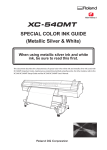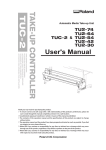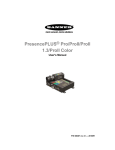Download User`s Manual for CoPeck
Transcript
User’s Manual for CoPeck What is “CoPeck”? “CoPeck” is an application software for getting a report of the printer. How to Uninstall Uninstall CoPeck from control panel of windows. Supported Environment Microsoft® Windows 8 Microsoft® Windows 7 Microsoft® Windows Vista Microsoft® Windows XP How to Install Execute Setup.exe and follow the wizard instruction. Supported Models <Type1> - PROII/ProII(V) Series - SP-540V/300V/300 - FLJ-300 - SJ-1000/1045 How to Use [1] Preparation for printer Turn on Main Power Switch and Turn off Sub Power Switch. Please be confirmed that there is no printing data transmission between the printer and PC. [2] Preparation for PC In case of using parallel connection on Windows XP stop the spool service during using this application. After using this application, restart the spool service. [3] Starting CoPeck Double-click CoPeck.exe and you can see the dialog as shown below. <Type2> - AJ-1000/740/1000i/740i - FP-740 <Type3> - XC-540/540MT, XJ-740/640/540 - VP-540/300/540i/300i - LEC-540/300/330/300A, LEJ-640 - RS-640/540 - FH-740 - XR-640 <Type4> - SP-540i/300i - VS-640/540/420/300 - LEF-12 - RA-640, RE-640 <Type5> - XF-640 Double clicking CoPeck.exe User’s Manual for CoPeck [4] Selecting models and connection port [6] Finishing CoPeck Finish CoPeck by clicking the [Exit] button. Open the [Select Port] dialog by clicking the “Select Port” button. Select the type of the target printer in Product selection. For the details, refer to [Supported Models] in the previous page. Select connection port. If you select [via Network], type in IP address. [5] Getting a report from your printer Click the [Get Report] button. If CoPeck cannot get a report... Please check the points below. 1. Is the Sub Power Switch of the printer off? 2. Did you select correct model and port? 3. Is IP address correct? 4. In case of PROII series, is firmware version 2.0 or above? Save it as a file. Copyright © 2007-2013 Roland DG Corporation http://www.rolanddg.com 2013.2.8