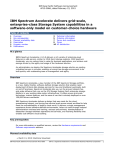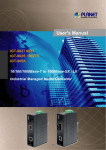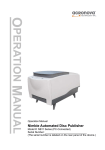Download Manual QQripper software
Transcript
QQripper The Autoloader Software Automates Music Disc Ripping with Windows Media Player or iTunes For automated ripping of a stack of music CD; Convert audio tracks from music discs to hard disk or MP3 player via Windows Media Player or iTunes; Require selected autoloader for proper operation; Require Windows Media Player or PC-version iTunes installed in the host computer for proper operation. User’s Guide, QQripper (Ver. 1.0.1.x) (This page is intentionally left blank) Page 2 UG-QRP-905A; © 2009, Broadex Systems Inc. User’s Guide, QQripper (Ver. 1.0.1.x) PREFACE Legal Notice The product described in this document is distributed under licenses restricting its use, copying, distributing, decompilation and reverse engineering. No part of this guide may be reproduced, stored in a retrieval system, or transmitted, in any form or by any means, electronic, mechanical, recording, or otherwise, without the prior written permission of Broadex Systems Inc. The content in this guide is protected under copyright law even if it is not distributed with software that includes an end user license agreement. QQripper and Broadex are trademarks of Broadex Systems, Inc. Windows is trademark of Microsoft Corporation. iTunes is trademark of Apple Inc. Other names and brands may be trademarks of their respective owners. The content of this document is furnished for informational use only, is subject to change without notice, and should not be construed as a commitment by Broadex Systems Inc. Broadex Systems Inc. assumes no responsibility or liability for any errors or inaccuracies that may appear in the informational content contained in this guide. THE DOCUMENTATION IS PROVIDED "AS IS" AND ALL EXPRESS OR IMPLIED CONDITIONS, REPRESENTATIONS AND WARRANTIES, INCLUDING ANY IMPLIED WARRANTY OF MERCHANTABILITY, FITNESS FOR A PARTICULAR PURPOSE OR NON-INFRINGEMENT, ARE DISCLAIMED, EXCEPT TO THE EXTENT THAT SUCH DISCLAIMERS ARE HELD TO BE LEGALLY INVALID. BROADEX SYSTEMS INC. SHALL NOT BE LIABLE FOR INCIDENTAL OR CONSEQUENTIAL DAMAGES IN CONNECTION WITH THE FURNISHING, PERFORMANCE, OR USE OF THIS DOCUMENTATION. Technical Support For technical support and assistance, please contact your local dealer. Broadex Systems, Inc. URL: http://www.broadexsystems.com UG-QRP-905A; © 2009, Broadex Systems Inc. Page 3 User’s Guide, QQripper (Ver. 1.0.1.x) TABLE OF CONTENTS Preface 3 Legal Notice .................................................................................. 3 Technical Support ......................................................................... 3 Get Started: QQripper Installation 5 Introduction ................................................................................... 5 System Requirements................................................................... 5 Before you begin........................................................................... 5 Install QQripper ............................................................................. 6 Uninstall QQripper ........................................................................ 6 Get on the Road: Running QQripper 7 Autoloader installation................................................................... 7 Install a Ripping Software ............................................................. 7 Launch QQripper .......................................................................... 7 Exit QQripper ................................................................................ 8 Set up Ripping Characteristics (Windows Media Player) ............. 8 Set up Ripping Characteristics (iTunes) ..................................... 10 Start your Automated Ripping Job .............................................. 12 Appendix 13 Check the Autoloader Installation ............................................... 13 BS Robot Manager ..................................................................... 13 Reference Links about Ripping Music CD .................................. 14 FAQ & Troubleshooting 15 Page 4 UG-QRP-905A; © 2009, Broadex Systems Inc. User’s Guide, QQripper (Ver. 1.0.1.x) GET STARTED: QQRIPPER INSTALLATION Introduction QQripper is the autoloader software to automate the ripping of a stack of music discs (to convert audio tracks from music CD to digital files) to supported storage devices such as hard disk, iPod or MP3 player. You choose to employ either Windows Media Player or iTunes (PC version) as the ripping engine (encoder), and QQripper will load and unload discs to automatically continue the ripping from one disc to another until all the discs in the autoloader has been processed. Warning: Follow the intelligence property instructions in Windows Media Player and iTunes to learn what your right is with regard to ripping music CD. System Requirements The following system configuration is recommended for running QQripper: Microsoft® Windows XP or Vista; Pentium III 700Mhz (Minimum) (Pentium IV 1.6Ghz or higher recommended); 512 MB RAM minimum, 1 GB RAM or higher recommended; 5 MB free disk space for QQripper installation; a sufficient capacity to save the ripped (converted) audio files, CD/DVD drive for program installation (with installation CD); USB 2.0 interface for autoloader device connection; Successful installation of Windows Media Player or iTunes; A supported autoloader (contact your autoloader dealer or visit our website for the latest list of supported autoloaders); Internet connection to enable the search for metadata of music tracks (the name of song, artist, album title and so on). Before you begin Before going on to install QQripper, you shall: 1) 2) Connect an auto-loader to the host computer. Successfully install the auto-loader device driver. UG-QRP-905A; © 2009, Broadex Systems Inc. Page 5 User’s Guide, QQripper (Ver. 1.0.1.x) 3) 4) Remove any previous QQripper software installations. Close all open programs on your computer. Note: QQripper supports only select auto-loaders. To find out if your auto-loader is supported, contact your hardware dealer. Install QQripper Insert the QQripper installation disc in the host computer’s optical drive. Follow the instructions to get QQripper installed to the host computer or double click the executable file to start the installation. After installation, a shortcut icon shall be created on desktop as shown to the right. Uninstall QQripper To uninstall QQripper, go to Start -> Control Panel -> Add & Remove Programs. Follow the instructions to uninstall it. Page 6 UG-QRP-905A; © 2009, Broadex Systems Inc. User’s Guide, QQripper (Ver. 1.0.1.x) GET ON THE ROAD: RUNNING QQRIPPER Autoloader installation Firstly, make sure the autoloader is connected to the host computer with the device drivers successfully installed. Refer to the user’s manual that comes with the autoloader to get it installed. Install a Ripping Software QQripper needs ripping software to work with. You shall have either Windows Media Player or iTunes installed before running QQripper. Note that, QQripper manipulates the loading of discs to and unloading from the optical drive in the autoloader, and when the time comes, it calls the ripping software to rip the disc. It is not QQripper, but the ripping software that decides the ripping characteristics. You shall go to Windows Media Player or iTunes to set up the options, including the format, the destination as well as the naming rules of audio files. If you are not familiar with Windows Media Player or iTunes, firstly practice it without an autoloader connected. For now, close QQripper and unplug the autoloader. Run the ripping software, at least rip a few music discs on the host computer to get familiar with it. Launch QQripper To launch QQripper, double click the icon on desktop. After launching QQripper, the following window will pop up on the screen. Above the buttons, the status message will run from Initializing to Ready. Then, the buttons will become accessible. UG-QRP-905A; © 2009, Broadex Systems Inc. Page 7 User’s Guide, QQripper (Ver. 1.0.1.x) Depending on the autoloader mechanism, the initialization process may take up to minutes and may involve a series of robotic arm and drive tray movements. Be patient while the autoloader is going through initialization; wait until the status message turned to Ready. As shown on QQripper window, you may click to choose either Windows Media Player or iTunes as the ripping engine to work with. Note: Do not go to rip discs for now. You shall firstly configure the ripping software for certain parameters. Patiently read the following sections before you start ripping discs. Exit QQripper To exit QQripper, remove all the discs from the loader, wait until the disc currently in the drive is completed, then click Exit on the QQripper window. Set up Ripping Characteristics (Windows Media Player) Now, make sure QQripper is closed. Click the Windows Media Player icon or go to Start -> Program Files to open Windows Media Player. On Windows Media Player menu bar, click the arrow below the Rip tab, choose Rip CD Automatically When Inserted -> Always, so that Windows Media Player will automatically start ripping whenever a disc is inserted in the optical drive. Also, make sure that Eject CD After Ripping is checked, so that the disc will be ejected after it is ripped. To set up the file format and quality, click “More Options” under the Rip tab. On the Options window, click the Rip Music tag: Page 8 UG-QRP-905A; © 2009, Broadex Systems Inc. User’s Guide, QQripper (Ver. 1.0.1.x) By clicking “Change…” or “File Name…”, you may change the file name and path accordingly. Under “Rip settings”, you may choose the format and audio quality of converted files. Also, you may double-confirm the settings of “Rip CD when inserted” (checked and chosen Always) and “Eject CD when ripping is complete” (checked). Do close Windows Media Player after set up is complete. QQripper shall be executed when Windows Media Player is closed. It will automatically incorporate the settings in Windows Media Player to run ripping jobs. Note: For details regarding Windows Media Player, refer to the user’s manual or its help files. UG-QRP-905A; © 2009, Broadex Systems Inc. Page 9 User’s Guide, QQripper (Ver. 1.0.1.x) Set up Ripping Characteristics (iTunes) Now, make sure QQripper is closed. Click the iTunes icon or go to Start -> Program Files to open iTunes. Click Edit -> Preference to open the Preferences window: On Preferences window, click the General tab, go to “When you insert a CD” and set it to “Import CD and Eject”. Page 10 UG-QRP-905A; © 2009, Broadex Systems Inc. User’s Guide, QQripper (Ver. 1.0.1.x) To set up the format of converted audio files, click Import Settings. To change the path to save converted, go to iTunes window and click the Advanced tag. UG-QRP-905A; © 2009, Broadex Systems Inc. Page 11 User’s Guide, QQripper (Ver. 1.0.1.x) Close iTunes after set up is complete. QQripper shall be executed when iTunes is closed. It will automatically incorporate the settings in iTunes to run ripping jobs. Note: For details regarding iTunes, refer to the user’s manual or its help files. Start your Automated Ripping Job So far we suppose that you have successfully accomplished: 1) Connect autoloader to the host computer; 2) Complete the installation of autoloader device drivers; 3) Set up your options and preferences in Windows Media Player or iTunes, depending on which you intend to use. 4) Make sure both Windows Media Player and iTunes are closed. You may now follow the steps below to run your automatic ripping job: 1) Make sure QQripper is closed for now; 2) Make sure the autoloader is connected to the host computer; 3) Turn on autoloader, patiently wait until the initialization is complete; 4) Run QQripper, patiently wait until the status message shows Ready; 5) Load music discs to the autoloader; 6) On QQripper window, choose the ripping software to use and press Rip button to start. The automated ripping job shall begin, ripping the discs one after another, until all the discs in the autoloader have been processed. Page 12 UG-QRP-905A; © 2009, Broadex Systems Inc. User’s Guide, QQripper (Ver. 1.0.1.x) APPENDIX Check the Autoloader Installation You may go to Windows Control Panel -> System -> Hardware -> Device Manager to check for the existing entities related to autoloader to see if it has been successfully installed: Disc Autoloader (or similar device group) Check for the name of the autoloader to see if Windows has successfully detected it. DVD/CD-ROM Drives All the drives detected by Windows shall be listed, including the drive in the host computer, externally attached, and in the attached autoloader. Check for the name of the drive in the autoloader. Universal Serial Bus controllers Check for the USB devices related to the autoloader. It may include one Generic USB Hub and one USB Mass Storage Device. To further identify the entities related to the autoloader, unplug the autoloader from the host computer and watch for all entities disappear. To re-confirm the entities, re-plug the autoloader on and watch for the items being added. BS Robot Manager While QQripper is launched, a bsrmgr icon (see right image) will pop up in System Tray located at the right portion of the Windows Taskbar . The bsrmgr icon shall stay there while QQripper is open. Double click the bsrmgr icon on Windows Taskbar and it shall bring up the About window (see the right). Click OK button to close it anytime at your wish. Normally, BS Robot Manager (bsrmgr) shall automatically be closed a short time after QQripper is closed. In certain cases if the bsrmgr icon is not closed, you shall manually close it. UG-QRP-905A; © 2009, Broadex Systems Inc. Page 13 User’s Guide, QQripper (Ver. 1.0.1.x) To close BS Robot Manager (bsrmgr), right-click Windows Taskbar at the bottom of the screen, click Task Manager on the pull-down menu, click Application and highlight bsrmgr in the window, then click End Task button. Note: Instead of right-click Windows Task Bar, you may press ctrl-alt-delete to launch Windows Task Manager. If “bsrmgr” entity is not found under the Application tag, click the Processes tag. Find and right-click any “bsrmgr.exe”, “qqripper.exe” or “bsripper.exe” entity, then press the End Process button to close it. Reference Links about Ripping Music CD On Internet there is useful information that you may study with regard to ripping music CD as well as Windows Media Player and iTunes. Listed below are some links for your reference. Note: We are unable to assure any link will exist for long. Also, the information may be out-of-date or incorrect. It is solely your risk to use the information. Windows Media Player (Microsoft): http://www.microsoft.com/windows/windowsmedia/knowledgecenter/ mediaadvice/0090.mspx Import Music from CDs (Apple) http://www.apple.com/itunes/tutorials/index.html#video-importing How to Copy CD to iPod and iTunes http://ipod.about.com/od/gettingsongsoffyourcds/ss/ripping_cds.htm Turn off the CD-ROM Autorun: http://www.annoyances.org/exec/show/article03-018 How to Disable the Autorun Dialog: http://www.annoyances.org/exec/forum/winxp/1182376024 Page 14 UG-QRP-905A; © 2009, Broadex Systems Inc. User’s Guide, QQripper (Ver. 1.0.1.x) FAQ & TROUBLESHOOTING After I launched QQripper, the message is pending at “Initializing Error”, what shall I do? Your system (In Windows registry) may have previously installed QQripper components. Be sure to remove the old installation (and all components) before installing a new version of QQripper. The Exit button on QQripper window is inaccessible, what shall I do? If the Exit button is inaccessible, go to Windows Task Manager -> Application (or Processes), highlight QQripper and click End Task (End Process) to exit it. Shall I keep Windows Media Player or iTunes open before running QQripper? No. Always close Windows Media player and iTunes before running QQripper. QQripper will automatically incorporate the selected ripping software. May I rip non-music discs with QQripper? Do not use other than music discs with QQripper. Non-music discs will not be ripped and may cause system problem or hanging. May I rip non-standard format music discs? QQripper does not support CD-Extra, CCCD (Copy Control CD) and other non-standard format music discs. May I rip scratched or bent music discs? Do not use scratched or bent discs for ripping. Poor quality discs will result in poor quality audio files. It may cause system problem or hang, or may damage the disc drive and/or autoloader. Where will the converted audio files be saved? The files will be saved to the folder assigned by the selected ripping software, check Windows Media Player or iTunes settings. Will QQripper overwrite the audio files that already exist in the destination folder? It actually depends on the ripping software. Go to the ripping UG-QRP-905A; © 2009, Broadex Systems Inc. Page 15 User’s Guide, QQripper (Ver. 1.0.1.x) software to check the characteristics or settings. Do I need Internet connection to use QQripper? Windows Media Player and iTunes could search the Internet for metadata of music discs, including the name of songs, artists and albums. Make sure this feature of the ripping software is turned on and the host computer is connected to the Internet. Why are the converted audio files named by track numbers but not by the song’s or artist’s name? Go to the ripping software to set up the naming rules for converted audio files. In case an album is not listed in CDDB database (such as a self-burned audio disc or some obsolete discs), your ripping software may use track numbers to name the converted audio files. Why did QQripper fail to start ripping after a disc has been loaded into the drive? QQripper requires Autorun for the optical disc drive to be turned on. See Reference Links about Ripping Music CD for information. Why did QQripper stop after ripping the first CD (and does not process the next disc)? Check for the installation of autoloader and the ripping software settings. You may try the following processes: Close Windows Media Player and iTunes Close QQripper Safely remove the autoloader and disconnect the hardware Restart your computer Reconnect the autoloader and run QQripper Why does QQripper fail the initialization of autoloader? Make sure the autoloader and device drivers are successfully installed on the host computer. If it is power-off, close QQripper, turn on the power of the autoloader then re-launch QQripper. Refer to the “Inspecting the Autoloader Installation” section to see if the autoloader has been successfully installed. What should I do before getting technical support? Get the system information of host computer as well as the serial Page 16 UG-QRP-905A; © 2009, Broadex Systems Inc. User’s Guide, QQripper (Ver. 1.0.1.x) number of the auto-loader and the version of QQripper. E-mail the information, with description of symptoms or your question to technical email address. Photos and movies to show the problem and symptoms shall be helpful. Where is the QQripper log file located? QQripper keeps track of certain transactions in log files that may help technical support to find out solutions. Depending on the installation path, the log files may be located under the QQripper folder with “log” as the file extension. UG-QRP-905A; © 2009, Broadex Systems Inc. Page 17 User’s Guide, QQripper (Ver. 1.0.1.x) (This page is intentionally left blank) Page 18 UG-QRP-905A; © 2009, Broadex Systems Inc. User’s Guide, QQripper (Ver. 1.0.1.x) MEMO UG-QRP-905A; © 2009, Broadex Systems Inc. Page 19 User’s Guide, QQripper (Ver. 1.0.1.x) QQripper version 1.0.0.x Copyright ©2009, Broadex Systems Inc. Manual revision: QQripper-905A Part #: 711-BQRP-9000-1 Page 20 UG-QRP-905A; © 2009, Broadex Systems Inc.