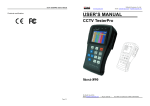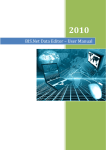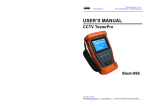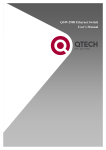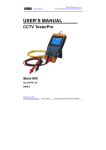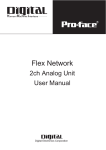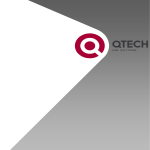Download User Manual
Transcript
SMS RTU User Manual SMS RTU User Manual Page 2 Manual Revision No. 1.00 Dated October 2004 Copyright 2004 to QTech Data Systems Christchurch, NEW ZEALAND Limited All rights reserved DISCLAIMER The information in this document is subject to change without notice and does not represent a commitment on any part of QTech Data Systems Limited. While the information contained herein is assumed to be accurate, QTech Data Systems Limited assumes no responsibility for any errors or omissions. QTech Data Systems Limited Amuri Park, 404 Barbadoes Street Christchurch, NEW ZEALAND Ph +64-3-366-3713 Fax +64-3-365-2815 SMS RTU User Manual Page 3 SMS RTU User Manual Page 4 TABLE OF CONTENTS TABLE OF CONTENTS ................................................................................5 INTRODUCTION...........................................................................................7 THE PRODUCT ............................................................................................7 W HAT’S IN THIS MANUAL..............................................................................7 REVISION NOTES ........................................................................................7 Version 1.00 .........................................................................................7 FEATURES ..................................................................................................8 Digital Input Alarms ..............................................................................8 Analog Input Alarms .............................................................................8 Digital Output Controls .........................................................................8 Analog Output Controls ........................................................................9 Remote Diagnostics .............................................................................9 GETTING STARTED ..................................................................................10 SMS STATUS DISPLAY ..............................................................................11 Menu...................................................................................................11 Status Bar ...........................................................................................12 Buttons ...............................................................................................12 Tab Control.........................................................................................13 OPERATOR CONFIGURATION......................................................................14 ID ........................................................................................................15 Name ..................................................................................................15 Number...............................................................................................15 MESSAGE CONFIGURATION........................................................................15 ID ........................................................................................................16 Message .............................................................................................16 DIGITAL ALARM CONFIGURATION ...............................................................16 Alarm ..................................................................................................17 Return to Normal Message ................................................................17 Acknowledge ......................................................................................17 DIGITAL CONTROL CONFIGURATION ...........................................................18 Enable Control....................................................................................19 Authenticate Operator ........................................................................19 ANALOG ALARM CONFIGURATION...............................................................20 Input....................................................................................................20 Alarm1 and Alarm 2............................................................................21 SMS RTU User Manual Page 5 TABLE OF CONTENTS Escalations .........................................................................................21 Return to Normal Message ................................................................22 Acknowledge ......................................................................................22 Periodic...............................................................................................22 ANALOG CONTROL CONFIGURATION ..........................................................23 Output Scale.......................................................................................24 Control ................................................................................................24 Authenticate Operator ........................................................................24 REMOTE DIAGNOSTICS ..............................................................................25 SMS MESSAGE FORMAT ...........................................................................26 RTU Originated Messages (Sent by the RTU to the Operator) .........26 <Message Identifier> ..........................................................................27 [<Label>].............................................................................................27 [= <Value> [<Units>]]..........................................................................27 [( <User Message>)]...........................................................................27 Operator Originated Messages (Sent by the Operator to the RTU)...28 <Label>...............................................................................................28 <Command> [(<Value>)] ....................................................................29 INTRODUCTION The Product What’s in this Manual This manual contains the following sections: Throughout the manual NOTE’s and TIP’s (shown in green italic letters) are included to give related suggestions, explanations and additional information, etc. QTech Data Systems Limited is referred to as QTech throughout this manual. Revision Notes Version 1.00 SMS RTU User Manual Page 7 FEATURES The new SMS RTU has the following features implemented Digital Input Alarms • • • • • • • • 1 alarm for each input (max 255) Real-time input state and alarm status display Up to 3 escalations for alarm Separate recipient, message and delays for alarm and escalations Return to normal messages for each alarm Acknowledge for individual alarms Configurable output change on acknowledge Current input state available by SMS query Analog Input Alarms • • • • • • • • • • • • • 2 alarm for each input (max 128) Real-time input level display either raw or scaled Real time alarm status display Scaling of alarm triggering values Current input level available in alarm SMS either raw or scaled 4 Triggering conditions for each alarm Up to 3 escalations for each alarm Separate recipient, message and delays for alarm and escalations Return to normal messages for alarms Acknowledge for individual alarms Configurable output change on alarm acknowledge Current input level available by SMS query either raw or scaled Periodic SMS of input value either raw or scaled Digital Output Controls • • 1 Control for each output (max 255) Real-time output state display SMS RTU User Manual Page 8 FEATURES • • • • Current output state available by SMS query Set output state by SMS Authentication of set commands with caller ID Confirmation of set commands Analog Output Controls • • • • • • 1 Control for each output (max 128) Real-time output level display either raw or scaled Current output level available by SMS query either raw or scaled Set output level by SMS either raw or scaled Authentication of set commands with caller ID Confirmation of set commands Remote Diagnostics • RTU calls Q90 for diagnostics on SMS command SMS RTU User Manual Page 9 GETTING STARTED To configure the SMS RTU some settings have to be enabled with-in Q90. Please follow these simple steps: 1. Startup Q90 with the RTU connected 2. After loading the settings from the RTU select the Communications tab 3. Within the RS232 section set the RS232 Device Type to Telephone Modem 4. Click the Configure button below this option 5. Select your modem type* 6. Check the Messaging box in the Function section 7. Click close NOTE – Only Wavecom and iPort modems are currently supported for SMS The SMS RTU now has its messaging services enabled. To enter the SMS display mode select SMS from the view menu. SMS RTU User Manual Page 10 GETTING STARTED SMS Status Display This screen allows you to configure all SMS settings within the unit. If this is the first time that the display has been shown and an RTU is connected all the SMS settings will be loaded from the unit. It should look similar to that shown below. Each of the areas is discussed separately. Menu The Menu bar allows different options to those shown in the diagnostics view. Each option is described below. • File • o o o View Open Configuration – Loads an SMS settings file Save Configuration – Saves an SMS settings file Exit – Exit Q90 SMS RTU User Manual Page 11 GETTING STARTED • • o SMS – View SMS display o Diagnostics – View diagnostics display Configuration o Operators – Open operator setup dialog o Messages – Open message setup dialog o Modem – Open modem configuration dialog Help o Help – Launch help file o System Info – Launch system info application o About – Display QTech contact details Status Bar The status bar operates in the same fashion as on the diagnostics display th other than the 6 panel shows the status of the modem. The following status maybe shown: • • • • • SMS Reset – SMS messaging is not configured SMS Idle – SMS operation normal SMS Send – Sending SMS message SMS Receive – Receiving SMS message SMS Disabled – Modem in use for call Buttons There are a number of buttons shown across the bottom of the SMS display. Not all of these maybe visible or enabled at any one time. Each is described below. • • • • • • Edit Operators - Open operator setup dialog Edit Messages - Open message setup dialog Load from RTU – Load settings from RTU (Overwrite local settings) Upload to RTU - Load settings to RTU (Overwrite RTU settings) Load Status – Load current tab status (Only for use with remote connection) Exit – Exit Q90 SMS RTU User Manual Page 12 GETTING STARTED Tab Control The tab control consists of 4 tabs: • • • • Digital Alarms Digital Controls Analog Alarms Analog Controls Each tab displays up to 8 input or outputs at any one time and may have a scroll bar if needed. Each input / output point will have a subset of the controls described below. • • • • • • • ID – This is the ID of the input or output Enable – This shows if the alarm or control is enabled Name – This displays the name or label attached to the alarm or control Value – Displays digital state (Open/Closed) or analog value (Raw/Scaled) Units – Display analog units if scale being used Status – Displays alarm status Config – Opens control or alarm configuration panel The status shown in each tab does not reflect the local settings but rather the state of the RTU. Settings must be uploaded before they will be reflected in the status. Each tab has a separate configuration panel where settings for each alarm or control can be modified. SMS RTU User Manual Page 13 CONFIGURATION Operator Configuration Operator names and numbers should be set up first as invalid operator numbers will prevent settings being saved to the RTU. The operator setup screen is similar to this. It is possible to setup 16 different operators within the system, each with a name and phone number. When the operators are set up they can be used within the other configuration screens without re-entering. When setup of operators is finished, OK should be pressed to save the data. Pressing cancel will cause data to be lost. SMS RTU User Manual Page 14 CONFIGURATION ID This number is not configurable and shows the index number of the operator Name The name is used to identify each operator within the other configuration screens and therefore should be easy recognizable. Up to 20 characters are allowed. Number The phone number for the operator should be able to receive and send SMS messages. It can be entered using a number of formats, ‘+’ signs are allowed or may be omitted. Country codes are also optional. Message Configuration Messages can be set up using this dialog. SMS RTU User Manual Page 15 CONFIGURATION Up to 48 messages can be set up in the system. These messages can then be configured to alarms and controls to be sent to operators under certain conditions. When setup of messages is finished, OK should be pressed to save the data. Pressing cancel will cause data to be lost. ID This number is not configurable and shows the index number of the operator Message The message can be up to 20 characters long Digital Alarm Configuration Configuration This panel is reach by selecting the config button beside one of the digital alarms. It should appear similar to that shown below. SMS RTU User Manual Page 16 CONFIGURATION All the settings for the digital alarm are shown and can be modified. The digital input the alarm refers to is shown in the top left corner and the name given to it shown in the top right corner. Once a name is setup the state of the alarm can be queried. Each setting is described below. Alarm The alarm can be enabled by checking the box at the corner of the alarm section. This section presents a number of options. • • • • Condition – Sets the alarm trigger (Open or Closed) Message – Message to be contained in alarm SMS Delay – Trigger must be active for this period before alarm activates Operator – Recipient of alarm SMS Return to Normal Message This feature is enabled by checking the box at the corner of this section. There is only one setting here which is the message to be contained in the return to normal SMS. A return to normal message will be sent to all operators who received an alarm or escalation SMS about this input once the state returns to normal. (i.e. not trigger state) Acknowledge The acknowledge feature allows an operator to stop an alarm escalating. Once an acknowledgement is received the alarm stays at its current state. It is also possible to set a digital output when an acknowledgement is received using the settings in this section. Again this feature can be activated by selecting the box in the top left corner of this section. • • Change – Select digital output to set on acknowledgement To – Select new value of output SMS RTU User Manual Page 17 CONFIGURATION When setting up of a digital alarm is finished OK should be pressed to save the data. Pressing cancel will cause data to be lost. Digital Control Configuration This panel is reach by selecting the config button beside one of the controls on the Digital Controls tab. It should appear similar to that shown below. All the settings for the digital controls are shown and can be modified. The digital output the control refers to is shown in the top left corner and the name given to it shown in the top right corner. Once a name is setup the state of the control can be queried. Each setting is described below. SMS RTU User Manual Page 18 CONFIGURATION Enable Control The control can be enabled by selecting the box in the top left corner of this section. This means that the unit will now accept SMS messages referring to this control. The format of these messages is shown later. The send confirmation setting within this section will force the unit to send a SMS back to the operator when a control is set showing the control state after processing of the message. This is on the proviso that the caller ID is presented to the unit. Authenticate Operator When this option is selected only certain users will be allowed access to controls. If an SMS is received from an operator not on the list it will not be processed. When set-up of a digital control is finished OK should be pressed to save the data. Pressing cancel will cause data to be lost. SMS RTU User Manual Page 19 CONFIGURATION Analog Alarm Alarm Configuration This panel is reach by selecting the config button beside one of the controls on the Analog Alarms tab. It should appear similar to that shown below. All the settings for the analog alarm are shown and can be modified. The anaolg input the alarm refers to is shown in the top left corner and the name given to it shown in the top right corner. Once a name is setup the level of the alarm can be queried. Each setting is described below. Input This section controls the scaling of analog levels. SMS RTU User Manual Page 20 CONFIGURATION • • • • Append Value - Sets whether the analog level should be contained in alarm and return to normal SMS messages sent to the operator. Scale Value – This box shows whether analog levels from this input should be scaled.* Min / Max - Scale minimum and maximum values must be integers although scaled values are represented to 2 decimal places. Units – When a scaled value is displayed, either in the SMS status display or in a message, the units will also be shown. NOTE: Raw values are in the range 0-65535; scaled values have a range of -32768 to 32767 Alarm1 and Alarm 2 Each alarm operates independently on the same input. They can be enabled by selecting the box in the top right corner of the appropriate section. The following settings are valid for each alarm. • • • • • Condition – This sets the trigger value(s). Triggering can occur when the input falls below a certain level, above a certain level, inside a range or outside a range. Message – Message to be contained in the alarm SMS Delay – Trigger must be active for this period before alarm activates Operator – Recipient of alarm SMS Escalations – This button shows the escalation settings Escalations There can be up to 3 escalations for each alarm. However they run in st nd rd order so 1 and 2 escalations must be set up before the 3 . Alarm will not be escalated past the first un-enabled escalation. Each escalation has the following settings. • • • Message – Message to be contained in escalation SMS Delay – Length of time since last SMS Operator – Recipient of escalation SMS SMS RTU User Manual Page 21 CONFIGURATION Return to Normal Message This feature is enabled by checking the box at the corner of this section. There is only one setting here which is the message to be contained in the return to normal SMS. A return to normal message will be sent to all operators who received an alarm or escalation SMS concerning the current alarm once the level returns to normal. (i.e. not trigger state) Acknowledge The acknowledge feature allows an operator to stop an alarm escalating. Once an acknowledgement is received the alarm stays at its current state. It is also possible to set a digital output when an acknowledgement is received using the settings in this section. Again this feature can be activated by selecting the box in the top left corner of this section. • • Change – Select digital output to set on acknowledgement To – Select new value of output Periodic This section can be enabled in the usual manner, selecting the box at the top left of the section. It allows a SMS containing the input level to be sent periodically to a specified operator. There are a number of settings which may be viewed here depending on the length of period selected. • • Period – Select from one of the following and the options available o Hourly – Set the minutes past the hour these should be sent o Daily – Set the hour (0000-2300) at which the message should be sent o Weekly – Set the day (Sun - Sat) and hour (0000-2300) the message should be sent. o Monthly* – Set the date (1-31) and hour (0000-2300) the message should be sent. Operator – Recipient of periodic SMS NOTE: If a month does not contain the day number selected then the SMS will be sent at 0000hours on the first day of the next month. E.g. A st message to be sent on the 31 of each month will be sent at 0000 on st 1 March as there are not 31 days in February When setting up of an analog alarm is finished OK should be pressed to save the data. Pressing cancel will cause data to be lost. SMS RTU User Manual Page 22 CONFIGURATION Analog Control Configuration This panel is reach by selecting the config button beside one of the analog controls. It should appear similar to that shown below. All the settings for the analog controls are shown and can be modified. The analog output the control refers to is shown in the top left corner and the name given to it shown in the top right corner. Once a name is setup the level of the control can be queried. Each setting is described below. SMS RTU User Manual Page 23 CONFIGURATION Output Scale This section refers to the scaling of the output level. Raw values are in the range 0-65535, scaled values have a range of -32768 to 32767. Scale minimum and maximum values must be integers although scaled values are represented to 2 decimal places. Units will also be added to messages containing scaled values. Control The control can be enabled by selecting the box in the top left corner of this section. When this is done the unit will accept SMS messages referring to this control. The format of these messages is shown later. The send confirmation setting within this section will force the unit to send a SMS back to the operator when a control is set showing the control state after processing of the message. This is on the proviso that the caller ID is presented to the unit. Authenticate Operator When this option is selected only certain users will be allowed access to controls. If an SMS is received from an operator not on the list or the caller ID is not provided it will not be processed. When set-up of an analog control is finished, OK should be pressed to save the data. Pressing cancel will cause data to be lost. SMS RTU User Manual Page 24 CONFIGURATION Remote Diagnostics Remote diagnostics can be connected using the following steps. 1. 2. 3. 4. 5. Select Diagnostics from View menu Select Environment Options from Configuration menu Set remote coms to modem com port Click OK Select Remote Configuration from Configuration menu At this point you have 2 options o o Send SMS to RTU to initiate connection Enter RTU phone number and click connect A remote connection is now established between the RTU and Q90. Q90 operates as normal with the exception that SMS settings and status have to be explicitly requested from the SMS display panel. If the connection was initiated at the RTU end then a SMS will be sent to the operator who initiated the session when the session is over, provided that the caller ID was presented to the RTU. SMS RTU User Manual Page 25 CONFIGURATION SMS Message Format This section outlines the format of the SMS messages sent to and by the operator. It should be noted that messages are not case sensitive but no wildcards are permitted. An invalid message sent to the RTU will result in a error response SMS from the unit providing that the caller ID was presented to the unit. The following syntax is used for showing message structure: • • <> Parameter [] Optional RTU Originated Messages (Sent by the RTU to the Operator) There are a number of messages which may be sent by the unit. These are listed below with an example for each type. • • • • • • Digital alarm (Sent when digital alarm triggered or escalated) o Alarm ID=1 – Pump Alarm #1 (Pump Malfunction) Analog alarm (Sent when analog alarm triggered or escalated) o Alarm ID=2 – Water Level =4.5 m (High water level) Return to normal (Sent when alarm trigger returns to normal) o RTN ID=1 – Pump Alarm #1 (Pump OK) Confirmation (Response to a set message) o Confirm – Pump Power=OPEN Query response (Response to a set message) o Query - Water Level =3.5 m Invalid Command o Invalid Command – (Pump Power =querty) The general message structure is shown here. <Message Identifier> - [<Label>] [= <Value> [<Units>]] [( <User Message>)] e.g. Alarm ID=2 – SMS RTU User Manual Water Level = 4.5 m (High water level) Page 26 CONFIGURATION <Message Identifier> The message identifier can be one of the following, one for each of the message types shown above. This is will always be present in the message. • • • • • Alarm ID = <ID> - Alarm message with alarm ID RTN – Return to normal message Confirm – Set control confirmation message Query – Query response Invalid Command – Error response [<Label>] Generally this will show the name given the input / output, however there are some special cases as shown below. • Diag – Remote diagnostics message [= <Value> [<Units>]] The value parameter shows the state or level of the input or output. It will be one of the following. Units will also be included if it is an analog value and scaled. • • Digital o o Analog o o Open Closed 0-65535 – Un-scaled value -32768-32767 – Scaled value to 2 decimal places [( <User Message>)] Any user message to be included in the SMS will be contained in brackets at this point. SMS RTU User Manual Page 27 CONFIGURATION Operator Originated Messages (Sent by the Operator to the RTU) There are a number of messages that can be sent by the operator to the RTU. Each type is listed below with an example. • • • • • • • Acknowledge – Acknowledge alarm o Pump Alarm #1=ACK(1) – Where the Alarm ID = 1 Query – Query input / output o Water Level = QUERY Set Analog o Req. Water Level = VAL(3.6) Set Digital o Aux Pump=ON Remote Diagnostics o DIAG=PH(03333333) – Where Q90 phone number = 03333333 Cancel alarms o ALL=CANCEL(YES) Disable alarms o DIGITAL=DISABLE The general message structure is shown here. <Label> = Pump Alarm #1 = <Command> [(<Value>)] e.g. ACK (1) <Label> The label normally refers to the output / input name but there are other values. • • • • • <Name> – Input / Output Name DIAG – Identifier for remoter diagnostics ANALOG – All analog alarms* DIGITAL – All digital alarms* ALL – All alarms* NOTE: Only valid for CANCEL and DISABLE commands SMS RTU User Manual Page 28 CONFIGURATION <Command> [(<Value>)] The command and values are related and should be as follows • • • • • • • Digital Set Commands o ON – Set digital output to closed o OFF – Set digital output to open o TOG – Toggle digital output Analog Set Command o VAL (<Value>) – Set analog value Value - Un-scaled analog level (0-65535) Value – Scaled value to 2 decimal places (-3276832767) Acknowledge Command o ACK(<Value>) – Acknowledge alarm Value – Alarm ID (1-255) Query Command o QUERY – Query input / output Remote Diagnostics Command o PH(<Value>) – Connect remote diagnostics Value – Q90 phone number Group Acknowledge o CANCEL(<Value >) – Acknowledge all alarms Value - Carry out Acknowledge operators? (Yes/No) Turn off all alarms o DISABLE – Disable all alarms* NOTE: Disabled alarms can only be re-enabled through Q90 SMS RTU User Manual Page 29