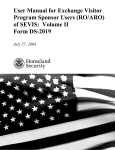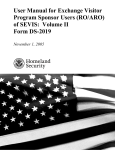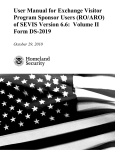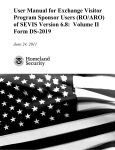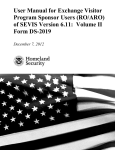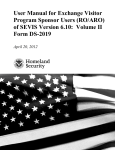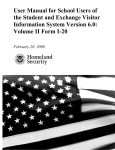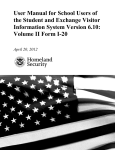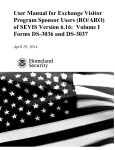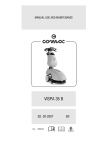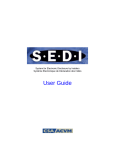Download USER MANUAL - LexisNexis
Transcript
U.S. Department of Homeland Security USER MANUAL User Manual for Exchange Visitor Program Sponsor Users (RO/ARO) of SEVIS: Volume II Form DS-2019 December 19, 2003 User Manual for Exchange Visitor Program Sponsor Users (RO/ARO) of SEVIS: Volume II Form DS-2019 TABLE OF CONTENTS 1. INTRODUCTION....................................................................................................................1 1.1 Purpose of SEVIS ...............................................................................................................1 1.2 Privacy Act Considerations ................................................................................................1 1.3 Glossary ..............................................................................................................................2 2. DESCRIPTION OF SYSTEM FUNCTIONS .......................................................................2 2.1 Overview of Screen Components .......................................................................................2 2.1.1 SEVIS Screen Components ........................................................................................3 2.1.2 Additional SEVIS Screen Components ......................................................................4 2.1.3 Online Help Functions ................................................................................................4 2.1.3.1 Search.................................................................................................................5 2.1.3.2 Show/Hide Left Panel ........................................................................................5 2.1.3.3 Jumps and Pop-ups ............................................................................................5 2.1.3.4 Close Online Help..............................................................................................5 2.1.4 Print the Online Help ..................................................................................................5 2.1.4.1 Internet Explorer Users......................................................................................5 2.1.4.2 Netscape Users...................................................................................................6 2.1.5 Tutorial .......................................................................................................................6 2.2 Accessing SEVIS ................................................................................................................6 2.2.1 Guidelines for Passwords ...........................................................................................8 2.2.2 Change Password Every 90 Days ...............................................................................9 2.2.3 Change Password Voluntarily ....................................................................................9 2.2.4 Request Password Reset ...........................................................................................10 2.2.5 Additional Information About the SEVIS Log in Page............................................10 2.2.6 Log Into SEVIS ........................................................................................................11 2.2.7 Log Out of SEVIS.....................................................................................................12 2.3 Exchange Visitor Search...................................................................................................12 2.4 Exchange Visitor Lists......................................................................................................16 2.5 Creating an Exchange Visitor Form DS-2019 ..................................................................21 2.5.1 Complete Page 1 of the Form DS-2019—Personal Information..............................22 2.5.2 Complete Page 2 of the Form DS-2019—Site of Activity .......................................26 2.5.2.1 Edit Site of Activity (Draft Status) ..................................................................29 2.5.2.2 Delete Site of Activity .....................................................................................30 2.5.3 Complete Page 3 of the Form DS-2019—Dependent Information ..........................30 2.5.3.1 Edit Dependent Data (Draft Status) .................................................................34 2.5.3.2 Delete Dependent (Draft Status)......................................................................34 2.5.4 Complete Page 4 of the Form DS-2019—Add Financial Information.....................35 2.5.5 Submit the Form DS-2019........................................................................................39 2.5.6 Print a Draft or Final Form DS-2019........................................................................39 2.5.6.1 Signature on SEVIS Form DS-2019 ................................................................40 2.5.6.2 Watermark Copy of SEVIS Form DS-2019 ....................................................40 2.5.7 Reprint a Form DS-2019...........................................................................................41 i December 19, 2003 User Manual for Exchange Visitor Program Sponsor Users (RO/ARO) of SEVIS: Volume II Form DS-2019 2.6 Exchange Visitor Information Screen—Initial Status ......................................................42 2.6.1 Actions Menu—EV in Initial Status.........................................................................43 2.6.1.1 Amend Program (Initial Status) .......................................................................44 2.6.1.2 No Show (Initial Status) ..................................................................................44 2.6.1.3 Reprint Form DS-2019—EV is in Initial Status..............................................45 2.6.1.4 Cancel EV (Initial Status) ................................................................................45 2.6.1.5 Validate Program Participation—EV in Initial Status.....................................46 2.6.2 Edits Menu—EV in Initial Status .............................................................................48 2.6.2.1 Category and Subject/Field (Initial Status)......................................................48 2.6.2.2 Biographical Information (Initial Status).........................................................50 2.6.2.3 Dependents (Initial Status)...............................................................................50 2.6.2.4 Financial Information ......................................................................................55 2.6.2.5 Edit Site of Activity .........................................................................................56 2.6.2.6 Add Site of Activity .........................................................................................56 2.7 Exchange Visitor Information Screen—Active Status .....................................................57 2.7.1 Actions Menu............................................................................................................58 2.7.1.1 Change of Category Request ...........................................................................58 2.7.1.2 Cancel Change of Category Request (Active Status) ......................................63 2.7.1.3 Correct Minor or Technical Infraction (Active Status) ...................................64 2.7.1.4 End Program for EV (Active Status) ...............................................................66 2.7.1.5 Extension Beyond the Maximum Duration of Participation Request..............67 2.7.1.6 Extension Within the Maximum Duration of Participation Request ...............69 2.7.1.7 Matriculation (Active Status)...........................................................................70 2.7.1.8 Reprint a Form DS-2019—EV in Active Status..............................................71 2.7.1.9 Terminate EV (Active Status)..........................................................................72 2.7.2 Edits Menu (Active Status).......................................................................................73 2.7.2.1 Edit Biographical Information (Active Status)................................................73 2.7.2.2 Dependents (Active Status) .............................................................................75 2.7.2.3 Edit Financial Information...............................................................................80 2.7.2.4 Site of Activity for EV (Active Status)............................................................80 2.7.2.5 Edit Subject/Field (Active Status) ...................................................................82 2.7.3 Transfer Menu ..........................................................................................................84 2.8 Exchange Visitor Information Screen—Inactive Status ...................................................85 2.8.1 Correct Minor or Technical Infraction (Inactive Status) ..........................................85 2.8.2 Reinstatement Request (Inactive Status) ..................................................................86 2.8.3 Cancel Reinstatement (Inactive Status) ....................................................................86 2.8.4 Terminate (Inactive Status).......................................................................................87 2.9 Transfer Procedures for Receiving Program.....................................................................87 2.9.1 Transfer—Exchange Visitor Personal Information ..................................................87 2.9.2 Transfer—Add Site of Activity ................................................................................91 2.9.3 Transfer—Add Dependent/Edit Dependent Data .....................................................91 2.9.3.1 Transfer—Add Dependent...............................................................................92 2.9.3.2 Transfer—Update Dependent Data .................................................................93 2.9.3.3 Transfer—Terminate Dependent .....................................................................93 2.9.3.4 Transfer—End Status of Dependent ................................................................93 ii December 19, 2003 User Manual for Exchange Visitor Program Sponsor Users (RO/ARO) of SEVIS: Volume II Form DS-2019 2.9.4 Transfer—Financial Information..............................................................................93 2.9.5 Validate the EV’s Program Participation (Transfer Status) .....................................95 2.10 Alerts .............................................................................................................................96 2.11 Reports ..........................................................................................................................97 2.11.1 Generate a Report ..................................................................................................98 2.11.2 Print a Report .........................................................................................................99 2.11.2.1 Printing a Report Using the Internet Explorer Browser ............................99 2.11.2.2 Printing a Report Using the Netscape Browser .......................................100 3. OPERATING INSTRUCTIONS........................................................................................102 3.1 Initiate Operation ............................................................................................................102 3.2 Maintain Operation .........................................................................................................102 3.3 Terminate and Restart Operations ..................................................................................102 4. ERROR HANDLING ..........................................................................................................103 5. HELP FACILITIES.............................................................................................................103 APPENDIX A—ACRONYMS AND ABBREVIATIONS APPENDIX B—STATUS VALUES FOR EXCHANGE VISITORS AND DEPENDENTS APPENDIX C—PRINTING INSTRUCTIONS FOR NETSCAPE VERSION 7.0 ATTACHMENT A—DOS MAXIMUM AND MINIMUM DURATION OF PARTICIPATION RULES ATTACHMENT B—PARTICIPATION BY CATEGORY MATRIX iii December 19, 2003 User Manual for Exchange Visitor Program Sponsor Users (RO/ARO) of SEVIS: Volume II Form DS-2019 EXHIBITS Exhibit 1: Criminal Penalties..........................................................................................................2 Exhibit 2: Listing of Programs and Screen Components................................................................3 Exhibit 3: SEVIS Navigation Bar ...................................................................................................4 Exhibit 4: Set Password Screen ......................................................................................................7 Exhibit 5: SEVIS Log in Page ........................................................................................................8 Exhibit 6: Listing of Programs......................................................................................................12 Exhibit 7: SEVIS Navigation Bar .................................................................................................12 Exhibit 8: Listing of Programs—Search Link ..............................................................................13 Exhibit 9: Exchange Visitor Search..............................................................................................14 Exhibit 10: Search Results............................................................................................................16 Exhibit 11: Exchange Visitors and Dependents Menu .................................................................17 Exhibit 12: Listing of Programs—New Exchange Visitor Link...................................................22 Exhibit 13: New Exchange Visitor Personal Information Screen ................................................23 Exhibit 14: Site of Activity Menu.................................................................................................27 Exhibit 15: Exchange Visitor Information—Add Site of Activity ...............................................28 Exhibit 16: Exchange Visitor Dependents Menu .........................................................................31 Exhibit 17: Exchange Visitor Information—Add Dependent ......................................................32 Exhibit 18: Financial Information.................................................................................................36 Exhibit 19: Exchange Visitor Information Screen—Initial Status ...............................................43 Exhibit 20: Validate Program .......................................................................................................47 Exhibit 21: Category and Subject/Field Screen............................................................................49 Exhibit 22: Subject/Field Code Screen.........................................................................................49 Exhibit 23: Exchange Visitor Information Screen—Active Status ..............................................58 Exhibit 24: Change of Category Request .....................................................................................60 Exhibit 25: Cancel Change of Category Request .........................................................................64 Exhibit 26: Correct Minor or Technical Infraction.......................................................................65 Exhibit 27: End Program for EV ..................................................................................................67 Exhibit 28: Extension Beyond the Maximum Duration of Participation Request........................68 Exhibit 29: Extension Within the Maximum Duration of Participation.......................................70 Exhibit 30: Matriculation..............................................................................................................71 Exhibit 31: Terminate EV.............................................................................................................73 Exhibit 32: Biographical Information...........................................................................................74 Exhibit 33: Terminate Dependent.................................................................................................77 Exhibit 34: Dependent End of Status............................................................................................79 Exhibit 35: Exchange Visitor Information—Edit Site of Activity ...............................................81 Exhibit 36: Subject/Field ..............................................................................................................83 Exhibit 37: SEVIS to SEVIS—Exchange Visitor Transfer..........................................................84 Exhibit 38: Exchange Visitor Personal Information for Transfer EV ..........................................88 Exhibit 39: Listing of Programs—Alerts Link .............................................................................97 Exhibit 40: Reports Page ..............................................................................................................99 Exhibit 41: Internet Explorer Page Setup Window ....................................................................100 Exhibit 42: Netscape Page Setup Window .................................................................................101 iv December 19, 2003 User Manual for Exchange Visitor Program Sponsor Users (RO/ARO) of SEVIS: Volume II Form DS-2019 1. INTRODUCTION This manual was written as a resource for Program Sponsor users, that is, Responsible Officers (ROs) and Alternate Responsible Officers (AROs) of the Student and Exchange Visitor Information System (SEVIS). This manual is presented in two separate volumes in order to delineate the Form DS-2019, and Form DS-3036, DS-3037 and other program updates. This volume addresses the procedures for creating, issuing, and modifying forms DS-2019 for exchange visitors (EVs) and dependents. 1.1 Purpose of SEVIS SEVIS facilitates timely reporting and monitoring of international students and EVs in the United States (U.S.). SEVIS is an Internet-based application for electronically tracking and reporting on these students and EVs in the United States. SEVIS enables schools and program sponsors to transmit electronic information to the Bureau of Immigration and Customs Enforcement (BICE)—formerly the Immigration and Naturalization Service (INS)—and the Department of State (DoS) throughout a student’s or EV’s program in the United States. SEVIS enables the submission of designation applications. Once designated as a program sponsors, users may update sponsor information, submit updates to DoS that require approval, and create and update J-1 EV and dependent records (that is, accompanying spouse and dependent children records). The DoS Office of Exchange Coordination and Designation has the capability to review and approve updates made to program sponsor and EV records using SEVIS, and ROs and AROs will be notified via email of the results. This manual contains instructions for accessing SEVIS with a permanent user identification (ID) and password; creating and processing Forms DS-2019, Certificate of Eligibility for Exchange Visitor (J-1) Status; viewing alerts on EVs; and viewing and printing a variety of reports. Once a program sponsor has been authorized to use SEVIS, all Forms DS-2019 must be created in and issued from SEVIS. Once an EV’s data is entered in SEVIS, program sponsor officials must update the EV’s record and report on the events required by the regulations. See 22 Code of Federal Regulations (CFR) 62, Subpart F, of the Exchange Visitor Program regulations for a detailed explanation. 1.2 Privacy Act Considerations Access to SEVIS is restricted to authorized users. SEVIS contains confidential information concerning foreign students, EVs, and their dependents. Unauthorized access to and disclosure of this information could affect the privacy to which individuals are entitled under Section 552a of Title 5, U.S. Code. This information is protected by the Privacy Act, as well as by Federal and agency regulations. Exhibit 1, Criminal Penalties, provides information on the penalties for unauthorized access and disclosure of this information. 1 December 19, 2003 User Manual for Exchange Visitor Program Sponsor Users (RO/ARO) of SEVIS: Volume II Form DS-2019 Exhibit 1: Criminal Penalties Criminal Penalties (1) Any officer or employee of an agency, who by virtue of employment or official position, has possession of, or access to, agency records which contain individually identifiable information, the disclosure of which is prohibited by U.S. Code Section 552a or by rules or regulations established thereunder, and who knowing that disclosure of the specific material is so prohibited, willfully discloses the material in any manner to any person or agency not entitled to receive it, shall be guilty of a misdemeanor and fined not more than $5,000. (2) Any officer or employee of any agency who willfully maintains a system of records without meeting the requirement to publish a notice in the Federal Register regarding the existence and character of the system of records, shall be guilty of a misdemeanor and fined not more than $5,000. (3) Any person who knowingly and willfully requests or obtains any record concerning an individual from an agency under false pretenses shall be guilty of a misdemeanor and fined not more than $5,000. 1.3 Glossary Appendix A, Acronyms and Abbreviations, includes a list of terms, abbreviations, and acronyms used in this document. 2. DESCRIPTION OF SYSTEM FUNCTIONS The following sections provide step-by-step instructions for using SEVIS. Included are directions for creating, issuing, and modifying Forms DS-2019 for EVs and dependents. Other program updates are discussed in Volume I of this manual. 2.1 Overview of Screen Components This section explains SEVIS screens and their components and how to navigate through the application. Exhibit 2, Listing of Program and Screen Components, is an example of the screen that displays when you log into SEVIS. It includes various options that are available on the navigation bar and links that are available from within the list of program sponsors. The screen components are labeled with the terms used in this manual. 2 December 19, 2003 User Manual for Exchange Visitor Program Sponsor Users (RO/ARO) of SEVIS: Volume II Form DS-2019 Exhibit 2: Listing of Programs and Screen Components Links SEVIS Navigation Bar SEVIS Role Browser Toolbar 2.1.1 SEVIS Screen Components The following is a list of components that may be available on SEVIS screens. • Browser Toolbar—This is the toolbar displayed by the browser used to access SEVIS. • • SEVIS Navigation Bar—The navigation bar lists the role for the logged-in user and the following main functions: – Main—Used to access the Main menu or, if you perform as a program sponsor user and a school user, the screen from which you select either the Listing of Programs (J visa) or Listing of Schools (F and M visas) to display the programs or schools for which you are an authorized user – Help—Used to access online help for SEVIS – Tutorial—Used to view a brief demonstration of how to use SEVIS – Logout—Used to exit the system Links—Click underlined text to advance to a different screen within SEVIS. 3 December 19, 2003 User Manual for Exchange Visitor Program Sponsor Users (RO/ARO) of SEVIS: Volume II Form DS-2019 2.1.2 Additional SEVIS Screen Components Additional screen components that display on some SEVIS screens include the following: • Scroll Bar—This is the part of a window that enables users to see additional information. SEVIS uses scrollbars on the bottom and/or the right side of some windows. • Fields—These are areas on the windows where data may be typed or selected or in which system-generated data are displayed. • Buttons—These buttons allow users to process data and move between screens. SEVIS uses the following types of buttons: • – Command Buttons—Click to execute a command. For example, clicking this button enables you to print a copy of the Form DS-2019. – Radio Buttons selected at a time. —Click to make a selection. Only one radio button can be Other Input methods – Check Boxes —Click to make one or more selections. – Drop-down lists selection. —Click the down arrow to display a list and then make a 2.1.3 Online Help Functions Help is always available by clicking the Help link on the navigation bar at the top of SEVIS screens. Doing so opens a new browser window containing SEVIS Help. The left panel (part of the window) contains a list of help topics and the right panel contains the text associated with the help topic selected. See Exhibit 3, SEVIS Navigation Bar—Help Link, for the location of the Help link. Exhibit 3: SEVIS Navigation Bar Help To use the online help, perform the following: 1. In the left panel, click a folder to display a list of topics. 2. Click a topic name to view the help text for that topic in the right panel. 4 December 19, 2003 User Manual for Exchange Visitor Program Sponsor Users (RO/ARO) of SEVIS: Volume II Form DS-2019 Note: The Online Help requires the use of Java Script; it does not function if Java Script is disabled. If you are not able to use the SEVIS Online Help, please refer to the user manual. 2.1.3.1 Search To search on a word or phrase, perform the following: 1. Click the Search button. 2. Type search criteria in the field provided and press the Enter key. The results of the search will display as a list of topics containing the word or phrase that you entered. 3. Click a topic name to view the help text for that topic in the right panel. 2.1.3.2 Show/Hide Left Panel To hide the left panel, click the Hide button ( the Contents ( ), Index ( ) in the top right corner of the right panel. Click ), or Search ( ) button to restore the left panel. 2.1.3.3 Jumps and Pop-ups Click an underlined word or phrase to see a pop-up explanation or jump to a new topic. To make a pop-up disappear, click anywhere else in the panel. If using the Netscape browser, click the Close button ( ). To return from a jump, click the browser’s Back button. Note: Some underlined phrases are web links. They are identified by the text that precedes them. When you have finished viewing a web page, click the Back button on the browser to return to Help, or click any help topic. 2.1.3.4 Close Online Help Close SEVIS Help by clicking the Close button ( ) in the upper-right corner of the Help screen. 2.1.4 Print the Online Help Printing the Online Help is different for Internet Explorers and Netscape users. It is important to note that you cannot print the entire Help, no matter which browser you are using. You can only print the topic you are currently viewing (that is, one topic at a time). 2.1.4.1 Internet Explorer Users 1. Click anywhere in the right panel. 2. Click the Print button on the browser toolbar. The topic you are currently viewing prints to the designated printer. OR Select Print from the File menu. A Print dialog box displays (the General tab is on top); continue on to Step 3. 3. Ensure that the appropriate printer is selected in the Select Printer list box. If not, select the correct printer from the list. 4. Click the Print button to print to the designated printer. 5 December 19, 2003 User Manual for Exchange Visitor Program Sponsor Users (RO/ARO) of SEVIS: Volume II Form DS-2019 2.1.4.2 Netscape Users 1. Click anywhere in the right panel. 2. Click the Print button on the browser toolbar. The topic you are currently viewing prints to the designated printer. OR Select Print from the File menu. A Print dialog box displays; continue on to Step 3. 3. Ensure that the appropriate printer is selected in the Printer Name drop-down list. If not, select the correct printer from the list. 4. Click OK to print to the designated printer. 2.1.5 Tutorial To view a SEVIS demonstration, click Tutorial on the SEVIS navigation bar. Follow the instructions on the first screen of the demonstration. To close the demonstration at any time, click the Close button ( ) in the upper-right corner of the screen. Note: The tutorial cannot be viewed using versions of Netscape lower than 4.79. If you are using an older version and wish to view the tutorial, go to the Netscape web site and download Version 4.79 (or higher). Also, for best results, the online tutorial should be viewed using a 17-inch or larger monitor with a monitor setting of 1024x768. 2.2 Accessing SEVIS SEVIS requires the use of Internet Explorer Version 5.0 or higher or Netscape Version 4.79 or higher, and Adobe Acrobat Version 5.0 or higher. An authorized user must have a permanent user ID and password to access SEVIS. When approved to use SEVIS, you will receive an email message containing your user ID and a second message containing a secure link to SEVIS. The secure link is associated with your user ID and is active until you create your password. It can only be used to create a password for your user ID. To use the link and create your password, perform the following: 1. Click the link contained in the email message. The system will display the Set Password screen as shown in Exhibit 4, Set Password Screen. 6 December 19, 2003 User Manual for Exchange Visitor Program Sponsor Users (RO/ARO) of SEVIS: Volume II Form DS-2019 Exhibit 4: Set Password Screen 2. Enter your user ID in the Username field. 3. Enter your password in the Password field. Refer to Section 2.2.1, Guidelines for Passwords, for instructions on creating a password. 4. Enter your new password again in the Confirm Password field. 5. Click the Set Password button. The system displays a message indicating that you have successfully created a password. If the password is not successfully created, a message indicating the reason will display and you will be able to enter the appropriate data. 6. Once the password is successfully created, click OK and the system displays the SEVIS Log in page. Exhibit 5, SEVIS Log in Page, is an example of the screen. Note: After creating your password, use the SEVIS Log in page (https://egov.immigration.gov/sevis/) to access SEVIS and perform all of your SEVIS-related tasks. 7 December 19, 2003 User Manual for Exchange Visitor Program Sponsor Users (RO/ARO) of SEVIS: Volume II Form DS-2019 Exhibit 5: SEVIS Log in Page 2.2.1 Guidelines for Passwords The guidelines for SEVIS passwords are as follows: • SEVIS passwords are 8 to 16 characters in length. • The password must contain at least: – One uppercase alphabetic character – One lowercase alphabetic character – One numeric character • Special characters are optional (for example, @, #, $). • Passwords are case sensitive. When you create a password using a mix of uppercase and lowercase letters, it must always be entered that way. Below are several examples of acceptable passwords: • Password@1 passW123$ @78PWord 555pa$$WD SEVIS passwords have a maximum life span of 90 days. After 75 days, when you log into SEVIS, the system displays a screen asking if you would like to change your password at that time. If you click the Cancel button, you are logged into the system. If 8 December 19, 2003 User Manual for Exchange Visitor Program Sponsor Users (RO/ARO) of SEVIS: Volume II Form DS-2019 you click OK, the Change Password screen displays. When you log into SEVIS after 90 days, the system automatically displays the Change Password screen. See Section 2.2.2, Change Password Every 90 Days, for instructions. • You cannot reuse your previous six passwords. • Protect your password. If you suspect that your password has been compromised and you are unable to change it using the Change Password link, use the Request Password Reset link or contact the SEVIS Help Desk (1-800-892-4829) to have your password reset. • SEVIS user IDs and passwords are suspended after three unsuccessful log-in attempts. Use the Request Password Reset link on the SEVIS Log in page or contact the SEVIS Help Desk (1-800-892-4829) to have your access to SEVIS reinstated. • Do not share your password. 2.2.2 Change Password Every 90 Days You must change your password every 90 days. After 75 days, when you log into SEVIS, the system will display a message asking if you would like to change your password at that time. If you click Cancel, you will be logged into the system. If you click OK, the Change Password screen will display. After 90 days, when you log into SEVIS, the system will automatically prompt you to change your password. To change your password, perform the following: 1. Enter your current password in the Old Password field. 2. Enter your new password in the New Password field. Note: You cannot reuse any of your previous six passwords. 3. Enter your new password again in the Confirm New Password field. 4. Click the Change Password button. The system displays a message indicating that the password has been changed. 5. Click OK to display the SEVIS Log in page. Be sure to use your new password when logging into SEVIS. Note: If at any time, you feel that your password has been compromised and you are not able to change it using the Change Password link, use the Request Password Reset link or contact the SEVIS Help Desk (1-800-892-4829) to have your password reset. 2.2.3 Change Password Voluntarily You may change your password as often as once a week using the Change Password link on the SEVIS Log in page. To change your password, perform the following: 1. Click the Change Password link on the SEVIS Log in page. The system will display the Change Password screen. 2. Enter your SEVIS user ID in the User Name field. 3. Enter your current password in the Old Password field. 9 December 19, 2003 User Manual for Exchange Visitor Program Sponsor Users (RO/ARO) of SEVIS: Volume II Form DS-2019 4. Enter your new password in the New Password field. Note: You cannot reuse any of your previous six passwords. 5. Enter your new password again in the Confirm New Password field. 6. Click the Change Password button. The system displays a message indicating that the password has been changed. 7. Click OK to display the SEVIS Log in page. Be sure to use your new password when logging into SEVIS. 2.2.4 Request Password Reset The Request Password Reset option is available for users to request a new SEVIS password. Use this function for any of the following reasons: • You have forgotten your SEVIS password. • Your SEVIS account is locked due to three unsuccessful log-in attempts or 90 days of inactivity. • You feel that your SEVIS password has been compromised and you are unable to use the Change Password function. To request to have your password reset, perform the following: 1. Click the Request Password Reset link on the SEVIS Log in page. The Request Password Reset screen displays. 2. Enter your SEVIS user ID in the User Name field. 3. Click the Submit Request button. A message displays informing you that the request has been submitted to SEVIS. Note: An email is sent to the email address associated with the SEVIS user name. It provides instructions for creating a new SEVIS password. 2.2.5 Additional Information About the SEVIS Log in Page Additional information about the SEVIS Log in page follows: • Reset button—Click this button to return all entries to the previous values. • Register for New Account link—This link is used to create a temporary user ID and password and complete the Form DS-3036, Exchange Visitor Program Application. This link is not used to obtain a permanent user ID and password for program sponsor officials. • Change Password link—Use this link to voluntarily change your password. See Section 2.2.3, Change Password Voluntarily, for instructions. • Request Password Reset link—Use this link if you have forgotten your password or your SEVIS account is locked. See Section 2.2.4, Request Password Reset, for instructions. 10 December 19, 2003 User Manual for Exchange Visitor Program Sponsor Users (RO/ARO) of SEVIS: Volume II Form DS-2019 Note: After 20 minutes of inactivity, your session will time out and you will have to log in again in order to use SEVIS. This will also happen if you log out of the system improperly; that is using the Close button ( ). 2.2.6 Log Into SEVIS When accessing SEVIS via the Internet (https://egov.immigration.gov/sevis/), a Security Alert screen may display. Click the Yes button to continue to the SEVIS Log in page. Exhibit 5, SEVIS Log in Page, is an example of the SEVIS Log in page. Note: After creating your initial password, use the SEVIS web site to access SEVIS and perform all of your SEVIS-related tasks. To log into SEVIS, perform the following: 1. Access the SEVIS Log in page at https://egov.immigration.gov/sevis/. 2. Enter your user ID in the User Name field. 3. Enter your password in the Password field. (For additional guidelines, see the warning below.) 4. Press the Enter key on the keyboard or click the Login button. The system will display a screen containing important information about using SEVIS. 5. Read the information and then click the I Have Read and Understand This Notice button to continue. The Listing of Programs screen displays. Exhibit 6, Listing of Programs, is an example of the screen. WARNING: Be careful when entering a password. • Caps Lock— Passwords are case sensitive. When you create a password using a mix of uppercase and lowercase letters, it must always be entered that way. If you have the Caps Lock key on the keyboard turned on and you intend to enter “abcdeF#9” the system reads the following password: ABCDEf#9. To SEVIS, these passwords are not the same. • Numeric Keypad—If you are using the numeric keypad to enter numbers, be sure to turn on the Num Lock key. Otherwise, enter numbers using the keys above the top row of alphabetic characters on the keyboard. 11 December 19, 2003 User Manual for Exchange Visitor Program Sponsor Users (RO/ARO) of SEVIS: Volume II Form DS-2019 Exhibit 6: Listing of Programs 2.2.7 Log Out of SEVIS To exit the SEVIS application at any time, click the Logout button on the navigation bar as shown in Exhibit 7, SEVIS Navigation Bar. WARNING: If you click the Close button ( ) on the browser window, you must wait 20 minutes before you can log back into SEVIS. If you try to access the system before the end of 20 minutes, the following message will display: “A user is already logged on with this user name.” Use Logout on the navigation bar to properly exit SEVIS. Exhibit 7: SEVIS Navigation Bar Logout Note: If the system should lockup at any time, click the Close button ( window to exit SEVIS. 2.3 ) on the browser Exchange Visitor Search After logging into SEVIS, the system displays a list of programs associated with your user ID. You can search for an EV’s record in any of the programs for which you are assigned a role. Exhibit 8, Listing of Programs—Search Link, shows where the Search link displays on the screen. Note: When performing a search, the system queries only your sponsor data. This search function does not query any other records. 12 December 19, 2003 User Manual for Exchange Visitor Program Sponsor Users (RO/ARO) of SEVIS: Volume II Form DS-2019 Exhibit 8: Listing of Programs—Search Link Search Link To perform a search, complete the following: 1. On the Listing of Programs screen, click the Search link to the right of the name of the program whose records you wish to search. The system displays the search screen. Exhibit 9, Exchange Visitor Search, is an example of the screen. 13 December 19, 2003 User Manual for Exchange Visitor Program Sponsor Users (RO/ARO) of SEVIS: Volume II Form DS-2019 Exhibit 9: Exchange Visitor Search 2. Enter or select the necessary search criteria. The following is a list with explanations of the sections and fields on this screen. Note: Provide as many search criteria as possible to obtain a manageable list of results. The system may require additional time to obtain the results of a search that includes only one search criterion. Field/Section Sort Options Description/Explanation Select the Sort By option from the drop-down list. Select the Sort Direction, either Ascending or Descending 14 December 19, 2003 User Manual for Exchange Visitor Program Sponsor Users (RO/ARO) of SEVIS: Volume II Form DS-2019 Field/Section SEVIS ID Search By Program Start Date Range Program End Date Range Family Name First Name Date of Birth Country of Citizenship Sex Country of Birth Country of Legal Permanent Residence Category Subject/Field Code Status Description/Explanation Enter a valid SEVIS ID in ‘N1234567890’ format. Select either Dependent or Exchange Visitor. Enter the dates for a specific period of time. For example, 10/01/2003 to 12/31/2003 would return a list of names of EVs whose program start date is between October 1 and December 31, 2003. Enter the dates for a specific period of time. For example, 03/01/2003 to 06/30/2003 would return a list of names of EVs whose program end date is between March 1 and June 30, 2003. Enter the family name of the EV or dependent. You may use the % (percent) symbol as a wildcard character. Enter at least the first three characters of the family name, followed by %. For example, if you enter ‘joh%’ the system may return a list containing first names such as Johanson, Johns, and Johnson. Enter the first name of the EV or dependent. Enter the date of birth in MM/DD/YYYY format. Select a country from the drop-down list. Select an option from the drop-down list. Select a country from the drop-down list. Select a country from the drop-down list. Select a category from the drop-down list. To select the field the EV will be studying or participating in while in the U.S., perform the following: 1. Click the Select button to display the Select Subject Code screen. On that screen, make a selection from the Category drop-down list. 2. Click the Search button to view the list of subjects/fields of study for the category selected. Find the subject that most closely matches the EV’s field of study and click its code at the left end of the row. The system automatically returns the Exchange Visitor Search screen and the final selection is displayed. If you made an error at any point, repeat Steps 1 and 2, or click the Clear button to remove this search criterion. Select an option from the drop-down list. If Active is selected, you must also choose a category. 15 December 19, 2003 User Manual for Exchange Visitor Program Sponsor Users (RO/ARO) of SEVIS: Volume II Form DS-2019 Field/Section Termination Reason Inactive Reason Description/Explanation Select an option from the drop-down list. Select an option from the drop-down list. 4. Click the Search button. The system displays a list containing the EV or dependent names that match your search criteria, if any. Exhibit 10, Search Results, shows an example of the results list. Exhibit 10: Search Results Family Name Link Locate the name of the EV or dependent whose record you wish to view and/or update and click the Family Name link. The system will display the EV’s record. 2.4 Exchange Visitor Lists SEVIS allows you to quickly access lists of EVs to view. From these lists, you may also access EV records to process. These lists provide a quick method for program sponsor officials to access EV and dependent records. On the Listing of Programs page (see Exhibit 6), click the EV Lists link (to the right of the name of a program) and the system will display a screen containing the lists of EVs and dependents that can be generated. Exhibit 11, Exchange Visitors and Dependents Menu, is an example of the screen that displays. 16 December 19, 2003 User Manual for Exchange Visitor Program Sponsor Users (RO/ARO) of SEVIS: Volume II Form DS-2019 Exhibit 11: Exchange Visitors and Dependents Menu When you click one of these links, the system displays the appropriate list of EVs and/or dependents. The following lists, in alphabetical order, may be generated: List Title Active Status Exchange Visitors and Dependents Description/Explanation A list of all EVs and dependents whose status is Active. The program sponsor has validated the EV’s participation in his or her program (by entering the current U.S. address (residence) for the EV). Following the validation of the EV in SEVIS, the EV is considered to be in Active or “valid program” status. For each EV and dependent, the list shows the SEVIS ID; family name; first name (if applicable); visa type (J-1 or J-2); category; program begin and end dates; and the date of the last update to the record. Click a Family Name link to see the full record for that person. Click the Return to Lists link to return to the Exchange Visitors and Dependents Menu screen. 17 December 19, 2003 User Manual for Exchange Visitor Program Sponsor Users (RO/ARO) of SEVIS: Volume II Form DS-2019 List Title All Exchange Visitors and Dependents Inactive Status Exchange Visitors and Dependents Description/Explanation A list of all EVs and dependents, regardless of status, for the selected program. See Appendix B, Status Values for Exchange Visitors and Dependents, for a detailed explanation of each status value. For each EV and dependent, the list shows the SEVIS ID, family name, first name (if applicable), visa type (J-1 or J-2), status, date of last status change, and program begin and end dates. Click a Family Name link to see the data for that person. Click the Return to Lists link to return to the Exchange Visitors and Dependents Menu screen. A list of all EVs and dependents whose status is Inactive. SEVIS assigns the status of Inactive (EV and/or dependents are out of program status) for one of the following reasons: • The EV completes his or her program as scheduled—Form DS-2019 expires (will display on the list the day after the program end date) • The EV completes his or her program early or withdraws from the program (the RO or ARO must update the EV’s record) • A child dependent turns 21 years of age (will display on the list the day the child dependent turns 21) • The spouse gets divorced from the EV or the spouse and/or dependent dies (the RO or ARO must update the EV’s record) • In a transfer situation, the current date is 61 days greater than the effective date of transfer and the status of the EV is still Transferred—he or she has not been validated by the new program sponsor. For each EV and dependent, the list shows the SEVIS ID; family name; first name (if applicable); visa type (J-1 or J-2); category; and the reason for and date of their inactivity. Click a Family Name link to see the data for that person. Click the Return to Lists link to return to the Exchange Visitors and Dependents Menu screen. 18 December 19, 2003 User Manual for Exchange Visitor Program Sponsor Users (RO/ARO) of SEVIS: Volume II Form DS-2019 List Title Description/Explanation Initial Status Exchange Visitors and A list of all EVs and dependents whose status is Initial. Dependents The EV and/or dependent records have been created and submitted to the SEVIS database, but the program sponsor has not validated the EV’s program. Validation is the process for updating the EV’s record in SEVIS no later than 30 days after the program begin date to show that the EV has actually arrived at the site of activity in the United States identified by the program sponsor and is participating in his or her program. For each EV and dependent, the list shows the SEVIS ID, family name, first name (if applicable), visa type (J-1 or J-2), category, program begin date, and submission date of the Form DS-2019. Click a Family Name link to see the data for that person. Click the Return to Lists link to return to the Exchange Visitors and Dependents Menu screen. Invalid Status Exchange Visitors A list of all EVs that are in Invalid status. Invalid status and Dependents indicates that the EV did not use the Form DS-2019 issued by your program to obtain a visa, or used the Form to obtain a visa but did not enter the United States through a port of entry (POE) no later than 30 days after the program begin date identified on the Form. For each EV and dependent, the list shows the SEVIS ID, family name, first name (if applicable), visa type (J-1 or J-2), program number, country of citizenship, and the date of last status change. Click a Family Name link to see the data for that person. Click the Return to Lists link to return to the Exchange Visitors and Dependents Menu screen. No Show Status Exchange Visitors A list of all EVs and dependents whose status is No and Dependents Show. SEVIS assigns the status of No Show for the following reason: The EV has entered the United States through a POE and has not been validated in SEVIS within 30 days after his or her program begin date. For each EV and dependent, the list shows the SEVIS ID, family name, first name (if applicable), gender, country of birth, visa type (J-1 or J-2), and No Show date. Click a Family Name link to see the data for that person. Click the Return to Lists link to return to the Exchange Visitors and Dependents Menu screen. 19 December 19, 2003 User Manual for Exchange Visitor Program Sponsor Users (RO/ARO) of SEVIS: Volume II Form DS-2019 List Title Port of Entry Arrivals Saved Exchange Visitors and Dependents Terminated Status Exchange Visitors and Dependents Transferred (Out) Status Exchange Visitors and Dependents Description/Explanation A list of all EVs and dependents who have entered the United States through a POE. For each EV and dependent, the list shows the SEVIS ID, family name, first name (if applicable), gender, date of birth, country of birth, visa type (J-1 or J-2), date of entry, and program start date. Click the Return to Lists link to return to the Exchange Visitors and Dependents Menu screen. A list of all EVs and dependents whose status is Saved or Draft. The EV and dependent records have been saved but not submitted to the SEVIS database. For each EV and dependent, the list shows the date the record was saved; family name; first name (if applicable); gender; visa type (J-1 or J-2); date and country of birth; and country of citizenship. Click a Family Name link to see the full record for that person. Click the Return to Lists link to return to the Exchange Visitors and Dependents Menu screen. A list of all EVs and dependents whose status is “Terminated.” Termination implies a change from Active or “valid program” status prior to program completion. Termination has an adverse or negative affect on the EV’s record, and on the record of each dependent of the EV. Terminated EVs have no extension benefits and cannot apply for reinstatement or change of category. For each EV and dependent, the list shows the SEVIS ID, family name, first name (if applicable), visa type (J-1 or J-2), category, and the reason for and date of the termination. Click a Family Name link to see the full record for that person. Click the Return to Lists link to return to the Exchange Visitors and Dependents Menu screen. A list of all EVs and dependents whose status is Transferred Out. The EV has transferred to another program. For each EV and dependent, the list shows the SEVIS ID, family name, first name (if applicable), visa type (J-1 or J-2), category, and the effective date of transfer. Click a Family Name link to see the data for that person. 20 December 19, 2003 User Manual for Exchange Visitor Program Sponsor Users (RO/ARO) of SEVIS: Volume II Form DS-2019 List Title Transferred Status Exchange Visitors and Dependents Transferred to a Non-SEVIS Sponsor Status Exchange Visitors and Dependents 2.5 Description/Explanation Click the Return to Lists link to return to the Exchange Visitors and Dependents Menu screen. A list of all EVs and dependents whose status is Transferred. The EV is transferring into your program but has not yet been validated; is not actively participating in your program at this time. For each EV and dependent, the list shows the SEVIS ID, family name, first name (if applicable), visa type, category, and the effective date of transfer. Click a Family Name link to see the full record for that person. Click the Return to Lists link to return to the Exchange Visitors and Dependents Menu screen. A list of all EVs that have transferred to a non-SEVIS program sponsor. EV names display on this list after the effective date of transfer and will remain on this list indefinitely. For each EV and dependent, the list shows the SEVIS ID, family name, first name (if applicable), visa type (J-1 or J-2), category, and the effective date of transfer. Click a Family Name link to see the full record for that person. Click the Return to Lists link to return to the Exchange Visitors and Dependents Menu screen. Creating an Exchange Visitor Form DS-2019 The eligibility process enables designated program sponsors to create, maintain, and print records (Form DS-2019) for EVs and dependents. In addition, SEVIS provides the capability to access and update previously created records. When logging into SEVIS, the system will display the Paperwork Reduction Act screen, which contains important information about the system. The next screen that displays includes the list of programs associated with the user’s ID. Exhibit 12, Listing of Programs—New Exchange Visitor Link, is an example of the screen that will display when an RO or ARO logs into the system. The screen also shows the location of the Search link on the Listing of Programs screen. 21 December 19, 2003 User Manual for Exchange Visitor Program Sponsor Users (RO/ARO) of SEVIS: Volume II Form DS-2019 Exhibit 12: Listing of Programs—New Exchange Visitor Link New Exchange Visitor Link ROs and AROs have the option to create a “New Exchange Visitor” (complete Form DS-2019 for an EV or dependent) for any of the programs for which they are assigned a role. Instructions for completing the Form are provided in the subsequent sections. Note: One RO or ARO may begin and save a Form DS-2019 for an EV. Another RO or ARO may complete and submit the Form. The name of the official who submits and prints the record from SEVIS will print on the Form DS-2019. 2.5.1 Complete Page 1 of the Form DS-2019—Personal Information To create a Form DS-2019 for a new (initial) EV, click the New Exchange Visitor link (on the Listing of Programs screen) to the right of the name of the program in which the EV wishes to participate. The system displays the New Exchange Visitor screen for the selected program as shown in Exhibit 13, New Exchange Visitor Personal Information Screen. 22 December 19, 2003 User Manual for Exchange Visitor Program Sponsor Users (RO/ARO) of SEVIS: Volume II Form DS-2019 Exhibit 13: New Exchange Visitor Personal Information Screen Below is a list of the sections/fields on this screen and a brief description or explanation for each section/field. An asterisk precedes the fields that must be completed. Some of these fields and sections contain text boxes, drop down lists, radio buttons, and command buttons. To complete this screen, enter the following data: * Field 1. Family Name Field Enter the surname or last name of the EV. Note: The DoS Bureau of Consular Affairs has advised that names should be entered in SEVIS exactly as they appear on the passport. In the event the nonimmigrant does not have a passport, enter the name as it displays on the National ID card. 23 December 19, 2003 User Manual for Exchange Visitor Program Sponsor Users (RO/ARO) of SEVIS: Volume II Form DS-2019 Field 2. First Name Field Enter the first name of the EV. 3. Middle Name Note: Even though this is not a required field in SEVIS, The DoS Bureau of Consular Affairs has advised that names should be entered in SEVIS exactly as they appear on the passport. In the event the nonimmigrant does not have a passport, enter the name as it displays on the National ID card. Enter the middle name of the EV. 5. Date of Birth Note: Even though this is not a required field in SEVIS, The DoS Bureau of Consular Affairs has advised that names should be entered in SEVIS exactly as they appear on the passport. In the event the nonimmigrant does not have a passport, enter the name as it displays on the National ID card. Select a title, such as Junior, that may display at the end of a person’s name. Enter the EV’s date of birth in MM/DD/YYYY format. * 6. Gender Select the EV’s gender, male or female. * 7. City of Birth * 8. Country of Birth Enter the unabbreviated name of the city where the EV was born. Select the name of the country in which the EV was born. 4. Suffix * 9. Country of Citizenship * 10. Country of Legal Permanent Residence Note: The next release of SEVIS will allow you to select United States as the country of birth. Select the name of the country in which the EV maintains citizenship. Select the name of the country in which the EV is a legal permanent resident. For most EV applicants, the “Country of Legal Permanent Residence” will be the same as the “Country of Citizenship.” Some applicants, however, will be permanent residents of other countries. Note the difference between permanent and temporary residence. For example, a French citizen who is teaching in Italy on a 1-year contract, and applying for a J visa from Italy, would not be considered a legal permanent resident of Italy. 24 December 19, 2003 User Manual for Exchange Visitor Program Sponsor Users (RO/ARO) of SEVIS: Volume II Form DS-2019 Field * 11. Position * 12. Exchange Visitor Category * 13. Subject/Field Description Field Select an option from the list that most closely matches the EV’s position in his or her home country. Select the J visa participant category for the EV. The options available on the drop-down list relate to those authorized for your organization by DoS. Note: The DoS subject/field codes have been replaced with the Classification of Instructional Programs (CIP) codes, 2000 edition, that were developed by the U.S. Department of Education’s National Center for Educational Statistics (NCES). The CIP contains code numbers for instructional programs in all areas of education and is the accepted Federal Government statistical standard on instructional program classifications. To select the field the EV will be studying or participating in while in the U.S., perform the following: 1. Click the Select button to display the Select Subject Code screen. On that screen, make a selection from the Category drop-down list. * Subject/Field Remarks * 14. Current U.S. Address 2. Click the Search button to view the list of subjects/fields of study for the category selected. Find the subject that most closely matches the EV’s field of study and click its code at the left end of the row. The system automatically returns to the Personal Information page of the Form DS-2019 and the final selection is displayed. If you make an error at any point, repeat Steps 1 and 2. Enter additional comments regarding the EV’s program while in the United States or enter “None.” When data are first entered for an EV applicant who has not yet entered the country, “Current U.S. Address” will be the address where he or she expects to reside, if known. Otherwise, it can be the address of the program sponsor. When the EV enters the country and is validated, however, his or her current U.S. address (where the EV will reside) must be entered, if different from the one originally used. Please note, it is the EV’s site of activity address that prints on the Form DS-2019. Note: When entering data for Secondary (High School) Students, enter the host family name in the Address 1 25 December 19, 2003 User Manual for Exchange Visitor Program Sponsor Users (RO/ARO) of SEVIS: Volume II Form DS-2019 Field 15. Creation Reason * * 16. Program Begin Date 17. Program End Date Field field and enter the street address for the residence in the Address 2 field. The only creation reason for new EVs is Begin New Program. This field is filled in by SEVIS. Enter the date, determined by the program sponsor, on which the EV’s participation in your program is expected to begin. It must be entered in MM/DD/YYYY format. The end date, in combination with the program begin date, may not exceed the maximum duration of participation for the EV’s selected category, as identified in the Exchange Visitor Program regulations. See Attachment A, DoS Maximum and Minimum Duration of Participation Rules, for guidance. Enter the date, determined by the sponsor, on which an EV’s program will end. It must be entered in MM/DD/YYYY format. The end date, in combination with the program begin date, may not exceed the maximum duration of participation for the EV’s selected category, as identified in the Exchange Visitor Program regulations or the program sponsor’s designation. Select one of the following buttons: Reset Values Save Draft Next Click this button to return all entries to the previous values. Click this button to save the data that you have entered. Saving the data will allow you or another official to return to the record at a later date and complete and/or submit it to SEVIS. Click this button to automatically save the data that you have entered and advance to the next page of the Form DS-2019. If any fields and sections have not been completed or contain incorrect information, the system will display an error message indicating the error(s). Make the necessary corrections and click the Next button again. 2.5.2 Complete Page 2 of the Form DS-2019—Site of Activity Page 2 of the Form DS-2019 is used to collect program information for the EV. Exhibit 14, Site of Activity Menu, is an example of Page 2. Note: In Exhibit 14, a site of activity has already been added for the EV. 26 December 19, 2003 User Manual for Exchange Visitor Program Sponsor Users (RO/ARO) of SEVIS: Volume II Form DS-2019 Exhibit 14: Site of Activity Menu Existing Site of Activity Add Activity Link Links used to edit or delete a Site of Activity To complete Page 2, click the Add Activity link in the lower-left part of the screen. Exhibit 15, Exchange Visitor Information—Add Site of Activity, is an example of the screen that displays. Note: In Exhibit 15, the Site of Activity fields have been completed. 27 December 19, 2003 User Manual for Exchange Visitor Program Sponsor Users (RO/ARO) of SEVIS: Volume II Form DS-2019 Exhibit 15: Exchange Visitor Information—Add Site of Activity 28 December 19, 2003 User Manual for Exchange Visitor Program Sponsor Users (RO/ARO) of SEVIS: Volume II Form DS-2019 Below is a list of the fields on this screen and a brief description or explanation for each field. An asterisk precedes the fields that must be completed. To complete this screen, enter the following data: Field 1. * Site of Activity 2. * Site of Activity Address Description/Explanation Enter the name of the place where an EV will participate in his or her program. For an au pair, enter the host family’s address. For secondary students (high school students), enter the address of the high school. Enter the physical location of the site. Do not include a post office box number in this address. Note: The address that prints in the U.S. Address field on the printed Form DS-2019 is the EV’s site of activity address. If the EV has multiple sites of activity, the first site entered will be the one that prints on the Form DS-2019. Select one of the following buttons: Add Site of Activity Reset Values Cancel Print Draft DS-2019 (on the Site of Activity menu [see Exhibit 14]) Click this button to save the data that you have entered for this EV. The system will display the Site of Activity screen, and the name, address, city, state, and zip code for the site display below the EV’s information. Multiple sites of activity can be added for an EV; follow the procedures above to add additional sites. Click this button to return all entries to the previous values. Click this button to return to the previous page without adding a site of activity. Click this button to print a draft copy of the Form DS-2019. See Section 2.5.6, Print a Draft or Final Form DS-2019, for printing instructions. Note: It is recommended that you print a draft copy of the EV’s Form DS-2019 and review it for accuracy. 2.5.2.1 Edit Site of Activity (Draft Status) If necessary, you may edit the site of activity information for an EV. To edit the site of activity for an EV whose record is in Draft status, perform the following: 1. Access the Exchange Visitor Information screen for the EV whose record you wish to update (perform a search for the record or use the EV Lists link). 2. Click Edit DS-2019 link on the Actions menu. Page 1 of the Form DS-2019 displays. 3. Click the Next button to advance to the Site of Activity Menu screen. 29 December 19, 2003 User Manual for Exchange Visitor Program Sponsor Users (RO/ARO) of SEVIS: Volume II Form DS-2019 4. Click the Edit link in the Commands column for the site of activity that you wish to edit. The Exchange Visitor Information—Edit Site of Activity screen displays. 5. Make the necessary updates to the data. See Section 2.5.2, Complete Page 2 of the Form DS-2019—Site of Activity, for detailed instructions on completing the fields on this screen. 6. Click the Update Site of Activity button to complete the process. The Site of Activity Menu screen displays. 2.5.2.2 Delete Site of Activity You may delete sites of activity for an EV whose record is in Draft status. To delete a site of activity, perform the following: 1. Access the Exchange Visitor Information screen for the EV whose record you wish to update (perform a search for the record or use the EV Lists link). 2. Click Edit DS-2019 link on the Actions menu. Page 1 of the Form DS-2019 displays. 3. Click the Next button to advance to the Site of Activity Menu screen. 4. Click the Delete link in the Commands column for the site of activity that you wish to delete. The Delete Site of Activity screen displays. 5. Review the data to ensure that this is the site you wish to delete. 6. Click the Delete Site of Activity button to complete the process. The Site of Activity Menu screen displays. 2.5.3 Complete Page 3 of the Form DS-2019—Dependent Information Page 3 of the Form DS-2019 is used to collect dependent information for the EV. Data for the spouse and child dependent(s) of an EV entering the United States on J visas must be entered into SEVIS. Note: If the spouse or child dependent plan to enter the United States on other types of visas, do not enter their information in SEVIS. Exhibit 16, Exchange Visitor Dependents Menu, is an example of the screen. In Exhibit 16, a dependent has already been added for this EV. Since the record is still in Draft status, the EV and dependent have not been assigned their SEVIS IDs. 30 December 19, 2003 User Manual for Exchange Visitor Program Sponsor Users (RO/ARO) of SEVIS: Volume II Form DS-2019 Exhibit 16: Exchange Visitor Dependents Menu Add Dependent Link Dependent To complete Page 3, click the Add Dependent link in the lower-left part of the screen. Exhibit 17, Exchange Visitor Information—Add Dependent, is an example of the screen that will display. Note: In Exhibit 17, the “Add Dependent” section of the screen has already been completed. 31 December 19, 2003 User Manual for Exchange Visitor Program Sponsor Users (RO/ARO) of SEVIS: Volume II Form DS-2019 Exhibit 17: Exchange Visitor Information—Add Dependent Below is a list of the fields and sections on this screen and a brief description or explanation for each. An asterisk precedes the fields and sections that must be completed. To complete this screen, enter the following data: Field 1. * Family Name Description/Explanation Enter the surname or last name of the dependent. Note: The DoS Bureau of Consular Affairs has advised that names should be entered in SEVIS exactly as they appear on the passport. In the event the nonimmigrant does not have a passport, enter the name as it displays on the National ID card. 32 December 19, 2003 User Manual for Exchange Visitor Program Sponsor Users (RO/ARO) of SEVIS: Volume II Form DS-2019 Field 2. First Name Description/Explanation Enter the first name of the dependent. 3. Middle Name Note: Even though this is not a required field in SEVIS, The DoS Bureau of Consular Affairs has advised that names should be entered in SEVIS exactly as they appear on the passport. In the event the nonimmigrant does not have a passport, enter the name as it displays on the National ID card. Enter the middle name of the dependent. 4. Suffix 5. * Date of Birth 6. * Gender 7. * Relationship 8. * City of Birth 9. * Country of Birth 10. * Country of Citizenship 11. * Country of Legal Permanent Residence Note: Even though this is not a required field in SEVIS, The DoS Bureau of Consular Affairs has advised that names should be entered in SEVIS exactly as they appear on the passport. In the event the nonimmigrant does not have a passport, enter the name as it displays on the National ID card. Select a title, such as Junior, that may display at the end of a person’s name. Enter the dependent’s date of birth in MM/DD/YYYY format. Select the dependent’s gender, male or female. Select Spouse or Child. A dependent child must be younger than 21 years of age. Enter the unabbreviated name of the city where the dependent was born. Select the name of the country where the dependent was born. Select the name of the country in which the dependent is a citizen. Select the name of the country in which the dependent is a legal permanent resident. For most dependent applicants, the “Country of Legal Permanent Residence” will be the same as the “Country of Citizenship.” Some applicants, however, will be permanent residents of other countries. Note the difference between permanent and temporary residence. For example, a French citizen who is teaching in Italy on a 1-year contract, and making application for a J visa from Italy, would not be considered a legal permanent resident of Italy. Select one of the following buttons: 33 December 19, 2003 User Manual for Exchange Visitor Program Sponsor Users (RO/ARO) of SEVIS: Volume II Form DS-2019 Add Dependent Reset Values Cancel Print Draft DS-2019 (on the Exchange Visitor Dependents Menu screen [see Exhibit 16]) Click this button to automatically save the data that you have entered and return to the EV Dependent menu. To add another dependent, repeat the process described above. Click this button to erase all entries on the page that have not been saved. Click this button to return to Page 3 of the Form DS-2019 without adding a dependent. Click this button to print a draft copy of the Form DS-2019. See Section 2.5.6, Print a Draft or Final Form DS-2019, for printing instructions. Note: It is recommended that you print a draft copy of the EV’s Form DS-2019 and review it for accuracy. 2.5.3.1 Edit Dependent Data (Draft Status) You may edit dependent data. To edit the dependent’s data while the EV’s record is in Draft status, perform the following: 1. Access the Exchange Visitor Information screen for the EV whose record you wish to update (perform a search for the record or use the EV Lists link). 2. Click Edit DS-2019 link on the Actions menu. Page 1 of the Form DS-2019 displays. 3. Click the Next button to advance to the Site of Activity Menu screen (Exhibit 14). 4. Click the Next button to advance to the Exchange Visitor Dependents menu (Exhibit 16). 5. Click the Edit link in the Commands column for the dependent whose data you wish to update. The Exchange Visitor Information—Edit Dependent screen displays. 6. Make the necessary update to the data. See Section 2.5.3, Complete Page 3 of the Form DS2019—Dependent Information, for detailed instructions for the fields on this screen. 7. Click the Submit Edit button to complete the process. The Exchange Visitor Dependents Menu screen displays. 2.5.3.2 Delete Dependent (Draft Status) The Delete Dependent option is only available when the EV is in Draft or Initial status. To delete a dependent when the EV’s status is Draft, perform the following: 1. Access the Exchange Visitor Information screen for the EV whose dependent you wish to delete (perform a search for the record or use the EV Lists link). 2. Click the Edit DS-2019 link on the Actions menu. The system displays the first page of the DS-2019. 8. Click the Next button to advance to the Site of Activity Menu screen. 3. Click the Next button to advance to the Exchange Visitor Dependents menu 34 December 19, 2003 User Manual for Exchange Visitor Program Sponsor Users (RO/ARO) of SEVIS: Volume II Form DS-2019 4. Click the Delete link in the Commands column for the dependent whose record you wish to delete. 5. On the Delete Dependent screen, click the Delete Dependent button. The system displays a message informing you of the successful deletion of the dependent’s record. 2.5.4 Complete Page 4 of the Form DS-2019—Add Financial Information Page 4 of the Form DS-2019 is used to collect financial information for the EV. Exhibit 18, Financial Information, is an example of Page 4. Note: Financial data should reflect the amount of financial support provided the EV for the duration of his or her program shown on all Forms DS-2019. 35 December 19, 2003 User Manual for Exchange Visitor Program Sponsor Users (RO/ARO) of SEVIS: Volume II Form DS-2019 Exhibit 18: Financial Information 36 December 19, 2003 User Manual for Exchange Visitor Program Sponsor Users (RO/ARO) of SEVIS: Volume II Form DS-2019 Below is a list of the fields and sections on this screen and a brief description or explanation for each. An asterisk precedes the fields and sections that must be completed. To complete this screen, enter the following data: Field/Section 19. During the period covered by this program, the total estimated financial support (in U.S. dollars) is to be provided to the exchange visitor by: Current Program Sponsor * This program sponsor (has/has not) received funding for international exchange from one or more U.S. Government Agency(ies) to support this exchange visitor. If any U.S. Government Agency(ies) provided funding, indicate the Agency(ies) by code below. Description/Explanation Note: The EV must have at least one source of funding listed in Sections 19 and 20 of the electronic Form DS-2019. Enter information into the following, if applicable: If applicable, enter the amount, in U.S. dollars, that the program sponsor will contribute to the EV. Select has or has not to indicate whether the EV has received direct or indirect funding from U.S. Government agencies. This is a required field. Note: If you select has in response to this statement, you must complete Section 20 of the electronic Form DS-2019. • Direct Funding—Financed in whole or in part by the U.S. Government or the EV’s government with funds contributed directly to the EV in connection with his or her participation in an Exchange Visitor Program. • Indirect Funding—Financed by one of the following: – An international organization with funds contributed by either the U.S. Government or the EV’s government for use in financing international educational and cultural exchanges. – An organization or institution with funds made available by either the U.S. Government or the EV’s government for the purpose of furthering international educational and cultural exchanges. 37 December 19, 2003 User Manual for Exchange Visitor Program Sponsor Users (RO/ARO) of SEVIS: Volume II Form DS-2019 * Field/Section 20. Financial Support from organizations other than the sponsor will be provided by one of the following: U.S. Government Agency(ies) [maximum of two] International Organization(s) [maximum of two] The Exchange Visitor’s Government The Binational Commission of the Exchange Visitor’s Country All other organizations providing support Personal Funds Description/Explanation The EV must have at least one source of funding. Complete one or more of the fields in this section. Note: All dollar amounts must be entered in SEVIS without commas and periods, and should be rounded to the nearest dollar. For example, $25,057.89 should be entered in SEVIS as 25058. Select the agency that is contributing to this EV, and enter the amount in U.S. dollars. Select the organization that is contributing to this EV, and enter the amount in U.S. dollars. Enter the amount, in U.S. dollars, that the EV’s government is contributing. Enter the amount, in U.S. dollars, that the Binational Commission is contributing. Enter the amount, in U.S. dollars, that all other organizations are contributing. Enter the amount, in U.S. dollars, that the EV is contributing. Select one of the following buttons: Previous Reset Values Submit DS-2019 Save Draft Print Draft DS-2019 Click this button to return to the previous page of the Form DS-2019. WARNING: Be sure to save the data entered on this page before selecting the Previous button. If you do not save first, the unsaved data that were entered on this page will be lost. Click this button to return all entries on the page to the previous values. Click this button to save the EV’s Form to SEVIS. See Section 2.5.5, Submit the Form DS-2019, for additional information. Click this button to save the data that you have entered. Saving the data will allow you or another official to return to the record at a later date and complete and/or submit it to SEVIS. Click this button to print a draft copy of the Form DS-2019. See Section 2.5.6, Print a Draft or Final Form DS-2019, for printing instructions. Note: It is recommended that you print a draft copy of the EV’s Form DS-2019 and review it for accuracy before submitting it to SEVIS. 38 December 19, 2003 User Manual for Exchange Visitor Program Sponsor Users (RO/ARO) of SEVIS: Volume II Form DS-2019 2.5.5 Submit the Form DS-2019 To submit an EV’s record to SEVIS, click the Submit DS-2019 button on the Financial Information screen, the last page of the electronic Form DS-2019. The system will display a message indicating that the record was successfully created. This message screen will also show the first and last name and the SEVIS ID for the EV and each dependent. Note: If the submission is not successful, an error message will display indicating the reason. You may correct the error(s) indicated and then attempt to submit the Form again. When the Form is successfully submitted, you should print a final copy of the Form DS-2019 for the EV. See Section 2.5.6, Print a Draft or Final Form DS-2019, for instructions. Click the Return button to go to the Listing of Programs screen. Note: The purpose that prints on the Form will be “Begin New Program; accompanied by number (0) of immediate family members,” where “number” indicates how many dependents an EV has, if any. 2.5.6 Print a Draft or Final Form DS-2019 You can print a draft copy of the Form DS-2019 from various screens within the application and a final Form DS-2019 following submission of the Form in SEVIS. A draft copy of the SEVIS Form DS-2019 can be identified by the word “draft” printed on the top of the Form. The SEVIS ID for the EV and/or dependent(s) and bar code will not be printed on the draft Form. The draft Form DS-2019 can be printed prior to submission of the Form so that you can review the data for accuracy. Changes to the Form may be made prior to submission. When the Form DS-2019 for a new EV and/or dependent(s) is submitted in SEVIS, the status of the records for EV and/or dependent(s) will change from Draft to Initial status. You can print a final Form DS-2019 following submission of the Form for a new EV. The final Form includes the bar code and SEVIS ID, and “draft” is removed from the top of the Form. The final SEVIS-generated Form DS-2019 should be given to the EV. See Section 2.5.6.1, Signature on SEVIS Form DS-2019, for instructions regarding the signature on the Form. Note: The printed Form will have the EV’s or dependent’s SEVIS ID in the upper-right corner, above the bar code. It begins with the letter “N,” which is followed by 10 digits (for example, N0123456789). Note: See Section 2.6.2.3.4, Reprint Form DS-2019 for a Dependent, for instructions on reprinting the Form for dependents. To print a copy of the Form DS-2019 for an EV, perform the following: 1. Click the Print Draft DS-2019 or the Print Final DS-2019 button. Another browser window will open and the Form DS-2019 will be displayed using Adobe Acrobat from which a copy of the Form may be sent to a designated printer. 39 December 19, 2003 User Manual for Exchange Visitor Program Sponsor Users (RO/ARO) of SEVIS: Volume II Form DS-2019 Note: During the launch of Adobe Acrobat, a File Download window may display. To eliminate this window from being displayed in the future, click in the box next to always ask before opening this type of file to remove the check mark. Select the Open button to view the Form DS-2019. 2. When the Form DS-2019 displays in the Adobe Acrobat window, use the scroll bar on the right side of the window to view additional pages of the Form. 3. Click the Print button ( ) on the Adobe Acrobat toolbar. The Print window displays. 4. Ensure that the name of the printer you wish to print from is listed in the Name field in the Print window. If it does not show the correct printer, click the down arrow to the right of the field and select the correct printer. 5. Click OK and the Form DS-2019 will be printed on the designated printer. 6. Click the Close button ( ) on the Adobe Acrobat window to close the window. 2.5.6.1 Signature on SEVIS Form DS-2019 According to regulations, SEVIS-generated Forms DS-2019 should be printed in black ink and the original copy of the Form DS-2019 must be signed in blue ink. Signing the Form in blue ink permits anyone viewing the Form to easily distinguish an original copy from a photocopy. Note: The Form must be signed by the RO or ARO whose name is printed on the paper copy of the Form that will be provided to the EV. Do not send copies of the SEVIS Forms DS-2019 to the U.S. Department of State. There is no longer a need to send a copy of the Form DS-2019 to the U.S. Department of State. SEVIS electronically collects and maintains information submitted to generate Forms DS-2019 issued to potential exchange visitors and their dependents. 2.5.6.2 Watermark Copy of SEVIS Form DS-2019 SEVIS has been generating a duplicate watermark copy for each Form DS-2019 issued to a potential exchange visitor (J-1) to "Begin New Program." This copy of the Form was generated as an interim measure enabling the collection of entry data on each exchange visitor. However, Immigration inspectors now have the ability to enter this data at each port of entry, rendering the watermark copy of the Form DS-2019 unnecessary. Although the watermark copy will continue to printout for each Initial Form DS-2019, only the original Form DS-2019, printed in black ink and signed by the RO or ARO in blue ink, should be sent to an EV. Please shred or securely dispose of all watermark copies of Forms DS-2019. Do not send copies of the SEVIS Forms DS-2019 to the U.S. Department of State. There is no longer a need to send a copy of the Form DS-2019 to the U.S. Department of State. SEVIS electronically collects and maintains information submitted to generate Forms DS-2019 issued to potential exchange visitors and their dependents. 40 December 19, 2003 User Manual for Exchange Visitor Program Sponsor Users (RO/ARO) of SEVIS: Volume II Form DS-2019 2.5.7 Reprint a Form DS-2019 Forms DS-2019 for EVs may be reprinted for the following reasons: lost, stolen, damaged, or other. ROs and AROs may also reprint Forms DS-2019 for EVs and dependents whose records are in Initial status. One of the following reasons can be selected when reprinting a dependent’s Form: • Permit EV’s (count) dependents to enter U.S. separately (where “count” is the number of dependents for the selected EV) • Begin new program; accompanied by number (count) of immediate family members (where “count” is the number of dependents for the selected EV) • Other—Text that is entered in the If Other, Please Comment text box prints in the “Purpose of the Form” section of the Form DS-2019. To reprint a Form, perform the following: 1. On the Exchange Visitor Information screen (see Exhibit 19, Exchange Visitor Information Screen—Initial Status, or Exhibit 23, Exchange Visitor Information Screen—Active Status) or the Exchange Visitor Information/Dependent Information screen, click the Reprint DS-2019 link on the Actions menu (left side of screen). The Reprint DS-2019 screen displays. 2. Select the appropriate reason for reprinting the Form. If Other is selected, an explanation must be provided. For example, if you are reprinting the Form for a participant in Initial status because the first attempt to print failed, select Other as the reason and enter the following comment in the Remarks box: “Begin New Program.” 3. Click the Reprint DS-2019 button. A message displays indicating that the update was successful (the reason for reprinting the Form was saved to SEVIS). 4. Click the Print Final DS-2019 button. A new browser window opens and the Form DS-2019 displays using the Adobe Acrobat from which a copy of the Form may be sent to a designated printer. Note: During the launch of Adobe Acrobat, a File Download window may display. To eliminate this window from displaying in the future, click in the always ask before opening this type of file check box to remove the check mark. Select the Open button to view the Form DS-2019. 5. When the Form DS-2019 displays in the Adobe Acrobat window, use the scroll bar on the right side of the window to view additional pages of the Form. 6. Click the Print button ( ) on the Adobe Acrobat toolbar. The Print window displays. 7. Ensure that the name of the printer to which you want to print is listed in the Name field in the Print window. If it does not show the correct printer, click the down arrow to the right of the field and select the correct printer. 8. Click OK and the Form DS-2019 will be printed on the designated printer. 41 December 19, 2003 User Manual for Exchange Visitor Program Sponsor Users (RO/ARO) of SEVIS: Volume II Form DS-2019 9. Click the Close button ( ) on the Adobe Acrobat window to close the window. Note: The Form DS-2019 must be signed in blue ink by the program sponsor official whose name is on the form. 2.6 Exchange Visitor Information Screen—Initial Status The Exchange Visitor Information screen provides you with a snapshot of the information that was entered on the Form DS-2019. On the left side of the screen are links to the actions available for EVs whose records are in Initial status. Exhibit 19, Exchange Visitor Information Screen—Initial Status, is an example of the screen. Note: Initial status indicates that the EV and/or dependent records have been created and submitted (saved to the SEVIS database) but the EV has not entered the United States or has not reported to the program sponsor and been validated. Validation is the process of updating the record to show that the EV has actually arrived at the site of activity in the United States identified by the sponsor and is participating in his or her program. 42 December 19, 2003 User Manual for Exchange Visitor Program Sponsor Users (RO/ARO) of SEVIS: Volume II Form DS-2019 Exhibit 19: Exchange Visitor Information Screen—Initial Status The links on the Actions menu (left side of screen) enable you to amend the EV’s program, validate the EV’s participation, reprint the EV’s Form DS-2019, and perform other processes on the record of an EV. The options on the Edits menu enable you to edit the EV’s and/or dependent’s data. The menu options are discussed in detail in the following sections. 2.6.1 Actions Menu—EV in Initial Status The Actions Menu contains the following five options: • Amend Program • No Show • Reprint DS-2019 43 December 19, 2003 User Manual for Exchange Visitor Program Sponsor Users (RO/ARO) of SEVIS: Volume II Form DS-2019 • Cancel EV • Validate Program Participation The following sections contain detailed instructions for using each of these options. 2.6.1.1 Amend Program (Initial Status) The Amend Program link is available for the program sponsor to update an EV’s program start date and/or end date prior to validation of the EV’s record in SEVIS. Note: If an EV arrives late, you must amend his or her program begin date before validating the EV’s record. The Amend Program screen displays summary data for the selected EV, including the program begin and end dates. To amend an EV’s program, perform the following: 1. Access the Exchange Visitor Information screen for the EV whose record you wish to update (perform a search for the record or use the EV Lists link). 2. Click the Amend Program link on the Exchange Visitor Information screen (see Exhibit 19). The system will display the Amend Program screen. 3. Change the program begin and/or end date(s). 4. Enter an explanation in the Remarks text box. 5. Click the Amend Program button to save the changes to the SEVIS database. 6. Click the Print Final DS-2019 button to print an updated copy of the Form and provide it to the EV. See Section 2.5.6, Print a Draft or Final Form DS-2019, for printing instructions. Note: You may wish to validate the EV’s program participation before printing the final Form DS-2019. See Section 2.6.1.5, Validate Program Participation, for instructions on validating the EV’s record in SEVIS. 7. Click the Return to Exchange Visitor button to return to the Exchange Visitor Information screen and view the new data. 2.6.1.2 No Show (Initial Status) The “No Show” status is used to indicate that the EV’s program participation has not been validated in SEVIS for either of the following reasons: • The EV has entered the United States through a POE and has not reported to the program sponsor and been validated in SEVIS within 30 days after the program begin date listed on the Form DS-2019. • The EV has not been validated in SEVIS 30 days after the effective date of transfer. When an EV’s status is “No Show,” the EV has violated the Exchange Visitor Program regulations. This has an adverse, or negative, affect on the EV’s record (and on the record of each dependent of the EV). EVs who have a status of “No Show” have no benefits (for example, extension, change of category, or reinstatement). 44 December 19, 2003 User Manual for Exchange Visitor Program Sponsor Users (RO/ARO) of SEVIS: Volume II Form DS-2019 WARNING: DO NOT use the No Show option to cancel a duplicate record or a record that was issued in error. These records will be cancelled automatically by the system if they are not validated. If you receive information about a potential EV participant who has entered the United States to participate in your program but has not reported for participation in your program, you may allow the system to automatically change the status of the EV to “No Show,” or perform the following: 1. Access the Exchange Visitor Information screen for the EV whose record you wish to update (perform a search for the record or use the EV Lists link). 2. Click the No Show link on the Exchange Visitor Information screen. The system will display the No Show screen. 3. Review the data to ensure this is the potential EV participant whose status you wish to change to No Show. 4. Click the No Show button. The system will display a message indicating that the update was successful. 5. Click the Return to Exchange Visitor button to view the EV’s record. The status is No Show. 2.6.1.3 Reprint Form DS-2019—EV is in Initial Status See Section 2.5.7, Reprint a Form DS-2019, for printing instructions. 2.6.1.4 Cancel EV (Initial Status) The Cancel EV option is only available when the EV is in Initial status. It should be used when you have knowledge that the EV has used fraudulent documents, that the EV is not coming to your program, or the EV has duplicate records that you wish to delete from SEVIS. To cancel an EV, perform the following: 1. Access the Exchange Visitor Information screen for the EV whose record you wish to update (perform a search for the record or use the EV Lists link). 2. Click the Cancel EV link (left side of screen) to access the Cancel EV screen. 3. Enter an explanation in the Remarks text box. 4. Click the Cancel EV button. The system will display a message indicating that the EV’s record has been cancelled; the status of the EV and any dependents is “Invalid.” Note: When an EV’s record is cancelled, the system increments the allotment of Forms DS-2019 available to the program by one. 45 December 19, 2003 User Manual for Exchange Visitor Program Sponsor Users (RO/ARO) of SEVIS: Volume II Form DS-2019 2.6.1.5 Validate Program Participation—EV in Initial Status When EVs arrive in the United States to begin their programs, their SEVIS records must be validated. The status of a new (initial) EV will remain Initial until the program sponsor validates his or her participation in SEVIS. Note: Failure to validate the EV’s participation within 30 days of the program’s start date will result in cancellation of the EV’s record in SEVIS, as stipulated in the Exchange Visitor Program regulations. The EV’s status will be changed to “No Show.” If an EV arrives late, you must amend his or her program begin-date before validating the EV’s record (see Section 2.6.1.1, Amend Program, for instructions). Note: Once validated, the EV’s program begin date cannot be changed. If necessary, change the EV’s begin date by amending his or her program. Then, validate the EV’s participation in your program. To validate an EV’s program participation, perform the following: 1. Access the Exchange Visitor Information screen for the EV whose program participation you wish to validate (perform a search for the record or use the EV Lists link). 2. Click the Validate Program Participation link on the Actions menu to access the Validate Program screen. Exhibit 20, Validate Program, is an example of the screen. 46 December 19, 2003 User Manual for Exchange Visitor Program Sponsor Users (RO/ARO) of SEVIS: Volume II Form DS-2019 Exhibit 20: Validate Program 3. Review the EV’s data and enter the current U.S. Address (residence) for this EV. In Exhibit 19, the EV’s current U.S. address has been entered. Note: When entering data for Secondary Students (High School), enter the name of the host family in the Address 1 field and enter the street address for this residence in the Address 2 field. 4. Select one of the following buttons: 47 December 19, 2003 User Manual for Exchange Visitor Program Sponsor Users (RO/ARO) of SEVIS: Volume II Form DS-2019 Validate Program Reset Values Cancel Print Draft DS-2019 The system will display the Listing of Programs screen. There is no need to print a new Form for the EV and/or dependent unless the Form has been lost, stolen, or damaged. The EV and dependents, if any, are now in Active status. Note: The current U.S. address (where the EV will reside) is collected in SEVIS but does not print on the Form DS-2019. Therefore, you do not need to print a new Form for the EV at this time. When the Form DS-2019 is printed from SEVIS, the address of the primary site of activity for the EV will print in the U.S. Address field on the Form. Click this button to return all entries on the page to the previous values. Click this button to return to the Exchange Visitor Information screen without validating the EV’s program participation. There is no need to use this button. 2.6.2 Edits Menu—EV in Initial Status The Edits Menu contains the following options: • Category and Subject/Field • Biographical Information • Dependents • Financial Information • Site of Activity The following sections contain detailed instructions for using each option. 2.6.2.1 Category and Subject/Field (Initial Status) The Category and Subject/Field option is available when the EV is in Initial status. Using this link, you may modify the EV’s category and/or Subject/Field of study prior to the EV obtaining a visa. To modify these data, perform the following: 1. Access the Exchange Visitor Information screen for the EV whose information you wish to change (perform a search for the record or use the EV Lists link). 2. Click the Category and Subject/Field link on the Edits menu. Exhibit 21, Category and Subject/Field Screen, is an example of the screen that displays. 48 December 19, 2003 User Manual for Exchange Visitor Program Sponsor Users (RO/ARO) of SEVIS: Volume II Form DS-2019 Exhibit 21: Category and Subject/Field Screen 3. To change the EV subject/field code, select a new category from the drop-down list. 4. Click the Search button to view the list of subjects for the category you selected. Exhibit 22, Subject/Field Code screen is an example of the screen that displays. Exhibit 22: Subject/Field Code Screen 5. Find the subject that most closely matches the student's field of study and click its code, at the left end of the row. The screen automatically returns to the New Exchange Visitor Personal Information screen (Exhibit 13) and your final selection is displayed. If you make an error at any point, repeat Steps 2 through 5. 6. Enter an explanation in the Subject/Field Remarks text box. 7. Click the Submit button. A message displays indicating that the EV's record was successfully updated. 8. Click the Print Final DS-2019 button to print a new Form, sign it in blue ink, and provide it to the EV. (See Section 2.5.6, Print a Draft or Final Form DS-2019, for printing instructions.) Note: The purpose that will print on the Form will be, "Begin New Program– Category/Subject/Field Modified." 49 December 19, 2003 User Manual for Exchange Visitor Program Sponsor Users (RO/ARO) of SEVIS: Volume II Form DS-2019 2.6.2.2 Biographical Information (Initial Status) The Biographical Information option enables you to access the Edit Biographical Information screen for the selected EV and modify his or her data. To edit the EV’s personal data, perform the following: 1. Access the Exchange Visitor Information screen for the EV whose information you wish to change (perform a search for the record or use the EV Lists link). 2. Click the Biographical Information link on the Edits menu. The Biographical Information screen displays. 3. Make the necessary updates to the EV's biographical information. For detailed instructions on how to complete this screen, see Section 2.5.1, Complete Page 1 of the Form DS-2019— Personal Information. 4. Click the Update Information button to save the changes. The system displays a message indicating the successful update to the record. 5. Click the Print Final DS-2019 button to print a new Form, sign it in blue ink, and provide it to the EV. Note: When the EV is in Initial status and you update his or her biographical data, the purpose that will print on the Form will be, "Begin New Program—Biographical Information Modified." 2.6.2.3 Dependents (Initial Status) The Dependents link on the Exchange Visitor Information screen for an EV in Initial status enables you to make the following additions, corrections, and/or updates to dependent records: • Add dependents • Delete dependents • Edit dependent data • Reprint the dependent’s Form DS-2019 • Indicate that the dependent is a “no show” The following sections contain detailed instructions for completing each of these processes. 2.6.2.3.1 ADD DEPENDENT (INITIAL STATUS) To add a dependent to an EV record that is currently in Initial status, perform the following: 1. Access the Exchange Visitor Information screen for the EV whose information you wish to change (perform a search for the record or use the EV Lists link). 2. Click the Dependents link on the Edits menu. The system displays the Exchange Visitor Dependents Menu screen. 3. Click the Add Dependent link near the bottom of the screen. The system displays the Exchange Visitor Information—Add Dependent screen. 50 December 19, 2003 User Manual for Exchange Visitor Program Sponsor Users (RO/ARO) of SEVIS: Volume II Form DS-2019 4. An asterisk precedes the fields that must be completed. To complete this screen, enter the following data: Field 1. * Family Name Description/Explanation Enter the surname or last name of the dependent. 2. First Name Note: The DoS Bureau of Consular Affairs has advised that names should be entered in SEVIS exactly as they appear on the passport. In the event the nonimmigrant does not have a passport, enter the name as it displays on the National ID card. Enter the first name of the dependent. 3. Middle Name Note: Even though this is not a required field in SEVIS, The DoS Bureau of Consular Affairs has advised that names should be entered in SEVIS exactly as they appear on the passport. In the event the nonimmigrant does not have a passport, enter the name as it displays on the National ID card. Enter the middle name of the dependent. 4. Suffix 5. * Date of Birth 6. * Gender 7. * Relationship 8. * City of Birth 9. * Country of Birth 10. * Country of Citizenship 11. * Country of Legal Permanent Residence Note: Even though this is not a required field in SEVIS, The DoS Bureau of Consular Affairs has advised that names should be entered in SEVIS exactly as they appear on the passport. In the event the nonimmigrant does not have a passport, enter the name as it displays on the National ID card. Select a title, such as Junior, that may display at the end of a person’s name. Enter the dependent’s date of birth in MM/DD/YYYY format. Select the dependent’s gender, male or female. Select Spouse or Child. A dependent child must be younger than 21 years of age. Enter the unabbreviated name of the city where the dependent was born. Select the name of the country where the dependent was born. Select the name of the country in which the dependent is a citizen. Select the country in which the dependent is a legal permanent resident. For most dependent applicants, the “Country of Legal 51 December 19, 2003 User Manual for Exchange Visitor Program Sponsor Users (RO/ARO) of SEVIS: Volume II Form DS-2019 Field Description/Explanation Permanent Residence” will be the same as the “Country of Citizenship.” Some applicants, however, will be permanent residents of other countries. Note the difference between permanent and temporary residence. For example, a French citizen who is teaching in Italy on a 1-year contract, and making application for a J visa from Italy, would not be considered a legal permanent resident of Italy. 4. Click one of the following buttons: Add Dependent Reset Values Cancel Click this button to complete the process. A message displays informing you of the successful addition of the dependent. Note: The dependent’s Form DS-2019 will print along with the EV’s Form when the Print feature is used when you submit the Form in SEVIS. Click this button to return all entries on the page to the previous values. Click this button to return to the Exchange Visitor Dependents Menu screen without adding a dependent. 2.6.2.3.2 DELETE DEPENDENT The Delete Dependent option is only available when the EV is in Draft or Initial status. To delete a dependent, perform the following: 1. Access the Exchange Visitor Information screen for the EV whose dependent you wish to delete (perform a search for the record or use the EV Lists link). 2. Click the Dependents link on the Edits menu. The system displays the Exchange Visitor Dependents Menu screen. 3. Click the Delete link to the right of the name of the dependent whose record you wish to delete. The Delete Dependent screen displays. 4. Review the data to ensure this is the dependent whose record you wish to delete. 5. Scroll to the bottom of the screen and click the Delete Dependent button. A message displays informing you of the successful deletion of the dependent’s SEVIS record. 2.6.2.3.3 EDIT DEPENDENT DATA To edit the dependent’s biographical data, perform the following: 1. Access the Exchange Visitor Information screen for the EV whose dependent’s information you wish to change (perform a search for the record or use the EV Lists link). 2. Click the Dependents link on the Edits menu. The system displays the Exchange Visitor Dependents Menu screen. 52 December 19, 2003 User Manual for Exchange Visitor Program Sponsor Users (RO/ARO) of SEVIS: Volume II Form DS-2019 3. Click the Dependent’s SEVIS ID link (for example, N0123456789) to access the Exchange Visitor Information—Dependent Information screen. 4. Click the Edit link on the Actions menu to display the Exchange Visitor Information—Edit Dependent screen. 5. Scroll to the Edit Dependent section of the screen. Below is a brief description or explanation of the fields on this screen. An asterisk precedes the fields that must be updated. To complete this screen, enter/modify the following data: Field 1. * Family Name Description/Explanation Enter the surname or last name of the dependent. 2. First Name Note: The DoS Bureau of Consular Affairs has advised that names should be entered in SEVIS exactly as they appear on the passport. In the event the nonimmigrant does not have a passport, enter the name as it displays on the National ID card. Enter the first name of the dependent. 3. Middle Name Note: Even though this is not a required field in SEVIS, The DoS Bureau of Consular Affairs has advised that names should be entered in SEVIS exactly as they appear on the passport. In the event the nonimmigrant does not have a passport, enter the name as it displays on the National ID card. Enter the middle name of the dependent. 4. Suffix 5. * Date of Birth 6. * Gender 7. * Relationship 8. * City of Birth 9. * Country of Birth Note: Even though this is not a required field in SEVIS, The DoS Bureau of Consular Affairs has advised that names should be entered in SEVIS exactly as they appear on the passport. In the event the nonimmigrant does not have a passport, enter the name as it displays on the National ID card. Select a title, such as Junior, that may display at the end of a person’s name. Enter the dependent’s date of birth in MM/DD/YYYY format. Select the dependent’s gender, male or female. Select Spouse or Child. A child dependent must be younger than 21 years of age. Enter the unabbreviated name of the city where the dependent was born. Select the name of the country where the dependent was born. 53 December 19, 2003 User Manual for Exchange Visitor Program Sponsor Users (RO/ARO) of SEVIS: Volume II Form DS-2019 Field 10. * Country of Citizenship 11. * Country of Legal Permanent Residence Description/Explanation Select he name of the country in which the dependent is a citizen. Select the country in which the dependent is a legal permanent resident. For most dependent applicants, the “Country of Legal Permanent Residence” will be the same as the “Country of Citizenship.” Some applicants, however, will be permanent residents of other countries. Note the difference between permanent and temporary residence. For example, a French citizen who is teaching in Italy on a 1-year contract, and making application for a J visa from Italy, would not be considered a legal permanent resident of Italy. 5. Select one of the following buttons: Submit Edit Reset Values Cancel Click this button to complete the process. The system displays a message informing you of the successful submission of the update to the dependent’s data. Note: The dependent’s Form DS-2019 will print along with the EV’s Form when the Print feature is used when you submit the Form in SEVIS. Click this button to return all entries on the page to the previous values. Click this button to return to the Exchange Visitor Dependents Menu screen without updating the dependent’s data. 2.6.2.3.4 REPRINT FORM DS-2019 FOR A DEPENDENT You may reprint the Form DS-2019 for a dependent whose status is Initial. To reprint the Form for a dependent, perform the following: 1. Access the Exchange Visitor Information screen for the EV whose dependent’s Form you wish to reprint (perform a search for the record or use the EV Lists link). 2. Click the Dependents link on the Edits menu. The system displays the Exchange Visitor Dependents Menu screen. 3. Click the Dependent’s SEVIS ID link (for example, N0123456789) to access the Exchange Visitor Information—Dependent Information screen. 4. Click the Reprint DS-2019 link on the Actions menu to display the Reprint DS-2019 screen. 5. Select a reprint reason from the drop-down list. If Other is selected, provide an explanation in the text box provided. 54 December 19, 2003 User Manual for Exchange Visitor Program Sponsor Users (RO/ARO) of SEVIS: Volume II Form DS-2019 6. Click the Reprint DS-2019 button. A message displays indicating that the update was successful (the reason for reprinting the Form was saved to SEVIS). The reprint reason selected will print on the Form. 7. Click the Print Final DS-2019 button. A new browser window opens and the Form DS-2019 displays using Adobe Acrobat from which a copy of the Form may be sent to a designated printer. Note: During the launch of Adobe Acrobat, a File Download window may display. To eliminate this window from displaying in the future, click in the always ask before opening this type of file check box to remove the check mark. Select the Open button to view the Form DS-2019. 8. When the Form DS-2019 displays in the Adobe Acrobat window, use the scroll bar on the right side of the window to view additional pages of the Form. 9. Click the Print button ( ) on the Adobe Acrobat toolbar. The Print window displays. 10. Ensure the name of the printer to which you want to print is listed in the Name field in the Print window. If it does not show the correct printer, click the down arrow to the right of the field and select the correct printer. 11. Click OK and the Form DS-2019 will be printed on the designated printer. 12. Click the Close button ( ) on the Adobe Acrobat window to close the window. 2.6.2.3.5 NO SHOW—DEPENDENT You may change the status of the dependent to No Show by performing the following: 1. Access the Exchange Visitor Information screen for the EV whose dependent you wish to mark as “no show” (perform a search for the record or use the EV Lists link). 2. Click the Dependents link on the Edits menu. The system displays the Exchange Visitor Dependents Menu screen. 3. Click the Dependent’s SEVIS ID link (for example, N0123456789) to access the Exchange Visitor Information—Dependent Information screen. 4. Click the No Show link on the Actions menu to display the No Show screen. 5. Review the data to ensure that this is the dependent whose status you wish to change to No Show. 6. Click the No Show button. The system will display a message informing you of the successful update to the record. See Section 2.6.1.2, No Show, for an explanation of “No Show.” 2.6.2.4 Financial Information To edit an EV’s financial data while the EV is in Initial status, perform the following: 1. Access the Exchange Visitor Information screen for the EV whose data you wish to update (perform a search for the record or use the EV Lists link). 55 December 19, 2003 User Manual for Exchange Visitor Program Sponsor Users (RO/ARO) of SEVIS: Volume II Form DS-2019 2. Click the Financial Information link on the Edits menu. The system displays the Edit Financial Information screen. 3. Make the necessary updates. See Section 2.5.3, Complete Page 3 of the Form DS-2019— Add Financial Information, for detailed descriptions of each field and/or section on the screen. 4. Click the Update Information button. A message displays informing you that the data have been successfully updated. Note: Financial data should reflect the amount of financial support provided the EV for the duration of his or her program shown on all Forms DS-2019. 2.6.2.5 Edit Site of Activity To edit the site of activity information for an EV in Initial status, perform the following: 1. Access the Exchange Visitor Information screen for the EV whose data you wish to update (perform a search for the record or use the EV Lists link). 2. Click the Site of Activity link on the Edits menu. The system displays the Site of Activity Menu screen. 3. To edit data for an existing site of activity, click the Edit link to the right of the address for the Site of Activity listed near the bottom of the screen. The Edit Site of Activity screen displays. 4. Make the necessary changes to the name and address for the site of activity. 5. Click the Update Site of Activity button. A message displays indicating the successful update of this data in SEVIS. 6. Print a copy of the Form DS-2019 and provide it to the EV. See Section 2.5.6, Print a Draft or Final Form DS-2019, for printing instructions. 2.6.2.6 Add Site of Activity Multiple sites of activity can be added for an EV. To add a site of activity for an EV in Initial status, perform the following: 1. Access the Exchange Visitor Information screen for the EV for whom you wish to add a site of activity (perform a search for the record or use the EV Lists link). 2. Click the Site of Activity link on the Edits menu. The system displays the Site of Activity Menu screen. 3. Below is a brief description or explanation of the fields on this screen. An asterisk precedes the fields that must be updated. To complete this screen, enter/modify the following data: Field 1. * Site of Activity Description/Explanation Enter the name of the place where an EV will participate in his or her program. 56 December 19, 2003 User Manual for Exchange Visitor Program Sponsor Users (RO/ARO) of SEVIS: Volume II Form DS-2019 Field 2. * Site of Activity Address Description/Explanation Enter the physical location of the site. Do not include a post office box number in this address. Note: The address that prints in the U.S. Address field on the Form DS-2019 is the EV’s site of activity address. If the EV has multiple sites of activity, the first site entered will be the one that prints on the Form DS-2019. 4. Select one of the following buttons: Add Site of Activity Reset Values Cancel Print Draft DS-2019 (on the Site of Activity menu [see Exhibit 14]) 2.7 Click this button to save the data that you have entered for this EV. The system will display the Site of Activity screen and some of the information for the site that was added will be included below the EV’s information. On the message screen, click the Print Final DS2019 and provide it to the EV. See Section 2.5.6, Print a Draft or Final Form DS-2019, for printing instructions. Multiple sites of activity can be added for an EV; follow the procedures above to add additional sites. Click this button to return all entries to the previous values. Click this button to return to the previous page without adding a site of activity. Click this button to print a draft copy of the Form DS-2019. See Section 2.5.6, Print a Draft or Final Form DS-2019, for printing instructions. Note: It is recommended that you print a draft copy of the EV’s Form DS-2019 and review it for accuracy. Exchange Visitor Information Screen—Active Status The Exchange Visitor Information screen provides you with a snapshot of the information that was entered on the Form DS-2019. On the left side of the screen are links to the actions, edits, and transfer possibilities appropriate to the EV’s current status. Exhibit 23, Exchange Visitor Information Screen—Active Status, is an example of the screen. 57 December 19, 2003 User Manual for Exchange Visitor Program Sponsor Users (RO/ARO) of SEVIS: Volume II Form DS-2019 Exhibit 23: Exchange Visitor Information Screen—Active Status The following sections provide information about each of the options on the Actions, Edit, and Transfer menus. 2.7.1 Actions Menu The options/links on the Actions menu provide access to the following processes. 2.7.1.1 Change of Category Request An RO or ARO may request a change of category for an EV. Any change must be clearly consistent with and closely related to the participant’s original exchange objective and necessary due to unusual or exceptional circumstances. DoS must review and approve this request. 58 December 19, 2003 User Manual for Exchange Visitor Program Sponsor Users (RO/ARO) of SEVIS: Volume II Form DS-2019 Note: The change of category request, fee, and all supporting documentation must be submitted to DoS prior to the EV’s program end date so that the EV does not fall out of status. To request a change of category for an EV, perform the following: 1. Access the Exchange Visitor Information screen for the EV whose request you wish to process (perform a search for the record or use the EV Lists link). 2. Click the Change of Category Request link on the Actions menu. The Change of Category Request screen displays summary information for the selected EV, and the lower half of the screen is used to make the request for change of category. Exhibit 24, Change of Category Request, is an example of the screen. 59 December 19, 2003 User Manual for Exchange Visitor Program Sponsor Users (RO/ARO) of SEVIS: Volume II Form DS-2019 Exhibit 24: Change of Category Request 3. Below is a list of the fields and sections on this screen and a brief description or explanation for each. An asterisk precedes the fields and sections that must be completed. Enter the following data: 60 December 19, 2003 User Manual for Exchange Visitor Program Sponsor Users (RO/ARO) of SEVIS: Volume II Form DS-2019 * Field/Section 1. Exchange Visitor Category * 2. Subject/Field Description Description/Explanation Select the desired J visa participant category for the EV. The options available on the drop-down list relate to those authorized for your organization by DoS. To change the current subject/field description, perform the following: 1. Click the Select button to display the Select Subject Code screen. On that screen, make a selection from the Categories drop-down list. Subject Field/Remarks 2. Click the Search button to view the list of subjects/fields for the selected category. Find the subject that most closely matches the EV’s field of study and click its code, at the left end of the row. The system will automatically return to the Change of Category Request screen and the final selection is displayed. If you made an error at any point, repeat Steps 1 and 2. Enter additional remarks regarding the EV’s program while in the United States or enter “None.” Enter the date, determined by the program sponsor, on which the EV’s participation in the new category will begin. It must be entered in MM/DD/YYYY format. Enter the date, determined by the program sponsor, on which an EV’s participation in the new category will end. It must be entered in MM/DD/YYYY format. * * 3. Program Begin Date * 4. Program End Date 5. Remarks 6. During the period covered by this program, the total estimated financial support (in U.S. dollars) is to be provided to the exchange visitor by: The end date, in combination with the begin date, may not exceed the maximum duration of participation for the EV’s selected category, as identified in the Exchange Visitor Program regulations. Enter optional comments. Note: The EV must have at least one source of funding listed in Sections 19 and 20 of the electronic Form DS-2019. Enter the following information, if applicable: 61 December 19, 2003 User Manual for Exchange Visitor Program Sponsor Users (RO/ARO) of SEVIS: Volume II Form DS-2019 Field/Section Current Program Sponsor * This program sponsor (has/has not) received funding for international exchange from one or more U.S. Government Agency(ies) to support this exchange visitor. If any U.S. Government Agency(ies) provided funding, indicate the Agency(ies) by code below. Description/Explanation If applicable, enter the amount, in U.S. dollars, that the program sponsor will contribute to the EV. Select has or has not to indicate whether the EV has received direct or indirect funding from U.S. Government agencies. This is a required field. Note: If you select has in response to this statement, you must complete Section 20 of the electronic Form DS-2019. • Direct Funding—Financed in whole or in part by the U.S. Government or the EV’s government with funds contributed directly to the EV in connection with his or her participation in an Exchange Visitor Program. • Indirect Funding—Financed by one of the following: – An international organization with funds contributed by either the U.S. Government or the EV’s government for use in financing international educational and cultural exchanges. – * An organization or institution with funds made available by either the U.S. Government or the EV’s government for the purpose of furthering international educational and cultural exchanges. The EV must have at least one source of funding. Complete one or more of the fields in this section. 7. Financial Support from organizations other than the sponsor will be provided by one Note: Financial data should reflect the amount of of the following: financial support provided the EV for the duration of his or her program shown on all Forms DS2019. U.S. Government Agency(ies) [maximum of two] International Organization(s) [maximum of two] The Exchange Visitor’s Note: All dollar amounts must be entered in SEVIS without commas and periods, and should be rounded to the nearest dollar. For example, $25,057.89 should be entered in SEVIS as 25058. Select the agency that is contributing to this EV and enter the amount in U.S. dollars. Select the organization that is contributing to this EV and enter the amount in U.S. dollars. Enter the amount, in U.S. dollars, that the EV’s 62 December 19, 2003 User Manual for Exchange Visitor Program Sponsor Users (RO/ARO) of SEVIS: Volume II Form DS-2019 Field/Section Government The Binational Commission of the Exchange Visitor’s Country All other organizations providing support Personal Funds Description/Explanation government is contributing. Enter the amount, in U.S. dollars, that the Binational Commission is contributing. Enter the amount, in U.S. dollars, that all other organizations are contributing. Enter the amount, in U.S. dollars, that the EV is contributing. 4. Remit a non-refundable fee of $198.00, payable to the U.S. Department of State (22 CFR 62.90). This request will not be processed until the fee has been received by DoS. 5. Mail the required fee, change of category request, and all supporting documentation as required by the regulations to: Office of Exchange Coordination and Designation Bureau of Educational and Cultural Affairs U.S. Department of State 301 4th St. S.W., SA-44, Room 734 Washington, DC 20547 DoS must review and approve or deny this request. If approved, the program begin date will be the dated entered or the date approved, whichever is later. Note: When a change of category request has been submitted for an EV, some of the options on the Actions and Edits menus will not be available until the request has been processed by DoS or the request has been cancelled. 2.7.1.2 Cancel Change of Category Request (Active Status) The option for cancelling a change of category request is only available when a change of category request has been submitted to DoS for approval. To cancel a change of category request, perform the following: 1. Access the Exchange Visitor Information screen for the EV whose request you wish to cancel (perform a search for the record or use the EV Lists link). 2. Click the Cancel Change of Category Request link on the Actions menu. Exhibit 24, Cancel Change of Category Request, is an example of the screen that displays. 63 December 19, 2003 User Manual for Exchange Visitor Program Sponsor Users (RO/ARO) of SEVIS: Volume II Form DS-2019 Exhibit 25: Cancel Change of Category Request 3. Enter optional comments in the Remarks text box. 4. Click the Cancel Change of Category Request button to complete the process. A message displays informing you that the request has been cancelled. 5. Click the Return to Exchange Visitor button to view the Exchange Visitor Information screen. Notice the additional options available on the Actions and Edits menus. 2.7.1.3 Correct Minor or Technical Infraction (Active Status) The Correct Minor or Technical Infraction option enables the RO or ARO to correct a minor or technical infraction of the regulations for a J-1 within the first 120 days of the infraction. Minor or technical infractions are the following: • Failure to receive approval and/or an amended Form DS-2019 before accepting an honorarium or other type of payment for engaging in a normally appropriate activity • Other If the EV did not obtain an extension for his or her program within the maximum duration before the program end date, the RO or ARO has the authority to extend the EV’s program using the Correct Minor or Technical Infraction option. The extension can occur within the first 120 days of the EV’s program end date. However, when the current date is between 121 days and 270 64 December 19, 2003 User Manual for Exchange Visitor Program Sponsor Users (RO/ARO) of SEVIS: Volume II Form DS-2019 days after the EV’s program end date, the RO or ARO must submit a request for reinstatement to DoS for review and approval of the extension (see Section 2.8.2, Reinstatement Request). To correct a minor or technical infraction, perform the following: 1. Access the Exchange Visitor Information screen for the EV whose record you wish to update (perform a search for the record or use the EV Lists link). 2. Click the Correct Minor or Technical Infraction link on the Actions menu. Exhibit 25, Correct Minor or Technical Infraction, is an example of the screen that displays. Exhibit 26: Correct Minor or Technical Infraction 65 December 19, 2003 User Manual for Exchange Visitor Program Sponsor Users (RO/ARO) of SEVIS: Volume II Form DS-2019 3. Select the reason for the infraction. (Click inside the Minor or Technical Infraction field if the down-arrow does not display on the screen, and then make a selection.) 4. Enter the new program end date. Note: If the EV is in Active status and the RO or ARO changes the program end date, the date does not change in the system. This known problem will be fixed in a later release of SEVIS. 5. An explanation must be entered in the Remarks text box. 6. To complete the process, click the Correct the Minor or Technical Infraction button. A message displays indicating the successful update of the EV’s record. (Click the Reset Values button to return all entries to the previous values, or click Cancel to the Exchange Visitor Information screen without completing this request.) 2.7.1.4 End Program for EV (Active Status) An EV’s program participation can be concluded (nonadverse termination) for the following reasons: • Cancellation—Change of Status • Change of Status • Denied—Change of Status • Death of EV • Inability to continue program • Program completed 30 days or more before program end date • Withdrawal from the program Note: Concluding an EV’s program participation affects each dependent whose record is in Active status, changing their record to the status of the EV. If a dependent has already been terminated (for example, if he or she has turned 21 years of age), then there is no change in that dependent’s status. To end an EV’s program, perform the following: 1. Access the Exchange Visitor Information screen for the EV whose record you wish to update (perform a search for the record or use the EV Lists link). 2. Click the End Program for EV link on the Actions menu. Exhibit 26, End Program for EV, is and example of the screen which displays summary information for the selected EV. 66 December 19, 2003 User Manual for Exchange Visitor Program Sponsor Users (RO/ARO) of SEVIS: Volume II Form DS-2019 Exhibit 27: End Program for EV 3. Select a reason for ending the EV’s program from the drop-down list. 4. Enter the effective date of completion for the EV. 5. Click the End Program for EV button. Note: On the day following the end date of an EV’s program (the end date identified on the Form DS-2019), the system automatically inactivates the EV’s record in SEVIS. 2.7.1.5 Extension Beyond the Maximum Duration of Participation Request The RO or ARO may request to extend an EV’s program beyond the maximum duration of program participation. (See Attachment A, DoS Maximum and Minimum Duration of Participation Rules, for the maximum and minimum duration rules for the various categories.) The EV must have a status of Active, and the request must be reviewed and approved by DoS prior to the expiration date or the program end date. The request will not be processed until DoS receives the fee and all supporting documentation. Note: Do not use this option for EVs in the student category. There is no limit on the duration of participation of a student (see Attachment A, DoS Maximum and Minimum Duration of Participation Rules). 67 December 19, 2003 User Manual for Exchange Visitor Program Sponsor Users (RO/ARO) of SEVIS: Volume II Form DS-2019 To submit an extension beyond the maximum duration of participation request, perform the following: 1. Access the Exchange Visitor Information screen for the EV whose record you wish to update (perform a search for the record or use the EV Lists link). 2. Click the Extension Beyond the Maximum Duration of Participation link on the Actions menu. Exhibit 27, Extension Beyond the Maximum Duration of Participation Request, is an example of the screen that displays. It includes summary information for the selected EV. Exhibit 28: Extension Beyond the Maximum Duration of Participation Request 3. On the lower half of the screen, change the program end date for the EV’s program. Note: The system defaults to the EV’s current program end date. You MUST change the program end date. 4. If you wish, enter an explanation in the Remarks text box. 5. Click the Submit Extension button to submit the request. 6. Remit the non-refundable fee of $198.00, payable to the U.S. Department of State (22 CFR 62.90). This request will not be processed until the fee and all supporting documentation are received. Mail the required fee, extension request, and all supporting documentation to: 68 December 19, 2003 User Manual for Exchange Visitor Program Sponsor Users (RO/ARO) of SEVIS: Volume II Form DS-2019 Office of Exchange Coordination and Designation Bureau of Educational and Cultural Affairs U.S. Department of State 301 4th St. S.W., SA-44, Room 734 Washington, DC 20547 DoS must review and approve this request. The program sponsor will receive an email message when the extension is approved. 2.7.1.6 Extension Within the Maximum Duration of Participation Request An RO or ARO may extend an EV’s participation in the program up to the limit of the permissible period of participation authorized for his or her specific program category or as specified in the DoS Letter of Designation or Redesignation. (See Attachment A, DoS Maximum and Minimum Duration of Participation Rules, for the maximum and minimum duration rules for the various categories.) To extend an EV’s participation within the maximum duration of participation, perform the following: 1. Access the Exchange Visitor Information screen for the EV whose extension request you wish to process (perform a search for the record or use the EV Lists link). 2. Click the Extension Within the Maximum Duration of Participation link on the Actions menu. Exhibit 28, Extension Within the Maximum Duration of Participation, is an example of the screen that displays. It contains summary data for the selected EV and a field for changing the program end date. 69 December 19, 2003 User Manual for Exchange Visitor Program Sponsor Users (RO/ARO) of SEVIS: Volume II Form DS-2019 Exhibit 29: Extension Within the Maximum Duration of Participation 3. Enter the new program end date for the EV. 4. Click the Submit Extension button to complete the process. A message displays indicating the successful update of the EV’s record. 5. Click the Print Final DS-2019 button to print an updated copy of the Form, sign it in blue ink, and provide it to the EV. 2.7.1.7 Matriculation (Active Status) When a student EV matriculates from one level of education to another (for example, progresses from an Associate to a Bachelor’s degree), the RO or ARO has the ability to make this change. Matriculation applies to an EV who is continuing as a full-time student by moving to a higher level of education, as in the following cases: • Associate to Bachelor’s degree • Bachelors to Master’s degree • Master’s to Doctoral degree Note: Matriculation is only available for EVs in the Student category. 70 December 19, 2003 User Manual for Exchange Visitor Program Sponsor Users (RO/ARO) of SEVIS: Volume II Form DS-2019 To complete the matriculation process, perform the following: 1. Access the Exchange Visitor Information screen for the EV whose matriculation request you wish to process (perform a search for the record or use the EV Lists link). 2. Click the Matriculation link on the Actions menu. Exhibit 29, Matriculation, is an example of the screen that displays. Exhibit 30: Matriculation 3. Select the reason for matriculation from the drop-down list. 4. Enter the program end date for the EV wishing to matriculate. 5. Click the Matriculate button to complete the process. A message displays indicating the successful to the EV’s record. 6. Print an updated copy of the Form, sign it in blue ink, and provide it to the EV. 2.7.1.8 Reprint a Form DS-2019—EV in Active Status See Section 2.5.7, Reprint a Form DS-2019, for printing instructions. 71 December 19, 2003 User Manual for Exchange Visitor Program Sponsor Users (RO/ARO) of SEVIS: Volume II Form DS-2019 2.7.1.9 Terminate EV (Active Status) Termination implies a change from Active or valid program status prior to program completion. Termination has an adverse, or negative, affect on the EV’s record (and on the record of each dependent of the EV). Terminated EV’s have no extension benefits and cannot apply for reinstatement or change of category. EVs who are terminated, and all dependents, must leave the United States immediately. Termination reasons are the following: • Conviction of a crime • Disciplinary action • Engaging in unauthorized employment • Failure to pursue EV program activities • Failure to submit change of current address within 10 days • Failure to maintain a full-time course of study (22 CFR 62.45(d)(6)) • Failure to maintain health insurance • Involuntary suspension (22 CFR 62.45(b)(3)) • Other • Violation of Exchange Visitor Program regulation • Violation of sponsor rules governing the program To terminate an EV, perform the following: 1. Access the Exchange Visitor Information screen for the EV whom you wish to terminate (perform a search for the record or use the EV Lists link). 2. Click the Terminate EV link on the Actions menu. Exhibit 30, Terminate EV, is an example of the screen that displays. 72 December 19, 2003 User Manual for Exchange Visitor Program Sponsor Users (RO/ARO) of SEVIS: Volume II Form DS-2019 Exhibit 31: Terminate EV 3. Select the reason for termination from the drop-down list. If Other is selected, enter an explanation in the text box provided. 4. Enter the effective date of the termination. 5. Enter optional comments in the Termination Comment text box. 6. Click the Terminate EV button to complete the process. The EV will be terminated on the effective termination date entered on the Terminate EV screen. 2.7.2 Edits Menu (Active Status) The options/links on the Edits menu provide access to the following processes. 2.7.2.1 Edit Biographical Information (Active Status) The Biographical Information screen displays the biographical information for the selected EV. The Biographical Information screen includes the following fields: • Family Name • First Name 73 December 19, 2003 User Manual for Exchange Visitor Program Sponsor Users (RO/ARO) of SEVIS: Volume II Form DS-2019 • Middle Name • Suffix • Date of Birth • Country of Birth • Country of Citizenship • Country of Legal Permanent Residence • Position • Current U.S. Address (where the EV resides in the United States) • Remarks To edit an EV’s biographical data, perform the following: 1. Access the Exchange Visitor Information screen for the EV whose personal data you wish to update (perform a search for the record or use the EV Lists link). 2. Click the Biographical Information link on the Edits menu. Exhibit 31, Biographical Information, is an example of the screen that displays. Exhibit 32: Biographical Information 74 December 19, 2003 User Manual for Exchange Visitor Program Sponsor Users (RO/ARO) of SEVIS: Volume II Form DS-2019 3. Make the necessary updates to the EV’s biographical information. Required fields are marked with an asterisk (*). See Section 2.5.1, Complete Page 1 of the Form DS-2019— Personal Information, for detailed descriptions of the fields and sections on this screen. Note: The next release of SEVIS will include the United States as an option for the country of birth field. 4. Click the Update Information button to save the changes. 5. Click the Print Final DS-2019 button to print the Form and provide it to the EV. 2.7.2.2 Dependents (Active Status) When the EV is in Active status, the Exchange Visitor Dependent screen displays summary data for the selected EV, and the Add Dependent link. (See Section 2.5.3, Complete Page 3 of the Form DS-2019—Dependent Information, for instructions on adding dependents to an EV record.) If dependents have been added to the EV’s record and the EV is in Active status, the Exchange Visitor Dependent screen lists the dependents by SEVIS ID, family and first names, relationship, and gender. For a given dependent, click his or her SEVIS ID (for example, N0123456789) to see the complete record for both the dependent and principal. You may click one of the following links for the selected dependent: • Edit to modify the dependent’s record (See Section 2.6.2.3.3, Edit Dependent Data, for instructions on editing dependent data.) • Terminate to terminate the dependent’s record (See Section 2.7.2.2.1, Terminate Dependent, for instructions on how to terminate a dependent • End Status to end the dependent’s status (See Section 2.7.2.2.2, end Status of Dependent, for instructions on how to end the status of a dependent.) • Reprint DS-2019 to reprint the Form DS-2019 (See Section 2.5.7, Reprint a Form DS-2019, for printing instructions.) • No Show to indicate that the dependent is not with the EV and will not be joining the EV (See Section 2.6.2.3.5, No Show—Dependent, for an explanation of No Show and instructions on how to change the dependent’s status to No Show. 2.7.2.2.1 TERMINATE DEPENDENT In SEVIS, termination implies a change from Active or valid program status prior to program completion. Termination has an adverse or negative, affect on the EV’s record, and on the record of each dependent of the EV. Terminated EVs have no benefits (for example, they cannot apply for n extension, reinstatement, or change of category. An RO or ARO can terminate the status of a dependent prior to the end of the EV’s program for the following reasons: • Child over 21—Do not select this option. This known problem will be fixed in a later release of SEVIS. 75 December 19, 2003 User Manual for Exchange Visitor Program Sponsor Users (RO/ARO) of SEVIS: Volume II Form DS-2019 • Conviction of a crime • Other • Unauthorized employment You may terminate a dependent without terminating an EV. To terminate a dependent, perform the following: 1. Access the record for the dependent whom you wish to terminate (perform a search for the record or use the EV Lists link). 2. On the Exchange Visitor Information—Dependent Information screen, click the Terminate link on the Actions menu. Exhibit 32, Terminate Dependent, is an example of the screen that displays. It contains summary data for the EV and the dependent. 76 December 19, 2003 User Manual for Exchange Visitor Program Sponsor Users (RO/ARO) of SEVIS: Volume II Form DS-2019 Exhibit 33: Terminate Dependent 3. Select a termination reason from the drop-down list. If Other is selected, enter an explanation in the text box provided. 4. Enter the effective date of termination. 5. Enter optional comments in the Termination Comment text box. 6. Click the Terminate Dependent button to complete the process. The dependent will be terminated on the effective termination date entered on the Terminate Dependent screen. 77 December 19, 2003 User Manual for Exchange Visitor Program Sponsor Users (RO/ARO) of SEVIS: Volume II Form DS-2019 2.7.2.2.2 END STATUS OF DEPENDENT An RO or ARO can end the status of a dependent prior to the end of the EV’s program for reasons such as death and divorce. To end the status of a dependent, perform the following: 1. Access the record for the dependent whose status you wish to end (perform a search for the record or use the EV Lists link). 2. On the Exchange Visitor Information—Dependent Information screen, click the End Status link on the Actions menu. Exhibit 33, Dependent End of Status, is an example of the screen that displays. It contains summary data for the EV and the dependent. 78 December 19, 2003 User Manual for Exchange Visitor Program Sponsor Users (RO/ARO) of SEVIS: Volume II Form DS-2019 Exhibit 34: Dependent End of Status 3. Select a termination reason from the drop-down list. If Other is selected, enter an explanation in the text box provided. 4. Enter the effective date of termination. Note: SEVIS permits the entry of a future date. However, the dependent’s status immediately changes to Inactive when you complete this process. This known problem will be fixed in a later release of SEVIS. 5. Enter optional comments in the End of Status Comment text box. 79 December 19, 2003 User Manual for Exchange Visitor Program Sponsor Users (RO/ARO) of SEVIS: Volume II Form DS-2019 6. Click the End Status button to complete the process. The Exchange Visitor Dependents Menu screen displays. Notice that the dependent status has changed to Inactive. 2.7.2.3 Edit Financial Information Existing financial information for the selected EV displays on the Edit Financial Information screen, where it can be updated. Note: Financial data should reflect the amount of financial support provided the EV for the duration of his or her program shown on all Forms DS-2019. To edit the financial information, perform the following: 1. Access the record for the EV whose financial information you wish to update (perform a search for the record or use the EV Lists link). 2. Click the Financial Information link on the Edits menu to display the Edit Financial Information screen. 3. Make the necessary changes to the data. See Section 2.5.4, Complete Page 4 of the Form DS-2019—Add Financial Information, for details regarding the fields and sections on the Edit Financial Information screen. Note: All dollar amounts must be entered in SEVIS without commas and periods, and should be rounded to the nearest whole dollar (for example, $15,678.49 should be entered as 15678). 4. Click the Update Information button to complete the process. A message displays informing you of the successful update of this data. 5. On the message screen, click the Print Final DS-2019 button to print the Form, sign it in blue ink, and provide a copy to the EV. See Section 2.5.6.1, Signature on SEVIS Form DS-2019, for information about signing the EV’s Form. 2.7.2.4 Site of Activity for EV (Active Status) The Exchange Visitor Information screen displays summary data for the selected EV and a list of the site(s) of activity for the EV. You may edit, delete, and add sites of activity for an EV. These functions are described in the following sections. 2.7.2.4.1 EDIT SITE OF ACTIVITY To edit the data for an existing site of activity, perform the following: 1. Access the Exchange Visitor Information screen for the EV whose site of activity data you wish to update (perform a search for the record or use the EV Lists link). 2. Click the Site of Activity link on the Edits menu. The Site of Activity Menu screen displays summary data for the EV and the existing site(s) of activity 3. Near the bottom of the screen, click the Edit link to the right of the address for the site of activity you wish to update. Exhibit 34, Exchange Visitor Information—Edit Site of Activity, is an example of the screen that displays. 80 December 19, 2003 User Manual for Exchange Visitor Program Sponsor Users (RO/ARO) of SEVIS: Volume II Form DS-2019 Exhibit 35: Exchange Visitor Information—Edit Site of Activity 4. Edit the Site of Activity field and/or the Site Activity Address section, as necessary. 5. Enter optional comments in the Remarks text box. 6. Click the Update Site of Activity button to complete the process. A message displays informing you that the record has been updated successfully. 7. Click the Print Final DS-2019 to print an updated copy of the Form, sign it in blue ink and provide it to the EV. (See Section 2.5.6, Print a Draft or Final Form DS-2019, for printing instructions.) Note: The address that prints in the U.S. Address field on the Form DS-2019 is the EV’s site of activity address. If the EV has multiple sites of activity, the first site entered will be the one that prints on the Form DS-2019. 2.7.2.4.2 DELETE SITE OF ACTIVITY To delete a site of activity, perform the following: 81 December 19, 2003 User Manual for Exchange Visitor Program Sponsor Users (RO/ARO) of SEVIS: Volume II Form DS-2019 1. Access the Exchange Visitor Information screen for the EV whose site of activity data you wish to update (perform a search for the record or use the EV Lists link). 2. Click the Site of Activity link on the Edits menu. The Site of Activity Menu screen displays summary data for the EV and the existing site(s) of activity. 3. Near the bottom of the screen, click the Delete link to the right of the address for the site that you wish to delete. 4. Review the data to ensure this is the site of activity you wish to delete. 5. Click the Delete Site of Activity button. A message displays informing you that the site has been deleted from the EV’s record. 6. If necessary, click the Print Final DS-2019 button to print the Form, sign it in blue ink, and provide a copy to the EV. Note: The address that prints in the U.S. Address field on the Form DS-2019 is the EV’s site of activity address. If the EV has multiple sites of activity, the first site entered will be the one that prints on the Form DS-2019. 2.7.2.4.3 ADD SITE OF ACTIVITY To add another site of activity to the EV’s record, perform the following: 1. Access the Exchange Visitor Information screen for the EV whose record you wish to update (perform a search for the record or use the EV Lists link). 2. Click the Site of Activity link on the Edits menu. The Site of Activity Menu screen displays summary data for the EV and information for the existing site of activity. 3. Click the Add Activity link near the bottom of the screen. The Add Site of Activity screen displays. 4. Enter the place where the EV will participate in his or her program (Site of Activity) and the site address. (See Section 2.5.2, Complete Page 2 of the Form DS-2019—Site of Activity, for detailed instructions.) 5. Click the Add Site of Activity button to complete the process. A message displays informing you of the successful addition of the site of activity. 6. If necessary, click the Print Final DS-2019 button to print the Form, sign it in blue ink, and provide it to the EV. Note: The address that prints in the U.S. Address field on the printed Form DS-2019 is the EV’s site of activity address. If the EV has multiple sites of activity, the first site entered will be the one that prints on the Form DS-2019. 2.7.2.5 Edit Subject/Field (Active Status) You may update the subject/field of study for an EV. To update this data, perform the following: 1. Access the Exchange Visitor Information screen for the EV whose subject/field of study you wish to update (perform a search for the record or use the EV Lists link). 82 December 19, 2003 User Manual for Exchange Visitor Program Sponsor Users (RO/ARO) of SEVIS: Volume II Form DS-2019 2. Click the Subject/Field link on the Edits menu. Exhibit 35, Subject/Field, is an example of the screen that displays. It contains summary data for the selected EV, including the current Subject/Field description. Exhibit 36: Subject/Field 3. Click the Select button to the right of the Subject/Field Description label. The Category and Subject/Field screen displays (Exhibit 21). 4. On the right side of the Category field, click the down arrow and select a category. 5. Click the Search button and select a subject/field. The Subject/Field Code screen displays (Exhibit 22) with the selected subject/field. 6. Enter comments regarding the update in the Subject/Field Remarks text box. 7. Enter comments in the Comment text box, or enter “None.” 8. Click the Update Subject/Field button to complete the process. 9. Click the Print Final DS-2019 button to print the Form, sign it in blue ink, and provide it to the EV. 83 December 19, 2003 User Manual for Exchange Visitor Program Sponsor Users (RO/ARO) of SEVIS: Volume II Form DS-2019 2.7.3 Transfer Menu The only valid transfer option is SEVIS to SEVIS. The SEVIS to SEVIS Transfer link is used to transfer an EV from your program to another active SEVIS program. The procedure for transferring an EV out of your program is detailed below. See Section 2.9, Transfer Procedures for Receiving Program, for the procedures to complete the transfer of an EV into your program.. Note: You may only transfer an EV to a SEVIS program that is designated for the category in which the EV is currently participating. To transfer an EV to another program, perform the following: 1. Access the Exchange Visitor Information screen for the EV whom you wish to transfer (perform a search for the record or use the EV Lists link). 2. Click the SEVIS to SEVIS Transfer link on the Transfer menu. Exhibit 36, SEVIS to SEVIS—Exchange Visitor Transfer, is an example of the screen that displays. Exhibit 37: SEVIS to SEVIS—Exchange Visitor Transfer 3. Enter the effective date of the transfer; the date on which the EV becomes the responsibility of the receiving program sponsor. 84 December 19, 2003 User Manual for Exchange Visitor Program Sponsor Users (RO/ARO) of SEVIS: Volume II Form DS-2019 4. In the Receiving Program Sponsor Number field, enter the program ID for the program to which the EV wishes to transfer. (You will need to contact the receiving program to obtain this number.) 5. Click the Validate Transfer button. The system displays a screen containing the name of the program sponsor whose program ID was entered. 6. Ensure this is the program to which the EV wishes to transfer and click the Approve Transfer button. If it is not the correct program sponsor, click the Cancel button and repeat Steps 3 through 5. 7. On the transfer approved message screen, click the View Exchange Visitor button to return to the transferring EV’s record. The EV’s status will remain Active until the effective date of transfer. His or her status will change to Transferred on the effective date of transfer. 2.8 Exchange Visitor Information Screen—Inactive Status 2.8.1 Correct Minor or Technical Infraction (Inactive Status) The Correct Minor or Technical Infraction option enables the RO or ARO to correct a minor or technical infraction of the regulations for a J-1 within the first 120 days of the infraction. Minor or technical infractions are the following: • Failure to extend a Form DS-2019 in a timely manner (failure to extend program) • Failure to conclude a transfer of the program prior to the program end date (the EV was in the process of transferring and did not complete the transfer process before the program end date listed on the EV’s Form DS-2019) If the EV did not obtain an extension for his or her program within the maximum duration before the program end date, the RO or ARO has the authority to extend the EV’s program using the Correct Minor or Technical Infraction option. The extension can occur within the first 120 days of the EV’s program end date. However, when the current date is between 121 days and 270 days after the EV’s program end date, the RO or ARO must submit a request for reinstatement to DoS for review and approval (see Section 2.8.2, Reinstatement Request). To correct a minor or technical infraction, perform the following: 1. Access the Exchange Visitor Information screen for the EV whose request to correct a minor or technical infraction you wish to process (perform a search for the record or use the EV Lists link). 2. Click the Correct Minor or Technical Infraction link on the Actions menu. The Correct Minor or Technical Infraction screen displays (see Exhibit 25). 3. Select the reason for the infraction. (Click inside the Minor or Technical Infraction field if the down-arrow does not display on the screen, and then make a selection.) 4. Enter the new program end date. 5. An explanation must be entered in the Remarks text box. 85 December 19, 2003 User Manual for Exchange Visitor Program Sponsor Users (RO/ARO) of SEVIS: Volume II Form DS-2019 6. To complete the process, click the Correct the Minor or Technical Infraction button. A message displays indicating the successful update of the EV’s record. (Click the Reset Values button to return all entries to the previous values, or click Cancel to the Exchange Visitor Information screen without completing this request.) Note: This process sets the EV’s status back to Active. 2.8.2 Reinstatement Request (Inactive Status) An RO or ARO can use the “Correct Minor or Technical Infraction” process to change an EV from Inactive status to Active status as long as regulatory requirements are met and the process is used prior to 121 days after the EV’s program end date. When the current date is between 121 days and 270 days after the EV’s program end date, the RO or ARO must submit a request for reinstatement to DoS for review and approval (22 CFR 62.45). You cannot request reinstatement when the current date is greater than 270 days after the EV’s program end date; in that case, the EV is in Inactive status and you can no longer update the EV’s information. To reinstate an EV, whose status has been “Inactive” for at least 121 days and not more than 270 days, perform the following: 1. Access the Exchange Visitor Information screen for the EV whose reinstatement request you wish to process (perform a search for the record or use the EV Lists link). 2. Click the Reinstatement Request link on the Actions menu. The Reinstatement Request screen displays. 3. Change the program end date. 4. Enter an explanation for the request in the Remarks text box. 5. Click the Submit Reinstatement button. A message displays informing you that the request has been submitted. 6. Remit a non-refundable fee of $198.00, payable to the U.S. Department of State (22 CFR 62.90), and the supporting documentation for this request to be processed. Mail materials to: Office of Exchange Coordination and Designation Bureau of Educational and Cultural Affairs U.S. Department of State 301 4th St. S.W., SA-44, Room 734 Washington, DC 20547 DoS must review and approve or deny this request. The submitter of the request will receive email notification of the approval. 2.8.3 Cancel Reinstatement (Inactive Status) After a reinstatement request has been submitted to DoS for review, you may cancel that request before it is processed by DoS. To cancel a reinstatement request, perform the following: 1. Access the Exchange Visitor Information screen for the EV whose request you wish to cancel (perform a search for the record or use the EV Lists link). 86 December 19, 2003 User Manual for Exchange Visitor Program Sponsor Users (RO/ARO) of SEVIS: Volume II Form DS-2019 2. Click the Cancel Reinstatement link on the left side of the screen. 3. Enter an explanation in the Remarks box if you wish. 4. Click the Cancel Reinstatement Request button. The EV’s record will remain in Inactive status. 2.8.4 Terminate (Inactive Status) When an EV and dependent have been inactive for more than 270 days, their program is terminated. When an EV’s program has been terminated, no extension benefits are available. The participant and dependent cannot apply for reinstatement or change of category. See Section 2.7.1.9, Terminate EV, for instructions on terminating an EV. 2.9 Transfer Procedures for Receiving Program When an EV transfers to your program, his or her record in SEVIS must be validated no later than 30 days after the effective date of transfer. Validation of program participation requires the program sponsor to acknowledge that the EV has reported as required, and to collect the EV’s current U.S. address (actual physical location where the EV will reside while in the United States). Validation of program participation can take place at any time after the effective date of transfer. Failure to validate the transfer EV’s program participation no later than 30 days past the effective date of transfer will result in SEVIS changing the EV’s status to No Show. Note: When your program is expecting to receive a transfer EV from another SEVIS program, that EV’s name will display in the All Exchange Visitors and Dependents and the Transferred Status Exchange Visitors and Dependents EV lists. This EV’s status change to Transferred once the effective date of transfer arrives. Detailed instructions for completing the transfer process for an EV transferring into your program are contained in the following sections: • Transfer—Exchange Visitor Personal Information • Transfer—Exchange Visitor Add Site of Activity • Transfer—Exchange Visitor Add Dependents • Transfer—Exchange Visitor Financial Information • Print Form DS-2019 • Validate Program Participation 2.9.1 Transfer—Exchange Visitor Personal Information When an EV transfers into your program, you must update his or her Form DS-2019 in SEVIS. To update the Form, perform the following: 1. Access the Exchange Visitor Information screen for the EV whose personal information you wish to update (perform a search for the record or use the EV Lists link). 87 December 19, 2003 User Manual for Exchange Visitor Program Sponsor Users (RO/ARO) of SEVIS: Volume II Form DS-2019 2. Click the Edit DS-2019 link on the Actions menu to begin updating the EV's Form. Exhibit 37, Exchange Visitor Personal Information for Transfer EV, is an example of the screen that displays. Exhibit 38: Exchange Visitor Personal Information for Transfer EV 3. Below is a list of the fields and sections on this screen and a brief description of, or explanation for, each. Some of this information is filled in by SEVIS and may be updated. An asterisk precedes the fields and sections that must be completed. Some of these fields and sections contain text boxes, drop down lists, radio buttons, and command buttons. To complete this screen, enter the following data: * Field/Section 1. Family Name Description/Explanation If necessary, change the surname or last name of the EV. Note: The DoS Bureau of Consular Affairs has advised that names should be entered in SEVIS exactly as they appear on the passport. In the event the nonimmigrant does not have a passport, enter the name as it displays on the National ID 88 December 19, 2003 User Manual for Exchange Visitor Program Sponsor Users (RO/ARO) of SEVIS: Volume II Form DS-2019 Field/Section 2. First Name card. If necessary, change the first name of the EV. 3. Middle Name Note: Even though this is not a required field in SEVIS, The DoS Bureau of Consular Affairs has advised that names should be entered in SEVIS exactly as they appear on the passport. In the event the nonimmigrant does not have a passport, enter the name as it displays on the National ID card. If necessary, change the middle name of the EV. 4. Suffix * 5. Date of Birth * * 6. Gender 7. City of Birth * 8. Country of Birth * 9. Country of Citizenship 10. Country of Legal Permanent Residence * Description/Explanation * 11. Position * 12. Exchange Visitor Category Note: Even though this is not a required field in SEVIS, The DoS Bureau of Consular Affairs has advised that names should be entered in SEVIS exactly as they appear on the passport. In the event the nonimmigrant does not have a passport, enter the name as it displays on the National ID card. If necessary, change the title, such as Junior, that appears at the end of a person's name. If necessary, change the EV's date of birth in MM/DD/YYYY format. If necessary, select the EV's gender, male or female. If necessary, change the unabbreviated name of the city where the EV was born. If necessary, change the name of the country in which the EV was born. If necessary, change the name of the country in which the EV maintains citizenship. If necessary, change the name of the country in which the EV is a legal permanent resident. For most EV applicants, the "Country of Legal Permanent Residence" will be the same as the "Country of Citizenship." Some applicants, however, will be permanent residents of other countries. Note the difference between permanent and temporary residence. For example, a French citizen who is teaching in Italy on a 1-year contract, and applying for a J visa from Italy, would not be considered a legal permanent resident of Italy. Select an option from the list that most closely matches the EV's position in his or her home country. This field defaults to the category in which the EV has been approved to participate in while in the United States, and it 89 December 19, 2003 User Manual for Exchange Visitor Program Sponsor Users (RO/ARO) of SEVIS: Volume II Form DS-2019 Field/Section * 13. Subject/Field Description Description/Explanation cannot be changed. To select the field the EV will be studying or participating in while participating in you program, perform the following: 1. Click the Select button to display the Category and Subject/Field screen (Exhibit 21). 2. Open the list of categories by clicking the down-arrow at the right end of the selection box and make a selection. * * * * 3. Click the Search button to view the list of subjects for the category you selected (Exhibit 22). Find the subject that most closely matches the student's field of study and click its code, at the left end of the row. The screen automatically returns the Exchange Visitor Personal Information page (for Transfer EV) of the Form DS-2019 and the final selection is displayed. If you made an error at any point, repeat Steps 1 through 4. Enter additional comments regarding the EV's program while Subject/Field in the United States or enter "None." Remarks Enter the actual U.S. address where the EV will reside while 14. Current U.S. in the United States. Address The only valid creation reason for a transfer EV is 15. Creation Reason Transferred. 16. Program Begin Date This field defaults to the EV's original program begin date and cannot be changed. The date, determined by the program sponsor, on which an 17. Program End Date EV's program will end. The Program End Date cannot be changed at this time. 4. Click one of the following buttons: Reset Values Save Draft Next Click this button to return all entries on the page to the previous values. Click this button to save the data that you have entered. Click this button to automatically save the data that you have entered and advance to the next page of the EV’s Form DS-2019. If any fields and sections have not been completed or contain incorrect information, the system will display an error message indicating the error(s). Make the necessary corrections and click the Next button again. 90 December 19, 2003 User Manual for Exchange Visitor Program Sponsor Users (RO/ARO) of SEVIS: Volume II Form DS-2019 Print Draft DS-2019 Click this button to print a draft copy of the Form DS-2019. See Section 2.5.6, Print a Draft or Final Form DS-2019, for printing instructions. Note: It is recommended that you print a draft copy of the transfer Form DS-2019 and review it for accuracy. You can make necessary corrections to the data before submitting the Form to SEVIS. 2.9.2 Transfer—Add Site of Activity Page 2 of the Form DS-2019, Site of Activity Menu, is used to collect program information for the EV. It provides a summary of the information entered for the EV, and an option for adding sites of activity. To enter information about the EV's site of activity, perform the following: 1. Click the Add Activity link in the lower-left part of the Site of Activity Menu screen. The system displays the Exchange Visitor—Add Site of Activity screen. 2. In the Site of Activity field, enter the name of the place where the EV will participate in his or her program. 3. In the Site of Activity Address fields, enter the physical location of the site. Note: Do not include post office box numbers in this address. 4. Click the Add Site of Activity button to save the data that you have entered for this EV. The system displays the Site of Activity Menu screen. Summary information for the site that was added will be included below the EV's information. 5. Click the Next button to advance to the next page of the Form. To edit the EV's site of activity, click the Edit link in the Commands column (to the right of the specific site of activity) on the Site of Activity Menu screen. Repeat the process described in Steps 2 through 4 above. See Section 2.7.2.4.1, Edit Site of Activity, for detailed instructions. To delete a site of activity for an EV, click the Delete link in the Commands column (to the right of the specific site of activity) on the Exchange Visitor Site of Activity Menu screen and complete the entries on the screen that displays. See Section 2.7.2.4.2, Delete Site of Activity, for detailed instructions. 2.9.3 Transfer—Add Dependent/Edit Dependent Data Page 3 of the Form DS-2019, Exchange Visitor Dependent Menu, contains summary information for the EV and dependents, if any. It also contains a link to add new dependents. Procedures for both options are described in the next two sections. Note: Only the data for the spouse and children of an EV coming to the United States on J-2 visas are entered into SEVIS. If the spouse and child dependents plan to enter the United States on other types of visas, do not enter their information in SEVIS. 91 December 19, 2003 User Manual for Exchange Visitor Program Sponsor Users (RO/ARO) of SEVIS: Volume II Form DS-2019 2.9.3.1 Transfer—Add Dependent To add a dependent for an EV transferring into your program, perform the following: 1. Click the Add Dependent link on the Exchange Visitor Dependent Menu. 2. Below is a list of the fields and sections on the Exchange Visitor Information—Add Dependents screen, and a brief description of, or explanation for, each. An asterisk precedes the fields and sections that must be completed. To complete this screen, enter the following data: * Field/Section 1. Family Name Description/Explanation If necessary, change the surname or last name of the EV. 2. First Name Note: The DoS Bureau of Consular Affairs has advised that names should be entered in SEVIS exactly as they appear on the passport. In the event the nonimmigrant does not have a passport, enter the name as it displays on the National ID card. Enter the first name of the dependent. 3. Middle Name Note: Even though this is not a required field in SEVIS, the DoS Bureau of Consular Affairs has advised that names should be entered in SEVIS exactly as they appear on the passport. In the event the nonimmigrant does not have a passport, enter the name as it displays on the National ID card. Enter the middle name of the dependent. 4. Suffix * 5. Date of Birth * * 6. Gender 7. Relationship * 8. City of Birth * 9. Country of Birth Note: Even though this is not a required field in SEVIS, the DoS Bureau of Consular Affairs has advised that names should be entered in SEVIS exactly as they appear on the passport. In the event the nonimmigrant does not have a passport, enter the name as it displays on the National ID card. Select a title, such as Junior, that may appear at the end of a person's name. Enter the dependent's date of birth in MM/DD/YYYY format. Select the dependent's gender, male or female. Select Spouse or Child. A dependent child must be younger than 21 years of age. Enter the unabbreviated name of the city where the dependent was born. Select the name of the country in which the dependent was born. 92 December 19, 2003 User Manual for Exchange Visitor Program Sponsor Users (RO/ARO) of SEVIS: Volume II Form DS-2019 * * Field/Section 10. Country of Citizenship 11. Country of Legal Permanent Residence Description/Explanation Select the name of the country in which the dependent maintains citizenship. Select the name of the country in which the dependent is a legal permanent resident. For most EV applicants, the "Country of Legal Permanent Residence" will be the same as the "Country of Citizenship." Some applicants, however, will be permanent resident residents of other countries. Note the difference between permanent and temporary residence. For example, a French citizen who is teaching in Italy on a 1-year contract, and applying for a J visa from Italy, would not be considered a legal permanent resident of Italy. 3. Click the Add Dependent button to automatically save the data that you have entered and return to the Exchange Visitor Dependent Menu. To add another dependent, repeat the process described above. 4. Click the Next button to advance to the Add Financial Information screen. 2.9.3.2 Transfer—Update Dependent Data To update dependent data, perform the following: 1. On the Exchange Visitor Dependent Menu, click the Edit link for the dependent whose data you wish to update. The Exchange Visitor Information—Edit Dependent screen displays. 2. Make the necessary updates to the dependent’s data. 3. Click the Submit Edit button. The Exchange Visitor Dependent Menu displays. 4. Click the Next button to advance to the Financial Information screen. 2.9.3.3 Transfer—Terminate Dependent See Section 2.7.2.2.1, Terminate Dependent, for instructions on how to terminate a dependent. 2.9.3.4 Transfer—End Status of Dependent See Section 2.7.2.2.2, End Status of Dependent, for instructions on how to end the status of a dependent. 2.9.4 Transfer—Financial Information Page 4 of the Form DS-2019, Financial Information screen, is used to collect financial information for the EV. This screen represents the final step in creation of a record for a new EV. Note: All dollar amounts must be entered in SEVIS without commas and periods, and should be rounded to the nearest whole dollar (for example, $15,459.87 should be entered as 15460). 93 December 19, 2003 User Manual for Exchange Visitor Program Sponsor Users (RO/ARO) of SEVIS: Volume II Form DS-2019 To complete the Financial Information screen, perform the following: 1. Below is a list of the fields and sections on this screen and a brief description of, or explanation for, each. An asterisk precedes the fields and sections that must be completed. To complete this screen, enter the following data: Field/Section 19. During the period covered by this program, the total estimated financial support (in U.S. dollars) is to be provided to the exchange visitor by: Current Program Sponsor * Description/Explanation Note: The EV must have at least one source of funding listed in Sections 19 and 20 of the electronic Form DS-2019. Enter the following information, if applicable: If applicable, enter the amount, in U.S. dollars, that the program sponsor will contribute to the EV. This program sponsor (has/has Select has or has not to indicate whether the EV has received direct or indirect funding from U.S. not) received funding for Government agencies. This is a required field. international exchange from one or more U.S. Government • Direct Funding—Financed in whole or in Agency(ies) to support this part by the U.S. Government or the EV's exchange visitor. If any U.S. government with funds contributed directly to Government Agency(ies) the EV in connection with his or her provided funding, indicate the participation in an Exchange Visitor Program. Agency(ies) by code below. • Indirect Funding—Financed by one of the following: – * Financial Support from organizations other than the sponsor will be provided by one of the following: U.S. Government Agency(ies) [max of 2] International Organization(s) An international organization with funds contributed by either the U.S. Government or the EV's government for use in financing international educational and cultural exchanges An organization or institution with funds made available by either the U.S. Government or the EV's government for the purpose of furthering international educational and cultural exchanges. Complete one or more of the fields in this section. Note: All dollar amounts must be entered in SEVIS without commas and periods, and should be rounded to the nearest whole dollar (for example, $15,459.87 should be entered as 15460). Select the agency that is contributing to this EV and enter the amount in U.S. dollars. Select the organization that is contributing to this EV 94 December 19, 2003 User Manual for Exchange Visitor Program Sponsor Users (RO/ARO) of SEVIS: Volume II Form DS-2019 Field/Section [max of 2] The Exchange Visitor's Government The Binational Commission of the Exchange Visitor's Country All other organizations providing support Personal Funds Description/Explanation and enter the amount in U.S. dollars. Enter the amount, in U.S. dollars, that the EV's government is contributing Enter the amount, in U.S. dollars, that the Binational Commission is contributing. Enter the amount, in U.S. dollars, that all other organizations are contributing. Enter the amount, in U.S. dollars, that the EV is contributing. When finished, click one of the following buttons: Previous Reset Values Submit DS-2019 Save Draft Print Draft DS-2019 Click this button to return to the previous page of the Form DS-2019. WARNING: Be sure to save the data entered on this page before selecting the Previous button. If you do not save first, the unsaved data that were entered on this page will be lost. Click this button to return all entries on the page to the previous values. Click this button to save the EV’s Form to SEVIS. A message displays informing you that the EV has successfully transferred into your program; the EV’s status is Transferred. You may click the Print Final DS-2019 button to print the Form, sign it in blue ink, and provide it to the EV. See Section 2.5.6, Print a Draft or Final Form DS-2019, for printing instructions. Note: It is recommended that you validate the EV’s participation in your program before printing the Form DS-2019. See Section 2.9.2, Validate the EV’s Program. Click this button to save the data that you have entered. Click this button to print a draft copy of the Form DS-2019. See Section 2.5.6, Print a Draft or Final Form DS-2019, for printing instructions. Note: It is recommended that you print a draft copy of the EV’s Form DS-2019 and review it for accuracy. You can make necessary corrections to the data before submitting the Form to SEVIS. 2.9.5 Validate the EV’s Program Participation (Transfer Status) When an EV transfers to your program, his or her record in SEVIS must be validated within 30 days after the effective date of transfer. Validation of program participation requires the program sponsor to acknowledge that the EV has reported as required, and to collect the EV’s current U.S. address (actual physical location where the EV will reside while in the United 95 December 19, 2003 User Manual for Exchange Visitor Program Sponsor Users (RO/ARO) of SEVIS: Volume II Form DS-2019 States). Validation of program participation can take place at any time after the effective date of transfer. Failure to validate the transfer EV’s participation in your program within 30 days after the begin date will result in SEVIS changing the EV’s status to No Show. Note: If your program is expecting to receive a transfer EV from another SEVIS program, that EV’s name will display in the All Exchange Visitors and Dependents and the Transferred Status Exchange Visitors and Dependents EV lists with the status of Transferred once the effective date of transfer arrives. To validate the participation of an EV transferring into your program, perform the following: 1. Access the Exchange Visitor Information screen for the EV whose program participation you wish to validate (perform a search for the record or use the EV Lists link). 2. Click the Validate Program Participation link on the Actions menu to display the Validate Program screen. 3. Ensure the accuracy of the current U.S. address (make corrections, if necessary). 4. Click the Validate Program button. The Listing of Programs screen displays, and the EV’s status is now Active. 2.10 Alerts Alerts are notices to users identifying tasks that need to be completed in SEVIS. In most cases, these alerts are indicators that, according to the information currently in the system, the EV’s status will change (in many cases from Active to Terminated or Completed) if some type of action or update is not taken by an RO or ARO within a certain number of days. If no action is taken, the system will automatically take action. Exhibit 38, Listing of Programs—Alerts Link, shows the location of the Alerts link on the screen. If there are no alerts for a program, the *Alerts link will not display on the Listing of Programs screen. 96 December 19, 2003 User Manual for Exchange Visitor Program Sponsor Users (RO/ARO) of SEVIS: Volume II Form DS-2019 Exhibit 39: Listing of Programs—Alerts Link *Alerts Links To view alerts available for a specific program, perform the following: 1. On the Listing of Programs screen, click the *Alerts link for a specific program. The list of alerts for that program displays. Each row in the list represents a SEVIS situation that requires the attention of the RO or ARO. For example, Saved Record(s) Not Submitted for 15 Days indicates that there are EV records in Draft status and the current date is 15 days or more past the date of last update. These records must either be deleted, or completed and submitted to the system. The system will automatically delete any records in Draft status if action has not been taken on the records within 45 days. 2. Click an alert to see the specific list of records that require processing. 3. Click the EV’s or dependent’s name link to access his or her record. 4. Process the record. For example, for the Saved Record(s) Not Submitted for 15 Days alert, you would click the EV’s name and select the Edit DS-2019 link on the Exchange Visitor Information screen. Review and complete the Exchange Visitor Information screens, and submit the record to SEVIS. 2.11 Reports SEVIS provides you with the ability to generate and print a variety of reports that reflect current SEVIS information for the data elements that are included in the report. Please note that the types of reports currently available are subject to change as a result of enhancements to the reporting capabilities of the system. Below is an alphabetical list of the reports that are available at this time and a description of each report. Title of Report 400 Eeport - Profile of Sponsor Activity Description Provides detailed information about the program sponsor over a specific time period, between 1 and 5 years, based 97 December 19, 2003 User Manual for Exchange Visitor Program Sponsor Users (RO/ARO) of SEVIS: Volume II Form DS-2019 Title of Report Annual Report - J1 Exchange Visitor Program U.S. Department of State Category Levels - Counts for Category by Purpose Code and Country Country Levels Report - Country Levels by Program Sponsor DoS No Show Report Description on the start and end dates selected. Provides the annual report for the program. Note: This report must be generated and mailed to DoS each year by the date stipulated on the program sponsor’s designation letter. Note: SEVIS will send an alert to the program sponsor 30 days prior to the annual report due date reminding the sponsor to complete and submit the report to DoS. Provides detailed information about EV category levels by purpose code and country. Provides detailed information about the program’s EVs based on the visa type selected. Provides information about nonimmigrants in No Show status for the program based on the visa type, start date, and end date selected. Provides information about EVs for your program who EV Enter POE Before/After entered the POE either before or after their program’s Program Start Date Report start date. Provides information about secondary student placements Secondary Student Placement for the program based on the start date and end date Report selected. The following sections contain the instructions for generating and printing reports using either the Internet Explorer or Netscape browsers. 2.11.1 Generate a Report Reports are snapshots of parts of the SEVIS database. They reflect current SEVIS information for the data elements included in the report. To generate a report, perform the following: 1. On the Listing of Programs screen, click the Reports link for a specific program. The system displays the RO/ARO Reports screen, as shown in Exhibit 39, Reports Page. 98 December 19, 2003 User Manual for Exchange Visitor Program Sponsor Users (RO/ARO) of SEVIS: Volume II Form DS-2019 Exhibit 40: Reports Page 2. To select a report title, click the radio button adjacent to the report title. 3. Select an output format: HTML (Hypertext Markup Language, a web-page format) or Text (a format that can be easily pasted into a word processor for additional formatting and editing). 4. Click the Submit button. 5. If there are no search criteria for the selected report, the report will be generated and will display in a new browser window. If search criteria must be chosen for the selected report, the Report Search Criteria Entry page will display in the browser window. Select the search criteria, and click the Submit button to generate the report. 2.11.2 Print a Report The procedure for printing reports depends on the browser used (Internet Explorer or Netscape). The procedures for printing reports using each browser are described below. 2.11.2.1 Printing a Report Using the Internet Explorer Browser To print a report using Internet Explorer, perform the following: 1. For best results when printing, it is recommended that you make the following changes to the print settings: a) Click the File menu on the Internet Explorer toolbar. 99 December 19, 2003 User Manual for Exchange Visitor Program Sponsor Users (RO/ARO) of SEVIS: Volume II Form DS-2019 b) Select Page Setup. The Page Setup window displays, as shown in Exhibit 40, Internet Explorer Page Setup Window. Exhibit 41: Internet Explorer Page Setup Window c) If necessary, delete all data that display in the Header field. d) If necessary, delete all data that display in the Footer field. e) Click the Landscape button in the Orientation section. f) Set the top and bottom margins to 0.25”. g) Click OK. 2. Select Print from the File menu to display the Print window. 3. Ensure the name of the printer listed in the Name field is the printer from which you wish the report to print. If it does not show the correct printer, click the down arrow to the right of the field and select the correct printer. 4. Click OK and the report will print on the designated printer. 5. Click the Close button ( ) on the browser to close the window and return to SEVIS. 2.11.2.2 Printing a Report Using the Netscape Browser To print a report using Netscape, perform the following: 100 December 19, 2003 User Manual for Exchange Visitor Program Sponsor Users (RO/ARO) of SEVIS: Volume II Form DS-2019 1. For best results when printing, it is recommended that you make the following changes to the browser print settings for Netscape: a) Click the File menu on the Netscape toolbar. b) Select Page Setup. The Page Setup window displays, as shown in Exhibit 41, Netscape Page Setup Window. Exhibit 42: Netscape Page Setup Window c) If necessary, click to remove the check mark in the Beveled lines check box. d) Click to place a check mark in the Black text check box. e) Set the top and bottom margins to 0.25”. f) If necessary, click to remove the check mark next to all options in the Header section. g) If necessary, click to remove the check mark next to all options in the Footer section. h) Click OK. 2. Select Print from the File menu or click the Print button ( display the Print window. ) on the browser toolbar to 3. Ensure the name of the printer listed in the Name field is the printer from which you wish the report to print. If it does not show the correct printer, click the down arrow to the right of the field and select the correct printer. 4. Click the Properties button and select the Paper tab. 101 December 19, 2003 User Manual for Exchange Visitor Program Sponsor Users (RO/ARO) of SEVIS: Volume II Form DS-2019 5. In the Orientation section, click the Landscape radio button. 6. Click OK to accept the Landscape setting. 7. Click OK on the Print window and the report will print on the designated printer. 8. Click the Close button ( ) on the browser to close the window and return to SEVIS. Note: Netscape has modified its printing procedures for Version 7.0. Appendix C, Printing Instructions for Netscape Version 7.0, provides the updated instructions. 3. OPERATING INSTRUCTIONS 3.1 Initiate Operation You will access SEVIS via the Internet using Internet Explorer Version 5.0 or higher or Netscape Version 4.79 or higher. You must also have a SEVIS user ID and password to access the system. To log into SEVIS, perform the following: 1. Access the Internet and go to the SEVIS Log in Page at https://egov.immigration.gov/sevis/. 2. Enter your user ID in the User Name field. 3. Enter your password in the Password field. 4. Press Enter or click the Login button. Note: SEVIS may respond faster or slower depending on the number of users accessing SEVIS. 3.2 Maintain Operation After 20 minutes of inactivity, the session will time out and you must log in again to use SEVIS. 3.3 Terminate and Restart Operations You may log off SEVIS at any time by clicking Logout on the navigation bar. To close the browser window, click the Close button ( ) on the browser window. Note: If SEVIS locks up, click the Close button ( ) on the browser window and initiate operation again. You may need to wait 20 minutes before you can log into SEVIS again. Should there be an unscheduled termination of your SEVIS session due to external causes such as a timeout, power failure, or a computer malfunction, you must repeat the login procedures. SEVIS user IDs and passwords are suspended after three unsuccessful login attempts. Call the SEVIS Help Desk (1-800-892-4829) to have your access to SEVIS reinstated. 102 December 19, 2003 User Manual for Exchange Visitor Program Sponsor Users (RO/ARO) of SEVIS: Volume II Form DS-2019 4. ERROR HANDLING SEVIS includes automatic validation of the data entered into many fields. For example, if you do not enter a date in the correct format, the system will prompt you to correct the error by providing the proper format. These messages are self-explanatory and are not addressed in this manual. The system also includes a SEVIS Connection Error. The message reads, “Your connection to SEVIS was unsuccessful. Please try your request again. If the error persists and you need assistance, please contact the SEVIS Help Desk at 1-800-892-4829.” You will be redirected to the SEVIS Log in page. When returned to the SEVIS Log in page, you should log into the system and continue working. If the message displays again, contact the SEVIS Help Desk. 5. HELP FACILITIES To report SEVIS-related issues or problems, contact the SEVIS Help Desk at 1-800-892-4829 during the hours of 8 a.m. and 8 p.m. Eastern Time, Monday through Friday. Calls received outside these hours will be recorded for response on the next business day. 103 December 19, 2003 APPENDIX A—ACRONYMS AND ABBREVIATIONS User Manual for Exchange Visitor Program Sponsor Users (RO/ARO) of SEVIS: Volume II Form DS-2019 TERM DEFINITION ARO Alternate Responsible Officer BICE Bureau of Immigration and Customs Enforcement CFR Code of Federal Regulations CIP Classification of Instructional Programs DoS Department of State EV Exchange Visitor HTML Hypertext Markup Language INS Immigration and Naturalization Service NCES National Center for Educational Statistics POE Port of Entry RO Responsible Officer SEVIS Student and Exchange Visitor Information System U.S. United States A-1 December 19, 2003 APPENDIX B—STATUS VALUES FOR EXCHANGE VISITORS AND DEPENDENTS User Manual for Exchange Visitor Program Sponsor Users (RO/ARO) of SEVIS: Volume II Form DS-2019 Status Values for Exchange Visitors and Dependents Below is a list and explanation of each status that EVs and their dependents may have in SEVIS. SEVIS Status Saved/Draft Initial Active Description/Explanation EV and/or dependent records that have been saved but not submitted to the SEVIS database. These records are considered Draft records. An RO or ARO may review, edit, and submit a saved/draft record to SEVIS. EV and/or dependent records that have been created and submitted to SEVIS (saved to the SEVIS database), but the EV’s program has not been validated by the program sponsor. Validation is the process of updating the record of an EV who is in Initial status (the Form was issued but the EV has not yet entered the United States.) in SEVIS to show that the EV: • Has actually arrived at the site of activity in the U.S. identified by the program sponsor • Is participating in his or her exchange program Note: Failure to validate an EV’s participation within 30 days of the program start date as reflected on the Form DS-2019 will result in cancellation of the EV’s record in SEVIS, as stipulated in the Exchange Visitor Program regulations (22 CFR 62). The sponsor has validated an EV’s participation is his or her program (by entering the current U.S. address for the EV). The current U.S. address is the location where the EV will live while participating in his or her program. The current U.S. address is collected in SEVIS but does not print on the Form DS-2019. When the Form DS-2019 is printed from SEVIS, the address of the primary site of activity for the EV will print in the U.S. address field on the Form. Following the validation of the EV in SEVIS, the EV is considered to be in Active or valid program status. Note: An RO or ARO can use the “Correct Minor or Technical Infraction” process to change an EV from Inactive status to Active status if today’s date is not greater than 120 days beyond the EV’s program end date that is shown on the most recent Form DS-2019. When today’s date is greater than 120 days and less than 270 days after the EV’s program end date, the RO or ARO must submit a reinstatement request to DoS to review and approve (22 CFR 62.45). Reinstatement cannot occur when the current date is greater than 270 days after the EV’s program end date. B-1 December 19, 2003 User Manual for Exchange Visitor Program Sponsor Users (RO/ARO) of SEVIS: Volume II Form DS-2019 SEVIS Status Terminated Transferred (SEVIS to SEVIS) Transferred to a non-SEVIS Sponsor Inactive Description/Explanation In SEVIS, the program sponsor has terminated the EV’s participation; termination implies a change from Active or valid program status prior to program completion. Termination has an adverse or negative, affect on the EV’s record, and on the record of each dependent of the EV. Terminated EVs have no benefits and cannot apply for an extension, reinstatement, or change of category. Note: Dependent records are automatically terminated when the EV’s participation is terminated. Also, an RO or ARO can terminate the status of a dependent prior to the end of the EV’s program for reasons such as the conviction of a crime or violation of the Exchange Visitor Program regulations. The EV has transferred between two program sponsors authorized access to SEVIS. Note: If your program is expecting to receive a transfer EV from another SEVIS program, this EV’s name will display on the All Exchange Visitors and Dependents EV list with the status of Transferred once the effective date of the transfer is reached. To view this list, click the EV Lists link to the right of the appropriate program on the Listing of Programs screen, the screen that displays when you log into SEVIS. Then select the appropriate link on the Exchange Visitors and Dependents Menu screen. The ability to transfer EVs to a non-SEVIS program is no longer available. However, there may be EVs who will always have this status; they transferred prior to the date mandated for enrollment of all Exchange Visitor Programs in SEVIS. An EV and/or dependent can become inactive (out of status) for the following reasons: • The RO or ARO ends the program of an EV (for example, the EV completes his or her program early, or withdraws from the program). The status of the EV’s dependents will also be set to Inactive when the program sponsor takes action on the EV. • The RO or ARO ends the status of the spouse or dependent because the accompanying spouse got divorced from the EV, or the spouse and/or dependent died. • The dependent’s status is automatically ended in SEVIS on the day the dependent turns 21 years of age. B-2 December 19, 2003 User Manual for Exchange Visitor Program Sponsor Users (RO/ARO) of SEVIS: Volume II Form DS-2019 SEVIS Status Invalid No Show Description/Explanation An EV’s status is Invalid when: he or she: • He or she does not use the Form DS-2019 issued by a program sponsor to obtain a visa • He or She uses the Form DS-2019 to obtain a visa but does not enter the United States through a port of entry within 30 days of the program start date identified on the Form • An RO or ARO sets the EV’s record to Invalid status. Note: Dependent records are automatically set to Invalid when the EV’s Form DS-2019 is set to Invalid. The EV’s program participation has not been validated in SEVIS. It is 30 days after the program start date listed on the Form DS-2019 that was issued to an EV to begin a new program and the EV has entered the United States through a port of entry but has not reported to the program sponsor. Note: Dependent records are automatically set to No Show when the EV’s record is set to No Show. B-3 December 19, 2003 APPENDIX C—PRINTING INSTRUCTIONS FOR NETSCAPE VERSION 7.0 User Manual for Exchange Visitor Program Sponsor Users (RO/ARO) of SEVIS: Volume II Form DS-2019 Netscape has modified its printing procedures for Version 7.0. For best results when printing, it is recommended that you make the following changes to the browser print settings for Netscape: 1. Click File on the Netscape menu bar. 2. Select Page Setup. The Page Setup window displays, as shown in Exhibit C–1, Netscape Page Setup Window—Format & Options Tab. Exhibit C–1: Netscape Page Setup Window—Format & Options Tab 3. On the Format & Options tab, click the Landscape radio button. 4. Ensure there is a check mark in the Shrink To Fit Page Width check box. 5. Ensure there is not a check mark in the Print Background (color & images) check box. 6. Click the Margins & Header/Footer tab. The Margins & Header/Footer tab comes into focus, as depicted in Exhibit C–2, Netscape Page Setup Window—Margins & Header/Footer Tab. C-1 December 19, 2003 User Manual for Exchange Visitor Program Sponsor Users (RO/ARO) of SEVIS: Volume II Form DS-2019 Exhibit C–2: Netscape Page Setup Window—Margins & Header/Footer Tab 7. Set the left and right margins to “0.5” and the top and bottom margins to “0.25.” 8. Within the Headers & Footers section, ensure that all drop-down lists are “--blank--.” If the drop-down lists are not set to “--blank--,” click on the down arrow and select “--blank--.” 9. Click OK. 10. Click either the Print ( ) button on the browser toolbar or select Print from the File menu. The Print window displays, as depicted in Exhibit C–3, Print Window. C-2 December 19, 2003 User Manual for Exchange Visitor Program Sponsor Users (RO/ARO) of SEVIS: Volume II Form DS-2019 Exhibit C–3: Print Window 11. Ensure that the appropriate printer is selected in the Name list box. If not, select the correct printer from the list. 12. Click OK on the Print window and the report prints to the designated printer. C-3 December 19, 2003 ATTACHMENT A—DoS MAXIMUM AND MINIMUM DURATION OF PARTICIPATION RULES Department of State Maximum and Minimum Duration of Participation Rules Category Professor and Research Scholar Teachers Alien Physicians International Visitors Government Visitors Short -Term Scholars Specialists Camp Counselor Summer Work Travel Associate Degree Student Bachelors Degree Student Masters Degree Student Doctorate Degree Student Non-Degree Student Secondary Student Au Pair Flight Trainee All Other Trainees 2 Minimum Duration of Participation 1 3 weeks 3 weeks 3 weeks N/A 3 weeks N/A 3 weeks 3 weeks 3 weeks 3 weeks 3 weeks 3 weeks 3 weeks 3 weeks One academic semester (5 months) 1 year 3 weeks 3 weeks Minimum Duration of Participation for Sponsors with Program Serial G-1, G-2, or G-3 N/A N/A N/A N/A N/A N/A N/A N/A N/A N/A N/A N/A N/A N/A One academic semester (5 months) N/A N/A N/A Maximum Duration of Participation 42 months 3 years 7 years 1 year 18 months 6 months 1 year 4 months 4 months N/A N/A N/A N/A 2 years 1 year Extension beyond maximum duration of participation is permitted (requires DOS approval) Yes Yes Yes Yes Yes No No No No N/A N/A N/A N/A No No 1 year 24 months 18 months Yes Yes Yes 1 Section 62.8 General program requirements. (b) Minimum duration of program. Sponsors, other than the Federal Government agencies (Note: Identified by the program serial, G-1, G-2 and G-3), shall provide each exchange visitor, except short-term scholars, with a minimum period of participation in the United States of three weeks. 2 The maximum duration of participation for a trainee is 18 months unless a sponsor’s designation is limited by DoS to a lesser amount of time, for example, a 12-month training program. An extension of a program beyond the 12 months would be considered an extension beyond the maximum duration of participation and require DoS approval. November 24, 2003 ATTACHMENT B—PARTICIPATION BY CATEGORY MATRIX Participation By Category Matrix March 24, 2003 Alien Physician Government Visitor Research Scholar Short-term Scholar Specialist Y Y Y Y Y Y Y Y Y Y Y Y Y Y Y Y Y Y Y Y Y Y Y Y Y Y Y Y Y Y Y Y Y Y Y Y Y Y Y Y Y Y Y Y Y Y Y Y Y Y Y Y Y Y Y Au Pair International Visitor Y Summer Work/ Travel Professor Teacher Trainee: Non-Specialty Y Trainee: Specialty Student: Col/Univ Student: Secondary (High School) Trainee: Specialty Trainee: Non-Specialty Teacher Professor International Visitor Alien Physician Government Visitor Research Scholar Short-term Scholar Specialist Camp Counselor Summer Work/ Travel Au Pair Student: Secondary Then this category can be selected: Student: Col/Univ If this category is selected, Camp Counselor Some categories require the completion of a separate application (Form DS-3036). Other categories can be applied for on the same application (Form DS-3036). The matrix below lists all of the categories. To use the matrix, in the left column, find a category for which you wish to apply. Then, scan across the row corresponding to that category. A “Y” in a box indicates that the category listed at the top of the column is a category that you may apply for on the same application. Y Y Y Y Y Y Y Y Y Y Y Y Y Y Y Y Y Y Y Y Y Y Y 1