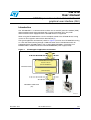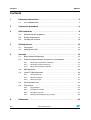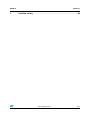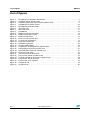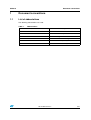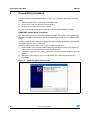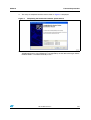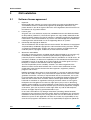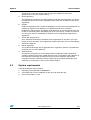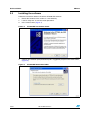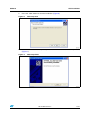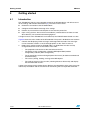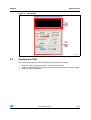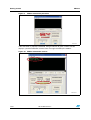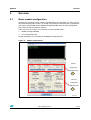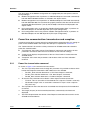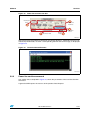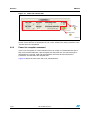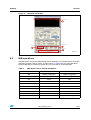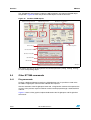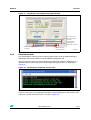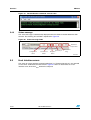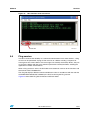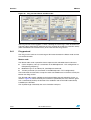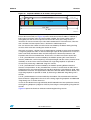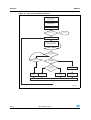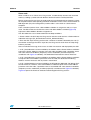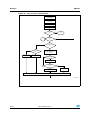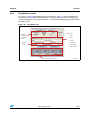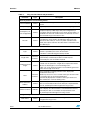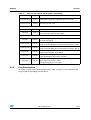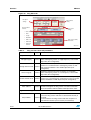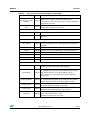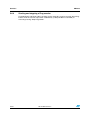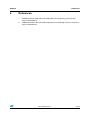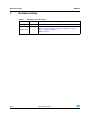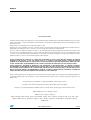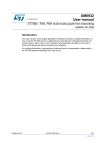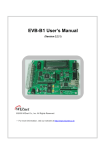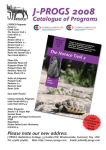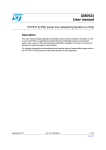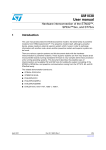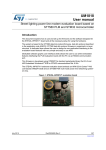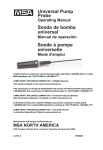Download ST7580 power line modem demonstration kit graphical user interface
Transcript
UM1518 User manual ST7580 power line modem demonstration kit graphical user interface (GUI) Introduction The “ST7580 GUI” is a software tool that allows one or more ST power line modem (PLM) demonstration boards to be interfaced with a personal computer (PC). Only PLM demonstration boards equipped with the ST7580 device are supported. When using the ST7580 GUI the user has complete control of the ST7580 device, having access to all its registers and functions described in [2]. The typical application environment (shown in Figure 1) consists of an ST7580 GUI running on a PC and communicating through a USB connection with a PLM demonstration kit equipped with the ST7580 product, such as the EVALKITST7580-1 (consisting of an EVALST7580-1 modem board and an EVLALTAIR900-M1 power supply board). Figure 1. ST7580 typical application environment MAINS Plug ALTAIR4-900 Power Supply Evaluation Board (EVLALTAIR900-M1) EVALKITST7580-1 ST7580 PLM Evaluation Board (EVALST7580-1) USB Cable ST7580 GUI PERSONAL COMPUTER (PC) AM16520v1 December 2012 Doc ID 022791 Rev 2 1/37 www.st.com Contents UM1518 Contents 1 Document conventions . . . . . . . . . . . . . . . . . . . . . . . . . . . . . . . . . . . . . . . 5 1.1 List of abbreviations . . . . . . . . . . . . . . . . . . . . . . . . . . . . . . . . . . . . . . . . . . 5 2 Connection procedure . . . . . . . . . . . . . . . . . . . . . . . . . . . . . . . . . . . . . . . 6 3 GUI installation . . . . . . . . . . . . . . . . . . . . . . . . . . . . . . . . . . . . . . . . . . . . . 8 4 5 6 2/37 3.1 Software license agreement . . . . . . . . . . . . . . . . . . . . . . . . . . . . . . . . . . . . 8 3.2 System requirements . . . . . . . . . . . . . . . . . . . . . . . . . . . . . . . . . . . . . . . . . 9 3.3 Installing the software . . . . . . . . . . . . . . . . . . . . . . . . . . . . . . . . . . . . . . . . 10 Getting started . . . . . . . . . . . . . . . . . . . . . . . . . . . . . . . . . . . . . . . . . . . . . 12 4.1 Introduction . . . . . . . . . . . . . . . . . . . . . . . . . . . . . . . . . . . . . . . . . . . . . . . 12 4.2 Opening the COM . . . . . . . . . . . . . . . . . . . . . . . . . . . . . . . . . . . . . . . . . . 13 Services . . . . . . . . . . . . . . . . . . . . . . . . . . . . . . . . . . . . . . . . . . . . . . . . . . 15 5.1 Basic modem configuration . . . . . . . . . . . . . . . . . . . . . . . . . . . . . . . . . . . 15 5.2 Power line communication: transmission and reception . . . . . . . . . . . . . . 16 5.2.1 Power line transmission command . . . . . . . . . . . . . . . . . . . . . . . . . . . . 16 5.2.2 Power line confirm command . . . . . . . . . . . . . . . . . . . . . . . . . . . . . . . . . 17 5.2.3 Power line reception command . . . . . . . . . . . . . . . . . . . . . . . . . . . . . . . 18 5.3 MIB operations . . . . . . . . . . . . . . . . . . . . . . . . . . . . . . . . . . . . . . . . . . . . . 19 5.4 Other ST7580 commands . . . . . . . . . . . . . . . . . . . . . . . . . . . . . . . . . . . . 20 5.4.1 Ping commands . . . . . . . . . . . . . . . . . . . . . . . . . . . . . . . . . . . . . . . . . . . 20 5.4.2 Reset commands . . . . . . . . . . . . . . . . . . . . . . . . . . . . . . . . . . . . . . . . . . 21 5.4.3 Status message . . . . . . . . . . . . . . . . . . . . . . . . . . . . . . . . . . . . . . . . . . . 22 5.5 Host interface errors . . . . . . . . . . . . . . . . . . . . . . . . . . . . . . . . . . . . . . . . . 22 5.6 Ping session . . . . . . . . . . . . . . . . . . . . . . . . . . . . . . . . . . . . . . . . . . . . . . . 23 5.6.1 Ping protocol . . . . . . . . . . . . . . . . . . . . . . . . . . . . . . . . . . . . . . . . . . . . . 24 5.6.2 Ping Master session . . . . . . . . . . . . . . . . . . . . . . . . . . . . . . . . . . . . . . . 29 5.6.3 Ping Slave session . . . . . . . . . . . . . . . . . . . . . . . . . . . . . . . . . . . . . . . . . 31 5.6.4 Starting and stopping a Ping session . . . . . . . . . . . . . . . . . . . . . . . . . . 34 References . . . . . . . . . . . . . . . . . . . . . . . . . . . . . . . . . . . . . . . . . . . . . . . . 35 Doc ID 022791 Rev 2 UM1518 7 Contents Revision history . . . . . . . . . . . . . . . . . . . . . . . . . . . . . . . . . . . . . . . . . . . 36 Doc ID 022791 Rev 2 3/37 List of figures UM1518 List of figures Figure 1. Figure 2. Figure 3. Figure 4. Figure 5. Figure 6. Figure 7. Figure 8. Figure 9. Figure 10. Figure 11. Figure 12. Figure 13. Figure 14. Figure 15. Figure 16. Figure 17. Figure 18. Figure 19. Figure 20. Figure 21. Figure 22. Figure 23. Figure 24. Figure 25. Figure 26. Figure 27. 4/37 ST7580 typical application environment . . . . . . . . . . . . . . . . . . . . . . . . . . . . . . . . . . . . . . . . 1 Hardware update wizard screen . . . . . . . . . . . . . . . . . . . . . . . . . . . . . . . . . . . . . . . . . . . . . . 6 Completing the found new hardware update wizard. . . . . . . . . . . . . . . . . . . . . . . . . . . . . . . 7 ST7580 GUI installation wizard . . . . . . . . . . . . . . . . . . . . . . . . . . . . . . . . . . . . . . . . . . . . . 10 ST7580 GUI destination folder . . . . . . . . . . . . . . . . . . . . . . . . . . . . . . . . . . . . . . . . . . . . . . 10 GUI setup start . . . . . . . . . . . . . . . . . . . . . . . . . . . . . . . . . . . . . . . . . . . . . . . . . . . . . . . . . . 11 GUI setup finish . . . . . . . . . . . . . . . . . . . . . . . . . . . . . . . . . . . . . . . . . . . . . . . . . . . . . . . . . 11 ST7580 GUI . . . . . . . . . . . . . . . . . . . . . . . . . . . . . . . . . . . . . . . . . . . . . . . . . . . . . . . . . . . . 13 Modem connection procedure . . . . . . . . . . . . . . . . . . . . . . . . . . . . . . . . . . . . . . . . . . . . . . 14 Modem connection success . . . . . . . . . . . . . . . . . . . . . . . . . . . . . . . . . . . . . . . . . . . . . . . . 14 Modem configuration . . . . . . . . . . . . . . . . . . . . . . . . . . . . . . . . . . . . . . . . . . . . . . . . . . . . . 15 Power line transmission box . . . . . . . . . . . . . . . . . . . . . . . . . . . . . . . . . . . . . . . . . . . . . . . . 17 Transmission notifications . . . . . . . . . . . . . . . . . . . . . . . . . . . . . . . . . . . . . . . . . . . . . . . . . 17 Power line confirm box . . . . . . . . . . . . . . . . . . . . . . . . . . . . . . . . . . . . . . . . . . . . . . . . . . . . 18 Reception notification . . . . . . . . . . . . . . . . . . . . . . . . . . . . . . . . . . . . . . . . . . . . . . . . . . . . . 19 Position of MIB objects . . . . . . . . . . . . . . . . . . . . . . . . . . . . . . . . . . . . . . . . . . . . . . . . . . . . 20 PingRequest and PingConfirm graphical tools . . . . . . . . . . . . . . . . . . . . . . . . . . . . . . . . . . 21 ResetRequest command: console view . . . . . . . . . . . . . . . . . . . . . . . . . . . . . . . . . . . . . . . 21 ResetIndication command: console view . . . . . . . . . . . . . . . . . . . . . . . . . . . . . . . . . . . . . . 22 Status message fields. . . . . . . . . . . . . . . . . . . . . . . . . . . . . . . . . . . . . . . . . . . . . . . . . . . . . 22 Host interface error occurrence . . . . . . . . . . . . . . . . . . . . . . . . . . . . . . . . . . . . . . . . . . . . . 23 Ping session: Master and Slave tabs . . . . . . . . . . . . . . . . . . . . . . . . . . . . . . . . . . . . . . . . . 24 Payload subfields on DL frames of Ping session . . . . . . . . . . . . . . . . . . . . . . . . . . . . . . . . 25 Ping session: Master flowchart . . . . . . . . . . . . . . . . . . . . . . . . . . . . . . . . . . . . . . . . . . . . . . 26 Ping session: slave flowchart . . . . . . . . . . . . . . . . . . . . . . . . . . . . . . . . . . . . . . . . . . . . . . . 28 Ping Master tab. . . . . . . . . . . . . . . . . . . . . . . . . . . . . . . . . . . . . . . . . . . . . . . . . . . . . . . . . . 29 Ping Slave tab . . . . . . . . . . . . . . . . . . . . . . . . . . . . . . . . . . . . . . . . . . . . . . . . . . . . . . . . . . 32 Doc ID 022791 Rev 2 UM1518 Document conventions 1 Document conventions 1.1 List of abbreviations The following abbreviations are used: Table 1. Abbreviations Abbreviation Description PRE Preamble UW Unique word MIB Management information base ZC Zero-crossing PHY Physical layer DL Data link layer Doc ID 022791 Rev 2 5/37 Connection procedure 2 UM1518 Connection procedure In order to connect the EVALKITST7580-1 to the PC, the user must follow the instructions below: 1. Connect the board to the PC using a mini-USB cable. 2. Plug a power cable into the board AC power plug. 3. Plug the power cable into the power socket. As soon as the board is powered, the LEDs DL1, DL2 on EVALST7580-1 switch on. USB/UART adapter driver installation The USB communication between the EVALKITST7580-1 and the PC is managed through the onboard STM32 microcontroller, whose embedded default code acts as a USB to UART bridge. In order to allow the PC to properly recognize this microcontroller application, the installation of a proper software driver is necessary. Assuming that the device drivers are not yet installed, the user must: 1. Download the latest available virtual COM port (VCP) drivers from the ST website (at www.st.com) and unzip them to a location on the host PC. 2. Launch the setup file “VCP_V1.3.1_Setup.exe” to install the virtual COM port driver on the PC. 3. When the screen shown in Figure 2 is displayed, click “Next” to proceed with the installation. Figure 2. 6/37 Hardware update wizard screen Doc ID 022791 Rev 2 UM1518 Connection procedure 4. The setup is completed and the screen shown in Figure 3 is displayed. Figure 3. 5. Completing the found new hardware update wizard Connect the EVALKITST7580-1 to a spare USB port on the host PC: an “STMicroelectronics virtual COM port” is recognized by the PC device manager and the EVALST7580-1 is installed and ready to use. Doc ID 022791 Rev 2 7/37 GUI installation UM1518 3 GUI installation 3.1 Software license agreement 1. Important Before loading this software you must read carefully and agree to the following terms and conditions which are automatically agreed to by loading this Software or any portion thereof. If you do not agree to the terms of this Agreement, do not install or use this Software or any portion thereof. 2. License grant ST grants you a non-exclusive, royalty-free, worldwide license to this Software written for ST products (“Software”). You have the right to use, copy, modify and distribute the Software with ST products only. All ST software is required to contain the ST copyright notice which is not to be removed for any reason. You acknowledge that the Software is not designed nor authorized for use in life supporting devices or systems. 3. Ownership and copyright of Software Title to the Software and all copies thereof remain with ST. The Software is copyrighted and protected by worldwide copyright laws and international treaty provisions. Except as expressly provided herein, ST does not grant any express or implied right to you under ST patents, copyrights, trademarks, or trade secret information. 4. Warranties and liabilities ST makes no warranty express or implied including but not limited to, any warranty of (i) marketability or suitability for a particular purpose and/or (ii) requirements, for a particular purpose in relation to the Software which is provided on an “AS IS” basis. All warranties, conditions, or other terms implied by law are excluded to the fullest extent permitted by law. ST is not liable for any claim made by you and/or against you by a third party, in relation to the Software under this Agreement. You take responsibility for the suitability, selection, use and management of the Software and the results obtained there from as well as their combination and the combination of the elements thereof with other apparatus, equipment, products, programs and services. Nothing contained in these terms is to be construed as a warranty or representation by ST as to the validity or scope of any and all IPR in respect of which a license is herein granted or constitutes a warranty or representation that any manufacture, use or sale by you hereunder are free from infringement of any Intellectual Property Rights (IPR) other than those under which and to the extent to which rights thereto are granted hereunder or constitute an agreement to bring or prosecute actions or suits against third parties for infringements or confer any right upon a party to use in advertising, publicity or other medium, any name trademark or trade name or any other contraction, abbreviation, or simulation thereto of the other party or confer by implication, estoppel or otherwise, upon you any license or other right under any and all IPR except the licenses and rights expressly granted hereunder to you. In no event is ST liable for any damages whatsoever (including, without limitation, damages for loss of business revenue or profits, business interruption, loss of business information or other pecuniary loss) arising out of the use of or the inability to use the Software as part of an ST application. ST does not assume any responsibility for any errors that may appear in the Software nor any responsibility to support or update the 8/37 Doc ID 022791 Rev 2 UM1518 GUI installation Software. ST retains the right to make changes to the Software and its test specifications at any time, without notice. 5. Entire agreement This Agreement constitutes the entire agreement with ST and supersedes any prior or contemporaneous oral or written agreements with respect to the subject matter of this Agreement. 6. Support Under this Agreement, ST is under no obligation to assist in the use of the Software, to provide you support of the Software, or to provide maintenance, correction, modification, enhancement, or upgrades to the Software. Any action taken by ST in this respect is unilaterally taken and subject only to ST assessment - without any notice to you. Any such action is considered as Software and is automatically subject to this Agreement. 7. Termination of this license ST is entitled to terminate this Software License Agreement at any time if you are in breach of any of the terms of this Agreement. Upon termination, you must immediately destroy the Software. 8. Export regulations You undertake to comply with all applicable laws, regulations, decrees and ordinances related to your use of the Software. 9. Applicable laws Any dispute arising out of or in connection with this agreement which could not be amicably settled is to be finally settled under the rules of conciliation and arbitration of the international Chamber of Commerce by one or more arbitrators appointed in accordance with the said Rules which the Parties know and elect irrevocably. Such arbitration is to take place in Paris and be held in English. 3.2 System requirements A personal computer (PC) including: 1. Operating system Windows NT/2000/XP/7. 2. A hard disk with at least 15 MBytes of free space to install the GUI. 3. One or more USB 1.1 ports. Doc ID 022791 Rev 2 9/37 GUI installation 3.3 UM1518 Installing the software Follow the instructions below to install the ST7580 GUI software. 1. Extract the contents of the archive in a new directory. 2. Launch “setup.exe” to start the install procedure. 3. Press “Next” button (Figure 4): Figure 4. 4. Choose an installation path (the default path is suggested) and press the “Next” button, (Figure 5). Figure 5. 10/37 ST7580 GUI installation wizard ST7580 GUI destination folder Doc ID 022791 Rev 2 UM1518 GUI installation 5. Press the “Next” button to start the installation (Figure 6). Figure 6. 6. GUI setup start Once the installation has completed, press the “Finish” button to conclude the process, (Figure 7). Figure 7. GUI setup finish Doc ID 022791 Rev 2 11/37 Getting started UM1518 4 Getting started 4.1 Introduction The ST7580 GUI gives the user complete control of the ST7580 device, with full access to all the settings and functions described in [2]. The GUI can be used to: ● Establish a connection to the ST7580 modem ● Configure the ST7580 and manage all its settings ● Perform any transmission and reception of data over the power line ● Open a Ping session, where at least two modems (a Master device and one or more Slave devices) can communicate exchanging data. A single instance of the ST7580 GUI can handle only one EVALST7580-1 board at a time. Figure 8 shows the main window of the ST7580 GUI. The panel is divided into two sections: 1. Console: box displaying all the messages exchanged with the node. The messages can be cleared or saved in a .txt file through options on the “Tools” menu bar; 2. Node panel: used to control an ST7580 node; it is divided into five tabs to easily change between the main service blocks of the node: – The properties and services of the connection to the PC; – The device's basic configuration, related to MIB objects 00h (modem configuration) and 01h (PHY configuration); – The characteristics of the exchanged power line frames (for both transmitted and received frames); – The access (writing, reading, erasing) to the MIB objects. – The settings to open a Ping session (selecting Master or Slave role) and display the communication results. A point in the top part of this window always displays the composition of the status message returned by the modem and the occurrence of error during the last requested command: 12/37 Doc ID 022791 Rev 2 UM1518 Getting started Figure 8. ST7580 GUI Console 1 Node Panel 2 AM16527v1 4.2 Opening the COM To establish communication with the EVALST7580-1 demonstration board: 1. Manually select the COM port number associated to the board. 2. Select the desired baud rate. Note that the EVALST7580-1 board has a factory default baud rate equal to 57600 bps. Doc ID 022791 Rev 2 13/37 Getting started Figure 9. UM1518 Modem connection procedure AM11954v1 If the connection is properly established, the light switches to green, and the console displays a positive notification and the status message returned by the modem: Figure 10. Modem connection success AM11955v1 14/37 Doc ID 022791 Rev 2 UM1518 Services 5 Services 5.1 Basic modem configuration At power-on, the default values stored in the MIB objects are reported in [2]. From a power line communication point of view, it is already set to properly received frames (in compliance with values stored in MIB objects Modem configuration 00h and PHY layer configuration 01h) and to accept transmission requests. If the user wants to change, at any moment, the two first MIB values: 1. Modem configuration 00h; 2. PHY configuration 01h. All their parameters are selectable in the Modem configuration tab: Figure 11. Modem configuration Modem Configuraon (MIB object 00h) 1 PHY Layer Configuraon (MIB object 01h) 2 AM11956v1 Doc ID 022791 Rev 2 15/37 Services UM1518 The four buttons in the Modem configuration tab, highlighted by the red squares, execute correspondingly: 5.2 ● Modem configuration write: it performs an “MIB Write Request” command automatically built with MIB index 00h and data as selected in the objects above; ● Modem configuration read: it performs an “MIB Read Request” command automatically built with MIB index 00h; if the command is properly executed, the data contained in the expected “MIB Read Confirm” (sent by the ST7580) is extracted and displayed in the objects above; ● PHY configuration write: as the previous “Modem Configuration Write”, it performs an MIB Write Request on the MIB object 01h (PHY layer configuration); ● PHY configuration read: as the previous “Modem Configuration Read”, it performs an MIB Read Request on the MIB object 01h (PHY layer configuration). Power line communication: transmission and reception In order to put into place a proper power line communication through the GUI, it is enough to power on the EVALST7580-1 and to open the USB port as explained in Section 4.2. The “Communication” tab contains all the parameters for ST7580 commands related to power line communication: 5.2.1 ● “Transmission” box: refers to three “Data Request” commands and contains all their parameters and data to allow the user to choose the transmission settings; ● “Confirm” box: displays the parameters of the last “Data Confirm” received from the ST7580 device; ● “Reception” box: shows the parameters and the data of the last “Data Indication” received. Power line transmission command As shown in Figure 12, the transmission box contains: 1. 2. 16/37 The “TX Layer” drop-down menu: through this parameter it is possible to choose which kind of Data Request command the GUI addresses to the ST7580. – The PHY_Data selection determines a “PHY Data Request” command; – The DL_Data selection determines a “DL Data Request” command; – The SS_Data selection determines a “SS Data Request” command. All transmission parameters to be filled in a data request command; note that: – “TX Gain” value is accessible if “Gain Selector” bit is equal to “Custom” value only; – “SS Header Length” value is accessible if selected “TX Layer” value is equal to “SS_Data” only. 3. The Payload box where the data to be transmitted must be expressed in hexadecimal characters; 4. The length (in bytes) of the inserted Payload data, automatically calculated and displayed. 5. The Data Request button that builds a Data Request command and transmits it to the ST7580 connected device. Doc ID 022791 Rev 2 UM1518 Services Figure 12. Power line transmission box $ATA2EQUEST &ORMAT 4RANSMISSION 0ARAMETERS 4RANSMISSION$ATA 0AYLOAD ,ENGTH $ATA2EQUEST "UTTON !-V After pressing the Data Request command, the console displays it, followed by the message returned by the ST7580, i.e. either a corresponding Confirm or Error message, as displayed in Figure 13. Figure 13. Transmission notifications AM11958v1 5.2.2 Power line confirm command The confirm box, as depicted in Figure 14, shows the parameters of the last Data Confirm command. A green/red LED reports the success of the previous Data Request. Doc ID 022791 Rev 2 17/37 Services UM1518 Figure 14. Power line confirm box #ONFIRM PARAMETERS #ONFIRM3TATUS !-V In the case of a negative result returned by the ST7580 after a previous Data Request, the confirm status LED only is refreshed to an “off” status, whereas the other parameters in the “Confirm” box are not updated. 5.2.3 Power line reception command In the case of reception of a Data Indication (PHY, DL or SS) or a SnifferIndication (DL or SS) sent by the ST7580 after a data reception over the power line, the command type is displayed on the console, while with received data, the frame format and electrical parameters are returned in the reception box. Figure 15 reports the GUI status after a DL_DataIndication: 18/37 Doc ID 022791 Rev 2 UM1518 Services Figure 15. Reception notification Received Command 1 Electrical Parameters Frame Format 4 2 Received Data 3 AM11960v1 5.3 MIB operations The MIB objects are all accessible through the ST7580 GUI, in accordance with the possible operations and the range of values, as presented in [2]. Table 2 lists the correspondence between MIB objects and the tab where they are accessible in the ST7580 GUI: Table 2. MIB objects access through ST7580 GUI MIB object index MIB object name ST7580 GUI tab 00h Modem configuration Modem configuration 01h PHY configuration Modem configuration 02h SS key MIB 04h Last data indication MIB 05h Last TX confirm MIB 06h PHY_Data MIB 07h DL_Data MIB 08h SS_Data MIB 09h Host interface timeout COM settings 0Ah Firmware version COM settings Doc ID 022791 Rev 2 19/37 Services UM1518 The ST7580 GUI automatically handles the MIB subfields in accordance with MIB object composition. Figure 16 shows the position of MIB objects inside the GUI tabs: Figure 16. Position of MIB objects 09h Host Interface Timeout 0Ah Firmware Version 02h SS Key 00h Modem Configuration 01h PHY Configuration 04h Last Data Indication 05h Last TX Confirm 06h PHY Data 07h DL Data 08h SS Data AM11961v1 The buttons present on the GUI perform the allowed operations (writing, reading, erasing) on each corresponding object. 5.4 Other ST7580 commands 5.4.1 Ping commands Through a dedicated button located in the COM Settings tab, it is possible to send to the ST7580 a PingRequest command with editable data Payload. After the execution of the PingRequest command, a PingConfirm command is expected: the success of the previous request and data received are displayed through a dedicated LED and box. Figure 17 shows all the graphical objects dedicated to the PingRequest and PingConfirm commands: 20/37 Doc ID 022791 Rev 2 UM1518 Services Figure 17. PingRequest and PingConfirm graphical tools Data to be inserted within a PingRequest command Data returned by ST7580 within a PingConfirm command Button to send a PingRequest to ST7580 5.4.2 Led displaying the PingConfirm status AM11962v1 Reset commands The ResetRequest command can be properly formed and sent to the modem through a dedicated button on the bottom part of the Modem Configuration tab. After pressing the button, the console displays the command sequence, declaring it as a “Software Reset” and returning the auto-reconfiguration feature status, as displayed in Figure 18: Figure 18. ResetRequest command: console view AM11963v1 In the case of a ResetIndication command (generated for example if the RESETN pin is driven at a low state), the unsolicited occurrence is directly displayed on the console and is named as a “Power On Reset” event, as shown in Figure 19: Doc ID 022791 Rev 2 21/37 Services UM1518 Figure 19. ResetIndication command: console view AM11967v1 5.4.3 Status message The status message is automatically displayed with all its fields in the box below the GUI console. The meaning of each field is explained in Figure 20: Figure 20. Status message fields Estimated Temperature Configuration status Transmission Status Active Layer Reception Status Overcurrent Flag AM11964v1 5.5 Host interface errors The errors on a host interface communication flow (i.e. Timeout elapsed, etc.) are reported on the “Error” LED below the GUI console. Figure 21 shows an occurrence of a host interface error, when the TACK timeout has elapsed: 22/37 Doc ID 022791 Rev 2 UM1518 Services Figure 21. Host interface error occurrence Error LED 5.6 AM11965v1 Ping session In order to evaluate the reliability of a communication between two or more devices, a Ping session can be performed. A ping session consists of a Master sending a sequence of messages to one or more Slaves. If the messages are correctly received by Slaves, they are re-sent to the Master with the same electrical parameters and Payload data, enabling the application to collect statistical data. When a Ping session is active, the GUI adds some automatic services to the functions and commands of the ST7580 device. The Ping tab displays different control and indicator values in accordance with the role that the EVALKITST7580 board, handled by the GUI, has during the Ping session. Figure 22 shows both Ping tabs for Master and Slave nodes: Doc ID 022791 Rev 2 23/37 Services UM1518 Figure 22. Ping session: Master and Slave tabs AM16521v1 The Ping session can be logged in a .txt file, selecting the "Save Logs" switch located on the right-top edge of both Master and Slave tab. The resulting file records the powerline activity (both transmitted and received frames) of the node over the Ping session. 5.6.1 Ping protocol The Ping session consists of an exchange of DL frames between the Master node and one or more Slave nodes. Master node The Master node sends a powerline frame sequence with selectable electrical features: ● Carrier frequency value (it is overwritten in the MIB object 01h - PHY configuration as RX operating frequency); ● Modulation type as in ordinary DL_DataRequest command; ● TX Gain parameter (it is overwritten in the MIB object 01h - PHY configuration). These electrical characteristics are equal to each transmitted frame in all frames sent by the Master over Ping session. The GUI tool adds specific subfields to the Payload field of the exchanged DL frames, as shown in Figure 23, where the blue parts need to be specified by the user, while the green one is automatically built by the GUI tool. The red blocks refer to the fields automatically handled by the ST7580. The Payload length selected by the user is limited to 244 bytes. 24/37 Doc ID 022791 Rev 2 UM1518 Services Figure 23. Payload subfields on DL frames of Ping session Frame Number Slave Address Length 1 byte 1 byte 1 byte from 0 up to 246 bytes from 0 to 244 bytes Payload 4 byte, LE CRC PHY SDU DL SDU AM16522v1 The Master sends periodically, with an inter-packet time selected by the user (in seconds), a burst of DL frames built (see Figure 23) with a fixed value on Slave Address subfields (1 byte) and an increment value on Frame number subfield. The Frame number value is managed by the GUI and it is equal to 0 on the first DL frame of the Ping session, it increases on next sent frames up to value 255 hexadecimal FF. The next frame, after that with a number of frames equal to 255, is built with a subfield equal to 0. The user chooses the number of frames to be transmitted by the Master during the Ping session, which ends after sending this number of frames. After each sent frame, a further frame is expected to be received to successfully accomplish a single Ping loopback, within an interval with length equal to inter-packet time. In case of a frame received by the Master node, the GUI compares the electrical parameters and Payload to those for transmitted frame. Three cases are taken into account by the GUI: 1. A DL_DataIndication has been notified by the modem reporting the same electrical features (modulation, carrier frequency), the Payload length and data values (over the three subfields) as the last ones to be transmitted. The single Ping loopback is reported as successful by increasing a dedicated "Ping OK" counter; 2. A DL_DataIndication has been notified by the modem reporting different electrical features or Payload data. As DL_DataIndication assumes a correct check on CRC of the powerline frames, the communication link from Slave to Master is considered as good, while the difference of frames are supposed to be due to the link from Master to Slave. Hence, the single Ping loopback is reported as failed, by increasing a dedicated "Ping Wrong Link 1" counter; 3. A DL_SnifferIndication has been notified by the modem. The communication link from Slave to Master is judged to be the cause of the wrong single Ping loopback and dedicated "Ping Wrong Link 2" counter increases. In case of no Indication message notified by the ST7580 within the inter-packet time interval, the single Ping loopback is judged as failed, by increasing the corresponding "Ping Not OK" counter. Figure 24 reports the flowchart of Master node throughout Ping session: Doc ID 022791 Rev 2 25/37 Services UM1518 Figure 24. Ping session: Master flowchart DL operating layer, Sniffer flag activated written on MIB object 00h (Modem configuration) TX Frequency, TX gain overwritten on MIB object 01h (PHY configuration) Transmitted frames =0 Yes Transmitted frames = total frame number? Ping Stop No Start Timeout (Inter-packet time value) Transmit frame Fixed modulation, gain,frequency Selected Slave Number, Data Frame Number = Transmitted frame Frame transmitted? No Yes Indication message received? No Yes No Timeout elapsed? DL_DataIndication received? Yes No Yes Yes "Ping Not Ok" counter Incremented Electrical features, Payload data equal to those sent? No "Ping Wrong Link 1" counter Incremented "Ping Ok" counter Incremented DL_SnifferIndication received "Ping Wrong Link 2" counter Incremented Transmitted frame number has incremented AM16523v1 26/37 Doc ID 022791 Rev 2 UM1518 Services Slave node When a node is set as "Slave" for a Ping session, it automatically answers each received frame by sending a packet built with identical electrical features and Payload data. Before starting the Ping session, the node needs to be configured with two frequency values for reception and the corresponding functional modulations. These values are overwritten to MIB object 01h (Physical configuration) and the node is set to work on a dual channel reception. From a functional point of view, a Slave Address Number is assigned as well, as 1-byte value. The Slave node re-transmits the frames with Slave Address subfield (Figure 23) equal to the Slave Address Number assigned to it. The GUI allows the user to choose between two Stop conditions: 1.Frame number: the GUI stops the Ping session after the node receives a fixed number of Indication messages (DL_DataIndication and DL_SnifferIndication); 2.Time: the GUI stops the Ping session after a number of seconds selected by the user (if the number set through the GUI is equal to 0, the Ping session ends when the "Stop Ping" button is pressed). After an Indication message, three cases are taken into account and displayed by the GUI: 1. A DL_DataIndication has been notified by the modem and the Frame Address subfield is equal to the Frame Address parameter set to the node; the Node sends a powerline frame with same electrical conditions (Frequency carrier, modulation) and data Payload (in accordance with Figure 23 subfields). The dedicated "Received OK" counter increases. 2. A DL_DataIndication has been notified by the modem and the Frame Address subfield is not equal to the Frame Address parameter set to the node; the dedicated "RX Wrong Address" counter increases and any frame is transmitted. 3. A DL_SnifferIndication has been notified by the ST7580: the dedicated "RX Wrong CRC" counter increases. However, if the Frame Address subfield is equal to the Frame Address parameter set to the node, a powerline frame is transmitted with same electrical conditions (Frequency carrier, modulation) and data payload (in accordance with Figure 23 subfields). Figure 25 reports the flowchart of Master node throughout the Ping session: Doc ID 022791 Rev 2 27/37 Services UM1518 Figure 25. Ping session: slave flowchart DL operating layer, Sniffer flag activated written on MIB object 00h (Modem Configuration) RX Frequencies, RX modulations overwritten on MIB object 01h (PHY Configuration) Get Stop condition (Frame Number or Time) Stop condition = 0 Stop Condition achieved? Yes Ping Stop No Indication message received? No Yes No Slave Address Number equal to set one? Yes No Yes No Transmit frame with modulation, frequency Slave Number, Data fields equal to the ones of received frame DL_DataIndication received? Yes "RX Wrong CRC" counter Incremented "Ping Wrong Address" counter Incremented No Frame transmitted? Yes "Transmitted frames" counter incremented DL_DataIndication received? No Yes "Received Ok" counter Incremented "RX Wrong CRC" counter Incremented Received frame number incremented AM16524v1 28/37 Doc ID 022791 Rev 2 UM1518 5.6.2 Services Ping Master session As shown in Figure 26, the following parameters listed in Table 3, can be selected for the Ping session corresponding to Master device. "Control" parameters are the variables that can be selected by the user, while "indicators" are automatically displayed by the GUI during the Ping session. Figure 26. Ping Master tab Payload data: Electrical parameters on transmitting frames Message settings Ping Session activity and results Doc ID 022791 Rev 2 • Type • Data • Length • Destination Slave address • Frame number AM16525v1 29/37 Services UM1518 Table 3. Ping session: Master tab parameters Parameter Type Description Electrical parameters of transmitting frames Frame modulation Control Choice of modulation type for frames to be transmitted during Ping session TX frequency [Hz] Control Frequency value for frames to be transmitted during Ping session. Control Frequency value expressed in the box “TX Freq [Hz]” is written as reception frequency in MIB object 01h (PHY configuration) in accordance with the value (high or low) chosen by this switch. If a combination of these two control values is not allowed, an error is generated and Ping session doesn’t start. Control Selection of the TX Gain to be set for transmitting frames: it can be used either the value stored in the MIB object 01h (“PHY Cfg” selection for this switch) or a new one (“New” selection for this switch) to be expressed in the value box which is overwritten in the same MIB object. Control Selection for data composition of outgoing messages: -”Fixed” is specified by the user in the box below - “Random” is automatically generated by the GUI TX frequency set (PHY configuration) TX Gain Payload data Type Length value Random Payload length Data Slave Destination Address Number of frames Length [bytes] for the transmitting Payload Control or - automatically calculated by the GUI for Fixed Payload indicator - selected by the user for Random Payload Control Selection for Random Payload type only. - “Fixed” sets the parameter “Length value” expressed in the leftside box as fixed length for each transmitting frame; - “Max” sets as the maximum length of each randomly generated frame, whose length is not fixed; Data of Payload of outgoing powerline frame, displayed in hexadecimal values only. Control or - filled in by the user in case of “Fixed” frame type selection and it indicator is a constant value for each transmitted frame; -automatically displayed for “Random” frame type selection, its value is different in each transmitting frame Control 1- byte field (hexadecimal value) referring to the Slave Address value. It is inserted by the GUI as the first byte of Payload field of each DL_DataRequest built throughout the Ping session. Indicator 1- byte field (hexadecimal value) automatically displayed by the GUI. It displays the ordinal number of transmitted frame and it is inserted by the GUI as second byte of Payload field of each DL_DataRequest built throughout the Ping session. Message settings Total frames 30/37 Control Number of powerline frames that the Ping session sends throughout the Ping session Doc ID 022791 Rev 2 UM1518 Services Table 3. Ping session: Master tab parameters (continued) Parameter Type Description Inter-packet time [s] Control Interval which the GUI sets during two consecutive transmitted frames within Ping Session. Minimum value is 1 second. Reset MIB counters on start Control Selection to erase MIB objects 06h (PHY Data) and 07h (DL Data) before Ping session starts. Start and Stop buttons Start Ping Control Button to start the Ping session Stop Ping Control Button to force the Ping session when the transmitted frames are less than the selected total frame number. Ping session activity and results 5.6.3 Ping OK Indicator Number of Ping loop (transmitted and received) performed without any wrong received bit. Ping Wrong Link 1 Indicator Number of Ping loop (transmitted and received) performed with wrong received bit during the communication from Master to Slave Ping Wrong Link 2 Indicator Number of Ping loop (transmitted and received) performed with wrong received bit during the communication from Slave to Master Ping Not OK Indicator Number of Ping loop (transmitted and received) performed with no loopback frame reception by the Master Frame sent Indicator Number of frames successfully transmitted by the Master, updated by the GUI during the Ping session execution. Ping active Indicator LED displaying the Ping session activity: -Green when Ping session is active; -Red when Ping session is not active. Ping Slave session As shown in Figure 27, the following parameters, listed in Table 4, can be selected for the Ping session corresponding to Slave device. Doc ID 022791 Rev 2 31/37 Services UM1518 Figure 27. Ping Slave tab Reception settings Slave address setting Received frame features: • Slave address • Data • Length • Modulation • PGA code • SNR value • Frequency channel Ping session settings Ping session activity and results AM16526v1 Table 4. Ping session: Slave tab parameters Parameter Type Description Reception settings Control Frequency channel to be set for reception. It is overwritten before starting Ping session as “High Frequency” value in MIB object 01h (PHY configuration) RX high channel mode Control Functional modulation (between PSK and FSK families) on high channel. It is overwritten before starting Ping session as “RX high channel modulation” value in MIB object 01h (PHY configuration) RX low freq [Hz] Control Frequency channel to be set for reception. It is overwritten before starting Ping session as “Low Frequency” value in MIB object 01h (PHY configuration) RX low channel mode Control Functional modulation (between PSK and FSK families) on high channel. It is overwritten before starting Ping session as “RX low channel modulation” in MIB object 01h (PHY configuration) Control 1-byte value (hexadecimal value) that sets the address value of the Slave throughout the Ping session. The Slave retransmits the received frames with the address field equal to this value. Control Selection on stop event for Ping session - Time: the Ping session ends after a selected time interval (in seconds) - Frame numbers: the Ping session ends after reception of a selected frame number (not necessarily re-transmitted) RX high freq [Hz] Slave address settings Slave address Ping session settings Stop condition 32/37 Doc ID 022791 Rev 2 UM1518 Services Table 4. Ping session: Slave tab parameters (continued) Parameter Type Description Ping time[s] or Frame numbers Control Occurrence number of Stop condition selection. The variable is displayed in accordance with “Stop condition” value. If Ping Time is set to 0, the Ping session continues until “Stop Ping” button is pressed. Reset MIB counters on start Control Selection to erase MIB objects 06h (PHY Data) and 07h (DL Data) before starting the Ping session. Start Ping Control Button to start the Ping session Stop Ping Control Button to force the Ping session before the Stop condition is achieved. Start and Stop buttons Received frame features Slave address Data Length Slave address field of the last received frame (i.e., first byte of Indicator the DL_DataIndication or DL_SnifferIndication received by the ST7580) Indicator Payload data (without Slave address field) of the received frame Indicator Length (in bytes) of the Payload data, calculated by the GUI Modulation Indicator Signal modulation of the received frame PGA code Indicator PGA value on the received frame SNR value Indicator SNR estimation (over UW reception) performed by ST7580 Frequency channel Indicator RX channel (high or low) on the received frame Ping session activity and results Number of seconds elapsed during Ping session. Active if “Stop condition” is equal to time only, hidden otherwise. Time count [s] Indicator Received OK Number of received frames with correct CRC (i.e. DL_DataIndication notified by the ST7580) and Slave address Indicator field equal to the value set in “Slave Address” control. These frames are re-transmitted, in accordance with Ping session rules. RX Wrong Address Number of received frames with correct CRC (i.e. Indicator DL_DataIndication notified by the ST7580) and Slave address field not equal to the value set in “Slave Address” control. RX Wrong CRC Indicator Number of received frames with wrong CRC (i.e. DL_SnifferIndication notified by the ST7580). Frames sent Indicator Number of frames successfully transmitted by the Slave, updated by the GUI during Ping session execution Ping active LED displaying the Ping session activity: Indicator -Green when Ping session is active; -Red when Ping session is not active. Doc ID 022791 Rev 2 33/37 Services 5.6.4 UM1518 Starting and stopping a Ping session For both Master and Slave nodes, the Ping session manually starts by pressing "Start Ping" button, while the session stops either automatically (if Stop condition is achieved) or manually, pressing "Stop Ping" button. 34/37 Doc ID 022791 Rev 2 UM1518 6 References References 1. ST7580 datasheet: FSK, PSK multi-mode power line networking system-on-chip; www.st.com/powerline 2. UM0932: ST7580 - FSK, PSK multi-mode power line networking system-on-chip; Rev 2 www.st.com/powerline Doc ID 022791 Rev 2 35/37 Revision history 7 UM1518 Revision history Table 5. Document revision history Date Revision 11-Apr-2012 1 Initial release. 2 Changed: Figure 1, Figure 8, Figure 9, Figure 10, Figure 11, Figure 12, Figure 13, Figure 15, Figure 16, Figure 17, Figure 18, Figure 19, Figure 20, Figure 21. Added Section 5.6. 05-Dec-2012 36/37 Changes Doc ID 022791 Rev 2 UM1518 Please Read Carefully: Information in this document is provided solely in connection with ST products. STMicroelectronics NV and its subsidiaries (“ST”) reserve the right to make changes, corrections, modifications or improvements, to this document, and the products and services described herein at any time, without notice. All ST products are sold pursuant to ST’s terms and conditions of sale. Purchasers are solely responsible for the choice, selection and use of the ST products and services described herein, and ST assumes no liability whatsoever relating to the choice, selection or use of the ST products and services described herein. No license, express or implied, by estoppel or otherwise, to any intellectual property rights is granted under this document. If any part of this document refers to any third party products or services it shall not be deemed a license grant by ST for the use of such third party products or services, or any intellectual property contained therein or considered as a warranty covering the use in any manner whatsoever of such third party products or services or any intellectual property contained therein. UNLESS OTHERWISE SET FORTH IN ST’S TERMS AND CONDITIONS OF SALE ST DISCLAIMS ANY EXPRESS OR IMPLIED WARRANTY WITH RESPECT TO THE USE AND/OR SALE OF ST PRODUCTS INCLUDING WITHOUT LIMITATION IMPLIED WARRANTIES OF MERCHANTABILITY, FITNESS FOR A PARTICULAR PURPOSE (AND THEIR EQUIVALENTS UNDER THE LAWS OF ANY JURISDICTION), OR INFRINGEMENT OF ANY PATENT, COPYRIGHT OR OTHER INTELLECTUAL PROPERTY RIGHT. UNLESS EXPRESSLY APPROVED IN WRITING BY TWO AUTHORIZED ST REPRESENTATIVES, ST PRODUCTS ARE NOT RECOMMENDED, AUTHORIZED OR WARRANTED FOR USE IN MILITARY, AIR CRAFT, SPACE, LIFE SAVING, OR LIFE SUSTAINING APPLICATIONS, NOR IN PRODUCTS OR SYSTEMS WHERE FAILURE OR MALFUNCTION MAY RESULT IN PERSONAL INJURY, DEATH, OR SEVERE PROPERTY OR ENVIRONMENTAL DAMAGE. ST PRODUCTS WHICH ARE NOT SPECIFIED AS "AUTOMOTIVE GRADE" MAY ONLY BE USED IN AUTOMOTIVE APPLICATIONS AT USER’S OWN RISK. Resale of ST products with provisions different from the statements and/or technical features set forth in this document shall immediately void any warranty granted by ST for the ST product or service described herein and shall not create or extend in any manner whatsoever, any liability of ST. ST and the ST logo are trademarks or registered trademarks of ST in various countries. Information in this document supersedes and replaces all information previously supplied. The ST logo is a registered trademark of STMicroelectronics. All other names are the property of their respective owners. © 2012 STMicroelectronics - All rights reserved STMicroelectronics group of companies Australia - Belgium - Brazil - Canada - China - Czech Republic - Finland - France - Germany - Hong Kong - India - Israel - Italy - Japan Malaysia - Malta - Morocco - Philippines - Singapore - Spain - Sweden - Switzerland - United Kingdom - United States of America www.st.com Doc ID 022791 Rev 2 37/37