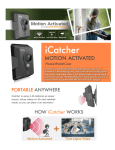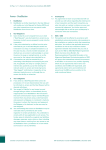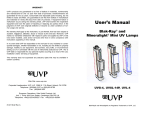Download Quamnet_FX Action iPhone Apps_User Guide Eng wQRC
Transcript
Quamnet FX Action iPhone Apps User Manual (For FX Action Subscribers) Quamnet Customer Service: (852) 2217-2705/2704 or [email protected] This Manual introduces FX Action features and user guides. Application features are subject to change. Any notice of application change will supersede this Manual. Quam (H.K.) Limited and its employees assume no responsibility for any loss incurred due to changes, errors or omissions in any of the information contained in this Manual. (c) 2013 Quam (H.K.) Limited. All rights reserved. 1. Go to App Store Press App Store 2. Search “fx action” in App Store App Store search “fx action” You can also use QR Code Reader FX Action QR Code 如下: 3. After choosing, press install to download the app Press “Install” 4. Installing status 5. After installation,it will show as below *This screen will only appear once Press “OK” After finishing installation, “FX Action” icon appears After Installation, press and enter interface 6. Press to enter interface You can choose the language among Traditional Chinese, Simplified Chinese or English Traditional Chinese Display Simplified Chinese Display English Display 7. Login At the login page, enter your myQuamnet Username and Password and press “Login” 1. Enter myQuamnet Username 2. Enter myQuamnet Password Tick “Remember” to automatically save Username and Password when logging in 3. Press “Login” 4. 8. Login Success After successful login you can enter the Trading Ideas Page 9. Check the update Trading Ideas Press “Refresh” to check the update Trading Ideas 10. Setting Press on “Setting” 11. Enter Setting Press “Language” You can change the display language here Choose Traditional Chinese, Simplified Chinese and English as display language 12. Press “Settings” to set receiving update notification *The alert could be sound or vibration alert (according to phone setting) Press “Settings” 13. Choose “Notifications” Press “Notifications” 14. Choose “FX Action” Press “FX Action” For notification, press “ON” to receive update notice If user does not want to receive notice, press “OFF” 15. Pull down notification, it will show like this Most update Trading Ideas, Press and enter Trading Ideas Page A. If the app is open, pressing on it will go to the app screen for the details Example A: B. If FX Action app is closed, it will go back to language selection menu Example B: 16. Pull down Trading Ideas main page to refresh 17. Trading Ideas main page Press “Refresh” to check the update Trading Ideas 18. When finished reading, you can choose to logout in Setting Press on “Setting” at the bottom 19. Choose Logout Press “Logout” 20. After pressing on Logout, press ok to confirm If you want to logout,press “OK” If you do not want to logout,press “Cancel” 21. After logout,it will go back to login font page. Logout success. --End--