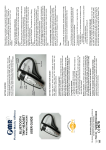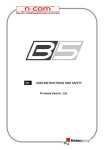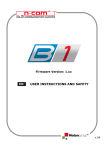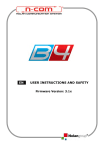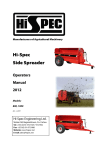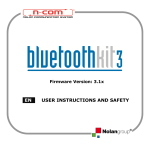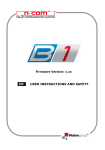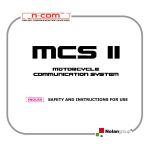Download Quick Start Guide
Transcript
Getting Started Remove all components from the package. Items in the pack include: stereo headset, AC charge adapter, 2 small ear caps and this User Guide. Please check the contents carefully and contact your local dealer immediately if anything is missing or damaged. Small Ear Caps BLUETOOTH STEREO HEADSET An optional pair of smaller ear caps is included. To swap the ear caps gently pull the installed ear caps off the speakers. Gently stretch the smaller ear caps over the speakers and push into position. USER GUIDE Introduction ** compatible stereo Bluetooth devices must support the Bluetooth profile known as ‘Advanced Audio Distribution Profile (A2DP)’ The Wireless Stereo Headset is also capable of simultaneous connection to a Bluetooth enabled mobile phone using Headset or Handsfree profile. You need never miss a call while enjoying your music wirelessly. Declaration of Conformity. We declare that product NSRTA3C2XXX conforms to the R&TTE Directive 1999/5/EC Pairing is the Bluetooth process of initialising the wireless link between the headset and a Bluetooth mobile phone**, a Bluetooth stereo player** or a Bluetoothenabled PC**. Before you can use the headset you must pair it with one of these devices. Normally you only have to do this once. After pairing is complete the units will (provided they are within range) find each other and reconnect automatically at switch on. Important Note (1): The headset will only pair automatically with players that have the builtin PIN code: ‘0000’ To pair your Headset with a Stereo Player 1. Before you commence pairing please ensure that both units are fully charged. 2. Ensure that no other nearby Bluetooth devices are active or in pairing mode. 3. Make sure the phone or player supports the Bluetooth A2DP profile. (For Bluetoothenabled PCs or Notebooks you must have a Bluetooth driver which supports the A2DP profile.) 4. To turn on the headset press and hold the Talk button for about 2 seconds until both the blue and amber LEDs begin to flash alternately. The headset is now turned on and in pairing mode. 5. Ensure the headset is within 10 metres of the stereo player, mobile phone, PC or laptop. 6. Initiate device discovery feature on the player. Refer to your player’s User Guide if you are not sure how to do this. 7. The player should find the headset and pair with it. This is indicated by the LEDs on the headset. The amber LED will stop flashing and the blue LED will begin to flash slowly (approx once every two seconds). P/N NSRTA3C2XXX The PMR Wireless Stereo Headset offers the latest innovation in Bluetooth technology. It wirelessly receives stereo audio sound ** from a Bluetooth mobile phone, MP3 player, Bluetooth stereo player or a Bluetooth enabled PC with suitable software. Pairing Your Headset with a Stereo Player Getting to Know Your Headset See image above. Please note some models of headset will differ slightly in style, colour and the functionality may vary according to their specifications. For uptodate information check the support section of the PMR web site: www.pmrtechnology.com/support.htm Charging Your Headset Before using the headset, you must charge it for approximately 2 hours. Fully charged, it can provide up to 5 hours of playing time and 100 hours of standby time. Please note that talk time is also a function of the player/mobile phone and their factory determined settings. So, you may find this figure is reduced under certain conditions. To charge the headset 1. Insert the mini USB plug of the AC Charger into the mini USB charger socket on the headset. 2. Plug the AC charger into the mains and switch on. 3. When charging is complete, the amber LEDs will turn off. 4. Unplug the charger. Battery Indication: The amber LEDs can turn off after less than 2 hours charging; this normally indicates that the headset can be used. However, for the initial charge, it is recommended that you charge the headset for at least 2 hours in order to fully prepare the battery for normal operation. To pair your Headset with a Mobile Phone or PC/Laptop for stereo audio playing. (Please check the phone or PC software User Guide for details) 1. Complete steps 1 through 5 above 2. Initiate the device discovery feature on the player. Refer to your player’s User Guide if you are not sure how to do this. 3. The phone or PC should find the headset and display its Bluetooth name ‘BTSHS’. Select this device. 4. When prompted by the PC or phone, enter the default pin code ‘0000’. 5. When pairing is complete the amber LED will stop flashing and the blue LED will begin to flash slowly (approx once every two seconds). To cancel pairing mode While the headset is in pairing mode, you can cancel the pairing process and turn off the headset. Press and hold the Talk button for about 3 seconds. The Blue LED will switch on for about 1 second and then the headset will turn off. Release the Talk button. Pairing Tips: + Please refer to your phone or player’s user manual for further information on ‘How to Pair’. Typically, you need to make your phone ‘Discover’ the headset by using a ‘Bluetooth’, ‘Connect’ or ‘Setup’ menu then selecting an option to ‘Discover’ your headset. + The headset, in normal operation, should maintain a link with the player at all times once pairing has been successful and a connection has been established between the two devices. + If you find that you cannot put the headset into pairing mode then try temporarily switching off (or disabling Bluetooth on) the last player or device used with the headset. + At switchon, the headset will normally try to connect to the previously paired device. However, if that device is switched off or out of range and a new Bluetooth stereo player is nearby and in pairing mode, the headset may try to pair with the new one. Using the headset with your Mobile Phone While using the headset to listen to music you can make and receive calls using the headset’s plugin microphone. There is no need to remove the headset to make calls. Status Battery full Headset off + If disconnection or a lost link occurs, it may be because: a) The range is over 10 metres between headset and phone. b) The mobile phone disconnected the link to conserve power. c) Either device has been switched off. Normally, before you can use the headset with your Bluetoothenabled mobile phone for making and receiving calls, you must pair with the phone using the Headset or Handsfree profile. Not Connected Switching the Headset ON and OFF To turn ON your Headset Press and hold the Talk button for about 2 seconds. Release the Talk button. If the headset is able to connect to the last used device automatically then the blue LED will flash to indicate this. Alternatively both the blue and amber LEDs will flash and the headset will accept connections from other devices. Eventually the Blue LED only will remain flashing and the headset will be able to connect to previously paired devices when they switch on. To turn OFF your Headset Press and hold the Talk button for about 4 to 5 seconds, the Blue LED will switch on for about 1 second and then the headset will turn off. Release the Talk button. Playing Music 1. Ensure the stereo player, phone or PC is switched on and is within 10 metres of the headset. 2. If the connection is lost try moving the headset closer to the player and they will reconnect automatically. 3. If the audio becomes noisy or breaks up try moving the headset closer to the player. Adjusting the Volume To increase the volume While listening to music or on a phone call click the Volume UP ‘+’ button to increase the volume by one step. Repeat this procedure until you reach the desired level. To decrease the volume While listening to music or on a phone call, click the Volume DOWN ‘’ button to decrease the volume by one step. Repeat this procedure until you reach the desired level. Remote Controls When connected to an audio player that supports Bluetooth ‘AVRCP’ remote control profile you can control the player remotely using the buttons on the headset. Play/Pause While playing music press the Play/Pause button and the music will pause. Press again and the music will start to play again. Next/Previous Buttons Play Next While playing music press the Next button to skip to the beginning of the next track in the play list. Play Previous While playing music press the Previous button to skip to the beginning of previous track in the play list. (Note: Talk Button) Talk button function is valid only when the headset is used in conjunction with a mobile phone. If you click it by mistake and music stops playing then press and hold the Talk Button again and release it after your hear the beep to get music back again. Note: If you already paired with your mobile for stereo playing then you do not need to pair with it again for making and receiving calls. To pair the headset with a Mobile Phone for making calls 1. Before you commence pairing please ensure that both units are fully charged. 2. Try to ensure that no other nearby Bluetooth devices are active or in pairing mode. 3. To turn on the headset press and hold the Talk button for about 2 seconds until both the blue and amber LEDs begin to flash alternately. The headset is now turned on and in pairing mode. 4. Ensure the headset is within 3 metres of the mobile phone. 5. Initiate the device discovery feature on the mobile phone. Refer to your mobile phone’s User Guide if you are not sure how to do this. 6. The phone should find the headset and display its Bluetooth name ‘BTSHS’. 7. When prompted by the phone, enter the default pin code ‘0000’. 8. When pairing is complete the amber LED will stop flashing and the blue LED will begin to flash slowly (approx once every two seconds). Receiving Calls When your mobile phone rings and you can hear the incoming ring on your headset, press (click) the Talk button on the headset. The call is automatically connected to the headset. Ending Calls When you have finished your call, press (click) the Talk button on the headset. The call will be disconnected. Transferring Calls Between the Headset & Mobile Phone You can transfer calls connected to your headset back to your mobile phone, or from your mobile phone to your headset. (Not all phones support this feature) To transfer calls from your headset to the phone press and hold the Talk button for about 3 seconds, then release the Talk button. To transfer back to the headset press and hold the Talk button again. (On some mobile phones you may be able to simply click the Talk button) Making Calls To make calls from your mobile phone Dial the call from your mobile phone. The call is automatically connected to the headset. (You may need to configure your mobile phone to answer calls directly on your Bluetooth headset) To make calls using voice dialling (Not all phones support this) When phone and headset are in standby mode, click the Talk button on the headset. After the prompt tone from the phone, speak the name of the person you wish to call. The phone will dial and the call will be automatically connected to your mobile phone and headset. To make calls using last number redial (may be phone dependent) While there is no call connected to the headset, press and hold the Volume UP button for about 2 seconds. Release the Volume UP button and your phone should dial and connect to the last number called. VISUAL INDICATORS Connected Headset in standby mode, ready to make & receive calls Headset in pairing mode Indication Amber LED is off or dim All LEDs are off Low speed flash, approx. every 5 seconds Medium speed flash, approx. every 2 seconds Blue LED flashes at 5 second intervals (If music is playing the Blue LED will be flashing at 2 second intervals) Blue and amber LEDs flash alternately TROUBLESHOOTING Please note that you should also be familiar with the operation of your player, phone or other connecting Bluetooth device. Please read the User Guide for your device carefully. For operation with a PC or laptop please note that these devices should also be Bluetooth enabled with appropriate third party software in order to enable correct operation. Problem Headset does not reconnect. Lost Connection. Blue LED flashes at 5 second intervals. Headset will not pair with player/PC/mobile phone Likely Cause / Solution Headset and player were out of range for more than 30 seconds. Switch off both headset and player and switch on again to reconnect. Ensure that PIN code ‘0000’ is used. Talk Button causes the headset to try to connect to your mobile Music stops playing when phone. Only press the Talk Button Talk Button is clicked/ if the headset is paired with an Headset audio stops active mobile phone Press and hold Talk Button until you hear the beep to restart music play Customer Service Information In addition to the troubleshooting table on this page you can get further information on the PMR support pages at this web address: http://www.pmrtechnology.com/support.htm. For other PMR Bluetooth products or support, please view our website – www.pmrtechnology.com or email info@pmrtechnology.com or contact your local representative. A copy of the Declaration of Conformity is available in the products section on our website www.pmrtechnology.com Environment Do not throw this electrical device away with the normal household waste at the end of its life, but hand it in at an official collection point for recycling. By doing this you will help to preserve the environment. Disclaimer Whilst every effort has been made to ensure that the information in this manual is accurate and complete, no liability will be accepted for any errors and/or omissions made. The manufacturer reserves the right to make changes and improvements to the specifications and features of the hardware and firmware of the products described in this document without prior notice. Reproduction, transfer, distribution or storage of part or all of the contents in this document in any form is prohibited without prior permission of the manufacturer. All trademarks acknowledged. The product is Bluetooth qualified by Nolan Systems. Version: QSGRITAVer33