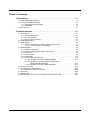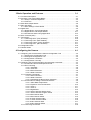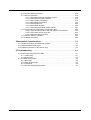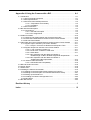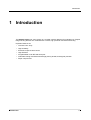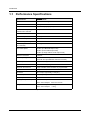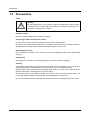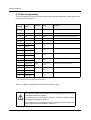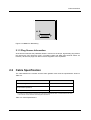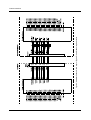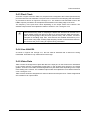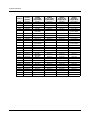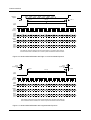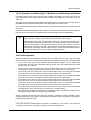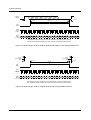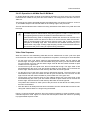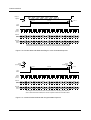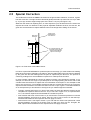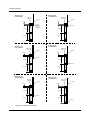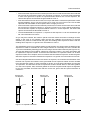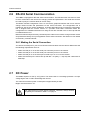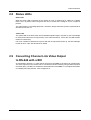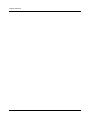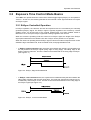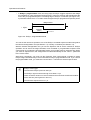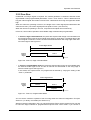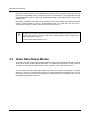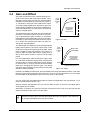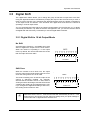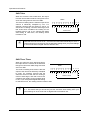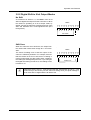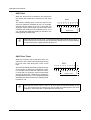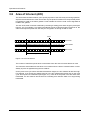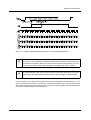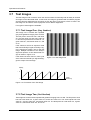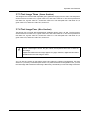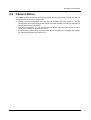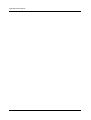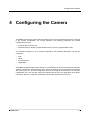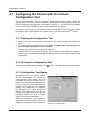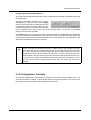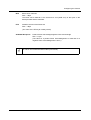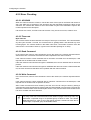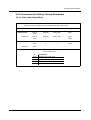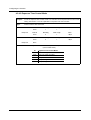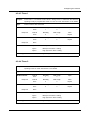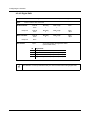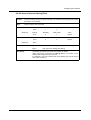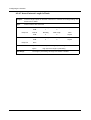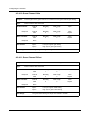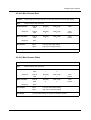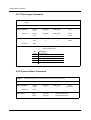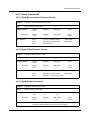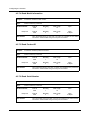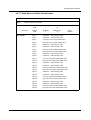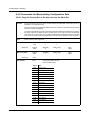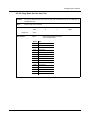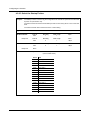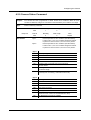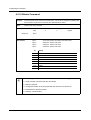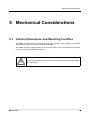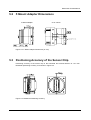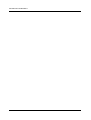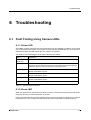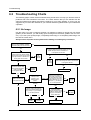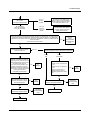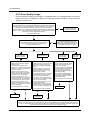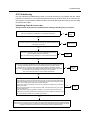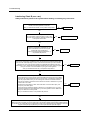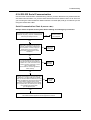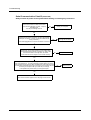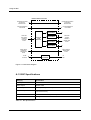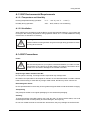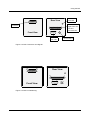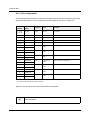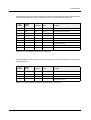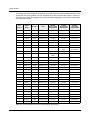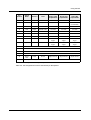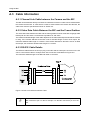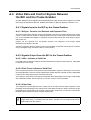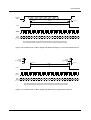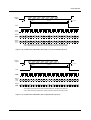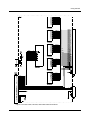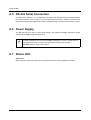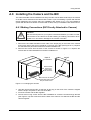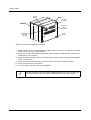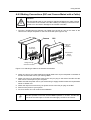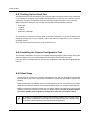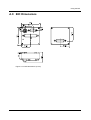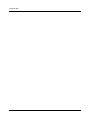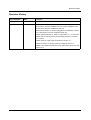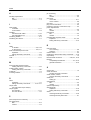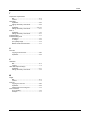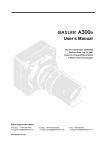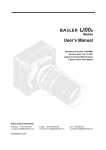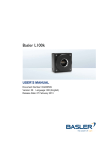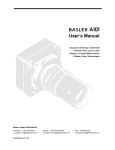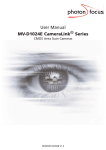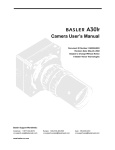Download preliminary - Alacron.com
Transcript
L301bc User’s Manual Document ID Number: DA033502 Revision Date: July 13, 2001 Subject to Change Without Notice © Basler Vision Technologies Basler Support Worldwide: Americas: +1-877-934-8472 [email protected] www.basler-vc.com Europe: +49-4102-463-500 [email protected] Asia: +65-425-0472 [email protected] Life Support Applications These products are not designed for use in life support appliances, devices, or systems where malfunction of these products can reasonably be expected to result in personal injury. Basler customers using or selling these products for use in such applications do so at their own risk and agree to fully indemnify Basler for any damages resulting from such improper use or sale. Warranty Note Do not open the housing of the camera. The warranty becomes void if the housing is opened. PRELIMINARY Table of Contents 1 Introduction . . . . . . . . . . . . . . . . . . . . . . . . . . . . . . . . . . . . . . . . . . . . . . 1-1 1.1 Performance Specifications . . . . . . . . . . . . . . . . . . . . . . . . . . . . . . . . . . . . . . . . . . 1.2 Environmental Requirements . . . . . . . . . . . . . . . . . . . . . . . . . . . . . . . . . . . . . . . . . 1.2.1 Temperature and Humidity . . . . . . . . . . . . . . . . . . . . . . . . . . . . . . . . . . . . . . 1.2.2 Ventilation . . . . . . . . . . . . . . . . . . . . . . . . . . . . . . . . . . . . . . . . . . . . . . . . . . . 1.3 Precautions . . . . . . . . . . . . . . . . . . . . . . . . . . . . . . . . . . . . . . . . . . . . . . . . . . . . . . . 1-2 1-3 1-3 1-3 1-4 2 Camera Interface. . . . . . . . . . . . . . . . . . . . . . . . . . . . . . . . . . . . . . . . . . 2-1 2.1 Connections . . . . . . . . . . . . . . . . . . . . . . . . . . . . . . . . . . . . . . . . . . . . . . . . . . . . . . 2-1 2.1.1 General Description. . . . . . . . . . . . . . . . . . . . . . . . . . . . . . . . . . . . . . . . . . . . 2-1 2.1.2 Pin Assignments . . . . . . . . . . . . . . . . . . . . . . . . . . . . . . . . . . . . . . . . . . . . . . 2-2 2.1.3 Plug Source Information . . . . . . . . . . . . . . . . . . . . . . . . . . . . . . . . . . . . . . . . 2-3 2.2 Cable Specification . . . . . . . . . . . . . . . . . . . . . . . . . . . . . . . . . . . . . . . . . . . . . . . . . 2-3 2.3 Input Signals . . . . . . . . . . . . . . . . . . . . . . . . . . . . . . . . . . . . . . . . . . . . . . . . . . . . . . 2-4 2.3.1 ExSync: Controls Line Readout and Exposure Time . . . . . . . . . . . . . . . . . . 2-4 2.3.1.1 RS-644/RS-422 Compatibility . . . . . . . . . . . . . . . . . . . . . . . . . . . . . 2-4 2.4 Output Signals . . . . . . . . . . . . . . . . . . . . . . . . . . . . . . . . . . . . . . . . . . . . . . . . . . . . 2-6 2.4.1 Channel Link Basics . . . . . . . . . . . . . . . . . . . . . . . . . . . . . . . . . . . . . . . . . . . 2-6 2.4.2 Channel Link Implementation in the L301bc . . . . . . . . . . . . . . . . . . . . . . . . . 2-7 2.4.3 Pixel Clock. . . . . . . . . . . . . . . . . . . . . . . . . . . . . . . . . . . . . . . . . . . . . . . . . . . 2-9 2.4.4 Line Valid Bit . . . . . . . . . . . . . . . . . . . . . . . . . . . . . . . . . . . . . . . . . . . . . . . . . 2-9 2.4.5 Video Data. . . . . . . . . . . . . . . . . . . . . . . . . . . . . . . . . . . . . . . . . . . . . . . . . . . 2-9 2.4.6 Video Data Output Modes . . . . . . . . . . . . . . . . . . . . . . . . . . . . . . . . . . . . . 2-11 2.4.6.1 Operation in 20 MHz 8 Bit RGB Mode . . . . . . . . . . . . . . . . . . . . . . 2-11 2.4.6.2 Operation in 60 MHz Single 10 Bit Mode or 60 MHz Single 8 Bit Mode. . . . . . . . . . . . . . . . . . . . . . . . . . . . . . . . 2-13 2.4.6.3 Operation in 40 MHz Dual 8 Bit Mode . . . . . . . . . . . . . . . . . . . . . . 2-15 2.5 Spacial Correction . . . . . . . . . . . . . . . . . . . . . . . . . . . . . . . . . . . . . . . . . . . . . . . . 2-17 2.6 RS-232 Serial Communication . . . . . . . . . . . . . . . . . . . . . . . . . . . . . . . . . . . . . . . 2-20 2.6.1 Making the Serial Connection . . . . . . . . . . . . . . . . . . . . . . . . . . . . . . . . . . . 2-20 2.7 DC Power . . . . . . . . . . . . . . . . . . . . . . . . . . . . . . . . . . . . . . . . . . . . . . . . . . . . . . . 2-20 2.8 Status LEDs . . . . . . . . . . . . . . . . . . . . . . . . . . . . . . . . . . . . . . . . . . . . . . . . . . . . . 2-21 2.9 Converting Channel Link Video Output to RS-644 with a BIC . . . . . . . . . . . . . . . 2-21 BASLER L301bc I PRELIMINARY 3 Basic Operation and Features . . . . . . . . . . . . . . . . . . . . . . . . . . . . . . . 3-1 3.1 Functional Description . . . . . . . . . . . . . . . . . . . . . . . . . . . . . . . . . . . . . . . . . . . . . . 3-1 3.2 Exposure Time Control Mode Basics . . . . . . . . . . . . . . . . . . . . . . . . . . . . . . . . . . . 3-3 3.2.1 ExSync Controlled Operation . . . . . . . . . . . . . . . . . . . . . . . . . . . . . . . . . . . . 3-3 3.2.2 Free Run . . . . . . . . . . . . . . . . . . . . . . . . . . . . . . . . . . . . . . . . . . . . . . . . . . . . 3-5 3.3 Video Data Output Modes . . . . . . . . . . . . . . . . . . . . . . . . . . . . . . . . . . . . . . . . . . . 3-6 3.4 Gain and Offset . . . . . . . . . . . . . . . . . . . . . . . . . . . . . . . . . . . . . . . . . . . . . . . . . . . 3-7 3.4.1 Gain Settings in More Detail . . . . . . . . . . . . . . . . . . . . . . . . . . . . . . . . . . . . . 3-8 3.5 Digital Shift . . . . . . . . . . . . . . . . . . . . . . . . . . . . . . . . . . . . . . . . . . . . . . . . . . . . . . . 3-9 3.5.1 Digital Shift in 10 bit Output Mode . . . . . . . . . . . . . . . . . . . . . . . . . . . . . . . . . 3-9 3.5.2 Digital Shift in 8 bit Output Modes . . . . . . . . . . . . . . . . . . . . . . . . . . . . . . . . 3-11 3.5.3 Precautions When Using Digital Shift . . . . . . . . . . . . . . . . . . . . . . . . . . . . . 3-13 3.6 Area of Interest (AOI) . . . . . . . . . . . . . . . . . . . . . . . . . . . . . . . . . . . . . . . . . . . . . . 3-14 3.7 Test Images . . . . . . . . . . . . . . . . . . . . . . . . . . . . . . . . . . . . . . . . . . . . . . . . . . . . . 3-16 3.7.1 Test Image One (Gray Gradient) . . . . . . . . . . . . . . . . . . . . . . . . . . . . . . . . 3-16 3.7.2 Test Image Two (Red Gradient) . . . . . . . . . . . . . . . . . . . . . . . . . . . . . . . . . 3-16 3.7.3 Test Image Three (Green Gradient) . . . . . . . . . . . . . . . . . . . . . . . . . . . . . . 3-17 3.7.4 Test Image Four (Blue Gradient) . . . . . . . . . . . . . . . . . . . . . . . . . . . . . . . . 3-17 3.8 Configuration Sets . . . . . . . . . . . . . . . . . . . . . . . . . . . . . . . . . . . . . . . . . . . . . . . . 3-18 3.9 Camera Status . . . . . . . . . . . . . . . . . . . . . . . . . . . . . . . . . . . . . . . . . . . . . . . . . . . 3-19 4 Configuring the Camera . . . . . . . . . . . . . . . . . . . . . . . . . . . . . . . . . . . . 4-1 4.1 Configuring the Camera with the Camera Configuration Tool . . . . . . . . . . . . . . . . 4-2 4.1.1 Opening the Configuration Tool. . . . . . . . . . . . . . . . . . . . . . . . . . . . . . . . . . . 4-2 4.1.2 Closing the Configuration Tool . . . . . . . . . . . . . . . . . . . . . . . . . . . . . . . . . . . 4-2 4.1.3 Configuration Tool Basics . . . . . . . . . . . . . . . . . . . . . . . . . . . . . . . . . . . . . . . 4-2 4.1.4 Configuration Tool Help. . . . . . . . . . . . . . . . . . . . . . . . . . . . . . . . . . . . . . . . . 4-3 4.2 Configuring the Camera with Binary Programming Commands . . . . . . . . . . . . . . . 4-4 4.2.1 Command Frame and Response Format . . . . . . . . . . . . . . . . . . . . . . . . . . . 4-4 4.2.2 Error Checking. . . . . . . . . . . . . . . . . . . . . . . . . . . . . . . . . . . . . . . . . . . . . . . . 4-6 4.2.2.1 ACK/NAK . . . . . . . . . . . . . . . . . . . . . . . . . . . . . . . . . . . . . . . . . . . . . 4-6 4.2.2.2 Time-outs . . . . . . . . . . . . . . . . . . . . . . . . . . . . . . . . . . . . . . . . . . . . . 4-6 4.2.2.3 Read Command . . . . . . . . . . . . . . . . . . . . . . . . . . . . . . . . . . . . . . . . 4-6 4.2.2.4 Write Command . . . . . . . . . . . . . . . . . . . . . . . . . . . . . . . . . . . . . . . . 4-6 4.2.3 Example Commands . . . . . . . . . . . . . . . . . . . . . . . . . . . . . . . . . . . . . . . . . . 4-7 4.2.3.1 Read command . . . . . . . . . . . . . . . . . . . . . . . . . . . . . . . . . . . . . . . . 4-7 4.2.3.2 Write Command . . . . . . . . . . . . . . . . . . . . . . . . . . . . . . . . . . . . . . . . 4-7 4.2.3.3 Calculating the Block Check Character . . . . . . . . . . . . . . . . . . . . . . 4-8 4.2.4 Commands for Setting Camera Parameters . . . . . . . . . . . . . . . . . . . . . . . . . 4-9 4.2.4.1 Video Data Output Mode . . . . . . . . . . . . . . . . . . . . . . . . . . . . . . . . . 4-9 4.2.4.2 Exposure Time Control Mode. . . . . . . . . . . . . . . . . . . . . . . . . . . . . 4-10 4.2.4.3 Timer 1 . . . . . . . . . . . . . . . . . . . . . . . . . . . . . . . . . . . . . . . . . . . . . . 4-11 4.2.4.4 Timer 2 . . . . . . . . . . . . . . . . . . . . . . . . . . . . . . . . . . . . . . . . . . . . . . 4-11 4.2.4.5 Digital Shift . . . . . . . . . . . . . . . . . . . . . . . . . . . . . . . . . . . . . . . . . . . 4-12 4.2.4.6 Area of Interest Starting Pixel. . . . . . . . . . . . . . . . . . . . . . . . . . . . . 4-13 4.2.4.7 Area of Interest Length in Pixels . . . . . . . . . . . . . . . . . . . . . . . . . . 4-14 4.2.4.8 Red Channel Gain . . . . . . . . . . . . . . . . . . . . . . . . . . . . . . . . . . . . . 4-15 4.2.4.9 Red Channel Offset . . . . . . . . . . . . . . . . . . . . . . . . . . . . . . . . . . . . 4-15 4.2.4.10 Green Channel Gain . . . . . . . . . . . . . . . . . . . . . . . . . . . . . . . . . . 4-16 4.2.4.11 Green Channel Offset . . . . . . . . . . . . . . . . . . . . . . . . . . . . . . . . . 4-16 4.2.4.12 Blue Channel Gain . . . . . . . . . . . . . . . . . . . . . . . . . . . . . . . . . . . . 4-17 4.2.4.13 Blue Channel Offset . . . . . . . . . . . . . . . . . . . . . . . . . . . . . . . . . . . 4-17 4.2.5 Test Image Command . . . . . . . . . . . . . . . . . . . . . . . . . . . . . . . . . . . . . . . . . 4-18 II BASLER L301bc PRELIMINARY 4.2.6 Camera Reset Command . . . . . . . . . . . . . . . . . . . . . . . . . . . . . . . . . . . . . . 4.2.7 Query Commands . . . . . . . . . . . . . . . . . . . . . . . . . . . . . . . . . . . . . . . . . . . . 4.2.7.1 Read Microcontroller Firmware Version . . . . . . . . . . . . . . . . . . . . . 4.2.7.2 Read FPGA Firmware Version. . . . . . . . . . . . . . . . . . . . . . . . . . . . 4.2.7.3 Read Vendor Information . . . . . . . . . . . . . . . . . . . . . . . . . . . . . . . . 4.2.7.4 Read Model Information . . . . . . . . . . . . . . . . . . . . . . . . . . . . . . . . . 4.2.7.5 Read Product ID. . . . . . . . . . . . . . . . . . . . . . . . . . . . . . . . . . . . . . . 4.2.7.6 Read Serial Number. . . . . . . . . . . . . . . . . . . . . . . . . . . . . . . . . . . . 4.2.7.7 Read Gain and Offset Default Values . . . . . . . . . . . . . . . . . . . . . . 4.2.8 Commands for Manipulating Configuration Sets . . . . . . . . . . . . . . . . . . . . . 4.2.8.1 Copy the Factory Set or the User Set into the Work Set . . . . . . . . 4.2.8.2 Copy Work Set into User Set . . . . . . . . . . . . . . . . . . . . . . . . . . . . . 4.2.8.3 Select the Startup Pointer . . . . . . . . . . . . . . . . . . . . . . . . . . . . . . . 4.2.9 Camera Status Command . . . . . . . . . . . . . . . . . . . . . . . . . . . . . . . . . . . . . . 4.2.10 Bitrate Command. . . . . . . . . . . . . . . . . . . . . . . . . . . . . . . . . . . . . . . . . . . . 4-18 4-19 4-19 4-19 4-19 4-20 4-20 4-20 4-21 4-22 4-22 4-23 4-24 4-25 4-26 5 Mechanical Considerations . . . . . . . . . . . . . . . . . . . . . . . . . . . . . . . . . 5-1 5.1 Camera Dimensions and Mounting Facilities . . . . . . . . . . . . . . . . . . . . . . . . . . . . . 5-1 5.2 F-Mount Adapter Dimensions . . . . . . . . . . . . . . . . . . . . . . . . . . . . . . . . . . . . . . . . . 5-3 5.3 Positioning Accuracy of the Sensor Chip . . . . . . . . . . . . . . . . . . . . . . . . . . . . . . . . 5-3 6 Troubleshooting . . . . . . . . . . . . . . . . . . . . . . . . . . . . . . . . . . . . . . . . . . 6-1 6.1 Fault Finding Using Camera LEDs . . . . . . . . . . . . . . . . . . . . . . . . . . . . . . . . . . . . . 6.1.1 Yellow LED . . . . . . . . . . . . . . . . . . . . . . . . . . . . . . . . . . . . . . . . . . . . . . . . . . 6.1.2 Green LED . . . . . . . . . . . . . . . . . . . . . . . . . . . . . . . . . . . . . . . . . . . . . . . . . . 6.2 Troubleshooting Charts . . . . . . . . . . . . . . . . . . . . . . . . . . . . . . . . . . . . . . . . . . . . . 6.2.1 No Image . . . . . . . . . . . . . . . . . . . . . . . . . . . . . . . . . . . . . . . . . . . . . . . . . . . . 6.2.2 Poor Quality Image . . . . . . . . . . . . . . . . . . . . . . . . . . . . . . . . . . . . . . . . . . . . 6.2.3 Interfacing . . . . . . . . . . . . . . . . . . . . . . . . . . . . . . . . . . . . . . . . . . . . . . . . . . . 6.2.4 RS-232 Serial Communication . . . . . . . . . . . . . . . . . . . . . . . . . . . . . . . . . . . BASLER L301bc 6-1 6-1 6-1 6-2 6-2 6-4 6-5 6-7 III PRELIMINARY Appendix A Using the Camera with a BIC . . . . . . . . . . . . . . . . . . . . . . . A-1 A.1 Introduction . . . . . . . . . . . . . . . . . . . . . . . . . . . . . . . . . . . . . . . . . . . . . . . . . . . . . . A-1 A.1.1 BIC Functional Description . . . . . . . . . . . . . . . . . . . . . . . . . . . . . . . . . . . . . . A-1 A.1.2 BIC Specifications . . . . . . . . . . . . . . . . . . . . . . . . . . . . . . . . . . . . . . . . . . . . . A-2 A.1.3 BIC Environmental Requirements. . . . . . . . . . . . . . . . . . . . . . . . . . . . . . . . . A-3 A.1.3.1 Temperature and Humidity . . . . . . . . . . . . . . . . . . . . . . . . . . . . . . . A-3 A.1.3.2 Ventilation . . . . . . . . . . . . . . . . . . . . . . . . . . . . . . . . . . . . . . . . . . . . A-3 A.1.4 BIC Precautions . . . . . . . . . . . . . . . . . . . . . . . . . . . . . . . . . . . . . . . . . . . . . . A-3 A.2 BIC Interface Description . . . . . . . . . . . . . . . . . . . . . . . . . . . . . . . . . . . . . . . . . . . . A-4 A.2.1 Connections . . . . . . . . . . . . . . . . . . . . . . . . . . . . . . . . . . . . . . . . . . . . . . . . . A-4 A.2.1.1 General Description . . . . . . . . . . . . . . . . . . . . . . . . . . . . . . . . . . . . . A-4 A.2.1.2 Pin Assignments . . . . . . . . . . . . . . . . . . . . . . . . . . . . . . . . . . . . . . . A-6 A.3 Cable Information . . . . . . . . . . . . . . . . . . . . . . . . . . . . . . . . . . . . . . . . . . . . . . . . . A-10 A.3.1 Channel Link Cable between the Camera and the BIC . . . . . . . . . . . . . . . A-10 A.3.2 Video Data Cable Between the BIC and the Frame Grabber . . . . . . . . . . . A-10 A.3.3 RS-232 Cable Details . . . . . . . . . . . . . . . . . . . . . . . . . . . . . . . . . . . . . . . . . A-10 A.4 Video Data and Control Signals Between the BIC and the Frame Grabber . . . . A-11 A.4.1 Signals Input to the BIC by the Frame Grabber . . . . . . . . . . . . . . . . . . . . . A-11 A.4.1.1 ExSync: Controls Line Readout and Exposure Time. . . . . . . . . . . A-11 A.4.2 Signals Output from the BIC to the Frame Grabber . . . . . . . . . . . . . . . . . . A-11 A.4.2.1 LVAL: Indicates a Valid Line . . . . . . . . . . . . . . . . . . . . . . . . . . . . . A-11 A.4.2.2 Pixel Clock: Indicates a Valid Pixel . . . . . . . . . . . . . . . . . . . . . . . . A-11 A.4.2.3 Video Data . . . . . . . . . . . . . . . . . . . . . . . . . . . . . . . . . . . . . . . . . . . A-11 A.4.2.4 BIC Operation with the Attached Camera in 60 MHz Single 10 Bit or 60 MHz Single 8 Bit Output Mode . . . . . . A-12 A.4.2.5 BIC Operation with the Attached Camera in 40 MHz Dual 8 Bit Output Mode. . . . . . . . . . . . . . . . . . . . . . . . . . . A-14 A.4.3 RS-644 LVDS Information . . . . . . . . . . . . . . . . . . . . . . . . . . . . . . . . . . . . . A-16 A.4.3.1 RS-644/RS-422 Compatibility . . . . . . . . . . . . . . . . . . . . . . . . . . . . A-16 A.5 RS-232 Serial Connection . . . . . . . . . . . . . . . . . . . . . . . . . . . . . . . . . . . . . . . . . . A-18 A.6 Power Supply . . . . . . . . . . . . . . . . . . . . . . . . . . . . . . . . . . . . . . . . . . . . . . . . . . . . A-18 A.7 Status LED . . . . . . . . . . . . . . . . . . . . . . . . . . . . . . . . . . . . . . . . . . . . . . . . . . . . . . A-18 A.8 Installing the Camera and the BIC . . . . . . . . . . . . . . . . . . . . . . . . . . . . . . . . . . . . A-19 A.8.1 Making Connections (BIC Directly Attached to Camera) . . . . . . . . . . . . . . A-19 A.8.2 Making Connections (BIC and Camera Mated with a Cable) . . . . . . . . . . . A-21 A.8.3 Setting Up the Serial Port . . . . . . . . . . . . . . . . . . . . . . . . . . . . . . . . . . . . . . A-22 A.8.4 Installing the Camera Configuration Tool . . . . . . . . . . . . . . . . . . . . . . . . . . A-22 A.8.5 Next Steps . . . . . . . . . . . . . . . . . . . . . . . . . . . . . . . . . . . . . . . . . . . . . . . . . A-22 A.9 BIC Dimensions . . . . . . . . . . . . . . . . . . . . . . . . . . . . . . . . . . . . . . . . . . . . . . . . . . A-23 Revision History . . . . . . . . . . . . . . . . . . . . . . . . . . . . . . . . . . . . . . . . . . . . . . i Index . . . . . . . . . . . . . . . . . . . . . . . . . . . . . . . . . . . . . . . . . . . . . . . . . . . . . . iii IV BASLER L301bc PRELIMINARY Introduction 1 Introduction The BASLER L301bc line scan camera is a versatile camera designed for industrial use. Superb image sensing features are combined with a robust, high precision manufactured housing. Important features are: • Tri-linear Color Array • High sensitivity • Electronic exposure time control • High S/N-ratio • Programmable via an RS-232 serial port • Industrial housing manufactured with high planar, parallel, and angular precision • Super compact size BASLER L301bc 1-1 Introduction PRELIMINARY 1.1 Performance Specifications Specifications Basler L301bc Sensor Tri-linear CCD Image Sensor Pixels 2098 pixels X 3 Pixel Size 14 µm x 14 µm (14 µm pitch) Center-to-center spacing between color channels 112 µm Fill Factor 100% Spectral Response See Figure 1-1 Output Sensitivity 11.5 µV/e Saturation Signal Charge 170k electrons Photo Response Non-uniformity ± 5% typical Pixel Clock Speed 20 MHz (in 8 Bit RGB output mode) 40 MHz (in Dual 8 Bit output mode) 60 MHz (in Single 8 Bit or 10 Bit output mode) Maximum Line Rate 9.20 kHz Video Output Type Channel Link LVDS (RS-644 LVDS when the camera is used with the optional Basler Interface Converter) Video Output Formats Single 8 Bit, Single 10 Bit, Dual 8 Bit, or 8 Bit RGB Synchronization Via external ExSync signal or free-run Exposure Time Control Edge-controlled, level-controlled, or programmable Gain and Offset Programmable via a serial link Connector One, 26 pin, high-density, D-Sub plug Power Requirements 12 VDC (± 10%), max 6 W Lens Adapter F-mount Housing Size (L x W x H) without lens adapter: 38.1 x 62 x 62 mm with F-mount adapter: 69.6 x 62 x 62 mm Weight without lens adapter: ~ 155 g with F-mount adapter: ~ 265 g Table 1-1: L301bc Performance Specifications 1-2 BASLER L301bc PRELIMINARY Introduction 50 2 Responsivity (V/µJ/cm ) Red Green Blue 40 30 20 10 0 350 400 450 500 550 600 650 700 750 800 850 Wavelength (nm) Figure 1-1: L301bc Spectral Responsivity Color filter arrays become transparent after 700 nm. To maintain spectral balance and optimum MTF, use of a suitable IR cut filter is recommended. 1.2 Environmental Requirements 1.2.1 Temperature and Humidity Housing temperature during operation: 0° C ... + 50° C (+ 32° F ... + 122° F) Humidity during operation: 20% ... 80%, relative, non-condensing 1.2.2 Ventilation Allow sufficient air circulation around the camera to prevent internal heat build-up in your system and to keep the camera housing temperature during operation below 50° C. Provide additional cooling such as fans or heat sinks if necessary. Warning! ! BASLER L301bc Without sufficient cooling, the camera can get hot enough during operation to cause burning when touched. 1-3 PRELIMINARY Introduction 1.3 Precautions Power Caution! ! Be sure that all power to your system is switched off before you make or break connections to the camera. Making or breaking connections when power is on can result in damage to the camera. Read the manual Read the manual carefully before using the camera. Keep foreign matter outside of the camera Do not open the casing. Touching internal components may damage them. Be careful not to allow liquids, flammable, or metallic material inside the camera housing. If operated with any foreign matter inside, the camera may fail or cause a fire. Electromagnetic Fields Do not operate the camera in the vicinity of strong electromagnetic fields. Avoid electrostatic charging. Transporting Only transport the camera in its original packaging. Do not discard the packaging. Cleaning Avoid cleaning the surface of the CCD sensor if possible. If you must clean it, use a soft, lint free cloth dampened with a small quantity of pure alcohol. Do not use methylated alcohol. Because electrostatic discharge can damage the CCD sensor, you must use a cloth that will not generate static during cleaning (cotton is a good choice). To clean the surface of the camera housing, use a soft, dry cloth. To remove severe stains, use a soft cloth dampened with a small quantity of neutral detergent, then wipe dry. Do not use volatile solvents such as benzine and thinners; they can damage the surface finish. 1-4 BASLER L301bc PRELIMINARY Camera Interface 2 Camera Interface 2.1 Connections 2.1.1 General Description The L301bc is interfaced to external circuitry via a single, high density, 26 pin D-Sub plug located on the back of the camera. Figure 2-1 shows the plug and the two status LEDs which indicate signal integrity and power OK. Yellow LED (signal integrity) Green LED (power OK) D-Sub HD 26 Pin Plug Figure 2-1: L301bc Connector and LEDs BASLER L301bc 2-1 PRELIMINARY Camera Interface 2.1.2 Pin Assignments The pin assignments for the D-Sub HD 26 plug used to interface video data, control signals, and power are shown in Table 2-1. Pin Number Signal Name Direction Level Function 1, 9, 18, DC Gnd Input Ground DC Ground +12 VDC Input 12 VDC ± 10% DC Power 22 RxD Input RS-232 RS-232 Serial Communication Data Receive 24 TxD Output RS-232 RS-232 Serial Communication Data Transmit Signal Gnd Input Ground Signal Ground 11 ExSync+ Input External Trigger 10 ExSync- RS-644 LVDS 13 Reserved+ Input Reserved LVDS Input 12 Reserved- RS-644 LVDS 17 TxClkOut+ Output Transmit Clock from Channel Link Transmitter 16 TxClkOut- Channel Link LVDS 8 TxDataOut3+ Output Data from Channel Link Transmitter 7 TxDataOut3- Channel Link LVDS 6 TxDataOut2+ Output Data from Channel Link Transmitter 5 TxDataOut2- Channel Link LVDS 15 TxDataOut1+ Output Data from Channel Link Transmitter 14 TxDataOut1- Channel Link LVDS 4 TxDataOut0+ Output Data from Channel Link Transmitter 3 TxDataOut0- Channel Link LVDS 19, 25, 26 1 2, 20 2 21, 231 1 Pins 1, 9, 18, 19, 25, 26, 21 and 23 are all tied together inside of the camera. 2 Pins 2 and 20 are tied together inside of the camera. Table 2-1: L301bc Pin Assignments for the D-Sub HD 26-pin Plug The camera housing is not grounded and is electrically isolated from the circuit boards inside of the camera. The camera has no reverse power protection. Therefore, always observe the polarity as indicated in Table 2-1. The camera has no overvoltage protection. Therefore, always observe the power requirements as described in Section 2.7. 2-2 BASLER L301bc PRELIMINARY 1 Camera Interface 9 10 18 19 26 Figure 2-2: L301bc Pin Numbering 2.1.3 Plug Source Information At the time this manual was published, Basler’s sources for the 26 pin, high density plug used on the camera are FCT Electronic (Part CT15-26P1-L228) and AMP (Part HDP-22 Size-2 26Position). We will use plugs from either of these suppliers or the equivalent. 2.2 Cable Specification The cable between the camera and the frame grabber must meet the specifications shown in Table 2-2. Characteristic Specification Maximum Length 10 meters1 Individually Shielded Twisted Pair Characteristic Impedance 100 ± 10 τ Conductor Size 28 AWG Stranded 1 The maximum cable length was tested with a Sumitomo IEE6-99135 cable. It will decrease when used in an area with severe ambient electromagnetic interference. Table 2-2: Cable Specifications BASLER L301bc 2-3 Camera Interface PRELIMINARY 2.3 Input Signals The ExSync input signal can be used to control the L301bc. ExSync is an LVDS signal as specified for RS-644. Section 2.3.1 describes the ExSync input signal. 2.3.1 ExSync: Controls Line Readout and Exposure Time The camera can be programmed to function under the control of an externally generated sync signal in either of two exposure time control modes. In these modes, level-controlled and programmable, the ExSync signal is used to control exposure time and frame read out. For more detailed information on the two modes, see Section 3.2. ExSync can be a periodic or non-periodic function. The frequency of the ExSync signal determines the camera’s frame rate. Note that ExSync is edge sensitive and therefore must toggle. Minimum high time for the ExSync signal is 1 µs. The L301bc uses a National Semiconductor DS90LV048A differential line receiver to receive the ExSync input signal. A detailed spec sheet for this RS-644 LVDS device is available at the National Semiconductor web site (www.national.com). Figure 2-3 shows a basic schematic for the input stage of the L301bc. 2.3.1.1 RS-644/RS-422 Compatibility The input voltage tolerance for the RS-644 receiver used in the L301bc is 0.0 V to 3.9 V. On typical RS-422 transmitters, the output voltage can range as high as 4.0 V. As you see, the output voltage of a typical RS-422 transmitter can exceed the input voltage tolerance of the RS-644 receiver in the L301bc. Therefore, RS-422 signals should not be input directly into the L301bc. 2-4 BASLER L301bc PRELIMINARY Camera Interface Figure 2-3: L301bc DC Power and RS-644 Input Connections BASLER L301bc 2-5 PRELIMINARY Camera Interface 2.4 Output Signals Data is output from the L301bc using Channel Link LVDS technology. 2.4.1 Channel Link Basics Channel Link is an LVDS (Low Voltage Differential Signaling) technology for transmitting digital data. Channel Link uses a parallel-to-serial transmitter and a serial-to parallel receiver to transmit data at rates up to 1.8 Gbps. As shown in Figure 2-4, the Channel Link Transmitter converts 28 bits of CMOS/TTL data into four LVDS data streams. A phase-locked transmit clock is transmitted in parallel with the data streams over a fifth LVDS link. With each cycle of the transmit clock, 28 bits of input data are sampled and transmitted. The Channel Link receiver converts the data streams back into 28 bits of CMOS/TTL data. Channel Link was developed by National Semiconductor and is a registered trademark of that company. Transmitter Receiver Data (LVDS) Data (LVDS) Data (LVDS) Data (LVDS) Transmit Clock PLL Clock (LVDS) PLL Receive Clock Figure 2-4: Channel Link Block Diagram 2-6 BASLER L301bc PRELIMINARY Camera Interface 2.4.2 Channel Link Implementation in the L301bc The L301bc uses a National Semiconductor DS90C383 as a Channel Link transmitter. For a Channel Link receiver, we recommend that you use the National Semiconductor DS90CF386, the National Semiconductor DS90CR288 or an equivalent. Detailed data sheets for these components are available at the National Semiconductor web site (www.national.com). The data sheets contain all of the information that you need to implement Channel Link, including application notes. The schematic in Figure 2-5 shows the configuration of the output from the Channel Link transmitter on the L301bc and a typical implementation for the Channel Link receiver on a frame grabber. During normal operation, 28 bits of TTL data are input to the transmitter on TX inputs 0 through 27 and the pixel clock is input on TxCLKIN. After transmission, the 28 bits appear as TTL signals on the corresponding RX outputs of the receiver. BASLER L301bc Note that the timing used for sampling the data at the Channel Link receiver in the frame grabber varies from device to device. On some receivers, TTL data must be sampled on the rising edge of the receive clock, and on others, it must be sampled on the falling edge. Also, some devices are available which allow you to select either rising edge or falling edge sampling. Please consult the data sheet for the receiver that you are using for specific timing information. 2-7 Figure 2-5: L301bc Channel Link Outputs / Typical Frame Grabber Implementation Camera Interface 2-8 PRELIMINARY BASLER L301bc PRELIMINARY Camera Interface 2.4.3 Pixel Clock As shown in Figure 2-5 and in Table 2-3, the pixel clock is assigned to the TxClkIn (transmit clock) pin of the Channel Link transmitter. The pixel clock is used to time the sampling and transmission of pixel data as shown in Figures 2-6 through 2-11. The Channel Link transmitter used in the L301bc requires pixel data to be sampled and transmitted on the falling edge of the clock. The frequency of the pixel clock varies depending on the output mode of the camera. The available output modes are explained in detail in Sections 2.4.6.1 through 2.4.6.3. Note that the timing used for sampling the data at the Channel Link receiver in the frame grabber varies from device to device. On some receivers, data must be sampled on the rising edge of the pixel clock (receive clock), and on others, it must be sampled on the falling edge. Also, some devices are available which allow you to select either rising edge or falling edge sampling. Please consult the data sheet for the receiver that you are using for specific timing information. 2.4.4 Line Valid Bit As shown in Figures 2-6 through 2-11, the line valid bit indicates that a valid line is being transmitted. Pixel data is only valid when this bit is high. 2.4.5 Video Data Table 2-3 lists the assignment of pixel data bits to the input pins on the Channel Link transmitter in the camera and the corresponding output pins on the Channel Link receiver in the frame grabber. As shown in the table, the bit assignments for pixel data varies depending on the output mode setting of the camera. The available output modes are explained in more detail in Sections 2.4.6.1 through 2.4.6.3. Table 2-3 also shows the assignment for the line valid bit and the pixel clock. These assignments are constant for all output modes. BASLER L301bc 2-9 PRELIMINARY Camera Interface Camera Frame Grabber 20 MHz 8 Bit RGB Output Mode 60 MHz Single 10 Bit Output Mode 60 MHz Single 8 Bit Output Mode 40 MHz Dual 8 Bit Output Mode TxIN0 RxOUT0 Red Bit 0 Pixel Bit 0 Pixel Bit 0 Pixel A Bit 0 TxIN1 RxOUT1 Red Bit 1 Pixel Bit 1 Pixel Bit 1 Pixel A Bit 1 TxIN2 RxOUT2 Red Bit 2 Pixel Bit 2 Pixel Bit 2 Pixel A Bit 2 TxIN3 RxOUT3 Red Bit 3 Pixel Bit 3 Pixel Bit 3 Pixel A Bit 3 TxIN4 RxOUT4 Red Bit 4 Pixel Bit 4 Pixel Bit 4 Pixel A Bit 4 TxIN5 RxOUT5 Red Bit 7 (Red MSB) Pixel Bit 7 Pixel Bit 7 (MSB) Pixel A Bit 7 (Pixel A MSB) TxIN6 RxOUT6 Red Bit 5 Pixel Bit 5 Pixel Bit 5 Pixel A Bit 5 TxIN7 RxOUT7 Green Bit 0 Pixel Bit 8 Reserved Pixel B Bit 0 TxIN8 RxOUT8 Green Bit 1 Pixel Bit 9 (MSB) Reserved Pixel B Bit 1 TxIN9 RxOUT9 Green Bit 2 Reserved Reserved Pixel B Bit 2 TxIN10 RxOUT10 Green Bit 6 Reserved Reserved Pixel B Bit 6 TxIN11 RxOUT11 Green Bit 7 (Green MSB) Reserved Reserved Pixel B Bit 7 (Pixel B MSB) TxIN12 RxOUT12 Green Bit 3 Reserved Reserved Pixel B Bit 3 TxIN13 RxOUT13 Green Bit 4 Reserved Reserved Pixel B Bit 4 TxIN14 RxOUT14 Green Bit 5 Reserved Reserved Pixel B Bit 5 TxIN15 RxOUT15 Blue Bit 0 Reserved Reserved Reserved TxIN16 RxOUT16 Blue Bit 6 Reserved Reserved Reserved TxIN17 RxOUT17 Blue Bit 7 (Blue MSB) Reserved Reserved Reserved TxIN18 RxOUT18 Blue Bit 1 Reserved Reserved Reserved TxIN19 RxOUT19 Blue Bit 2 Reserved Reserved Reserved TxIN20 RxOUT20 Blue Bit 3 Reserved Reserved Reserved TxIN21 RxOUT21 Blue Bit 4 Reserved Reserved Reserved TxIN22 RxOUT22 Blue Bit 5 Reserved Reserved Reserved TxIN23 RxOUT23 Reserved Reserved Reserved Reserved TxIN24 RxOUT24 Line Valid Line Valid Line Valid Line Valid TxIN25 RxOUT25 Reserved Reserved Reserved Reserved TxIN26 RxOUT26 Reserved Reserved Reserved Reserved TxIN27 RxOUT27 Red Bit 6 Pixel Bit 6 Pixel Bit 6 Pixel A Bit 6 TxCLKIn RxCLKOut Pixel Clock Pixel Clock Pixel Clock Pixel Clock Table 2-3: Bit Assignments 2-10 BASLER L301bc PRELIMINARY Camera Interface 2.4.6 Video Data Output Modes The L301bc can operate in 20 MHz 8 Bit RGB mode, in 60 MHz Single 10 Bit mode, in 60 MHz Single 8 Bit mode, or in 40 MHz Dual 8 Bit mode. These modes are described in detail in Sections 2.4.6.1 through Sections 2.4.6.3. 2.4.6.1 Operation in 20 MHz 8 Bit RGB Mode In 20 MHz 8 Bit RGB mode, the pixel clock operates at 20 MHz. On each clock cycle, the camera transmits 8 bits of data for a red pixel, 8 bits of data for a blue pixel, 8 bits of data for a green pixel, and a line valid bit. The assignment of the bits is shown in Table 2-3. The pixel clock is used to time data sampling and transmission. As shown in Figures 2-6 and 2-7, the L301bc samples and transmits data on each falling edge of the pixel clock. The line valid bit indicates that a valid line is being transmitted. Pixel data is only valid when this bit is high. The data sequence outlined below, along with Figures 2-6 and 2-7, describe what is happening at the inputs to the Channel Link transmitter in the camera. Note that the timing used for sampling the data at the Channel Link receiver in the frame grabber varies from device to device. On some receivers, data must be sampled on the rising edge of the pixel clock (receive clock), and on others, it must be sampled on the falling edge. Also, some devices are available which allow you to select either rising edge or falling edge sampling. Please consult the data sheet for the receiver that you are using for specific timing information. Video Data Sequence When the camera is not transmitting valid data, the line valid bit sent on each cycle of the pixel clock will be low. Once the camera has completed line acquisition, it will begin to send valid data: • On the pixel clock cycle where valid line data transmission begins, the line valid bit will become high. Eight of the bits transmitted during this clock cycle will contain the data for pixel number one in the red line, eight of the bits will contain the data for pixel number one in the green line, and eight of the bits will contain the data for pixel number one in the blue line. • On the next cycle of the pixel clock, the line valid bit will be high. Eight of the bits transmitted during this clock cycle will contain the data for pixel number two in the red line, eight of the bits will contain the data for pixel number two in the green line, and eight of the bits will contain the data for pixel number two in the blue line This pattern will continue for 2098 cycles of the pixel clock as the data for the 2098 pixels in the lines is transmitted. • After the data for all 2098 pixels in the lines has been transmitted, the line valid bit will become low indicating that valid line data is no longer being transmitted. Figures 2-6 shows the data sequence when the camera is operating in edge-controlled or levelcontrolled exposure mode. Figure 2-7 shows the data sequence when the camera is operating in programmable exposure mode. BASLER L301bc 2-11 PRELIMINARY Camera Interface ExSync Signal 3.49 µs ∫ 100 ns 104.9 µs Line Valid Pixel Clock (20 MHz) Red Pixel Data 1 2 3 4 5 6 2093 2094 2095 2096 2097 2098 Green Pixel Data 1 2 3 4 5 6 2093 2094 2095 2096 2097 2098 Blue Pixel Data 1 2 3 4 5 6 2093 2094 2095 2096 2097 2098 (8 bits) (8 bits) (8 bits) This diagram assumes that the area of interest feature is not being used. With the area of interest feature enabled, the number of pixels transferred could be smaller. Figure 2-6: 20 MHz 8 Bit RGB Mode with Edge or Level Controlled Exposure end of programmed time end of programmed time 3.49 µs ∫ 100 ns 104.9 µs Line Valid Pixel Clock (20 MHz) Red Pixel Data 1 2 3 4 5 6 2093 2094 2095 2096 2097 2098 Green Pixel Data 1 2 3 4 5 6 2093 2094 2095 2096 2097 2098 Blue Pixel Data 1 2 3 4 5 6 2093 2094 2095 2096 2097 2098 (8 bits) (8 bits) (8 bits) This diagram assumes that the area of interest feature is not being used. With the area of interest feature enabled, the number of pixels transferred could be smaller. Figure 2-7: 20 MHz 8 Bit RGB Mode with Programmable Exposure 2-12 BASLER L301bc PRELIMINARY Camera Interface 2.4.6.2 Operation in 60 MHz Single 10 Bit Mode or 60 MHz Single 8 Bit Mode In 60 MHz Single 10 Bit mode, the pixel clock operates at 60 MHz. On each clock cycle, the camera transmits 10 bits of pixel data and a line valid bit. The assignment of the bits is shown in Table 2-3. The pixel clock is used to time data sampling and transmission. As shown in Figures 2-8 and 2-9, the L301bc samples and transmits data on each falling edge of the pixel clock. The line valid bit indicates that a valid line is being transmitted. Pixel data is only valid when this bit is high. Operation in 60 MHz Single 8 Bit mode is similar to 10 bit mode except that the two least significant bits output from each ADC are dropped and only 8 bits of data per pixel is transmitted. The data sequence outlined below, along with Figures 2-8 and 2-9, describe what is happening at the inputs to the Channel Link transmitter in the camera. Note that the timing used for sampling the data at the Channel Link receiver in the frame grabber varies from device to device. On some receivers, data must be sampled on the rising edge of the pixel clock (receive clock), and on others, it must be sampled on the falling edge. Also, some devices are available which allow you to select either rising edge or falling edge sampling. Please consult the data sheet for the receiver that you are using for specific timing information. Video Data Sequence1 When the camera is not transmitting valid data, the line valid bit sent on each cycle of the pixel clock will be low. Once the camera has completed line acquisition, it will begin to send valid data: • On the pixel clock cycle where valid line data transmission begins, the line valid bit will become high. Ten of the bits transmitted during this clock cycle will contain the data for pixel number one in the red line. • On the second cycle of the pixel clock, the line valid bit will be high. Ten of the bits transmitted during this clock cycle will contain the data for pixel number one in the green line. • On the third cycle of the pixel clock, the line valid bit will be high. Ten of the bits transmitted during this clock cycle will contain the data for pixel number one in the blue line. • On the fourth cycle of the pixel clock, the line valid bit will be high. Ten of the bits transmitted during this clock cycle will contain the data for pixel number two in the red line. • On the fifth cycle of the pixel clock, the line valid bit will be high. Ten of the bits transmitted during this clock cycle will contain the data for pixel number two in the green line. • On the sixth cycle of the pixel clock, the line valid bit will be high. Ten of the bits transmitted during this clock cycle will contain the data for pixel number two in the blue line. • This pattern will continue for 6294 cycles of the pixel clock. (The camera must transmit data for 2098 pixels in each line and there are three lines; 3 x 2098 = 6294.) • After the data for all 6294 pixels has been transmitted, the line valid bit will become low indicating that valid line data is no longer being transmitted. Figure 2-8 shows the data sequence when the camera is operating in edge-controlled or levelcontrolled exposure mode. Figure 2-9 shows the data sequence when the camera is operating in programmable exposure mode. ____________________ 1 The data sequence assumes that the camera is operating in 10 bit mode. If the camera is operating in 8 bit mode, only 8 bits of data per pixel will be transmitted. BASLER L301bc 2-13 PRELIMINARY Camera Interface ExSync Signal 3.51 µs ∫ 100 ns 104.9 µs Line Valid Pixel Clock (60 MHz) Pixel Data Red 1 Grn 1 Blue 1 Red 2 Grn 2 Red 2097 Blu 2 Grn 2097 Blu 2097 Red 2098 Grn 2098 Blu 2098 (10 or 8 bits) This diagram assumes that the area of interest feature is not being used. With the area of interest feature enabled, the number of pixels transferred could be smaller. Figure 2-8: 60 MHz Single 10 Bit or Single 8 Bit Mode with Edge or Level Controlled Exposure end of programmed time end of programmed time 3.51 µs ∫ 100 ns 104.9 µs Line Valid Pixel Clock (60 MHz) Pixel Data Red 1 Grn 1 Blue 1 Red 2 Grn 2 Blu 2 Red 2097 Grn 2097 Blu 2097 Red 2098 Grn 2098 Blu 2098 (10 or 8 bits) This diagram assumes that the area of interest feature is not being used. With the area of interest feature enabled, the number of pixels transferred could be smaller. Figure 2-9: 60 MHz Single 10 Bit or Single 8 Bit Mode with Programmable Exposure 2-14 BASLER L301bc PRELIMINARY Camera Interface 2.4.6.3 Operation in 40 MHz Dual 8 Bit Mode In 40 MHz Dual 8 Bit mode, the pixel clock operates at 40 MHz. On each clock cycle, the camera transmits 8 bits of data for two pixels and a line valid bit. The assignment of the bits is shown in Table 2-3. The pixel clock is used to time data sampling and transmission. As shown in Figures 2-10 and 211, the L301bc samples and transmits data on each falling edge of the pixel clock. The line valid bit indicates that a valid line is being transmitted. Pixel data is only valid when this bit is high. The data sequence outlined below, along with Figures 2-10 and 2-11, describe what is happening at the inputs to the Channel Link transmitter in the camera. Note that the timing used for sampling the data at the Channel Link receiver in the frame grabber varies from device to device. On some receivers, data must be sampled on the rising edge of the pixel clock (receive clock), and on others, it must be sampled on the falling edge. Also, some devices are available which allow you to select either rising edge or falling edge sampling. Please consult the data sheet for the receiver that you are using for specific timing information. Video Data Sequence When the camera is not transmitting valid data, the line valid bit sent on each cycle of the pixel clock will be low. Once the camera has completed line acquisition, it will begin to send valid data: • On the pixel clock cycle where valid line data transmission begins, the line valid bit will become high. The eight “Pixel A” bits transmitted during this clock cycle will contain the data for pixel number one in the red line and the eight “Pixel B” bits will contain the data for pixel number one in the green line. • On the second cycle of the pixel clock, the line valid bit will be high. The eight “Pixel A” bits transmitted during this clock cycle will contain the data for pixel number one in the blue line and the eight “Pixel B” bits will contain dummy data which should be ignored. • On the third cycle of the pixel clock, the line valid bit will be high. The eight “Pixel A” bits transmitted on this cycle will contain the data for pixel number two in the red line and the eight “Pixel B” bits will contain the data for pixel number two in the green line. • On the fourth cycle of the pixel clock, the line valid bit will be high. The eight “Pixel A” bits transmitted during this clock cycle will contain the data for pixel number two in the blue line and the eight “Pixel B” bits will contain dummy data which should be ignored. This pattern will continue for 4196 cycles of the pixel clock as the data for the 2098 pixels in the lines is transmitted. • After the data for all 2098 pixels has been transmitted, the line valid bit will become low indicating that valid line data is no longer being transmitted. Figure 2-10 shows the data sequence when the camera is operating in edge-controlled or levelcontrolled exposure mode. Figure 2-11 shows the data sequence when the camera is operating in programmable exposure mode. BASLER L301bc 2-15 PRELIMINARY Camera Interface ExSync Signal 3.53 µs ∫ 100 ns 104.9 µs Line Valid Pixel Clock (40 MHz) Pixel A Data R 1 Pixel B Data G 1 (8 bits) (8 bits) B 1 R 2 B 2 G 2 R 3 R 2096 B 3 B 2096 B 2097 G 2097 G 2096 G 3 R 2097 R 2098 B 2098 G 2098 This diagram assumes that the area of interest feature is not being used. With the area of interest feature enabled, the number of pixels transferred could be smaller. Figure 2-10: 40 MHz Dual 8 Bit Mode with Edge or Level Controlled Exposure end of programmed time end of programmed time 3.53 µs ∫ 100 ns 104.9 µs Line Valid Pixel Clock (40 MHz) Pixel A Data R 1 Pixel B Data G 1 (8 bits) (8 bits) B 1 R 2 G 2 B 2 R 3 G 3 B 3 R 2096 G 2096 B 2096 R 2097 G 2097 B 2097 R 2098 B 2098 G 2098 This diagram assumes that the area of interest feature is not being used. With the area of interest feature enabled, the number of pixels transferred could be smaller. Figure 2-11: 40 MHz Dual 8 Bit Mode with Programmable Exposure 2-16 BASLER L301bc PRELIMINARY Camera Interface 2.5 Spacial Correction The CCD sensor used in the L301bc has three lines of light sensitive elements, a red line, a green line and a blue line. The light sensitive elements (pixels) that make up each line are 14 µm wide by 14 µm high. And the edge-to-edge pitch of the lines is 112 µm (see Figure 2-12). Whenever the camera is capturing lines, on each exposure cycle, all three lines in the sensor are exposed and read out. Because of the physical separation between the lines, the red line, the green line and the blue line capture different areas of the image that is falling on the sensor. Side View of Sensor Image of the object passing the camera 14 µm 112 µm 112 µm Red Line On a single exposure, the thee lines in the sensor capture three different spots on the image. Grn Line Blue Line Figure 2-12: Side View of the L301bc Sensor In order to capture full RGB data for a particular point on the image, you must combine the reading taken when the point is captured by the red line, with the reading taken when the point is captured by the green line and the reading when the point is captured by the blue line. The process of combining readings from several different exposures is called spacial correction. In order to better understand the concept of spacial correction, lets consider an example. In our example, we will look at a single 14 µm wide point on the image passing the sensor and we will consider what must be done to capture full color information for that point. In our example we will refer to this as Point A. Our example will assume that the camera has been set up so that an exposure and line readout occurs each time Point A moves 14 µm. Figure 2-13 shows illustrations of our example and you should refer to this figure as you read through the text below. • To begin, assume that Point A is in front of the red line of pixels and that the camera has just completed an exposure and line read out. As you can see in Figure 2-13, on exposure/readout 1, the camera captured and transmitted the red data for point A. • Now assume that Point A has moved 14 µm and that the camera has performed a second exposure/readout. As Figure 2-13 shows, Point A is not in front of a line. So the data captured and transmitted on this exposure does not apply to Point A. • Assume that Point A has again moved 14 µm and that the camera has performed a third exposure/readout. As Figure 2-13 shows, Point A is still not in front of a line. So again, the data captured and transmitted on this exposure does not apply to Point A. BASLER L301bc 2-17 PRELIMINARY Camera Interface Exposure and Line Readout 1 Exposure and Line Readout 2 Side View of Sensor Side View of Sensor Image Image 14 µm 112 µm 112 µm Exposure and Line Readout 3 14 µm Red Line Point A (14 µm wide area on the image) 112 µm Grn Line 112 µm Blue Line Exposure and Line Readout 9 Red Line Grn Line Blue Line Side View of Sensor Side View of Sensor Image Image 14 µm 14 µm 112 µm Point A Red Line Point A 112 µm Red Line Point A 112 µm Grn Line 112 µm Blue Line Exposure and Line Readout 10 Exposure and Line Readout 17 Side View of Sensor Grn Line Blue Line Side View of Sensor Image 14 µm 112 µm 112 µm Image 14 µm Red Line Grn Line 112 µm Point A Blue Line 112 µm Red Line Grn Line Blue Line Point A Figure 2-13: Spacial Correction 2-18 BASLER L301bc PRELIMINARY Camera Interface • Assume that this exposure and movement process has occurred several more times and that we are now up to exposure number nine. As shown in Figure 2-13, Point A will be positioned in front of the green line of pixels on exposure/readout number nine. On this exposure, the camera will capture and transmit the green data for Point A. • Now assume that Point A has moved 14 more µm and that the camera has performed a tenth exposure/readout. As you can see in Figure 2-13, Point A is not in front of a line. So the data captured and transmitted on this exposure does not apply to Point A. • Assume that the exposure and movement process has occurred several more times and that we are now up to exposure number 17. As shown in Figure 2-13, Point A will be positioned in front of blue line of pixels on exposure/readout number 17. On this exposure, the camera will capture and transmit the blue data for Point A. • The transmitted data from exposure 1, exposure 9 and exposure 17 can be combined to get full color information for Point A. As you may have noticed, the need for spacial correction means that sensor readings must be stored. In the case of our example, when the blue line readings from exposure 17 become available, they must be combined with the green line readings from exposure 9 and the red line readings from exposure 1 to get full color information for Point A. The explanation given in our example seems to imply that we only need to store the data from two exposures in order to assemble full color images. But this is not actually the case. Consider the 14 µm area immediately following point A on the image. We will call this Point B (see Figure 2-14). The red pixel data for Point B will be captured on exposure number 2, the green information will be captured on exposure number 10 and the blue information on exposure number 18. So after exposure number 18 is complete, we must combine the blue data from exposure 18 with the green data from exposure 10 and the red data from exposure 2 to get full color information for Point B. Our two examples illustrate that each time we do an exposure, we must take the information from the blue line of pixels and combine it the green data from 8 exposures earlier and the red data from 16 exposures earlier. In order to be able to do this, we must store information from the last 16 exposures. The data from the last 16 exposures would be stored either on the frame grabber or in the host computer. Also, the frame grabber or the host computer would require an algorithm to sort the pixel data and make sure that the correct red, green and blue pixel information is combined. Exposure and Line Readout 2 Exposure and Line Readout 10 Exposure and Line Readout 18 Point B Red Line Red Line Red Line Point B Grn Line Grn Line Grn Line Blue Line Blue Line Blue Line Point B Figure 2-14: Spacial Correction BASLER L301bc 2-19 PRELIMINARY Camera Interface 2.6 RS-232 Serial Communication The L301bc is equipped for RS-232 serial communication. The RS-232 serial connection is used to issue commands to the camera for changing modes and parameters. The serial link can also be used to query the camera about its current setup. The Basler Camera Configuration Tool is a convenient, graphical interface that can be used to change camera modes and parameters via the serial connection. The configuration tool is installed as part of the camera installation. A booklet describing how to install the configuration tool is shipped with the camera. Section 4.1 provides some basic information about the configuration tool. Detailed instructions for using the tool are included in the on-line help file that is installed with the tool. Basler has also developed a binary command protocol that can be used to change camera modes and parameters directly from your application via the serial connection. See Section 4.2 for details on the binary command format. 2.6.1 Making the Serial Connection You will use a serial port on your PC for RS-232 communication with the camera. Make sure that the following requirements are met: • Make sure that pin 3 on the PC serial port is wired to pin 22 on the camera. • Make sure that pin 2 on the PC serial port is wired to pin 24 on the camera. • Make sure that pin 5 on the serial port is wired to pin 21 or 23 on the camera. • Make sure that the port is set for 8N1 (8 data bits + no parity + 1 stop bit) and a baud rate of 9600 bps. 2.7 DC Power The L301bc requires 12 VDC (± 10%) power. The camera has no overvoltage protection. An input voltage higher than 14 VDC will damage the camera. The camera’s maximum power consumption is approximately 6 watts. Ripple must be less than 1%. The camera has no reverse power protection. Therefore, always observe the polarity as indicated in Table 2-1 on page 2. 2-20 BASLER L301bc PRELIMINARY Camera Interface 2.8 Status LEDs Green LED When the green LED on the back of the camera is not lit, it means that no voltage or a voltage below 10.4 V is present. When the green LED is lit, it means that a voltage of 10.4 V or higher is present. The camera has no overvoltage protection. Therefore, always observe the power requirements as described in Section 2.7. Yellow LED The yellow LED on the back of the camera indicates signal integrity. At power up, the LED will light for several seconds as the microprocessor in the camera boots up. If all is OK, the LED will then remain lit continuously. If an error condition is detected at any time after the microprocessor boots up, the LED will begin to blink an error code. See Section 6 for details. 2.9 Converting Channel Link Video Output to RS-644 with a BIC As mentioned in Section 2.4, video data is output from the L301bc in Channel Link LVDS format. The video output from the camera can be converted to RS-644 LVDS by using a Basler Interface Converter (BIC). The BIC is a small device which attaches to the L301bc. For complete information on installing and using the BIC, refer to Appendix A. BASLER L301bc 2-21 Camera Interface 2-22 PRELIMINARY BASLER L301bc PRELIMINARY Operation and Features 3 Basic Operation and Features 3.1 Functional Description The L301bc is a high resolution camera which employs a tri-linear CCD-sensor chip designed for color scanning. The tri-linear sensor contains three lines of photosensitive elements (pixels) with 2098 pixels per line. One line is covered with a red filter, one line with a green filter and one line with a blue filter to provide spectral separation. Exposure time is normally controlled via an externally generated trigger signal (ExSync). The ExSync signal facilitates periodic or non-periodic pixel readout. When exposure is controlled by an ExSync signal, exposure time can be edge-controlled, levelcontrolled, or programmable. In edge-controlled mode, charge is accumulated over the full period of the ExSync signal and a rising edge of ExSync triggers the readout of accumulated charges from the sensor elements to the CCD shift registers. In level-controlled mode, charge is accumulated when the ExSync signal is low and a rising edge of ExSync triggers the readout of accumulated charges. In programmable mode, exposure time can be programmed to a predetermined period. In this case, exposure begins on the rising edge of ExSync and accumulated charges are read out when the programmed exposure time ends. A free-run mode that allows the camera to operate without an ExSync signal is also available. In free-run mode, the camera generates its own internal control signal and the signal is used to control exposure and charge readout. When operating in free-run, the camera outputs lines continuously. At readout, accumulated charges are transported from each line of pixels to a separate shift register (see Figure 3-1). As charges move out of the shift registers, they are converted to voltages proportional to the amount of accumulated charge. The shifts are clocked according to the camera’s internal data rate. The voltages moving out of each shift register are amplified by a Variable Gain Control (VGC) and then digitized by a 10 bit, Analog-to-Digital Converter (ADC). The digitized video data is transmitted from the camera to the frame grabber using a Channel Link LVDS transmission format (see Section 2.4 for details). For optimal digitization, gain and offset are programmable via a serial port. BASLER L301bc 3-1 Operation and Features PRELIMINARY Figure 3-1: Pixels and Shift Registers Figure 3-2: L301bc Block Diagram 3-2 BASLER L301bc PRELIMINARY Operation and Features 3.2 Exposure Time Control Mode Basics The L301bc can operate under the control of an external trigger signal (ExSync) or can operate in “free-run.” In free-run, the camera generates its own internal control signal and does not require an ExSync signal. 3.2.1 ExSync Controlled Operation In ExSync operation, the camera’s line rate and exposure time are controlled by an externally generated (ExSync) signal. The ExSync signal is typically supplied to the camera by a frame grabber board. You should refer to the manual supplied with your frame grabber board to determine how to set up the ExSync signal that is being supplied to the camera. When the camera is operating under the control of an ExSync signal, the length of the ExSync signal period determines the camera’s line rate. ExSync can be periodic or non-periodic. When the camera is operating with an ExSync signal, it has three modes of exposure time control available: edge-controlled mode, level-controlled mode, and programmable mode. • In ExSync, edge-controlled mode, the pixels are exposed and charge is accumulated over the full period of the ExSync signal (rising edge to rising edge). The falling edge of the ExSync signal is irrelevant. The line is read out and transferred on the rising edge of ExSync. (see Figure 3-3.) Figure 3-3: ExSync, Edge-Controlled Mode • In ExSync, level-controlled mode, the exposure time is determined by the time between the falling edge of ExSync and the next rising edge. The pixels are exposed and charge is accumulated only when ExSync is low. The line is read out and transferred on the rising edge of the ExSync signal (see Figure 3-4). Figure 3-4: ExSync, Level-controlled Mode BASLER L301bc 3-3 Operation and Features PRELIMINARY • In ExSync, programmable mode, the rising edge of ExSync triggers exposure and charge accumulation for a pre-programmed period of time. The line is read out and transferred at the end of the pre-programmed period. The falling edge of ExSync is irrelevant (see Figure 3-5). A parameter called “Timer 1” is used to set the length of the pre-programmed exposure period. ExSync Period ExSync Exposure (Timer 1) Line Read Out Figure 3-5: ExSync, Programmable Mode You can set the camera to operate in one of the ExSync controlled exposure modes using either the Camera Configuration Tool (see Section 4.1) or binary commands (see Section 4.2). With the Camera Configuration Tool, you use the Exposure Tab to set the camera for ExSync operation and to select the edge-controlled, level controlled or programmable exposure time control mode. If you select the programmable mode, you must also enter an exposure time. When you enter an exposure time, the configuration tool will automatically set the “Timer 1” parameter to the correct value. With binary commands, you must use the Exposure Time Control Mode command to select ExSync edge-controlled, ExSync level-controlled or ExSync programmable mode. If you choose the programmable mode, you must also use the Timer 1 command to set the exposure time. ExSync must toggle. The minimum ExSync period is 108.6 µs. The ExSync signal must remain high for at least 1.5 µs. There must be a minimum of 100 ns between the end of line transfer and readout of the next line (see Figures 2-6 and 2-7). The minimum exposure time is 1 µs. 3-4 BASLER L301bc PRELIMINARY Operation and Features 3.2.2 Free Run In free-run, no ExSync signal is required. The camera generates a continuous internal control signal based on two programmable parameters: “Timer 1” and “Timer 2.” Timer 1 determines how long the internal signal will remain low and Timer 2 determines how long the signal will remain high. When the camera is operating in free-run, the length of the control signal period determines the camera’s line rate. (The control signal period is equal to Timer 1 plus Timer 2.) When the camera is operating in free-run, it exposes and outputs lines continuously. In free-run, two modes of operation are available: edge-controlled and programmable. • In free-run, edge-controlled mode, the pixels are exposed and charge is accumulated over the full period of the internal control signal (rising edge to rising edge). The falling edge of the control signal is irrelevant. The line is read out and transferred on the rising edge of the internal control signal. See Figure 3-6. Control Signal Period Exposure Internal Control Signal Timer 2 Timer 1 line read out Figure 3-6: Free-run, Edge-controlled Mode • In free-run, programmable mode, the pixels are exposed and charge is accumulated when the internal control signal is low. The line is read out and transferred on the rising edge of internal control signal. See Figure 3-7. In this mode, the exposure time can programmed as desired by varying the setting of the “Timer 1” parameter. Control Signal Period Internal Control Signal Timer 2 Timer 1 Exposure line read out Figure 3-7: Free-run, Programmable Mode You can set the camera to operate in free-run using either the Camera Configuration Tool (see Section 4.1) or binary commands (see Section 4.2). With the Camera Configuration Tool, you use the Exposure Tab to set the camera for free-run and to select the edge-controlled or programmable exposure time control mode. If you choose to BASLER L301bc 3-5 Operation and Features PRELIMINARY operate the camera in free-run, the configuration tool will require you to enter a line rate; if you are using the programmable mode, you must also enter an exposure time. The configuration tool will automatically set the Timer 1 and Timer 2 parameters based on the values that you enter on the Exposure Tab. With binary commands you must use the Exposure Time Control Mode command to select the free-run, edge-controlled or free-run, programmable mode. You must also use the Timer 1 command to set Timer 1 and the Timer 2 command to set Timer 2. In the free-run mode, the period of the internal control signal is equal to the sum of Timer 1 plus Timer 2. The sum of the Timer 1 setting plus the Timer 2 setting must be at greater than 108.6 µs. The minimum exposure time is 1 µs. 3.3 Video Data Output Modes The L301bc can output video data using three different modes: 20 MHz 8 Bit RGB mode, 60 MHz Single 10 Bit mode, 60 MHz Single 8 Bit mode, or 40 MHz Dual 8 Bit mode. These modes of operation are described in detail in Section 2.4.6.1, Section 2.4.6.2 and Section 2.4.6.3. You can select the video data output mode using either the Camera Configuration Tool (see Section 4.1) or binary commands (see Section 4.2). With the Camera Configuration Tool, you use the Output Version Tab to select the data output mode and with binary commands you use the Video Data Output Mode command. 3-6 BASLER L301bc PRELIMINARY Operation and Features 3.4 Gain and Offset The major components in the camera electronics include: a CCD sensor with three lines of pixels, a variable gain control (VGC) for each line, and an analog to digital converter (ADC) for each line (see Figure 31). The pixels in each line of the CCD sensor output an analog voltage signal when exposed to light. The analog voltage output from each line is amplified by a VGC and transferred to an ADC which converts the output to a digital signal. Two parameters, gain and offset, are associated with each VGC. As shown in Figures 3-8 and 3-9, increasing or decreasing the gain increases or decreases the amplitude of the signal that is input into the ADC. Increasing or decreasing the offset moves the signal up or down the measurement scale but does not change the signal amplitude. The default gain and offset are set so that with optimal lighting and exposure, the linear output range of the CCD sensor maps to the input range of the ADC. Under these conditions, black will produce a gray value of 1 from the ADC and white will produce a gray value of 254 (in 8 bit output modes) or 1023 (in 10 bit output mode). For most applications, black should have a gray value of 1 and white should have a gray value of 254 (in 8 bit output modes) or 1023 (in 10 bit output mode). Attempt to achieve this by varying exposure and illumination rather than changing the camera’s gain. The default gain is the optimal operating point (minimum noise) and should be used if possible. input signal to ADC [V] increasing gain increases the amplitude of the input signal light intensity [←J/cm2] Figure 3-8: Gain input signal to ADC [V] increasing offset moves the input signal up the measurement scale offset light intensity [←J/cm2] Figure 3-9: Offset Internally, the L301bc processes red, green and blue pixels using three different VGCs. If the white balance of the images produced by the camera is not correct for your application, you can change the white balance by adjusting the gain on the red, green or blue pixels. You can set the gain and offset using either the Camera Configuration Tool (see Section 4.1) or binary commands (see Section 4.2). With the Camera Configuration Tool, you use the slide controls on the Gain and Offset Tab to easily adjust gain and offset. With binary commands, you must use the Gain command for each color to set the gain and the Offset command for each color to set the offset. BASLER L301bc Because increasing gain increases both signal and noise, the signal to noise ratio does not change significantly when gain is increased. 3-7 PRELIMINARY Operation and Features 3.4.1 Gain Settings in More Detail The output signals from the pixels in each line of the CCD sensor normally range from 0 Volts when the pixels are exposed to no light to 1.2 Volts when they are exposed to bright light. Within that range, the sensor characteristics are linear. Saturation starts at 1.2 Volts. Further exposure results in a higher sensor output signal but linearity is no longer guaranteed. The default factory gain is set for an amplification factor of 1.7 (4.5 dB). At this setting, the sensor’s normal linear output range of 0 V - 1.2 V is amplified to 0 V - 2.0 V. The peak-to-peak input voltage range of the ADC is 0 V - 2.0 V. Thus when the gain is at factory default, the amplified output of the sensor maps directly to the input voltage range of the ADC. Gain is adjustable and can be programmed on a decimal scale that ranges from 0 to 319 (0x0000 to 0x013F). The settings result in the following amplification: • 0 = 4.5 dB • 319 = 34.5 dB • In between, amplification in dB is linear. • The gain can be adjusted in steps of 0.09 dB. The desired 4.5 dB default gain is achieved when the gain is programmed to 0. You should find that the default gain setting on your camera is near to this value. Increasing the gain to more than 0 maps a smaller portion of the sensor’s linear output range to the ADC’s input. If you know the decimal number setting for the gain on your camera, the equivalent decibel value can be calculated as follows: 34.5 – 4.5 dB = æ -------------------------è 319 ⌠ DN ö + 4,5 If you know the decibels of gain that you want to achieve, the appropriate decimal number gain setting can be calculated as follows: DN 3-8 319 = ------------------------- ⌠ (dB - 4.5), with dB > 4.5 34.5 - 4.5 BASLER L301bc PRELIMINARY Operation and Features 3.5 Digital Shift The “digital shift” feature allows you to change the group of bits that is output from each ADC. Using the digital shift feature will effectively multiply the output of the CCD sensor by 2 times, 4 times or 8 times. Section 3.5.1 describes how digital shift works when the camera is operating in 10 bit output mode and Section 3.5.2 describes how digital shift works when the camera is operating in an 8 bit output mode. You can set digital shift using either the Camera Configuration Tool (see Section 4.1) or binary commands (see Section 4.2). With the Camera Configuration Tool, you use the Features Tab to set digital shift and with binary commands you use the Digital Shift command. 3.5.1 Digital Shift in 10 bit Output Mode No Shift As mentioned in Section 3.1, the L301bc uses 10 bit ADCs to digitize the output from the CCD sensor. When the camera is operating in 10 bit output mode, by default, the camera transmits the 10 bits that are output from each ADC. ADC bit bit bit bit bit bit bit bit bit bit 9 8 7 6 5 4 3 2 1 0 M S B Not Shifted L S B Shift Once When the camera is set to shift once, the output from the camera will include bit 8 though bit 0 from each ADC along with a zero as an LSB. The result of shifting once is that the output of the camera is effectively doubled. For example, assume that the camera is set for no shift, that it is viewing a uniform white target, and that under these conditions the reading for the brightest pixel is 100. If you changed the digital shift setting to shift once, the reading would increase to 200. BASLER L301bc ADC bit bit bit bit bit bit bit bit bit bit 9 8 7 6 5 4 3 2 1 0 M S B Shifted Once “0” L S B Note that if bit 9 is set to 1, all of the other bits will automatically be set to 1. This means that you should only use the shift once setting when your pixel readings in 10 bit mode with no digital shift are all below 512. 3-9 Operation and Features PRELIMINARY Shift Twice When the camera is set to shift twice, the output from the camera will include bit 7 though bit 0 from each ADC along with two zeros as LSBs. The result of shifting twice is that the output of the camera is effectively multiplied by four. For example, assume that the camera is set for no shift, that it is viewing a uniform white target, and that under these conditions the reading for the brightest pixel is 100. If you changed the digital shift setting to shift twice, the reading would increase to 400. ADC bit bit bit bit bit bit bit bit bit bit 9 8 7 6 5 4 3 2 1 0 M S B “0” “0” L S B Shifted Twice Note that if bit 9 or bit 8 is set to 1, all of the other bits will automatically be set to 1. This means that you should only use the shift twice setting when your pixel readings in 10 bit mode with no digital shift are all below 256. Shift Three Times When the camera is set to shift three times, the output from the camera will include bit 6 though bit 0 from each ADC along with three zeros as LSBs. ADC bit bit bit bit bit bit bit bit bit bit 7 6 5 4 3 2 1 0 9 8 The result of shifting three times is that the output of the camera is effectively multiplied by eight. For example, assume that the camera is set for no shift, that it is viewing a uniform white target, and that under these conditions the reading for the brightest pixel is 100. If you changed the digital shift setting to shift three times, the reading would increase to 800. 3-10 M S B Shifted 3 Times “0” “0” “0” L S B Note that if bit 9, bit 8 or bit 7 is set to 1, all of the other bits will automatically be set to 1. This means that you should only use the shift three times setting when your pixel readings in 10 bit mode with no digital shift are all below 128. BASLER L301bc PRELIMINARY Operation and Features 3.5.2 Digital Shift in 8 bit Output Modes No Shift As mentioned in Section 3.1, the L301bc uses 10 bit ADCs to digitize the output from the CCD sensor. When the camera is operating in an 8 bit output mode, by default, it drops the least two significant bits from each ADC and transmits the 8 most significant bits (bit 9 through bit 2). ADC bit bit bit bit bit bit bit bit bit bit 9 8 7 6 5 4 3 2 1 0 M S B Not Shifted L S B Shift Once When the camera is set to shift once, the output from the camera will include bit 8 though bit 1 from each ADC. The result of shifting once is that the output of the camera is effectively doubled. For example, assume that the camera is set for no shift, that it is viewing a uniform white target and that under these conditions the reading for the brightest pixel is 20. If you changed the digital shift setting to shift once, the reading would increase to 40. BASLER L301bc ADC bit bit bit bit bit bit bit bit bit bit 9 8 7 6 5 4 3 2 1 0 M S B Shifted Once L S B Note that if bit 9 is set to 1, all of the other bits will automatically be set to 1. This means that you should only use the shift once setting when your pixel readings in 8 bit mode with no digital shift are all below 128. 3-11 Operation and Features PRELIMINARY Shift Twice When the camera is set to shift twice, the output from the camera will include bit 7 though bit 0 from each ADC. The result of shifting twice is that the output of the camera is effectively multiplied by four. For example, assume that the camera is set for no shift, that it is viewing a uniform white target, and that under these conditions the reading for the brightest pixel is 20. If you changed the digital shift setting to shift twice, the reading would increase to 80. ADC bit bit bit bit bit bit bit bit bit bit 9 8 7 6 5 4 3 2 1 0 M S B Shifted Twice L S B Note that if bit 9 or bit 8 is set to 1, all of the other bits will automatically be set to 1. This means that you should only use the shift twice setting when your pixel readings in 8 bit mode with no digital shift are all below 64. Shift Three Times When the camera is set to shift three times, the output from the camera will include bit 6 though bit 0 from each ADC along with a zero as the LSB. The result of shifting three times is that the output of the camera is effectively multiplied by eight. For example, assume that the camera is set for no shift, that it is viewing a uniform white target and that under these conditions the reading for the brightest pixel is 20. If you changed the digital shift setting to shift three times, the reading would increase to 160. 3-12 ADC bit bit bit bit bit bit bit bit bit bit 9 8 7 6 5 4 3 2 1 0 M S B Shifted 3 Times “0” L S B Note that if bit 9, bit 8 or bit 7 is set to 1, all of the other bits will automatically be set to 1. This means that you should only use the shift once setting when your pixel readings in 8 bit mode with no digital shift are all below 32. BASLER L301bc PRELIMINARY Operation and Features 3.5.3 Precautions When Using Digital Shift There are several checks and precautions that you must follow before using the digital shift feature. The checks and precautions differ depending on whether you will be using the camera in 10 bit output mode or in an 8 bit output mode. If you will be using the camera in 10 bit output mode, make this check: 1. Use binary commands or the Output Version Tab on the configuration tool to put the camera in 10 bit output mode. 2. Use binary commands or the Features Tab to set the camera for no digital shift. 3. Check the output of the camera under your normal lighting conditions with no digital shift and note the readings for the brightest pixels. • If any of the readings are above 512, do not use digital shift. • If all of the readings are below 512, you can safely use the 2X digital shift setting. • If all of the readings are below 256, you can safely use the 2X or 4X digital shift setting. • If all of the readings are below 128, you can safely use the 2X, 4X or 8X digital shift setting. If you will be using the camera in 8 bit output mode, make this check: 1. Use binary commands or the Output Version Tab on the configuration tool to put the camera in an 8 bit output mode. 2. Use the binary commands or the Features Tab to set the camera for no digital shift. 3. Check the output of the camera under your normal lighting conditions with no digital shift and note the readings for the brightest pixels. • If any of the readings are above 128, do not use digital shift. • If all of the readings are below 128, you can safely use the 2X digital shift setting. • If all of the readings are below 64, you can safely use the 2X or 4X digital shift setting. • If all of the readings are below 32, you can safely use the 2X, 4X or 8X digital shift setting. BASLER L301bc 3-13 Operation and Features PRELIMINARY 3.6 Area of Interest (AOI) The area of interest feature allows you to specify a portion of the CCD array and during operation, all pixels are transferred out of the camera but only the pixel information from the specified portion is signalled as valid to the frame grabber. Pixels outside the AOI are read out but signalled as invalid to the grabber. The size of the area of interest is defined by declaring a starting pixel and a length in pixels (see Figure 3-10). For example, if you specify the starting pixel as 10 and the length in pixels as 15, the camera will output all pixels from the array but only pixels 10 through 24 will be valid. Starting Pixel 30 29 28 27 26 25 24 23 22 21 20 19 18 17 16 15 14 13 12 11 10 9 8 7 6 5 4 3 2 1 Red Pixels 30 29 28 27 26 25 24 23 22 21 20 19 18 17 16 15 14 13 12 11 10 9 8 7 6 5 4 3 2 1 Green Pixels 30 29 28 27 26 25 24 23 22 21 20 19 18 17 16 15 14 13 12 11 10 9 8 7 6 5 4 3 2 1 Blue Pixels Length in Pixels Figure 3-10: Area of Interest The number of transferred pixels does not decrease when the area of interest feature is used. The maximum achieveable line rate does not increase when the area of interest feature is used. Validity of pixels is signalled using the line valid bit. On the pixel clock cycle where AOI data transmission begins, the line valid bit will become high. For example, if you specify the starting pixel as 5, the line valid bit will become high on the clock cycle where pixel 5 is transmitted (see Figure 3-11). After all of the pixels in the AOI have been transmitted, the line valid bit will become low indicating that valid line data is no longer being transmitted. 3-14 BASLER L301bc PRELIMINARY Operation and Features Figure 3-11: 20 MHz 8 Bit RGB Mode with Edge or Level Controlled Exposure If you use a frame grabber which does not take the falling edge of the line valid bit into account, you must also set the frame grabber to the number of pixels in the area of interest. For example, when you have an area of interest of 500 pixels, you must also set the grabber to 500 pixels. Otherwise, the grabber will show no effect. In normal operation, the camera is set to use all of the pixels in the array. To use all of the pixels, the starting pixel should be set to 1 and the length in pixels to 2098. You can set the area of interest using either the Camera Configuration Tool (see Section 4.1) or binary commands (see Section 4.2). With the Camera Configuration Tool, you use the Features Tab to set the area of interest and with binary commands you use the Area of Interest Starting Pixel and Area of Interest length in Pixel commands. BASLER L301bc 3-15 Operation and Features PRELIMINARY 3.7 Test Images The test image mode is used to check the camera’s basic functionality and its ability to transmit an image via the video data cable. In test mode, the image is generated with a software program and the camera’s digital devices and does not use the optics, CCD sensor, VGCs or ADCs. The test image can be used for service purposes and for failure diagnostics. Four types of test image are available. 3.7.1 Test Image One (Gray Gradient) Test image one is formed with repeated gray scale gradients ranging from 0 to 255. The first pixel in each line has a red value of 0, a green value of 0 and a blue value of 0. The second pixel has a red value of 1, a green value of 1, and a blue value of 1, and so on. If the camera is set for an exposure mode that uses an ExSync signal, an ExSync signal is required to output a line on the test image. Multiple transitions of the ExSync signal will produce a two dimensional image as shown in Figure 3-12. If the camera is set for free-run, each cycle of the camera’s internal sync signal will trigger the output of a test image. Figure 3-12: Test Image One [pixel values] 255 0 [pixel numbers] Figure 3-13: Formation of the Test Image 3.7.2 Test Image Two (Red Gradient) Test image two is formed with repeated red gradients ranging from 0 to 255. The first pixel in each line has a red value of 0, a green value of 0, and a blue value of 0. The second pixel has a red value of 1, a green value of 0, and a blue value of 0. The third pixel has a red value of 2, a green value of 0, and a blue value of 0, and so on. 3-16 BASLER L301bc PRELIMINARY Operation and Features 3.7.3 Test Image Three (Green Gradient) Test image three is formed with repeated green gradients ranging from 0 to 255. The first pixel in each line has a red value of 0, a green value of 0, and a blue value of 0. The second pixel has a red value of 0, a green value of 1, and a blue value of 0. The third pixel has a red value of 0, a green value of 2, and a blue value of 0, and so on. 3.7.4 Test Image Four (Blue Gradient) Test image four is formed with repeated blue gradients ranging from 0 to 255. The first pixel in each line has a red value of 0, a green value of 0, and a blue value of 0. The second pixel has a red value of 0, a green value of 0, and a blue value of 1. The third pixel has a red value of 0, a green value of 0, and a blue value of 2, and so on. When a test image is active, the gain, offset, and exposure time have no effect on the image. Digital shift makes the test image appear very light, therefore, digital shift should be disabled when the test image is active. You can put the camera in test image mode using either the Camera Configuration Tool (see Section 4.1) or binary commands (see Section 4.2). With the Camera Configuration Tool, you use the Test Image Tab to select the test image. With binary commands you use Test Image command. BASLER L301bc 3-17 Operation and Features PRELIMINARY 3.8 Configuration Sets The camera’s adjustable parameters are stored in configuration sets and each configuration set contains all of the parameters needed to control the camera. There are three different types of configuration sets: the Work Set, the Factory Set, and User Sets. Work Set The Work Set contains the current camera settings and thus determines the camera’s present performance, that is, what your image currently looks like. The Work Set is stored in the camera RAM. The configuration parameters in the Work Set can be altered directly using the Camera Configuration Tool or using binary programming commands. Figure 3-14: Config Sets Factory Set When a camera is manufactured, a test set up is performed on the camera and an optimized configuration is determined. The Factory Set contains the camera’s factory optimized configuration. The Factory Set is stored in non-volatile memory on the EEPROM and can not be altered. User Sets User Sets are also stored in the non-volatile EEPROM of the camera. The camera has 15 User Sets. Each User Set initially contains factory settings but User Sets can be modified. Modification is accomplished by making changes to the Work Set and then copying the Work set into one of the User Sets. The Camera Configuration Tool or binary commands can be used to copy the Work Set into one of the User Sets. Startup Pointer When power to the camera is switched off, the Work set in the RAM is lost. At the next power on, a configuration set is automatically copied into the Work Set. The Startup Pointer is used to specify which of the configuration sets stored in the EEPROM will be copied into the Work Set at power on. The Startup Pointer is initially set so that the Factory Set is loaded into the Work Set at power on. This can be changed using the Camera Configuration Tool or binary commands. The Startup Pointer can be set to the Factory Set or to any one of the User Sets. So, for example, if the Startup Pointer is set to User Set 13, then User Set 13 will be copied into the Work Set at power on. You can work with configuration sets and the startup pointer using either the Camera Configuration Tool (see Section 4.1) or binary commands (see Section 4.2). With the Camera Configuration Tool, you can use the Sets Tab to copy the Work Set to a User Set, to Copy a User Set or the Factory Set to the Work Set, or to set the Startup Pointer. With binary commands you use the Copy Work Set to User Set command, the Copy Factory Set or User Set to Work Set command, and the Select Startup Pointer command to manipulate configuration sets. 3-18 BASLER L301bc PRELIMINARY Operation and Features 3.9 Camera Status The L301bc monitors its status by performing a regular series of self checks. The current status of the camera can be viewed in several ways: • with the Camera Configuration Tool. You can use the Status Tab (see Section 4.1 and the configuration tool’s on-line help) to check a list of several possible errors and an indication of whether those errors are present. • with binary commands. You can use the Camera Status command (see Section 4.2.9) to check if the camera has detected any errors. • by checking the yellow LED on the back of the camera. If certain error conditions are present, the yellow LED will blink (see Section 6.1). BASLER L301bc 3-19 Operation and Features 3-20 PRELIMINARY BASLER L301bc PRELIMINARY Configuring the Camera 4 Configuring the Camera The L301bc comes factory-set so that it will work properly for most applications with minor changes to the camera configuration. For normal operation, the following parameters are usually configured by the user: • Exposure time control mode • Exposure time (for ExSync programmable mode or free-run programmable mode) To customize operation for your particular application, the following parameters can also be configured: • Gain • Offset • Area of Interest • Digital Shift The L301bc is programmable via the serial port. Two methods can be used to change the camera’s settings. The first and easier approach is to change the settings using the Camera Configuration Tool. See Section 4.1 and the configuration tool’s on-line help file for instructions on using the configuration tool. You can also change the settings directly from your application using binary commands. Section 4.2 lists the commands and provides instructions for their use. BASLER L301bc 4-1 Configuring the Camera PRELIMINARY 4.1 Configuring the Camera with the Camera Configuration Tool The Camera Configuration Tool is a Windows® based program used to easily change the camera’s settings. The tool communicates via the serial interface and automatically generates the binary programming commands that are described in Section 4.2. For instructions on installing the tool, see the CCT installation booklet that was shipped with the camera. This manual assumes that you are familiar with Microsoft Windows® and that you have a basic knowledge of how to use programs. If not, please refer to your Microsoft WindowsTM manual. 4.1.1 Opening the Configuration Tool 1. Make sure that the serial interface is connected to your camera and that the camera has power. 2. To start the Camera Configuration Tool, click Start, click Basler Vision Technologies, and then click Camera Config Tool (default installation). If start-up was successful, the Model Tab is displayed. If start-up was not successful the Connection Tab or a Select Camera dialog box will appear. Refer to the CCT installation booklet that was delivered with your camera for possible causes and solutions. 4.1.2 Closing the Configuration Tool Close the Configuration Tool by clicking on the button in the upper right corner of the window. 4.1.3 Configuration Tool Basics The RAM memory in the camera contains the set of parameters that controls the current operation of the camera. This set of parameters is known as the Work Set (see Section 3.8). The Camera Configuration Tool is used to view the present settings for the parameters in the Work Set or to change the settings. The configuration tool organizes the parameters into related groups and displays each related group on a tab. For example, the Features Tab contains all of the parameters related to the Area of Interest feature and the Digital Shift feature. When the configuration tool is opened, it queries the camera and displays the current settings for the parameters in the Work Set. 4-2 Figure 4-1: Features Tab BASLER L301bc PRELIMINARY Configuring the Camera Using the Refresh and Apply Buttons Two buttons always appear at the bottom of the configuration tool window, the Refresh button and the Apply button. Typically, if you make a change to one or more of the settings on a tab, you must click the Apply button for that change to be transmitted from the configuration tool to the camera’s Work Set. Because the parameters in the Work Set control the current operation of the camera, when you click the Apply button, you will see an immediate change in the camera’s operation. The Refresh button can be used at any time to make sure that the configuration tool is displaying the current settings for the parameters in the Work Set. When you click the Refresh button, the configuration tool queries the camera to determine the current setting for each parameter in the Work Set and updates the display on each tab. Keep in mind that the Work Set is stored in a volatile memory. Any changes you make to the Work Set using the configuration tool will be lost when the camera is switched off. To save changes you make to the Work Set, go to the Sets Tab and save the modified Work Set into one of the camera’s 15 User Sets. The User Sets are stored in nonvolatile memory and will not be lost when the camera is switched off (see Section 3.8). If you want your changes to be loaded into the Work Set at the next power on, go to the Sets Tab and set the Startup Pointer to the User Set where you saved your changes. 4.1.4 Configuration Tool Help The Camera Configuration Tool includes a complete on-line help file which explains how to use each tab and how the settings on each tab will effect the camera’s operation. To access on-line help, press the F1 key whenever the configuration tool is active. BASLER L301bc 4-3 PRELIMINARY Configuring the Camera 4.2 Configuring the Camera with Binary Programming Commands Commands can be issued to the L301bc via the RS-232 serial connection using a binary protocol. With this protocol, data is placed into a frame and sent to the camera. Once the data is received it is checked for validity. If valid, the data is extracted and the command is executed. If the command issued to the camera was a read command, the camera will respond by placing the requested data into a frame and sending it to the host computer. 4.2.1 Command Frame and Response Format Figure 4-2: Representation of a Command Frame and Response STX Identifies the start of the frame text Size = 1 Byte (The value of the STX byte is always 0x02) DESC Descriptor Size = 2 Bytes The bits in the descriptor are assigned as follows: 8 bits 1 bit 7 bits Command ID Read/Write Flag ( 0 = write, 1 = read ) Data Length (in Bytes) The MSB of the descriptor is on the left (highest bit of the command ID) and the LSB of the descriptor is on the right (lowest bit of the data length). DATA Data field Size = Number of bytes indicated in the Data Length portion of the descriptor. 4-4 BASLER L301bc PRELIMINARY BCC Configuring the Camera Block check character Size = 1 Byte The block check character is the exclusive-or sum (XOR sum) of the bytes in the descriptor field and the data field. ETX Identifies the end of the frame text Size = 1 Byte (The value of the ETX byte is always 0x03) ACK/NAK Response Positive frame acknowledge/negative frame acknowledge Size = 1 byte (The value for a positive frame acknowledgement is 0x06 and for a negative frame acknowledgement is 0x15.) BASLER L301bc All values are formatted as little endian (Intel format). 4-5 Configuring the Camera PRELIMINARY 4.2.2 Error Checking 4.2.2.1 ACK/NAK When the camera receives a frame, it checks the order of the bytes in the frame and checks to see if the XOR sum of the bytes in the descriptor and the data fields matches the block check character. The camera also checks to see if the number of bytes in the data field is equal to the number specified in the descriptor. If all checks are correct, an ACK is send to the host. If any check is incorrect, a NAK is sent. 4.2.2.2 Time-outs Byte Time-out The camera checks the time between the receipt of each byte in the frame. If the time between any two bytes exceeds 1 second, the camera enters a “garbage state” and discards any more incoming bytes. The camera remains in this state until it sees 1.5 seconds of silence. Once the camera sees 1.5 seconds of silence, it goes into an idle state (looking for an STX). 4.2.2.3 Read Command In the normal case, when a read command is sent to the camera, the camera responds with an ACK and a frame. The frame will contain the data requested in the read command. If the camera receives a read command with an unknown command ID in the descriptor, it will respond with an ACK but will not send a frame. If the host sends a read command and gets no ACK/NAK, the host can assume that no camera is present. If the host sends a read command and gets an ACK/NAK but does not receive a frame within 500 ms, the host can assume that there was a problem with the read command. 4.2.2.4 Write Command In the normal case, when a write command is sent to the camera, the camera responds with an ACK. If the camera receives a write command with an unknown command ID in the descriptor, it will respond with an ACK but will not perform the write. After a write command has been issued by the host, the host can verify the write by issuing a corresponding read command and checking that the returned data is as expected. The host can also issue a camera status read command (see Section 4.2.9) and check the returned data to see if an error condition has been detected. 4-6 For many of the write commands listed in the Tables on pages 5-9 through 5-26, only data within a specified range or a specified group of values is valid. The camera does not perform a check to see if the data in the write command is within the allowed range or specified group of allowable values. BASLER L301bc PRELIMINARY Configuring the Camera 4.2.3 Example Commands 4.2.3.1 Read command An example of the command message used to read the camera status is: 0x02, 0x43, 0x82, 0xC1, 0x03 0x02 - is the STX. The STX is always 0x02. 0x43 -is the first byte of the descriptor. The first byte of the descriptor is the command ID. Command IDs can be found in the tables on pages 5-9 through 5-26. If you check the table on page 5-25, you will find that the ID for the camera status read command is 0x43. 0x82 - is the second byte of the descriptor. The MSB in this byte represents the read/write flag and since this is a read command, the bit should be set to a 1. The other seven bits of this byte represent the data size (in bytes) that will be transferred using this command. If you check the table on page 5-25, the data size for the camera status command is 2 bytes. So the arrangement of the bits in the second byte of the descriptor should be 1000 0010 which translates to 0x82. Note that for read commands, the data size specified in the descriptor represents the number of bytes of data that you expect to see in the response. No data bytes are actually included in the read command. 0xC1 - is the block check character (BCC). See page 5-8 for instructions on calculating a BCC. 0x03 - is the ETX. The ETX is always 0x03. 4.2.3.2 Write Command An example of the command message used to copy the Work Set to User Set 2 is: 0x02, 0x46, 0x01, 0x02, 0x45, 0x03 0x02 - is the STX. The STX is always 0x02. 0x46 - is the first byte of the descriptor. If you check the table on page 5-23, you will find that the ID for the command to copy the Work Set to a User Set is 0x46. 0x01 - is the second byte of the descriptor. The MSB in this byte represents the read/write flag and since this is a write command, the bit should be set to a 0. The other seven bits of this byte represent the data size (in bytes) that will be transferred using this command. If you check the table on page 5-23, the data size for the copy Work Set to User Set command is 1 byte. So the arrangement of the bits in the second byte of the descriptor should be 0000 0001 which translates to 0x01. 0x02 - is the data byte. If you check the table on page 5-23, you will find that to copy the Work Set to User Set 2, the data byte must be set to 0x02. 0x45 - is the block check character (BCC). See page 5-8 for instructions on calculating a BCC. 0x03 - is the ETX. The ETX is always 0x03. BASLER L301bc 4-7 Configuring the Camera PRELIMINARY 4.2.3.3 Calculating the Block Check Character The block check character in any L301bc command is the exclusive-or sum (XOR sum) of the bytes in the descriptor and the data fields. For the write command example shown in Section 4.2.3.2, the block check character is 0x45. Let’s consider how this block check character was calculated. In this case, we must find the XOR sum of three bytes. This is done by finding the XOR sum of the first two bytes and then by taking the result and finding the XOR sum of the result plus the third byte. Calculating XOR sums is most easily understood when numbers are shown in their binary form, so in the sample calculations shown below, the hexadecimal digits in our command have been converted to binary. To find the XOR sum of two binary numbers, you must add the two digits in each column using the following rules: If both digits are 0, the result is 0. If both digits are 1, the result is 0. If one of the digits is a 1 and the other is a 0, the result is 1. With all of this in mind, here is how the BCC for the write command shown in Section 4.2.3.2 would be calculated: 4-8 0 1 0 0 0 1 1 0 = the binary representation of 0x46 0 0 0 0 0 0 0 1 = the binary representation of 0x01 0 1 0 0 0 1 1 1 = the XOR sum of the first two bytes 0 1 0 0 0 1 1 1 = The XOR sum of the first two bytes 0 0 0 0 0 0 1 0 = the binary representation of 0x02 0 1 0 0 0 1 0 1 = The XOR sum 0 1 0 0 0 1 0 1 = 0x45 = the block check character BASLER L301bc PRELIMINARY Configuring the Camera 4.2.4 Commands for Setting Camera Parameters 4.2.4.1 Video Data Output Mode Purpose: To set the video data output mode or to read the current video data output mode setting. See Section 2.4.6 for an explanation of the available video data output modes. Type: This is a read or write command. Read Command: Response: Write Command: Response: Data Format: Cmd-ID 0xC0 R/W-Flag 1 Data Length 1 Data - Cmd-ID 0xC0 R/W-Flag 0 Data Length 1 Data 1 Byte Cmd-ID 0xC0 R/W-Flag 0 Data Length 1 Data 1 Byte None Byte 1 ID BASLER L301bc An ID that specifies the data output mode (see the table below). Output Mode 0x00 60 Mhz Single 10 Bit mode 0x01 60 Mhz Single 8 Bit mode 0x02 20 MHz 8 Bit RGB mode 0x03 40 MHz Dual 8 Bit Mode 4-9 Configuring the Camera PRELIMINARY 4.2.4.2 Exposure Time Control Mode Purpose: To set the exposure time control mode or to read the current exposure time control mode setting. See Section 3.2 for an explanation of exposure time control modes. Type: This is a read or write command. Read Command: Response: Write Command: Response: Data Format: Cmd-ID 0xA0 R/W-Flag 1 Data Length 1 Data - Cmd-ID 0xA0 R/W-Flag 0 Data Length 1 Data 1 Byte Cmd-ID 0xA0 R/W-Flag 0 Data Length 1 Data 1 Byte None Byte 1 ID 4-10 An ID that specifies the exposure mode (see the table below). Exposure Time Control Mode 0x00 Free-run, Programmable 0x02 Free-run, Edge-controlled 0x04 ExSync, Level-controlled 0x05 ExSync, Programmable 0x06 ExSync, Edge-controlled BASLER L301bc PRELIMINARY Configuring the Camera 4.2.4.3 Timer 1 Purpose: To set Timer 1 or to read the current Timer 1 setting. Timer 1 is used when the camera is operating in ExSync programmable mode or in free-run mode. See Section 3.2 for details. Type: This is a read or write command. Read Command: Response: Write Command: Response: Data Format: Data Range: Cmd-ID 0xA6 R/W-Flag 1 Data Length 3 Data - Cmd-ID 0xA6 R/W-Flag 0 Data Length 3 Data 3 Bytes Cmd-ID 0xA6 R/W-Flag 0 Data Length 2 Data 3 Bytes None Byte 1 Low byte of the Timer 1 setting Byte 2 Mid byte of the Timer 1 setting Byte 3 High byte of the Timer 1 setting The timer 1 setting can range from 0x000001 to 0xFFFFFF µs. 4.2.4.4 Timer 2 Purpose: To set Timer 2 or read the current Timer 2 setting. Timer 2 is used when the camera is operating in free-run mode. See Section 3.2 for details. Type: This is a read or write command. Read Command: Response: Write Command: Response: Data Format: Data Range: BASLER L301bc Cmd-ID 0xA7 R/W-Flag 1 Data Length 3 Data - Cmd-ID 0xA7 R/W-Flag 0 Data Length 3 Data 3 Bytes Cmd-ID 0xA7 R/W-Flag 0 Data Length 3 Data 3 Bytes None Byte 1 Low byte of the Timer 2 setting Byte 2 Mid byte of the Timer 2 setting Byte 3 High byte of the Timer 2 setting The timer 2 setting can range from 0x000001 to 0xFFFFFF µs. 4-11 PRELIMINARY Configuring the Camera 4.2.4.5 Digital Shift Purpose: To enable or disable digital shift. See Section 3.5 for an explanation of digital shift. Type: This is a read or write command. Read Command: Response: Write Command: Cmd-ID 0xA5 R/W-Flag 1 Data Length 1 Data - Cmd-ID 0xA5 R/W-Flag 0 Data Length 1 Data 1 Byte Cmd-ID 0xA5 R/W-Flag 0 Data Length 1 Data 1 Byte Response: Data Format: None Byte 1 ID 4-12 An ID that specifies the digital shift status (see the table below). Digital Shift 0x00 No digital shift 0x01 Digital shift once (multiplies output 2X) 0x02 Digital shift twice (multiplies output 4X) 0x03 Digital shift by three (multiplies output 8X) See Section 3.5.3 for precautions that you must consider when using digital shift. BASLER L301bc PRELIMINARY Configuring the Camera 4.2.4.6 Area of Interest Starting Pixel Purpose: To set the starting pixel for the Area of Interest or to read the current starting pixel setting. See Section 3.6 for details. Type: This is a read or write command. Read Command: Response: Write Command: Response: Data Format: Data Range: BASLER L301bc Cmd-ID 0xA9 R/W-Flag 1 Data Length 2 Data - Cmd-ID 0xA9 R/W-Flag 0 Data Length 2 Data 2 Bytes Cmd-ID 0xA9 R/W-Flag 0 Data Length 2 Data 2 Bytes None Byte 1 Low byte of the starting pixel setting Byte 2 High byte of the starting pixel setting The starting pixel setting can range from 0x0000 to 0x0830. (When using binary commands, the starting pixel = n +1 where n is the setting made using this binary command. For example, if you wish to define pixel 100 as starting pixel, set 99 with the help of this command.) 4-13 Configuring the Camera PRELIMINARY 4.2.4.7 Area of Interest Length in Pixels Purpose: To set the length in pixels for the Area of Interest or to read the current length setting. See Section 3.6 for details. Type: This is a read or write command. Read Command: Response: Write Command: Response: Data Format: Data Range: 4-14 Cmd-ID 0xAB R/W-Flag 1 Data Length 2 Data - Cmd-ID 0xAB R/W-Flag 0 Data Length 2 Data 2 Bytes Cmd-ID 0xAB R/W-Flag 0 Data Length 2 Data 2 Bytes None Byte 1 Low byte of the length in pixel setting Byte 2 High byte of the length in pixel setting The length in pixel setting can range from 0x0001 to 0x0832 BASLER L301bc PRELIMINARY Configuring the Camera 4.2.4.8 Red Channel Gain Purpose: To set the gain on the red channel or to read the current red channel gain setting. Type: This is a read or write command. Read Command: Response: Write Command: Response: Data Format: Data Range: Cmd-ID 0x80 R/W-Flag 1 Data Length 2 Data - Cmd-ID 0x80 R/W-Flag 0 Data Length 2 Data 2 Bytes Cmd-ID 0x80 R/W-Flag 0 Data Length 2 Data 2 Bytes None Byte 1 Low byte of red gain setting Byte 2 High byte of red gain setting The red gain setting can range from 0x0000 to 0x013F 4.2.4.9 Red Channel Offset Purpose: To set the offset on the red channel or to read the current red channel offset setting. Type: This is a read or write command. Read Command: Response: Write Command: Response: Data Format: Data Range: BASLER L301bc Cmd-ID 0x84 R/W-Flag 1 Data Length 2 Data - Cmd-ID 0x84 R/W-Flag 0 Data Length 2 Data 2 Bytes Cmd-ID 0x84 R/W-Flag 0 Data Length 2 Data 2 Bytes None Byte 1 Low byte of red offset setting Byte 2 High byte of red offset setting The red offset setting can range from 0x0000 to 0x03FF 4-15 Configuring the Camera PRELIMINARY 4.2.4.10 Green Channel Gain Purpose: To set the gain on the green channel or to read the current green channel gain setting. Type: This is a read or write command. Read Command: Response: Write Command: Response: Data Format: Data Range: Cmd-ID 0x81 R/W-Flag 1 Data Length 2 Data - Cmd-ID 0x81 R/W-Flag 0 Data Length 2 Data 2 Bytes Cmd-ID 0x81 R/W-Flag 0 Data Length 2 Data 2 Bytes None Byte 1 Low byte of green gain setting Byte 2 High byte of green gain setting The green gain setting can range from 0x0000 to 0x013F 4.2.4.11 Green Channel Offset Purpose: To set the offset on the green channel or to read the current green channel offset setting. Type: This is a read or write command. Read Command: Response: Write Command: Response: Data Format: Data Range: 4-16 Cmd-ID 0x85 R/W-Flag 1 Data Length 2 Data - Cmd-ID 0x85 R/W-Flag 0 Data Length 2 Data 2 Bytes Cmd-ID 0x85 R/W-Flag 0 Data Length 2 Data 2 Bytes None Byte 1 Low byte of green offset setting Byte 2 High byte of green offset setting The green offset setting can range from 0x0000 to 0x03FF BASLER L301bc PRELIMINARY Configuring the Camera 4.2.4.12 Blue Channel Gain Purpose: To set the gain on the blue channel or to read the current blue channel gain setting. Type: This is a read or write command. Read Command: Response: Write Command: Response: Data Format: Data Range: Cmd-ID 0x82 R/W-Flag 1 Data Length 2 Data - Cmd-ID 0x82 R/W-Flag 0 Data Length 2 Data 2 Bytes Cmd-ID 0x82 R/W-Flag 0 Data Length 2 Data 2 Bytes None Byte 1 Low byte of blue gain setting Byte 2 High byte of blue gain setting The blue gain setting can range from 0x0000 to 0x013F 4.2.4.13 Blue Channel Offset Purpose: To set the offset on the blue channel or to read the current blue channel offset setting. Type: This is a read or write command. Read Command: Response: Write Command: Response: Data Format: Data Range: BASLER L301bc Cmd-ID 0x86 R/W-Flag 1 Data Length 2 Data - Cmd-ID 0x86 R/W-Flag 0 Data Length 2 Data 2 Bytes Cmd-ID 0x86 R/W-Flag 0 Data Length 2 Data 2 Bytes None Byte 1 Low byte of blue offset setting Byte 2 High byte of blue offset setting The blue offset setting can range from 0x0000 to 0x03FF 4-17 Configuring the Camera PRELIMINARY 4.2.5 Test Image Command Purpose: To enable or disable a test image. See Section 3.7 for an explanation of the available test images. Type: This is a read or write command. Read Command: Response: Write Command: Response: Data Format: Cmd-ID 0xA1 R/W-Flag 1 Data Length 1 Data - Cmd-ID 0xA1 R/W-Flag 0 Data Length 1 Data 1 Bytes Cmd-ID 0xA1 R/W-Flag 0 Data Length 1 Data 1 Byte None Byte 1 ID An ID that specifies the test image (see the table below). Test Image 0x00 No test image 0x01 Test Image 1 (gray gradient) 0x02 Test image 2 (red gradient) 0x03 Test Image 3 (green gradient) 0x04 Test Image 4 (blue gradient) 4.2.6 Camera Reset Command Purpose: Initiates a camera reset. The behavior is similar to a power up reset. Type: This is a write only command. Write Command: Response: Data Format: 4-18 Cmd-ID 0x42 R/W-Flag 0 Data Length 2 Data 0x07, 0xCF None Byte 1 Low byte 0x07 is always used Byte 2 High byte 0xCF is always used BASLER L301bc PRELIMINARY Configuring the Camera 4.2.7 Query Commands 4.2.7.1 Read Microcontroller Firmware Version Purpose: To read the microcontroller firmware version Type: This is a read only command. Read Command: Response: Data Format: Cmd-ID 0x40 R/W-Flag 1 Data Length 3 Data - Cmd-ID 0x40 R/W-Flag 0 Data Length 3 Data 3 Bytes Byte 1 Low byte of firmware version BCD coded Byte 2 High byte of firmware version BCD coded Byte 3 Protocol Version 4.2.7.2 Read FPGA Firmware Version Purpose: To read the FPGA firmware version Type: This is a read only command. Read Command: Response: Data Format: Cmd-ID 0x41 R/W-Flag 1 Data Length 3 Data - Cmd-ID 0x41 R/W-Flag 0 Data Length 3 Data 3 Bytes Byte 1 Low byte of firmware version BCD coded Byte 2 High byte of firmware version BCD coded Byte 3 undefined - 0x00 is always used 4.2.7.3 Read Vendor Information Purpose: To read the camera vendor’s name. Type: This is a read only command. Read Command: Response: Data Format: BASLER L301bc Cmd-ID 0x01 R/W-Flag 1 Data Length 16 Data - Cmd-ID 0x01 R/W-Flag 0 Data Length 16 Data 16 Bytes Zero terminated string if less than 16 bytes are needed for the vendor information. Unterminated string if all 16 bytes are needed. 4-19 Configuring the Camera PRELIMINARY 4.2.7.4 Read Model Information Purpose: To read the camera’s model number. Type: This is a read only command. Read Command: Response: Data Format: Cmd-ID 0x02 R/W-Flag 1 Data Length 16 Data - Cmd-ID 0x02 R/W-Flag 0 Data Length 16 Data 16 Bytes Zero terminated string if less than 16 bytes are needed for the model information. Unterminated string if all 16 bytes are needed. 4.2.7.5 Read Product ID Purpose: To read the camera’s product ID number. Type: This is a read only command. Read Command: Response: Data Format: Cmd-ID 0x03 R/W-Flag 1 Data Length 16 Data - Cmd-ID 0x03 R/W-Flag 0 Data Length 16 Data 16 Bytes Zero terminated string if less than 16 bytes are needed for the product ID information. Unterminated string if all 16 bytes are needed. 4.2.7.6 Read Serial Number Purpose: To read the camera’s serial number. Type: This is a read only command. Read Command: Response: Data Format: 4-20 Cmd-ID 0x04 R/W-Flag 1 Data Length 16 Data - Cmd-ID 0x04 R/W-Flag 0 Data Length 16 Data 16 Bytes Zero terminated string if less than 16 bytes are needed for the serial number information. Unterminated string if all 16 bytes are needed. BASLER L301bc PRELIMINARY Configuring the Camera 4.2.7.7 Read Gain and Offset Default Values Purpose: To read the gain and offset values that are used as defaults. Type: This is a read only command. Read Command: Response: Data Format: BASLER L301bc Cmd-ID 0x08 R/W-Flag 1 Data Length 16 Data - Cmd-ID 0x08 R/W-Flag 0 Data Length 16 Data 16 Bytes Byte 1 undefined - 0x00 is always used Byte 2 undefined - 0x00 is always used Byte 3 Low byte of the red gain default value Byte 4 High byte of the red gain default value Byte 5 undefined - 0x00 is always used Byte 6 undefined - 0x00 is always used Byte 7 Low byte of the red offset default value Byte 8 High byte of the red offset default value Byte 9 undefined - 0x00 is always used Byte 10 undefined - 0x00 is always used Byte 11 Low byte of the green gain default value Byte 12 High byte of the green gain default value Byte 13 undefined - 0x00 is always used Byte 14 undefined - 0x00 is always used Byte 15 Low byte of the green offset default value Byte 16 High byte of the green offset default value Byte 17 undefined - 0x00 is always used Byte 18 undefined - 0x00 is always used Byte 19 Low byte of the blue gain default value Byte 20 High byte of the blue gain default value Byte 21 undefined - 0x00 is always used Byte 22 undefined - 0x00 is always used Byte 23 Low byte of the blue offset default value Byte 24 High byte of the blue offset default value 4-21 Configuring the Camera PRELIMINARY 4.2.8 Commands for Manipulating Configuration Sets 4.2.8.1 Copy the Factory Set or the User Set into the Work Set Purpose: To copy the Factory Set or one of the 15 User Sets into the Work Set. See Section 3.8 for an explanation of configuration sets. The write command will cause the selected set to be copied into the Work Set and the set will become active immediately. The read command returns the ID of the set that was last copied into the Work Set. (If nothing has been copied to the Work Set since the last power up or reset, the read command will return the ID for “no active set.” This condition indicates that no valid Factory Set or User Sets were found. It will also cause the yellow LED on the back of the camera to show six pulses.) Type: This is a read or write command. Read Command: Response: Write Command: Response: Data Format: Cmd-ID 0x45 R/W-Flag 1 Data Length 1 Data - Cmd-ID 0x45 R/W-Flag 0 Data Length 1 Data 1 Byte Cmd-ID 0x45 R/W-Flag 0 Data Length 1 Data 1 Byte None Byte 1 Set ID 4-22 An ID that specifies the set. (see the table below). Set 0x00 Factory Set 0x01 User Set 1 0x02 User Set 2 0x03 User Set 3 0x04 User Set 4 0x05 User Set 5 0x06 User Set 6 0x07 User Set 7 0x08 User Set 8 0x09 User Set 9 0x0A User Set 10 0x0B User Set 11 0x0C User Set 12 0x0D User Set 13 0x0E User Set 14 0x0F User Set 15 0xFF No active set BASLER L301bc PRELIMINARY Configuring the Camera 4.2.8.2 Copy Work Set into User Set Purpose: To copy the Work Set into one of the 15 User Sets. See Section 3.8 for an explanation of configuration sets. Type: This is a write only command. Write Command: Response: Data Format: Cmd-ID 0x46 Data Length 1 Data 1 Byte None Byte 1 Set ID BASLER L301bc R/W-Flag 0 An ID that specifies the user set. (see the table below). Set 0x01 User Set 1 0x02 User Set 2 0x03 User Set 3 0x04 User Set 4 0x05 User Set 5 0x06 User Set 6 0x07 User Set 7 0x08 User Set 8 0x09 User Set 9 0x0A User Set 10 0x0B User Set 11 0x0C User Set 12 0x0D User Set 13 0x0E User Set 14 0x0F User Set 15 4-23 Configuring the Camera PRELIMINARY 4.2.8.3 Select the Startup Pointer Purpose: The Startup Pointer is used to tag the configuration set that will be copied into the Work Set at power on (see Section 3.8). The write command is used to set the Startup Pointer to the Factory Set or to one of the User Sets. The read command returns the Set ID for the current setting. Type: This is a read or write command. Read Command: Response: Write Command: Response: Data Format: Cmd-ID 0x47 R/W-Flag 1 Data Length 1 Data - Cmd-ID 0x47 R/W-Flag 0 Data Length 1 Data 1 Byte Cmd-ID 0x47 R/W-Flag 0 Data Length 1 Data 1 Byte None Byte 1 Set ID 4-24 An ID that specifies the set. (see the table below). Set 0x00 Factory Set 0x01 User Set 1 0x02 User Set 2 0x03 User Set 3 0x04 User Set 4 0x05 User Set 5 0x06 User Set 6 0x07 User Set 7 0x08 User Set 8 0x09 User Set 9 0x0A User Set 10 0x0B User Set 11 0x0C User Set 12 0x0D User Set 13 0x0E User Set 14 0x0F User Set 15 BASLER L301bc PRELIMINARY Configuring the Camera 4.2.9 Camera Status Command Purpose: The camera has been programmed to detect several error conditions. When an error condition is detected, a flag is set. The status command allows you to read the error flags. Type: This is a read only command. Read Command: Response: Data Format: Cmd-ID 0x43 R/W-Flag 1 Data Length 2 Data - Cmd-ID 0x43 R/W-Flag 0 Data Length 2 Data 2 Bytes Byte 1 Each bit specifies an error condition (see table below). If a bit is set to 1, the error condition assigned to that bit is present. If the bit is set to 0, the error is not present. Byte 2 Each bit specifies an error condition (see table below). If a bit is set to 1, the error condition assigned to that bit is present. If the bit is set to 0, the error is not present. Byte 1 Bit 0 No ExSync signal in the last 5 seconds Bit 1 A reset has occurred. Bit 2 The camera is unlocked Bit 3 Reserved Bit 4 Unknown command ID specified in a read or write command Bit 5 A read or write command could not be executed; access denied Bit 6 The length member of the last command does not match the defined length Bit 7 Parameter error (currently has no meaning - reserved for future use) Byte 2 BASLER L301bc Bit 0 FPGA; general error Bit 1 FPGA; no FPGA firmware available Bit 2 No FPGA/ADC command list available Bit 3 Error in FPGA/ADC command list item Bit 4 User set is erroneous Bit 5 Factory set is erroneous Bit 6 EEPROM checksum error (this is a checksum used to determine if the contents of the EEPROM are valid) Bit 7 No EEPROM command list available 4-25 Configuring the Camera PRELIMINARY 4.2.10 Bitrate Command Purpose: To set the bitrate of the serial communications link. The bitrate is changed immediately after the successful receipt of this command. (The default bitrate is 9600.) Type: This is a write only command. Write Command: Response: Data Format: Cmd-ID 0x44 Data Length 4 Data 4 Bytes None Byte 1 An ID that specifies the bitrate (see table below). Byte 2 undefined - always write 0x00 Byte 3 undefined - always write 0x00 Byte 4 undefined - always write 0x00 ID R/W-Flag 0 Bitrate 0x12 4800 0x13 9600 0x14 14400 0x15 19200 0x17 38400 0x19 57600 0x1A 76800 0x1B 115200 When changing the bitrate for serial communication, use the following procedure: 1. Issue the write command with the new bitrate. 2. Wait one second. 3. Change the bitrate on the serial port that the camera is connected to. 4. Restart the PC and the camera. 5. Resume communication. 4-26 BASLER L301bc PRELIMINARY Mechanical Considerations 5 Mechanical Considerations 5.1 Camera Dimensions and Mounting Facilities The L301bc camera housing is manufactured with high precision. Planar, parallel, and angular sides guarantee precise mounting with high repeatability. The L301bc camera is equipped with four M4 mounting holes on the front and two M4 mounting holes on each side as indicated in Figure 5-1. Caution! ! BASLER L301bc To avoid collecting dust on the sensor, mount a lens on the camera immediately after unpacking it. 5-1 Mechanical Considerations PRELIMINARY nfmrmK qclqgrgtc qspd_ac md>aab Figure 5-1: L301bc Mechanical Dimensions (in mm) 5-2 BASLER L301bc PRELIMINARY Mechanical Considerations 5.2 F-Mount Adapter Dimensions F-Mount Adapter F-Mount Adapter on an L301bc nfmrmqclqgrgtc qspd_ac>md>aab Figure 5-2: F-Mount Adapter Dimensions (in mm) 5.3 Positioning Accuracy of the Sensor Chip Positioning accuracy of the sensor chip in the horizontal and vertical direction is ± 0.2 mm. Rotational positioning accuracy is as shown in Figure 5-3. Figure 5-3: Rotational Positioning Accuracy BASLER L301bc 5-3 Mechanical Considerations 5-4 PRELIMINARY BASLER L301bc PRELIMINARY Troubleshooting 6 Troubleshooting 6.1 Fault Finding Using Camera LEDs 6.1.1 Yellow LED The L301bc regularly performs self tests. Detected errors are signaled by blinking of the yellow LED on the back of the camera. The number of pulses indicate the detected error. If several error states are present, the LED outputs the error codes in succession. See Table 6-1 for the description of the pulses and the error states. LED Description On Continuous The camera is OK. 3 pulses ExSync has not changed state for 5 seconds or longer. If you are not supplying an ExSync signal to the camera, this is a normal condition and should be ignored. Otherwise check the cable and the ExSync generating device. 5 pulses The Work Set could not be stored into a User set. Please contact Basler support. 6 pulses A User Set or the Factory Set could not be loaded into the Work Set. Please contact Basler support. 7 pulses A valid list of commands was not available. Please contact Basler support. 8 pulses The FPGA could not be configured. Please contact Basler support Table 6-1: Camera Status Indicators 6.1.2 Green LED When the green LED on the back of the camera is not lit, it means that no power is present. When the green LED is lit, it means that power is present. Keep in mind that the circuit used to light the green LED does not perform a range check. If power is present but it is out of range, the LED may be lit but the camera will not operate properly. BASLER L301bc 6-1 PRELIMINARY Troubleshooting 6.2 Troubleshooting Charts The following pages contain several troubleshooting charts which can help you find the cause of problems that users sometimes encounter. The charts assume that you are familiar with the camera’s features and settings and with the settings for your frame grabber. If you are not, we suggest that you review the manuals for your camera and frame grabber before you troubleshoot a problem. 6.2.1 No Image Use this chart if you see no image at all when you attempt to capture an image with your frame grabber (in this situation, you will usually get a message from the frame grabber such as “timeout”). If you see a poor quality image, a completely black image, or a completely white image, use the chart in Section 6.2.2. Always switch off power to the system before making or breaking any connection. Are you using a Basler Interface Converter (BIC) with the camera? No Yes Use a voltmeter to check the power source for the camera. Make sure that the power source meets the specs shown in Section 2.7. Use a voltmeter to check the power source for the BIC. Make sure that the power source meets the specs shown in Section A.6 Is the power source OK? Replace the power source No Is the power source OK? Yes Connect the power source to the BIC and then check the green LED on the BIC. No Yes Replace the power source Connect the power source to the camera and then check the green LED on the camera. Is the green LED lit? No No Replace the BIC Yes Replace the camera Is the green LED lit? Yes Check the green LED on the camera. Is the green LED lit? No Is the BIC attached directly to the camera or is it attached with a cable? Cable Remove the cable from the 26 pin connector on the front of the BIC. Use a volt meter to check the voltage between pin 2 (+) and pin 1 (-) on the BIC. No Replace the BIC Is 12 VDC present? Directly Yes Yes Remove the BIC from the camera. Use a volt meter to check the voltage between pin 2 (+) and pin 1 (-) on the BIC. Is 12 VDC present? Check the cable between the camera and the BIC for broken wires and poor connections. No Replace the cable Is the cable OK? 6-2 No Yes Replace the BIC Replace the Camera Yes Replace the Camera BASLER L301bc PRELIMINARY Check the Yellow LED on the Camera. The camera is not detecting an ExSync signal. Check the ExSync signal or set the camera for Freerun mode (See Section 3.2). Yes. It is flashing 3 pulses. Is the yellow LED flashing? No. the LED is either on constantly or it is off constantly. Troubleshooting Call Basler Technical Support for assistance. (The contact numbers appear on the title page of this manual.) Yes. It is flashing 5, 6, 7 or 8 pulses. Check to make sure that the RS-232 serial connection is working OK. You can do this by starting the Camera Configuration Tool and seeing which tab appears. If a Model Tab appears, the connection is OK. If a Connection Tab appears, there is a problem with the serial connection. Go to the RS-232 serial communications troubleshooting chart. No Is the serial connection OK? Yes Are you controlling the camera with an ExSync signal or is the camera in free-run? Free-run. ExSync signal. Did you set up free-run using the exposure tab on the camera configuration tool or with binary commands? Config. Tool Check the setup on your frame grabber and make sure that the ExSync signal is not too short. The period of the ExSync signal must be greater then 108.1 µs. Binary Commands Check to make sure that: No (On many frame grabbers, the period of the ExSync signal is adjusted by changing a setting for the “line rate”. Your line rate should not exceed 9.25 KHz.) Correct the settings. Timer 1 is set no lower than 1 µs. Timer 2 is set no lower than 1 µs. The sum of the Timer 1 setting plus the Timer 2 setting is greater then 108.1 µs. Is the ExSync period OK? No Correct the settings. Yes Yes Check your exposure setting. The exposure time must be less than the ExSync period. No Is the exposure OK? Correct the settings. Yes Switch on the test image. Can the test image be seen? Switch on the test image. Can the test image be seen? No Go to the interfacing troubleshooting chart. Yes No Go to the interfacing troubleshooting chart. Replace the camera. Yes Replace the camera. BASLER L301bc 6-3 PRELIMINARY Troubleshooting 6.2.2 Poor Quality Image Use this chart if the image is poor quality, is completely white, or is completely black. If you get no image at all when you attempt to capture an image with the frame grabber, use the chart that appears in Section 6.2.1. Put the camera into test image mode one. Use your frame grabber to capture an image and examine the image carefully. (Most frame grabbers include software tools that allow you to see the individual values of each pixel in the image and histograms that display distributions of the pixel values in the image.) The pixel values in your captured test image should be exactly as described in Section 3.7. Also, if you capture several test images, the pixel values should be the same in all of the captured test images. No Go to the interfacing troubleshooting chart. Are the test images OK? Yes Use the Sets Tab on the configuration tool to copy the Factory Set to the Work Set. Take the camera out of test image mode and capture a normal image. No Is the problem still present? One of the camera’s settings was significantly misadjusted. Review the camera manual to make sure that you are setting the camera correctly. Yes Images are too bright or too dark. Do the following: Do the following: Make sure that the lens cap has been removed. Check the lens aperture. If the images are too dark, try opening the aperture. Try closing the aperture if they are too bright. Check the exposure time. If the images are too dark try increasing the exposure. Try decreasing the exposure if they are too bright. Check your light source. If the images are too dark, try increasing your light intensity. Try decreasing the intensity if they are too bright. Check your gain setting. If the images are too dark, try increasing the gain. Try decreasing the gain if they are too bright. Has the problem been corrected? Yes Images look noisy. No Images have a color problem. Other image problems. Do the following: Make sure that you are using a DC light source. Using an AC light source can make images appear noisy. Make sure that the camera has proper ventilation. If the camera becomes extremely hot, it may produce noisy images. Check the exposure time. If you use an extremely long exposure time, the images can become noisy. Check your gain setting. Using a very low or a very high gain setting can cause noisy images. Examine the objects that you are imaging. Objects with characteristics such as changing surface texture or reflectance will produce images that appear noisy. If most colors look OK but some colors look odd or muddy, try using an IR cut filter. If colors appear to be swapped (for example, things that should be red are green), check the x-offset and y-offset settings on the frame grabber. If the captured images appear to be tinted, do a white balance. Most frame grabbers include a white balance tool. Has the problem been corrected? Yes No Exit this chart. Has the problem been corrected? Yes No Exit this chart. Exit this chart. Contact Basler Technical Support. The contact numbers appear on the title page of this manual. Before you call for support, be sure to make note of the camera settings and the frame grabber settings you are using. You should also have a captured live image and a captured test image available. Technical support will frequently request that you e-mail copies of these captured images. 6-4 BASLER L301bc PRELIMINARY Troubleshooting 6.2.3 Interfacing Use the interfacing troubleshooting charts if you think that there is a problem with the cables between your devices or if you have been directed here from another chart. Go to Chart A if you are using the camera without a Basler Interface Converter (BIC) and use Chart B if you are using the camera with a BIC. Interfacing Chart A (without a BIC) Always switch off power to the system before making or breaking any connection. Reseat all of the cable connections at the camera, the frame grabber, and the PC. Exit this chart. No After you reseated the connections, is the problem still present? Yes Use a voltmeter to check the power source for the camera. The output must be 12 VDC (± 10%). Also, the power source must be rated for at least 6 W? Replace the power source No Is the power source OK? Yes If extra hardware is available, try to locate the problem by substitution. (Substitute only one piece of hardware at a time and retry the system after each substitution.) No After you finished making substitutions, is the problem still present? Exit this chart. Yes Check the DCF (configuration) file that you are using with your frame grabber. Make sure that it is the correct file for the Basler L301bc. Be aware that sometimes different DCF files must be used depending on which of the camera’s features you have enabled. DCF files for many types of frame grabbers are available at the Basler web site: www.basler-vc.com. These files have all been tested with the L301bc and we suggest that you use them if one is available for your type of frame grabber. No Exit this chart. After you checked the DCF file, is the problem still present? Yes Check all of the cables in the system: Check Section 2.2 of this manual and make sure that you are using a cable that has the right characteristics and is not too long. It is extremely important to use the proper cables when you are working with Channel Link based cameras. Use an ohm meter to check each wire to see of it is broken or shorted to any of the other wires in the cable. Examine the terminations on each end of the cable. Look for broken pins, poor crimps or poor solder joints. No Exit this chart. Check the pinout chart that appears in Sections 2.1.2 of this manual and the pinout diagrams in your frame grabber manual. Make sure that your cables are correctly wired. After you checked the cables, is the problem still present? Yes Contact Basler Technical Support. The contact numbers appear on the title page of this manual. Before you call for support, be sure to make note of the camera settings and the frame grabber settings you are using. You should also have a captured live image and a captured test image available. Technical support will frequently request that you e-mail copies of these captured images. BASLER L301bc 6-5 Troubleshooting PRELIMINARY Interfacing Chart B (with a BIC) Always switch off power to the system before making or breaking any connection. Reseat all of the cable connections at the camera, the BIC, the frame grabber, and the PC. No After you reseated the cables, is the problem still present? Exit this chart. Yes Use a voltmeter to check the power source for the BIC. The output must be 24 VDC (± 10%). Also, the power source must be rated for at least 8 W? Replace the power source No Is the power source OK? Yes If extra hardware is available, try to locate the problem by substitution. (Substitute only one piece of hardware at a time and retry the system after each substitution.) No Exit this chart. After you finished making substitutions, is the problem still present? Yes Check the DCF (configuration) file that you are using with your frame grabber. Make sure that it is the correct file for the Basler L301bc. Be aware that sometimes different DCF files must be used depending on which of the camera’s features you have enabled. DCF files for many types of frame grabbers are available at the Basler web site: www.basler-vc.com. These files have all been tested with the L301bc and we suggest that you use them if one is available for your type of frame grabber. No Exit this chart. No Exit this chart. After you checked the DCF file, is the problem still present? Yes Check all of the cables in the system: Check Sections 2.2 and A.3 of this manual and make sure that you are using cables that have the right characteristics and are not too long. It is extremely important to use the proper cables when you are working with Channel Link based cameras. Use an ohm meter to check each wire to see of it is broken or shorted to any of the other wires in the cable. Examine the terminations on each end of the cable. Look for broken pins, poor crimps or poor solder joints. Check the pinout charts that appear in Section 2.1.2 and Section A.2.1.2 of this manual and check the pinout diagrams in your frame grabber manual. Make sure that your cables are correctly wired. After you checked the cables, is the problem still present? Yes Contact Basler Technical Support. The contact numbers appear on the title page of this manual. Before you call for support, be sure to make note of the camera settings and the frame grabber settings you are using. You should also have a captured live image and a captured test image available. Technical support will frequently request that you e-mail copies of these captured images. 6-6 BASLER L301bc PRELIMINARY Troubleshooting 6.2.4 RS-232 Serial Communication Use the serial communication troubleshooting charts if you think that there is a problem with RS232 serial communication or if you have been directed here from another chart. Go to Chart A if you are using the camera without a Basler Interface Converter (BIC) and go to Chart B if you are using the camera with a BIC. Serial Communication Chart A (without a BIC) Always switch off power to the system before making or breaking any connection. Check the COM port that you are using for serial communications. Make sure that the port is set for 8 data bits, no parity, 1 stop bit, and 9600 baud. No After the port settings correct? Correct the settings and then restart your computer. Yes Check the PC and make sure that the serial cable is plugged into the correct connector. (On PCs with multiple serial port connectors, it is easy to plug the cable into the wrong connector.) No Change the connection No Replace the cable. Is the cable plugged into the correct connector? Yes Check the wiring between the camera and the serial port on the computer. The wiring should be as described in Section 2.6.1. Also, the wires for the serial connection should be no more than 15 meters long. Is the cable the correct length and is it wired correctly. Yes Try using a different COM port on your computer. For example, if you have been using COM port 1, try using COM port 2 instead. When you do this, make sure that the port is set for 8N1 and 9600 baud. Also make sure that the serial cable is plugged into the correct connector on the computer. Be sure to restart your computer after you make the port change. No Exit this chart. Is the problem still present after you changed the port? Yes Contact Basler Technical Support. The contact numbers appear on the title page of this manual. BASLER L301bc 6-7 Troubleshooting PRELIMINARY Serial Communication Chart B (with a BIC) Always switch off power to the system before making or breaking any connection. Check the COM port that you are using for serial communications. Make sure that the port is set for 8 data bits, no parity, 1 stop bit, and 9600 baud. Correct the settings and then restart your computer. No Are the port settings correct? Yes Check the PC and make sure that the serial cable is plugged into the correct connector. (On PCs with multiple serial port connectors, it is easy to plug the cable into the wrong connector.) No Change the connection Is the cable plugged into the correct connector on the PC? Yes Check the wiring on the serial cable between the computer and the BIC. (This cable should be a null modem cable and should be wired as shown on page A-10.) Also, make sure that the cable is no longer than 15 meters. No Replace the cable. Is the cable the correct length and is it wired correctly. Yes Try using a different COM port on your computer. For example, if you have been using COM port 1, try using COM port 2 instead. When you do this, make sure that the port is set for 8N1 and 9600 baud. Also make sure that the serial cable is plugged into the right connector on the computer. Be sure to restart your computer after you make the port change. No Exit this chart. Is the problem still present after you changed the port? Yes Contact Basler Technical Support. The contact numbers appear on the title page of this manual. 6-8 BASLER L301bc PRELIMINARY Using the BIC Appendix A Using the Camera with a BIC A.1 Introduction As mentioned in Section 2.4, video data is output from the L301bc in a Channel Link LVDS format. The video output from the camera can be converted to LVDS as specified for RS-644 by using a Basler Interface Converter (BIC). The BIC is a small device that attaches to the L301bc. A.1.1 BIC Functional Description As shown in the block diagram in Figure A-1, a channel link receiver in the BIC receives the output data from the camera in Channel Link LVDS format. The receiver converts the Channel Link signals to TTL level signals and passes the TTL signals to a group of RS-644 LVDS transmitters. The LVDS transmitters convert the TTL level signals to standard LVDS signals as specified for RS-644 and transmit the signals out of the BIC. The L301bc can accept an ExSync input signal in RS-644 LVDS format. The ExSync signal from the frame grabber is passed through the BIC to the camera using a straight through connection with no active circuitry. Configuration commands and responses are transmitted between the camera and the host computer via an RS-232 serial connection. RS-232 commands and responses are passed through the BIC using a straight through connection with no active circuitry. The BIC requires a 24 VDC power input. The L301bc, however, requires 12 VDC power. The BIC converts incomming 24 VDC to 12 VDC and supplies 12 VDC to the camera. BASLER L301bc A-1 PRELIMINARY Using the BIC Basler Interface Converter Configuration Commands to Camera in RS-232 Format Configuration Commands to Camera in RS-232 Format Command Responses from Camera Command Responses from Camera RS-644 LVDS Transmitter Video Data from Camera in Channel Link LVDS Format RS-644 LVDS Transmitter Channel Link Receiver RS-644 LVDS Transmitter Video Data To Frame Grabber in RS-644 LVDS Format RS-644 LVDS Transmitter ExSync Signal to Camera in RS-644 LVDS Format ExSync Signal in RS-644 LVDS Format 12 VDC to Camera DC/DC Converter 24 VDC Figure A-1: BIC Block Diagram A.1.2 BIC Specifications Category Specification Video Input Channel Link LVDS Video Output RS-644 LVDS Power Requirements 24 VDC (± 10%), max. 8 W (when attached to an L301bc) Pixel Clock Speed Depends on the output mode of the attached camera (see Sections A.4.2.4 and A.4.2.5) Size 35.5 x 59.5 x 59.5 mm (L x W x H) Weight ~ 110 g Table A-1: BIC Specifications A-2 BASLER L301bc PRELIMINARY Using the BIC A.1.3 BIC Environmental Requirements A.1.3.1 Temperature and Humidity Housing temperature during operation: 0° C ... + 50° C (+ 32° F ... + 122° F) Humidity during operation: 20% ... 80%, relative, non-condensing A.1.3.2 Ventilation Allow sufficient air circulation around the BIC to prevent internal heat build-up in your system and to keep the BIC housing temperature during operation below 50° C. Provide additional cooling such as fans or heat sinks if necessary. Warning! ! Without sufficient cooling the BIC can get hot enough during operation to cause burning when touched. A.1.4 BIC Precautions Power Caution! ! Be sure that all power to your system is switched off before you make or break connections to the camera or the BIC. Making or breaking connections when power is on can result in damage to the camera or the BIC. Keep foreign matter outside of the BIC Do not open the housing. Touching internal components may damage them. Be careful not to spill water or other liquids on the BIC. Do not allow flammable or metallic material inside of the housing. If used with any foreign matter inside, the BIC may fail or cause a fire. Electromagnetic Fields Do not operate the BIC in the vicinity of strong electromagnetic fields. Avoid electrostatic charging. Transporting Only transport the BIC in its original packaging. Do not discard the packaging. Cleaning To clean the surface of the BIC housing, use a soft, dry cloth. To remove severe stains, use a soft cloth dampened with a small quantity of neutral detergent, then wipe dry. Do not use volatile solvents such as benzine and thinners; they may damage the surface finish. BASLER L301bc A-3 Using the BIC PRELIMINARY A.2 BIC Interface Description A.2.1 Connections A.2.1.1 General Description The BIC is interfaced to external circuitry via one connector on its front and three connectors on its back. Figure A-2 shows the connector types used on the BIC and shows the location of the power indicator LED. Figure A-3 provides a general description of the function of each connector on the BIC. Figure A-4 shows how the pins in the BIC’s connectors are numbered. BIC FRONT VIEW BIC REAR VIEW Green LED D-Sub HD 44 Pin Receptacle Subminiature Round 4 pin plug D-Sub HD 26 Pin Receptacle D-Sub 9 pin plug Figure A-2: BIC Connector Types A-4 BASLER L301bc PRELIMINARY Using the BIC Green LED: Power OK Rear View Connection to Camera EXSYNC In Digital Video Out LVAL Out Pixel Clock Out Front View Serial Port: RXD, TXD + 24 V Power In Figure A-3: BIC Connectors and Signals 19 10 1 Rear View 26 18 9 15 30 44 1 16 31 1 Front View 6 5 9 1 4 2 3 Figure A-4: BIC Pin Numbering BASLER L301bc A-5 PRELIMINARY Using the BIC A.2.1.2 Pin Assignments The D-Sub HD 26-pin receptacle on the front of the BIC is used to interface video data and control signals with the camera. The pin assignments for the receptacle are shown in Table A-2. Pin Number Signal Name Direction Level Function 1, 9, 18, DC Gnd Output Ground DC Ground +12 VDC Output 12 VDC ± 10% DC Power Output to the Camera 22 TxD Output RS-232 RS-232 Serial Communication 24 RxD Input RS-232 RS-232 Serial Communication Signal Gnd Output Ground Signal Ground 11 ExSync+ Output External Trigger 10 ExSync- RS-644 LVDS 13 Reserved+ Output Reserved LVDS Output 12 Reserved- RS-644 LVDS 17 RxClkIn+ Input Receive Clock to Channel Link Receiver 16 RxClkIn- Channel Link LVDS 8 RxDataIn3+ Input Data to Channel Link Receiver 7 RxDataIn3- Channel Link LVDS 6 RxDataIn2+ Input Data to Channel Link Receiver 5 RxDataIn2- Channel Link LVDS 15 RxDataIn1+ Input Data to Channel Link Receiver 14 RxDataIn1- Channel Link LVDS 4 RxDataIn0+ Input Data to Channel Link Receiver 3 RxDataIn0- Channel Link LVDS 19, 25, 26 1 2, 20 2 21, 231 1 Pins 2 1, 9, 18, 19, 25, 26, 21 and 23 are all tied together inside of the BIC. Pins 2 and 20 are tied together inside of the BIC. Table A-2: Pin Assignments for the D-sub HD 26-pin Receptacle A-6 The BIC housing is not grounded and is electrically isolated from the circuit boards inside of the BIC. BASLER L301bc PRELIMINARY Using the BIC The D-Sub 9-pin plug on the rear of the BIC is used for RS-232 communication between the host computer and the camera. The pin assignments for the plug are shown in Table A-3. Pin Number Signal Name Direction Level 1 Function Not Connected 2 RxD Input RS-232 RS-232 Serial Communication 3 TxD Output RS-232 RS-232 Serial Communication Tied to pin 6 internally 4 5 Signal Gnd Input Ground Signal Ground 6 Tied to pin 4 internally 7 Tied to pin 8 internally 8 Tied to pin 7 internally 9 Not Connected Table A-3: Pin Assignments for the D-sub 9-pin Plug The subminiature, round 4-pin plug is used for input power. The pin assignments for the plug are shown in Table A-4. Pin Number Signal Name Direction Level Function 1 DC Gnd Input Ground DC Ground Tied to pin 1 internally 2 3 4 +24 VDC Input 24 VDC ± 10% DC Power input for the BIC Tied to pin 3 internally Table A-4: Pin Assignments for the Subminiature, Round 4-pin Plug BASLER L301bc A-7 PRELIMINARY Using the BIC The D-Sub HD 44-pin receptacle on the front of the BIC is used to interface video data and control signals with the frame grabber. The pin assignments for the receptacle are shown in Table A-5. As shown in the table, the assignment of pixel data varies depending on the output mode setting of the attached camera. Pin Number Signal Name Direction Level 60 MHz Single 10 Bit Output Mode 60 MHz Single 8 Bit Output Mode 40 MHz Dual 8 Bit Output Mode 1 DOUT 0 Output RS-644 LVDS Pixel Bit 0 Pixel Bit 0 Pixel A Bit 0 2 DOUT 1 Output RS-644 LVDS Pixel Bit 1 Pixel Bit 1 Pixel A Bit 1 3 DOUT 2 Output RS-644 LVDS Pixel Bit 2 Pixel Bit 2 Pixel A Bit 2 4 DOUT 3 Output RS-644 LVDS Pixel Bit 3 Pixel Bit 3 Pixel A Bit 3 5 DOUT 4 Output RS-644 LVDS Pixel Bit 4 Pixel Bit 4 Pixel A Bit 4 6 DOUT 5 Output RS-644 LVDS Pixel Bit 5 Pixel Bit 5 Pixel A Bit 5 7 DOUT 6 Output RS-644 LVDS Pixel Bit 6 Pixel Bit 6 Pixel A Bit 6 8 DOUT 7 Output RS-644 LVDS Pixel Bit 7 Pixel Bit 7 (MSB) Pixel A Bit 7 (Pixel A MSB) 9 DOUT 8 Output RS-644 LVDS Pixel Bit 8 Not Used Pixel B Bit 0 10 DOUT 9 Output RS-644 LVDS Pixel Bit 9 (MSB) Not Used Pixel B Bit 1 11 DOUT 10 Output RS-644 LVDS Not used Not used Pixel B Bit 2 12 DOUT 11 Output RS-644 LVDS Not used Not used Pixel B Bit 3 13 DOUT 12 Output RS-644 LVDS Not used Not used Pixel B Bit 4 14 DOUT 13 Output RS-644 LVDS Not used Not used Pixel B Bit 5 15 DOUT 14 Output RS-644 LVDS Not used Not used Pixel B Bit 6 16 /DOUT 0 Output RS-644 LVDS /Pixel Bit 0 /Pixel Bit 0 /Pixel A Bit 0 17 /DOUT 1 Output RS-644 LVDS /Pixel Bit 1 /Pixel Bit 1 /Pixel A Bit 1 18 /DOUT 2 Output RS-644 LVDS /Pixel Bit 2 /Pixel Bit 2 /Pixel A Bit 2 19 /DOUT 3 Output RS-644 LVDS /Pixel Bit 3 /Pixel Bit 3 /Pixel A Bit 3 20 /DOUT 4 Output RS-644 LVDS /Pixel Bit 4 /Pixel Bit 4 /Pixel A Bit 4 21 /DOUT 5 Output RS-644 LVDS /Pixel Bit 5 /Pixel Bit 5 /Pixel A Bit 5 22 /DOUT 6 Output RS-644 LVDS /Pixel Bit 6 /Pixel Bit 6 /Pixel A Bit 6 23 /DOUT 7 Output RS-644 LVDS /Pixel Bit 7 /Pixel Bit 7 /Pixel A Bit 7 24 /DOUT 8 Output RS-644 LVDS /Pixel Bit 8 Not Used /Pixel B Bit 0 25 /DOUT 9 Output RS-644 LVDS /Pixel Bit 9 Not Used /Pixel B Bit 1 26 /DOUT 10 Output RS-644 LVDS Not used Not used /Pixel B Bit 2 27 /DOUT 11 Output RS-644 LVDS Not used Not used /Pixel B Bit 3 28 /DOUT 12 Output RS-644 LVDS Not used Not used /Pixel B Bit 4 29 /DOUT 13 Output RS-644 LVDS Not used Not used /Pixel B Bit 5 Table A-5: Pin Assignments for the D-sub HD 26-pin Receptacle A-8 BASLER L301bc PRELIMINARY Using the BIC Pin Number Signal Name Direction Level 60 MHz Single 10 Bit Output Mode 60 MHz Single 8 Bit Output Mode 40 MHz Dual 8 Bit Output Mode 30 /DOUT 14 Output RS-644 LVDS Not used Not used /Pixel B Bit 6 31 DOUT 15 Output RS-644 LVDS Not used Not used Pixel B Bit 7 (Pixel B MSB) 32 /DOUT 15 Output RS-644 LVDS Not used Not used /Pixel B Bit 7 33 LVAL Output RS-644 LVDS Line Valid Line Valid Line Valid 34 /LVAL Output RS-644 LVDS /Line Valid /Line Valid /Line Valid 35 PClk Output RS-644 LVDS Pixel Clock Pixel Clock Pixel Clock 36 /PClk Output RS-644 LVDS /Pixel Clock /Pixel Clock /Pixel Clock 37 SyncIn Input RS-644 LVDS External Trigger External Trigger External Trigger 38 /SyncIn Input RS-644 LVDS /External Trigger /External Trigger /External Trigger 39 Not used 40 Not used 41 Not Connected 42 Not Connected Output Ground Signal Ground Signal Ground Signal Ground 43 44 Signal Gnd Tied to pin 43 internally / means an inverted signal with the low signal being active Table A-5: Pin Assignments for the D-sub HD 26-pin Receptacle BASLER L301bc A-9 PRELIMINARY Using the BIC A.3 Cable Information A.3.1 Channel Link Cable between the Camera and the BIC The BIC can be attached directly to a Channel Link based camera or a cable can be used between the camera and the BIC. In cases where a cable is used between the camera and the BIC, the cable must meet the specifications shown in Section 2.2. A.3.2 Video Data Cable Between the BIC and the Frame Grabber The video data cable between the BIC and the frame grabber must be made with 28 gauge AWG twisted pair wire and have a characteristic impedance of 100 ohms. The maximum allowed length of the cable depends on the video data output mode that the camera is using. If the camera attached to the BIC is set for 60 MHz Single 10 bit or 8 bit output, the maximum allowed cable length is 5 meters. If the camera attached to the BIC is set for 40 MHz dual output, the maximum allowed cable length is 11 meters. A.3.3 RS-232 Cable Details The RS-232 cable between the nine pin plug on the BIC and the serial port connector on the PC can be a null modem cable or a simple three wire connection as illustrated in Figure A-5. The maximum allowed length of the RS-232 cable is 15 meters. Figure A-5: BIC to PC RS-232 Interface Cable A-10 The cable between the BIC and the PC must contain a twist so that pin 2 on the BIC connects to pin 3 on the PC and pin 3 on the BIC connects to pin 2 on the PC. BASLER L301bc PRELIMINARY Using the BIC A.4 Video Data and Control Signals Between the BIC and the Frame Grabber All video data and control signals transmitted between the BIC and the frame grabber use LVDS technology as specified for RS-644. Detailed information on RS-644 appears in Section A.4.3. A.4.1 Signals Input to the BIC by the Frame Grabber A.4.1.1 ExSync: Controls Line Readout and Exposure Time The camera attached to the BIC can be programmed to function in several exposure time control modes. In some of these modes, an ExSync signal is used to control exposure time and line read out. For more detailed information on exposure control modes and the use of the ExSync signal, see Section 3.2. ExSync can be a periodic or a non-periodic function. The frequency of the Exsync signal determines the camera’s line rate. The BIC accepts the ExSync signal from the frame grabber and passes it through to the camera using a straight through connection with no active circuitry. A.4.2 Signals Output from the BIC to the Frame Grabber A.4.2.1 LVAL: Indicates a Valid Line Line valid (LVAL) indicates a valid line of data as illustrated in Figures A-6 through A-9. Video data is valid when LVAL is high. A.4.2.2 Pixel Clock: Indicates a Valid Pixel Pixel clock (PClk) indicates a valid pixel of data as illustrated in Figures A-6 through A-9. The LVAL and PClk signals are used to clock the digital video output data into external circuitry. Digital data is valid on the rising edge of pixel clock with LVAL high. The frequency of the pixel clock output from the BIC varies depending on the output mode setting of the attached camera. See sections A.4.2.4 and A.4.2.5 for more information. A.4.2.3 Video Data The assignment of pixel data bits to the output pins on the BIC and the output sequence of the pixel data varies depending on the output mode of the attached camera. Table A-5 shows how the pixel data bits are assigned for each camera output mode. Sections A.4.2.4 and A.4.2.5 describe the data output sequence for each camera output mode. BASLER L301bc The L301bc attached to the BIC must be set for 60 MHz Single 10 Bit mode, 60 MHz Single 8 Bit mode, or 40 MHz Dual 8 Bit mode. The BIC can not accept 20 MHz 8 Bit RGB output from the camera. A-11 Using the BIC PRELIMINARY A.4.2.4 BIC Operation with the Attached Camera in 60 MHz Single 10 Bit or 60 MHz Single 8 Bit Output Mode When the camera attached to the BIC is operating in 60 MHz Single 10 Bit output mode, the pixel clock output from the BIC will be 60 MHz. On each clock cycle, the BIC will transmit 10 bits of pixel data. The assignment of the bits is shown in Table A-5. When the camera attached to the BIC is operating in 60 MHz Single 8 Bit output mode, the pixel clock output from the BIC will be 60 MHz. On each clock cycle, the BIC will transmit 8 bits of pixel data. (The two least significant bits output from each ADC are dropped.) Video Data Sequence1 When the camera is not transmitting valid data, the line valid signal on each cycle of the pixel clock will be low. Once the camera has completed line acquisition, it will begin to send valid data: • On the pixel clock cycle where line data transmission begins, LVAL will become high. On this clock cycle, 10 bits of data for pixel number one in the red line will be transmitted from the BIC. • On the second cycle of the pixel clock, LVAL will be high. On this clock cycle, 10 bits of data for pixel number one in the green line will be transmitted. • On the third cycle of the pixel clock, LVAL will be high. On this clock cycle, 10 bits of data for pixel number one in the blue line will be transmitted. • One the fourth cycle of the pixel clock, LVAL will be high. On this clock cycle, 10 bits of data for pixel number two in the red line will be transmitted. • This pattern will continue for 6294 cycles of the pixel clock. (The camera must transmit data for 2098 pixels in each line and there are three lines; 3 x 2098 = 6294.) • After all 6294 pixels have been transmitted, LVAL will become low indicating that valid line data is no longer being transmitted. Figure A-6 shows the data sequence when the camera is operating in edge-controlled or level controlled exposure mode and Figure A-7 shows the data sequence when the camera is operating in programmable exposure mode. ____________________ 1 A-12 The data sequence assumes that the camera attached to the BIC is operating in 10 bit mode. If the attached camera is operating in 8 bit mode, only 8 bits of data per pixel will be transmitted. BASLER L301bc PRELIMINARY Using the BIC ExSync Signal 3.59 µs ∫ 100 ns 104.9 µs LVAL PClk (60 MHz) Pixel Data Red 1 Grn 1 Blue 1 Red 2 Grn 2 Red 2097 Blu 2 Grn 2097 Blu 2097 Red 2098 Grn 2098 Blu 2098 (10 or 8 bits) This diagram assumes that the area of interest feature is not being used. With the area of interest feature enabled, the number of pixels transferred could be smaller. Figure A-6: 60 MHz Single 10 Bit or Single 8 Bit Mode with Edge or Level Controlled Exposure end of programmed time end of programmed time 3.59 µs ∫ 100 ns 104.9 µs LVAL PClk (60 MHz) Pixel Data Red 1 Grn 1 Blue 1 Red 2 Grn 2 Blu 2 Red 2097 Grn 2097 Blu 2097 Red 2098 Grn 2098 Blu 2098 (10 or 8 bits) This diagram assumes that the area of interest feature is not being used. With the area of interest feature enabled, the number of pixels transferred could be smaller. Figure A-7: 60 MHz Single 10 Bit or Single 8 Bit Mode with Programmable Exposure BASLER L301bc A-13 Using the BIC PRELIMINARY A.4.2.5 BIC Operation with the Attached Camera in 40 MHz Dual 8 Bit Output Mode When the camera attached to the BIC is operating in 40 MHz Dual 8 Bit output mode, the pixel clock output from the BIC will be 40 MHz. On each clock cycle, the BIC will transmit 8 bits of data for two pixels. The assignment of the bits is shown in Table A-5. Video Data Sequence When the camera is not transmitting valid pixel data, the line valid signal on each cycle of the pixel clock will be low. Once the camera has completed line acquisition, it will begin to send valid data: • On the pixel clock cycle where valid line data transmission begins, LVAL will become high. The eight “Pixel A” bits transmitted from the BIC during this clock cycle will contain the data for pixel number one in the red line and the eight “Pixel B” bits will contain the data for pixel number one in the green line. • On the second cycle of the pixel clock, LVAL will be high. The eight “Pixel A” bits transmitted during this clock cycle will contain the data for pixel number one in the blue line and the eight “Pixel B” bits will contain dummy data that should be ignored. • On the third cycle of the pixel clock, LVAL will be high. The eight “Pixel A” bits transmitted on this cycle will contain the data for pixel number two in the red line and the eight “Pixel B” bits will contain the data for pixel number two in the green line. • On the fourth cycle of the pixel clock, LVAL will be high. The eight “Pixel A” bits transmitted during this clock cycle will contain the data for pixel number two in the blue line and the eight “Pixel B” bits will contain dummy data that should be ignored. This pattern will continue for 4196 cycles of the pixel clock as the data for the 2098 pixels in the lines is transmitted. • After the data for all 2098 pixels has been transmitted, LVAL will become low indicating that valid line data is no longer being transmitted. Figure A-8 shows the data sequence when the camera is operating in edge-controlled or level controlled exposure mode and Figure A-9 shows the data sequence when the camera is operating in programmable exposure mode. A-14 BASLER L301bc PRELIMINARY Using the BIC ExSync Signal 3.64 µs ∫ 100 ns 104.9 µs LVAL PClk (40 MHz) Pixel A Data R 1 Pixel B Data G 1 (8 bits) (8 bits) B 1 R 2 B 2 G 2 R 3 R 2096 B 3 B 2096 B 2097 G 2097 G 2096 G 3 R 2097 R 2098 B 2098 G 2098 This diagram assumes that the area of interest feature is not being used. With the area of interest feature enabled, the number of pixels transferred could be smaller. Figure A-8: 40 MHz Dual 8 Bit Mode with Edge or Level Controlled Exposure ExSync Signal 3.64 µs ∫ 100 ns 104.9 µs LVAL PClk (40 MHz) Pixel A Data R 1 Pixel B Data G 1 (8 bits) (8 bits) B 1 R 2 G 2 B 2 R 3 G 3 B 3 R 2096 G 2096 B 2096 R 2097 G 2097 B 2097 R 2098 B 2098 G 2098 This diagram assumes that the area of interest feature is not being used. With the area of interest feature enabled, the number of pixels transferred could be smaller. Figure A-9: 40 MHz Dual 8 Bit Mode with Programmable Exposure BASLER L301bc A-15 Using the BIC PRELIMINARY A.4.3 RS-644 LVDS Information All video data and control signals output from the BIC and the ExSync control signal input to the BIC use LVDS technology as specified for RS-644. As shown in Figure A-10, the BIC uses National Semiconductor DS90LV047A differential line drivers to generate the LVDS output signals DOut0 through DOut15, FValOut, LValOut, and PClkOut. The ExSync control signal input to the BIC passes straight through the BIC and into the camera. The camera uses a National Semiconductor DS90LV048A differential line receiver to receive the ExSync input signal. Detailed spec sheets for these devices are available at the National Semiconductor web site (www.national.com). A.4.3.1 RS-644/RS-422 Compatibility Outputs From the BIC The output voltage level for the RS-644 differential line drivers used in the BIC can range from a low of 0.90 V to a high of 1.6 V. The typical voltage swing for these devices is ± 0.31 V. The receive threshold for typical RS-422 receivers is well within the ± 0.31 V swing generated by the RS-644 line drivers. Also, the input voltage tolerance for typical RS-422 receivers is well above the output voltage generated by the RS-644 devices. For these reasons, typical RS-422 receivers are compatible with the RS-644 signals output from the BIC. Inputs To the BIC As shown in Figure A-10, the ExSync signal input to the BIC passes directly through the BIC and on to the camera. The input voltage tolerance for the RS-644 receiver used in the camera is 0.0 V to 3.9 V. On typical RS-422 transmitters, the output voltage can range as high as 4.0 V. As you see, the output voltage of a typical RS-422 transmitter can exceed the input voltage tolerance of the RS644 receiver used in the camera. Therefore, RS-422 signals should not be input directly into the BIC. A-16 BASLER L301bc PRELIMINARY Using the BIC Figure A-10: BIC Power, RS-232, and Video Data Connections BASLER L301bc A-17 PRELIMINARY Using the BIC A.5 RS-232 Serial Connection As mentioned in Section A.1.1, configuration commands and responses are transmitted between the camera and the host computer via an RS-232 serial connection. RS-232 commands and responses are passed through the BIC using a straight through connection with no active circuitry. A.6 Power Supply The BIC requires a 24 VDC (± 10%) power supply. The maximum wattage required for a BIC attached to an L301bc is approximately 8 W. The BIC operates on 24 VDC, but the L301bc operates on 12 VDC. The BIC will convert its 24 VDC input to 12 VDC and will supply 12 VDC to the camera. DO NOT apply 24 VDC to the camera. A.7 Status LED Green LED When the green LED on the BIC is lit, it indicates that power is being supplied to the BIC. A-18 BASLER L301bc PRELIMINARY Using the BIC A.8 Installing the Camera and the BIC The camera and BIC can be installed in two ways: the BIC can be attached directly to the camera or the BIC can be attached to the camera with a cable. If you are installing a system with the BIC directly attached to the camera, start your installation with Section A.8.1. If you are installing a system with the BIC and camera connected with a cable, start your installation with Section A.8.2. A.8.1 Making Connections (BIC Directly Attached to Camera) Caution! ! Be sure that all power to your system is switched off before you make or break connections to the camera or the BIC. Making or breaking connections when power is on can result in damage to the camera or the BIC. 1. Remove the six-sided standoffs on each side of the 26-pin plug on the back of the camera and on each side of the 26-pin receptacle on the front of the BIC (see Figure A-11). Replace the standoffs with pan head screws from the BIC installation kit. 2. Remove two screws from the back of the camera as shown in Figure A-11. Replace the screws with six-sided standoffs from the BIC installation kit Back of the Camera Front of the BIC Remove these screws and replace them with standoffs Remove these six-sided standoffs and replace them with pan head screws Figure A-11: Changing the Screws 3. Hold the camera and the BIC so that the 26 pin plug on the back of the camera is aligned with the 26 pin receptacle on the front of the BIC. 4. Press the camera and the BIC together. 5. Get two 20 mm long screws from the BIC installation kit. Insert the screws through the BIC (see Figure A-12) and screw them into the back of the camera. This will lock the BIC and the camera together. BASLER L301bc A-19 PRELIMINARY Using the BIC 20 mm Screw BIC D-Sub 9 pin Plug Camera D-Sub HD 44 pin Receptacle Subminiature Round 4 pin plug 20 mm Screw Figure A-12: BIC Mated Directly to Camera 6. Attach one end of your video data/control signal cable to the 44 pin receptacle on the BIC and the other end to your frame grabber. 7. Attach one end of a null modem cable to the nine pin plug on the BIC and the other end to a serial port on your computer. 8. Make sure that the power source you will be using to supply the BIC meets the requirements shown in Section A.6. 9. Attach the output connector from your power source to the four pin plug on the BIC. 10. Switch on the power to your system. 11. Go on to Section A.8.3 to continue the installation. A-20 The BIC operates on 24 VDC, but the L301bc operates on 12 VDC. The BIC will convert its 24 VDC input to 12 VDC and will supply 12 VDC to the camera. BASLER L301bc PRELIMINARY Using the BIC A.8.2 Making Connections (BIC and Camera Mated with a Cable) Caution! ! Be sure that all power to your system is switched off before you make or break connections to the camera or the BIC. Making or breaking connections when power is on can result in damage to the camera or the BIC. 1. Connect a straight-through Channel Link Cable from the 26 pin plug on the back of the camera to the 26 pin receptacle on the front of the BIC (see Figure A-13). Camera BIC D-Sub HD 44 Pin Receptacle D-Sub HD 26 Pin Plug Subminiature Round 4 pin plug Straight Through Channel Link Cable D-Sub 9 pin plug Figure A-13: Attaching a Cable to the Camera and the BIC 2. Attach one end of your video data/control signal cable to the 44 pin receptacle on the back of the BIC and the other end to your frame grabber. 3. Attach one end of a null modem cable to the nine pin plug on the back of the BIC and the other end to a serial port on your computer. 4. Make sure that the power source you will be using to supply the BIC meets the requirements shown in Section A.6. 5. Attach the output connector from your power source to the four pin plug on the BIC. 6. Switch on the power to your system. 7. Go on to Section A.8.3 to continue the installation. BASLER L301bc The BIC operates on 24 VDC, but the L301bc operates on 12 VDC. The BIC will convert its 24 VDC input to 12 VDC and will supply 12 VDC to the camera. A-21 PRELIMINARY Using the BIC A.8.3 Setting Up the Serial Port The RS-232 serial connection between your computer and the camera is used to issue commands to the camera for changing camera modes and parameters. In order for your camera to receive commands, it must be connected to a serial port and the serial port must be set up correctly. Make sure that the serial port your camera is connected to has the following settings: • 8 data bits • no parity • 1 stop bit • baud rate = 9600 bps You must use the computer’s “control panel” to set up the serial port. If you are not familiar with setting up a serial port on your computer, refer to the manual or help files for your computer’s operating system. Once you have set up the serial port, go on to Section A.8.4. A.8.4 Installing the Camera Configuration Tool The Camera Configuration Tool (CCT) is a Windows® based program used to easily change the camera’s settings. The tool communicates with the camera via the serial connection. For instructions on installing the tool, see the CCT installation booklet that was shipped with the camera. A.8.5 Next Steps • Look at each of the Tabs in the Camera Configuration Tool and look through the on-line help included with the tool. This is a good way to familiarize yourself with the camera’s features and settings. • Read the manual for your Basler camera. You will get the most from your camera if you understand how the camera’s features work and what happens when you change camera settings. • Read the supporting material included with your frame grabber and make sure that the frame grabber is properly configured to work with your Basler camera. In order to capture images, your frame grabber must be properly configured to work with your Basler camera. A-22 In addition to configuring the camera and the frame grabber, you must also set up other system components such as light sources, optics and the host computer. Only a complete, careful setup will guarantee optimum performance. BASLER L301bc PRELIMINARY Using the BIC A.9 BIC Dimensions Figure A-14: BIC Dimensions (in mm) BASLER L301bc A-23 Using the BIC A-24 PRELIMINARY BASLER L301bc Revision History Revision History Doc. ID Number Date Changes DA 033501 Dec. 21, 2000 Initial release. DA 033502 July 13, 2001 Made numerous small changes to grammar and phrasing. Removed the “Camera Installation“ section. Camera installation is described in the camera‘s Installation Guide only. Removed information on camera configuration tool installation. Installation is described in the tool‘s Installation Guide only. Added ripple specification to Table 1-1 and Sections 2.7, A.1.2 and A.6. Added note on reverse power and overvoltage protection to Sections 2.1.2 and 2.7. Added maximum cable length specification to Section 2.2. Added information on absolute maximum voltage to Section 2.7. Added a more detailed specification of the green LED to Section 2.8 and Section 6.1.2. BASLER L301bc i Revision History ii BASLER L301bc PRELIMINARY Index A apply button ........................................................... 4-3 area of interest explained ...................................................... 3-14 setting with binary commands ...................... 4-13 B Basler Interface Converter see BIC BIC......................................................................... A-1 BIC output signals line valid (LVAL) ........................................... A-11 pixel clock (PClk).......................................... A-11 video data..................................................... A-11 binary command frame.......................................... 4-4 binary commands error checking................................................. 4-6 examples ........................................................ 4-7 explained ........................................................ 4-4 read command ............................................... 4-6 timeouts.......................................................... 4-6 write command ............................................... 4-6 bitrate setting with binary commands ...................... 4-26 block check character calculating ...................................................... 4-8 defined............................................................ 4-5 C cable specifications BIC ............................................................... A-10 camera ........................................................... 2-3 camera configuration tool apply button.................................................... 4-3 closing the tool ............................................... 4-2 installing ....................................................... A-22 opening the tool.............................................. 4-2 refresh button ................................................. 4-3 channel link explained ........................................................ 2-6 implementation information ............................ 2-7 cleaning the camera and sensor ........................... 1-4 commands see binary commands configuration sets explained ...................................................... 3-18 manipulating with binary commands ... 4-22, 4-23 configuration tool see camera configuration tool configuring the camera with binary commands.................................... 4-4 BASLER L301bc Index with the config tool ..........................................4-2 D data output mode see video data output mode(s) digital shift explained.........................................................3-9 setting with binary commands.......................4-12 dimensions BIC ............................................................... A-23 camera ............................................................5-1 F-mount adapter .............................................5-3 E edge-controlled exposure mode explained................................................. 3-3, 3-5 setting with binary commands.......................4-10 environmental requirements BIC ................................................................. A-3 camera ............................................................1-3 exposure time relation to exp.time control modes .......... 3-3, 3-6 exposure time control mode(s) explained................................................. 3-3, 3-5 setting with binary commands.......................4-10 ExSync signal...................................................... A-11 explained................................................. 2-4, 3-3 F factory set copying to the work set .................................4-22 explained.......................................................3-18 fill factor ..................................................................1-2 F-mount adapter.....................................................5-3 free-run explained.........................................................3-5 setting with binary commands.......................4-10 functional description BIC ................................................................. A-1 camera ............................................................3-1 G gain explained.........................................................3-7 setting with binary commands............. 4-15, 4-17 iii Index PRELIMINARY H humidity requirements BIC ................................................................. A-3 camera ........................................................... 1-3 I input signals to the BIC ..................................................... A-11 to the camera ................................................. 2-4 installing the camera with a BIC .................................. A-19 the configuration tool .................................... A-22 interfacing the BIC ................................................. A-4 interfacing the camera ........................................... 2-1 L LEDs on the BIC ............................................ A-4, A-18 on the camera ....................................... 2-21, 6-1 level-controlled exposure mode explained ........................................................ 3-3 setting with binary commands ...................... 4-10 line rate.................................................................. 1-2 LVAL.................................................................... A-11 M microcontroller firmware version reading with binary commands..................... 4-19 model number, camera reading with binary commands..................... 4-20 model tab............................................................... 4-3 mounting facilities .................................................. 5-1 O offset explained ........................................................ 3-7 setting with binary commands ............. 4-15–4-17 output mode see video data output mode(s) output signals from the BIC ................................................. A-11 from the camera ............................................. 2-6 pin numbering BIC ................................................................. A-5 camera ............................................................2-3 pixel clock on the BIC .................................................... A-11 on the camera .................................................2-9 pixel size ................................................................1-2 plug source information ..........................................2-3 positioning accuracy of the sensor chip .................5-3 power requirements BIC ................................................................. A-2 camera ............................................................1-2 precautions BIC ................................................................. A-3 camera ............................................................1-3 programmable exposure mode explained................................................. 3-4, 3-5 setting with binary commands.......................4-10 R read command error checking .................................................4-6 example ..........................................................4-7 refresh button .........................................................4-3 resetting the camera with binary commands........4-18 responsivity ............................................................1-3 RS-232 serial connection ................... 2-20, A-1, A-18 RS-644 compatibility with RS-422...................... 2-4, A-16 general information ...................................... A-16 S sensor type.............................................................1-2 serial connection see RS-232 serial connection serial number, camera viewing with binary commands .....................4-20 serial port setting up ..................................................... A-22 specifications BIC ................................................................. A-2 camera ............................................................1-2 spectral responsivity...............................................1-3 startup pointer explained.......................................................3-18 setting with binary commands.......................4-24 status checking with binary commands ...................4-25 checking with the yellow LED .........................6-1 P photo response non-uniformity .............................. 1-2 pin assignments BIC ................................................................. A-6 camera ........................................................... 2-2 iv BASLER L301bc PRELIMINARY Index T temperature requirements BIC ................................................................. A-3 camera ........................................................... 1-3 test image explained ...................................................... 3-16 setting with binary commands ...................... 4-18 timer 1 explained ................................................. 3-4, 3-5 setting with binary commands ...................... 4-11 timer 2 explained ........................................................ 3-5 setting with binary commands ...................... 4-11 troubleshooting ...................................................... 6-1 troubleshooting chart interfacing....................................................... 6-5 no image......................................................... 6-2 poor quality image .......................................... 6-4 RS-232 serial communication ........................ 6-7 U user sets copying to the work set................................. 4-22 explained ...................................................... 3-18 V ventilation BIC ................................................................. A-3 camera ........................................................... 1-3 video data output mode(s) explained ...................................................... 2-11 setting with binary commands ........................ 4-9 W weight BIC ................................................................. A-2 camera ........................................................... 1-2 work set copying to a user set .................................... 4-23 explained ...................................................... 3-18 relationship to the config tool.......................... 4-2 write command error checking................................................. 4-6 example.......................................................... 4-7 BASLER L301bc v