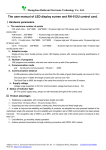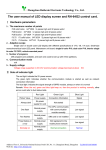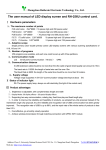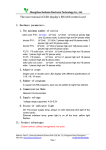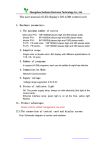Download The user manual of LED display screen and RH
Transcript
Zhengzhou Ruihexin Electronic Technology Co., Ltd. The user manual of LED display screen and RH-64U control card. Ⅰ Hardware parameters 1、The maximum number of points P10 solid color:64*1024 48*1344 32*2048 16*2048(4 pieces high and 32 pieces wide;3 pieces high and 42 pieces wide;2 pieces high and 64 pieces wide) P10 bicolor:16*2048 32*1024(1 pieces high and 64 pieces wide;2 pieces high and 32 pieces wide) P16 bicolor:16*2048 32*1024(2 pieces high and 128 pieces wide;4 pieces high and 64 pieces wide) F3.75 F5 solid color:64*1024 32*2048(2 pieces high and 16 pieces wide;1 pieces high and 32 pieces wide) F3.75 F5 bicolor:32*1024 64*512(1 pieces high and 16 pieces wide;2 pieces high and 8 pieces wide) Car screen (T8 connector):32*1024 16*1024(1 pieces high and 16 pieces wide;2 pieces high and 16 pieces wide) 2、Adaptive scope Single color or double color LED display with different specifications of 1/16, 1/8, 1/4 scan. Small-size monochrome/dual color LED panel. Mainstream unit board: single bi-color P10, dual color P16, interior single bi-color F3.75\F5, vehicle-mounted panel 3、Communication mode usb Serial ports Communication(RS-232) 4、Supply voltage GPRS Voltage range supported: 4.0V-5.5V (communication voltage best kept at about 5V) 5、Status of indicator light D5: The power supply lamp, always on with electricity (the light of the control card) Ⅱ Product advantages 1、Brightness is adjustable, with complementary length and width 2、Display Mode: 30 display effects + 28 special display effects 3、Supporting two-way communication, orderly play, fixed time play and fixed length play 4、In order to improve the reliability and feasibility of products, we adopted two-chip proposal instead of the mainstream single chip proposal, thus the reliability and recognition rate of USB communication has been greatly improved. The recognition rate of USB is up to 99%, and the repair rate of the whole series of products is less than 0.3‰ 5、Cost-effective, go smoothly, steady operation 6、Achieve wireless transmission through matching connection with GPRS, WIFI module Address: Floor 5, University National Science Park C1D, No. 11, Changchun Road, Zhengzhou Web site: http://www.rhxled.com Tel:86-037166760560 Zhengzhou Ruihexin Electronic Technology Co., Ltd. Ⅲ Connection of the control card and display screen First: Schematic diagram of control card connector 5V input power GND USB connector T08-1 connector(The first pin) RS-232 connector T12-1 connector (The first pin) testing keys Second: Connection of the control card and display screen hardware According to the scan mode of display screen, if it is 1/4 scan then connect to T12 port, and if it is 1/16(or 1/8) scan then connect to T08 port. The first pin between the display screen and control card should correspond to each other when connecting winding displacement. After connection above, connect the +5V terminal and GND of the 5V-power supply in indicate screen respectively with the +5V and GND of the control card, and connect the power supply, then press the test button on the control card to test whether there is error with the hardware connection, and by pressing on the test button, the display screen will be switched to a test status. Test states such as left-hand diagonal, black screen, full bright, right-hand diagonal appear successively left-hand diagonal black screen full bright If not, please check winding displacement connection and display screen. right-hand diagonal Ⅳ USB flash disk communication USB flash disk communication setting steps Step one: screen setting If you choose the RH-64U USB communication, there is no need to use a data line to connect the Address: Floor 5, University National Science Park C1D, No. 11, Changchun Road, Zhengzhou Web site: http://www.rhxled.com Tel:86-037166760560 Zhengzhou Ruihexin Electronic Technology Co., Ltd. control card and the computer. Open the software directly, click "Setting" to set the screen parameters, and input the password (168 or) 888. Enter the parameter interface of setting screen, select RH-64U for the control unit and USB flash disk for the communication mode, then based on the specification of current display screen to perform "quick setting", click "advanced setting" for detailed setting of OE polarity and length-height of the screen, and if data polarity and row order need adjusting in the "advanced setting" option, click "more functions" to modify. As the chart shows: the following chart is the interface of quick settings After adjusting the display screen parameters, click "Save screen parameters" to complete setting the screen parameters of the control card. Step two: Edit programs First add the programs, and then add the corresponding subtitles, text, or time information etc. to edit the relevant program contents. (Please refer to the instruction of the software for specific operations.) Step three: save the program to U disk After the completion of program edition, press the "Send" button appeared on the right top corner of control software. The following dialog will appear. Select "U disk" and click "Save". Address: Floor 5, University National Science Park C1D, No. 11, Changchun Road, Zhengzhou Web site: http://www.rhxled.com Tel:86-037166760560 Zhengzhou Ruihexin Electronic Technology Co., Ltd. If you want to adjust time or adjust brightness, to set the timer switch etc. , you need to click the configuration button next to the send button. After finishing the amended contents, click "Save to U disk". Step 4: the USB data can be read by the control card. After the file is saved, insert U disk to the USB interface on the control card. After about 10 seconds, the control card will be restarted which will indicate version and then program. Caution: After reading the U disk data, if the font on the viewing screen is abnormal or gibberish, please refer to the above steps to reset the screen parameter, etc. If the U disk can't be read or the screen doesn't response after reading, please format the U disk and try again or change another U disk. Ⅴ Serial ports Communication The standard of serial communication: a、The baud rate is 115200: the length of serial wire can't be over 15m The Baud Rate is 9600: the length of the serial line should be no more than 50 meters. b、he serial thread is a through line which directly connects the control card and the computer Connection method of through line: Steps of setting the serial communication: Step one: the connection of the computer and the control card After connecting the power supply and flat cable of the control card with the display screen, one more straight serial line is required to be connected to the computer. If the computer's own serial port is in normal situation, it can be connected with it directly. Otherwise, a USB serial port line is required. If using USB, the USB drive needs to be installed, which can be downloaded from the www.rhxled.com "Data download". Step two: Setting screen parameter One difference from the USB flash disk setting is to transform the communication mode into serial communication (RS-232) and choose the relevant port number which subject to the one searched by the software automatically. Default of baud rate is 9600, which can be selected as 115200 and 38400. As shown in the figure below; if the serial port line is connected normally and the control card works normally, the computer will search the control card through serial port when the screen parameters setting is opened. On the interface of the screen parameters setting it will hint "Card is found connecting on: COM3, card type is: RH-64U, baud rate is : 9600". Address: Floor 5, University National Science Park C1D, No. 11, Changchun Road, Zhengzhou Web site: http://www.rhxled.com Tel:86-037166760560 Zhengzhou Ruihexin Electronic Technology Co., Ltd. Screen parameters can be saved after adjusted Step three: Edit programs First add the programs, and then add the corresponding subtitles, text, or time information etc. to edit the relevant program contents. (Please refer to the instruction of the software for specific operations.) Step four: Sending Program Click send to send the program directly. The display screen will be restarted after sending the program, and it will display the card model and the version number. Then it will display the program content. Note: if it hints "No Card Found", check whether the connection between the serial port line and the control card as well as the computer is well-connected at first and whether the serial port line is straight through or not. Whether the serial port of computer or USB to Serial port is normal or not. Ⅵ Serial ports Communication GPRS communication requirements: GPRS communication must use a direct-through line to connect GPRS module with 64U control card, and the detailed transmitting methods are shown in the method for using GPRS module. Thank you for using "the RH-64U control card of Zhengzhou Ruihexin". If you have any technical questions with the control card that can't be resolved, please do not hesitate to contact us. Technical support: 15238080525 18037131927 18037891691 18037891692 Address: Floor 5, University National Science Park C1D, No. 11, Changchun Road, Zhengzhou Web site: http://www.rhxled.com Tel:86-037166760560