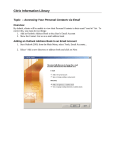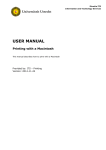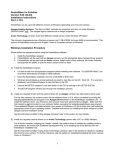Download Apple OSX - Universiteit Utrecht
Transcript
Directie ITS Information and Technology Services User manual Myworkplace for Apple OSX This manual describes downloading and installing the Citrix Receiver and logging in to Myworkplace.uu.nl for Apple Macbook Air/Pro or iMac OSX computers. Provided: ITS Version: 2015-11-06 Universiteit Utrecht, directie ITS What should you do? Screenshot Step 1 Navigate to http://www.citrix.com/go/receiver.html Click “Download Receiver for Mac”. Step 2 Click “Install Citrix Receiver”. Step 3 Click “Continue”. Follow the steps and click “Install”. When asked, provide the username and password of your local administrator account. 2 09-11-15 Universiteit Utrecht, directie ITS Step 4 Citrix Receiver is now being installed. Step 5 The installation of the Citrix Receiver has been completed. Click “Close”. Step 6 Open a browser (in this example Safari) In the adress bar type : www.myworkplace.uu.nl. Log in with you email adress [email protected] and your Solis-ID password. 3 09-11-15 Universiteit Utrecht, directie ITS Note: Because Myworkplace.uu.nl is using the Citrix-receiver you can encounter some pop-ups in the process. Step 7 You are now logged on to Myworkplace. Click the + sign. You should now see the study software (Apps) you have access to. Step 8 Click the + sign next to an App (a green tick will appear). An icon will now appear on the green screen. Click on the icon or app to start the software (in this example Adobe Acrobat) Adobe Acrobat Pro is now ready for use. 4 09-11-15 Universiteit Utrecht, directie ITS Step 9 Logging off of Myworkplace Click your name to log off. 5 09-11-15