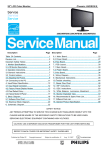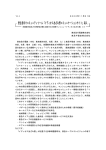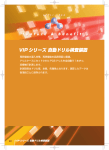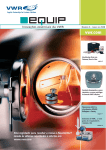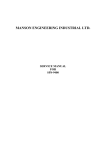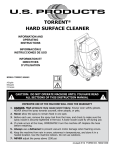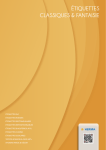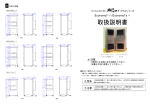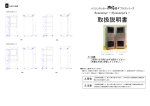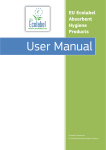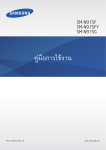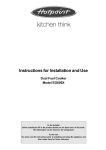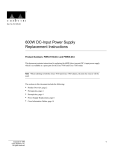Download AquaMate Operator`s Manual
Transcript
AquaMate User Manual Note This manual is being revised, so some of the information you will find in it is out-of-date. Please accept our apologies for any confusion this may cause. Any reference to Unicam, Spectronic Instruments or Thermo Spectronic has changed to Thermo Electron Corporation, and the contact and trademark information has also changed. On the next page, you will find a current disclaimer and up-to-date contact and trademark information. Please contact Thermo Electron if you have any questions or concerns. P/N 949923046011 Copyright © 2003 by Thermo Electron Corporation, Madison, WI 53711. The information in this publication is provided for reference only. All information contained in this publication is believed to be correct and complete. Thermo Electron Corporation shall not be liable for errors contained herein nor for incidental or consequential damages in connection with the furnishing, performance or use of this material. All product specifications, as well as the information contained in this publication, are subject to change without notice. This publication may contain or reference information and products protected by copyrights or patents and does not convey any license under our patent rights, nor the rights of others. We do not assume any liability arising out of any infringements of patents or other rights of third parties. We make no warranty of any kind with regard to this material, including but not limited to the implied warranties of merchantability and fitness for a particular purpose. All world rights reserved. No part of this publication may be stored in a retrieval system, transmitted, or reproduced in any way, including but not limited to photocopy, photograph, magnetic, or other record, without the prior written permission of Thermo Electron Corporation. For technical assistance, please contact: Technical Support Thermo Electron Corporation 5225 Verona Road Madison WI 53711-4495 U.S.A. Telephone: 1-800-642-6538 (U.S.A.) or +1 608-273-5015 (worldwide) Fax: +1 608-273-5045 (worldwide) E-mail: [email protected] ABBE-3L, AIR, Almega, AMINCO-Bowman, Antaris, Analyze • Detect • Measure • Control, ApPro, AquaMate, ARK, Atlµs, ATMOS, Aurora, Avatar, BACKCOMM, Baseline, BEAM, BioMate, Blocker, Centaurµs, Chemigram, CIRCLE, Collector, Contact Alert, Contact Sampler, Continuµm, Corner Cube, CSA-4K, DeterminatIR, DSolve, DX, ECO, Educator, ENCORE, Encompass, Endurance, E.S.P., Ever-Glo, Evolution, EZ-Flow, EZ-Scope, Far-IR Solid Substrate, FiberLink, FiberPort, FLEXSYS, Flex-Top, Foundation Series, Full Field Aperture, Gemini, Genesis II, GENESYS, G-XT, Helios, ImageMax, Impact, Import, Infinity, Infinity Gold, InspectIR, Instruments of Discovery, Integra, Interlinking, InterpretIR, InterpretIR+, IR-Plan, IRµs, ISOBE, Laser Quadrature, Lock-in-Line, Macros\Basic, Macros\Pro, Magna-IR, Microcast, µView, Molecular Micro Mapping, Momentµm, MonitIR, Mosaic, Nexus, NicALAS, Nicolet, Nicolet Compact Four, Nicolet Pathfinder, Nic-Plan, NXR, NYSTAR, OMNI-Sampler, OMNI-Transmission, OMNIC, Passport, Performer, Phoenix, PLS Quant, PLUS, ProfilIR, Progressive Sampling, PROSTAR, Protégé, QCComplete, QCIRCLE, Quadrascan, QuantPad, Quick IR, ReactIR, Recorder, Redundant Aperturing, Reflachromat, Reflex, REGA, RESULT, RSVP, SabIR, SAGA, Sample-Plan, Satellite, SeaPort, Si-Carb, SID, Simul-View, Slide-ON ATR, Smart Accessory, Smart ARK, Smart Collector, Smart Purge, Snap-In, Solid-Substrate, SpecID, SpecID Plus, Spectra-Bench, Spectra-Fax, Spectra-Scope, SpectroPro, SpeculATR, SPECTRONIC, SPIRIT, SST, SwapTop, SX, Sync, TACT, Talon, Targeting, Thermo Nicolet Corporation, Thunderdome, Total Coverage, TQ Analyst, Triton, TruView, TVF, UpDRIFT, Validate, Validator, ValPro, Val-Q, Val-Q DS, Vectra, Vectra-Plus, ViewThru, Viking, Viking II, VISIONlife, VISIONlite, VISIONpro, VISIONsecurity, WinFIRST, WinFIRST Lite, and WinSpec are trademarks of Thermo Electron Scientific Instruments Corporation, a subsidiary of Thermo Electron Corporation. User Manual Issue 3b 010718 Thermo Spectronic (Europe, Middle East and Africa) Thermo Spectronic (North America and Latin America) For Indian Sub-continent, Far East and Australasia Mercers Row, Cambridge CB5 8HY, UK Tel: +44 (0)1223 446600 Fax: +44 (0)1223 446644 E-mail: [email protected] www.thermospectronic.com 820 Linden Avenue, Rochester, NY 14625, USA Tel: (800) 654-9955 or (716) 248-4000 Fax: (716) 248-4014 E-mail:[email protected] www.thermospectronic.com Contact Thermo Spectronic (Europe, Middle East and Africa) A Thermo Electron business USER MANUAL CONTENTS Navigate through this document by scrolling, or click on a section title to move to that section directly. Return to Welcome Page Section Page INSTALLATION Unpacking, locating. ..............................................................1 Making connections, Initialising .............................................1 SAFETY Safety notes...........................................................................3 GENERAL User Interface ........................................................................4 Text entry...............................................................................5 Data Store..............................................................................6 QUANT Quant Method ........................................................................7 Quant Standards .................................................................10 Quant Calibration.................................................................11 Quant Results ......................................................................12 FIXED Fixed Method .......................................................................13 Fixed Results .......................................................................16 SCAN Scan Method........................................................................17 Scan Graph .........................................................................20 UVCALC Specification ........................................................................24 Operation .............................................................................25 “How To..” ............................................................................26 Error Messages ...................................................................29 LIBRARY Library.... .............................................................................30 Disk Drive ............................................................................32 SETUP Overview, Clock and Printers ..............................................33 Environment ........................................................................34 Optical Initialisation..............................................................38 White Light, Setup CVC.......................................................38 Recorder…. .........................................................................40 Lamps…. .............................................................................41 AQUAMATE METHOD DISKS Introduction ..........................................................................42 Set-up Procedure ................................................................42 Operation .............................................................................43 Reference ............................................................................48 AM Issue 3b (07/2001) English Contents i CELL PROGRAMMER Cell Programmer modes of operation .................................61 Removal and Refit ...............................................................62 SUPERSIPPER SuperSipper modes of operation.........................................63 Sipper Calibration ................................................................64 MINISIPPER MiniSipper modes of operation............................................66 MiniSipper Calibration..........................................................67 CALIBRATION VALIDATION CAROUSEL (CVC) Setup CVC...........................................................................69 CVC modes of operation .....................................................70 Results... .............................................................................71 Removal, and Refit ..............................................................72 INTERNAL PRINTER Internal Printer operation .....................................................73 MAINTENANCE Routine Maintenance...........................................................75 Removal and Replacement of Lamps .................................75 FAULT FINDING Fault Finding Guide ............................................................78 Connecting AquaMate to a PC ...........................................80 Return to Welcome Page ii English AM Issue 3b (07/2001) INSTALLATION Getting Started with AquaMate spectrophotometers AquaMate spectrophotometers are entire instruments which are operated through their integral control panels. Hard copy of results can be made with a pre-installed internal printer or a separate external printer. THIS SYSTEM IS DESIGNED TO BE USER INSTALLED So, use the following procedures to quickly get your new spectrophotometer system in position and running the way you want it. 1. Read the Safety instructions on page 3 of this manual. 2. Check the component parts of the system against the Despatch Note and Packing List. Immediately report by telephone (confirmed in writing) any discrepancies. 3. Find a suitable location. (see below) AVOID STATIC ELECTRICITY NO DIRECT SUNLIGHT o 5 - 40 C MINIMISE VIBRATION NO DUST 4. Connect the supplied power cord to the spectrophotometer. 5. Ensure NO SAMPLE(S) are in place in the sample compartment . - Turn the spectrophotometer on. AM Issue 3b (07/2001) English 1 INSTALLATION 6. Local Control display shows this sequence if OK - !appear sequentially as each test is completed. SPECTROPHOTOMETER INITIALISING √ INITIALISE OPTICS √ TEST W LAMP √ INITIALISE MONOCHROMATOR √ TEST OPTICS √ OPTIMISE MONOCHROMATOR √ SET DEFAULTS PLEASE WAIT * HOME * THIS COMPLETES THE INSTALLATION OF AN AQUAMATE SYSTEM IF YOU WISH TO INSTALL AN EXTERNAL PRINTER GO TO POINT 7. QUANT FIXED SCAN LIBRARY DISK INSTRUMENT HOURS 1245 SETUP CAL. VAL. ACCESS -ORIES LAMPS REMOTE Connecting up a Printer to an AquaMate system * PRINTERS * 7. PRINTER TYPE : HP MONO PRINTER EPSON 9 PIN HP LASERJET HP MONO HP PLOTTER HP 690C HP 400 INTERNAL Now, connect the printer to the Parallel port on the spectrophotometer using the cable supplied. SETUP PAGE 8. ENSURE THAT THE SPECTROPHOTOMETER IS TURNED OFF - To set up the Printer in the software: POWER UP THE SYSTEM AND ALLOW TO INITIALISE - From HOME page, press SETUP. - select PRINTER using the cursor keys, - press ENTER. The PRINTERS page is displayed with the default printer (HP Mono / Internal ) selected. - press ENTER again to display the Printer Menu and using the cursor keys, select the required printer. - press ENTER. THIS COMPLETES THE INSTALLATION OF AN AQUAMATE SYSTEM 2 English AM Issue 3b (07/2001) SAFETY SAFETY ✙ THIS SPECTROPHOTOMETER SYSTEM HAS BEEN DESIGNED TO BE USER INSTALLED. READ THIS PAGE CAREFULLY BEFORE INSTALLING AND USING THE INSTRUMENT AND ITS ACCESSORIES. ✙ The safety statements in this manual comply with the requirements of the HEALTH AND SAFETY AT WORK ACT 1974. ✙ The instrument and accessories described in this manual are designed to be used by properly trained personnel only. Adjustment, maintenance and repair of exposed equipment must be carried out only by qualified personnel who are aware of the hazards involved. Where indicated in the relevant manual, certain maintenance processes may be carried out by the user, who must be fully aware of, and apply, the following safety precautions. ✙ For the correct and safe use of this instrument and its accessories it is essential that both operating and servicing personnel follow generally accepted safety procedures in addition to the safety precautions specified in this manual. ✙ Specific warning and caution statements, where applicable, can be found throughout the manual. Warning and caution statements and/or symbols are marked on the apparatus where necessary. ✙ The instrument covers and accessories should only be removed by personnel who have been trained to avoid the risk of electric shocks. The mains electricity supply to the instrument must be disconnected at the mains supply connector and at least three minutes allowed for capacitors to discharge. ✙ Some of the chemicals used in spectrophotometry are corrosive, and/or flammable and samples may be radioactive, toxic or potentially infective. Care should be taken to follow the normal laboratory procedures for handling chemicals. ✙ The UV radiation from a deuterium lamp can be harmful to the skin and eyes. Always view the lamp through protective glasses/goggles that will absorb the UV radiation and avoid looking directly at the deuterium arc. Do not expose the skin to direct or reflected UV radiation. ✙ Whenever it is likely that safety protection has been impaired, the instrument and/or accessory must be made inoperative and secured against any unintended operation. The matter should then be referred to the appropriate servicing authority. Safety protection is likely to be impaired if for example, the instrument fails to perform the intended measurements or shows visible damage. Return to Index AM Issue 3b (07/2001) English 3 GENERAL GENERAL Introduction ! The range comprises a group of UV-Visible and Visible spectrophotometers which can be controlled independently via an integral keypad and LCD display. ! The system is composed of a spectrophotometer with integral keypad, LCD display, 1.44 Mbyte Disk Drive, Local Control Software and output device. LCD display contrast can be controlled during initialisation, or from the HOME page using the left and right arrow keys. ! Always remove disks from the disk drive when not in use. Never power-up the instrument with a disk in place, as permanent damage may be caused to the disk. The only exception to this rule is when upgrading the instrument software. Then, automatic recognition of a software disk causes an automatic upgrade of the software. ! The Local Control software controls all aspects of the systems operation. ! The Local Control software provides automatic calculation of results from measurements using user-defined equations in QUANT and FIXED modes. User Interface LC D DISPLA Y HO M E HO M E KEY ZE RO BASE ZE RO /BASE KEY R UN RU N KEY FU NC TIO N KE YS 7 8 9 AR RO W KEYS C 4 5 6 1 2 3 0 . - NU M ERICA L KEYS 4 EN TER EN TER K EY CL EAR KEY English AM Issue 3b (07/2001) GENERAL Key Operation Arrow Keys Highlight menu options, or move track cursor, or move Cell Programmer, depending on page in use. Change display contrast with <> from Home Page. Numerical Keys Enter numbers, minus and decimal point. Function Keys Access and perform system functions. Operation depends on screen in use, and is indicated by labels at bottom of screen. Clear Clears entry leaving field or parameter ready for new entry, clears pop-up, and clears error messages. Enter Enters changes to field or parameter. Run Starts instrument measurement according to current method. Home Returns to Home page. Zero/Base Performs a zero. REMOVE THE SAMPLE AND ENSURE THAT THE SAMPLE BEAM IS CLEAR OR CONTAINS THE BLANK SAMPLE RELEVANT TO THE ANALYSIS BEFORE ZEROING THE INSTRUMENT. Software The Local Control Software is organised in a tree structure with all functions accessed initially from the HOME Page. Movement between the software pages is controlled by function keys or by highlighting with cursor keys and pressing ENTER. Home will always go to the HOME page. The QUANT and FIXED applications are entirely separate. Only one application can be operational at any one time. Loading another application will overwrite any current data. Local and Computer Control * HOME * ! From switch-on the instrument will automatically be under the control of the LOCAL CONTROL software. To enable control from an external computer press REMOTE on the HOME page. Control will go to the computer providing the instrument is idle. REMOTE ! To return control to the Local Control software press the HOME key. Control will revert to the Local Control software providing that the instrument is idle, and the PC software has relinquished control. TEXT ENTRY Page This page is used for entry of method, operator, and sample identities and units in all applications. The title displayed at the top of the page depends on which parameter is being edited. On entry to this page the name field is filled with the current value. AM Issue 3b (07/2001) English 5 GENERAL OPERATOR METHOD ID UNITS SAMPLE ID ! Enter up to 11 characters for operator ID. Enter up to 11 characters for method description. Enter up to 11 characters for units. Enter up to 11 characters for sample ID Use the Arrow keys to move the cursor to the required character and press ENTER. Once all the required characters have been entered press ACCEPT. Numbers are entered using the numeric keypad. If you make a mistake will clear the whole entry. will act as a backspace or CLEAR * TEXT ENTRY * ( ← ) - Acts as backspace and clears the last character in the line. ACCEPT - Enters the names and returns to the calling screen. CANCEL - Abandons the naming operation and returns the calling page. The original entry is not changed. SAVE/RENAME This page is used for saving or renaming files from any part of the LOCAL CONTROL software. The page is used to name a file and/or change the ID. ! On coming to the page the Filename field is ready for editing. Use the Arrow keys to move the cursor to the required character and press ENTER. Once all the required characters have been entered press ACCEPT. Numbers are entered using the numeric keypad. If you make a mistake will act as a backspace or CLEAR will clear the whole entry. Filenames are limited to 8 characters. ! To change the FILE TYPE highlight the field and press ENTER to display the pop-up menu. Available formats are NORMAL (the native file type of the Local Control Software) and CSV (Comma separated variable). Highlight your choice and press ENTER to select. ! The ID field will contain the characters entered for the method. To edit the ID highlight the ID field and press ENTER, change as necessary then press ACCEPT. ! To select the destination of the file, highlight the DRIVE field. Pressing ENTER will toggle between LIBRARY and DISK. * SAVE * ( ← ) - Acts as backspace and clears the last character in the line. ACCEPT/SAVE. ACCEPT ( if edit is in progress) - Accepts the edited field ready for saving. SAVE (not present during an edit) - saves file to Library or Disk. CANCEL - Abandons the naming operation. No files will be changed and the software returns to the calling screen. Return to Index 6 English AM Issue 3b (07/2001) QUANT QUANT Instrument and analysis parameters are set up on the QUANT page. Move the cursor to the required parameter using the Up/Down Arrow keys. Change the parameter by pressing the ENTER key. ! Once all results have been collected, save the data. QUANT METHOD Page * QUANT * ID WAVELENGTH BANDWIDTH INTEGRATION STANDARDS REPLICATES UNITS CURVE FIT MEASURE STDS TIMER(S) LAMP CHANGE OPERATOR UVCALC CELL PROG REF MODE ID ! : : : : : : : : : : : : : : : : 550.0 nm 2.0 nm 1 s 3 1 LINEAR YES 0 325 nm 0 AUTO OFF Enter a description using the TEXT ENTRY screen. The ID identifies the method and will be saved with the method and any results produced by the method. WAVELENGTH : Select a wavelength between 190.0 nm, or 315.0nm for AquaMate Vis, and 1100.0 nm. If the wavelength requires the Deuterium lamp (if fitted) then this will be switched on. The current data will be lost if the wavelength is changed. BANDWIDTH : This is fixed at 2.0 nm. INTEGRATION : Enter integration time in seconds. This sets the integration time for which the result is measured. The current data will be lost if the integration time is changed. STANDARDS : Brings up the Standards Entry Page Use the up and down arrow keys to move through the list of standards. When the standard to be entered or edited is highlighted, press ENTER to display the Edit pop-up. Use the numeric keys to enter the concentration of the standard and press ENTER when finished. The instrument returns to the Standards Entry page with the highlight on the next standard on the list. Up to 20 standards can be specified. Changing the standards will cause any current data to be lost. AM Issue 3b (07/2001) English 7 QUANT REPLICATES ! : Enter number of replicates for each standard. Sets the number of times each standard is measured (maximum 3). Each value obtained is used in the calibration. UNITS : Enter units for concentration using the TEXT ENTRY page. CURVE FIT : Select from LINEAR / LINEAR TO 0 / QUADRATIC / QUAD TO 0. ! Selects the curve fit algorithm used in the calibration. LINEAR LINEAR TO 0 QUADRATIC QUAD TO 0 performs a linear calibration. At least two standards are required. performs a linear calibration forced through zero. performs a quadratic fit on the data. At least three standards are required. performs a quadratic fit with the data forced through zero. At least two standards are required. Changing the curve fit will cause the existing calibration to be recalculated. Any results associated with the previous calibration will be lost. MEASURE STDS : Toggles between YES and NO. ! When YES, and Standard concentrations have been entered from the Quant Standards page, pressing Calibrate causes the instrument to prompt the user to put the standard in the beam and press Run to measure, for each Standard in turn. ! When NO, pressing Calibrate causes the system to prompt for an absorbance to be entered manually for each Standard, effectively enabling a calibration originating elsewhere to be entered. TIMER(S) : Displays the AquaMateTimers Page Up to four countdown timers may be defined. Use the arrow keys to move around the list of timers and press ENTER to change an individual item. For each timer, select the title to be displayed, the duration of the timer and the required action on timeout: TITLE : Select from TIMER / WAIT / SHAKE / INVERT / SWIRL / BOIL / HEAT DURATION : Set a time in the range 00.01 to 99.59, using . to separate minutes and seconds. ACTION : Select from PAUSE/CONTINUE If the timeout action is set to PAUSE, the instrument will display a prompt when the timer has finished. The user is given the choice between stopping, zeroing, and continuing the measurement sequence. If CONTINUE is selected, the instrument will automatically continue to the next stage in the measurement sequence. Use the CHANGE MODE function key to set the OPERATING MODE as MULTIPLE USE or SINGLE USE. In SINGLE USE mode, the timers will be run before the first measurement only. 8 English AM Issue 3b (07/2001) QUANT When the operating mode is set to MULTIPLE USE, all timers will be used before each measurement. Use the RUN TIMERS function key to operate the timers without initiating a measurement sequence. Once the timers have been set up, press the ACCEPT function key to accept the new list or the CANCEL function key to return to the FIXED METHOD page without changing the timers. ! When RUN is pressed to start a measurement, the specified sequence of timers will be started, with the remaining time for the current timer being displayed on the screen. Any timer may be interrupted by selecting the STOP softkey. Once the last timer has finished, the measurement will be made in the normal way. N.B. Timers can be used in conjunction with a sipper ( in AUTOMATIC mode ). They cannot be used with a cell programmer in AUTO mode. LAMP CHANGE ! : Select from 315, 320, 325, 330, 335, 340, D2, W. Not available in AquaMate Vis. Selects the wavelength at which the source is changed between the Tungsten and Deuterium lamps. Selecting D2, or W overrides any changeover and the selected lamp will be used regardless of the wavelength set. Any current data will be lost if the lamp changeover wavelength is changed. OPERATOR : Switches to the TEXT ENTRY screen. The operator name is automatically saved with the method and any data produced by the method. Changing the operator name will not cause any current data to be lost. If User Log-on is in operation, the operator name cannot be changed. UVCALC ! : Switches to the UVCALC screen. See UVCalc Section. CELL PROG : Switches to the CELL PROG. screen (if fitted). REF MODE : Toggles the status of the Cell Programmer Reference Mode (if fitted). AM Issue 3b (07/2001) English 9 QUANT QUANT Page function keys * QUANT * VIEW CALIB - Switches to the QUANT GRAPH page if a valid calibration exists. VIEW RESULTS - Switches to the Quant Results page if there are any sample results. SAVE METHOD - Brings up the SAVE page from where the method can be saved to Disk. PRINT METHOD - Prints the current method parameters and the standards table on the printer. CALIBRATE - Switches to the Standards Entry page. QUANT STANDARDS Page ! This page lists the standards as defined in the QUANT METHOD. Before the system can be calibrated each standard must have a concentration entered. ! To enter Standard concentrations use the up and down arrow keys to move through the list of standards. When the standard to be entered or edited is highlighted press ENTER to display the Edit pop-up. Use the numeric keys to enter the concentration of the standard and press ENTER when finished. The instrument returns to the Standards Entry Page with the highlight on the next standard on the list. Up to 20 standards can be specified. When all the standards have been entered, press the ACCEPT function key to return to the QUANT Page with the new list of standards, or CANCEL to return leaving the old list unchanged. ! If a calibration has been done then the correlation coefficient and the equation are displayed. ! If a calibration has not been done pressing RUN causes the warning prompt "CANNOT RUN WITHOUT CALIBRATION" to appear, otherwise it takes a sample measurement and switches to the Quant Results screen. Pressing ZERO/BASE starts a zero using the current method. 10 English AM Issue 3b (07/2001) QUANT * STANDARDS * VIEW CALIB - Switches to the QUANT GRAPH page if a valid calibration exists VIEW RESULTS - Switches to the QUANT RESULTS page if there are any results in the table. QUANT PAGE - Switches back to the Quant page. EDIT STD – Available after calibration. Allows each standard to be used, ignored or remeasured. EDIT CURVE – Available after calibration. Allows curve fit to be changed. QUANT CALIBRATION ! Press ZERO/BASE to zero the instrument with the current method. (See page 5). ! To calibrate the system press return to the QUANT page and press CALIBRATE. The QUANT CALIBRATION graph will be displayed and the instrument will prompt for each standard (and replicate) in turn. As the measurements of the standards proceed the datapoints are marked on the graph. When all the standards have been measured the system calculates the equation, rescales the graph then draws and displays the line of best fit on the graph. ! A calibration can be stopped by pressing the STOP function key. The calibration will be aborted and the software will return to the QUANT STANDARDS page. Any values obtained will be lost. ! If a calibration has not been done pressing RUN causes the warning prompt "CANNOT RUN WITHOUT CALIBRATION" to appear, otherwise it takes a sample measurement and switches to the Quant Results screen. AM Issue 3b (07/2001) English 11 QUANT 1.000 0.0000 50.000 COEFFICIENT : 0.9999 VIEW RESULTS - Switches to the Quant Results page if there are results. QUANT PAGE - Switches back to the Quant page. STANDARDS - Switches to the Quant Standards page. PRINT GRAPH - Prints the Quant method and calibration graph. SAVE METHOD - Switches to the SAVE page. QUANT RESULTS Page ! To view further pages of results use the Up and Down arrow keys. ! Pressing RUN takes another sample measurement and displays the result. ! Results are numbered sequentially and any batch can be of up to 600 samples. * QUANT RESULTS * ABS 1 2 0.201 0.201 CONC mg/l 10.122 10.122 CLEAR RESULTS - Deletes all results from the results table. QUANT PAGE - Switches back to the Quant page. SAVE DATA - Brings up the SAVE page. PRINT LIST - Gives a printout of the results. LIMS – Sends the results via the RS232 port. Return to Index 12 English AM Issue 3b (07/2001) FIXED FIXED ! Instrument and analysis parameters are set up on the FIXED page. Move the cursor to the required parameter using the Up/Down Arrow keys. Change the parameter by pressing the ENTER key. ! Once the method has been set up press ZERO/BASE to zero the instrument for the current method (See page 5) and press RUN. The spectrophotometer will perform a measurement and display the result on the FIXED RESULTS page. ! Once all results have been collected, save the data. FIXED METHOD Page * FIXED * MODE ID λ SELECT WAVELENGTH(S) BANDWIDTH INTEGRATION TIMER(S) LAMP CHANGE OPERATOR UVCALC CELL PROG REF MODE MODE : ABS SINGLE λ 550.0 nm 2.0 nm 1 s 0 325 nm 0 AUTO OFF Select from ABS and %T. Selects Absorbance. Selects % transmittance. ABS %T ID ! : : : : : : : : : : : : : Enter a description using the TEXT ENTRY screen. The ID identifies the method and unless changed will be saved with the method and any results produced by the method. λ SELECT SINGLE λ MULTI λ SERIAL λ : This option is used to measure each sample at a single wavelength which is the same for each sample. This option allows each sample to be measured at up to 20 wavelengths, which are the same for each sample. This option allows a single wavelength measurement to be made at a different wavelength on up to 9 samples. WAVELENGTH(S) SINGLE λ Select from SINGLE λ /MULTI λ /SERIAL λ. : Use the numeric key pad to enter the required wavelength into the pop-up box. Press ENTER when finished. AM Issue 3b (07/2001) English 13 FIXED MULTI λ Use the up and down arrow keys to move to the wavelength to be entered or edited and press ENTER to display the edit box. Use the numeric keypad to enter the wavelength and press ENTER when finished. The instrument returns to the MULTI λ screen with the next wavelength in the list highlighted. Up to 20 wavelengths may be entered. When the list is finished press the ACCEPT function key to accept the new list or the CANCEL function key to return to the FIXED METHOD page without changing the wavelength list. SERIAL λ Press ENTER to display the edit box for the wavelength to be used for the first sample. Data entry is as for MULTI λ above. When the required wavelengths have been entered press ACCEPT to accept the new list, or press CANCEL to return to the FIXED METHOD page leaving the original list unchanged. If the wavelength requires the Deuterium lamp (if fitted) then this will be switched on. The current data will be lost if the wavelength is changed. This is fixed at 2.0 nm. BANDWIDTH : INTEGRATION : Enter integration time in seconds. ! This sets the integration time for which the result is measured. The current data will be lost if the integration time is changed. TIMER(S) : Displays the AquaMateTimers Page Up to four countdown timers may be defined. Use the arrow keys to move around the list of timers and press ENTER to change an individual item. For each timer, select the title to be displayed, the duration of the timer and the required action on timeout: TITLE : Select from TIMER / WAIT / SHAKE / INVERT / SWIRL / BOIL / HEAT DURATION : Set a time in the range 00.01 to 99.59, using . to separate minutes and seconds. ACTION : Select from PAUSE/CONTINUE If the timeout action is set to PAUSE, the instrument will display a prompt when the timer has finished. The user is given the choice between stopping, zeroing, and continuing the measurement sequence. If CONTINUE is selected, the instrument will automatically continue to the next stage in the measurement sequence. Use the CHANGE MODE function key to set the OPERATING MODE as MULTIPLE USE or SINGLE USE. In SINGLE USE mode, the timers will be run before the first measurement only. When the operating mode is set to MULTIPLE USE, all timers will be used before each measurement. Use the RUN TIMERS function key to operate the timers without initiating a measurement sequence. Once the timers have been set up, press the ACCEPT function key to accept the new list or the CANCEL function key to return to the FIXED METHOD page without changing the timers. 14 English AM Issue 3b (07/2001) FIXED ! When RUN is pressed to start a measurement, the specified sequence of timers will be started, with the remaining time for the current timer being displayed on the screen. Any timer may be interrupted by selecting the STOP softkey. Once the last timer has finished, the measurement will be made in the normal way. N.B. Timers can be used in conjunction with a sipper ( in AUTOMATIC mode ). They cannot be used with a cell programmer in AUTO mode. LAMP CHANGE : Select from 315, 320, 325, 330, 335, 340, D2, W. Not available in AquaMate Vis. Selects the wavelength at which the source is changed between the Tungsten and Deuterium lamps. Selecting D2, or W overrides any changeover and the selected lamp will be used regardless of the wavelength set. OPERATOR ! : Switches to the TEXT ENTRY screen. The operator name is automatically saved with the method and any data produced by the method. Changing the operator name will not cause any current data to be lost. N.B. If user log-on is in operation, the operator name cannot be changed. UVCALC : Switches to the UVCALC screen. CELL PROG : Switches to the CELL PROG. screen (if fitted). REF MODE : Toggles the status of the Cell Programmer reference mode (if fitted). FIXED Method Page Function Keys * FIXED * VIEW RESULTS - Switches to the FIXED RESULTS page. SAVE METHOD - Brings up the SAVE page from where the method can be saved to Disk. PRINT METHOD - Prints the current method parameters on the printer. ! Pressing RUN starts a fixed measurement using the current method and switches to the FIXED RESULTS page. ! Pressing ZERO starts a zero using the current method. Any changes to the WAVELENGTH, BANDWIDTH, INTEGRATION or LAMP CHANGE parameters will invalidate the current results. If AUTOPRINTING is selected ( see SETUP for details ), a change to the MODE parameter will invalidate the current results. AM Issue 3b (07/2001) English 15 FIXED FIXED RESULTS Page ! The layout of the page depends on the Mode and λ Select in use. SINGLE λ In ABS or %T modes up to 2 columns of results are displayed per page. Results accumulate on the same page until it is full. MULTI λ Two columns of results are displayed per page. Results of each sample always start on a new page. SERIAL λ One column of results is displayed per page. Results accumulate on the same page until it is full. ! To move up or down pages of results use the Up/Down arrow keys. ! Results are numbered sequentially from 1 to 600. * FIXED RESULTS ABS * ABS 1 2 0.201 0.201 15 16 CLEAR RESULTS - All results are cleared ready for the start of the next batch. FIXED PAGE - Returns to the FIXED METHOD page. SAVE DATA - Brings up the SAVE page from where the results can be saved to Disk. PRINT LIST - Prints the list on the selected printer. LIMS EXPORT – Sends the results via the RS232 port. ! ! Press RUN to take another sample measurement. Press ZERO/BASE to zero the instrument at the wavelength(s) specified in the method. (See page 5). Return to Index 16 English AM Issue 3b (07/2001) SCAN SCAN ! To select Scan highlight the SCAN option on the HOME PAGE and press ENTER. The SCAN Methods page is displayed and from here the instrument and analysis parameters can be set up. ! Move the cursor to the required parameter using the Up/Down Arrow keys. Press ENTER to enable a parameter to be changed. ! Once the method has been set up press ZERO/BASE to perform a baseline scan with the current method (see page 5) and then press RUN. The spectrophotometer will perform the scan and display the result on the SCAN GRAPH page. From here the spectrum can be manipulated and printed. ! The scan speed is set to 600 nm per min., and the data interval is 0.5nm. SCAN PARAMETERS Page Note: The current spectrum will be lost if any of the method parameters are changed. * SCAN * MODE : ABS ID START STOP PEAK TABLE GRAPH HIGH GRAPH LOW : : : : : : CELL PROG REF MODE : AUTO : OFF MODE : ABS %T I TEST 1 400.0 nm 600.0 nm OFF 2.000 0.000 Select from ABS / %T / I. Selects Absorbance. Selects % transmittance. Selects Intensity mode. This will measure the intensity of the signal in the sample beam. The current spectrum will be lost if the Scan Mode is changed. ID : Enter a description using the TEXT ENTRY screen. START : Select a wavelength between 190.0 nm (315.0 nm for AquaMate Vis ) and 1096.0 nm. ! Selects start wavelength. The Deuterium lamp will be switched on if a wavelength less than 325.0 nm is selected for an AquaMate Vis. The Start wavelength must be at least 4 nm less than Stop wavelength. The current spectrum will be lost if the Start wavelength is changed. AM Issue 3b (07/2001) English 17 SCAN STOP ! Select a wavelength between 194.0 nm (319.0 nm for AquaMate Vis) and 1100.0 nm. : Selects stop wavelength. The Stop wavelength must be at least 4 nm greater than the Start wavelength. The current spectrum will be lost if the Stop wavelength is changed. PEAK TABLE : Select from OFF / PEAKS / TRACK / RATIO / CORR. RATIO / PEAK HEIGHT. This selects the type of peak picking done automatically as part of the method. Results are reported on the Peaks Page. OFF Sets Peak Table to Off. No peaks information is produced as part of the scan. PEAKS Picks the highest peaks in a spectrum up to a maximum of 10 peaks. TRACK This function allows the Absorbance (or other mode) values to be reported at up to 10 user selected wavelengths. To enter the Desired wavelengths select PEAK TABLE TRACK then press VIEW GRAPH. You do not have to have a spectrum present on the graph to enter the selected wavelengths. Press MANIPULATE and select TRACK. For each wavelength move the cursor to the desired position press ENTER. Once all the wavelengths have been entered go back to the SCAN METHOD page and save the method. RATIO This function allows the ratio λ1/λ2to be automatically calculated at the end of the scan. To enter the desired wavelengths select PEAK TABLE and press ENTER then select RATIO. A pop up box Appears in which to enter the first wavelength. Enter the desired wavelength and press ENTER. Repeat for the second wavelength. Once all the method parameters have been set save the method. CORR RATIO This function allows the ratio of two wavelengths to be calculated relative to a third wavelength (λ1−λ3)/(λ2−λ3automatically at the end wavelength and press ENTER. Repeat for the second and correction wavelengths. Once all the method parameters have been set save the method. PEAK HEIGHT This function allows the height of a peak to be calculated relative To a local baseline rather than y = 0. To enter the desired wavelengths, select PEAK TABLE and press ENTER then select PEAK HEIGHT. A pop-up box appears in which to enter the wavelengths required. λ1 and λ3 define the baseline, λ2 defines the peak. Once all the parameters have been set, save the method. 18 English AM Issue 3b (07/2001) SCAN GRAPH HIGH : Select from range (GRAPH LOW + 0.01) to 6.00. Sets the upper graph limits on the SCAN GRAPH page. GRAPH HIGH must be 0.01 greater than GRAPH LOW. GRAPH LOW : Select from range -0.3 to (GRAPH HIGH- 0.01). Sets the lower graph limits on the SCAN GRAPH page. GRAPH LOW must be 0.01 less than GRAPH HIGH. CELL PROG : Appears when the Cell Programmer is fitted. Switches to the CELL PROG screen. REF MODE : Appears when the Cell Programmer is fitted. Toggles the status of the Cell Programmer reference mode. SCAN PARAMETERS page function keys * SCAN * VIEW RESULTS - Switches to the Scan Peak Table screen if any of the peak functions have been performed or the Track Table screen if track has been used. VIEW GRAPH - Switches to the Scan Graph screen. SAVE METHOD - Brings up the Filename Function screen and then saves the method including ID and track wavelengths if the PEAK TABLE parameter is set to TRACK. AM Issue 3b (07/2001) English 19 SCAN SCAN GRAPH Page ! This page displays spectra and allows them to be manipulated. VIEW RESULTS - Switches to the PEAK TABLE page. SCAN PAGE - Returns to the SCAN page. CHART OUTPUT – Plots the spectrum on an analogue chart recorder. PRINT GRAPH - Provides a hardcopy of the results as shown on screen. MANIPULATE - Displays the Manipulate options. ! Pressing RUN starts a scan using the current method. ! Pressing ZERO/BASE starts a baseline using the current method. (See page 5). MANIPULATE OPTIONS MANIPULATE TRACK RESCALE MODE PEAKS ORIGINAL TRACK Reports x and y axis values using the tracking cursor. RESCALE Changes x and y axis scales automatically or manually. MODE Changes mode. Select from %T or ABS. PEAKS Finds spectral peaks. Select from PEAKS / RATIO / CORR. RATIO / PK HEIGHT. ORIGINAL Resets the graph to display the data as originally collected. 20 English AM Issue 3b (07/2001) SCAN TRACK ! To move the vertical cursor across the screen use the Left and Right Arrow keys. The cursor always moves to a data point regardless of the displayed scales. Pressing ENTER places a marker at the current wavelength. Up to 10 wavelengths can be selected. TRACK page function keys 400.0 500.0 ! Pressing CLEAR will delete markers in turn, highest number first. ! The x-axis values are listed on the TRACK table page. Further markers can be added to the spectrum at any time; however selecting TRACK will cause any previous PEAK TABLE information to be lost. 600.0 VIEW TABLE - Switches to the TRACK TABLE page. FAST/SLOW - Toggles between two cursor speeds. In FAST mode the cursor jumps 5% of the graph or to the next data point whichever is the greater. In SLOW mode the cursor jumps to the next data point or the next display pixel whichever is the greater. The function key label shows the next speed ie the opposite to the one selected. CLEAR ALL - Clears all the markers and the TRACK TABLE. PRINT GRAPH - Provides a hardcopy of the results showing the markers and x and y-axis values. SCAN GRAPH - Returns to the SCAN GRAPH page. RESCALE RESCALE AUTO GRAPH HIGH GRAPH LOW GRAPH START GRAPH STOP PROCEED AUTO GRAPH HIGH GRAPH LOW GRAPH START GRAPH STOP PROCEED AM Issue 3b (07/2001) ! This option gives pop-up menus for changing the graph x and y -axis scales. ! Move the cursor to one of the options and press ENTER to select an operation. Displays the SCAN GRAPH with the x and y-axes rescaled so that the Spectrum fills the screen. Pops up a window for entry of the GRAPH HIGH limit. Pops up a window for entry of the GRAPH LOW limit. Pops up a window for entry of the required start wavelength. Pops up a window for entry of the required stop wavelength. Used after GRAPH HIGH, GRAPH LOW, GRAPH START or GRAPH STOP to return to the SCAN GRAPH page with the graph rescaled using the new parameters. English 21 SCAN MODE : ABS %T Select from ABS / %T. Selects Absorbance. Selects % transmittance. PEAKS FUNCTION ! PEAKS RATIO CORR RATIO PK. HEIGHT This option enables the spectrum to be automatically searched for peaks. Move the cursor to one of the options and press ENTER to perform a search. When the search is complete the spectrum is displayed with the peak positions marked. For a peak to be found there must be more than 15 data points between that point and a previous peak. For RATIO and CORR RATIO, enter the wavelengths as prompted. All results can be viewed by VIEW RESULTS. pressing PEAKS RATIO CORR RATIO PK HEIGHT Marks the 10 highest peaks. Calculates the ratio λ1/λ2. Calculates the ratio (λ1−λ3)/(λ2−λ3). Calculates the peak maximum relative to a local baseline. ORIGINAL This removes any manipulation and displays the spectrum as originally collected and specified by the scan method. ! TRACK TABLE Page * TRACK LIST * MARK 1 2 ABS (A) 0.472 2.002 WAVELENGTH (nm) 447.0 463.0 ! The list shows the y-axis values of the spectrum for the wavelengths marked during TRACK. The measured values will be ABS, %T, or INTENSITY depending on the current mode. VIEW GRAPH - Switches to the TRACK page. PRINT LIST - Prints the list on the selected printer. CHART OUTPUT – Plots the spectrum on an analogue chart recorder. SCAN GRAPH - Returns to the SCAN GRAPH page. 22 English AM Issue 3b (07/2001) SCAN PEAK TABLE PAGE * PEAK TABLE * ABS (A) 1 PEAK 2 PEAK WAVELENGTH (nm) 0.472 2.002 The list shows the positions and values of the peaks as calculated by the function selected in MANIPULATE PEAKS. The measured values will be ABS, %T, or INTENSITY depending on the current mode and are sorted by wavelength. ! 447.0 463.0 CHART OUTPUT – Plots the spectrum on an analogue chart recorder. PRINT LIST - Prints the list on the selected printer. SCAN GRAPH - Returns to the SCAN GRAPH page. RATIO TABLE Page * RATIO TABLE * MARK 1 2 C ! ABS (A) WAVELENGTH (nm) 0.472 2.002 0.375 447.0 463.0 480.0 The page shows the positions and values of the wavelengths and the ratio as selected by the RATIO or CORR RATIO functions. VIEW GRAPH - Returns to the SCAN GRAPH page. CHART OUTPUT – Plots the spectrum on an analogue chart recorder. PRINT LIST - Prints the list on the selected printer. SCAN GRAPH - Returns to the SCAN GRAPH page. PEAK HEIGHT Page * PEAK HEIGHT * MARK 1 2 3 ABS (A) 0.472 2.002 0.375 WAVELENGTH (nm) 447.0 463.0 480.0 ! This page shows the position and values of the wavelengths and the peak height as selected by the PEAK HEIGHT function. VIEW GRAPH - Returns to the SCAN GRAPH page. CHART OUTPUT – Plots the spectrum on an analogue chart recorder. PRINT LIST - Prints the list on the selected printer. SCAN GRAPH - Returns to the SCAN GRAPH page. Return to Index AM Issue 3b (07/2001) English 23 UVCALC UVCALC ! Almost by definition, quantitative analytical procedures are built around two fundamental key principles, measurement of the parameter, and subsequent calculations based on these measurements. ! In UV-Visible spectrophotometry, and many other ‘mature’ techniques the science associated with the measurement of the parameter is well developed; to such a degree that there are fully validated ‘test kits’ available from the leading chemical suppliers in the key areas of biochemical and environmental / water chemistry. In addition, most laboratories also have their own fully developed internal procedures. ! In these days of instruments controlled by on-board software it is some what surprising that the analyst at the bench may still have to manually use a calculator to perform a final calculation, and then make an informed decision as to whether the result meets expected criteria. At this point, even the most experienced analyst can still make a transcription error, mis-interpret a written figure, etc. ! With defined procedures, many ‘standard methods’ will document the final calculation in the form of an algebraic formula. Uvcalc allows these formulae to be entered in the software method, together with the control limits. ! Uvcalc provides automatic calculation of results from measurements using user- defined equations. The measurement is obtained from the spectrophotometer in the form of individual results in Fixed and Quant methods. SPECIFICATION ! Up to 4 different equations may be applied to each measurement. ! The formula editor supports +, -, *, /, and bracketing. ! Allowed operands include Measurements, Constants (entered via the numeric keypad), Fixed & Variable Factors (input by the user at run-time) and uvcalc Results from preceeding equations. ! Each formula may have up to 20 characters ! Equations will be saved with the current application method, and uvcalc results saved with the current results. ! Equations, results, units and pass/fail results are included on the hardcopy output. 24 English AM Issue 3b (07/2001) UVCALC OPERATION ! UVCALC appears as a menu item on both the FIXED and QUANT method pages. ! Pressing enter when the UVCALC line is highlighted will present a list of 4 uvcalc equations. ! Highlighting and entering one of these will present the EQUATION PARAMETERS page in the following format: FORMULA TITLE UNITS TEST RESULTS UPPER LIMIT LOWER LIMIT : : : : NO : 0.000 : 0.000 In QUANT mode, there is an additional parameter: CONC VALUES ! : YES To create a formula, select FORMULA and press ENTER. A “keyboard” will appear , with the following symbols M F + SPACE M R * ( / ) Measurement. On selecting this a pop up appears providing the choice between the different types of measurements available. Up to 9 different measured results may be specified for each uvcalc equation in FIXED mode. These measurements will comprise a combination of up to 9 different one-off measurements (measured at the start of the run only) and one measurement which will be remeasured with each press of RUN. Up to 9 different QUANT measurements may be specified. These measurements may be either a standard (S1…S6) (measured as part of the normal calibration process) or a sample (X). F Numerical factor to be input by the user at run-time. “Fixed” factors are input once before the first measurement of a sequence. The value of a Fixed factor will be cleared if you select CLEAR RESULTS from the results page or if you return to the main menu. “Variable” factors are input before every sample measurement. R A uvcalc result from a preceeding equation in the list. The required formula can then be built up by highlighting the required symbol and pressing “ENTER” NB: Navigation around the screen is achieved in all cases as per the normal operation of the software, ie. using the arrow keys to move around. ! To clear the formula, press “C”. To accept it, press ACCEPT TITLE & UNITS allow the user to enter a suitable description and units for the equation. AM Issue 3b (07/2001) English 25 UVCALC TEST RESULTS toggles between “ON” & “OFF”, whilst the “LIMIT” lines set the allowable limits for the test. CONC VALUES ( QUANT only ) toggles between “YES” and “NO”. If “YES” is selected, the concentrations of standards or samples are used for the Measurement items in the equation. Otherwise the measured absorbance values will be used in the calculations. “HOW TO....” How to set up a FIXED calculation ( M1 * 50.0 ) ! On the FIXED page, select the UVCALC item and press ENTER ! Select EQUATION 1 and press ENTER ! Select FORMULA and press ENTER ! Highlight “M” and press ENTER A pop-up will appear giving the choice of ONCE ONLY - CONSTANT MEASURE EACH RUN ! Highlight “MEASURE EACH RUN” and press ENTER ! Highlight “*” and press ENTER ! Key in “50” ! Press ACCEPT This will return you to the main uvcalc page ! Make appropriate entries for the TITLE and UNITS line ! Press ACCEPT twice This will return you to the FIXED page ! Insert sample and press RUN The results page will display the actual absorbance value and also the result of the calculation. 26 English AM Issue 3b (07/2001) UVCALC How to add parameters to the end of an existing FIXED uvcalc equation e.g. to modify M1*50.0 by adding a weight correction, so the equation becomes M1*50.0 *(F1/F2) Where F1 = Nominal weight (Fixed Factor) F2 = Actual weight (Variable Factor) ❐ On the FIXED page, go to the uvcalc line and press ENTER ❐ Select EQUATION 1 and press ENTER The equation prepared earlier should be displayed ❐ Select FORMULA and press ENTER The cursor should be at the end of the existing formula ❐ Highlight “*” and press ENTER ❐ Highlight “( “ and press ENTER ❐ Highlight “F” and press ENTER A pop-up will appear giving the choice of FIXED FACTOR VARIABLE FACTOR ❐ Highlight “FIXED” and press ENTER ❐ Enter a suitable ID for the factor and press ACCEPT ❐ Highlight “/” and press ENTER ❐ Highlight “F” and press ENTER This time, select “Variable Factor” from the pop-up ! Enter a suitable ID for the factor and press ACCEPT ! Highlight “ ) “ and press ENTER ! Press ACCEPT to return to the main uvcalc page. ! Press ACCEPT twice more to return to the FIXED page ! Insert sample and press RUN. You will be prompted when to input the factor values. AM Issue 3b (07/2001) English 27 UVCALC How to modify an existing FIXED uvcalc equation e.g to modify the initial equation M1*50.0 so the equation becomes (M2-M1)*50.0 Where M1 becomes a once only constant and M2 is measured with each run ! On the FIXED page, select UVCALC and press ENTER ! Select EQUATION 1 and press ENTER The equation should now be displayed ! Select FORMULA and press ENTER The cursor should be at the end of the existing formula ! Press SWITCH FIELDS and navigate the cursor to “M1”. Press ENTER ! Alter selection to “ONCE ONLY” ! Press SWITCH FIELDS ! Enter the “( “ , “M2”, and “-” . For M2 , select “MEASURE WITH EACH RUN” ! Press SWITCH FIELDS and move the cursor to the “*” ! Press SWITCH FIELDS again and add the closing bracket. ! Press ACCEPT This will return you to the main uvcalc page ! Make appropriate entries for the TITLE and UNITS line ! Press ACCEPT twice This will return you to the FIXED page. 28 English AM Issue 3b (07/2001) UVCALC ERROR MESSAGES The following error messages may occur if you make a mistake in entering an equation or in setting the system up. ONLY 1 FACTOR MAY BE ENTERED WITH SAMPLE You have attempted to create a formula with two or more factors for each sample THIS FORMULA HAS TOO MANY CONSTANTS You have created a formula with more than 9 numbers in it. FORMULA CONTAINS AN INVALID NUMBER You have attempted to create a formula with an invalid input BRACES DO NOT MATCH IN FORMULA You have created a formula with too many brackets at one end ALL BINARY OPERATIONS REQUIRE TWO OPERANDS You have created a formula with an incomplete arithmetical operation (e.g. 3-+4) INVALID COMBINATION OF OPERANDS You have created a formula with missing operator(s) (e.g. F1(M1)) BRACE MISSING?- UNMATCHED CLOSE BRACE You have created a formula with a close brace(bracket) before or without an open brace. THIS FORMULA CANNOT START WITH THIS TOKEN You have created a formula with an invalid initial token (i.e. an operator rather than an operand) FORMULA CONTAINS OUT OF RANGE STANDARD In QUANT mode, a specified standard is no longer in the calibration. ONLY ONE MULTIPLE MEASUREMENT IS ALLOWED In FIXED mode, you have created a formula with an invalid initial token FORMULA CONTAINS INVALID RESULT TOKEN The result from an earlier calculation is no longer being produced. UVCALC: INVALID CELL PROGRAMMER MODE An invalid cell programmer mode has been selected. Check settings. Return to Index AM Issue 3b (07/2001) English 29 LIBRARY LIBRARY Page ! To access the Library select LIBRARY on the HOME page and press ENTER. The library is where all the method and data files are stored, and consists of two areas, the instrument library and the disk drive. From the library, files can be loaded, renamed, copied to or from the disk drive, and deleted. Saving files to the library is done from the method and result pages of the application. * LIBRARY * TYPE M M D D M QUANT FIXED QUANT FIXED FIXED ID FILE NAME UV123 UV146 UV146 UV146 IX2 AB123B DE146G TEST TEST2 THRIB .QNT .FXD .QNT .FXD .FXD 76% LIBRARY SPACE REMAINING HIGHLIGHT FILE AND PRESS ENTER FORMAT COPY PRINT LIBRARY ALL DIR ! VIEW DISK The LIBRARY Page lists all the files in the Library, including the file type, description, and file name. FILE TYPE This describes the type of information contained in the file. M QUANT D QUANT M FIXED D FIXED M SCAN Quant method, including calibration Quant results, including method and calibration Fixed wavelength method Fixed wavelength results and method Scan method DESCRIPTION This is the description entered when the file was saved, and corresponds to the Method ID. FILENAME This is the DOS compatible filename used by the instrument and a computer. 30 English AM Issue 3b (07/2001) LIBRARY * LIBRARY * VIEW DISK - Switches to the DISK page. COPY ALL - Copies all files from Library to Disk FORMAT LIBRARY - Clears all files from the library. THIS WILL DELETE ALL THE FILES IN THE LIBRARY. PRINT DIR - Prints a list of all the files in the Library. Using the Library * LIBRARY * TYPE M M D D M ID FILE NAME QUANT UV123 FIXED DATA1 .FXD QUANT FIXED LOAD FIXED RENAME SAVE TO DISK DELETE AB123B .QNT .FXD .QNT .FXD .FXD 76% LIBRARY SPACE REMAINING HIGHLIGHT FILE AND PRESS ENTER FORMAT COPY PRINT LIBRARY ALL DIR VIEW DISK To perform an operation on a library file first select the file. To do this move the cursor to highlight the required file using the Up/Down Arrow keys. If the file does not appear on the list the > and < arrow keys will scroll one page at a time down and up the list. There is a slight delay after the key is pressed while the next section of the directory is loaded. Once the required file is in the window, move the cursor to it using the Up/Down arrow keys as above. With the required file highlighted, press ENTER to display the LIBRARY pop-up menu. Use the Up/Down arrow keys to highlight the required operation and press ENTER. LOAD Loads the file from the Library RENAME Switches to the SAVE/RENAME page where file name and description can be changed. SAVE TO DISK Copies the highlighted file to the disk DELETE Removes the highlighted file from the library. AM Issue 3b (07/2001) English 31 LIBRARY DISK Page This page allows access to the instrument disk drive. It lists all the files on the disk currently in the instrument drive, including file type, description and file name. ! FILE TYPE This describes the type of information contained in the file M QUANT D QUANT M FIXED D FIXED M SCAN Quant method including calibration. Quant results including method and calibration. Fixed wavelength method. Fixed wavelength results and method. Scan method ! Move the cursor to highlight the required file using the Up/Down Arrow keys. If the file does not appear on the list the > and < arrow keys will scroll one page at a time down and up the list. There is a slight delay after the key is pressed while the next section of the directory is loaded. Once the required file is in the window, move the cursor to it using the Up/Down arrow keys as above. ! When the required file is highlighted, select the file by pressing the ENTER key. The popup menu will appear. Then highlight the required operation and press ENTER. TESTFILE.FXD LOAD -Loads the file from Disk. LOAD RENAME DELETE RENAME - Switches to the SAVE/RENAME page were file name and description can be changed. DELETE - Removes the highlighted file from the Disk. * TYPE DISK * ID FILENAME VIEW LIBRARY – Switches to the LIBRARY page. READ DISK - Reads the disk and refreshes the directory listing. FORMAT DISK - Formats the disk as a 1.44 Mb disk. THIS WILL DELETE ALL THE FILES ON THE DISK. PRINT DIR - Prints the list of files on the disk. COPY ALL – Copies all AquaMate method files from the Disk to the Library. ENSURE THAT THE DISK CONTAINS ONLY VALID AQUAMATE DATA OR METHOD FILES. Return to Index 32 English AM Issue 3b (07/2001) SETUP SETUP Overview of Setup Options ! This section describes how to set up the instrument. ! The main system setup options are available directly from the SETUP function key on the HOME page. SETUP Page ! From the SETUP page move the cursor to the required option using the Up/Down Arrow keys. Select the option by pressing the ENTER key. * SETUP * CLOCK PRINTER ENVIRONMENT INITIALISE WHITE LIGHT CVC RECORDER CLOCK PRINTER ENVIRONMENT INITIALISE WHITE LIGHT CVC RECORDER : Switches to the CLOCK page. : Switches to the PRINTER page. : Switches to the ENVIRONMENT page. : Switches to the OPTICAL INITIALISATION page. : Switches to the WHITE LIGHT Page. : Switches to the SETUP CVC Page. : Switches to the RECORDER Page. To return to the HOME page press HOME. CLOCK Page * CLOCK * ! From this page the internal spectrophotometer clock/calendar can be reset. ! To reset the time or date highlight the required parameter and press ENTER. Enter the new value using the number keys and press ENTER. ! Once all the parameters have been changed press ACCEPT. * TIME * HOURS : MINS : 16 32 * DATE * DAY : 25 MONTH : 12 YEAR : 96 The date or time will not be changed unless ACCEPT is pressed. ! CANCEL cancels the edit, leaving the previous values unchanged PRINTERS Page ! This page sets the system to work with the selected printer. ! The printer type is always highlighted. If an internal printer is supplied, this will be the default printer, otherwise the default printer is HP Mono.To choose a printer press ENTER to display the list of supported printers, and select using cursor keys. Press ENTER to confirm entry. AM Issue 3b (07/2001) English 33 SETUP Printer options EPSON 9 PIN PRINTER EPSON 9 PIN HP LASERJET HP MONO HP PLOTTER HP 690C HP 400 INTERNAL HP LASERJET HP MONO HP PLOTTER HP 690C HP 400 INTERNAL Supported Printers Epson 9 or 24 Pin Dot Matrix, using ESC/P language. HP Laserjet Series HP Deskjet 500 Series (and above) - Black & White Compatible with plotters using HPGL language. HP Deskjet 690C – Colour HP Deskjet 400 - Mono Supplied thermal printer only Printers not on the above list that claim Epson 9 pin / 24 pin / ESC/P or HP PCL ( Programming Control Language ) Level 3 compatibility should work with the instrument but are not guaranteed to do so and are therefore not supported. If in doubt contact Thermo Spectronic approved Customer Support. Note: Printers designed to work only in a Windows environment are not compatible with AquaMate Software Before attempting to print using an external printer at any point during operation of the instrument, ensure that the printer is ready to print. Failure to do so will result in an error condition. Press CLEAR to clear the error message. Then rectify the problem with the printer, and try again. ENVIRONMENT Page This page is used to select the language used for the software, the use of the beep, date format, and to enable/disable Automatic Calibration Validation and LIMS (Laboratory Information Management System) Support and to select the default filetype used when saving results. * ENVIRONMENT * LANGUAGE SOUND DATE FORMAT AUTOMATIC CAL. VAL. DEFAULT FILE TYPE LIMS SUPPORT USE SAMPLE IDS AUTOSAVE RESULTS AUTOPRINT RESULTS USER LOG-ON HISTORY FILE AUTOMATIC CAL. VAL. ! 34 : : : : : : : : : : : ENGLISH OFF dd/MM/yy OFF NORMAL OFF OFF OFF OFF OFF OFF : LANGUAGE : Select from the list. The language used immediately changes to the one selected. SOUND : Turns the warning beeper ON or OFF. If set to OFF then the only indication of any error is the screen message. DATE FORMAT: Defaults to dd/MM/yy, but will toggle with ENTER to MM/dd/yy. Toggles between OFF and ON with Enter. When ON, and the CVC ( Calibration Validation Carousel ) is fitted, the instrument automatically waits on start-up for the warm-up period ( 60 minutes) and then performs the Wavelength and Absorbance calibration tests ( See CVC Section ). Pressing Clear aborts the calibration. English AM Issue 3b (07/2001) SETUP LIMS SUPPORT ! : Toggles between OFF and ON. When ON, results, methods and sample IDs (when selected) are exported automatically after each measurement to the central LIMS computer via the RS232 port. THIS INTERFACE MUST BE CONNECTED BEFORE LIMS SUPPORT IS ACTIVATED. USE SAMPLE IDS : Choose between OFF, SEEDED and PROMPT USER. ! OFF - The system does not attach an identity to the sample. ! SEEDED - Enables the system to be set up to attach an identity to each sample automatically. This appears on the screen and the print-out. It is also exported to the LIMS (when enabled) with the results of the run and method used. Selection of SEEDED causes two additional items to appear in the Environment Menu: SAMPLE ID : Enter the name of the sample via the Text Entry Page. Use the Arrow keys to move the cursor to the required character and press ENTER. Once all the required characters (up to 11) have been entered press ACCEPT. If you make a mistake will act as a backspace or CLEAR will clear the whole entry. SAMPLE ID SEED : Sets the number to be used for the first sample, via the numeric keypad. The Sample ID is incremented automatically before each run. Set the seed to zero for the results of the first run to be numbered 1. ! PROMPT USER - Before each run the Text Entry Page appears and the user is prompted to enter an identity for the sample. NOTE - a) When the Cell Programmer is used in AUTO mode the Sample ID is incremented automatically without stopping for ID confirmation between samples. b) PROMPT USER is not compatible with the Sipper used in Sip and Run or AutoSampler modes DEFAULT FILE TYPE ! : Selects the default file type on the SAVE/RENAME page. Available formats are: NORMAL CSV - The native file type used by the Local Control software - Comma separated variable Use up/down arrow keys to highlight choice and press ENTER to confirm selection. AM Issue 3b (07/2001) English 35 SETUP AUTOSAVE RESULTS Toggles between ON and OFF. : When ON, results are saved automatically after each run. Selecting ON causes two additional items to appear in the Environment menu: FILENAME - Enter a filename of up to 5 characters via the Text Entry Page. FILE NUMBER - Enter a number between 0 and 999 via the numeric keypad. The number is appended to the filename and incremented automatically after each run. AUTOPRINT RESULTS Toggles between ON and OFF. : When ON, results are printed automatically after each run. Before attempting to print at any point during operation of the instrument ensure that the printer is ready to print, ie switched on, connected to the instrument, and supplied with paper. Failure to do so will result in an error condition. Press Clear to clear the error message ( the system may take a little time to respond ). Ensure the printer is ready and retry. USER LOG-ON The default setting is OFF. Changing the setting to ON is password protected. : When set to OFF, any user has full access to all the functions of the instrument. When set to ON, users must identify themselves by user name and password at log-on, and then have access to whichever functions are enabled for them by the System Administrator. Setting User Log-on to ON is password protected. Use the up and down arrow keys to move the highlight to USER LOG-ON and press Enter. This brings up the Text Entry Page. When the correct password is entered USER LOG-ON is set to ON, otherwise an error message is displayed, and it remains set to OFF. The default password is ADMIN. Note that the password is case sensitive, and in this password all the letters are upper case. Logging on as ADMIN gives access to the system at Administrator level, and the CHANGE USERS function key is enabled. * CURRENT USERS * NAME PASSWORD ADMIN −−−−−−−−−− −−−−−−−−−− −−−−−−−−−− −−−−−−−−−− −−−−−−−−−− −−−−−−−−−− −−−−−−−−−− −−−−−−−−−− −−−−−−−−−− ADMIN −−−−−−−−−− −−−−−−−−−− −−−−−−−−−− −−−−−−−−−− −−−−−−−−−− −−−−−−−−−− −−−−−−−−−− −−−−−−−−−− −−−−−−−−−− E = EDIT METHODS C = CALIBRATIONS F = DELETE FILES I = INITIALISATIONS CANCEL PRIVILEGES E C F I H L √ √ √ √ √ √ − − − − − − − − − − − − − − − − − − − − − − − − − − − − − − − − − − − − − − − − − − − − − − − − − − − − − − H = HISTORY FILE L = RESET LIFETIMES USERS 11 - 20 ACCEPT Pressing the CHANGE USERS function key brings up the CURRENT USERS page. Up to 20 users can be listed by name and password. The privileges of each user can be set individually by the Administrator, and can be any combination of Edit Methods, Calibrations, Delete Files, Initialisations, History File, Reset Lifetimes. 36 English AM Issue 3b (07/2001) SETUP Only the Administrator is able to change passwords or edit the Current Users Page. It is strongly recommended that a new user name and password for the Administrator are set as soon as USER LOG-ON is activated, and that USER LOG-ON is activated whenever the instrument is to be used in a multi-user environment. After USER LOG-ON is enabled, each time the instrument is powered up the user will be prompted to log on by entering name and password. At the close of a session the user logs off by pressing the LOG OFF function key on the Home Page, and choosing whether to PROCEED or STOP. When PROCEED is chosen the system waits for the next user to enter their name. USER LOG-ON can be reset to OFF only by the Administrator. After USER LOG-ON has been set to OFF the list of users is cleared and the default User Name and Password are both reset to ADMIN. HISTORY FILE : Toggles between ON and OFF. The History File contains the history of the instrument. An entry is put into the file when there are changes to EHT calibrations, sipper calibrations and CVU tests, noting date, time and user. The file will also contain records of operations carried out by engineers during maintenance visits. When HISTORY FILE is set to ON the HISTORY FILE function key becomes available on the Environment Page, unless USER LOG-ON is enabled and the user has been denied access by the Administrator. Pressing this function key brings up the History File Pop-up box. HISTORY FILE SAVE HISTORY ON DISK CLEAR HISTORY PRINT HISTORY SAVE HISTORY ON DISK - The user is prompted for a file name and the instrument history is saved in CSV format which may be read by a suitable spreadsheet or text editor. CLEAR HISTORY - Clears the Instrument History. PRINT HISTORY - The Instrument History is printed out. Make sure the printer is connected and ready before selecting PRINT HISTORY. The History File contains a maximum of 400 entries. When the number of entries reaches 390 a warning message is displayed, and it is necessary for the Administrator or a user with the History File privilege save to disk and/or print the existing history file, then clear the history file to make room for more entries. * ENVIRONMENT * HISTORY FILE - Appears when History File is enabled. CHANGE USERS - Available only to Administrator when User Log-on enabled. SETUP PAGE - Returns to the SETUP page. AM Issue 3b (07/2001) English 37 SETUP OPTICAL INITIALISATION Page This page is used to reset the instrument and define its initialisation and default baseline. These procedures ensure the optimum performance of the spectrophotometer. ! INITIALISATION TYPE : When selected this displays a pop-up menu to choose between initialisation of optics or baseline. OPTICS - During initialisation the instrument performs some simple hardware checks, calculates various data tables and measures the dark current. The filter wheel is then initialised before the instrument drives to the default wavelength and performs an autozero. BASELINE - This re-measures the default baseline. Ensure that both lamps are on and that the spectrophotometer is fully warmed up. This process will take about one hour. The default baseline should be re-measured whenever one of the source lamps is changed or if the instrument is working at temperatures significantly different from 25 °C, or if the wavelength calibration is altered. INITIALISE WITH D2 : Not available in AquaMate Vis. This sets the instrument to initialise with or without the Deuterium lamp on. If set to ON then the instrument will automatically strike the Deuterium lamp during initialisation. WHITE LIGHT Page ! The WHITE LIGHT feature is used to facilitate alignment of optical accessories in the sample compartment. ! When the INITIALISE function key is pressed the instrument will align the grating so that the zero order diffraction passes through the sample compartment. This provides a beam of white light which can be seen when a white card or similar is placed in the light path. ! When alignment is completed, pressing the STOP function key returns the grating to its normal position and pressing the SETUP PAGE function key returns to the Setup Page. SET UP CVC Page ! 38 This page allows the CVC calibration data (provided on disk) to be loaded into the spectrophotometer memory. For full details please see the CVC section of this manual. English AM Issue 3b (07/2001) SETUP RECORDER Page * RECORDER * CHART HIGH (ABS) CHART LOW (ABS) : 3.000 : -0.300 CHART HIGH (%T) CHART LOW (%T) : 200.0 : 0.1 CHART HIGH (I) CHART LOW (I) : 99.9999 : 0.0000 ! The Chart High and Chart Low parameters set the full scale deflection on the analogue chart recorder output for each of the available measurement modes. On startup, these limits are set to the maximum measurement ranges (as shown above). ! To reset the limits highlight the required parameter and press ENTER. Enter the new value using the number keys and press ENTER. Using a Chart Recorder ! Use the Recorder Lead ( part number 4401 172 00401 ) to connect the recorder to the socket labelled REC located to the rear of the spectrophotometer. This lead is used for both 0-10mV and 0-1V full scale deflection (fsd) chart recorders. Use the blue plug for 0-10mV, or the red plug for 0-1V. ! N.B. If your chart recorder is capable of either voltage range, it is advisable to use the 0-1V setting and only use the 2 appropriate plugs (red and black). ! The Chart High and Chart Low parameters set the 0 to 1V full scale deflection (fsd) on the analogue chart recorder output for each of the available measurement modes. ! Operating tip: if you are working with absorbances close to zero best results are obtained if the Chart Low (ABS) limit is set to a small negative value, say -0.1A. ! Now navigate to your chosen method, insert a blank sample and press ZERO. Once the instrument has finished zeroing, adjust the chart recorder backoff so that its baseline is at the required position. ! N.B. The chart recorder will be driven off scale while the instrument is zeroing. AM Issue 3b (07/2001) English 39 SETUP LAMPS Page – AquaMate ! The lamp functions are available directly from the LAMPS key on the SETUP page. If User Log-on is not in use, the HOME page will also have a LAMPS key. ! This page shows the status of the Tungsten Halogen and Deuterium lamps whether ON, OFF or FAILED, and their appropriate energy levels. It also allows the lamp hours to be reset and the Deuterium lamp to be switched on or off. ! The HOURS parameter states the number of hours that the lamp has been in use. The Tungsten Halogen lamp should be replaced after 2000 hours. The Deuterium lamp should be replaced after 1000 hours. Whenever a lamp is changed then the hours parameter should be reset to zero. * LAMPS * TUNGSTEN HOURS ENERGY : ON : 987 : 99% D2 HOURS ENERGY : STRIKING : 234 : 96% RESET W HRS - Resets hours and measures energy at the appropriate wavelength. ALLOW THE LAMP AT LEAST 10 MINUTES TO WARM UP BEFORE RESETTING ITS HOURS. RESET D2 HRS - Resets hours and measures energy at the appropriate wavelength. ALLOW THE LAMP AT LEAST 10 MINUTES TO WARM UP BEFORE RESETTING ITS HOURS. W ENERGY - ALLOW THE LAMP AT LEAST 10 MINUTES TO WARM UP BEFORE MEASURING ITS ENERGY. CLEAR BOTH SAMPLE AND REFERENCE BEAMS BEFORE MEASURING LAMP ENERGIES. W ENERGY - ALLOW THE LAMP AT LEAST 10 MINUTES TO WARM UP BEFORE MEASURING ITS ENERGY. CLEAR BOTH SAMPLE AND REFERENCE BEAMS BEFORE MEASURING LAMP ENERGIES. SWITCH D2 -Turns the Deuterium lamp ON or OFF depending on its current status. 40 English AM Issue 3b (07/2001) SETUP LAMPS Page – AquaMate Vis ! The lamp functions are available directly from the LAMPS key on the SETUP page. If User Log-on is not in use, the HOME page will also have a LAMPS key. ! This page shows the status of the Tungsten Halogen lamp whether ON, OFF or FAILED, and its energy level. It also allows the lamp hours to be reset. ! The HOURS parameter states the number of hours that the lamp has been in use. The Tungsten Halogen lamp should be replaced after 2000 hours. Whenever a lamp is changed then the hours parameter should be reset to zero. * LAMPS * TUNGSTEN HOURS ENERGY : ON : 987 : 99% RESET W HRS - Resets hours and measures energy at the appropriate wavelength. ALLOW THE LAMP AT LEAST 10 MINUTES TO WARM UP BEFORE RESETTING ITS HOURS. W ENERGY - ALLOW THE LAMP AT LEAST 10 MINUTES TO WARM UP BEFORE MEASURING ITS ENERGY. CLEAR BOTH SAMPLE AND REFERENCE BEAMS BEFORE MEASURING LAMP ENERGIES. Return to Index AM Issue 3b (07/2001) English 41 AQUAMATE METHODS DISKS AQUAMATE METHOD DISKS INTRODUCTION ! Water analysis using UV-visible spectroscopy is built around two fundamental principles; measurement of an analyte and subsequent calculations based on these measurements to yield results in terms of concentration. In this day and age water analysis has advanced to such a degree that there are fully validated test kits available from leading suppliers that facilitate the practical aspects of performing water analyses. The AquaMate system takes full advantage of the vast range of test kits from these sources, not only through its ability to house the various cells/cuvettes used, but also by providing the methods required. ! The AquaMate system comes with 20 methods programmed into its library. The full range of methods are available on the four PC format floppy disks supplied:- Disk 1 provides ® the set-ups and all defined equations for the Merck Spectroquant tests, Disk 2 provides the methods for the Hach water analysis kits, Disk 3 contains the methods for the Dr. Lange cuvette and pipette test kits and disk 4 contains the methods for CHEMetrics Vacu® Vials kits. In addition to this the AquaMate software allows the user to modify or create new methods by entering formulae into its unique uvcalc software. ! Further information on available methods and method formats, etc, can be found in the REFERENCE section at the end of this chapter. SET-UP PROCEDURE ! BEFORE BEGINNING IT IS RECOMMENDED THAT BACK-UP COPIES OF THE METHODS DISKS ARE MADE AND THE MASTERS RETAINED IN A SECURE, SAFE LOCATION. ! With this procedure the small number of method files required for a specific laboratory environment are copied from one or more of the methods disks on to another disk. These methods can either be run directly from this disk or saved to the LIBRARY and run from there. ! Whilst not essential to the use of the software this procedure will allow for the production of a ‘Methods Disk’ that is User specific and may contain files from any of the three methods disks. It will also allow fast access to any required method from the DISK or LIBRARY options on the HOME page. 1. From the REFERENCE section identify the required .FXD or .QNT file or files. 2. On a PC, using the back-up copy of the chosen method disk and any appropriate ‘File Management software’ e.g. File Manager, Explorer etc. copy these files onto a formatted 3½” HD disk and label the disk ‘Methods Disk’. 3. These methods can then be used by selecting the DISK option from the HOME page, highlighting the chosen method using the arrow keys and pressing ENTER. A menu box will appear with the following options: LOAD RENAME SAVE TO LIBRARY DELETE 42 English AM Issue 3b (07/2001) AQUAMATE METHOD DISKS To run the method from the disk select LOAD and press ENTER. To save the method to the LIBRARY select SAVE TO LIBRARY. The 20 preinstalled methods found in the library can be deleted to make space for the user’s preferred methods. These 20 methods can be found on the Merck/Hach methods disks should the user wish to use these methods in the future. OPERATION Running files from a ‘Methods Disk’ or the library 1. To run from the ‘Methods Disk’ insert the disk into the disk drive, select DISK from the HOME page. Alternatively to run a file from the library select LIBRARY from the HOME page. 2. From the directory of methods shown on the screen, use the arrow keys to highlight the desired method 3. Pressing Enter/Load will now load the method Running from Disk 1, Disk 2, Disk 3 or Disk 4 ! Methods can be run directly from these disks but with between 70 and 180 files on each disk, selection of the desired file may prove to be laborious. Running Individual Methods ® Disk 1 – Merck Spectroquant Methods ! All Merck Spectroquant Methods are .FXD files. The majority of files have the following format: ® 14xxxPyy.FXD where: 14xxx = Merck Catalogue Number yy = pathlength of cell in mm FXD = FIXED application in software ! In some cases the Merck catalogue number is of the format 10xxxx. In this case the AquaMate files have the following format: 0xxxxPyy.FXD ! Once the relevant method has been loaded the FIXED page is displayed. The file name appears at the top of the screen. Operation 1. The sample preparation should be carried out according to the instructions supplied with the test kit. 2. When the blank has been prepared place it into the cell holder and press the ZERO BASE key. The instrument will then zero against the blank 3. Insert the prepared sample into the cell holder and press the RUN key. A measurement will be carried out and the FIXED RESULTS page will be displayed 4. From the FIXED RESULTS page additional samples can be measured by inserting the sample and pressing the RUN key. AM Issue 3b (07/2001) English 43 AQUAMATE METHODS DISKS ! In all but one method (14825P50.FXD) the relationship between absorbance and concentration is linear over the specified measuring range and takes the general form C = A x FACTOR ! Therefore, the uvcalc equation typically takes the following form Method: 14566P16.FXD Zinc Equation: M1✶4.88 ! The factors entered are those documented by Merck. However, the values of these factors may be affected by local conditions. We recommend that in all cases the factors are checked with standard solutions appropriate to the laboratory and the equation modified accordingly. ! It should be noted that timers are not incorporated into the Merck method programmes. These may easily be added if desired by referring to the TIMERS section of the FIXED application pages of this manual. Disk 2 – Hach Test Kit Methods ! The Hach test kit methods are of two types, either .FXD files or .QNT files. ! Instructions for running the Hach methods on Aquamate are stored in PDF format on the accompanying CD, together with a copy of Adobe Acrobat® Reader version 5. .FXD Files The .FXD files have the following format: Hxxxx.FXD ! where: xxxx = Hach Program Number FXD = FIXED application in software ! Once the relevant .FXD method has been loaded the FIXED page is displayed. The file name appears at the top of the screen. ! If the Hach method indicates that timers are required then a number between 1 and 4 will be seen next to the TIMER(S) option on the FIXED page. Operation 1. The Hach procedure should be followed until the first timer is required. In order to start the 2. 3. 4. 5. 44 first timer press the RUN key. The screen will show the action to be carried out and the time remaining: i.e.: SHAKE REMAINING TIME : 02.46 The instrument will beep to indicate the end of the time period and a TIMER FINISHED menu box will appear with the following options: PROCEED ZERO STOP In order to start the next timer select PROCEED using the arrow keys and press ENTER. The next timer will begin. At the end of this timer the same TIMER FINISHED menu box will appear. If the method procedure requires that a zero measurement be taken, insert the blank, select the ZERO option using the arrow keys and press ENTER. A zero measurement will be taken and a menu box will appear with options to PROCEED or STOP. To take a measurement, insert the sample into the cell holder and select PROCEED. A sample measurement will be carried out and the FIXED RESULTS page is displayed. English AM Issue 3b (07/2001) AQUAMATE METHOD DISKS 6. 7. From this page additional samples can be measured by inserting a sample and pressing the RUN key. By selecting the STOP option from any of the menu boxes the procedure will be aborted. Some procedures require that a zero measurement is taken before the timer sequence is activated. In this case perform a zero measurement by inserting the blank and pressing the ZERO BASE key. The RUN key can then be pressed to activate the first timer. ! In all cases the relationship between absorbance and concentration takes the general form C = A x FACTOR ! Therefore, the uvcalc equation typically takes the following form Method: H1310.FXD Bromine Equation: M1✶2.25 ! The factors entered are generic. We recommend that in all cases the factors are checked with standard solutions appropriate to the laboratory and the equation modified accordingly. .QNT Files The .QNT files have the following format: Hxxxx.QNT ! where: xxxx = Hach Program Number QNT = QUANT application in software ! .QNT files are set up for methods that require calibration graphs for each new batch of reagent. ! Once the relevant .QNT file has been loaded the QUANT page is displayed. The file name appears at the top of the screen. Operation ! Calibrations have been prepared for most of the Hach QUANT methods. These methods are ready for use as soon as they have been loaded. However, these calibrations may be affected by local conditions. We recommend that in all cases user calibrations should be performed with standard solutions appropriate to the laboratory and stored under a new method name. ! In a few cases new calibrations are required for each reagent batch or plating bath formulation. These methods must be calibrated by the user before they can be used. ! General instructions for performing a calibration follow below. Specific instructions and details of standard preparation are included in the PDF file for the method. a) The standards to be prepared can be viewed by selecting STANDARDS from the QUANT page, using the arrow keys, and pressing ENTER. These standards should be compared to those detailed in the on the Hach procedure sheet and should then be prepared. If the preparation of standards requires the same timers as the samples then the timers can be run by selecting the TIMER(S) option from the QUANT page using the arrow keys and pressing the softkey RUN TIMERS. b) Once the standards are ready for measurement press the CALIBRATE softkey. Follow the on screen instructions to measure the standards. When all standards have been measured the calibration graph is shown along with the coefficient. AM Issue 3b (07/2001) English 45 AQUAMATE METHODS DISKS c) At this point press the SAVE METHOD softkey and save the method file either to the library or methods disk. The programme is now ready to use for measuring samples. 1. The Hach procedure should be followed until the first timer is required. In order to start the first timer press the RUN key. The screen will show the action to be carried out and the time remaining: i.e.: SHAKE REMAINING TIME : 02.46 2. The instrument will beep to indicate the end of the time period and a TIMER FINISHED menu box will appear with the following options: PROCEED ZERO STOP 3. In order to start the next timer select PROCEED using the arrow keys and press ENTER. The next timer will begin. At the end of this timer the same TIMER FINISHED menu box will appear. 4. If the method procedure requires that a zero measurement be taken, insert the blank, select the ZERO option using the arrow keys and press ENTER. A zero measurement will be taken and a menu box will appear with options to PROCEED or STOP. 5. To take a measurement, insert the sample into the cell holder and select PROCEED. A sample measurement will be carried out and the FIXED RESULTS page is displayed. From this page additional samples can be measured by inserting a sample and pressing the RUN key. 6. By selecting the STOP option from any of the menu boxes the procedure will be aborted. 7. Some procedures require that a zero measurement is taken before the timer sequence is activated. In this case perform a zero measurement by inserting the blank and pressing the ZERO/BASE key. The RUN key can then be pressed to activate the first timer. In QUANT mode measurements are automatically taken from the calibration graph in concentration units. The uvcalc equation is therefore of the form: Method: H1260.QNT Boron Equation: M1 In effect, the uvcalc equation is used to indicate the chemical form and set the measuring range limits. ! Disk 3 – Dr. Lange Cuvette and Pipette Test Kit Methods ! All Dr. Lange cuvette and pipette test methods are .FXD files. These files have the following format: Kxxxyyy.FXD Wxxxyyy.FXD where: Kxxx or Wxxx = last four digits of the Lange test kit FXD = FIXED application in software ! Once the relevant method has been loaded the FIXED page is displayed. The file name appears at the top of the screen. Operation 1. The sample preparation should be carried out according to the instructions supplied with the test kit. 2. When the blank has been prepared place it into the cell holder and press the ZERO BASE key. The instrument will then zero against the blank. 3. Insert the prepared sample into the cell holder and press the RUN key. A measurement will be carried out and the FIXED RESULTS page will be displayed 4. From the FIXED RESULTS page additional samples can be measured by inserting the sample and pressing the RUN key. 46 English AM Issue 3b (07/2001) AQUAMATE METHOD DISKS ! In all methods the relationship between absorbance and concentration is linear and takes the general form: C = A x FACTOR ! Therefore, the uvcalc equation typically takes the following form Method: K307CT.FXD Boron Equation: M1✶1.74 ! The factors entered are those documented by Dr Lange. However, the values of these factors may be affected by local conditions. We recommend that in all cases the factors are checked with standard solutions appropriate to the laboratory and the equation modified accordingly. ! It should be noted that timers are not incorporated into the Dr. Lange methods programmes. These may be easily added if desired by referring to the TIMERS section of the FIXED applications pages in this manual. Disk 4 – CHEMetrics Vacu-Vial® Methods ! All CHEMetrics Vacu-Vial® Methods are .FXD files. These files have the following format: Cxxxx.FXD ! Once the relevant method has been loaded the FIXED page is displayed. The file name appears at the top of the screen. Operation 1. The sample preparation should be carried out according to the instructions supplied with the test kit. 2. Prepare the blank following the instructions supplied with the test kit. Place it into the cell holder and press the ZERO BASE key. The instrument will then zero against the blank. 3. Insert the prepared sample into the cell holder and press the RUN key. A measurement will be carried out and the FIXED RESULTS page will be displayed 4. From the FIXED RESULTS page additional samples can be measured by inserting the sample and pressing the RUN key. ! In all methods the relationship between absorbance and concentration is linear and takes the general form: C = A x FACTOR + INTERCEPT ! Therefore, the uvcalc equation typically takes the following form Method: C1603.FXD Bromine Equation: M1*7.89 + 0.04 ! The FACTOR and INTERCEPT values have been determined by CHEMetrics specifically for Aquamate. However, the values of these factors may be affected by local conditions. We recommend that in all cases the factors are checked with standard solutions appropriate to the laboratory and the equation modified accordingly. ! It should be noted that timers are not incorporated into CHEMetrics methods programmes. These may be easily added if desired by referring to the TIMERS section of the FIXED applications pages in this manual. AM Issue 3b (07/2001) English 47 AQUAMATE METHODS DISKS FIXED RESULTS and QUANT RESULTS Pages ! The FIXED RESULTS and QUANT RESULTS pages clearly show: the absorbance of the sample the concentration of the analyte PASS/FAIL indicator ! The pass/fail indicates whether the recorded concentration of the sample falls within the measurement range of the test. If PASS is displayed then the analyte concentration is within the measuring range of the selected test. If <FAIL is seen the analyte concentration in the sample is too low and if >FAIL is displayed the analyte concentration is too high. In either of these cases, select a different method with an appropriate measuring range or dilute the sample accordingly. REFERENCE ! The following section contains charts which detail the programmes available on the four AquaMate methods disks: 48 English AM Issue 3b (07/2001) AQUAMATE METHOD DISKS Analyte Alcohol Aluminium Boron Cadmium Calcium Chloride Chlorine Chlorine, Chlorine Dioxide & Ozone Chromium COD, Oxygen Demand, Chemical Copper Cyanide Merck - Disk 1 Range 0.40 - 5.00 g/l 0.40 - 5.00 g/l 0.02 - 1.50 mg/l 0.05 - 0.75 mg/l 0.05 - 0.35 mg/l 0.050 - 0.800 mg/l 0.025 - 1.000 mg/l 0.025 - 1.000 mg/l 0.025 - 1.000 mg/l 0.010 - 0.300 mg/l 5 - 80 mg/l 10 - 160 mg/l 1.0 - 15.0 mg/l* 5 - 125 mg/l 5 - 125 mg/l 5 - 125 mg/l Cell Type 16mm Round 10mm Rectangular 10 mm Rectangular 20mm Rectangular 50mm Rectangular 10mm Rectangular 16mm Round 20mm Rectangular 10mm Rectangular 50mm Rectangular 20mm Rectangular 10mm Rectangular 16mm Round 20mm Rectangular 10mm Rectangular Units g/l Alco g/l Alco mg/l Al mg/l Al mg/l Al mg/l B mg/l Cd mg/l Cd mg/l Cd mg/l Cd mg/l Ca mg/l Ca mg/l Ca mg/l Clmg/l Clmg/l Cl- Program 14965 14965 14825 14825 14825 14839 14834 14834 14834 14834 14815 14815 AquaMate File no. 14965P16.FXD 14965P10.FXD 14825P10.FXD 14825P20.FXD 14825P50.FXD 14839P10.FXD 14834P16.FXD 14834P20.FXD 14834P10.FXD 14834P50.FXD 14815P20.FXD 14815P10.FXD 14730 14730 14730 14730P16.FXD 14730P20.FXD 14730P10.FXD 0.01 - 1.50 mg/l 50mm Rectangular mg/l Cl2 14828 14828P50.FXD 0.05 - 4.00 mg/l 20mm Rectangular mg/l Cl2 14828 14828P20.FXD 0.10 - 7.50 mg/l 10mm Rectangular mg/l Cl2 14828 14828P10.FXD 0.01 - 1.00 mg/l 0.02 - 1.00 mg/l 0.01 - 1.00 mg/l 50mm Rectangular mg/l Cl2 mg/l ClO2 mg/l O3 14732 14732P50.FXD 0.05 - 2.50 mg/l 0.05 - 2.50 mg/l 0.05 - 2.50 mg/l 20mm Rectangular mg/l Cl2 mg/l ClO2 mg/l O3 14732 14732P20.FXD 0.10 - 5.00 mg/l 0.10 - 5.00 mg/l 0.10 - 5.00 mg/l 10mm Rectangular mg/l Cl2 mg/l ClO2 mg/l O3 14732 14732P10.FXD 0.05 - 2.00 mg/l 0.05 - 2.00 mg/l 0.05 - 2.00 mg/l 0.010 - 0.600 mg/l 0.03 - 1.50 mg/l 0.05 - 3.00 mg/l 4.0 - 40.0 mg/l 16mm Round 20mm Rectangular 10mm Rectangular 50mm Rectangular 20mm Rectangular 10mm Rectangular 16mm Round mg/l Cr mg/l Cr mg/l Cr mg/l Cr mg/l Cr mg/l Cr mg/l COD 14552 14552 14552 14758 14758 14758 14560 14552P16.FXD 14552P20.FXD 14552P10.FXD 14758P50.FXD 14758P20.FXD 14758P10.FXD 14560P16.FXD 10 - 150 mg/l 15 - 300 mg/l 50 - 500 mg/l 100 - 1500 mg/l 300 - 3500 mg/l 500 - 10000 mg/l 0.10 - 8.00 mg/l 0.05 - 3.00 mg/l 0.10 - 6.00 mg/l 0.02 - 1.20 mg/l 0.05 - 3.00 mg/l 0.10 - 6.00 mg/l 0.010 - 0.500 mg/l 0.005 - 0.250 mg/l 0.010 - 0.500 mg/l 0.002 - 0.100 mg/l 0.005 - 0.250 mg/l 0.010 - 0.500 mg/l 0.002 - 0.100 mg/l 0.005 - 0.250 mg/l 0.010 - 0.500 mg/l 16mm Round 16mm Round 16mm Round 16mm Round 16mm Round 16mm Round 16mm Round 20mm Rectangular 10mm Rectangular 50mm Rectangular 20mm Rectangular 10mm Rectangular 16mm Round 20mm Rectangular 10mm Rectangular 50mm Rectangular 20mm Rectangular 10mm Rectangular 50mm Rectangular 20mm Rectangular 10mm Rectangular mg/l COD mg/l COD mg/l COD mg/l COD mg/l COD mg/l COD mg/l Cu mg/l Cu mg/l Cu mg/l Cu mg/l Cu mg/l Cu mg/l CNmg/l CNmg/l CNmg/l CNmg/l CNmg/l CNmg/l CNmg/l CNmg/l CN- 14540 14895 14690 14541 14691 14555 14553 14553 14553 14767 14767 14767 14561 14561 14561 14800 14800 14800 109701 109701 109701 14540P16.FXD 14895P16.FXD 14690P16.FXD 14541P16.FXD 14691P16.FXD 14555P16.FXD 14553P16.FXD 14553P20.FXD 14553P10.FXD 14767P50.FXD 14767P20.FXD 14767P10.FXD 14561P16.FXD 14561P20.FXD 14561P10.FXD 14800P50.FXD 14800P20.FXD 14800P10.FXD 09701P50.FXD 09701P20.FXD 09701P10.FXD AM Issue 3b (07/2001) English 49 AQUAMATE METHODS DISKS Analyte Fluoride Formaldehyde Gold Hardness, Residual Hardness, Total Hydrazine Hydrogen Peroxide Iron Lead Magnesium Manganese Nickel 50 Merck - Disk 1 Range Cell Type 0.10 - 1.50 mg/l 16mm Round 0.10 - 1.50 mg/l 20mm Rectangular 0.10 - 1.50 mg/l 10mm Rectangular 0.025 - 0.500 mg/l 50mm Rectangular Units mg/l Fmg/l Fmg/l Fmg/l F- Program 14557 14557 14557 14557 AquaMate File no. 14557P16.FXD 14556P20.FXD 14557P10.FXD 14557P50.FXD 0.25 - 2.50 mg/l 0.50 - 5.00 mg/l 5 - 150 mg/l 5 - 100 mg/l 5 - 150 mg/l 0.02 - 1.00 mg/l 16mm Round 20mm Rectangular 10mm Rectangular 50mm Rectangular 20mm Rectangular 10mm Rectangular 10mm Rectangular 16mm Round 20mm Rectangular 10mm Rectangular 16mm Round 20mm Rectangular 10mm Rectangular 50mm Rectangular mg/l HCHO mg/l HCHO mg/l HCHO mg/l HCHO mg/l HCHO mg/l HCHO mg/l Au mg/l Ca mg/l Ca mg/l Ca mg/l Ca mg/l Ca mg/l Ca mg/l N2H4 14500 14500 14500 14678 14678 14678 14821 14683 14683 14683 14565 14565 14565 14797 14500P16.FXD 14500P20.FXD 14500P10.FXD 14678P50.FXD 14678P20.FXD 14678P10.FXD 14821P10.FXD 14683P16.FXD 14683P20.FXD 14683P10.FXD 14565P16.FXD 14565P20.FXD 14565P10.FXD 14797P50.FXD 0.10 - 2.50 mg/l 20mm Rectangular mg/l N2H4 14797 14797P20.FXD 0.20 - 5.00 mg/l 10mm Rectangular mg/l N2H4 14797 14797P10.FXD 0.005 - 0.400 mg/l 50mm Rectangular mg/l N2H4 109711 09711P50.FXD 0.1 - 10.0 mg/l 0.05 - 6.00 mg/l 0.1 - 10.0 mg/l 0.02 - 1.50 mg/l 0.05 - 4.00 mg/l 1.00 - 9.00 mg/l 0.5 - 12.0 mg/l 0.01 - 1.00 mg/l 20mm Rectangular mg/l N2H4 109711 09711P20.FXD 0.02 - 2.00 mg/l 10mm Rectangular mg/l N2H4 109711 09711P10.FXD 2.0 - 20.0 mg/l 16mm Round mg/l H2O2 14731 14731P16.FXD 0.25 - 5.00 mg/l 50mm Rectangular mg/l H2O2 14731 14731P50.FXD 2.0 - 20.0 mg/l 10mm Rectangular mg/l H2O2 14731 14731P10.FXD 0.05 - 4.00 mg/l 0.03 - 2.50 mg/l 0.05 - 5.00 mg/l 0.005 - 1.000 mg/l 0.03 - 2.50 mg/l 0.05 - 5.00 mg/l 1.0 - 50.0 mg/l 1.0 - 50.1 mg/l 1.0 - 50.0 mg/l 0.10 - 5.00 mg/l 0.10 - 5.00 mg/l 0.10 - 5.00 mg/l 5.0 - 50.0 mg/l 5.0 - 50.0 mg/l 5.0 - 50.0 mg/l 0.01 - 2.00 mg/l 0.25 - 5.00 mg/l 0.50 - 10.00 mg/l 0.10 - 6.00 mg/l 0.05 - 2.50 mg/l 0.10 - 5.00 mg/l 0.05 - 2.00 mg/l 0.20 - 5.00 mg/l 0.10 - 5.00 mg/l 16mm Round 20mm Rectangular 10mm Rectangular 50mm Rectangular 20mm Rectangular 10mm Rectangular 16mm Round 20mm Rectangular 10mm Rectangular 16mm Round 20mm Rectangular 10mm Rectangular 16mm Round 20mm Rectangular 10mm Rectangular 50mm Rectangular 20mm Rectangular 10mm Rectangular 16mm Round 20mm Rectangular 10mm Rectangular 50mm Rectangular 20mm Rectangular 10mm Rectangular mg/l Fe mg/l Fe mg/l Fe mg/l Fe mg/l Fe mg/l Fe mg/l Fe mg/l Fe mg/l Fe mg/l Pb mg/l Pb mg/l Pb mg/l Mg mg/l Mg mg/l Mg mg/l Mn mg/l Mn mg/l Mn mg/l Ni mg/l Ni mg/l Ni mg/l Ni mg/l Ni mg/l Ni 14549 14549 14549 14761 14761 14761 14896 14896 14896 14833 14833 14833 14684 14684 14684 14770 14770 14770 14554 14554 14554 14785 14785 14785 14549P16.FXD 14549P20.FXD 14549P10.FXD 14761P50.FXD 14761P20.FXD 14761P10.FXD 14696P16.FXD 14896P20.FXD 14896P10.FXD 14833P16.FXD 14833P20.FXD 14833P10.FXD 14684P16.FXD 14684P20.FXD 14684P10.FXD 14770P50.FXD 14770P20.FXD 14770P10.FXD 14554P16.FXD 14554P20.FXD 14554P10.FXD 14785P50.FXD 14785P20.FXD 14785P10.FXD English AM Issue 3b (07/2001) AQUAMATE METHOD DISKS Analyte Nitrogen, Ammonia Nitrogen, Nitrate Merck - Disk 1 Range 0.01 - 2.00 mg/l 0.01 - 2.60 mg/l Cell Type 16mm Round Units mg/l NH4-N mg/l NH4+ Program 14739 AquaMate File no. 14739P16.FXD 0.01 - 2.00 mg/l 0.01 - 2.60 mg/l 10mm Rectangular mg/l NH4-N mg/l NH4+ 14739 14739P10.FXD 0.20 - 8.00 mg/l 0.30 - 10.00 mg/l 16mm Round mg/l NH4-N mg/l NH4+ 14558 14558P16.FXD 0.20 - 8.00 mg/l 0.30 - 10.00 mg/l 10mm Rectangular mg/l NH4-N mg/l NH4+ 14558 14558P10.FXD 0.5 - 16.0 mg/l 0.6 - 21.0 mg/l 16mm Round mg/l NH4-N mg/l NH4+ 14544 14544P16.FXD 0.5 - 16.0 mg/l 0.6 - 21.0 mg/l 10mm Rectangular mg/l NH4-N mg/l NH4+ 14544 14544P10.FXD 4.0 - 80.0 mg/l 5.0 - 100.0 mg/l 16mm Round mg/l NH4-N mg/l NH4+ 14559 14559P16.FXD 4.0 - 80.0 mg/l 5.0 - 100.0 mg/l 10mm Rectangular mg/l NH4-N mg/l NH4+ 14559 14559P10.FXD 0.010 - 0.500 mg/l 50mm Rectangular 0.010 - 0.650 mg/l mg/l NH4-N mg/l NH4+ 14752 14752P50.FXD 0.03 - 1.50 mg/l 0.04 - 1.90 mg/l 20mm Rectangular mg/l NH4-N mg/l NH4+ 14752 14752P20.FXD 0.05 - 3.00 mg/l 0.06 - 3.90 mg/l 10mm Rectangular mg/l NH4-N mg/l NH4+ 14752 14752P10.FXD 0.11 - 3.40 mg/l 0.5 - 15.0 mg/l 16mm Round mg/l NO3-N mg/l NO3- 14556 14556P16.FXD 0.05 - 1.50 mg/l 0.25 - 6.50 mg/l 20mm Rectangular mg/l NO3-N mg/l NO3- 14556 14556P20.FXD 0.10 - 3.00 mg/l 0.5 - 13.0 mg/l 10mm Rectangular mg/l NO3-N mg/l NO3- 14556 14556P10.FXD 1.0 - 50.0 mg/l 4 - 220 mg/l 16mm Round mg/l NO3-N mg/l NO3- 14764 14764P16.FXD 1.0 - 50.0 mg/l 4 - 220 mg/l 10mm Rectangular mg/l NO3-N mg/l NO3- 14764 14764P10.FXD 0.5 - 18.0 mg/l 2.0 - 80.0 mg/l 16mm Round mg/l NO3-N mg/l NO3- 14542 14542P16.FXD 0.02 - 10.0 mg/l 1.0 - 45.0 mg/l 20mm Rectangular mg/l NO3-N mg/l NO3- 14542 14542P20.FXD 0.5 - 20.0 mg/l 2.0 - 90.0 mg/l 10mm Rectangular mg/l NO3-N mg/l NO3- 14542 14542P10.FXD 0.5 - 25.0 mg/l 2 - 110 mg/l 16mm Round mg/l NO3-N mg/l NO3- 14563 14563P16.FXD 0.25 - 12.5 mg/l 1.0 - 55.0 mg/l 20mm Rectangular mg/l NO3-N mg/l NO3- 14563 14563P20.FXD 0.5 - 25.0 mg/l 2 - 110 mg/l 10mm Rectangular mg/l NO3-N mg/l NO3- 14563 14563P10.FXD 0.2 - 10.0 mg/l 1.0 - 45.0 mg/l 20mm Rectangular mg/l NO3-N mg/l NO3- 14773 14773P20.FXD 0.5 - 20.0 mg/l 2.0 - 90.0 mg/l 10mm Rectangular mg/l NO3-N mg/l NO3- 14773 14773P10.FXD AM Issue 3b (07/2001) English 51 AQUAMATE METHODS DISKS Analyte Nitrogen, Nitrite Nitrogen, Total Oxygen, Dissolved Phenols Phosphorus, PMB Phosphorus, VM Potassium Silica 52 Merck - Disk 1 Range 0.020 - 0.610 mg/l 0.05 - 2.00 mg/l Cell Type 16mm Round Units mg/l NO2-N mg/l NO2- Program 14547 AquaMate File no. 14547P16.FXD 0.010 - 0.500 mg/l 20mm Rectangular 0.03 - 1.60 mg/l mg/l NO2-N mg/l NO2- 14547 14547P20.FXD 0.020 - 1.000 mg/l 10mm Rectangular 0.100 - 3.00 mg/l mg/l NO2-N mg/l NO2- 14547 14546P10.FXD 0.005 - 0.200 mg/l 50mm Rectangular 0.015 - 0.650 mg/l mg/l NO2-N mg/l NO2- 14776 14776P50.FXD 0.010 - 0.500 mg/l 20mm Rectangular 0.03 - 1.60 mg/l mg/l NO2-N mg/l NO2- 14776 14776P20.FXD 0.02 - 1.00 mg/l 0.10 - 3.00 mg/l 10mm Rectangular mg/l NO2-N mg/l NO2- 14776 14776P10.FXD 0.5 - 15.0 mg/l 0.3 - 10.0 mg/l 0.5 - 15.0 mg/l 10 - 150 mg/l 10 - 150 mg/l 0.5 - 12.0 mg/l 16mm Round 20mm Rectangular 10mm Rectangular 16mm Round 10mm Rectangular 16mm Round mg/l N mg/l N mg/l N mg/l N mg/l N mg/l O2 14537 14537 14537 14763 14763 14694 14537P16.FXD 14537P20.FXD 14537P10.FXD 14763P16.FXD 14763P10.FXD 14694P16.FXD 0.5 - 12.0 mg/l 20mm Rectangular mg/l O2 14694 14694P20.FXD 0.5 - 12.0 mg/l 10mm Rectangular mg/l O2 14694 14694P10.FXD 0.10 - 2.50 mg/l 0.025 - 1.000 mg/l 0.10 - 2.50 mg/l 0.10 - 2.50 mg/l 0.01 - 1.00 mg/l 0.05 - 3.00 mg/l 16mm Round 50mm Rectangular 20mm Rectangular 10mm Rectangular 50mm Rectangular mg/l phenol mg/l phenol mg/l phenol mg/l phenol mg/l PO4-P mg/l PO43- 14551 14551 14551 14551 14848 14551P16.FXD 14551P50.FXD 14551P20.FXD 14551P10.FXD 14848P50.FXD 0.03 - 2.50 mg/l 0.10 - 7.50 mg/l 20mm Rectangular mg/l PO4-P mg/l PO43- 14848 14848P20.FXD 0.05 - 5.00 mg/l 0.2 - 15.0 mg/l 10mm Rectangular mg/l PO4-P mg/l PO43- 14848 14848P10.FXD 0.05 - 5.00 mg/l 0.2 - 15.3 mg/l 16mm Round mg/l PO4-P mg/l PO43- 14543 14543P16.FXD 0.03 - 2.50 mg/l 0.10 - 7.50 mg/l 20mm Rectangular mg/l PO4-P mg/l PO43- 14543 14543P20.FXD 0.05 - 5.00 mg/l 0.2 - 15.0 mg/l 10mm Rectangular mg/l PO4-P mg/l PO43- 14543 14543P10.FXD 0.5 -25 mg/l 1.5 - 75.0 mg/l 16mm Round mg/l PO4-P mg/l PO43- 14729 14729P16.FXD 0.5 -25 mg/l 1.5 - 75.0 mg/l 10mm Rectangular mg/l PO4-P mg/l PO43- 14729 14729P10.FXD 0.5 - 25.0 mg/l 1.5 - 75.0 mg/l 16mm Round mg/l PO4-P mg/l PO43- 14546 14546P16.FXD 0.5 - 15.0 mg/l 1.5 - 45.0 mg/l 20mm Rectangular mg/l PO4-P mg/l PO43- 14546 14546P20.FXD 1.0 - 30.0 mg/l 3.0 - 90.0 mg/l 10mm Rectangular mg/l PO4-P mg/l PO43- 14546 14546P10.FXD 0.5 - 15.0 mg/l 1.5 - 45.0 mg/l 20mm Rectangular mg/l PO4-P mg/l PO43- 14842 14842P20.FXD 1.0 - 30.0 mg/l 3.0 - 90.0 mg/l 10mm Rectangular mg/l PO4-P mg/l PO43- 14842 14842P10.FXD 5.0 - 50.0 mg/l 5.0 - 50.0 mg/l 5.0 - 50.0 mg/l 0.005 - 0.750 mg/l 0.05 - 2.50 mg/l 0.1 - 5.00 mg/l 16mm Round 20mm Rectangular 10mm Rectangular 50mm Rectangular 20mm Rectangular 10mm Rectangular mg/l K mg/l K mg/l K mg/l Si mg/l Si mg/l Si 14562 14562 14562 14794 14794 14794 14562P16.FXD 14562P20.FXD 14562P10.FXD 14794P50.FXD 14794P20.FXD 14794P10.FXD English AM Issue 3b (07/2001) AQUAMATE METHOD DISKS Analyte Silver Sulphate Sulphide Sulphite Surfactants Determination Tin Zinc Merck - Disk 1 Range 0.25 - 1.50 mg/l 0.50 - 3.00 mg/l 5 - 250 mg/l Cell Type 20mm Rectangular 10mm Rectangular 16mm Round Units mg/l Ag mg/l Ag mg/l SO42- Program 14831 14831 14548 AquaMate File no. 14831P20.FXD 14831P10.FXD 14548P16.FXD 5 - 250 mg/l 20mm Rectangular mg/l SO42- 14548 14548P20.FXD 5 - 250 mg/l 10mm Rectangular mg/l SO42- 14548 14548P10.FXD 100 - 1000 mg/l 16mm Round mg/l SO42- 14564 14564P16.FXD 100 - 1000 mg/l 20mm Rectangular mg/l SO42- 14564 14564P20.FXD 100 - 1000 mg/l 10mm Rectangular mg/l SO42- 14564 14564P10.FXD 25 - 300 mg/l 10mm Rectangular mg/l SO42- 14791 14791P10.FXD 0.020 - 0.500 mg/l 50mm Rectangular 14779 14779P50.FXD 0.05 - 3.00 mg/l 50mm Rectangular mg/l SO32- 14394 14394P50.FXD 0.5 - 15.0 mg/l 20mm Rectangular mg/l SO32- 14394 14394P20.FXD 1.0 - 25.0 mg/l 10mm Rectangular mg/l SO32- 14394 14394P10.FXD 1.0 - 25.0 mg/l 16mm Round mg/l SO32- 14394 14394P16.FXD 0.05 - 2.0 mg/l 16mm Round mg/l MBAS 14697 14697P16.FXD 0.10 - 2.50 mg/l 0.10 - 1.50 mg/l 0.10 - 2.50 mg/l 0.050 - 0.500 mg/l 0.20 - 5.00 mg/l 0.20 - 5.00 mg/l 0.20 - 5.00 mg/l 0.05 - 2.50 mg/l 16mm Round 20mm Rectangular 10mm Rectangular 50mm Rectangular 20mm Rectangular 10mm Rectangular 16mm Round 10mm Rectangular mg/l Sn mg/l Sn mg/l Sn mg/l Zn mg/l Zn mg/l Zn mg/l Zn mg/l Zn 14622 14622 14622 14566 14566 14566 14566 14832 14622P16.FXD 14622P20.FXD 14622P10.FXD 14566P50.FXD 14566P20.FXD 14566P10.FXD 14566P16.FXD 14832P10.FXD AM Issue 3b (07/2001) English mg/l S 2- 53 AQUAMATE METHODS DISKS Analyte Aluminium Arsenic Barium Boron Bromine Cadmium Chloride Chlorine, Free Chlorine, Total Chlorine Dioxide Chromium, Hexavalent Chromium, Total Chromium, Trivalent Cobalt COD, Oxygen Demand, Chemical Colour, True and Apparent Copper Copper, Autocatalytic Cyanide Detergents, Anionic Fluoride Formaldehyde Hardness Hardness, Calcium or Magnesium Hydrazine Iodine Iron, Total 54 HACH - Disk 2 Method Eriochrome Cyanine R Aluminon Silver Diethyldithiocarbamate Turbidimetric Turbidimetric (AccuVac) Carmine AzoMethine-H DPD DPD (AccuVac) Dithizone Mercuric Thiocyanate DPD DPD (AccuVac) DPD DPD (TNT) DPD DPD (AccuVac) DPD DPD (TNT) Chlorophenol Red Direct Reading Direct Reading 1,5-Diphenylcarbohydrazide 1,5-Diphenylcarbohydrazide Alkaline Hypobromite Oxidation Direct Reading PAN Reactor Digestion Reactor Digestion Reactor Digestion (Hg Free) Reactor Digestion Reactor Digestion (Hg Free) Reactor Digestion Manganese III Platinum-Cobalt Platinum-Cobalt Porphyrin Bicinchoninate Bicinchoninate (AccuVac) Colorimetric Pyridine-Pyrazalone Crystal Violet SPADNS SPADNS (AccuVac) MBTH Chlorophosphonazo Calmagite, Colorimetric p-Dimethylamino-benzaldehyde p-Dimethylamino-benzaldehyde (AccuVac) DPD DPD (AccuVac) FerroZine FerroMo TPTZ TPTZ (AccuVac) FerroVer FerroVer (AccuVac) English Range Program no. 0 - 0.250 mg/l 1010 0 - 0.800 mg/l 1000 0 - 0.200 mg/l 1050 0 - 100 mg/l 1100 0 - 100 mg/l 1110 0 - 14.0 mg/l 1250 0 - 1.5 mg/l 1260 0 - 4.50 mg/l 1300 0 - 4.50 mg/l 1310 1350 0 - 80 µg/l 0 - 25.0 mg/l 1400 0 - 2.00 mgl 1450 0 - 2.00 mgl 1460 0 - 5.00 mg/l 1470 0 - 5.00 mg/l 1480 0 - 2.00 mg/l 1450 0 - 2.00 mg/l 1460 0 - 5.00 mg/l 1470 0 - 5.00 mg/l 1480 0 - 1.00 mg/l 1500 0 - 50 mg/l 1510 0 - 1000 mg/l 1520 0 - 0.700 mg/l 1560 0 - 0.700mg/l 1570 0 - 0.700 mg/l 1580 0 - 20.0 g/l 1550 0 - 2.00 mg/l 1600 0 - 40 mg/l 2700 0 - 150 mg/l 2710 0 - 150 mg/l 0 - 1500 mg/l 2720 0 - 1500 mg/l 0 - 15 g/l 2720 20 - 1000mg/l 2730 0 - 500 units 1670 0 - 500 units 1680 1720 0 - 210.0 µg 0 - 5.000 mg/l 1700 0 - 5.000 mg/l 1710 0 - 3.00 g/l 1690 0 - 0.240 mg/l 1750 0 - 0.275 mg/l 1850 0 - 2.00 mg/l 1900 0 - 2.00 mg/l 1910 1950 0 - 500 µg/l 2000 0 - 1000 µg/l 0 - 4.00 mg/l 2020 (Mg) 2010 (Ca) 2050 0 - 600 µg/l 2060 0 - 600 µg/l 0 - 7.00 mg/l 0 - 7.00 mg/l 0 - 1.400 mg/l 0 - 1.800 mg/l 0 - 1.800 mg/l 0 - 1.800 mg/l 0 - 3.00 mg/l 0 - 3.00 mg/l 2100 2110 2175 2160 2190 2195 2165 2170 AquaMate File no. H1010.QNT H1000.QNT H1050.QNT H1100.QNT H1110.QNT H1250.QNT H1260.QNT H1300.FXD H1310.FXD H1350.QNT H1400.QNT H1450.FXD H1460.FXD H1470.FXD H1480.FXD H1450.FXD H1460.FXD H1470.FXD H1480.FXD H1500.FXD H1510.FXD H1520.FXD H1560.QNT H1570.QNT H1580.QNT H1550.FXD H1600.QNT H2700.QNT H2710.QNT H2715.QNT H2720.QNT H2725.QNT H2720+.QNT H2730.QNT H1670.QNT H1680.QNT H1720.QNT H1700.QNT H1710.QNT H1690.QNT H1750.QNT H1850.QNT H1900.QNT H1910.QNT H1950.QNT H2000.FXD H2020.QNT H2010.QNT H2050.QNT H2060.QNT H2100.FXD H2110.FXD H2175.QNT H2160.QNT H2190.QNT H2195.QNT H2165.QNT H2170.QNT AM Issue 3b (07/2001) AQUAMATE METHOD DISKS Analyte Iron, Ferrous Lead Manganese Molybdenum, Molybdate Nickel Nickel, Autocatalytic Nitrogen, Ammonia Nitrogen, Monochloramine and free ammonia Nitrogen, Nitrate Nitrogen, Nitrite Nitrogen, Total Inorganic Nitrogen, Total Kjeldahl Nitrogen, Total Palladium Phenols Phosphonates Phosphorus, Reactive Phosphorus, Total AM Issue 3b (07/2001) HACH - Disk 2 Method 1,10-Phenanthroline 1,10-Phenanthroline (AccuVac) Fast Column Extraction (LeadTrak) Dithizone PAN Periodate Oxidation Ternary Complex Mercaptoacetic Acid Mercaptoacetic Acid (AccuVac) Heptoxime Photometric Salicylate Nessler (TNT) Salicylate (TNT) Salicylate (TNT) Salicylate (PP or AccuVac) Cadmium Reduction Cadmium Reduction Cadmium Reduction (AccuVac) Cadmium Reduction Cadmium Reduction (AccuVac) Chromotropic Acid (TNT) Diazotization Diazotization (AccuVac) Diazotization (TNT) Ferrous Sulphate Titanium Reduction (TNT) Nessler Persulphate Digestion (TNT) N,N'-Dimethyldithiooxamide 4-Aminoantipyrine Persulphate/UV Oxidation PhosVer 3, Ascorbic Acid PhosVer 3, (AccuVac) PhosVer 3 (TNT) Amino Acid Molybdovanadate Molybdovanadate (AccuVac) PhosVer 3 (TNT) English Range 0 - 3.00 mg/l 0 - 3.00 mg/l 0 - 150 µg/l Program no. 2150 2155 2210 AquaMate File no. H2150.QNT H2155.QNT H2210.QNT 0 - 300 µg/l 0 - 0.700 mg/l 0 - 20.0 mg/l 0 - 3.00 mg/l 0 - 50.0 mg/l 0 - 50.0 mg/l 0 - 1.80 mg/l 0 - 8.00 g/l 0 - 0.80 mg/l 0 - 2.50 mg/l 0 - 2.500 mg/l 0 - 50.0 mg/l 0 - 0.50 mg/l 2200 2260 2250 2300 2310 2320 2360 2350 2455 2400 2460 2465 2470 H2200.QNT H2260.QNT H2250.QNT H2300.QNT H2310.QNT H2320.QNT H2360.QNT H2350.QNT H2455.QNT H2400.QNT H2460.QNT H2465.QNT H2470.FXD 0 - 0.50 mg/l 0 - 5.0 mg/l 0 - 5.0 mg/l 0 - 30.0 mg/l 0 - 30.0 mg/l 0 - 30.0 mg/l 0-0.3000 mg/l 0-0.3000 mg/l 0-0.5000 mg/l 0 - 250 mg/l 0 - 25.0 mg/l 0 - 150 mg/l 0 - 25 mg/l 0 - 250 mg/l 0 - 0.200 mg/l 0 - 2.50 to 0 125 mg/l 0 - 2.500 mg/l 0 - 2.500 mg/l 0 - 5.00 mg/l 0 - 30.00 mg/l 0 - 45.00 mg/l 0 - 45.00 mg/l 0 - 3.50 mg/l 2515 2520 2525 2530 2535 2511 2610 2620 2630 2600 2550 2410 2558 2850 2900 2950 H2515.QNT H2520.QNT H2525.QNT H2530.QNT H2535.QNT H2511.QNT H2610.FXD H2620.FXD H2630.FXD H2600.FXD H2550.QNT H2410.QNT H2558.QNT H2850.QNT H2900.QNT H2950.QNT 3025 3030 3035 3010 3015 3020 3036 H3025.QNT H3030.QNT H3035.QNT H3010.QNT H3015.QNT H3020.QNT H3036.QNT 55 AQUAMATE METHODS DISKS Analyte Phosphorus, Acid Hydrolyzable Platinum Potassium Quaternary Ammonium Compounds Selenium Silica Silver Sulphate Sulphide Tannin and Lignin Turbidity Volatile Acid Zinc 56 HACH - Disk 2 Method Ascorbic Acid (TNT) Range 0 - 5.00 mg/l Program no. 3037 AquaMate File no. H3037.QNT N,N'-Dimethyldithiooxamide Colorimetric Direct Binary Complex 0 - 10 g/l 0 - 7.0 mg/l 0 - 5.00 mg/l 3150 3100 3200 H3150.QNT H3100.QNT H3200.QNT Diaminobenzidine Heteropoly Blue Silicomolybdate Colorimetric SulfaVer 4 SulfaVer 4 (AccuVac) Methylene Blue Tyrosine Radiation Attenuation Esterification Zincon 0 - 1.000 mg/l 0 - 1.600 mg/l 0 - 100 mg/l 0 - 0.700 mg/l 0 - 70.0 mg/l 0 - 70.0 mg/l 0 - 800 µg/l 0 - 9.0 mg/l 0 - 5000 FAU 0 - 2800 mg/l 0 - 3.000 mg/l 3300 3360 3350 3400 3450 3460 3500 3550 3750 3800 3850 H3300.QNT H3360.QNT H3350.QNT H3400.FXD H3450.QNT H3460.QNT H3500.FXD H3550.QNT H3750.QNT H3800.QNT H3850.QNT English AM Issue 3b (07/2001) AQUAMATE METHOD DISKS Analyte BOD Oxygen demand, biological (5 day) Carbonate/Carbon dioxide Lange - Disk 3 Range 0.5-12 mg/l 55 - 550 mg/l Chloride Chlorine, Total Units BOD5 Cell 11 mm round Program no. LCK554 AquaMate File no. K554CT.FXD CO2 11mm round LCK 388 K388CT.FXD - 70-1000 mg/l 0.05 - 1.5 mg/l 0.05 - 1.5 mg/l Cl mg/l Cl2 mg/l O3 11mm round 11mm round LCK 311 LCW 510 K311CT.FXD W510RC.FXD 0.03 - 0.4 mg/l 0.03 - 0.4 mg/l mg/l Cl2 mg/l O3 50mm Rectangular LCW 510 W510P50.FXD Chromium 0.03 - 1.0 mg/l 0.005 - 0.25 mg/l mg/l Cr mg/l Cr 11mm round 50mm Rectangular LCK 313 LCK 313 K313CT.FXD K313P50.FXD COD, Oxygen Demand, Chemical 15 - 150 mg/l 50 - 300 mg/l 150 - 1000 mg/l 100 - 2000 mg/l 5 - 60 g/l 0.01 - 1.0 mg/l 0.1 - 8.0 mg/l 0.01 - 0.60 mg/l 0.01 - 0.60 mg/l 0.01 - 0.80 mg/l 0.1 - 2.0 mg/l 0.01 - 1.0 mg/l 0.5 - 10.0 mg/l 0.01 - 2.0 mg/l mg/l COD mg/l COD mg/l COD mg/l COD g/l COD mg/l COD mg/l COD mg/l CN mg/l CN DE DE mg/l HCHO mg/l HCHO mg/l N2H4 11mm round 11mm round 11mm round 11mm round 11mm round 11mm round 11mm round 11mm round 11mm round 50mm Rectangular 10mm Rectangular 50mm Rectangular 11mm round 10mm Rectangular LCK 314 LCK 614 LCK 114 LCK 514 LCK 914 LCK 529 LCK 329 LCK 315 LCK 316 LCW 017 LCW 017 LCK 325 LCK 325 LCW 025 K314CT.FXD K614CT.FXD K114CT.FXD K514CT.FXD K914CT.FXD K529CT.FXD K329CT.FXD K315CT.FXD K316CT.FXD W017P50.FXD W017P10.FXD K325P50.FXD K325CT.FXD W025P10.FXD 0.01 - 1.0 mg/l 0.2 - 6.0 mg/l 0.2 - 6.0 mg/l 0.02 - 1.0 mg/l 0.2 - 5.0 mg/l 0.05 - 1.0 mg/l 0.1 - 6.0 mg/l 0.02 - 2.50 mg/l 0.015 - 2.0 mg/l 1.3 - 15.0 mg/l 1 - 12 mg/l 2.5 - 60.0 mg/l 2 - 47 mg/l 60 - 167 mg/l 47 - 130 mg/l 1 - 60 mg/l 0.23 - 13.50 mg/l 22 - 155 mg/l 5 - 35 mg/l 0.05 - 2.0 mg/l 0.015 - 0.6 mg/l 0.005 - 0.100 mg/l 0.002 - 0.030 mg/l 2 - 20 mg/l 0.6 - 6.0 mg/l 1 – 10 mg/l 10 – 200 mg/l 200 – 2000 mg/l mg/l Fe mg/l Fe mg/l Fe(II) mg/l Mn mg/l Mn mg/l Ni mg/l Ni NH4 NH4-N NH4 NH4-N NH4 NH4-N NH4 NH4-N NO3 NO3-N NO3 NO3-N NO2 NO2-N NO2 NO2-N NO2 NO2-N mg/l TKN mg/l TKN mg/l TKN 11mm round 11mm round 11mm round 50mm Rectangular 10mm Rectangular 50mm Rectangular 11mm round 11mm round LCK 521 LCK 321 LCK 320 LCW 032 LCW 032 LCK 537 LCK 337 LCK 304 K521CT.FXD K321CT.FXD K320CT.FXD W032P50.FXD W032P10.FXD K537P50.FXD K337CT.FXD K304CT.FXD 11mm round LCK 305 K305CT.FXD 11mm round LCK 303 K303CT.FXD 11mm round LCK 302 K302CT.FXD 11mm round LCK 339 K339CT.FXD 11mm round LCK 340 K340CT.FXD 11mm round LCK 341 K341CT.FXD 50mm Rectangular LCK 341 K341P50.FXD 11mm round LCK 342 K342CT.FXD 11mm round LCW909 W909CT.FXD 0.05 - 5.0 mg/l 3 – 20 mg/l NTA Phenol NTA 11mm round 11mm round LCK 345 LCW907 K345CT.FXD W907CT.FXD 5 - 90 mg/l 1.6 - 30.0 mg/l 3.7 - 70.0 mg/l PO4 PO4-P P2O5 11mm round LCK 049 K049CT.FXD Copper Cyanide Detergents, Anionic Formaldehyde Hydrazine Iron Manganese Nickel Nitrogen, Ammonia Nitrogen, Nitrate Nitrogen, Nitrite Nitrogen, Total Kjeldahl Phenols Organic Complexing Agents Orthophosphate AM Issue 3b (07/2001) English 57 AQUAMATE METHODS DISKS Analyte Phosphorus, Total Potassium Silicic Acid Silver Sulphate Lange - Disk 3 Range 0.01 – 0.50 mg/l 0.03 – 1.50 mg/l 0.02 – 1.20 mg/l Units PO4-P PO4 P2O5 Cell 50mm Rectangular Program no. LCK349 AquaMate File no. K349P50.FXD 0.05 - 1.50 mg/l 0.15 - 4.50 mg/l 0.15 - 3.50 mg/l PO4-P PO4 P2O5 11mm round LCK 349 K349CT.FXD 0.5 - 5.0 mg/l 1.5 - 15.0 mg/l 1.2 - 11.5 mg/l 2 - 20 mg/l 6 - 60 mg/l 4.5 - 45.0 mg/l 8 - 50 mg/l 0.01 - 0.80 mg/l 0.005 - 0.40 mg/l PO4-P PO4 P2O5 PO4-P PO4 P2O5 K SiO2 Si 11mm round LCK 348 K348CT.FXD 11mm round LCK 350 K350CT.FXD 11mm round 50mm Rectangular LCK 328 LCW 028 K328CT.FXD W028P50.FXD 0.8 – 20 mg/l 0.4 – 10 mg/l 20 – 100 mg/l 10 – 50 mg/l 5 - 400 mg/l 400 - 2500 mg/l SiO2 Si SiO2 Si Ag 11mm round 11mm round LCK 355 K355CT.FXD 40 - 150 mg/l SO4 11mm round LCK 153 K153CT.FXD 2- W028CT.FXD Sulphide 0.1 - 2.0 mg/l S 10mm Rectangular LCW 053 W053P10.FXD Sulphite 0.1 - 5.0 mg/l SO3 10mm Rectangular LCW 054 W054P10.FXD Zn 11mm round 50mm Rectangular 11mm round LCK 332 LCW 018 LCK360 K332CT.FXD W018P50.FXD K360CT.FXD Surfactants Determination Zinc 58 0.2 - 2.0 mg/l 0.5 - 25.0 mg/l 0.02 – 0.80 mg/l English AM Issue 3b (07/2001) AQUAMATE METHOD DISKS CHEMetrics Disk 4 Program No. Aquamate File No. Ammonia Analyte Nessler 0 - 7mg/L 1503 C1503.FXD (Nitrogen) Nessler 0 - 14mg/L 1523 C1523.FXD Bromine DDPD 0 - 9 mg/L 1603 C1603.FXD Chlorine Chlorine Dioxide Chromate Copper Method Range DDPD 0 - 4mg/L 2503 C2503.FXD DPD 0 - 6mg/L 2513 C2513.FXD DPD 0 - 11mg/L 2703 C2703.FXD Diphenylcarbazide 0 - 3.5mg/L 2803 C2803.FXD Diphenylcarbazide 0 - 7mg/L 2823 C2823.FXD Bathocuproine 0 - 7mg/L 3503 C3503.FXD Bathocuproine 0 - 14mg/L 3523 C3523.FXD Cyanide Isonicotinic barbituric acid 0 - 0.4mg/L 3803 C3803.FXD DEHA PDTS 0 - 2mg/L 3903 C3903.FXD Formaldehyde Purpald 0 - 8mg/L 4203 C4203.FXD Glycol Purpald 0 - 10mg/L 4403 C4403.FXD Hydrazine PDMAB 0 - 0.7mg/L 5003 C5003.FXD Iron Phenanthroline 0 - 6mg/L 6003 C6003.FXD PDTS 0 - 2.5mg/L 6023 C6023.FXD Phenanthroline 0 -12mg/L 6013 C6013.FXD Molybdate Catechol 0 - 25mg/L 6703 C6703.FXD Nitrate Cd Reduction/Chromotrophic Acid 0 - 1.5mg/L 6903 C6903.FXD Cd Reduction/Chromotrophic Acid 0 - 3mg/L 6923 C6923.FXD Cd Reduction/Chromotrophic Acid 0 - 60mg/L 6933 C6933.FXD Nitrite Azo dye 0 - 0.8mg/L 7003 C7003.FXD COD Reactor Digestion 0 - 150mg/L 7350 C7350.FXD Oxygen Demand, Reactor Digestion 0 - 1500mg/L 7360 C7360.FXD Chemical Reactor Digestion 0-15000mg/L 7370 C7370.FXD Oxygen Indigo carmine 0 - 2mg/L 7503 C7503.FXD Indigo carmine 0 - 15mg/L 7513 C7513.FXD Rhodazine D 0 - 0.8mg/L 7553 C7553.FXD Ozone DDPD 0 - 2mg/L 7403 C7403.FXD Peracetic Acid DDPD 0 - 4mg/L 7903 C7903.FXD Peroxide DDPD 0 - 2mg/L 5503 C5503.FXD DDPD 0 - 4mg/L 5543 C5543.FXD 4-Aminoantipyrine 0 - 8mg/L 8003 C8003.FXD 4-Aminoantipyrine 0 - 16mg/L 8023 C8023.FXD Vanadomolybdophosphoric Acid 0 - 40mg/L 8503 C8503.FXD Phenols Phosphate Stannous Chloride 0 - 5mg/L 8513 C8513.FXD Silica Heteropoly Blue 0 - 4mg/L 9003 C9003.FXD Sulphide Methylene Blue 0 - 1.5mg/L 9503 C9503.FXD Methylene Blue 0 - 3mg/L 9523 C9523.FXD Zincon 0 - 3.0mg/L 9903 C9903.FXD Zincon 0 - 6.0mg/L 9923 C9923.FXD Zinc Return to Index AM Issue 3b (07/2001) English 59 AQUAMATE METHODS DISKS This page is intentionally left blank. 60 English AM Issue 3b (07/2001) CELL PROGRAMMER CELL PROGRAMMER ! The 7 Cell Programmer accessory enables up to seven samples to be presented for measurement sequentially. ! This section describes the operation of the accessory with the software and also describes its removal / refit. When the Cell Programmer is installed then a status box appears on the top right hand side of the screen, to the left of the Absorbance/Wavelength box, on all the pages (except HOME) indicating the the presence of the accessory and its setting. If this status box is displayed, then the Cell Programmer can be moved manually using the < > arrow keys. To step foward/backward many positions, repeated pressing of the key will be ‘remembered’ by the system. * CELL CELL POS. MODE REF. MODE LAST CELL CELL CYCLES SPEED ! This page allows the Cell Programmer to be set up for the required analysis. To reach this page highlight the CELL PROGRAMMER option from the QUANT or FIXED method pages, and press ENTER. ! Alternatively, press ACCESSORIES from the HOME page then select CELL PROG and press ENTER. PROG * : : : : : : 1 MANUAL OFF 7 5 HIGH CELL POS. : Used to change the current cell position, using <> arrow keys. This change is reflected in the Status box. MODE : Selects from MANUAL / RUN&STEP / AUTO / OFF. MANUAL Cell position is only changed by use of the <> key on the keyboard. RUN&STEP Allows measurement on the current cell then automatically moves to the next cell ready for the next measurement. AUTO Performs a measurement on each of the cells in turn. OFF Turns off the Cell Programmer. The instrument now behaves as if it has a single cell only. The number of cells automatically measured in sequence (maximum of 7) will be dependent on the value of the LAST CELL parameter REF. MODE ! : Toggles between ON and OFF with Enter. When ON, in all the above modes CELL 1 is assigned as the REFERENCE position and a zero will be performed. LAST CELL : Sets the number of cells to be used in the range 1 to 7. CELL CYCLES : Sets the number of cycles (up to 300). For example, if set to 4 then each cell will be measured in turn according to the application method being used four times. MODE must be set to AUTO. SPEED : Brings up a pop-up list to enable HIGH, MEDIUM or LOW rotation speed to be selected. AM Issue 3b (07/2001) English 61 CELL PROGRAMMER FUNCTION KEYS INITIALISE Resets the accessory and places cell 1 in the sample beam. CELL PROGRAMMER - REMOVAL AND REFIT This procedure is essential for the fitting of any of the alternative cell holders available for long pathlength cells, single cell thermostatting, or the MiniSipper. If the Cell Programmer basket is removed / replaced at any time, the ‘Refit’ procedure must always be repeated. REMOVAL: ❐ Holding the basket firmly with one hand, unscrew the central screw anti-clockwise until the basket is released. ❐ REPLACE THE COVER ON THE OPTOSENSOR, and secure the cell holder. REFIT: ❐ Remove the cover from the optosensor, and remove the cell holder. ❐ Indentify the position of the ‘keyway’ on the motor shaft. ❐ View the underside of the basket to locate the position of the moulded ‘key’. ❐ Re-locate the basket on the shaft ensuring a positive location of the key in the keyway, and tightened the central screw clockwise. ❐ From the CELL PROG page use the INITIALISE function key to correctly align the basket with the spectrophotometer. This last action is important to ensure the correct operation of the system. Whilst there is significant resistance to manual movement of the motor, it is suggested that ‘as routine’ initialisation of the Cell Programmer should be performed as a check before any measurements are performed. Return to Index 62 English AM Issue 3b (07/2001) SUPERSIPPER SUPERSIPPER ! The SuperSipper is an optional accessory that enables samples to be drawn into a flowcell of the user's choice for automatic measurement. After the measurement is complete the sample may be sent to waste or returned to its original vessel. A continuous pumping mode allows the system to be washed through when required, e.g. between applications. ! This section describes the operation of the SuperSipper with the Local Control software. Full details of the installation and operation of the accessory are described in the SuperSipper Installation and Maintenance Manual (9499 230 29611) supplied with the SuperSipper. ! To operate the SuperSipper, install as described in the above manual. Present the sample to the SuperSipper and press the switch. The required sample volume will be drawn into the tubing. When the system beeps remove the sample and the required air gap will be drawn in. Once the measurement has taken place press the switch again. The sample will be pumped out of the flowcell either to waste or returned to the sample vessel. When the sipper is connected a status box is displayed on the right hand side of all the method screens that indicates the presence of the SuperSipper and its status. SIPPER Page * SIPPER * SIPPER MODE AIR GAP SAMPLE VOL. SAMPLE LOW VOL. : : : : : : OFF SIP 50 cm 1.000 ml WASTE OFF ! This page allows the SuperSipper to be set up for the required analysis. The method set on this page will be saved with any data produced by the software. ! To reach this page press ACCESSORIES from the HOME page then select SIPPER and press ENTER. To change a parameter highlight the required value using the Up/Down Arrow keys and press ENTER. SIPPER : Selects from ON, OFF or STANDBY. In STANDBY mode, the sipper pumps a small volume approximately every 30 minutes. This is to change the point at which pressure is applied to the Sipper tubing, thus preventing the formation of a permanent kink. The first 6 movements are in the Return direction, and the next 6 are in the Waste direction. The total volume pumped is sufficiently small as to ensure that any sample present remains in the tubing. When the sipper is operated normally, its clock is reset and the Standby process re-starts. MODE : Selects from SIP / SIP&RUN / CONTINUOUS / AUTOSAM / AUTOMATIC. SIP Sets the system to fill the flowcell. If SAMPLE is set to RETURN then alternate switch presses will fill and empty the flowcell. In this mode instrument operation is completely independent of the SuperSipper SIP&RUN Sets the system to fill the flowcell and automatically perform a measurement. If SAMPLE is set to RETURN then alternate switch presses will fill and empty the flowcell. The current method used to produce the result (e.g. if FIXED is current then the sample will be scanned using the FIXED METHOD as set ). AM Issue 3b (07/2001) English 63 SUPERSIPPER CONTINUOUS Sets the system to pump continuously to waste. Alternate switch presses will start and stop pumping. In this mode instrument operation is completely independent of the SuperSipper. AUTOSAM Sets the system to work with the Gilson 221XL and 222XL Autosamplers. Refer to the Autosampler Interface manual for further details. AUTOMATIC In this mode, the sipper pump is controlled by the instrument. The flowcell is automatically filled when the user presses RUN. The sample is always pumped to WASTE in this mode. In addition, the sipper switch is used to pump continuously to WASTE. Alternate switch presses will start and stop pumping. AIR GAP : Enter value between 0 and 500 cm. Sets the gap between the trailing meniscus of the current sample and the leading meniscus of the next sample. The gap is measured to the nearest centimetre. For best results set the airgap no less than 8cm from the flowcell. SAMPLE VOL : Enter a value between 0.2 and 9.999 ml. Sets the volume of sample to be pumped. SAMPLE : WASTE RETURN LOW VOL Selects from WASTE or RETURN. After measurement the sample is pumped through the flowcell to waste by the act of pumping the next sample. After measurement the pump direction is reversed and the sample is returned to the sample vessel. : Toggles ON or OFF. Automatically adjusts the pumping time to maintain the correct air gap for narrow uptake tubing. Use standard internal diameter (1.1mm) uptake tube. Use narrow internal diameter (0.8mm) uptake tube OFF ON FUNCTION KEYS VIEW CALIB Goes to the SIPPER CALIBRATION page. CALIBRATE Starts the Sipper calibration procedure. 64 English AM Issue 3b (07/2001) SUPERSIPPER Sipper Calibration ! This calibrates the SuperSipper to take account of variations in pump and uptake tubing and sample viscosities. A volume is set and using the appropriate solvent and tubing several sips are performed. The actual volume sipped is entered and a calculation done to produce a calibration factor. This factor is then used to adjust the pumping time to ensure that the correct volume of sample is always used. ! Details of the calibration used are displayed on the SIPPER CALIBRATION page. CALIBRATE SIPPER Page SIPPER * * CALIBRATE NOMINAL VOL. NO. SIPS DONE ! : 1.000 ml : 5 Using the solvent and tubing which will be used for the sample solutions offer a measuring cylinder filled to the highest gradation to the sipper uptake tube and press the switch plate. The sipper will pump a sample and the spectrophotometer will issue a beep. Withdraw the measuring cylinder and the sipper will pump the air gap. The values used for sample volume and air gap are those set on the SIPPER page. ! Repeat this process for a number of cycles up to a maximum of 10 then press ENTER. ! Measure the total volume taken from the measuring cylinder and enter this. The calibration will be displayed. FUNCTION KEY SIPPER PAGE Returns to the SIPPER page and abandons the calibration. SIPPER CALIBRATION Page * SIPPER 25/10/96 NOMINAL VOL. NO. SIPS DONE TOTAL VOL SIPPED TUBING CAL CALIBRATION * 16:47 : : : : 1.000 ml 5 5.100 ml 1.020 ! This page displays the current sipper calibration. ! To alter the calibration, press CALIBRATE FUNCTIONS KEYS SIPPER PAGE Returns to the SIPPER page. CALIBRATE Starts the calibration procedure. Return to Index AM Issue 3b (07/2001) English 65 MINISIPPER MINISIPPER ! The MiniSipper is an optional accessory that enables samples to be drawn into a flowcell of the user's choice for automatic measurement. After the measurement is complete the sample is sent to Waste. A continuous pumping mode allows the system to be washed through when required, e.g. between applications. ! This section describes the operation of the MiniSipper with the Local Control software. Full details of the installation and operation of the accessory are described in the MiniSipper Installation and Maintenance Manual (9499 230 45111) supplied with the MiniSipper. ! To operate the MiniSipper install as described in the above manual. Present the sample to the MiniSipper and press the switch. The required sample volume will be drawn into the tubing. When the system beeps remove the sample and the required air gap will be drawn in. Once the measurement has taken place press the switch again. The sample will be pumped out of the flowcell to waste. When the sipper is connected a status box is displayed on the right hand side of all the method screens that indicates the presence of the MiniSipper and its status. SIPPER Page ! This page allows the MiniSipper to be set up for the required analysis. The method set on this page will be saved with any data produced by the software. ! To reach this page press ACCESSORIES from the HOME page then select SIPPER and press ENTER. * SIPPER * SIPPER MODE AIR GAP SAMPLE VOL. SAMPLE LOW VOL. : : : : : : OFF SIP 50 cm 1.000 ml WASTE OFF To change a parameter highlight the required value using the Up/Down Arrow keys and press ENTER. SIPPER : Toggle ON or OFF. Switches the MiniSipper ON or OFF. MODE : Selects from SIP / SIP&RUN / CONTINUOUS / AUTOMATIC. SIP Sets the system to fill the flowcell. SIP&RUN Sets the system to fill the flowcell and automatically perform a measurement. The current method is used to produce the result (e.g. if FIXED is current then the sample will be measured using the FIXED METHOD as set ). CONTINUOUS Sets the system to pump continuously to waste. Alternate switch presses will start and stop pumping. The instrument will not process any key presses while the MiniSipper is pumping in continuous mode. AUTOMATIC 66 In this mode, the sipper pump is controlled by the instrument. The flowcell is automatically filled when the user presses RUN. The sample is always pumped to WASTE in this mode. In addition, the sipper switch is used to pump continuously to WASTE. Alternate switch presses will start and stop pumping. English AM Issue 3b (07/2001) MINISIPPER AIR GAP : Enter value between 0 and 500 cm. Sets the gap between the trailing meniscus of the current sample and the leading meniscus of the next sample. The gap is measured to the nearest centimetre. For best results set the airgap no less than 8cm from the flowcell. SAMPLE VOL : Enter a value between 0.5 and 9.999 ml. Sets the volume of sample to be pumped. SAMPLE : Set to WASTE. After measurement the sample is pumped through the flowcell to waste by the act of pumping the next sample. LOW VOL : Set to OFF. A standard internal diameter (4.0mm) uptake tube is used. FUNCTION KEYS VIEW CALIB Goes to the SIPPER CALIBRATION page. CALIBRATE Starts the Sipper calibration procedure. Sipper Calibration ! This calibrates the SuperSipper to take account of variations in pump and uptake tubing and sample viscosities. A volume is set and using the appropriate solvent and tubing several sips are performed. The actual volume sipped is entered and a calculation done to produce a calibration factor. This factor is then used to adjust the pumping time to ensure that the correct volume of sample is always used. ! Details of the calibration used are displayed on the SIPPER CALIBRATION page. CALIBRATE SIPPER Page * CALIBRATE NOMINAL VOL. NO. SIPS DONE SIPPER * : 1.000 ml : 5 ! Using the solvent which will be used for the sample solutions, offer a measuring cylinder filled to the highest gradation to the sipper uptake tube and press the switch. The sipper will pump a sample and the spectrophotometer will issue a beep. Withdraw the measuring cylinder and the sipper will pump the air gap. The values used for sample volume and air gap are those set on the SIPPER page. ! Repeat this process for a number of cycles up to a maximum of 10 then press ENTER. ! Measure the total volume taken from the measuring cylinder and enter this. The calibration will be displayed. AM Issue 3b (07/2001) English 67 MINISIPPER FUNCTION KEY SIPPER PAGE Returns to the SIPPER page and abandons the calibration. SIPPER CALIBRATION Page * SIPPER 25/08/99 NOMINAL VOL. NO. SIPS DONE TOTAL VOL SIPPED TUBING CAL CALIBRATION * 16:47 : : : : 1.000 ml 5 5.100 ml 1.020 ! This page displays the current sipper calibration. ! To alter the calibration press CALIBRATE FUNCTIONS KEYS SIPPER PAGE Returns to the SIPPER page. CALIBRATE Starts the calibration procedure. Return to Index 68 English AM Issue 3b (07/2001) CVC CALIBRATION VALIDATION CAROUSEL (CVC) ! The Calibration Validation Carousel replaces the standard cell basket, and allows for the automatic checking of the spectrophotometer to specification, by measurement of the fundamental operating parameters. THE PROCESS OF CALIBRATION OF ITS WAVELENGTH AND ABSORBANCE FILTERS IS ACCREDITED BY THE UNITED KINGDOM ACCREDITATION SERVICE (UKAS) TO AN ISO/IEC GUIDE 25 APPROVED PROCEDURE. ! Calibration can be performed automatically on start-up if the CVC is fitted. From the SETUP menu select ENVIRONMENT, select AUTOMATIC CAL. VAL. and toggle to ON with the Enter key. On start-up the instrument will then automatically wait for the warm-up period (60 minutes) and then perform tests 1,2 and 3 ( tests 1 and 2 in AquaMate Vis ) . Calibration can be aborted by pressing Clear. ! Calibration values are provided on a PC format floppy disk, which is loaded on installation (see below). IT IS RECOMMENDED THAT A BACK-UP COPY OF THIS DISK IS MADE BEFORE USE, AND THE MASTER RETAINED IN A SECURE SAFE LOCATION. ! This section describes the installation and operation of the accessory with the software. ! This section also describes its removal / refit. SETUP CVC * SETUP ! CVC * CALIBRATION DATA SERIAL NUMBER CALIBRATION DATE : 32764 : 03/12/96 CAROUSEL SERIAL NUMBER This page allows the CVC calibration data (provided on disk) to be loaded into the spectrophotometer memory. To reach this page highlight the CVC option from the SETUP page, and press ENTER. : 32764 SERIAL NO. : Displays the serial number of the calibration, and therefore the actual parameter values loaded into the memory of the spectrophotometer. CALIBRATION DATE : Date of original calibration. CAROUSEL SERIAL NO. : Unique identifier read by initialising the carousel. FUNCTION KEYS LOAD DATA Allows calibration data to be loaded into the spectrophotometer. INITIALISE Initialises the carousel, and reads the serial number. SETUP PAGE Returns back to SETUP. AM Issue 3b (07/2001) English 69 CVC SETUP PROCEDURE ! From SETUP, choose CVC, and place the disk in the drive on the spectrophotometer. The first time this procedure is actioned, a warning message ‘W1022 -NVM Checksum’ will be displayed. This is expected. Press ‘C’ to clear. ! With the disk in place, press LOAD DATA. Appearance of the appropriate Serial Number and Calibration Date confirms storage of the data in NVM. CAROUSEL INSTALLATION ! Remove the cover from the optosensor. ! Identify the position of the ‘keyway’ on the motor shaft. ! View the underside of the basket to locate the position of the moulded ‘key’. ! Re-locate the basket on the shaft ensuring a positive location of the key in the keyway, and tightened the central screw clockwise. ! From the CVC page use the INITIALISE function key to correctly identify the carousel with the spectrophotometer. At this point check that the two serial numbers match. CVC HOME Page * CVC TEST * TEST STATUS TIME DATE 1. 2. 3. 4. 5. 6. 7. PASS PASS PASS PASS PASS PASS PASS 11 11 11 11 11 11 12 03/12/96 03/12/96 03/12/96 03/12/96 03/12/96 03/12/96 03/12/96 WAVELENGTH ABSORBANCE UV ABSORBANCE STRAY LIGHT BANDWIDTH NOISE DRIFT : : : : : : : 05 20 25 28 33 38 40 The UV Absorbance and Bandwidth tests are not available in AquaMateVis.. ! This page is reached by pressing CAL. VAL. from the HOME page. ! This page lists the available tests and for each test reports the time and date on which the last test was run and whether it passed or failed. ! To perform a test highlight the required option(s) either individually using the Arrow keys or as a group using the appropriate function keys and press RUN. The instrument and lamp hours and energies are calculated and displayed on the appropriate page as each test is run. 70 English AM Issue 3b (07/2001) CVC FUNCTION KEYS SAVE RESULTS Goes to the SAVE page from where the current set of results can be saved to Library or Disk. Files are saved with a .TST extension. PRINT SUMMARY Prints the summary of results as shown on the page. PRINT ALL Prints the summary of results as shown on the page and full details of the results of each of the tests. TESTS 1-3 AquaMate only - Selects the first three tests in the list. These will be run in sequence when RUN is pressed. TESTS 1-2 AquaMate Vis only - Selects the first two tests in the list. These will be run in sequence when RUN is pressed. ALL TESTS Selects all the tests in the list. These will be run in sequence when RUN is pressed. Every time a test is run, the carousel serial number is read and recorded on the results. If this does not match the Calibration Data, then the error E3083 - “Serial Numbers do not match” is reported. RESULTS Pages ! Each results page fully details: - the test performed. - the actual, and measured values. - the differences, tolerances, etc. (as appropriate). - the spectrophotometer and CVC serial numbers. - the instrument hours and Tungsten lamp hours and energy. From each Test Page the following functions are available. FUNCTION KEYS TEST PAGE Returns to the TEST HOME page. SAVE RESULTS Goes to the SAVE page from where the results can be saved to Disk. PRINT RESULT Prints the result of the test. STOP Stops a test. Only present whilst a test is running. If STOP is pressed then any results obtained from a test up to that point are discarded. AM Issue 3b (07/2001) English 71 CVC CVC - REMOVAL AND REFIT REMOVAL: ! Holding the basket firmly with one hand, unscrew the central screw anti-clockwise until the carousel is released. ! Replace the CVC (as soon as convenient) in its protective storage box. ! REPLACE THE COVER ON THE OPTOSENSOR, unless the Cell Programmer is to be fitted REFIT: ! Remove the cover from the optosensor. ! Identify the position of the ‘keyway’ on the motor shaft. ! View the underside of the basket to locate the position of the moulded ‘key’. ! Re-locate the basket on the shaft ensuring a positive location of the key in the keyway, and tightened the central screw clockwise. ! From the CVC page use the INITIALISE function key to correctly identify the carousel with the spectrophotometer. This last action is important to ensure the correct operation of the system. Whilst the spectrophotometer will check for data to carousel match on running any test, an initial confirmation is recommended. Return to Index 72 English AM Issue 3b (07/2001) INTERNAL PRINTER INTERNAL PRINTER ! The Internal Printer is a factory-fitted thermal-head printer. It is supplied with a roll of 11.2cm wide single-ply thermal paper. Paper rolls may be ordered separately under the following part number: 4401 161 00391 ! For long-term storage, it is recommended that the paper is kept away from light and at room temperature. ! A red warning stripe is printed on the paper within 1 metre of the end of the roll. It is recommended that the roll is replaced as soon as the warning stripe is visible to avoid possible paper jams. ! The printer is fitted with a Line Feed Button. Press this once to switch the printer off-line and feed the paper though the printer. Press the button a second time to put the printer back online. Do not press the Line Feed Button during printing as this will cause a internal error condition which can only be rectified by restarting the instrument. To replace the paper roll: ! Cut the paper at the end of the new roll in a “V” to make a point at the end of the paper. ! Carefully feed the printer paper ( from the bottom of the roll, i.e. shiny side down ) into the back of the printer using the Line Feed Button. ! Keep the Line Feed Button depressed until the paper emerges “squarely” through the top slot of the printer housing. Return to Index AM Issue 3b (07/2001) English 69 MAINTENANCE MAINTENANCE ! The information given in this section deals only with those parts of maintenance or service which can be safely carried out by the user. Work other than that detailed should be carried out by a service engineer. ! ALWAYS ENSURE THAT THE SAMPLE BEAM IS CLEAR BEFORE SWITCHING ON THE INSTRUMENT. Failure to do so will produce abnormal results. ! Low lamp energy values can be caused by leaving cells in the sample beam during energy measurements. ALWAYS CHECK THAT THE SAMPLE BEAM IS CLEAR BEFORE MEASURING LAMP ENERGIES. ! Abnormal results will be produced if a sample is left in the beam when ZERO/BASE is pressed. ALWAYS ENSURE THAT THE SAMPLE IS REMOVED AND THAT THE SAMPLE BEAM IS CLEAR OR CONTAINS THE APPROPRIATE ZERO REFERENCE BEFORE ZEROING THE INSTRUMENT. ! VERY OFTEN POOR INSTRUMENT PERFORMANCE OR FAILURE CAN BE ATTRIBUTED TO SIMPLE FAILURE OF THE TUNGSTEN LAMP - THEREFORE REPLACE (AS BELOW) USING THE SPARE LAMP PROVIDED BEFORE SEEKING FURTHER ASSISTANCE. ! If any fault occurs (including the above lamp failure), these are reported by the system as an ‘Error condition’, and an ‘Exxxx’ number is generated. Descriptive text is also included with this message. DETAILED BELOW ARE THE ERROR CODES PRODUCED IF: ! 74 1. The tungsten lamp fails or is poorly aligned E3010 E3011 E3104 E3015 E3030 2. The deuterium lamp fails ( not in AquaMate Vis ) E3003 E3004 E3005 E3006 E3007 E3008 E3009 E3012 E3013 E3022 E3029 E3044 E3045 3. The beam is blocked on initialisation E3027 E3056 4. The cell programmer is stalled in use (or fails to initialise) E3001 E3002 E3054 E3055 E3082 E3084 5. The sample compartment is open E3053 E3062 E3068 E3069 E3071 A comprehensive list of these codes is available in the Service Manual for this product. Generation of a code not related to replacement of either the tungsten or deuterium lamps usually requires you to contact your local Thermo Spectronic approved Customer Support Organisation. English AM Issue 3b (07/2001) MAINTENANCE ROUTINE MAINTENANCE Very little maintenance is required to keep the spectrophotometer in good working condition. The interior should be kept as dust free as possible and the sample compartment cleaned regularly; wipe off spilt chemicals immediately. Replacement sample compartment liners are available under the following part number: Helios Single Beam : 9423 UV9 7000E CLEANING INSTRUMENT EXTERIOR The exterior of the instrument can be cleaned periodically as follows: CAUTION: Do not allow moisture to leak into the instrument. ! Switch off the spectrophotometer and disconnect from the mains supply. ! Using a lint free cloth dampened with a weak solution of detergent and water, wipe the exterior surface of the instrument as necessary. ! Wipe over with a cloth dampened with plain water. ! Dry the surface with another cloth. REMOVAL AND REPLACEMENT OF TUNGSTEN HALOGEN LAMP WARNING: Switch off and disconnect the spectrophotometer from the mains and allow the lamp to cool for at least 15 minutes before proceeding. ! Remove the back corner cover by turning the fastener one quarter turn anti-clockwise and slide the cover up to remove. ! Now remove vertically upwards the metal lamp cover. Protective Sleeve Silica Envelope Lamp Base Spring Clip ! If fitted, remove the spring clip AM Issue 3b (07/2001) English 75 MAINTENANCE ! Hold the W lamp and pull upwards to remove. When fitting the new tungsten halogen lamp, avoid handling the silica envelope. Finger marks become burnt on and cannot be removed after the lamp is switched on. As this can affect the output characteristics, handle only the base of the lamp. If the silica envelope does become contaminated, clean with a powerful degreasing solvent such as absolute alcohol before the lamp is switched on. ! Use the new lamp’s protective sleeve, a polythene bag or a piece of tissue paper wrapped around the lamp and insert the pins into the socket. ! Replace the spring clip. These lamps are manufactured to very high tolerances, but to ensure optimum energy throughput, align the lamp filament exactly as shown in the diagram, with the white line on the lamp base facing towards the front of the instrument. ! Refit both the metal and rear covers. ! Reconnect the spectrophotometer to the mains supply and switch on. ! Lamp hours and energy must be reset from the controlling software. REMOVAL AND REPLACEMENT OF DEUTERIUM LAMP ( not AquaMate Vis ) WARNING: (1) (2) Switch off and disconnect the spectrophotometer from the mains supply and allow the lamp to cool for at least 15 minutes before proceeding. UV radiation from a Deuterium lamp can be harmful to the skin and eyes. Always view the lamp through protective glasses that will absorb UV radiation. Avoid looking directly at the Deuterium arc. Do not expose the skin to direct or reflected UV radiation. ! Set the power switch to off and disconnect the spectrophotometer from the mains supply. ! Remove the back corner cover by turning the fastener one quarter turn anti-clockwise and sliding the cover up to remove. 76 English AM Issue 3b (07/2001) MAINTENANCE ! Make sure the lamp has cooled, disconnect the lamp at the in-line connector, Using the key provided loosen the three locating screws, rotate lamp assembly anti-clockwise and lift lamp out. When fitting the Deuterium lamp avoid handling the silica envelope. Finger marks become burnt on and cannot be removed after the lamp is switched on. This can affect the light output characteristics. Handle only the base of the lamp or the mounting plate. If the silica envelope becomes contaminated, clean with a powerful degreasing solvent such as absolute alcohol before the lamp is switched on. ! Take the new lamp, identify the notch in the mounting plate. Locate the lamp such that the notch points towards the lamp change mirror. Tighten locating screws down with the key provided. ! Re-connect the new lamp at the in-line connector. ! Refit the rear cover. ! Reconnect the spectrophotometer to the mains supply and switch on. Allow half an hour for warm up time. ! Lamp hours must be reset by the controlling software. Return to Index AM Issue 3b (07/2001) English 77 FAULT FINDING Fault Finding Guide Problem Instrument dead Symptom The fans are not running Possible Cause 1. Ensure the mains lead is firmly pressed home. Some leads are a very tight fit in the three pin IEC connector on the rear of the instrument. 2. If a switched outlet is being used, ensure it is on. 3. Check the fuse in the plug. 4. Try another mains lead. 5. Try another mains outlet. 6. Ensure the power switch on the instrument has been fully operated. 7. If all of the above are OK the power supply may have failed. Contact your local agent. Display Blank No text on display, a slight glow can be seen around the edges of the display in subdued lighting. 1. The contrast control is incorrectly set. Go to the HOME page, the right and left arrow keys adjust the contrast. If nothing happens it may be that error messages are being displayed. Press the CLEAR key 5 times at 10 second intervals, to clear the error list, and try again. The display contrast is affected by temperature and may need adjusting from day to day, or as the instrument warms up. 2. The instrument has been put into remote control without allowing it to initialise first. The display will return next time that the instrument is switched on. 3. An unsuccessful attempt has been made to update the software. Connect the instrument to a PC and repeat the software upgrade process. Any performance problem, Failure to initialise or error 1053 No light can be seen from the ventilation slots in the lamphouse cover. 1. The tungsten lamp has failed, fit a new lamp. A small number of tungsten lamps do fail very rapidly. If this happens fit a new lamp and contact your agent for a free replacement. It is likely that the spare lamp shipped with the instrument will be from the same batch as the one in the instrument. Lamp energy low Error 1053, Drift at visible wavelengths Instrument noisy in the visible region. 1. Check the tungsten lamp is correctly fitted and in good condition. The envelope should not show any signs of blackening or opacity. If in doubt replace with a new one. A small number of tungsten lamps do rapidly degrade. If this happens fit a new lamp and contact your agent for a free replacement. Lamp energy low. Error 1053. Noisy signal. 78 Cell programmer partially blocking the beam. 1. If the carousel is fitted after using another cell holder, go to the Cell Programmer page and key "Initialise". English AM Issue 3b (07/2001) FAULT FINDING 2. Make sure the carousel is not jamming or being fouled on tubing. 3. Make sure there are no cells in the beam. Fails to initialise. Error 3093 1. Check that the sample compartment lid is correctly shut. 2. Check that the accessory panel, found at the left hand side of the sample compartment, is in place. 3. Position the instrument so that it is not directly in strong sunlight. 4. If using a water circulator, ensure that black water tubing is used. Deuterium lamp energy low. 1. Lamp energy was measured with a cell in the beam. Remove all cells and remeasure the lamp energy. Deuterium Lamp energy low. Lamp energy is indicated as low but performance seems OK. Performance is poor in the UV region. Fails to initialise. Error 3027 1. Check that the beams are clear and retry. 2. Record all the error messages 3027 is a general failure message, it is usually preceded by more specific error codes. 3. Check that the tungsten lamp is working. 4. Check that the cell programmer is not blocking the beam. 5. If the problem persists insert a blank formatted disk into the disk drive. Switch the instrument on whilst holding down the RUN key. Debug data will be sent to the disk. Email the file to customer support for further help. AM Issue 3b (07/2001) 1. Plastic cells that do not transmit in the UV are being used. 2. The deuterium lamp may need replacing. English 79 FAULT FINDING Connecting AQUAMATE to a PC Terminal programmes. You will need software that allows you to write to and read from the computer’s serial port. The communications parameters are: Baud rate 9600 Data bits 8 Stop bits 1 No parity Flow control off. Local Echo on HYPERTERMINAL You can also use HyperTerminal that comes with Windows 95. To establish a connection, start HyperTerminal and select “New Connection” from the file menu. In the dialogue that appears, type in AquaMate for the name and choose an icon. Key OK. In the next dialogue box select “Direct to COM1” and key OK. Fill in the COM 1 properties dialogue box as shown below. Then from the FILE menu select PROPERTIES and then click on the SETTINGS tab. Fill in the dialogue box as shown below. Click on OK. 80 English AM Issue 3b (07/2001) FAULT FINDING CONNECTING AQUAMATE TO A PC 1) Use a null modem cable (part number 4013 172 82111) to connect the RS232C port of AquaMate to a free COM port on the PC. Here is the pin out data for the RS232 Cable Pin Pin 9 to 9 2 3 3 2 4 8 8 4 6 1 and 7 1 and 7 6 5 5 Earth Earth Switch on the PC and set up a terminal programme as described above. COLLECTING DATA Once you have established control of the instrument and switched on the debug software you will need to collect the data that is returned and save it to file. This can be done by several methods, the next section details one of them. AM Issue 3b (07/2001) English 81 FAULT FINDING USING HYPERTERMINAL TO COLLECT DATA 1) From the menu bar select TRANSFERS and then CAPTURE TEXT. 2) The CAPTURE TEXT dialogue box appears. Type in a path and file name then key START. 3) Once the instrument has stopped sending data, from the menu bar Select TRANSFER then CAPTURE TEXT then key STOP to terminate the transfer and save the file. Return to Index 82 English AM Issue 3b (07/2001)