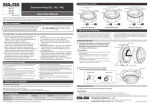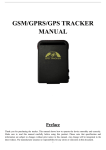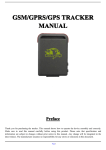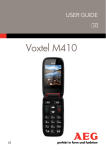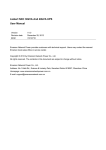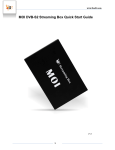Download E Series Network Speed Dome - NetviewCCTV.co.uk NetviewCCTV
Transcript
E Series Network Speed Dome Quick Guide UD.6L0201B1420A01 E Series Network Speed Dome·Quick Guide Thank you for purchasing our product. If there are any questions, or requests, please do not hesitate to contact the dealer. This manual applies to E Series network speed dome. This manual may contain several technical incorrect places or printing errors, and the content is subject to change without notice. The updates will be added to the new version of this manual. We will readily improve or update the products or procedures described in the manual. DISCLAIMER STATEMENT “Underwriters Laboratories Inc. (“UL”) has not tested the performance or reliability of the security or signaling aspects of this product. UL has only tested for fire, shock or casualty hazards as outlined in UL’s Standard(s) for Safety, UL60950-1. UL Certification does not cover the performance or reliability of the security or signaling aspects of this product. UL MAKES NO REPRESENTATIONS, WARRANTIES OR CERTIFICATIONS WHATSOEVER REGARDING THE PERFORMANCE OR RELIABILITY OF ANY SECURITY OR SIGNALING RELATED FUNCTIONS OF THIS PRODUCT.” 0501081040519 1 E Series Network Speed Dome·Quick Guide Regulatory Information FCC Information FCC compliance: This equipment has been tested and found to comply with the limits for a digital device, pursuant to part 15 of the FCC Rules. These limits are designed to provide reasonable protection against harmful interference when the equipment is operated in a commercial environment. This equipment generates, uses, and can radiate radio frequency energy and, if not installed and used in accordance with the instruction manual, may cause harmful interference to radio communications. Operation of this equipment in a residential area is likely to cause harmful interference in which case the user will be required to correct the interference at his own expense. FCC Conditions This device complies with part 15 of the FCC Rules. Operation is subject to the following two conditions: 1. This device may not cause harmful interference. 2. This device must accept any interference received, including interference that may cause undesired operation EU Conformity Statement This product and - if applicable - the supplied accessories too are marked with "CE" and comply therefore with the applicable harmonized European standards listed under the Low Voltage Directive 2006/95/EC, the EMC Directive 2004/108/EC, the RoHS Directive 2011/65/EU. 2012/19/EU (WEEE directive): Products marked with this symbol cannot be disposed of as unsorted municipal waste in the European Union. For proper recycling, return this product to your local supplier upon the purchase of equivalent new equipment, or dispose of it at designated collection points. For more information see: www.recyclethis.info. 2006/66/EC (battery directive): This product contains a battery that cannot be disposed of as unsorted municipal waste in the European Union. See the product documentation for specific battery information. The battery is marked with this symbol, which may include lettering to indicate cadmium (Cd), lead (Pb), or mercury (Hg). For proper recycling, return the battery to your supplier or to a designated collection point. For more information see: www.recyclethis.info. 2 E Series Network Speed Dome·Quick Guide Safety Instruction These instructions are intended to ensure that user can use the product correctly to avoid danger or property loss. The precaution measure is divided into Warnings and Cautions: Warnings: Neglecting any of the warnings may cause serious injury or death. Cautions: Neglecting any of the cautions may cause injury or equipment damage. Warnings Follow these safeguards to prevent serious injury or death. Cautions Follow these precautions to prevent potential injury or material damage. Warnings All the electronic operation should be strictly compliance with the electrical safety regulations, fire prevention regulations and other related regulations in your local region. Please use the power adapter, which is provided by normal company. For standard of the power adapter, please refer to the specification manual for details. The power consumption cannot be less than the required value. Do not connect several devices to one power adapter as adapter overload may cause over-heat or fire hazard. Please make sure that the power has been disconnected before you wire, install or dismantle the speed dome. When the product is installed on wall or ceiling, the device shall be firmly fixed. If smoke, odors or noise rise from the device, turn off the power at once and unplug the power cable, and then please contact the service center. If the product does not work properly, please contact your dealer or the nearest service center. Never attempt to disassemble the speed dome yourself. (We shall not assume any responsibility for problems caused by unauthorized repair or maintenance.) Cautions Do not drop the dome or subject it to physical shock, and do not expose it to high electromagnetism radiation. Avoid the equipment installation on vibrations surface or places subject to shock (ignorance can cause equipment damage). Do not place the dome in extremely hot, cold, dusty or damp locations, otherwise fire or electrical shock will occur. For working temperature, please refer to the specification manual for details. The dome cover for indoor use shall be kept from rain and moisture. 3 E Series Network Speed Dome·Quick Guide Exposing the equipment to direct sun light, low ventilation or heat source such as heater or radiator is forbidden (ignorance can cause fire danger). Do not aim the speed dome at the sun or extra bright places. A blooming or smear may occur otherwise (which is not a malfunction however), and affecting the endurance of sensor at the same time. Please use the provided glove when open up the dome cover, avoid direct contact with the dome cover, because the acidic sweat of the fingers may erode the surface coating of the dome cover. Please use a soft and dry cloth when clean inside and outside surfaces of the dome cover, do not use alkaline detergents. Please keep all wrappers after unpack them for future use. In case of any failure occurred, you need to return the speed dome to the factory with the original wrapper. Transportation without the original wrapper may result in damage on the speed dome and lead to additional costs. 4 E Series Network Speed Dome·Quick Guide Table of Contents 1 Overview ...................................................................................................... 6 1.1 Check package contents ........................................................................................................... 6 1.2 Cables ....................................................................................................................................... 6 1.3 Micro SD Card Instructions ....................................................................................................... 7 1.4 Installation Flow ..................................................................................................................... 11 2 Installation ................................................................................................. 12 2.1 Wall Mounting ........................................................................................................................ 12 2.1.1 Wall Mount Installation ................................................................................................... 12 2.1.2 Micro SD Card Installation ............................................................................................... 13 2.1.3 Speed Dome Installation .................................................................................................. 13 2.2 In-ceiling Mounting ................................................................................................................ 19 2.2.1 Mini Network Speed Dome ............................................................................................. 19 2.2.2 Mini IR Network Speed Dome ......................................................................................... 22 2.2.3 5-inch Network Speed Dome ........................................................................................... 24 2.3 Ceiling Mounting .................................................................................................................... 26 2.3.1 Mini Network Speed Dome ............................................................................................. 27 2.3.2 5-inch Network Speed Dome ........................................................................................... 30 3 Setting the Dome over the LAN .................................................................. 34 4 Accessing via Web browser ........................................................................ 37 5 E Series Network Speed Dome·Quick Guide 1 Overview 1.1 Check package contents Before you start: Check the package contents and make sure that the device in the package is in good condition and all the assembly parts are included. Note: When carrying the speed dome, do not directly pull waterproof group cables. Otherwise, the waterproof or circuit performance may be affected. 1.2 Cables The cable interfaces of network speed dome are shown in following figure. The cables are distinguished by different colors. Please refer to the labels attached on the cables for identification. The cables of the mini speed dome: Black AC24V 24 V AC RE YE D LL BL OW/G AC RE K E N AC 24 V Red AC24V Yellow&Green GND Purple AUDIO-IN Black GND Pink AUDIO-OUT Yellow/Red ALARM-IN Yellow/Black ALARM-GND White/Black ALARM-COM White/Red ALARM-OUT Network Figure 1-1 Cables of Mini Network Speed Dome 6 E Series Network Speed Dome·Quick Guide The cables of the 5-inch and IR speed dome: Black AC24V 24 V AC RE YE D LL BL OW/G AC RE K E N AC 24 V Red AC24V Yellow&Green GND RED YELLOW/GREEN BLACK AC24V AC24V Purple AUDIO-IN Black GND Pink AUDIO-OUT Yellow/Gray ALARM-IN6 Yellow/Red ALARM-IN7 Yellow/Black ALARM-GND White/Black ALARM-COM1 White/Red ALARM-OUT1 Network Figure 1-2 Cables of Network Speed Dome 1.3 Micro SD Card Instructions Purpose: The speed domes are with built-in micro SD card slots which are for local storage with micro SD cards. There are four types of speed dome listed as follows. Mini network speed dome: The micro SD card slots of mini network speed dome are shown below. Note: There are two locations of SD card slot for different models of mini network speed dome. Please take the practicality as standard. Refer to the following steps to install the micro SD card. Steps: 1. Loosen the two lock screws on the edge of the lower dome and remove the lower dome. 2. Align the micro SD card with the micro SD card slot and insert it. 3. Remove the protective lens cover, foam and sticker. 4. Install the lower dome back and tighten the two lock screws. 7 E Series Network Speed Dome·Quick Guide SD Card Slot Location Slot Type 1 Slot Type 2 Figure 1-3 Micro SD Card Slot Lens Cover Protective Sticker Protective Foam Figure 1-4 Remove the Protective Accessory Mini IR network speed dome: The micro SD card slot is inside the rear cover. Outdoor mini IR network speed dome is taken as an example here. Refer to the following steps to install the micro SD card. Steps: 1. Loosen 4 screws in the rear cover. Remove the rear cover. 2. Insert the SD card to the slot in the correct direction. Be sure that the SD card is clicked into place. 3. Attach the rear cover back to the speed dome. Secure the rear cover with 4 screws. 8 E Series Network Speed Dome·Quick Guide Camera Module Remove Rear Cover Micro SD Card Slot Figure 1-5 Micro SD Card Slot 5-inch network speed dome: The micro SD card slots of 5-inch network speed dome are shown below. Note: There are two locations of SD card slot for different models of mini network speed dome. Please take the practicality as standard. Refer to the following steps to install the micro SD card. Steps: 1. Loosen the two lock screws on the edge of the lower dome and remove the lower dome. 2. Align the micro SD card with the micro SD card slot and insert it. 3. Remove the protective lens cover, foam and sticker. 4. Install the lower dome back and tighten the two lock screws. miscro SD Figure 1-6 Micro SD Card Slot 9 E Series Network Speed Dome·Quick Guide Protective Sticker Protective Foam Figure 1-7 Remove the Protective Accessory IR network speed dome: The micro SD card slot is inside the rear cover. Outdoor mini IR network speed dome is taken as an example here. Refer to the following steps to install the micro SD card. Steps: 1. Loosen 4 screws in the rear cover. Remove the rear cover. 2. Insert the SD card to the slot in the correct direction. Be sure that the SD card is clicked into place. 3. Attach the rear cover back to the speed dome. Secure the rear cover with 4 screws. Micro SD Card Slot Figure 1-8 Micro SD Card Slot 10 E Series Network Speed Dome·Quick Guide 1.4 Installation Flow The installation flow is shown in the following figure. Please install the speed domes according to the flow. Begin Preparation Wiring Wall Mount Installation Speed Dome Installation NO &Cable Connection Power-up Action Whether cable connection works Failed Succeeded End Figure 1-9 Installation Flow 11 E Series Network Speed Dome·Quick Guide 2 Installation Warning: Do not power the speed dome up until the installation is finished. To ensure the safety of personnel and equipment, all the installation steps should be done with power supply off. For details of the installation flow(described in the section 2.4), please refer to the following sections. 2.1 Wall Mounting 2.1.1 Wall Mount Installation Notes: The speed dome can be installed to a thread interface or non-thread interface mount. The non-thread mount is highly recommended. When you select a thread mount, please install the pendent adapter(supplied) between the mount and speed dome. Any mismatch problems shall be taken responsibility by the user. 1 The dimension of pendant adapter is G12 . For cement wall, you need to use the expansion screw to fix the mount. For wooden wall, you can just use the self-tapping screw to fix the mount. Please make sure that the wall is strong enough to withstand at least 8 times the weight of the dome and the mount. The wall must be thick enough to mount the expansion screws. There are several ways to install the speed dome. In this section, the non-thread wall mount installation is taken as an example. Refer to the following steps for details: Steps: 1. Get the wall mount and screws from the packing box as shown follows. Figure 2-1 Wall Mount and Accessories 12 E Series Network Speed Dome·Quick Guide 2. Drill 4 φ12 screw holes in the wall according to the hole locations of the mount, and then insert M8 expansion screws into the screw holes. Figure 2-2 Drill Screw Hole and Insert Expansion Screw 3. Secure the wall mount with 4 hex nuts and washers. Figure 2-3 Drill Screw Holes Note: Please take water-proof measures when installing outdoor speed domes. 2.1.2 Micro SD Card Installation Please refer to the section 2.3 to install the micro SD card. 2.1.3 Speed Dome Installation Mini Network Speed Dome Installation Notes: Please remove the protective film on the lower dome after the installation is finished. Do not touch the bubble of the lower dome directly by hand. The image blurs otherwise. Steps: 13 E Series Network Speed Dome·Quick Guide 1. Hook the two ends of the safety rope to the back box of the speed dome and the wall mount respectively. Route the cables through the mount as shown follows. Safety Rope Figure 2-4 Safety Rope 2. Loosen the lock screws on the wall mount as shown below. 3. Align the speed dome with wall mount and rotate it counterclockwise or clockwise to the mount tightly as shown below. Lock Screw Push Rotate Figure 2-5 Align to the Mount 4. Use L-wrench to tighten the lock screws to secure the speed dome and the wall mount. 14 E Series Network Speed Dome·Quick Guide Figure 2-6 Tighten the Lock Screws Mini IR Network Speed Dome Installation Steps: 1. Hook the two ends of the safety rope to the back box of the speed dome and the wall mount respectively. Route the cables through the mount as shown follows. 2. Loosen the lock screws on the wall mount as shown below. 3. Align the speed dome with wall mount and rotate it counterclockwise or clockwise to the mount tightly as shown below. Lock Screw Safety Rope Push Rotate Figure 2-7 Align to the Mount 4. Use L-wrench to tighten the lock screws to secure the speed dome and the wall mount. 15 E Series Network Speed Dome·Quick Guide Figure 2-8 Tighten the Lock Screws 5-inch Network Speed Dome Installation Notes: Please remove the protective film on the lower dome after the installation is finished. Do not touch the bubble of the lower dome directly by hand. The image blurs otherwise. Steps: 1. Hook the two ends of the safety rope to the back box of the speed dome and the wall mount respectively. Route the cables through the mount as shown follows. Safety Rope Figure 2-9 Safety Rope 2. Loosen the lock screws on the wall mount as shown below. 3. Align the speed dome with wall mount and rotate it counterclockwise or clockwise to the mount tightly as shown below. 16 E Series Network Speed Dome·Quick Guide Lock Screw Push Rotate Figure 2-10 Align to the Mount 4. Use L-wrench to tighten the lock screws to secure the speed dome and the wall mount. Figure 2-11 Tighten the Lock Screws IR Network Speed Dome Installation Steps: 1. Remove the protective sticker from the speed dome. 17 E Series Network Speed Dome·Quick Guide Protective Sticker Figure 2-12 Remove Sticker 2. Hook the two ends of the safety rope to the back box of the speed dome and the wall mount respectively. Route the cables through the mount as shown follows. 3. Loosen the lock screws on the wall mount as shown below. 4. Align the speed dome with wall mount and rotate it counterclockwise or clockwise to the mount tightly as shown below. Lock Screw Safety Rope Push Rotate Figure 2-13 Align to the Mount 5. Use L-wrench to tighten the lock screws to secure the speed dome and the wall mount. 18 E Series Network Speed Dome·Quick Guide Figure 2-14 Tighten the Lock Screws 2.2 In-ceiling Mounting Notes: The height of the space above the ceiling must be more than 250mm. The ceiling must be with the thickness between 5 and 40mm. The ceiling must be strong enough to withstand more than 4 times the weight of the dome and its accessories. 2.2.1 Mini Network Speed Dome Steps: 1. Drill holes in the ceiling. 1). Attach the drill template to the ceiling where you need to install the speed dome. 2). Cut a hole and drill screw holes according to the drill template. Note: ±2mm of the diameter of the circle is tolerable. Ф129 Ф11 Figure 2-15 Drill Template 2. Dissemble the speed dome. 19 E Series Network Speed Dome·Quick Guide 1). Loosen three screws as shown in the following figure. 2). Remove the lower dome. 3). Loosen three screws and remove the back box. 4). Remove the protective lens cover, foam and sticker from the dome drive. Lower Dome Back Box Three Screws Figure 2-16 Dissemble the Speed Dome 3. Install the toggle bolts. 1). Remove the toggle from the toggle bolt. 2). Insert the bolts into the screw holes on the dome as shown in Figure 2-17. 3). Rotate the bolts through the screw holes. 4). Reinstall the toggles as shown in Figure 2-18. Toggle Bolt Holes Figure 2-17 Toggle Bolt Holes 20 E Series Network Speed Dome·Quick Guide Toggle Bolt Figure 2-18 Install the Toggle Bolts 4. Align the toggle bolts with the screw holes on the ceiling. 5. Push the dome to the mounting hole on the ceiling. 6. Rotate the bolts again. The toggle will automatically rotate down to secure the dome to the ceiling. Ceiling Toggle Figure 2-19 Install the Dome to the Ceiling 7. Secure the lower dome to the back box with three screws as shown in Figure 2-20. Screws Figure 2-20 Install the Lower Dome 21 E Series Network Speed Dome·Quick Guide 8. Route the cables through the ceiling for the speed dome. Figure 2-21 Finish the Installation 2.2.2 Mini IR Network Speed Dome Before you start: The in-ceiling mounting is applicable to the indoor ceiling. Steps: 1. Drill holes in the ceiling. 1). Attach the drill template to the ceiling where you need to install the speed dome. 2). Cut a hole and drill screw holes according to the drill template. Note: ±2mm of the diameter of the circle is tolerable. Figure 2-22 Drill Template 2. Route the cables through the ceiling for the speed dome. 3. Install the toggle bolts. 1). Remove the toggle from the toggle bolt. 22 E Series Network Speed Dome·Quick Guide 2). Insert the bolts into the 3 screw holes on the dome. 3). Rotate the bolts through the 3 screw holes. 4). Reinstall the toggles as shown in Figure 2-23. Toggle Bolt Figure 2-23 Install Toggle Bolts 4. Align the toggle bolts with the screw holes on the ceiling. 5. Push the dome to the mounting hole on the ceiling. Figure 2-24 Push to the Mounting Hole 6. Rotate the bolts again. The toggle will automatically rotate down to secure the dome to the ceiling. 23 E Series Network Speed Dome·Quick Guide Figure 2-25 Install the Dome to the Ceiling 2.2.3 5-inch Network Speed Dome Steps: 1. Drill holes in the ceiling. 1). Attach the drill template to the ceiling where you need to install the speed dome. 2). Cut a hole and drill screw holes according to the drill template. Note: ±2mm of the diameter of the circle is tolerable. 224 Figure 2-26 Drill Template 2. Rotate the lower dome counterclockwise to separate it from the back box as shown in Figure 2-27. 3. Remove the protective lens cover, foam and sticker from the dome drive. 4. Attach lower dome to the back box, and rotate clockwise to secure it. 24 E Series Network Speed Dome·Quick Guide Back Box Foam Lower Dome Bubble Sticker Figure 2-27 Remove the Protective Accessory 5. Connect the cables. Connect the power cable and the red LED indicator turns on when the power is on. Note: Please turn the power off after checking the speed dome. 6. Install the speed dome. Steps: 1). Loosen the two lock screws on both sides of the back box and make the locks in internal position, as shown in the following figure: Lock Lock Figure 2-28 Locks and Lock Screws 2). Push the back box into the mounting hole in the ceiling 3). Tighten the lock screws with the screwdriver and the locks will automatically rotate outwards to secure the in-ceiling mount to the ceiling. 25 E Series Network Speed Dome·Quick Guide Lock Lock Screw Figure 2-29 Install the back box 7. Install the trim ring. Steps: 1). Attach the trim ring to the lower dome and align the triangular notch of the trim ring with the arrow label on the in-ceiling mount. 2). After having firmly placed the trim ring to the ceiling, rotate the trim ring in the direction of arrow to secure the trim ring in place. Notes: Please remove the protective film on the lower dome after the installation is finished. In order to obtain clear video images, please wear the anti-static gloves when you install the speed dome. Arrow Label Trim Ring Figure 2-30 Install the Trim Ring 2.3 Ceiling Mounting Notes: 26 E Series Network Speed Dome·Quick Guide The height of the space above the ceiling must be more than 250mm. The ceiling must be with the thickness between 5 and 40mm. The ceiling must be strong enough to withstand more than 4 times the weight of the dome and its accessories. 2.3.1 Mini Network Speed Dome Steps: 1. Drill Screw holes in the ceiling. 1). Attach the drill template to the ceiling where you need to install the speed dome. 2). Drill screw holes and a cable hole(optional) according to the drill template. Figure 2-31 Drill Template 2. Dissemble the speed dome. 1). Loosen three screws as shown in the following figure. 2). Remove the lower dome. Lower Dome Three Screws Figure 2-32 Dissemble the Speed Dome 3. Remove the protective lens cover, foam and sticker from the dome drive as shown in Figure 2-33. 4. Attach lower dome to the back box, and secure it with screws. 27 E Series Network Speed Dome·Quick Guide Lens Cover Sticker Foam Figure 2-33 Dissemble the Speed Dome 5. Align the ceiling mount with the screw holes on the drill template. Secure the ceiling mount to the ceiling with screws(supplied) as follows. Hook Ceiling Mount Figure 2-34 Install Ceiling Mount 6. Align the hook of the ceiling with unlock label on the speed dome. 7. Push the speed dome to the ceiling mount and rotate clockwise to secure it. 28 E Series Network Speed Dome·Quick Guide Align Unlock Label Figure 2-35 Install Speed Dome Figure 2-36 Install Speed Dome Notes: For cement ceiling mounting, you need to use the expansion screw to fix the mount. The mounting hole of the expansion pipe on the wall should align with the mounting hole on the mount. For wooden ceiling mounting, you can just use the self-tapping screw to fix the bracket. 29 E Series Network Speed Dome·Quick Guide 2.3.2 5-inch Network Speed Dome Removing the In-ceiling Mount: The speed dome is installed with an in-ceiling mount by default. Before you mount the speed dome on the ceiling, you need to remove the in-ceiling mount first. Steps: 1. Loosen and remove the 4 screws as shown in Figure 2-37. Figure 2-37 Remove the Screws 2. Remove the in-ceiling mount. Figure 2-38 Remove the Mount 30 E Series Network Speed Dome·Quick Guide 3. Install 4 bolts to the screw holes as shown in Figure 2-39. Figure 2-39 Install the bolts Routing Method: The cables of dome can be routed either from the top or the side of the back box, as shown in Figure 2-40. For the cables routed from the top of the back box, it is required to drill a cable hole in the ceiling. Figure 2-40 Cabling for Ceiling Mounting Installing: Steps: 1. Rotate the lower dome counterclockwise to separate it from the back box. 2. Remove the protective lens cover, foam and sticker from the dome drive. 3. Attach lower dome to the back box, and rotate clockwise to secure it. 4. Use the mounting base as a template to mark four screw holes onto the ceiling. 31 E Series Network Speed Dome·Quick Guide 5. If you route cables from the top of the back box, mark the cable hole on the ceiling and drill a hole. Screw Hole Cable Hole Figure 2-41 Mark the Screw Positions 6. Secure the mounting base to the ceiling with set screws. If the speed dome is installed to the wooden wall, use the self-tapping screws to secure the mounting base. If the dome is installed to the cement wall, drill three Φ5 mounting holes onto the wall according to the hole locations, and then insert the cement screws into the holes and finally use self-tapping screws to secure the mounting base to the wall. Figure 2-42 Secure the Mounting Base 7. Install the speed dome to the mounting base. 32 E Series Network Speed Dome·Quick Guide Steps: 1). Route the cables for the speed dome. Align the bottom of the speed dome with the mounting base. 2). Line up the direction of arrow with the spring end of the mounting base. 3). Push the speed dome upwards and then forwards in the direction of arrow. When the speed dome is placed in position, the spring will automatically snap into the lock clip firmly. Refer to the following figure. ② Push forwards Line up Lock clip Spring ① Push upwards Figure 2-43 Attach the Back Box to the Mounting Base Notes: Please remove the protective film on the lower dome after the installation is finished. Do not touch the bubble of the lower dome directly by hand. The image blurs otherwise. 33 E Series Network Speed Dome·Quick Guide 3 Setting the Dome over the LAN To view and configure the speed dome via LAN(Local Area Network), you need to connect the network speed dome in the same subnet with your PC. Then, install the SADP or client software to search and change the IP of network speed dome. The following figure shows the cable connection of network speed dome. PC Speed Dome Net Switch NVR Figure 3-1 Wiring over LAN Set the IP address of the speed dome for accessing via LAN. Steps: 1. To get the IP address, you can choose either of the following methods: Use SADP, a software tool which can automatically detect network speed dome in the LAN and list the device information like IP address, subnet mask, port number, device serial number, device version, etc., shown in Figure 3-2. Use client software to list the online devices. Please refer to the user manual of client software for detailed information. 2. Change the IP address and subnet mask to the same subnet as of your PC. Refer to the following introductions to set IP address with SADP software: Search active devices online Search online devices automatically: After launch the SADP software, it automatically searches the online devices every 15 seconds from the subnet where your computer locates. It displays the total number and information of the searched devices in the Online Devices interface. Device information including the device type, IP address, port number, gateway, etc. will be displayed. 34 E Series Network Speed Dome·Quick Guide Figure 3-2 Searching Online Devices Note: Device can be searched and displayed in the list in 15 seconds after it goes online; it will be removed from the list in 45 seconds after it goes offline. Search online devices manually: You can also click to refresh the online device list manually. The newly searched devices will be added to the list. Note: You can click click side, or click or on each column heading to order the information; you can to show the device table and hide the network parameter panel on the right to show the network parameter panel. Modify device information Steps: 1). Select the device to be modified in the device list as shown in Figure 3-3. The network parameters of the device will be displayed in the Modify Network Parameters panel on the right side as shown in Figure 3-4. 2). Edit the modifiable network parameters, e.g. IP address and port number. 3). Enter the password of the admin account of the device in the Password field and click to save the changes. 35 E Series Network Speed Dome·Quick Guide Figure 3-3 Select a Device Figure 3-4 Modify Network Parameters 3. Enter the IP address of speed dome in the address field of the web browser to view the live video. Notes: The default value of the IP address is 192.0.0.64. The default user name of administrator is admin, and password is 12345. For accessing the network speed dome from different subnets, please set the gateway for the network speed dome after you log in. 36 E Series Network Speed Dome·Quick Guide 4 Accessing via Web browser System Requirement: Operating System: Microsoft Windows XP SP1 and above version / Vista / Win7 / Server 2003 / Server 2008 32bits CPU: Intel Pentium IV 3.0 GHz or higher RAM: 1G or higher Display: 1024×768 resolution or higher Web Browser: Internet Explorer 7.0 and above version, Apple Safari 5.02 and above version, Mozilla Firefox 5 and above version and Google Chrome8 and above version Steps: 1. Open the web browser. 2. In the browser address bar, input the IP address of the network speed dome, e.g., 192.0.0.64 and press the Enter key to enter the login interface. 3. Input the user name and password. 4. Click . Figure 4-1 Login Interface 5. Install the plug-in before viewing the live video and managing the network speed dome. Please follow the installation prompts to install the plug-in. Note: You may have to close the web browser to finish the installation of the plug-in. 37 E Series Network Speed Dome·Quick Guide Figure 4-2 Install Plug-in 6. Reopen the web browser after the installation of the plug-in and repeat the above steps 2-4 to login. Note: For detailed instructions of further configuration, please refer to the user manual of network speed dome. 38