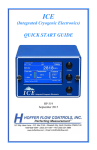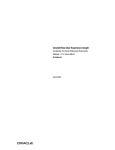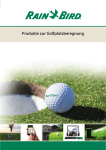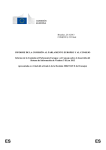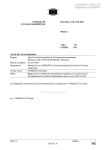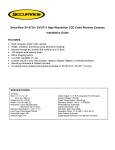Download APPS Release12 on Vmware (32Bit) User manual - ICT
Transcript
APPS Release12 on Vmware (32Bit) User manual ________________________________________________________________________________ APPS Release12 on Vmware (32Bit) User manual Author Company ICT-OKE BV Name Hans Schoonen Date 24-01-2008 Description Reviewer Company Altasen BV Name Roel Hogendoorn Date 24-01-2008 Approval Page 1 [email protected] APPS Release12 on Vmware (32Bit) User manual ________________________________________________________________________________ Overview This document describes the installation process for APPS release 12 on Vmware. The installation is divided into the following parts: Overview.............................................................................................................................................2 1.Hardware requirements.................................................................................................................2 2.Software Requirements.................................................................................................................2 3.Installation of the Vmware server.................................................................................................3 4.Usernames and Passwords.............................................................................................................4 5.Start / Stop APPS...........................................................................................................................5 6.Oracle EBS documentation...........................................................................................................9 7.TNSNAMES................................................................................................................................10 8.Network settings in the X environment.......................................................................................11 1. Hardware requirements Processor: Recommended is a dual core processor, although it will work on a single processor Memory: Minimum of 3 GB Network: The installation has been successfully done on a Dell, Acer and a Compaq 6710B Storage: 250GB disk space. An external USB2 – or Fire wire hard disk is recommended. NOTE:I received errors with fire wire 800. When I switched back to USB2 or fire wire 400 on the same disk, those problems where gone. 2. Software Requirements Host OS: The host system (which is installed on your PC or server) can be Windows (XP, Vista, 2000, 2003) or Linux OS: The pre-installed “package” which can be requested via www.ict-oke.com or www.altasen.com . VMware The server version is downloadable, and free (see section 3 for more info) EBS Rel. 12 The pre-installed “package” which can be requested via www.ict-oke.com or www.altasen.com . Page 2 [email protected] APPS Release12 on Vmware (32Bit) User manual ________________________________________________________________________________ 3. Installation of the Vmware server Download and install the VMware server from http://www.vmware.com/download/server/ For being able to use it, you will need to register for your free serial number(s). From the VMware Server Console you can create a connection to the package: File open Name of the directory where apps is installed Check if your memory is OK Add the following line to the “hosts” file: 192.168.2.15 vision vision.testinstance.com Location of this file: C:\Windows\system32\drivers\etc Page 3 [email protected] APPS Release12 on Vmware (32Bit) User manual ________________________________________________________________________________ 4. Usernames and Passwords Account name Password OS accounts oracle oracle1234 root vision1234 Operation Unit Accounts for the vision demo application Vision Operations apps/apps Vision Corporation apps/apps Vision Industries apps/apps Vision Services apps/apps Vision Project Manufacturing apps/apps Vision ADB apps/apps Apps accounts for the vision demo application SYSADMIN sysadmin MFG welcome OPERATIONS welcome SERVICES welcome MRC welcome HRMS welcome Database accounts sys manager system manager Usernames and Passwords Page 4 [email protected] APPS Release12 on Vmware (32Bit) User manual ________________________________________________________________________________ 5. Start / Stop APPS Start the virtual machine: Press the green “start this virtual machine” button. When starting up for the first time, a pop-up will arise. Select “Create” and proceed (This screen does not always pop up; if you do not see it, don’t worry) Page 5 [email protected] APPS Release12 on Vmware (32Bit) User manual ________________________________________________________________________________ During the start-up sometimes a new network device will be detected. If such is the case, then click into the screen, and press enter. Hereafter select the Remove button: Next press configure: Page 6 [email protected] APPS Release12 on Vmware (32Bit) User manual ________________________________________________________________________________ …..and use the parameters as described in the screenshot. Of course you are free to choose a free ip address in your network. If this is the case, you can configure the parameters in such a way that it is suitable for your environment. Don’t forget to use the same ip address in your host file (As described in Section 3, installation of the VM-ware server.) If – for some reason – this did not work well, then you must switch to the x-environment to adjust the network parameters.(See section 8:Network settings in the X environment for the details). Open a Linux shell: You can either log onto the VMware console, or use a program which is able to setup an ssh connection (like putty) Log into the system and change the directory to the scripts directory: login as: oracle Sent username "oracle" [email protected]'s password:oracle1234 Last login: Tue Jan 22 21:25:01 2008 [oracle@vision ~]$ Page 7 [email protected] APPS Release12 on Vmware (32Bit) User manual ________________________________________________________________________________ Check if you are in the right directory: [oracle@vision ~]$ pwd /home/oracle Go to the scripts directory: [oracle@vision ~]$ cd scripts Start APPS release 12: [oracle@vision scripts]$./start_all NOTE:This will start the database and the application tier Login to the application: Use the url: http://vision.testinstance.com:8000 in a web browser, and you will receive the welcome screen. (This can take a few minutes, when you start-up for the first time after a shutdown) Stop APPS release 12: [oracle@vision scripts]$./stop_all NOTE:This will stop the application tier first followed by the the database. It will take some time before the concurrent managers are stopped, and before the database has been stopped. If the database does not shutdown, (i.e. the database is still shutting down after 15 minutes)follow next step “Stop the database forced”. Stop the database forced: Load the right environment: [oracle@vision 10.2.0]$ cd /d01/oracle/VIS/db/tech_st/10.2.0 [oracle@vision 10.2.0]$ . VIS_vision.env [oracle@vision 10.2.0]$ sqlplus SQL*Plus: Release ….. Enter user-name: / as sysdba Connected to:…. SQL> shutdown abort SQL> startup restrict SQL> shutdown immediate If the database has been stopped you can shutdown the operation system, as described in the following section:”shutdown the operation system” Shutdown the operation system: Become super user first: $ su password:vision1234 give the shutdown command: #/sbin/shutdown -h now Page 8 [email protected] APPS Release12 on Vmware (32Bit) User manual ________________________________________________________________________________ Stop VMware: Press the RED stop button 6. Oracle EBS documentation The Oracle EBS documentation van be found on: download.oracle.com Some interesting technical documents are listed below: Technology Maintenance Oracle Applications Installation Guide: Using Rapid Install Oracle Applications Maintenance Procedures Oracle Applications Maintenance Utilities Oracle Applications Patching Procedures Oracle Applications Upgrade Guide: Release 11i to Release 12 (zipped) Architecture Oracle Applications Concepts Oracle Applications Flexfields Guide Oracle Applications Multiple Organizations Implementation Guide Oracle Trading Community Architecture Administration Guide Oracle Trading Community Architecture Reference Guide Oracle Trading Community Architecture Technical Implementation Guide Oracle Trading Community Architecture User Guide Oracle XML Publisher Administration and Developer's Guide Oracle XML Publisher Report Designer's Guide Reference Oracle Applications System Administrator's Documentation Set Oracle Applications System Administrator's Guide - Configuration Oracle Applications System Administrator's Guide - Maintenance Oracle Applications System Administrator's Guide - Security Oracle Applications Supportability Guide Oracle Applications User's Guide Page 9 B31295-02 B31569-01 B31568-01 B31567-01 B31566-01 B31450-01 B31456-01 B31183-01 B25894-01 B25896-01 B25895-01 B25893-01 B31412-01 B31410-01 NA B31453-01 B31454-01 B31451-01 B31457-01 B31442-01 [email protected] APPS Release12 on Vmware (32Bit) User manual ________________________________________________________________________________ 7. TNSNAMES VIS12 = (DESCRIPTION = (ADDRESS = (PROTOCOL = tcp) (HOST = VISION.testinstance.com) (PORT = 1521) ) (CONNECT_DATA = (SERVICE_NAME = VIS) (INSTANCE_NAME = VIS) ) ) Page 10 [email protected] APPS Release12 on Vmware (32Bit) User manual ________________________________________________________________________________ 8. Network settings in the X environment Login as root The X environment can be started by entering “startx” Select Network Page 11 [email protected] APPS Release12 on Vmware (32Bit) User manual ________________________________________________________________________________ Select Edit, and configure the IP address: Page 12 [email protected] APPS Release12 on Vmware (32Bit) User manual ________________________________________________________________________________ Leave the X environment, by pressing the logout button. For more information about our various Oracle Applications services please contact us via: ICT-OKE BV Altasen BV Van Hovedreef 18 Billitonlaan 4 4715 GH Rupchen 7314 CP Apeldoorn The Netherlands The Netherlands www.ict-oke.com email:[email protected] www.altasen.com email: [email protected] NOTE: We are able to deliver a completely installed system with the language of your choice on release 11.5.10CU2 or release 12!!. Siebel 8 for Linux will be available in the near future. INFORMATION DISCLAIMER This document which is available from ICT-OKE.COM does not warrant or assume any legal liability or responsibility for the accuracy, completeness, or usefulness of any information or process disclosed. Although we intend to keep this information current, we do not promise or guarantee that the information is correct, complete, or up-to-date. While ICT-OKE BV will make every effort to ensure that the information in these pages is accurate, up-to-date and complete, no liability on the part of ICT-OKE BV (or its employees or agents) will be accepted for any inaccuracies. The document is published for free as a favor to all colleague Oracle APPS DBA’s and Consultants. Please do not change the contents of this document without letting us know. Page 13 [email protected]