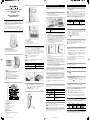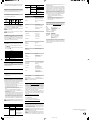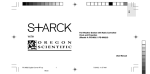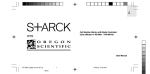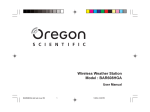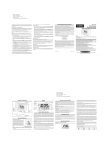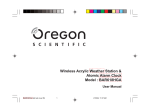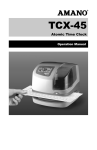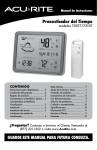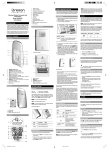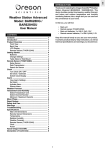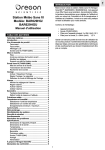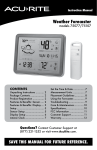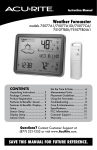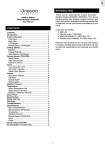Download BAR-638 - Solid Signal
Transcript
REMOTE SENSOR (THGR122NX) Wireless Weather Forecaster with Temperature and Humidity REMOTE SENSOR (THGR122NX) CLOCK This product is shipped with a THGR122NX Thermo / Hygro Sensor that collects Temperature and Humidity data. Data can be collected from up to 3 sensors. Additional sensors sold separately. The clock automatically synchronizes the current time and date when it is brought within range of the WWVB-60 atomic clock signal generated from Fort Collins, Colorado. For more information, please visit: www.boulder.nist.gov/timefreq/stations/>radioclocks.htm SET UP SENSOR 1. Open the remote sensor battery compartment with a small Phillips screwdriver. 2. Insert the batteries, matching the polarity (+ and -) as shown in the battery compartment. Model: BAR638HGA USER MANUAL NOTE The signals are collected by the main unit when it is within 1500 km (932 miles) of a signal. Initial reception takes 2-10 minutes, and is initiated when you first set up the unit, and whenever you press RESET. If the RF signal is weak, it can take up to 24 hours to get a valid RF signal reception. Once complete, the reception icon will stop blinking. The icon is shown in the Clock Area. STRONG SIGNAL INTRODUCTION WEAK SIGNAL NO SIGNAL TM Thank you for selecting the Oregon Scientific Wireless Weather Forecaster with Temperature and Humidity (BAR638HGA). This device bundles precise time keeping, weather forecast, and indoor and outdoor temperature and humidity monitoring features into a single tool you can use from the convenience of your home. 1. LCD display 2. LED status indicator To force a manual search for clock signals, press and hold for 2 seconds. If no signal is found, check the batteries. Keep this manual handy as you use your new product. It contains practical step-by-step instructions, as well as technical specifications and warnings you should know. SWITCH OPTION Channel PRODUCT OVERVIEW Channel 1-3. If you are using more than one sensor, select a different channel for each sensor. FRONT VIEW 1. 2. 3. 4. Wall mount hole RESET hole CHANNEL number (1-3) Battery compartment (Battery compartment cover not shown) 3. Set the channel. The switch is located in the battery compartment. 4. Place the sensor near the main unit. Press RESET on the sensor. Then, press and hold MEM and CHANNEL on the main unit to initiate signal sending between the sensor and the main unit. The reception icon on the main unit will blink for approximately 3 minutes while it is searching for the sensor. (Refer to the "Data Transmission" section for more information.) 5. Close the remote sensor battery compartment. 6. Secure the sensor in the desired location using the wall mount or table stand. GETTING STARTED Main unit Remote unit SNOOZE / LIGHT button Weather Forecast Area Clock / Alarm / Calendar Area Outdoor Temperature & Humidity Area Indoor Temperature & Humidity Area NOTE Do not use rechargeable batteries. shows when batteries are low. NOTE It is recommended that you use alkaline batteries with this product for longer performance. UNIT Main LOCATION Indoor Temperature / Humidity Area Remote Outdoor Temperature / Humidity Area Installing the batteries: 1. RESET hole 2. MEM : View current, maximum and minimum temperature and humidity readings 3. Battery compartment (cover off) 4. °C / °F switch 5. MODE: Change display / settings 6. : Increase setting / activate atomic clock 7. : Decrease setting / deactivate atomic clock 8. CHANNEL: Switch remote sensor 9. : View alarm status; set alarm 10. : Press to activate or deactivate alarm • Insert the batteries and select the channel before you mount the sensor. • Place the sensor out of direct sunlight and moisture. • Do not place the sensor more than 98 feet (30 meters) from the main (indoor) unit. • Position the sensor so that it faces the main (indoor) unit, minimizing obstructions such as doors, walls, and furniture. • Place the sensor in a location with a clear view to the sky, away from metallic or electronic objects. • Position the sensor close to the main unit during cold winter months as below-freezing temperatures may affect battery performance and signal transmission. Standard Alkaline batteries contain significant amounts of water. Because of this they will freeze in low temperatures of approximately 10°F (-12°C). Disposable Lithium batteries have a much lower threshold for temperature with an estimated freezing range of below -40°F (-40°C). Wireless ranges can be impacted by a variety of factors such as extremely cold temperatures. Extreme cold may temporarily reduce the effective range between the sensor and the base station. If the unit's performance fails due to low temperature, the unit will resume proper functioning as the temperature rises to within the normal temperature range (i.e. no permanent damage will occur to the unit due to low temperatures). The Liquid Crystal Display in outdoor thermometers will remain operational to -20°F (-7°C) with adequate power. CHANGE SETTINGS To change, time, calendar and language settings: 12 13 1. Press and hold MODE for 2 seconds to enter setting mode. 2. Press or to change settings. (To reach the setting you want quickly, press and hold or .) 3. Press MODE to confirm. DATA TRANSMISSION Data is sent from the sensor(s) every 40 seconds. The reception icon shown in the Temperature and Humidity Areas show the status. ICON TABLE STAND 14 15 16 1 The signal icon indicates that the clock feature is ON. No icon means that it is OFF. The time zone options are PA (Pacific), MO (Mountain), CE (Central) and EA (Eastern). The language options are (E) English, (F) French, (D) German, (I) Italian, and (S) Spanish. SWITCH CLOCK DISPLAY Press MODE to toggle between Clock with Seconds and Clock with Weekday display. ALARM This product is equipped with a 2-minute crescendo alarm. VIEW ALARM SETTINGS . The alarm time and alarm status will show in the Press Clock Area. SET ALARM 1. Press to switch to alarm display. 2. Press and hold again for 2 seconds. The alarm settings will blink. or to change 3. Select the hour and minute. Press settings. Press to confirm. ACTIVATE ALARM DESCRIPTION Main unit is searching for sensors. At least 1 channel has been found. 1. Weather display 2. Outdoor humidity 3. Outdoor sensor signal 4. Low battery icon for sensor 5. Indoor humidity 6. Indoor icon 7. Low battery icon for main unit 8. Alarm activated 9. Atomic clock reception icon 10. Alarm setting 11. Calendar 12. Outdoor temperature 13. Indoor temperature 14. Time 15. Day of the week / seconds / time zone 16. Moon Phase BAR638HGA_M_SINGLE_USA.p65 For best results: You may need to experiment with various locations to get the best results. 2 3 4 5 6 7 8 9 10 11 Perform this step if you cannot receive atomic clock signals. Press and hold for 2 seconds. Then, manually set the clock following the “Set Clock” instructions (below). 1. Press and hold MODE for 2 seconds. The Clock Area will blink. 2. Select the time zone, hour, minute, year, month, day, and day of the week language. Press or to change the setting. 3. Press MODE to confirm. BACK VIEW 1 TURN ATOMIC CLOCK ON / OFF You only need to do this if you have disabled the atomic clock feature (for example, if you are too far from or cannot receive a signal). 3 x UM-3 (AA) 1.5V batteries 2 x UM-4 (AAA) 1.5V batteries Insert batteries before first use, matching the polarity (+ and -) as shown in the battery compartment. For best results, install batteries in the remote sensor before the main unit. Press RESET after each battery change. LCD DISPLAY LCD DISPLAY 1. Press and hold MODE for 2 seconds. 2. Press or to change the setting. 3. Press to confirm and exit setting mode. SET CLOCK / CALENDAR BATTERIES 1. 2. 3. 4. 5. TIME ZONES When the main unit receives an atomic clock signal for the first time, or when you force a manual search for the atomic clock reception, the time will automatically be set to Pacific time (PA). To change to another time zone (MO - Mountain, CE - Central or EA - Eastern) simply: Channel 1 is selected (number will change depending on the sensor you select). --- shows in Outdoor The selected sensor cannot Temp / Humidity Area be found. Search for the sensor or check batteries. SEARCH FOR SENSOR To search for a sensor, press and hold MEM and CHANNEL (on the main unit) for 2 seconds. NOTE If the sensor is still not found, check the batteries, obstructions, and remote unit location. NOTE Signals from household devices such as doorbells, electronic garage doors, and home security systems may cause temporary reception failure. This is normal and does not affect general product performance. The reception will resume once the interference ends. 2005.6.29, 3:34 PM Press to activate or deactivate the alarm. shows in the Clock / Alarm Area when the alarm is activated. SILENCE ALARM When the alarm time is reached, the crescendo alarm will sound for 2 minutes. To silence the alarm: • Press SNOOZE to silence it for 8 minutes. OR • Press any key except SNOOZE to mute the alarm and activate it again after 24 hours. If no button is pressed, the alarm will automatically silence after 2 minutes. It will then sound again after 8 minutes. WEATHER FORECAST This product forecasts the next 12 to 24 hours of weather within a 30-50 km (19-31 mile) radius with 70 to 75 percent accuracy. The weather forecast is always displayed. SUNNY PARTLY CLOUDY CLOUDY RAINY TEMPERATURE AND HUMIDITY This product can display current, minimum, and maximum temperature and humidity percentage information collected by the remote sensors and main (indoor) unit. Outdoor data is collected and displayed every 40 seconds. Indoor data is collected and displayed every 10 seconds. SELECT TEMPERATURE UNIT Temp Shows “LLL” or “HHH” Temperature is out-of-range Remote sensor Cannot locate remote sensor Check batteries Check location Cannot change channel Check sensors. Only one sensor is working Data does not match main unit Initiate a manual sensor search Slide the °C / °F switch into the desired location. The switch is located in the main unit battery compartment. The setting for the main unit overrides the remote sensor setting. SELECT CHANNEL NUMBER Press CHANNEL to switch between sensors 1-3. MAIN UNIT DIMENSIONS KINETICWAVE ICON DESIGIndoor Remote Remote Remote NATED Display Display Display Display DISPLAY Channel 1 Channel 2 Channel 3 • LxWxH 68.9 x 157.6 x 26.3 mm (2.71 x 6.2 x 1.04 inches) Weight 207 g (7.3 ounces) without battery REMOTE SENSOR DIMENSIONS To auto-scan between sensors, press and hold CHANNEL for 2 seconds. Each sensor’s data will be displayed for 3 seconds. To end auto-scan, press CHANNEL or MEM. Weight 63 grams (2.22 ounces) without battery Name: Address: Unit °F / °C declare that the product Indoor range 23°F to 122°F (-5°C to 50°C) Outdoor range -4°F to 140°F (-30°C to 60°C) Resolution 0.2°F (0.1°C) TEMPERATURE RELATIVE HUMIDITY MOON PHASE Range 25% to 95% The Calendar must be set for this feature to work, see “Set Clock” section. Resolution 1% Memory Minimum / maximum • Press or to view the moon phase for the next or previous day. • Press and hold or to scan quickly through the years (2001 to 2099). DECLARATION OF CONFORMITY The following information is not to be used as contact for support or sales. Please call our customer service number (listed on our website at www.oregonscientific.com), or on the warranty card for this product for all inquiries instead. 92 x 60 x 20 mm (3.6 x 2.4 x 0.79 inches) MINIMUM / MAXIMUM RECORDS The MEM button is located in the main unit battery compartment. Press MEM to toggle between current, maximum (MAX) and minimum (MIN) records. To clear the records, press and hold MEM for 2 seconds. A beep will sound to confirm that the memory has been cleared. • Reorient or relocate the receiving antenna. Increase the separation between the equipment and receiver. Connect the equipment into an outlet on a circuit different from that to which the receiver is connected. Consult the dealer or an experienced radio / TV technician for help. LxWxH NOTE If you use a sensor that collects only temperature data, humidity will not be shown. NOTE For more information on the sensor see “Remote Sensor THGR122NX” section. This equipment generates, uses and can radiate radio frequency energy and, if not installed and used in accordance with the instructions, may cause harmful interference to radio communications. However, there is no guarantee that interference will not occur in a particular installation. If this equipment does cause harmful interference to radio or television reception, which can be determined by turning the equipment off and on, the user is encouraged to try to correct the interference by one or more of the following measures: • • SPECIFICATIONS The icon shows the selected sensor. reasonable protection against harmful interference in a residential installation. We Oregon Scientific, Inc. 19861 SW 95th Ave., Tualatin, Oregon 97062 USA Telephone No.: 1-800-853-8883 Fax No.: 1-503-684-3332 Product No.: BAR638HGA Product Name: Weather Station Manufacturer: IDT Technology Limited Address: Block C, 9/F, Kaiser Estate, Phase 1,41 Man Yue St., Hung Hom, Kowloon, Hong Kong is in conformity with Part 15 of the FCC Rules. Operation is subject to the following two conditions: 1) This device may not cause harmful interference. 2) This device must accept any interference received, including interference that may cause undesired operation. WEATHER FORECAST Display cloudy, sunny Rainy, cloudy, partly New Moon Waxing Crescent REMOTE SENSOR (THGR122NX) First Quarter Waxing Gibbous Full Moon Waning Gibbous Last Quarter Waning Crescent RF frequency 433 MHz Range Transmission 98 feet (30 meters) with no obstructions Every 40 seconds Channel No. 1-3 CLOCK RESET SYSTEM The RESET button is located in the main unit battery compartment. Press RESET when you change the batteries and whenever performance is not behaving as expected (for example, unable to establish radio frequency link with remote sensor or atomic clock). BACKLIGHT Press LIGHT to activate the backlight for 8 seconds. Atomic clock Auto or manual (disabled) Clock display HH:MM:SS Hour format 12hr AM / PM (Model BAR638HGA) Calendar DD / MM; weekday in 5 languages (E, D, F, I, S) Alarm Single alarm with 2-minute crescendo and 8-minute snooze SAFETY AND CARE Clean the product with a slightly damp cloth and alcohol-free, mild detergent. Avoid dropping the product or placing it in a high-traffic location. WARNINGS This product is designed to give you years of service if handled properly. Oregon Scientific will not be responsible for any deviations in the usage of the device from those specified in the user instructions or any unapproved alterations or repairs of the product. Observe the following guidelines: • Never immerse the product in water. This can cause electrical shock and damage the product. • Do not subject the main unit to extreme force, shock,or fluctuations in temperature or humidity. • Do not tamper with the internal components. • Do not mix new and old batteries or batteries of different types. • Do not use rechargeable batteries with this product. • Remove the batteries if storing this product for a long period of time. • Do not scratch the LCD display. • Please note that placement of this product on wood urfaces with certain types of finishes, such as clear varnish, may result in damage to the finish. Please consult the furniture manufacturer's care instructions for direction as to the types of objects that may safely be placed on the wood surface. Oregon Scientific shall not be responsible for any damage to wood surfaces from contact with this product. NOTE The technical specification of this product and contents of this user guide are subject to change without notice. Images not drawn to scale. POWER Main unit batteries 3 x UM-3 (AA) 1.5V Sensor batteries 2 x UM-4 (AAA) 1.5V NOTE It is recommended that you use alkaline batteries with this product for longer performance. ABOUT OREGON SCIENTIFIC Visit our website (www.oregonscientific.com) to learn more about Oregon Scientific products such as digital cameras; MP3 players; children’s electronic learning products and games; projection clocks; health and fitness gear; weather stations; and digital and conference phones. The website also includes contact information for our Customer Care department in case you need to reach us, as well as frequently asked questions and customer downloads. We hope you will find all the information you need on our website, however if you’re in the US and would like to contact the Oregon Scientific Customer Care department directly, please visit: www2.oregonscientific.com/service/support OR Call 1-800-853-8883. For international enquiries, please visit: www2.oregonscientific.com/about/international FCC STATEMENT TROUBLESHOOTING PROBLEM SYMPTOM REMEDY Calendar Change language Clock Strange date / month Cannot adjust clock Disable atomic clock Cannot autosynchronize the date and time 1. Adjust batteries 2. Press RESET 3. Manually activate atomic clock feature BAR638HGA_M_SINGLE_USA.p65 2 This device complies with Part 15 of the FCC Rules. Operation is subject to the following two conditions: (1) This device may not cause harmful interference, and (2) This device must accept any interference received, including interference that may cause undesired operation. WARNING Changes or modifications not expressly approved by the party responsible for compliance could void the user’s authority to operate the equipment. © 2005 Oregon Scientific. All rights reserved. P/N.: 086-004059-012 NOTE This equipment has been tested and found to comply with the limits for a Class B digital device, pursuant to Part 15 of the FCC Rules. These limits are designed to provide 2005.6.29, 3:34 PM