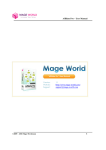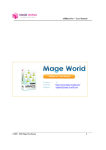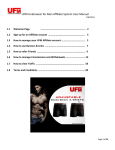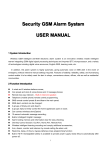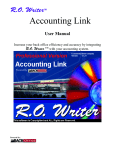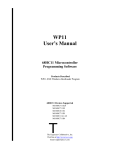Download Affiliate Pro – User Manual 1 Version: 1.1 Website: http://www.mage
Transcript
Affiliate Pro – User Manual “Affiliate Pro” User Manual Version: 1.1 “Affiliate Pro” User Manual Website: http://www.mage-world.com/ Support: [email protected] ©2009 – 2010 Mage-World.com 1 Affiliate Pro – User Manual Table of content Affiliate Marketing Overview......................................................................................................... 3 Affiliate Pro Introduction................................................................................................................ 3 Back-end Overview .................................................................................................................... 3 Front-end Overview .................................................................................................................... 4 Common Rules............................................................................................................................ 4 Installation....................................................................................................................................... 6 General Setting................................................................................................................................ 6 User guide ....................................................................................................................................... 7 Admin ......................................................................................................................................... 7 Configuration ...................................................................................................................... 7 How to create and manage Affiliate program? ................................................................. 14 How to create banners?..................................................................................................... 18 Manage Affiliate members ............................................................................................... 19 Manage Groups................................................................................................................. 21 Manage withdrawals ......................................................................................................... 22 Manage Transaction.......................................................................................................... 23 Affiliate registration link................................................................................................... 24 Set multi-level Affiliate .................................................................................................... 24 Use Ajax invitation form for CMS page........................................................................... 25 Client......................................................................................................................................... 25 Subscribe to the Affiliate system ...................................................................................... 25 Change referral account .................................................................................................... 26 How to earn commission with Affiliate (invite friend) .................................................... 27 How to use credit? ............................................................................................................ 29 How to use Referral code.................................................................................................. 30 Other tabs at front-end ...................................................................................................... 31 ©2009 – 2010 Mage-World.com 2 Affiliate Pro – User Manual Affiliate Marketing Overview Affiliate marketing is a marketing practice in which a business rewards one or more affiliates for each visitor or customer brought about by the affiliate's own marketing efforts. Marketing your site via customer channel is one of the most effective and least expensive ways to achieve higher targeted traffic, and increase sales. Affiliate Pro Introduction Affiliate Pro is a good solution for you to create your own affiliate program, which is an essential marketing tool for every online business. This module also offers a flexible invitation program and banner creating supported. Your clients will be provided links and banners to share with their friends via mail or place on their own site, blog... or any social networking such as Facebook, Twitter... If referee purchase products, referral can get commission and referee might get discount. The commission will be added to client’s current balance and they can withdraw or use to checkout. By this way, your customer can contribute to make your marketing strategy become more efficient. Back-end Overview In back-end, Affiliate Pro includes seven tabs, which help admin manage affiliate programs, affiliate members as well as member’s information and activities. ©2009 – 2010 Mage-World.com 3 Affiliate Pro – User Manual Manage withdrawals: having two sub-tabs (all withdrawals, pending withdrawals) aim to provide a general look for admin all withdrawal requests of clients (both manual and auto) and their status. View Transaction: manage credit history (credit change - by order) and affiliate history (commission and discount - by customer). Manage Groups: Create groups to classify customers. Manage Program: add and modify Affiliate programs. Manage Banners: add and modify Affiliate Banners. Manage Members: manage all affiliate members (both active and pending). Admin can accept registration request of new members here by changing status. Configuration: admin can set general configuration for Affiliate module here. Front-end Overview At front-end, every Affiliate member has own area to manage their affiliate called My Affiliate. Client can invite friend at the tab My Invitation or using Affiliate Banners. They can view and join programs at My Program, change information at Referral Account and mange credit, affiliate transaction at two left tabs. Common Rules Client’s commission will be decided by programs. ©2009 – 2010 Mage-World.com 4 Affiliate Pro – User Manual Admin creates groups at Manage Group with the purpose of classifying customers to different groups for managing customer’s commission/discount according to group that they belong to. One group has its own programs and members. An Affiliate member belongs to only one group, which means it can not be in other groups but a program can belong to multiple groups. Every member has their own link, referral code and banner to share. Affiliate member must join any available programs for getting commission. Affiliate module offers per-product commission and discount tracking. Tracking commission by per sale not by per click (only count for closed purchase). If customer A is Affiliate member, customer B is invited by customer A (clicked on referral link), we consider some cases: - Customer B (not register) buys an order on referral link (this order contains products that belong to customer A’s joined program) => customer A receives commission and customer B receives discount (if any). - Any times customer B (registered) buys orders (these order contain products that belong to program, which customer A joined) => customer A receives commission and customer B receives discount (if any). - Customer B takes part in Affiliate (became Affiliate member), joined same programs with customer A => commission will be counted for customer A. - Customer A buys products that belong to his joined programs >> he will get both commission and discount (if any). - Customer A and B were joined same programs, customer A’s referral account was locked => customer B will get both commission and discount (if any) if buying products of those program. Multi-level affiliate: - Tracking commission: This affiliate version offers the system of tracking commission and discount by more than 1 level. For example, customer A invited customer B, customer B invited customer C and so on, you can set the commission level for this like 10%, 9%, 8% (at the step of creating program). So, ©2009 – 2010 Mage-World.com 5 Affiliate Pro – User Manual if customer C place order, the customer B will get 10% commission and customer A will get 9% commission. If customer C invited customer D and customer D purchase order, with that rate, customer A will get 8% discount, customer B get 9% and customer C get 10%. - Tracking discount: Insert value for the <Discount> field (when setting program) by level like 10, 9, 8, 7 for example. Customer A invited customer B, so according to the theory, customer A will get commission and customer B will get discount. However, if you set a string of discount like that, it will be counted as: the customer B ‘s first order will be discounted $10, discount $9 for next order, $8 discount for the third order and from the fourth order and the next orders, the discount rate will be $7 (0 is valid here). Installation 1. Copy app/, js/ and skin/ folders to your Magento location. There is no file should be replaced. 2. Go to Admin – Affiliate Pro to manage member, department and ticket. 3. Go to Admin – Configuration – Mage World – Affiliate Pro to change the configuration. 4. Remember to refresh cache. Note that: If you meet the problem of “Access Denied”, please logout and login again. Any questions, free ask us by post a ticket at http://www.mage-world.com/contacts General Setting To guarantee that the Affiliate module work properly, you should follow some steps below: 1. Enable this module at Setting/Configuration/Mage World/Affiliate Pro or simply click on the tab Configuration in the menu Affiliate Pro at backend. ©2009 – 2010 Mage-World.com 6 Affiliate Pro – User Manual 2. Do some general setting at configuration (Please view detail at User Guide/Admin/Configuration). 3. Create Affiliate programs (please view detail at User Guide/Admin/How to create and manage program). 4. Activate affiliate members’ accounts (please view detail at User Guide/Admin/Manage Affiliate Members). User guide Admin Configuration General Enable: Choose Yes to enable Affiliate Pro extension. Affiliate cookie time: valid time that referee’s computer information is stored in database from the time that referee click on referral link (by days, default is 30 days). Program executing priority: for the products that belong to more than one program, applied program will be determined by program priority, by maximum commission or by maximum discount. Auto-subtract commission in case of refunding: Choose Yes to take commission back automatically when referee refunds. Taken fee: the fee that customer has to pay for each time he withdraws (set by admin, can insert 0 if no fee required) Withdrawal Period & Withdrawal processing day: use for auto-withdraw, at the chosen day, money will be transfer to referral account. Do not share this page: choose the page that you don’t want to auto-generate Affiliate Link. ©2009 – 2010 Mage-World.com 7 Affiliate Pro – User Manual Auto-approve registration: If turn this field to Yes, after customer registered in Affiliate, he can use Affiliate’s features immediately without the administrator’s approve. If No, customer must wait for the permission of administrator. For administrator, please go to Affiliate Pro/Manage Members/Pending to change status for pending customer. Reassign affiliate when customer enters new referral code: If this field is turned to Yes, please consider two cases below: ©2009 – 2010 Mage-World.com 8 Affiliate Pro – User Manual Customer A and customer C are Affiliate members. Customer A invites customer B, and customer B click on this link. However, when create account customer B insert the referral code of customer C in the field Referral code >> system will mark that customer B is invited by customer C. Customer A invites customer B. However, when purchasing order, customer B use another referral code to get more discount >> the system will reset referral information according to that referral code. Limit commission by total order: Insert a fixed number here. For example, if you insert 2 here and assume that customer A invites customer B, then customer A will get commission from the first 2 orders that customer B purchases (no commission from next orders). Limit commission by day: Insert a fixed number here. This is period that commission will be counted for referral if referee purchasing order. This time will be counted from the date that referee click on referral link. Limit by total commission/customer: Insert an amount of money here. If the balance of referral is over this number, they cannot get more commission. Auto-approve commission when order invoiced: This feature allows admin to choose two options: counting commission for referral after invoicing order or after reviewing invoiced orders (administrator must select order and approve by hand). In case of No, all invoiced orders will be listed at Affiliate Pro/View Transaction/Affiliate invoiced orders, please access on this page to change status for orders. The orders there can be at one of three statuses: invoiced, approved, cancel. The default status is “invoiced”, commission will be counted if status is turned to “approved”. Otherwise, the order will be finished as normal without tracking commission. ©2009 – 2010 Mage-World.com 9 Affiliate Pro – User Manual Auto-subtract commission in case of refunding: If this field is turned to Yes, referral’s balance will be automatically subtracted if referee refunds order. Auto sign-up affiliate: If this field is turned to Yes, customer will be automatically signed up to Affiliate system simultaneously with the process of creating new account. If No, Affiliate registration form will appear at “create new count” page. Extend registration form: if set this field to Yes, it will overwrite the default registration form. Please aware that if any other modules overwrote registration form, a confliction might appear. Extend shopping cart page: If Yes, the shopping cart will be extended (must sure that no other module extended shopping cart page to avoid confliction). The credit cart box and referral code box will appear at shopping cart page likes that: ©2009 – 2010 Mage-World.com 10 Affiliate Pro – User Manual Payment Gateway: admin can add delete payment gateway at configuration. Affiliate sign up information will be shown at front-end like the image below. ©2009 – 2010 Mage-World.com 11 Affiliate Pro – User Manual Affiliate Invitation Send invitation using customer email: Email template for recipients: Choose mail template Choose Yes to use referral’s email. for referee. Sample template is available. Email Sender: if not choose YES at the field above, it will take this address to send mail. ©2009 – 2010 Mage-World.com 12 Affiliate Pro – User Manual Affiliate Email Template These fields allow admin to choose email sender and mail template for referral. Sample templates are available (choose default ones). Affiliate system will notify Affiliate member of balance change, new program, referral account’s status and more. ©2009 – 2010 Mage-World.com 13 Affiliate Pro – User Manual You can view and edit sample templates by go to app\locale\en_US\template\email\mw_affiliate Admin Notification template Email sender: choose default email sender when send mail to admin. Notify admin affiliate sign up: email template for notification. Send Affiliate request to: insert email address of admin or staff which Affiliate request of new member will be send to (can insert more than one, comma separated). Credit Allow using credit to checkout: Choose Yes if allow client to use credit to checkout. Max amount of credit to checkout: Limit amount of credit usage. Client can not use over this amount to checkout. How to create and manage Affiliate program? Affiliate Pro module helps you create your own Affiliate program easily. Add new program by going to Admin/Affiliate Pro/Manage Program, choose the button Add program at top right of page. ©2009 – 2010 Mage-World.com 14 Affiliate Pro – User Manual You will see that every program has 5 sub-tabs, which contain every things of a program: properties, program’s products and program transactions. 1. Program Detail (program information) ©2009 – 2010 Mage-World.com 15 Affiliate Pro – User Manual Program name: insert name of program Commission: insert commission amount (fixed amount or percent of product value) Discount: insert discount amount (fixed amount or percent of product value). Status: program can be in status of enable or disable. If disable, program will be no longer applied. Start Date/ End Date: Choose start date and end date for program. The program will be automatically expired when end date comes. Program priority: priority of program Total members: total affiliate members who joined program. Total commission: total commission of program’s all members. 2. Setting rules for program 3. Setting commission and discount ©2009 – 2010 Mage-World.com 16 Affiliate Pro – User Manual 4. Define group for program Reset filter to view list all of groups. Select group for program by ticking on and save. One program can belong to more than one group. 5. Program transaction Program transaction shows us a list of products that were applied. This list includes information of transaction time, product name, referral name (who receive commission), order number, product value, product commission and discount and status as well. ©2009 – 2010 Mage-World.com 17 Affiliate Pro – User Manual How to create banners? Your customer can place your affiliate banner on their website, blog or any social networking. To create new banner and edit banner, you can go to Admin/Affiliate Pro/Manage Banners Status: If enabled, this banner will be displayed at front-end. Title: insert banner title here Banner link: assign a link to the banner (if click on the banner, it will direct to this link) Width/height: size of banner Upload image: upload image from your PC. ©2009 – 2010 Mage-World.com 18 Affiliate Pro – User Manual Manage Affiliate members To manage all Affiliate members and approve new ones, you can go to Admin/Affiliate Pro/ Manage members >> it has two sub-tabs: Pending Members (list all members had sent Affiliate registration request and been waiting for the improvement) and Active Members (list of recent Affiliate member, locked ones included). Pending member To change pending member to active ones: 1. Go to Admin/Affiliate Pro/ Manage members/Pending members 2. Tick on any members you want. 3. See Action at top-right, choose Change status, and at Status, choose approved. 4. Click on the Submit button. Note: If you does not approve any ones, choose not approved at the step 3 Active member Active member page lists all activated Affiliate members with all information of their balance, total commission, and total paid… You can view detail by move mouse to View and click on it. To lock referral account of any member, tick on this member and change status to Locked (once an Affiliate account is locked, this member can’t use any Affiliate functions till it is activated again). ©2009 – 2010 Mage-World.com 19 Affiliate Pro – User Manual View an active member Affiliate member information page has 6 tabs: General information: all information of member’s Affiliate account. Credit: shows current balance and admin can change customer’s balance here (add and subtract by hand, insert reason to the field Comment if needed). Invitation history: show all invitation that this member sent and their status. Withdrawal history: shows all withdrawal requests that this member sent and their status. Transaction history: show all transaction change (by orders). ©2009 – 2010 Mage-World.com 20 Affiliate Pro – User Manual Manage Groups The tab Manage Groups is where that you can create different groups to classify your affiliates. The group with ID 1 is the default group (available when you install the module), which you can modify but not delete. In addition, all active members will automatically fall in this group until you transfer them to the others group. Remember that a member will belong to only one group. Add new group Go to Affiliate Pro/Manage Group, click on Add group A group has three tabs: typing name of group in the General Information tab, the Joined programs is the tab to manage group’s program and the Joined members tab manages group’s members. Add program for one group ©2009 – 2010 Mage-World.com 21 Affiliate Pro – User Manual You have to create program first and all of them will be listed at Joined Programs area. Tick on the ones you wish, and then save. All members belong to this group will get commission and discount by the selected programs. Add member for group Only approved affiliate members are listed in the Joined member tab. Manage withdrawals View all withdrawal requests at Admin/Affiliate Pro/Manage Withdrawal. You can change status of any withdrawal request at Action on top-right by hand. You can export to CSV or XML file if you want. ©2009 – 2010 Mage-World.com 22 Affiliate Pro – User Manual Manage Transaction Affiliate history Provide a general look of all Affiliate commission and discount statistic listed by orders. Click on View to see detail. Credit History All changes of credit balance is listed (time, specific member, type, amount included). ©2009 – 2010 Mage-World.com 23 Affiliate Pro – User Manual Affiliate registration link This module provides a registration link for admin and he can place this link anywhere on site. Please add the following direction after your site address affiliate/accountnew/createaffiliate For example: http://www.mage-world.com/index.php/affiliate/accountnew/createaffiliate. If non-Affiliate member click on this link, he will be directed to the registration page. Otherwise (in case of Affiliate member), he will see My Affiliate page. Set multi-level Affiliate Go to Affiliate Pro/Manage Programs, create a new program. Fulfill all necessary fields and pay attention at the Action tab. If you insert one and only one value in the Commission field, the affiliate system will count commission by one level. If you insert a string of value like “10%, 9%, 8%”, it will count commission by three levels. So, you can use this feature for the purpose of multi-level marketing your site. ©2009 – 2010 Mage-World.com 24 Affiliate Pro – User Manual Use Ajax invitation form for CMS page Insert the following fragment of code at any CMS page, it will show the invitation button named Invite Friend at frontend. {{block type="core/template" name="invitation_form_ajax" as="invite_form_ajax" template="mw_affiliate/customer/account/invitation/invite_form_ajax.phtml"}} When customer click on this button, the invitation form will be extended. Client Subscribe to the Affiliate system Guest can sign up Affiliate while register into the site at Create an account page. ©2009 – 2010 Mage-World.com 25 Affiliate Pro – User Manual Registered customer can subscribe to Affiliate at My Account/ My Affiliate. After registering, it will direct him to my account/ my affiliate and he will see a notification of waiting the administrator approval. Once his affiliate request is approved, he can use all features of Affiliate system. My Affiliate page at front-end has seven tabs: referral account, my credit, my affiliate transaction, my withdrawal, my invitations, affiliate banner and my program. Please follow the next part to view detail of these tabs. Change referral account Affiliate member can change his or her referral account at My Account/My Affiliate/Referral account. He or she can choose withdraw automatically or manual. If manual, insert requested amount and submit at My Account/My Affiliate/My Withdrawal. Reserve level is the amount of money that customer wish to leave in his account (he don’t want to withdraw all but a fixed amount always exist in his balance). This field is not required, its value due to customer. ©2009 – 2010 Mage-World.com 26 Affiliate Pro – User Manual How to earn commission with Affiliate (invite friend) 1. Using invitation link With any pages you visit, you will see Share this page at footer Click on Share this page; it will direct you to My Account/ My Affiliate/ My invitation. Start sharing the link with your friend, Affiliate system supports you to share on anywhere you want. 2. Using the Invite friend button ©2009 – 2010 Mage-World.com 27 Affiliate Pro – User Manual If you see the Invite Friend button as , click on it and it will show you an invitation form. So, start importing friends’ mails or use community tools to advertise the site. 3. Using banner You can place Affiliate banners on your website, your blog or any social networking. To take banner, please go to My Account/ My Affiliate/ Affiliate banners. This page will list of banners, you choose a suitable banner, copy the fragment of code and paste to forum, blog, website… ©2009 – 2010 Mage-World.com 28 Affiliate Pro – User Manual How to use credit? Affiliate member can withdraw or use credit to checkout. 1. Withdraw Affiliate member can choose withdraw automatically or manual. If manual, please go to My Account/ My Affiliate/ My withdrawal 2. Use credit to checkout You can use credit to check out after adding product to cart. Go to Shopping Cart, find the Credit Cart area, insert amount of credit you want to spend and Grand Total will be updated. ©2009 – 2010 Mage-World.com 29 Affiliate Pro – User Manual How to use Referral code ©2009 – 2010 Mage-World.com 30 Affiliate Pro – User Manual Every Affiliate has his own referral code, but he cannot use his referral code to get more discounts. However, he can use other’s referral code and insert it in the referral code field at the shopping cart page. Referral code is shown in the invitation email. Other tabs at front-end My Affiliate Transaction Allow to view a list of placed order of referee and total commission for referral. My Credit Show current balance and transaction detail. ©2009 – 2010 Mage-World.com 31 Affiliate Pro – User Manual ©2009 – 2010 Mage-World.com 32 Affiliate Pro – User Manual My invitation / Invitation History Show invitation history of affiliate members with their status. ©2009 – 2010 Mage-World.com 33